Table of Contents
- 1 Introduction
- 2 What Causes the ‘Git Filename Too Long’ Error?
- 2.1 1. Windows Path Length Limitations
- 2.2 2. Deeply Nested Directory Structures
- 2.3 3. Automatically Generated Filenames
- 3 How to Fix ‘Git Filename Too Long’ Error
- 3.1 1. Enable Long Paths in Windows 10 and Later
- 3.1.1 Steps to Enable Long Paths in Windows 10:
- 3.1.2 Via Group Policy (Windows Pro and Enterprise):
- 3.1.3 Via Registry (Windows Home and Other Editions):
- 3.2 2. Set core.longpaths in Git Configuration
- 3.2.1 Steps to Enable Long Paths in Git:
- 3.3 3. Shorten File and Directory Names
- 3.3.1 Example:
- 3.4 4. Clone Repository to a Shorter Path
- 3.4.1 Steps to Shorten Path for Git Cloning:
- 3.5 5. Use Git Submodules to Manage Large Repositories
- 3.5.1 Example Workflow:
- 3.6 6. Using Git Bash with Windows and Long Path Support
- 3.6.1 Steps:
- 3.7 7. Change File System (Advanced)
- 3.7.1 Caution:
- 3.1 1. Enable Long Paths in Windows 10 and Later
- 4 Frequently Asked Questions (FAQs)
- 4.1 1. What is the ‘Git filename too long’ error?
- 4.2 2. How do I fix the ‘Git filename too long’ error?
- 4.3 3. Can I avoid the ‘Git filename too long’ error without modifying system settings?
- 4.4 4. Does this error occur on Linux or macOS?
- 4.5 5. Why does this error only happen on Windows?
- 5 Conclusion
Introduction
One of the common errors that Git users, especially on Windows, encounter is the error: unable to create file (Filename too long). This error occurs when Git tries to create or access files with path lengths that exceed the system’s limits, leading to problems in cloning, pulling, or checking out branches. In this in-depth guide, we will explore the root causes of this error, focusing on how the “Git filename too long” issue manifests and how you can fix it with a variety of approaches, from basic settings to advanced solutions.
What Causes the ‘Git Filename Too Long’ Error?
The Git filename too long error occurs when the length of a file path exceeds the limit imposed by the operating system or file system. While Git itself doesn’t restrict file path lengths, operating systems like Windows do.
1. Windows Path Length Limitations
On Windows, the maximum length for a path (file name and directory structure combined) is 260 characters by default. This is called the MAX_PATH limit. When a repository has files or folders with long names, or a deeply nested structure, the total path length might exceed this limit, causing Git to fail when creating or accessing those files.
2. Deeply Nested Directory Structures
If your Git repository contains deeply nested directories, the combined length of folder names and file names can quickly surpass the path length limit, resulting in the error.
3. Automatically Generated Filenames
Certain tools or build processes might generate long file names automatically, which are often difficult to shorten manually.
How to Fix ‘Git Filename Too Long’ Error
There are multiple ways to fix the ‘Git filename too long’ error. Depending on your use case and the system you’re working on, you can opt for simple configuration changes or more advanced methods to resolve this issue.
1. Enable Long Paths in Windows 10 and Later
Windows 10 and later versions support long paths, but the feature is disabled by default. You can enable it through Group Policy or the Registry Editor.
Steps to Enable Long Paths in Windows 10:
Via Group Policy (Windows Pro and Enterprise):
- Press
Win + Rand typegpedit.mscto open the Group Policy Editor. - Navigate to
Computer Configuration>Administrative Templates>System>Filesystem. - Double-click on “Enable Win32 long paths”.
- Set the policy to
Enabledand clickOK.
Via Registry (Windows Home and Other Editions):
- Press
Win + R, typeregedit, and press Enter. - Navigate to the following key:
HKEY_LOCAL_MACHINE\SYSTEM\CurrentControlSet\Control\FileSystem - Create a new
DWORD (32-bit)entry and name itLongPathsEnabled. - Set its value to
1. - Restart your system to apply the changes.
Enabling long paths ensures that Git can handle file paths longer than 260 characters, fixing the error for most Git operations.
2. Set core.longpaths in Git Configuration
Git offers a built-in configuration option to allow it to handle long file paths. This solution is ideal for users who cannot or do not wish to modify their system’s configuration.
Steps to Enable Long Paths in Git:
- Open Git Bash or the Command Prompt.
- Run the following command:
git config --system core.longpaths true
This command configures Git to support long file paths on your system. Once enabled, Git can work with file paths exceeding the 260-character limit, eliminating the filename too long error.
3. Shorten File and Directory Names
A straightforward method to solve the Git filename too long issue is to reduce the length of directory and file names in your repository. This may require some restructuring, but it is effective, particularly for projects with very deep directory nesting or unnecessarily long filenames.
Example:
Instead of using a long folder path like:
C:/Users/huupv/Documents/Projects/Work/Repositories/SuperLongProjectName/this/is/an/example/of/a/very/deep/folder/structure/index.js
You could simplify it by moving the project closer to the root of your drive:
C:/Repos/SimpleProject/index.jsShortening directory names helps you avoid exceeding the 260-character limit, fixing the error without altering system settings.
4. Clone Repository to a Shorter Path
The location where you clone your repository can contribute to the path length. If the directory into which you’re cloning your project has a long path, it adds to the overall file path length.
Steps to Shorten Path for Git Cloning:
Instead of cloning the repository to a deeply nested directory, try cloning it closer to the root directory:
git clone https://github.com/username/repository.git C:/Repos/MyRepoBy reducing the initial directory path length, you decrease the chances of encountering the Git filename too long error.
5. Use Git Submodules to Manage Large Repositories
If your project contains a massive directory structure or very long filenames, you might consider breaking it up into smaller repositories using Git submodules. This solution helps to divide large projects into manageable parts, reducing the chance of hitting path length limitations.
Example Workflow:
- Identify large directories in your repository that can be separated into individual repositories.
- Create new repositories for these sections.
- Use Git submodules to link these repositories back into your main project:
git submodule add https://github.com/username/large-repo-part.gitThis method is more advanced but is useful for developers managing large, complex repositories.
6. Using Git Bash with Windows and Long Path Support
When using Git on Windows, Git Bash offers some relief from the file path limitation by handling symlinks differently. Installing Git for Windows with certain options can help resolve long path issues.
Steps:
- Download the latest Git for Windows installer.
- During the installation process, choose the option
--no-symlinksunder the “Select Components” section. - Proceed with the installation.
This configuration change helps Git handle longer file paths more effectively in certain scenarios.
7. Change File System (Advanced)
For advanced users who frequently encounter path length issues, switching the file system from NTFS (which has the 260-character limit) to ReFS (Resilient File System) can offer relief. ReFS supports longer file paths but is only available on Windows Server and certain editions of Windows.
Caution:
Switching file systems is a complex task and should only be done by experienced users or system administrators.
Frequently Asked Questions (FAQs)
1. What is the ‘Git filename too long’ error?
The “Git filename too long” error occurs when the combined length of a file’s name and its directory path exceeds the limit imposed by the operating system, usually 260 characters on Windows.
2. How do I fix the ‘Git filename too long’ error?
You can fix this error by enabling long paths in Windows, configuring Git to handle long paths, shortening file or directory names, or cloning repositories to a shorter path.
3. Can I avoid the ‘Git filename too long’ error without modifying system settings?
Yes, you can use Git’s core.longpaths configuration setting to enable support for long file paths without needing to modify your system settings.
4. Does this error occur on Linux or macOS?
No, Linux and macOS do not impose the same path length limitations as Windows. Therefore, this error is predominantly encountered by Git users on Windows.
5. Why does this error only happen on Windows?
Windows has a default path length limit of 260 characters, which leads to this error when file paths in Git repositories exceed that limit. Linux and macOS do not have this restriction, allowing longer file paths.
Conclusion
The “Git filename too long” error is a common obstacle, particularly for Git users on Windows, where the operating system limits file path lengths to 260 characters. Fortunately, this issue can be resolved with a variety of approaches, from enabling long paths in Windows to adjusting Git configurations, shortening file paths, or using Git submodules for large repositories.
Understanding the root causes of this error and applying the right solutions can save you significant time and effort when working with Git repositories. Whether you’re managing large-scale projects or just trying to clone a deeply nested repository, these solutions will help you overcome the “Git filename too long” issue efficiently.
By following this guide, you’ll be well-equipped to handle filename length limitations in Git, ensuring a smoother development workflow. Thank you for reading the DevopsRoles page!
DevOps, Git
Enable long paths on Windows 10 and Git
If you run Windows 10 Home Edition you could change you Registry to enable Long Paths.
Go to HKEY_LOCAL_MACHINE\SYSTEM\CurrentControlSet\Control\FileSystem in regedit and then set LongPathsEnabled to 1.
If you have Windows 10 Pro or Enterprise you could also use Local Group Policies.
Go to Computer Configuration > Administrative Templates > System > Filesystem in gpedit.msc, open Enable Win32 long paths and set it to Enabled.
git config --system core.longpaths true
Tested same on Windows 11 Pro 22H2 and it works. Thanks.
Hi,
I am trying to clone the repository from Bitbucket to the VS Code using Git cloning and I am getting failures (Red) on few folders particularly on Portal Folders. Thought it might be because of Long Paths so I have tried above suggestion but still it didn’t work and I am using Windows 11 Pro. Could you able to suggest any resolutions for this issue? Thanks
the git client you’re using must also turn long filenames on. try this:
git config --global core.longpaths true
Thank you so much for your quick response @naikrovek . I tried running that command yesterday but still no luck. I have tried running using Git CMD and also Git Bash. Can you able to provide some instruction steps how to turn long file names I will try just in case…Many thanks in advance.
@naikrovek , Thank you again…I am very new to all these so I am still learning. I will go through the link that you have provided and see if I can able to resolve my problem.
thank you so much mr. leo
1. Introduction
In this tutorial, We’ll learn how to fix the git clone error «Filename too long» in windows operating systems Powershell and GitHub Application. This happens when doing a git clone from remote repositories.
Most used Git Commands
This error does not come for the UNIX or mac users. So they can push the long length file names to git but the issues occur only for the windows users. Because this capability is disabled by default in the Windows operating system.
Usually, Git has a limit of 4096 characters for a filename, except on Windows when Git is compiled with MSYS. It uses an older version of the Windows API and there’s a limit of 260 characters for a filename.
![3 Ways to Fix git "Filename too long" Error in Windows [Fixed] 3 Ways to Fix git "Filename too long" Error in Windows [Fixed]](https://blogger.googleusercontent.com/img/b/R29vZ2xl/AVvXsEgUmrv5unbLZ4mrZRoDHPOEfu1CunEtaixE-eYl3XAWqyhydeSW4KHxJMBbJO5OCQduYeeYmuH2OJumdUtlqD-5IMj1dd0r-34kfW5aANfB1cHZI65NxR9AL2mGR3Vq_wWbp1CBhfmcPKk/s640/3+Ways+to+Fix+git+%2522Filename+too+long%2522+Error+in+Windows+%255BFixed%255D.png)
2. Filename too long — Solution 1 — Git Global Level
Follow the steps below to fix «Filename is too long» in git.
- Update the git version to the latest from here. If you have updated, ignore this step.
- Navigate to your project folder
- Open the Git Bash and run as administrator
- To enable the long paths to run «git config core.longpaths true» in git bash
Now clone the project that has long file names that should not produce such error now.
This is a solution that works for all the times and no one reported after applying this solution. This works for all the repositories which will be clone in future projects.
3. Filename too long — Solution 2 — Git specific project
If you have clone already project into local machine and while getting new changes using the «git pull» command, it will produce the git filenames are too long error.
To apply the fix only to this project, just go to the project home directory and find the «.git» folder.
Open the config file and look at the [core] section. At the end of this section add longpaths to true as «longpaths = true«.
[core]
repositoryformatversion = 0
filemode = false
bare = false
logallrefupdates = true
symlinks = false
ignorecase = true
longpaths = true
This fix works only for this repo.
4. Git Filename too long — Solution 3 — Through Git Clone Command
If you want to fix this while cloning the repository, there is an option to do as part of the «git clone» command. First to enable flags to accept with the option «-c» and next pass core.longpaths=true as below.
git clone -c core.longpaths=true
5. Conclusion
In this article, We’ve seen how to fix the common git error ‘git filename too long’ which comes into existence working with windows. Shown 3 ways to fix this error.
References:
Stackoverflow 1
Stackoverflow 2
When you encounter a «filename too long» error in Git, it typically means that the combined length of the file path exceeds the operating system’s limitations, which can be resolved by shortening the path or using Git’s configuration adjustments.
git config --global core.longpaths true
Understanding the Problem
What Does «Filename Too Long» Mean?
The «filename too long» error occurs when you attempt to perform Git operations on files whose total path length exceeds the maximum limit set by the filesystem or operating system. Each filesystem has specific constraints on the length of filenames and paths, which can lead to this frustrating error.
Why Do Long Filenames Cause Issues?
When using Git, long filenames can trigger errors due to limitations imposed by various filesystems, such as NTFS (commonly used in Windows) and ext4 (commonly used in Linux). For instance, NTFS has a maximum path length of 260 characters, while ext4 typically allows for longer paths but still has practical limits. In addition to this, different operating systems impose their own constraints that can complicate file management across platforms.
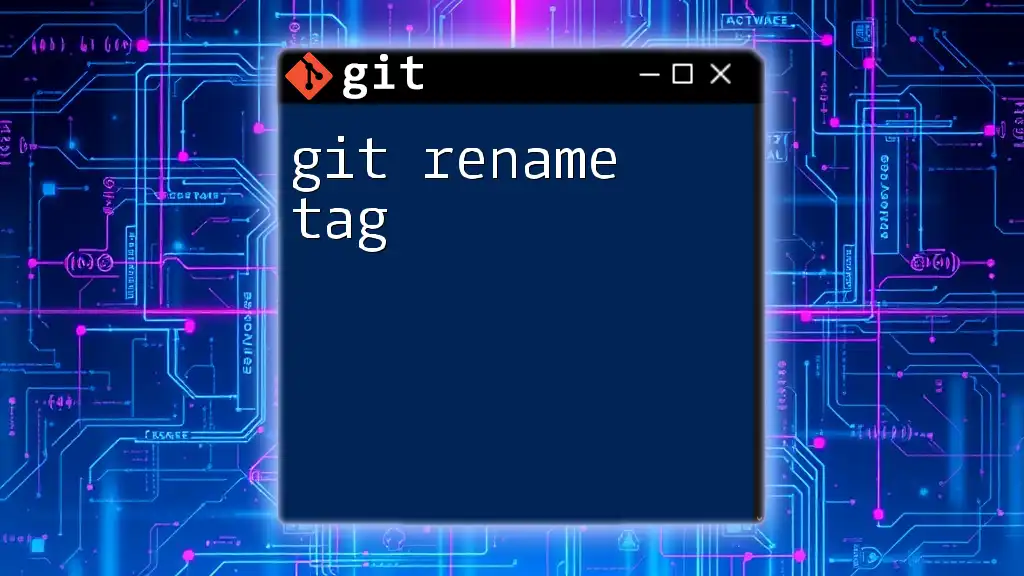
Quick Guide to Git Rename Tag Command
Diagnosing «Filename Too Long» Errors
Common Symptoms of the Issue
When Git encounters a long filename, you may see error messages such as:
fatal: filename too long
This error can occur during various Git commands, including `git add`, `git commit`, and `git checkout`. Understanding when and why these errors arise can help you address them promptly.
Tracing the Source of the Problem
Identifying the files causing the error is a crucial step in resolving the issue. You can use commands to examine the contents of your repository:
git ls-files | grep "filename"
This command will list files in your repository that match the search criteria, helping you to locate long filenames quickly. Additionally, reviewing your Git history with:
git log --name-status
can provide insight into changes that may have introduced overly long filenames.

Mastering Git Mergetool for Seamless Merging
Avoiding the «Filename Too Long» Issue
Best Practices for Naming Files
To have a smoother git experience, adopt concise file naming conventions. Aim for clarity without excessive length. Utilize meaningful abbreviations where possible to maintain readability while staying within character limits.
When managing directories, consider limiting nesting depth. Excessively deep directory structures can quickly compound filename length issues. A flatter directory structure not only improves file management but also minimizes the risk of encountering the «filename too long» error.
Version Control System Guidelines
To ensure your Git repository remains manageable, keep path lengths short by using descriptive yet concise folder names. You might also want to implement a strategy that uses .gitignore effectively to exclude unnecessary files that do not need to be tracked. This keeps your repository clean and reduces the chances of running into length-related issues.
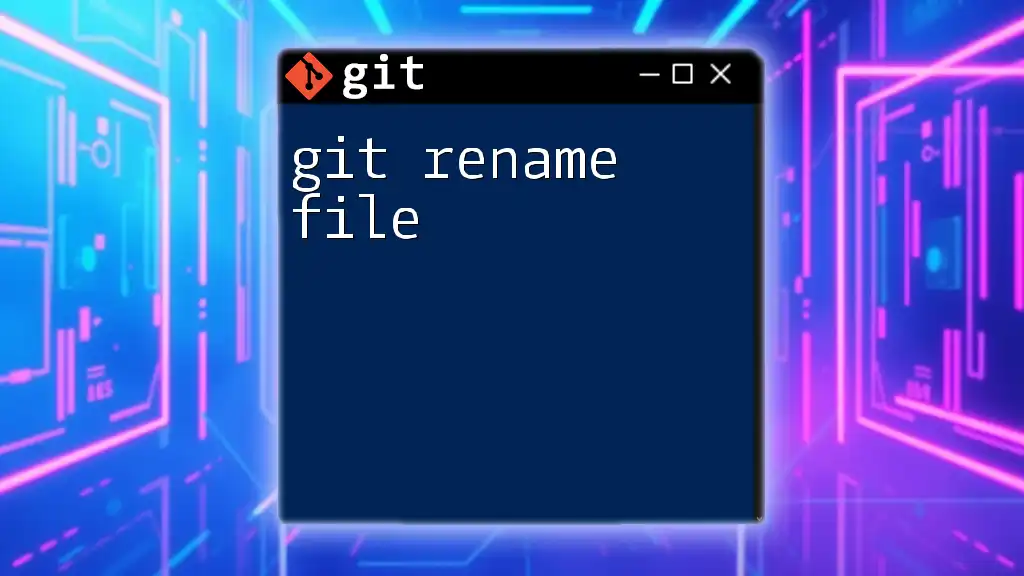
git Rename File: A Quick Guide to Mastering Git Commands
Solutions for Existing «Filename Too Long» Errors
Adjusting Git Configuration
If you’re working in a Windows environment, you can configure Git to accommodate longer paths using the following command:
git config --global core.longPaths true
This setting allows Git to manage long paths better, especially for projects that require deeper directory structures.
Alternative Tools & Methods
If you are still running into filename issues, consider using Git Bash to perform your Git operations, as it can handle long filenames more efficiently than the Command Prompt. Additionally, you can create shortened paths to frequently accessed directories or files as a workaround to avoid lengthy paths.
Renaming and Refactoring Files
Renaming files that exceed the character limit can also be a viable solution. You can do this with a simple command in the terminal:
mv "a_very_long_filename.txt" "short.txt"
Be sure to review all references to the original filename in your codebase to avoid issues after the renaming.
Manual Conflict Resolution
Sometimes, the long filename issue can arise during merges or rebases. If you encounter conflicts due to this error, you’ll need to resolve them manually by following these steps:
- Identify conflicting files.
- Rename them to comply with filename length limitations.
- Proceed with the resolve operation in Git.
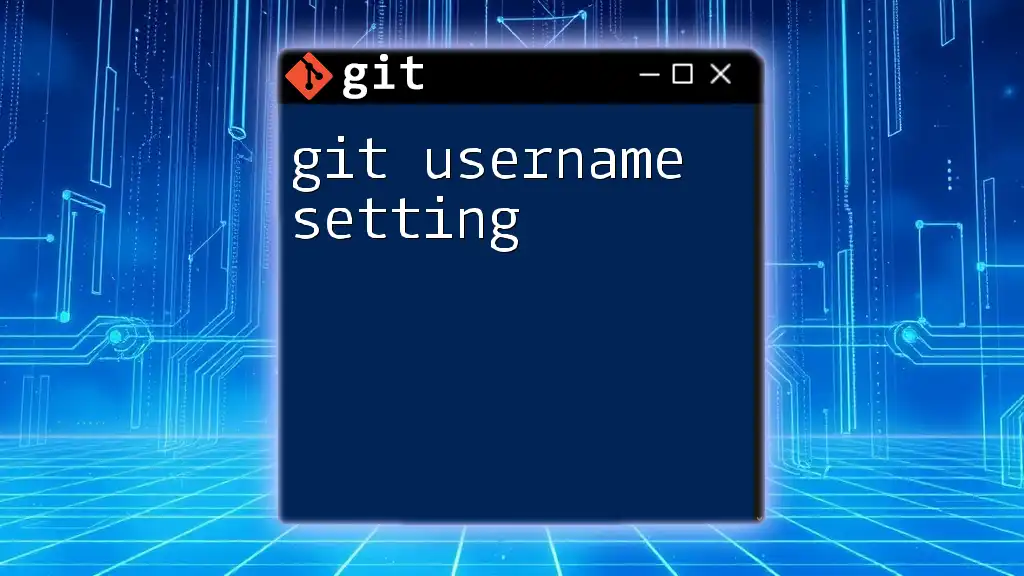
Mastering Git Username Setting: Your Quick Guide
Preventative Strategies
Configuring Your Environment
Setting up your Git environment properly can prevent many filename issues from arising in the first place. When starting a new project, be mindful of the overall folder structure and consider using a flat hierarchy whenever possible.
Continuous Monitoring and Cleanup
Implementing a regular review process can help maintain naming conventions and path lengths within acceptable limits. Periodic checks can ensure you catch potential issues early before they escalate into more significant problems.
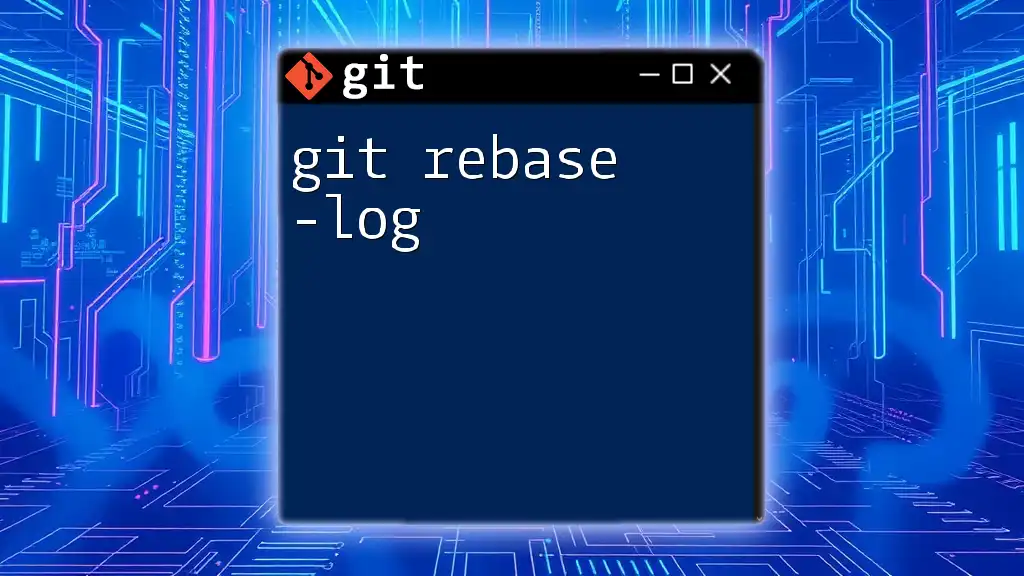
Mastering Git Rebase -log for Effortless Version Control
Conclusion
The «git filename too long» error can be frustrating and disruptive to your workflow, but understanding the causes and solutions can make managing your Git repositories much smoother. By adopting best practices in file naming, configuring your environment properly, and addressing issues proactively, you can minimize the impacts of this common error. Share your experiences and continue to explore more strategies for efficient Git usage by following our insights.
How to Fix «Filename too long» Error in Git for Windows
📣 Hey there, fellow programmers! 👋 Are you encountering the dreaded «Filename too long» error when using Git for Windows? Don’t worry, you’re not alone! This error can be quite frustrating, but fear not — we’ve got you covered with some easy solutions. Let’s dive right in! 💪
Understanding the Problem
🤔 To understand why this error occurs, let’s briefly explore the issue. In Windows, the maximum path length is limited to 260 characters. When working with Git, you may come across repositories with file paths that exceed this limit. As a result, Git for Windows throws the «Filename too long» error during certain operations, such as git status.
Common Solutions
Now that we know what’s going on, let’s explore some common solutions to fix this issue.
Solution 1: Enable Long Paths in Git
🛠️ The first solution involves enabling long paths in Git itself. Here’s how you can do it:
-
Open your command prompt or Git Bash.
-
Run the following command:
git config --system core.longpaths true-
After running the command, try running
git statusagain to see if the error persists.
Solution 2: Use a Smaller Git Repo Path
🏷️ If enabling long paths didn’t solve the problem, you can try shortening the path of your Git repository. Here are a few possible ways to achieve this:
-
Move your repository closer to the root directory (e.g.,
C:\). -
Avoid nesting your repository inside deeply nested folders.
-
Rename any folders or subfolders with unnecessarily long names.
By shortening the overall path length, you can potentially resolve the «Filename too long» error.
Solution 3: Exclude Problematic Files
🔍 Another approach is to identify and exclude specific files causing the issue. To do this, follow these steps:
-
Open your
.gitignorefile in a text editor. -
Add the problematic files or folders to the
.gitignorefile. For example:
node_modules/-
Save the
.gitignorefile and commit the changes. -
Running
git statusshould no longer display the «Filename too long» error.
Reproducing the Error
❗ To better understand the issue, it’s helpful to reproduce it. The following steps demonstrate how to replicate the «Filename too long» error in Git for Windows:
-
Install Yeoman (a web application generator) if you haven’t already.
-
Generate an Angular app using Yeoman with the following command:
yo angular-
Remove
node_modules/from your.gitignorefile. -
Perform a
git add ., followed bygit commit. -
Finally, run
git statusto witness the error in action.
By following these steps, you can experience the «Filename too long» error firsthand.
Conclusion & Call-to-Action
🎉 Congrats! Now you know how to tackle the dreaded «Filename too long» error in Git for Windows. Remember, if you encounter this error, try enabling long paths in Git, shortening your repository path, or excluding problematic files. And don’t forget to reproduce the error to gain a better understanding.
🌟 If you found this blog post helpful, feel free to share it with your fellow developers. Together, we can overcome any coding challenge! 💪
💬 Have you faced any other Git-related issues? Let us know in the comments below. We’re here to help! Happy coding! 🚀
