ЛИЦЕНЗИОННОЕ СОГЛАШЕНИЕ АО «ЛАБОРАТОРИЯ КАСПЕРСКОГО», ОПРЕДЕЛЯЮЩЕЕ УСЛОВИЯ ИСПОЛЬЗОВАНИЯ ПРОГРАММНОГО ОБЕСПЕЧЕНИЯ (ПО)
ВНИМАНИЕ! ВНИМАТЕЛЬНО ОЗНАКОМЬТЕСЬ С УСЛОВИЯМИ ЛИЦЕНЗИОННОГО СОГЛАШЕНИЯ ПЕРЕД НАЧАЛОМ РАБОТЫ С ПРОГРАММНЫМ ОБЕСПЕЧЕНИЕМ.
Вам предоставляется сборка со включенным режимом ведения отчетов для диагностирования проблем.
ЗАПУСК ПО ИЛИ НАЖАТИЕ ВАМИ КНОПКИ ПОДТВЕРЖДЕНИЯ СОГЛАСИЯ В ОКНЕ С ТЕКСТОМ ЛИЦЕНЗИОННОГО СОГЛАШЕНИЯ, ИЛИ ВВОД СООТВЕТСТВУЮЩЕГО(-ИХ) СИМВОЛА(-ОВ) ОЗНАЧАЕТ, ЧТО ВЫ ПРИНИМАЕТЕ НАСТОЯЩЕЕ ЛИЦЕНЗИОННОЕ СОГЛАШЕНИЕ ОТ СВОЕГО ИМЕНИ ЛИБО ОТ ИМЕНИ СВОЕГО РЕБЕНКА, А ТАКЖЕ ПРИНИМАЕТЕ ПОЛНУЮ ОТВЕТСТВЕННОСТЬ ПО ВСЕМ ОБЯЗАТЕЛЬСТВАМ ПОЛЬЗОВАТЕЛЯ, УКАЗАННЫМ В НАСТОЯЩЕМ ЛИЦЕНЗИОННОМ СОГЛАШЕНИИ.
ЗАПУСК ПО ИЛИ НАЖАТИЕ ВАМИ КНОПКИ ПОДТВЕРЖДЕНИЯ СОГЛАСИЯ В ОКНЕ С ТЕКСТОМ ЛИЦЕНЗИОННОГО СОГЛАШЕНИЯ, ИЛИ ВВОД СООТВЕТСТВУЮЩЕГО СИМВОЛА(-ОВ) ОЗНАЧАЕТ ВАШЕ БЕЗОГОВОРОЧНОЕ СОГЛАСИЕ С УСЛОВИЯМИ НАСТОЯЩЕГО ЛИЦЕНЗИОННОГО СОГЛАШЕНИЯ И ПРЕДОСТАВЛЯЕТ ВАМ ПРАВО НА ИСПОЛЬЗОВАНИЕ ПО В СООТВЕТСТВИИ С УСЛОВИЯМИ НАСТОЯЩЕГО ЛИЦЕНЗИОННОГО СОГЛАШЕНИЯ.
ЕСЛИ ВЫ НЕ СОГЛАСНЫ С УСЛОВИЯМИ НАСТОЯЩЕГО ЛИЦЕНЗИОННОГО СОГЛАШЕНИЯ, ВЫ ДОЛЖНЫ ПРЕРВАТЬ УСТАНОВКУ ПО И/ИЛИ УДАЛИТЬ ПО.
В СЛУЧАЕ НАЛИЧИЯ ЛИЦЕНЗИОННОГО ДОГОВОРА ИЛИ ПОДОБНОГО ДОКУМЕНТА, УСЛОВИЯ ИСПОЛЬЗОВАНИЯ ПО, ИЗЛОЖЕННЫЕ В ТАКОМ ДОГОВОРЕ, ЯВЛЯЮТСЯ ПРЕВАЛИРУЮЩИМИ НАД УСЛОВИЯМИ НАСТОЯЩЕГО ЛИЦЕНЗИОННОГО СОГЛАШЕНИЯ.
РАЗДЕЛ «А». ОБЩИЕ ПОЛОЖЕНИЯ
1. Определения
1.1. ПО – обозначает программное обеспечение GetSystemInfo и сопроводительные материалы, Правообладателем которых является АО «Лаборатория Касперского» (AO Kaspersky Lab).
1.2. Правообладатель (обладатель исключительного права на ПО) — АО «Лаборатория Касперского» (AO Kaspersky Lab).
1.3. Компьютер – операционная система, виртуальная машина или оборудование, для работы на котором предназначено ПО, на которое устанавливается ПО и/или на котором используется ПО.
1.4. Пользователь (Вы) – физическое лицо, которое устанавливает или использует ПО от своего лица или правомерно владеет копией ПО. Если ПО было загружено от имени юридического лица, то под термином Пользователь (Вы) далее подразумевается юридическое лицо, для которого ПО было загружено и которое поручило отдельному физическому лицу принять данное соглашение от своего лица.
2. Предоставление лицензии
2.1. Правообладатель предоставляет Вам неисключительную лицензию на использование ПО, распространяемое без выплаты вознаграждения, в пределах функциональности, описанной на сайте: https://support.kaspersky.ru.
2.2. ПО предназначено для получения информации, необходимой для устранения технических проблем возникших при работе программных продуктов Правообладателя, в частности при возникновении конфликта различных приложений с программными продуктами Правообладателя.
2.3. Использование ПО не гарантирует устранения описанных выше проблем, связанных с работой программных продуктов Правообладателя.
2.4. Вы имеете право изготовить копию ПО при условии, что эта копия предназначена только для архивных целей и для замены правомерно приобретенного экземпляра в случаях, когда оригинал утерян, уничтожен или стал непригоден для использования. Такая копия не может быть использована для иных целей и должна быть уничтожена в случае, если владение экземпляром ПО перестанет быть правомерным.
2.5. После установки ПО Вам предоставляется возможность получать консультации по работе продукта по адресу https://community.kaspersky.com/.
3. Срок и его истечение
3.1. ПО может быть использовано бессрочно после принятия условий данного Лицензионного соглашения.
3.2. В случае нарушения Вами какого-либо из условий данного Соглашения Правообладатель вправе прервать действие данного Лицензионного соглашения на использование ПО в любое время без Вашего уведомления.
4. Техническая поддержка
4.1. Техническая поддержка ПО не осуществляется.
5. Ограничения
5.1. Вы не вправе декомпилировать, дизассемблировать, модифицировать или выполнять производные работы, основанные на ПО, целиком или частично, за исключением случаев, предусмотренных законодательством.
5.2. Запрещается передавать право на использование ПО третьим лицам.
5.3. Запрещается сдавать ПО в аренду, прокат или во временное пользование.
5.4. За нарушение интеллектуальных прав на ПО нарушитель несет гражданскую, административную или уголовную ответственность в соответствии с законодательством.
5.5. За нарушение интеллектуальных прав на ПО нарушитель несет гражданскую, административную или уголовную ответственность в соответствии с законодательством.
6. Ограниченная гарантия и отказ от предоставления гарантий
6.1. Правообладатель не гарантирует Пользователю работоспособность ПО.
6.2. Вы соглашаетесь с тем, что ПО предоставляется со стандартными настройками, применяемыми по умолчанию, и ответственность за вносимые Вами изменения в настройки ПО лежит на Вас.
6.3. ПРОГРАММНОЕ ОБЕСПЕЧЕНИЕ ПОСТАВЛЯЕТСЯ «КАК ЕСТЬ». ПРАВООБЛАДАТЕЛЬ НЕ ДАЕТ НИКАКИХ ГАРАНТИЙ, УСЛОВИЙ, ПРЕДСТАВЛЕНИЙ ИЛИ ПОЛОЖЕНИЙ (ВЫРАЖАЕМЫХ В ЯВНОЙ ИЛИ В ПОДРАЗУМЕВАЕМОЙ ФОРМЕ) НА ВСЕ, ВКЛЮЧАЯ БЕЗ ОГРАНИЧЕНИЙ НЕНАРУШЕНИЕ ПРАВ ТРЕТЬИХ ЛИЦ, КОММЕРЧЕСКОЕ КАЧЕСТВО, ИНТЕГРАЦИЮ ИЛИ ПРИГОДНОСТЬ ДЛЯ ОПРЕДЕЛЕННЫХ ЦЕЛЕЙ. ВЫ СОГЛАШАЕТЕСЬ С ТЕМ, ЧТО ВЫ НЕСЕТЕ ОТВЕТСТВЕННОСТЬ ЗА ВЫБОР ПРОГРАММНОГО ОБЕСПЕЧЕНИЯ ДЛЯ ДОСТИЖЕНИЯ НУЖНЫХ РЕЗУЛЬТАТОВ, ЗА УСТАНОВКУ И ИСПОЛЬЗОВАНИЕ ПРОГРАММНОГО ОБЕСПЕЧЕНИЯ, А ТАКЖЕ ЗА РЕЗУЛЬТАТЫ, ПОЛУЧЕННЫЕ С ЕГО ПОМОЩЬЮ.
7. Ограничение ответственности
7.1. В МАКСИМАЛЬНОЙ СТЕПЕНИ, ДОПУСКАЕМОЙ ПРИМЕНИМЫМ ЗАКОНОДАТЕЛЬСТВОМ, ПРАВООБЛАДАТЕЛЬ НЕ НЕСЕТ ОТВЕТСТВЕННОСТИ ЗА КАКИЕ-ЛИБО УБЫТКИ И/ИЛИ УЩЕРБ (В ТОМ ЧИСЛЕ УБЫТКИ В СВЯЗИ С НЕДОПОЛУЧЕННОЙ КОММЕРЧЕСКОЙ ПРИБЫЛЬЮ, ПРЕРЫВАНИЕМ ДЕЯТЕЛЬНОСТИ, УТРАТОЙ ИНФОРМАЦИИ ИЛИ ИНОЙ ИМУЩЕСТВЕННЫЙ УЩЕРБ), ВОЗНИКАЮЩИЕ В СВЯЗИ С ИСПОЛЬЗОВАНИЕМ ИЛИ НЕВОЗМОЖНОСТЬЮ ИСПОЛЬЗОВАНИЯ ПРОГРАММНОГО ОБЕСПЕЧЕНИЯ, ДАЖЕ ЕСЛИ ПРАВООБЛАДАТЕЛЬ БЫЛ УВЕДОМЛЕН О ВОЗМОЖНОМ ВОЗНИКНОВЕНИИ ТАКИХ УБЫТКОВ И/ИЛИ УЩЕРБА. НАСТОЯЩИЕ ОГРАНИЧЕНИЯ НЕ МОГУТ БЫТЬ ИСКЛЮЧЕНЫ ИЛИ ОГРАНИЧЕНЫ В СООТВЕТСТВИИ С ПРИМЕНИМЫМ ЗАКОНОДАТЕЛЬСТВОМ.
8. Открытое (свободное) программное обеспечение
8.1. Данный продукт содержит или может содержать программы, которые лицензируются (или сублицензируются) Пользователю в соответствии с общедоступной лицензией GNU или иными аналогичными лицензиями Open Source, которые помимо прочих прав разрешают Пользователю копировать, модифицировать, перераспределять определенные программы или их части и получать доступ к исходному коду («ПО с открытым исходным кодом»). Если такая лицензия предусматривает предоставление исходного кода Пользователям, которым предоставляется ПО в формате исполняемого двоичного кода, исходный код делается доступным при осуществлении запроса на адрес source@kaspersky.com или сопровождается с продуктом. Если какая-либо лицензия на ПО с открытым исходным кодом требует, чтобы Правообладатель предоставлял права на использование, копирование или модификацию ПО с открытым исходным кодом, выходящие за рамки прав, предоставляемых настоящим Лицензионным соглашением, такие права имеют преимущественную силу над правами и ограничениями, оговоренными в настоящем Лицензионном соглашении.
9. Права на интеллектуальную собственность
9.1. Вы соглашаетесь с тем, что ПО, документация, как и все другие объекты авторского права, а также системы, идеи и методы работы, другая информация, которая содержится в ПО, товарные знаки являются объектами интеллектуальной собственности Правообладателя. Данное Соглашение не дает Вам никаких прав на использование объектов интеллектуальной собственности, включая товарные знаки и знаки обслуживания Правообладателя, за исключением прав, предоставленных настоящим Соглашением.
9.2. Запрещается удалять или изменять уведомления об авторских правах и другие проприетарные уведомления на любой копии ПО.
10. Применимое законодательство
10.1. Настоящее Соглашение регулируется в соответствии с законодательством Российской Федерации.
10.2. Если какое-либо положение настоящего Лицензионного соглашения будет признано аннулированным, недействительным, не имеющим юридической силы или незаконным, то остальные положения настоящего Лицензионного соглашения сохраняют свою полную силу и действие. При противоречии условий настоящего соглашения и условий какого-либо лицензионного договора о программном продукте, заключенного между Вами и Партнерами или Правообладателем преимущественное значение имеют условия такого лицензионного договора, во всем остальном применяются условия и настоящего соглашения, и такого договора.
11. Контактная информация Правообладателя
АО «Лаборатория Касперского», Российская Федерация, Москва,
125212, Ленинградское шоссе, д. 39А, стр. 3,
Адрес электронной почты: info@kaspersky.com
Веб-сайт: https://www.kaspersky.com/
РАЗДЕЛ «Б». ПОЛОЖЕНИЯ ОБ ОБРАБОТКЕ ДАННЫХ
Внимательно ознакомьтесь с условиями, указанными в Разделе «Положения об обработке данных». Настоящий Раздел содержит описание получаемых данных и порядок их обработки Правообладателем в целях исполнения настоящего Лицензионного соглашения. Если ПО используется юридическим лицом или на Компьютере, доступ к которому имеют несколько физических лиц, Вы, принимая условия Лицензионного соглашения, подтверждаете Правообладателю, что каждый такой пользователь Компьютера ознакомился с положениями настоящего Раздела «Положения об обработке данных» и согласен с ними.
1. Для исполнения Правообладателем и/или Партнерами обязательств по настоящему Лицензионному соглашению Правообладателю необходимо получать и обрабатывать информацию, описанную в п.1 Раздела «Б» для заявленных целей. Часть обрабатываемых данных по законодательству некоторых стран, к примеру, стран, входящих в Европейский Союз, классифицируется как персональные данные.
· Предоставление основной функциональности ПО
Основная функциональность ПО, описанная в Руководстве Пользователя, направлена на сбор информации о Компьютере Пользователя. Для предоставления основной функциональности при использовании ПО Правообладателю необходимо получать и обрабатывать информацию о Компьютере, об установленном ПО, о сервисах. Такая информация включает в себя следующие данные:
· Информация о компьютере:
· Данные о BIOS
· Данные о центральном процессоре (CPU)
· Данные об используемых принтерах: информацию о количестве задач печати с момента последнего перезапуска устройства печати, код состояния принтера на момент предоставления данных, идентификатор использования сетевого или локального принтера, имя диспетчера очереди печати (PrintProcessor), идентификатор поддержки буферизации и очереди, имя сервера печати, к которому подключен сетевой принтер, идентификатор доступности принтера как ресурса общего доступа и имя устройства печати в общем доступе
· Данные о видеоконтроллерах: информацию о статусе устройства, идентификатор использования устройством конфигурации, задаваемой пользователем, значения текущих настроек устройства и режима работы, дата и время последней модификации драйвера устройства, версия видеодрайвера, путь к INF-файлу видеоадаптера и cекция INF-файла с информацией для видеоадаптера, имя установленного драйвера видеоустройства, код архитектуры и код типа памяти видеоустройства, описание видеопроцессора
· Данные о видеомониторах: уникальный идентификатор монитора и статус устройства в момент предоставления информации
· Данные о звуковых картах: уникальный идентификатор устройства, статус и состояние на момент предоставления данных
· Данные о логических дисках: описание, имя первого класса в цепочке наследования, уникальный идентификатор, тип логического диска, тип файловой системы раздела, количество свободного места на диске, код типа носителя, название логического диска, размер логического диска, заголовок тома логического диска, серийный номер логического диска
· Данные о сетевых адаптерах: информация об имени адаптера, коде доступности и статусе, идентификатор типа используемой сети, идентификатор установки адаптера в системе, MAC-адрес адаптера, имя производителя адаптера, имя сетевого соединения, отображаемое пользователю, код состояния подключения сетевого адаптера к сети, оценка текущей пропускной способности (бит/с), статус адаптера на момент предоставления информации, дата и время, когда адаптер перезагружался в последний раз, IP-адрес используемого по умолчанию шлюза, идентификатор использование DHCP, дата и время истечения IP-адреса, выданного DHCP-сервером, дата и время получения IP-адреса от DHCP, IP-адрес DHCP-сервера, DNS-имя домена, в который входит хост, список суффиксов DNS-имён, добавляемые в конец имени хоста в процессе разрешения доменного имени, идентификатор использования WINS, DNS-имя хоста, список IP-адресов, используемых для DNS-запросов, идентификатор регистрации IP-адреса на домен, список IP-адресов, ассоциированных с адаптером, данные IP ConnectionMetric, идентификатор использования TCP/IP, значения параметров настроек и состояния устройства
· Имя компьютера
· Имя домена или рабочей группы, куда входит компьютер, код роли компьютера в домене или рабочей группе
· Информация о производителе компьютера, имя компьютера по версии производителя, контактная информация техподдержки компьютера
· Имя текущего пользователя, домен или название компьютера
· Информация о переменных окружения
· Информация о системных событиях Warning или Error за последние трое суток на момент предоставления информации:
· Подкатегория события и текстовое название подкатегории
· Значение последних 16 бит свойства события
· Идентификатор события
· Код типа события
· Имя WinNT файла логов событий
· Сообщение, показывающееся в файле логов событий, и идентификатор события
· Имя источника, к которому относится событие.
· Время создания события и время записи события в журнал.
· Имя пользователя в системе в момент, когда произошло событие.
· Информация об аккаунтах пользователей:
· Имя учётной записи Windows в домене
· Описание аккаунта
· Имя домена, к которой относится аккаунт
· Дата и время, в которое аккаунт было создан
· Идентификатор признака, что аккаунт является локальным
· Идентификатор безопасности пользователя
· Код типа идентификатора безопасности
· Текущее состояние объекта
· Информация об установленных продуктах, необходимая Правообладателю для идентификации продуктов последнего, установленных на компьютере пользователя:
· Имя продукта
· Строка для удаления продукта
· Имя производителя продукта
· Версия продукта
· Дата установки
· Полный путь к каталогу продукта
· Языковая локализация продукта
· Информация о ключах реестра, содержащих настройки групповых политик. Информация о плагинах проводника Microsoft Windows, устанавливаемых с продуктами Правообладателя. Ключи реестра:
· HKEY_LOCAL_MACHINE, SOFTWARE\Microsoft\Windows\CurrentVersion\Policies\System.
· HKEY_CURRENT_USER, SOFTWARE\Microsoft\Windows\CurrentVersion\Run.
· HKEY_CURRENT_USER\SOFTWARE\Microsoft\Windows\CurrentVersion\RunOnce.HKEY_LOCAL_MACHINE\SOFTWARE\Microsoft\Windows\CurrentVersion\Run.
· HKEY_LOCAL_MACHINE\ SOFTWARE\Microsoft\Windows\CurrentVersion\RunOnce.
· HKEY_USERS\DEFAULT\SOFTWARE\Microsoft\Windows\CurrentVersion\Run.
· HKEY_USERS\DEFAULT\SOFTWARE\Microsoft\Windows\CurrentVersion\RunOnce.
· HKEY_USERS\S-1-5-18\SOFTWARE\Microsoft\Windows\CurrentVersion\Run.
· HKEY_USERS\S-1-5-18\SOFTWARE\Microsoft\Windows\CurrentVersion\RunOnce.
· HKEY_USERS\S-1-5-19\SOFTWARE\Microsoft\Windows\CurrentVersion\Run.
· HKEY_USERS\S-1-5-19\SOFTWARE\Microsoft\Windows\CurrentVersion\RunOnce.
· HKEY_USERS\S-1-5-20\SOFTWARE\Microsoft\Windows\CurrentVersion\Run.
· HKEY_USERS\S-1-5-20\SOFTWARE\Microsoft\Windows\CurrentVersion\RunOnce.
· HKEY_USERS\DEFAULT\SOFTWARE\Classes\exefile\shell\open\command.
· HKEY_USERS\DEFAULT\SOFTWARE\Microsoft\Command Processor.
· HKEY_USERS\DEFAULT\SOFTWARE\Microsoft\Windows NT\CurrentVersion\Windows.
· HKEY_USERS\DEFAULT\SOFTWARE\Microsoft\Windows\CurrentVersion\Policies\System.
· HKEY_USERS\DEFAULT\SOFTWARE\Policies\Microsoft\Windows\Control Panel\Desktop.
· HKEY_USERS\S-1-5-18\SOFTWARE\Classes\exefile\shell\open\command.
· HKEY_USERS\S-1-5-18\SOFTWARE\Microsoft\Command Processor.
· HKEY_USERS\S-1-5-18\SOFTWARE\Microsoft\Windows NT\CurrentVersion\Windows.
· HKEY_USERS\S-1-5-18\SOFTWARE\Microsoft\Windows\CurrentVersion\Policies\System.
· HKEY_USERS\S-1-5-18\SOFTWARE\Policies\Microsoft\Windows\Control Panel\Desktop.
· HKEY_USERS\S-1-5-19\SOFTWARE\Classes\exefile\shell\open\command.
· HKEY_USERS\S-1-5-19\SOFTWARE\Microsoft\Command Processor.
· HKEY_USERS\S-1-5-19\SOFTWARE\Microsoft\Windows NT\CurrentVersion\Windows.
· HKEY_USERS\S-1-5-19\SOFTWARE\Microsoft\Windows\CurrentVersion\Policies\System.
· HKEY_USERS\S-1-5-19\SOFTWARE\Policies\Microsoft\Windows\Control Panel\Desktop.
· HKEY_USERS\S-1-5-19_Classes\SOFTWARE\Classes\exefile\shell\open\command.
· HKEY_USERS\S-1-5-19_Classes\SOFTWARE\Microsoft\Command Processor.
· HKEY_USERS\S-1-5-19_Classes\SOFTWARE\Microsoft\Windows .NT\CurrentVersion\Windows.
· HKEY_USERS\S-1-5-19_Classes\SOFTWARE\Microsoft\Windows\CurrentVersion\Policies\System.
· HKEY_USERS\S-1-5-19_Classes\SOFTWARE\Policies\Microsoft\Windows\Control Panel\Desktop.
· HKEY_USERS\S-1-5-20\SOFTWARE\Classes\exefile\shell\open\command.
· HKEY_USERS\S-1-5-20\SOFTWARE\Microsoft\Command Processor.
· HKEY_USERS\S-1-5-20\SOFTWARE\Microsoft\Windows NT\CurrentVersion\Windows.
· HKEY_USERS\S-1-5-20\SOFTWARE\Microsoft\Windows\CurrentVersion\Policies\System.
· HKEY_USERS\S-1-5-20\SOFTWARE\Policies\Microsoft\Windows\Control Panel\Desktop.
· HKEY_USERS\S-1-5-20_Classes\SOFTWARE\Classes\exefile\shell\open\command.
· HKEY_USERS\S-1-5-20_Classes\SOFTWARE\Microsoft\Command Processor.
· HKEY_USERS\S-1-5-20_Classes\SOFTWARE\Microsoft\Windows .NT\CurrentVersion\Windows.
· HKEY_USERS\S-1-5-20_Classes\SOFTWARE\Microsoft\Windows\CurrentVersion\Policies\System.
· HKEY_USERS\S-1-5-20_Classes\SOFTWARE\Policies\Microsoft\Windows\Control Panel\Desktop.
· HKEY_LOCAL_MACHINE\SOFTWARE\Microsoft\Windows\CurrentVersion\ShellServiceObjectDelayLoad.
· HKEY_USERS\DEFAULT\SOFTWARE\Microsoft\Active Setup\Installed Components.
· HKEY_USERS\DEFAULT\SOFTWARE\Microsoft\Internet Explorer\Extensions.
· HKEY_USERS\S-1-5-18\SOFTWARE\Microsoft\Active Setup\Installed Components.
· HKEY_USERS\S-1-5-18\SOFTWARE\Microsoft\Internet Explorer\Extensions.
· HKEY_USERS\S-1-5-19\SOFTWARE\Microsoft\Active Setup\Installed Components.
· HKEY_USERS\S-1-5-19\SOFTWARE\Microsoft\Internet Explorer\Extensions.
· HKEY_USERS\S-1-5-20\SOFTWARE\Microsoft\Active Setup\Installed Components.
· HKEY_USERS\S-1-5-20\SOFTWARE\Microsoft\Internet Explorer\Extensions.
· HKEY_LOCAL_MACHINE\SOFTWARE\Microsoft\Internet Explorer\Main, Start Page.
· Информация о папках общего доступа:
· Псевдоним полного пути к папке общего доступа
· Локальный путь к папке
· Описание
· Идентификатор ограничения количества одновременных подключений к папке
· Текущий статус доступа к каталогу
· Информация об открытых портах
· Идентификатор протокола (TCP или UDP)
· Идентификатор процесса, использующего порт для создания соединения
· IP-адреса и номера открытых портов участников установленного соединения
· Состояние соединения
· Информация об исполняемых файлах на компьютере:
· Значение переменных %TEMP%
· Полный путь к папке без использования переменных окружения
· Информация о находящихся в папке исполняемых файлах:
· Имя файла
· Версия продукта, к которому относится файл
· Версия файла
· Тип файла
· Название каталога размещения файла
· Размер файла на диске
· Размер сжатого файла на диске, если файл сжат
· Дата создания фала
· Дата модификации файла
· Дата последнего доступа к файлу
· Идентификатор, что файл является файлом для чтения, архивным, сжатым, скрытым, системным, или временным
· Имя продукта, к которому относится файл
· Описание файла
· Копирайт
· Хеш-сумма (MD5) файла
· Значение ключа реестра: HKEY_LOCAL_MACHINE\SOFTWARE\KasperskyLab\Components\34\1103\1.0.0.0\Statistics\AVState
· Значение ключа реестра:
HKEY_LOCAL_MACHINE\System\CurrentControlSet\Control
· Значение ключа реестра:
HKEY_LOCAL_MACHINE\System\CurrentControlSet\Services
· Значение ключа реестра:
HKEY_LOCAL_MACHINE\SOFTWARE\Wow6432Node\Microsoft\Windows\CurrentVersion\Uninstall\
· Значение ключа реестра:
HKEY_LOCAL_MACHINE\SOFTWARE\Microsoft\Windows\CurrentVersion\Uninstall\
· Значение ключа реестра:
HKEY_CLASSES_ROOT\Installer\Products\
· Значение ключа реестра:
HKEY_LOCAL_MACHINE\SOFTWARE\Microsoft\NET Framework Setup\NDP\
· Отчеты утилиты Правообладателя Klnagchk (если обнаружены в системе)
· Файлы отчетов обновления продуктов Правообладателя
· Обнаруженные файлы дампов памяти продуктов Правообладателя из каталога «\Tiny Dumps»
· Обнаруженные файлы отчетов утилиты Правообладателя KAVRemover
· Информация о настройках браузеров Internet Explorer, Mozilla и Chrome на момент предоставления информации
· Файлы журналов событий:
· Windows event log (файлы с расширением evt и evtx)
· Сервера SQL
· Утилиты KAVRemover
· Установку обновления продуктов Правообладателя
· Утилиты AVZ
· Информация о загруженных в оперативную память модулях (exe, dll): путь к файлу процесса; PID процесса, в адресное пространство которого загружен модуль
· Информация о разработчике модуля; Description модуля; MD5; размер в байтах; дату созадния и модификации файла модуля, атрибуты
· Информация о модулях расширения проводника Windows (Windows Explorer extension modules): путь к файлу модуля; CLSID модуля; Description модуля; информация о разработчике модуля
· Информация о Printing system extensions: имя; тип; описание; информация о разработчике; Redirector
· Информация о запланированных задачах Windows (Scheduled tasks): имя задачи; путь к исполняемому файлу, который будет запускаться в рамках данной задачи; разрядность, описание и информация о производителе исполняемого файла, запускаемого в рамках задачи
· Информация о Local Service Provider (LSP/SPI)
· Информация о состоянии портов на компьютере пользователя: номер порта, состояние (ESTABLISHED, LISTENING, TIME_WAIT); Работающее на указанном порту приложение, его описание, разрядность, информация о производителе приложения
· Список файлов из директории Downloaded Program Files
· Список плагинов Панели управления, установленных на компьютере пользователя (Control Panel Applets)
· Информация о запущенных на компьютере пользователя процессах установки: путь к файлу пакета установки; разрядность пакета установки; информация о разработчике, CLSID пакета установки
· Информация об изменениях, внесенных в HOST-файл на компьютере пользователя
· Информация о модулях, зарегистрированных как обработчики протоколов (AP GZIP Encoding/Decoding Filter, ftp: Asynchronous Pluggable Protocol Handler or http: Asynchronous Pluggable Protocol Handler)
· Информация об общих ресурсах, присутствующих на компьютере пользователя
· Файлы %WinDir%\inf\setupapi*.log и %WinDir%\setup*.log
· Данные о продуктах Правообладателя, установленных на компьютере:
· Информация о дампах и логах, присутствующих в системе пользователя в директориях %WinDir%, %WinDir%\Minidump, %TEMP%
· Информация о присутствующем на компьютере пользователя ПО, несовместимом с продуктами Правообладателя:
· Информация о несовместимых с продуктами Правообладателя системных драйверах
· Информация о несовместимых с продуктами Правообладателя драйверах третьих производителей
· Информация о запущенных в данный момент несовместимых с продуктами Правообладателя приложениях третьих производителей
· Информация о запущенных в данный момент несовместимых с продуктами Правообладателя сервисах
· Программа производит диагностику подключения к сети Интернет с помощью встроенных средств Microsoft Windows:
· Маршрут следования пакетов в IP сети до публичных серверов обновления Лаборатории Касперского (tracert «dnl-00.geo.kaspersky.com») и публичных серверов активации Лаборатории Касперского (tracert «activation-v2.kaspersky.com»)
· Информация обо всех настройках TCP/IP сети (ipconfig /all)
2. В случае, если Вы не согласны предоставлять информацию, необходимую Правообладателю для исполнения обязательств по настоящему Лицензионному соглашению, как указано в Разделе «Положения об обработке данных», это означает, что Вы не согласны с условиями настоящего Лицензионного соглашения. В этом случае вы должны прекратить установку ПО и/или использование ПО.
3. Правообладатель обрабатывает данные, полученные при использовании ПО, в соответствии с Политикой Конфиденциальности, в которой описываются, в частности, меры, предпринимаемые Правообладателем, для защиты данных, территории, где Правообладатель обрабатывает данные, а также Ваши права как Субъекта данных. Вы можете ознакомиться с полной версией документа на сайте https://www.kaspersky.com/Products-and-Services-Privacy-Policy.
4. Вы соглашаетесь с тем, что Правообладатель обрабатывает данные на правовых основаниях, указанных в Статье 6 (1) Общего Регламента о защите персональных данных Европейского союза (GDPR), включая исполнение договора и законные интересы; вследствие этого, в случае истечения срока действия Вашей лицензии, некоторые уже полученные данные все же могут быть обработаны на основании законных интересов для целей, описанных в Политике конфиденциальности https://www.kaspersky.com/Products-and-Services-Privacy-Policy, за исключением случаев, когда такие законные интересы перекрываются интересами или фундаментальными правами и свободами Пользователя. Если Вы возражаете против такой обработки данных, Вы должны сообщить нам об этом способом, указанным в Политике Конфиденциальности. Вы соглашаетесь с тем, что по истечении срока действия Вашей лицензии Правообладатель не будет получать от Вас новых данных.
5. Соглашаясь отправить файл с отчётами, вы подтверждаете отсутствие в отчётах конфиденциальной информации.
© 2018 АО «Лаборатория Касперского»
-
Home
-
News
- How to Open & View System Information Windows 10/11 – 10 Ways
By Alisa |
Last Updated
This post provides 10 ways to let you easily open the System Information panel on Windows 10 or Windows 11 to view your computer system info. To look for more computer tips and tricks, you can visit the News library from MiniTool Software.
If you want to find your computer system information on Windows 10 or Windows 11, you can check one of the 10 ways below. They let you easily open and view system information.
Way 1. Open System Information Panel Using Search
- Click Start menu or the search box.
- Type system information or msinfo32.
- Click System Information app to open it. Then you can check your PC full specifications on Windows 10 or 11.
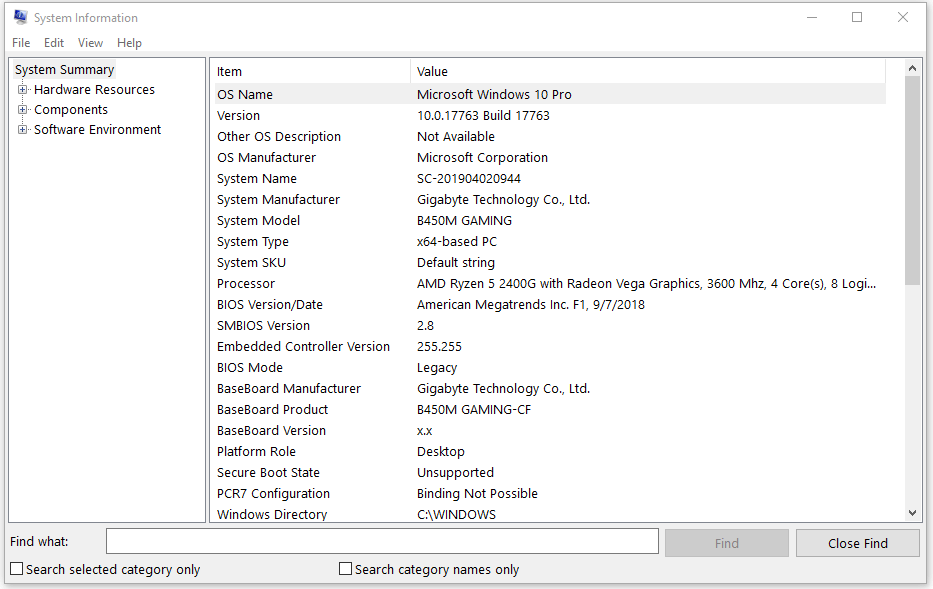
- Click Start menu at the taskbar.
- Scroll down to find Windows Administrative Tools. Click it to expand it. For Windows 11, you can click All apps to check the full list of apps.
- Click System Information to open System Information window on Windows 11/10. Then you can check your computer detailed system information.
Way 3. Access System Information via Windows Run
- Press Windows + R to open Windows Run dialog.
- Type msinfo32 and press Enter to quickly open Windows System Information window.
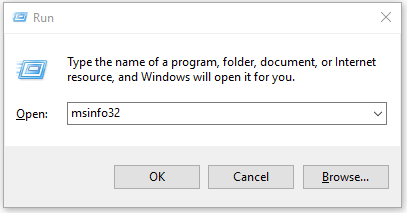
Way 4. Open System Information Panel with CMD
- Press Windows + R, type cmd, and press Enter to open Command Prompt.
- Type msinfo32 command in Command Prompt window and press Enter to launch System Information app.
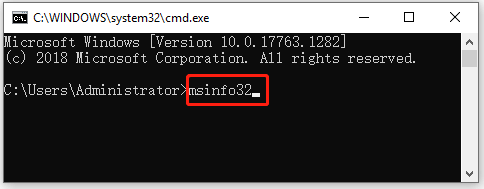
Way 5. Find System Information on Windows 11/10 with PowerShell
- Right-click Start and select Windows PowerShell (Admin) to open Windows PowerShell.
- Type msinfo32 and press Enter to run this System Information command to open Windows System Information utility.
Way 6. View Basic System Information on Windows 10/11 in Settings
- If you want to view basic system information, you can press Windows + I to open Settings.
- Click System and click About. Here you can see the basic information about your Windows computer system.
Way 7. Check Your System Information from Control Panel
- Press Windows + R, type control panel, and press Enter to open Control Panel on Windows.
- Click System and Security -> System. In this window, you can see your system’s basic information like processor, RAM, system type, computer name, etc.
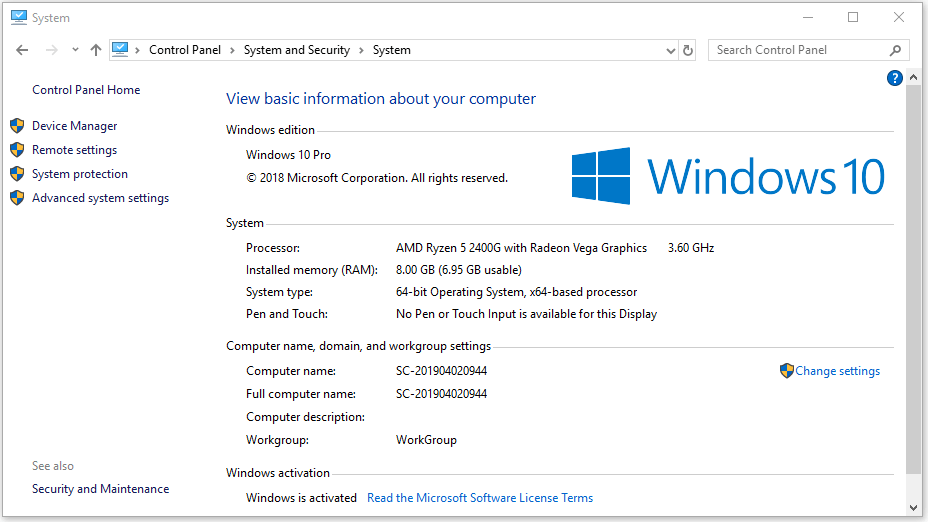
Way 8. Click Msinfo32 Application File to Open System Information
- Click This PC -> C drive -> Windows -> System32, search msinfo32 in the search box.
- Double-click msinfo32 application file to launch the System Information app.
Way 9. Open System Information on Windows 10 via Cortana
- You can also awake Cortana and ask it to open System Information for you. Alternatively, you can also click Cortana icon at the taskbar and search System Information to open it.
Way 10. Create a Shortcut for Windows System Information App
- You can create a desktop shortcut for System Information app to quick start it when you want. Right-click desktop screen and select New -> Shortcut.
- Type msinfo32 in the Create Shortcut window. Click Next to name the shortcut as System Information.
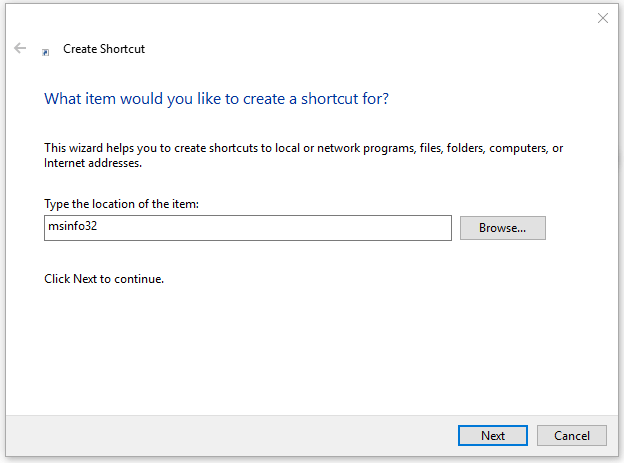
Here are the 10 ways that let you easily open System Information to view your computer system info on Windows 10 or Windows 11. Hope it helps.
About The Author
Position: Columnist
Alisa is a professional English editor with 4-year experience. She loves writing and focuses on sharing detailed solutions and thoughts for computer problems, data recovery & backup, digital gadgets, tech news, etc. Through her articles, users can always easily get related problems solved and find what they want. In spare time, she likes basketball, badminton, tennis, cycling, running, and singing. She is very funny and energetic in life, and always brings friends lots of laughs.
🔧 3 PowerShell Scripts Every Windows Admin Should Know
Managing Windows systems efficiently often comes down to quick access to the right information. Whether you’re checking system health, tracking uptime, or auditing software, PowerShell offers powerful, straightforward commands.
Here are three essential PowerShell scripts to simplify your system management tasks.
🖥️ 1. Display Basic System Information
This script gives you a quick summary of your system’s core hardware and software details.
Get-ComputerInfo | Select-Object `
WindowsProductName, WindowsVersion, OsHardwareAbstractionLayer, `
CsManufacturer, CsModel, CsProcessors, `
CsNumberOfLogicalProcessors, CsNumberOfProcessors, `
CsTotalPhysicalMemory
What it shows:
- WindowsProductName: OS Edition (e.g., Windows 11 Pro)
- WindowsVersion: Version number (e.g., 10.0.22631)
- OsHardwareAbstractionLayer: HAL version
- CsManufacturer & CsModel: Device make and model
- CsProcessors: CPU details
- Logical and Physical Processors: Helpful for performance profiling
- TotalPhysicalMemory: Installed RAM
📌 Use case: Inventory tracking, compatibility checks, or preparing for upgrades.
📦 2. List All Installed Programs
There are two ways to list installed software—choose based on speed and completeness.
Option A: Using Win32_Product (slower, more complete)
Get-WmiObject -Class Win32_Product | Select-Object Name, Version, Vendor |
Sort-Object Name | Format-Table -AutoSize
⚠️ Note: This method can trigger a repair check for each app. It’s slow and could disrupt services.
Option B: Using the Registry (faster, less intrusive)
Get-ItemProperty HKLM:\Software\Wow6432Node\Microsoft\Windows\CurrentVersion\Uninstall\* |
Where-Object { $_.DisplayName -ne $null } |
Select-Object DisplayName, DisplayVersion, Publisher, InstallDate |
Sort-Object DisplayName |
Format-Table -AutoSize
📌 Use case: Inventory reporting, checking if specific software is installed, or creating app lists before system wipes.
This script calculates how long your system has been running since the last boot.
$bootuptime = (Get-CimInstance -ClassName Win32_OperatingSystem).LastBootUpTime
$currenttime = Get-Date
$uptime = $currenttime - $bootuptime
$uptimeFormatted = "{0} days, {1} hours, {2} minutes, {3} seconds" -f `
$uptime.Days, $uptime.Hours, $uptime.Minutes, $uptime.Seconds
Write-Output "System Uptime: $uptimeFormatted"
What it tells you:
- How many days, hours, minutes, and seconds the system has been running.
- Useful for checking stability or spotting systems that haven’t rebooted after critical updates.
📌 Use case: Monitoring server uptime or verifying patch application cycles.
🔚 Summary
| Task | Command Source | Use Case |
|---|---|---|
| View System Info | Get-ComputerInfo |
Device inventory, diagnostics |
| List Installed Programs | Get-WmiObject / Registry |
App audit, software management |
| Check System Uptime | Get-CimInstance |
Stability check, update compliance |
Command Prompt in Windows offers a range of commands to gather detailed information about your system’s hardware, software, and overall health. These CMD commands provide quick access to system details, making it easier to diagnose issues, check specifications, and retrieve essential information.
In this blog, we’ll walk you through essential CMD commands that reveal everything from your operating system version to network details and hardware configurations. Perfect for beginners and pros alike, these tools will empower you to take control of your system like never before.
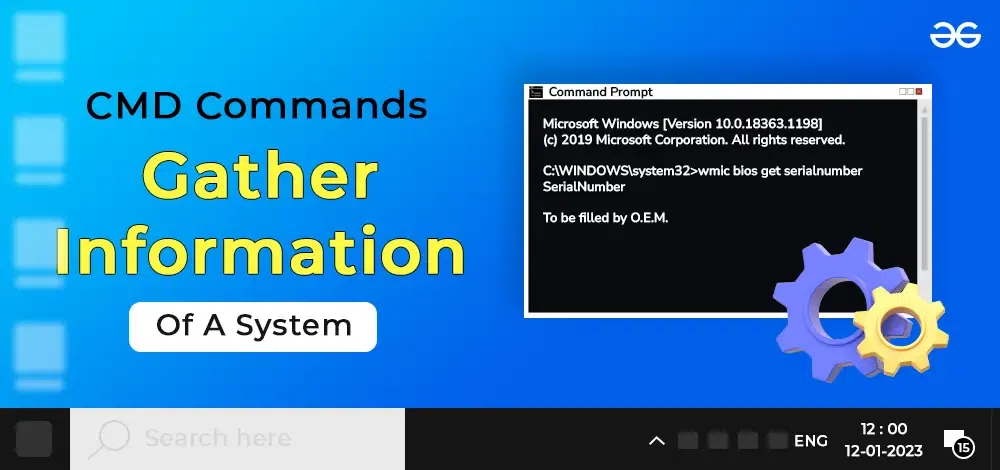
CMD Commands to Gather Information Of A System
CMD Commands to Gather Information Of A System
This article uses WMIC commands. Wmic is a tool used in the command prompt to get system information. The full form of WMIC is the Windows Management Interface command. The list of Commands for gathering information is mentioned below.
1. Serial Number
The command is used to get the computer’s serial number. This is very helpful to get the serial number of our bios. We will get our serial number instead of O.E.M.
wmic bios get serialnumber
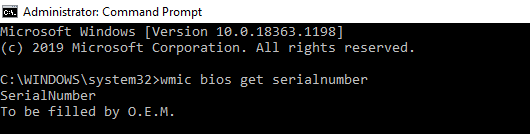
wmic bios get serialnumber command
2. Mac Address
The command is used to get Mac Address is given below but there other be other ways also by which we can get our Mac Address.
wmic nic get macaddress :: Method 1
getmac :: Method

getmac
3. CPU
This command helps to gather all information about a CPU i.e. name, device id, number of cores, max clock speed, status. This can also help us in figuring out our CPU specs.
wmic cpu
We can also send attributes to get the particular details of a CPU in a better view. You may use a particular attribute to get particular details of CP.
wmic cpu get caption, name, deviceid, numberofcores, maxclockspeed, status
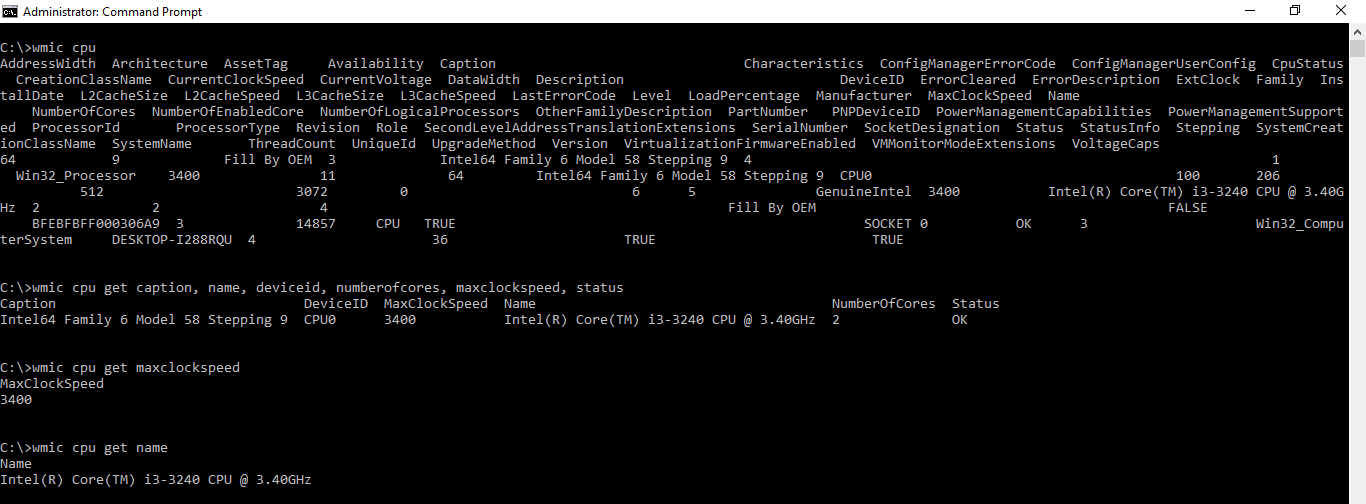
get cpu command
4. RAM
There are many times when we need to know the RAM size of a machine. The following command helps us to get the total size of the ram in the number of bits. We can convert the size from bits to bytes if we want to know by dividing the size by 8.
Given_Ram_Size (in bits) / 8 = New_Ram_Size (int bytes)
wmic computersystem get totalphysicalmemory
totalphysicalmemory command
5. Partition Details
In many cases, we need to know the size of the disc as well as the partition of our/someone’s disk. Here is the command to get the details of the partition of the disc. Here also, like in CPU, we can get the particular detail of the disc, like getting the name or size or type or getting everything in one shot.
The size given here is also in terms of bits. We can convert it into byte by dividing the given size by 8.
Given_Ram_Size (in bits) / 8 = New_Ram_Size (int bytes)
wmic partition get name,size,type
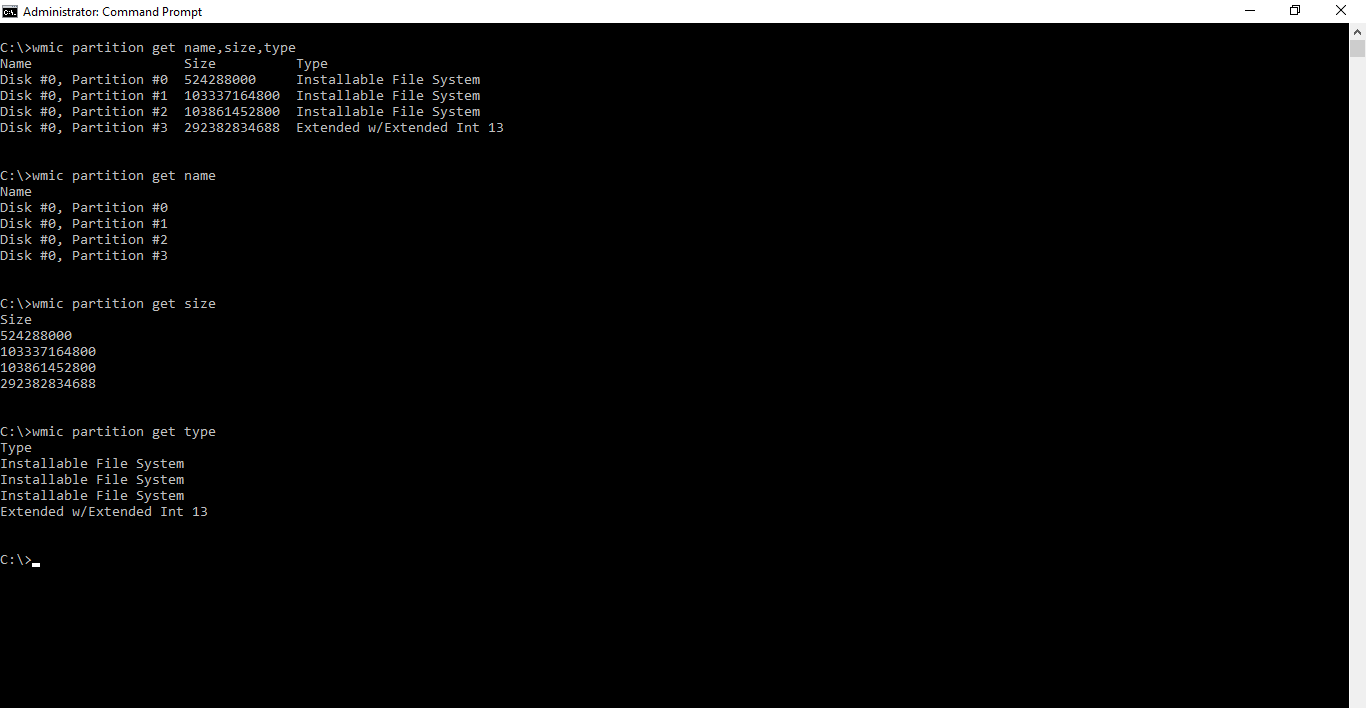
wmic partition get name,size,type
Process
These are the commands which can help us to get the list of all processes running on our computer, and we can also close them by using these commands. These commands are very useful to get to know what tasks are running on someone’s machine. It gives us a list of processes that are running in our background.
wmic process list
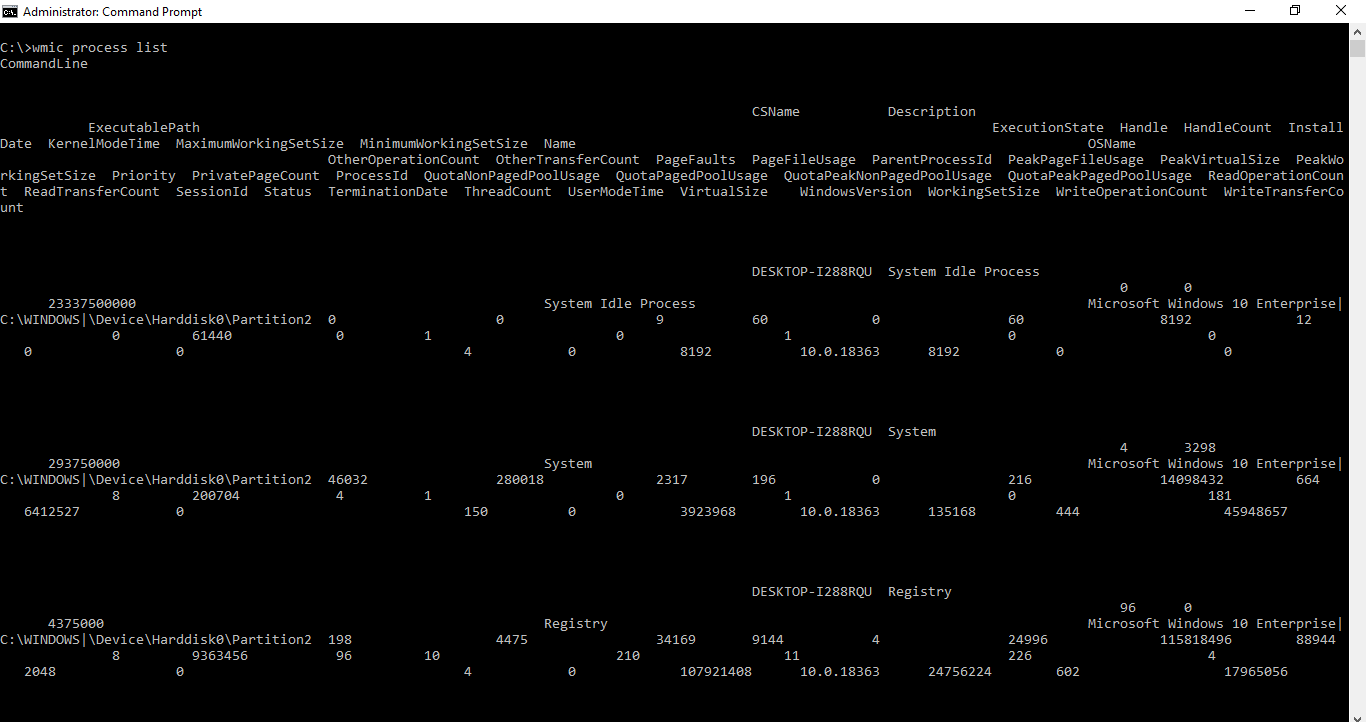
wmic process list command
We can terminate these tasks by using the command:
wmic process where name="name_of_file" call terminate
Note: Put the name of the ‘.exe file’ in place of “name_of_file”
Example:
Let’s say, we want to terminate the calculator. So, open a calculator in the system and terminate the process by using the following steps:
1. After opening the calculator, execute the following command.
wmic process list

calculator.exe
2. Now, execute the following command and it will terminate the ‘Calculator.exe’ process.
wmic process where name="Calculator.exe" call terminate
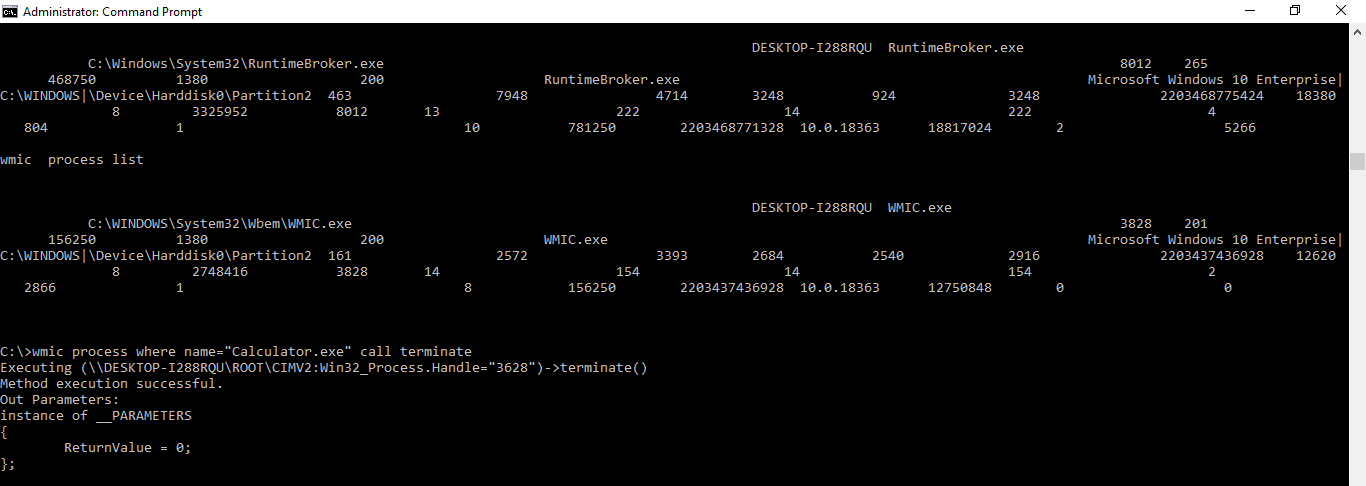
terminate calculator using cmd
Product
This command gives/returns us the list of all products/software installed on a computer that is developed by a well-known developer and is recognized by the windows[Microsoft].
wmic product
::OR
wmic product get name,version
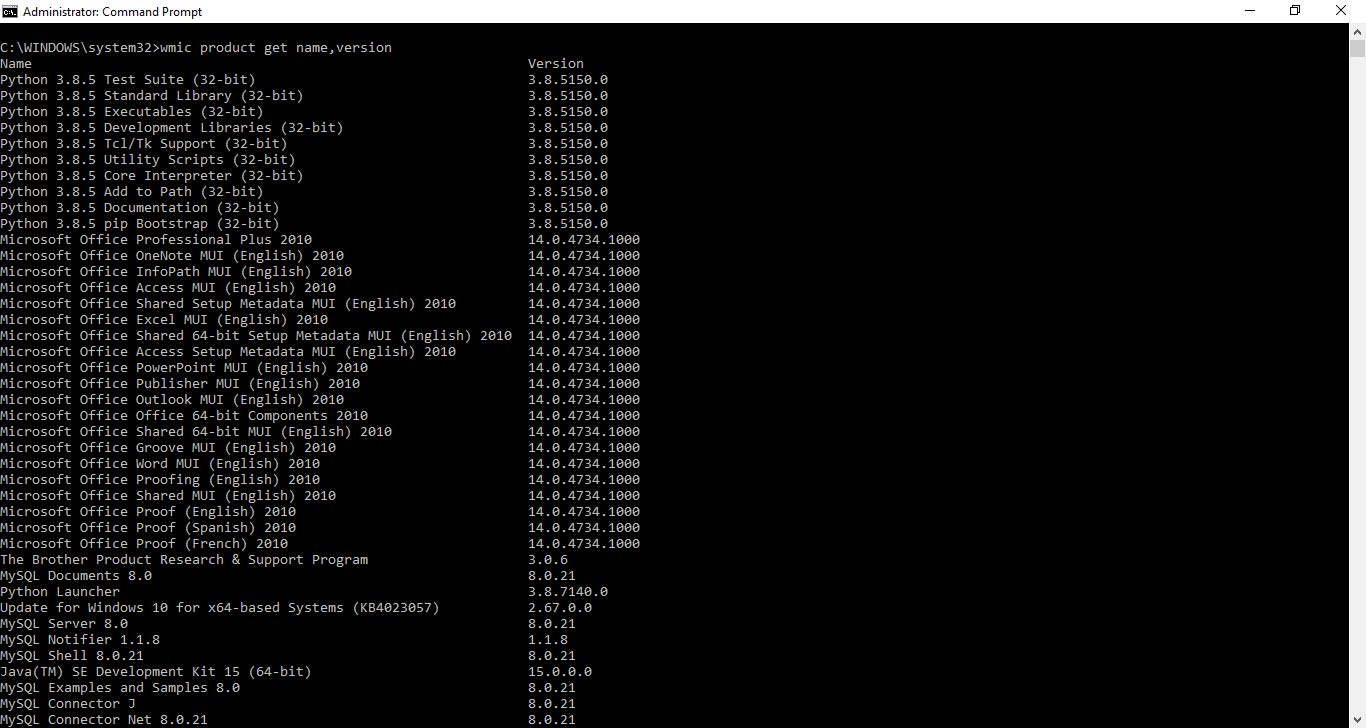
wmic product get name, version
Basic Volume Details
This command gives us the details of a particular volume of the disc. This also gives us the serial number of the volume of that disc.
vol volume_letter:
Note: Replace volume_letter with the letter of the volume you wish to use.
6. Window’s Version
This command gives us the window’s version. This helps us figure out that if the updates are installed in our system or what is our window’s version. The command pop up a new window about windows where we can see our Windows version.
winver
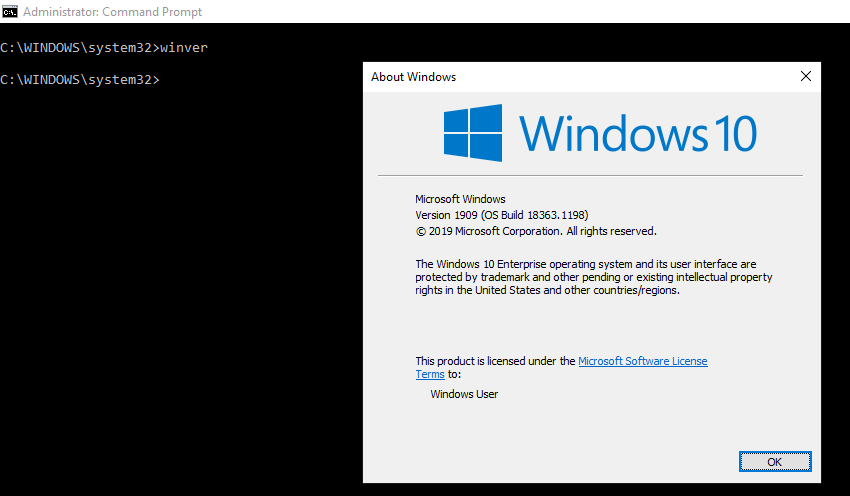
winver command
7. Check Disk
This command gives us a list of all large files and files which are harmful. This can also help us to figure out which file is taking more space and we can also delete those files to clean some memory in the disc.
chkdsk
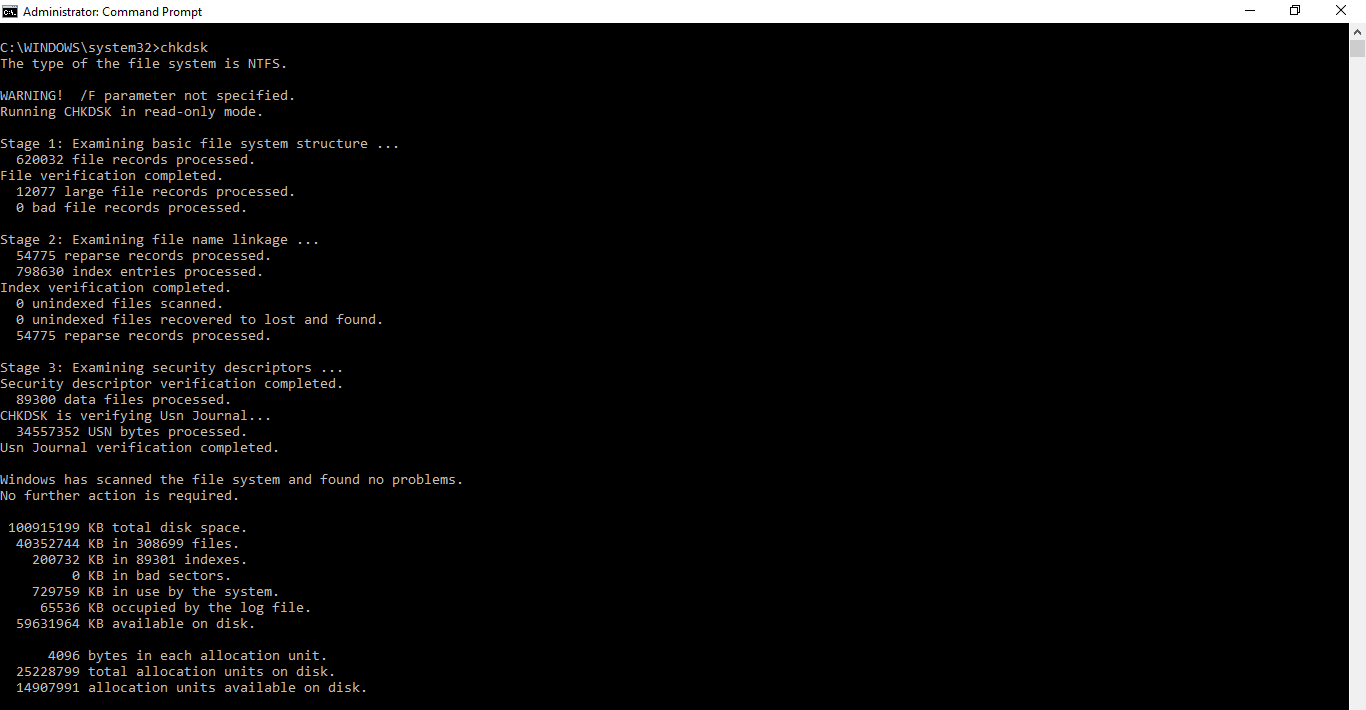
chkdsk
System Information
This command gives us all the basic information about our computer such as:
- Host Name
- OS Name
- OS Version
- OS Manufacturer
- OS Configuration
- Os Build Type
- Registered Owner
- Product ID
- Original Install Date
- Bios Version
- Processor
- Input Locale
- Time Zone
- & many more
systeminfo
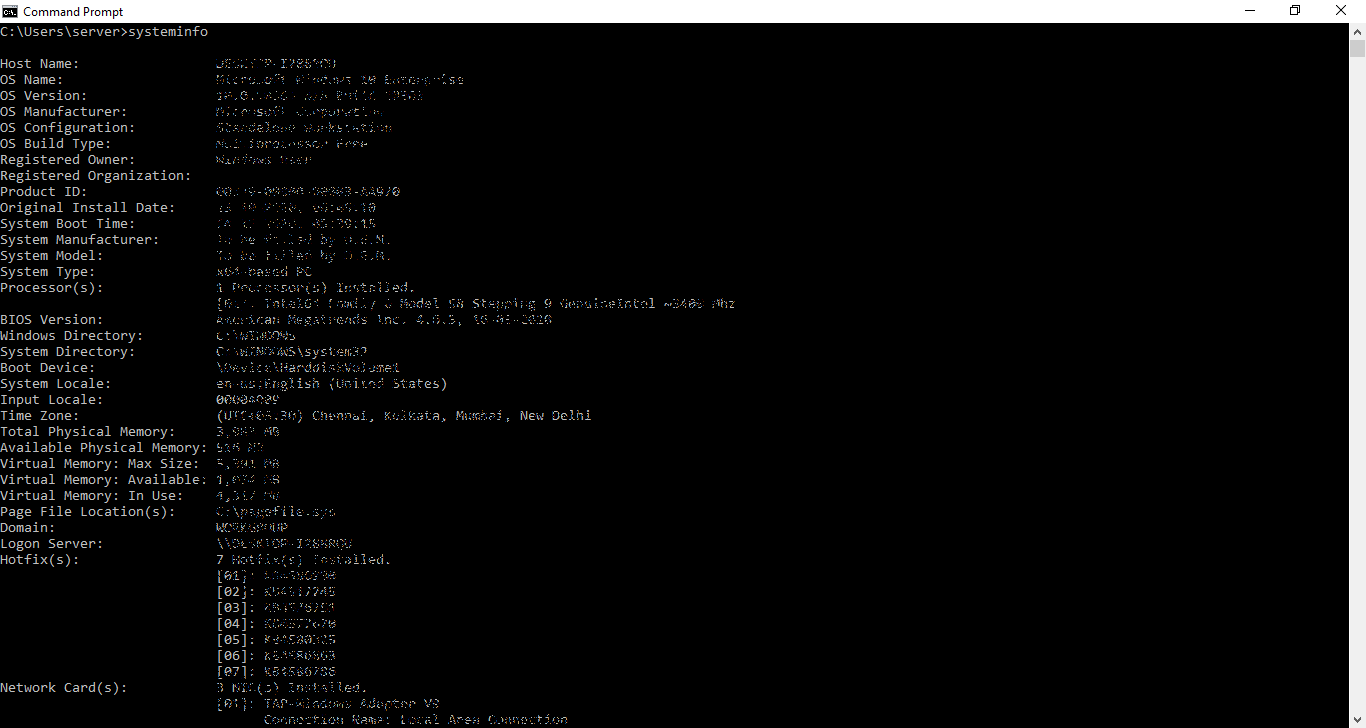
system info
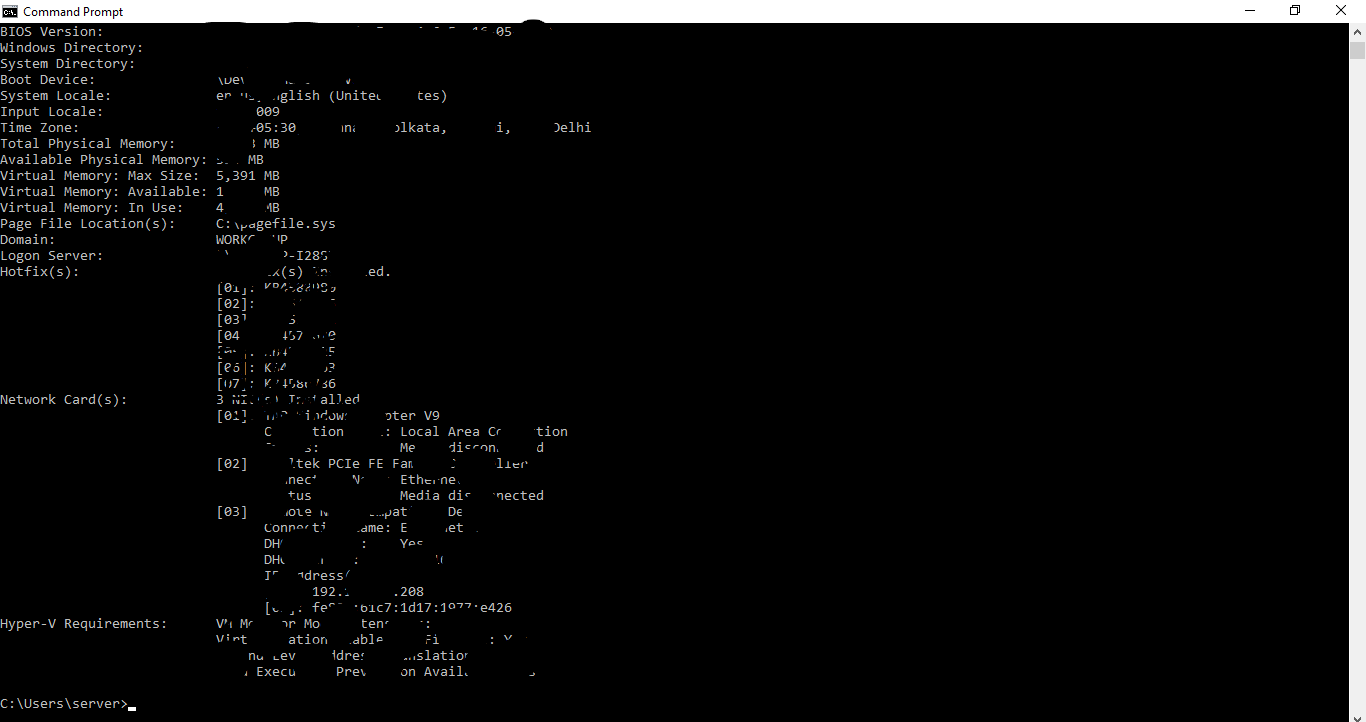
system info
Disk Details
This command gives us whole details of our hard disk where we can select volume get whole details of that volume.
diskpart
::'disk part' will get us to an infinite loop.
list disk
::'list disk' will give us the status and the size of the hard disk partition
select disk_name
::Enter our disk name instead of 'disk_name' and our disk will be selected
detail disk
::This will give us option which we can use to manipulate our disk
exit
::This will finally help us to exit the infinite loop
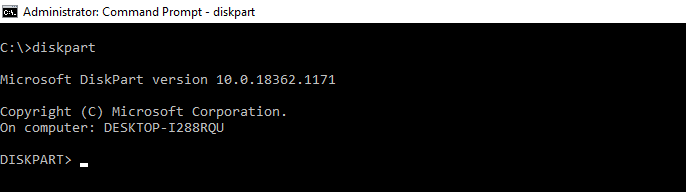
diskpart command
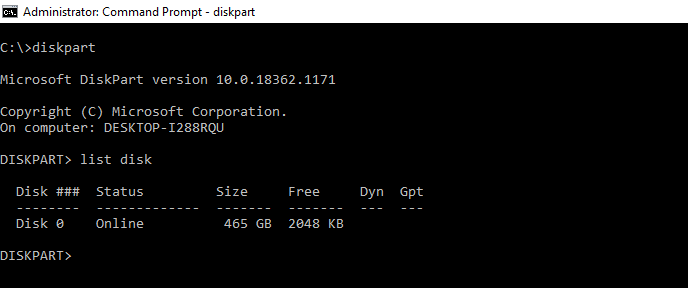
list disk
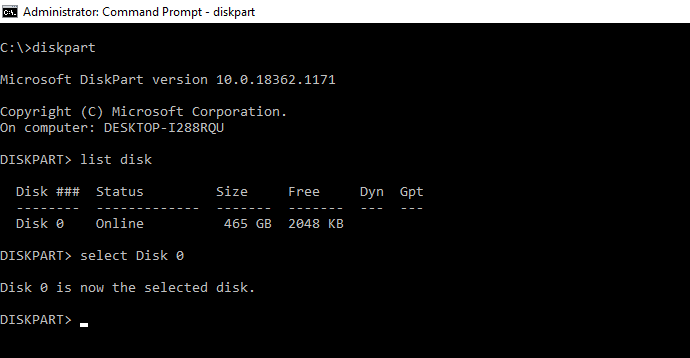
select disk_name
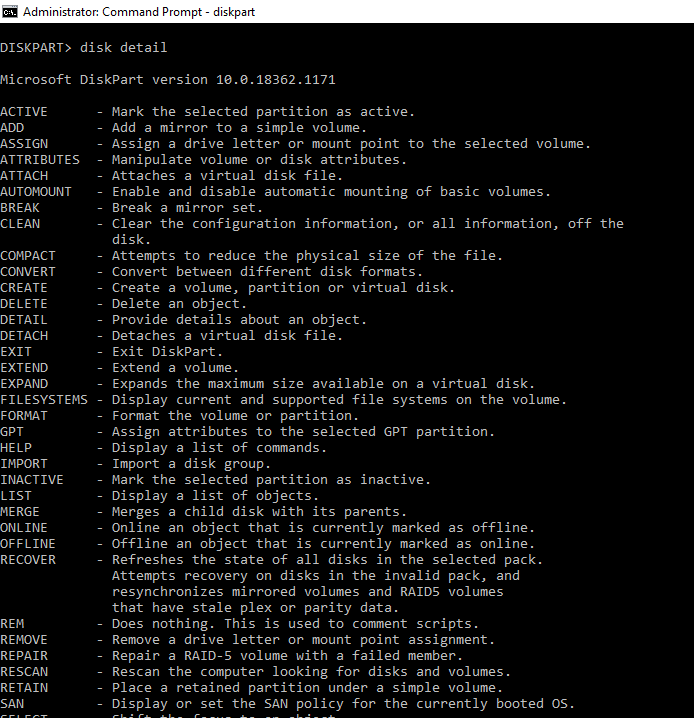
disk detail
exiting disk
Mastering these CMD commands for system information allows you to efficiently gather and analyze crucial details about your Windows system. Whether you need hardware specifics, software details, or a system health check, these commands provide valuable insights to help you manage and optimize your system effectively.
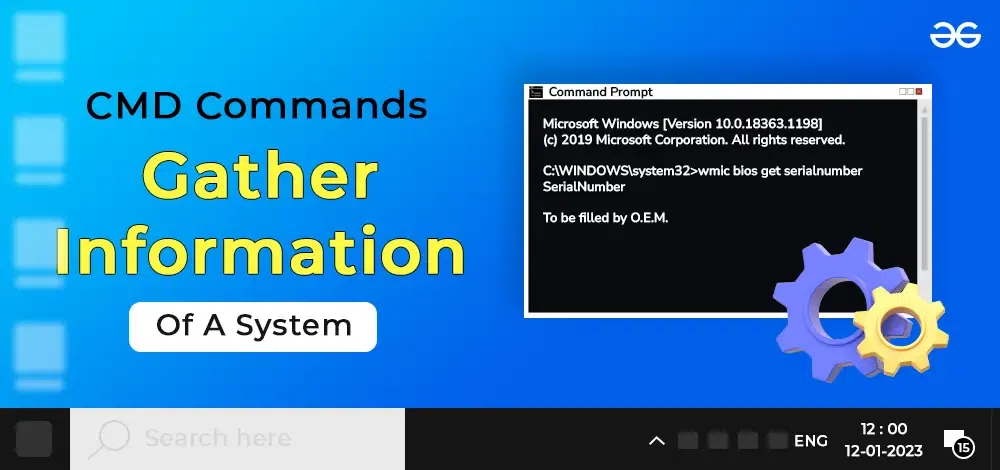
CMD Commands to Gather Information Of A System
Conclusion
Using CMD commands to gather system information is a quick and efficient way to obtain a comprehensive overview of your system’s specs and status. From checking hardware details to monitoring system performance, the Command Prompt offers a wide range of tools at your disposal. By mastering these Windows CMD system info commands, you’ll be better equipped to manage your system and troubleshoot any issues that arise.
Sometimes you may need immediate information on your computer, its hardware, software, or internet connectivity settings. For that, Microsoft includes a built-in utility called “System Information,” or “MSInfo32” in the Windows operating system.
These tools have been included in the Windows OS since Windows 98, and every Microsoft OS released after that. It performs a fresh scan of your system search time the tool is run and fetches fresh information.
In this post, we are going to discuss what information can be obtained using the System Information tool, and how you can use it to generate readable reports.
Table of Contents
SystemInfo.exe VS. MSInfo32
Before we proceed any further, we would like to discuss what SystemInfo is and how is it different from MSInfo32.exe.
MSInfo32, or MSInfo32.exe is a utility in the Windows OS that opens in a separate window that displays “System Information” in the title bar. Therefore, it is also referred to as the System Information utility.

Whereas SystemInfo.exe is a command-line tool that displays a small part of the same information displayed in the MSInfo32 utility.

Having said that, both fetch system information for you to obtain, and both can be used to generate system information reports in plain text and HTML. Not only that, but you can also obtain information on remote devices on your network.
What Information does System Information Give
The list of information the MSInfo32 tool gives is lengthy. Therefore, the list below only highlights the major components on which the MSInfo32.exe tool reports:
- Operating system version, build, and other details
- Details of the hardware inside the computer (CPU, RAM, ROM, CD-ROM, motherboard, graphic and network card, etc.)
- BIOS/UEFI details
- Other system details (Page file, locale, virtualization status, etc.)
- Codec details (Both audio and video)
- Details on sound and display devices (and their drivers)
- Attached peripheral details
- Network adapter, protocol, and socket details
- Details of partitions on the disk
- Details of configured printers and their drivers
- Details of all drivers
- List and details of environmental variables
- Running and halted tasks and processes
- List and details of Windows services
- Windows error reports
Many of these item details are fetched when you attempt to open the respective category inside the MSInfo32 utility. However, Microsoft warns that you should always run this tool as an administrator because certain information needs elevated privileges to obtain accurate information.
Furthermore, MSInfo32 cannot be run in Safe Mode.
Let us now discuss how to run these tools and how to generate reports.
How to Run and Use MSInfo32.exe
You can open the System Information utility in multiple ways in both Windows 10 and 11. The methods shared below to open this utility are with elevated privileges, making sure that the cache is updated and accurate information is displayed.
Open System Information from Command Line
One way to open the System Information window is from the command line. All you need to do is type in the following in either the Run Command box, Command Prompt, or Windows PowerShell.
Note: Make sure to run Command Prompt or PowerShell with administrative privileges. If you are using the Run Command box, then press CTRL + Shift + Enter to execute the cmdlet with elevated rights.
msinfo32.exeOpen System Information from Search
Alternatively, you can also open the System Information utility by searching for it either in the Start Menu or from the search box in the taskbar. Here is how:
-
Search for either “system information” or “msinfo32” in the search area.
-
You will then see the System Information app. Click Run as administrator under it.
Run System Information as admin
The utility will now open with administrative privileges. Once it opens, you can navigate the different categories from the left pane and view the desired information in the right pane.
Now let us show you how to generate reports using the System Information utility.
Generate System Information Report
There are 2 ways you can generate a report using the System Information tool – one is from within the tool itself, and the other is through the command line.
Moreover, you can generate reports in both plain text and HTML. The reports contain information that is already viewable inside the System Information window. However, you may need a report to print or carry it onto another computer.
From MSInfo32 Tool
To generate a report in plain text (.txt) file, follow these steps:
-
Open the System Information utility by typing in msinfo32 in the Run Command box.
Open System Information -
Within the tool, click File from the top menu and then click Export.
Export report -
Now set a location and a name for the text file to save it, and then click Save.
Save text file -
You will now see a small window generating a report. This can take a few seconds to complete.
Generating report When the process is complete, you will be able to view the complete system report in a text file on the saved location.
Now if you want to generate an HTML (.nfo) report, then follow these steps:
-
Open the System Information utility by typing in msinfo32 in the Run Command box.
-
Within the tool, click File from the top menu and then click Save.
Save report -
Now set a location and a name for the text file to save it, and then click Save.
Save HTML file -
You will now see a small window generating a report. This can take a few seconds to complete.
Generating report When the process is complete, you will be able to view the complete system report in a .NFO file, which is an HTML file used for system reports.
You can also connect the System Information utility to another computer on the network to generate a report of that particular computer. The process to generate reports and view the information will be the same. However, you must first make a connection to the remote PC. To do that, perform these steps:
-
From inside the System Information tool, click View from the top menu and then click Remote Computer.
Make a remote connection -
The Remote Computer window will now open. Select the “Remote Computer on the Network” dialog box, then enter the name of the remote PC. When done, click Ok.
Connect to a remote computer -
The tool will now attempt to connect to the remote computer over the network. You will be asked to provide credentials to the remote computer, and when you do, the connection will be established.
Once done, you will now be able to view the remote computer’s details inside System Information, and even generate reports.
From Command Line
You can also use the “msinfo32.exe” cmdlet in either Command Prompt or PowerShell to generate these reports. Before we show you how, let us discuss the syntax and the switches used with this cmdlet.
msinfo32 /ReportType Path| Switch/Variable | Values | Details |
| ReportType | nfo or report |
SWITCH – Specifies if you want to generate an HTML report or a text report |
| Path | C:\Path\FileName.txt | VARIABLE – Complete path to where you want to save the file; includes the file extension |
Note that if you do not include the correct file extension, you will receive an “Access is denied” error.
Moreover, if you used the /nfo switch, then the file extension must be .nfo. If you used the /report switch, then the extension must be .txt. Here is our example:

Note that running this cmdlet also opens a progress window. Once the process is complete, the window will close automatically and you will be able to see the generated report.
You can also generate a report using the command line of another remote computer on your network. For that, you must use this syntax:
msinfo32 /ReportType Path /Computer ComputerName| Switch/Variable | Values | Details |
| Computer | Computer | SWITCH – Used when connecting to a remote computer on the network |
| ComputerName | ItechticsServer or 192.168.10.222 | VARIABLE – Specifies the target computer’s name or IP address |
Using this syntax, you can generate a report of a remote PC. This can be very useful for system administrators when working inside a domain.
Up till this point, we have covered all the basics of the “System Information” or “MSInfo32.exe” utility. Let us now discuss the “systeminfo.exe” tool.
How to Run and Use SystemInfo.exe
As we mentioned earlier, the “systeminfo” is a command-line tool and does not have a Graphical User Interface (GUI) to interact with. It displays only a portion of the information you can see inside the System Information tool.
Moreover, you cannot generate a report with the SystemInfo utility. However, you can connect remotely with another PC on the same network and obtain details of it as well.
Run SystemInfo.exe
You can run the “systeminfo.exe” cmdlet in either Command Prompt of Windows PowerShell, but not in the Run Command box. This is because the cmdlet then fetches the system’s information and displays it inside the command line – which it cannot do in a Run Command box.
To view the details of your computer using this tool, simply run the following in the command line tool:
systeminfo.exe
As you can see in the image above, some details regarding the operating system, BIOS, and physical hardware are displayed using the SystemInfo.exe tool. It also displays network and virtualization details, but no more than that.
Get Remote Computer Details using SystemInfo.exe
If you want to obtain the details of a remote computer on your network, that can also be done using the SystemInfo tool inside the command line. Here is the syntax of the complete command and below you’ll find a table explaining the different switches and variables:
Systeminfo /s ComputerName /u DomainName\UserName /p Password /fo TypeOfFormat /nh| Switch/Variable | Values | Details |
| /s | /s | SWITCH – Specifies the name or IP address of remote PC |
| /u | /u | SWITCH – Specifies the authenticating username on the remote PC |
| /p | /p | SWITCH – Specifies the password for the username to authenticate on the remote PC |
| /fo | /fo | SWITCH – Specifies the output format of the data |
| /nh | /nh | SWITCH – Suppresses column headers in the output. Valid when the /fo parameter is set to TABLE or CSV. |
| ComputerName | ItechticsServer Or 192.168.10.222 |
VARIABLE – Name or IP address of remote PC |
| DomainName | Contoso | VARIABLE – Name of your network domain |
| UserName | ItechticsAdmin | VARIABLE – User account name of remote PC to authenticate |
| Password | xxxxxx | VARIABLE – Password for the user account of the remote PC to authenticate |
| TypeOfFormat | TABLE Or LIST Or CSV |
VARIABLE – Specify the format of the output data |
This cmdlet will simply fetch the details of the remote PC and display them inside the command line tool.

Closing Thoughts
To sum up, both the System Information (MSInfo32) tool and the SystemInfo.exe tool are alike – since they both provide details on your computer. However, unlike MSInfo32, SystemInfo.exe cannot generate and save reports and only works in the command line.
Both of these tools are excellent for system and network administrators so they can obtain the details of both local and remote computers in a jiffy, without having to get up from their seats!







