-
#1
I am a new user of Windows 10! When I look at task scheduler I see that the scan says «the process terminated unexpectedly. (0x8007042B) USER PC\User». However the banner or Home page says scan was successful and nothing found. Ran defender twice today once was the automatic and again I ran a manual. Both scans were Quick Scans.
What is the system trying to say?
Gary Lee
-
#2
Hi Gary,
The particular error code you are seeing is essentially telling you that a scheduled maintenance scan (which would include Windows Defender by default as you have chosen to use this as your primary security application) was interrupted and thus the scan either did not begin, or halted part way through a scan.
The Maintenance Scans require an idle system state. If you happened to be using your computer at the time such a scan was scheduled or had started then the system state is now no longer idle, and thus the error is triggered.
Perhaps you have chosen to set up a scan in your startup options, or you actually created a new Scheduled Task. If you did then I’d recommend removing this as you are actually duplicating a scan that will automatically take place anyway. Duplication in this instance could cause Defender to attempt to scan twice which would create a non idle system state and cancel both scans — thus defeating any security gains.
It is sufficient to allow Windows to maintain itself through its standard Maintenance, and for you on occasion to run a manual scan yourself when you have time to sit back and let it do a complete scan. If you cancel a scan for some reason yourself, this too will trigger the same error code.
Another possibility is that you have a second antivirus security program installed, for example, AVG, Norton, Avast, McAfee, etcetera.
Any one of these will schedule their own System Idle scans, and if they happen to occur at the same time Windows Defender is doing its own System idle scan, you guessed it, Error 0x8007042B is triggered.
If this were the case for you I’d recommend choosing one or the other and disabling the one you choose not to use.
If you want to read more about this:
- http://answers.microsoft.com/en-us/…defender/3b32ac97-7abe-4c53-96d4-d94f72b9c7af
- http://answers.microsoft.com/en-us/…rking-on/7b19274c-cf3d-4a36-8242-f577c685cdd5
Regards,
Regedit32
Last edited:
-
#3
Regedit32: Thanks for your reply. First I have just updated to Win 10. I have not made any changes to Defender. I have looked using Task Scheduler under TARGET and I do not see ann (ADD) tag to check or any format to enter my own scan date.
As best I can tell it has been running at 1:09pm (according to scheduler). Normally the computer is turned off at that time, but the boss(wife) could have been on. I ran a «stand» alone scan at 12:00am and it resulred in the same message. There may have been a start up program running in background.
I am perfictly content to let Defender schedule and run when it can, but I think it should go to EOJ. I have read on other posts that the new Defender does not have the scheduling options as before and that is fine by me. It might be nice to move it further into tthe night say 4:00pm.
I hope you can understand what I am trying to communicate sometimes at 75 the brain does not co-operate.
Gary
-
#4
OK — I do have Malwarebytes that runs at 4:00AM for malware protection. I can tell you that I just ran a Defender Scan at 11;30 AM EDT with nothing running according to Task Manager and defender still shown not completing but the defender menu show scan ran. I have no clue what it is really doing.
I put malware on my system because the old 8.1 defender had never shown a malware, etc.
Thanks for you answer.
Gary
-
#5
Hello: I am still unable to get Defender to run to EOJ. I sat and watched and it ran about 150,000 of 200,000 files, then showed me the final banner saying 149,999 files had been scanned with no errors! However, if you look at the Task Scheduler it says process terminated unexpectedly. (0X8007042B).
Nothing was running, maybe something was started, I do not know but if Microsoft is giving me the choice I will not choose Defender because I just don’t trust.
If you are blaming the problem on Malware Bytes please say so and I will pull down the Thread.
Thank you,
Gary Lee
-
#6
Thanks for the help. I can tell you for sure the two virus protection programs are not running at the same time. The system is IDLE according to Task Manager! I had no problem with Malwarebytes and Win 8.1.
It might have been a good feature to allow the user to schedule when defender runs, do you think?
Have a great year.
Windows 10: Windows Defender Scheduled Scan does not work; message 0x2 is returned
Discus and support Windows Defender Scheduled Scan does not work; message 0x2 is returned in AntiVirus, Firewalls and System Security to solve the problem; Microsoft claims that one can schedule Defender to run a scan according to a specified schedule (e. g., everyday at 8 P. M.). See:…
Discussion in ‘AntiVirus, Firewalls and System Security’ started by mwidunn, Sep 22, 2018.
-
Windows Defender Scheduled Scan does not work; message 0x2 is returned
Microsoft claims that one can schedule Defender to run a scan according to a specified schedule (e. g., everyday at 8 P. M.). See: https://support.microsoft.com/en-us/…nder-antivirus
Yet, even after having followed Microsoft Support’s own instructions (see screencapture below), I have failed every time in getting it to run. All I keep getting is: 0x2 . . . which seems to mean that something interfered with the execution of the process.
Any thoughts on how to make this work?
-
Windows Defender Scheduled Scan returns result 0x2
Hey bru,
I’m curious what command you’re using for your wd task (i.e. Action Tab). I’m just doing a daily signature update and quick scan. -
Windows Defender Scheduled Scan returns result 0x2 Hi Mcd73165. This is an old issue that dates way back to the Windows 10 Anniversary Update. Some folks got the problem immediately. Others get it at a later time. In my case, it started in April after a cumulative update. Microsoft forums are loaded with this issue and a slew of suggestions. Some work — most don’t. The common fix is to do what you did — create your own scheduled scan. In my case, the problem was solved by another cumulative update, which, from everything I’ve read, usually does not fix the issue.
Take a look at this thread I started in April. Windows Defender Errors Solved — Windows 10 Forums
-
Windows Defender Scheduled Scan does not work; message 0x2 is returned
Windows Defender Scheduled Scan returns result 0x2
Hi. There are 4 Windows Defender Scheduled Tasks. All but the periodic scan task result in successful completions (0x0). The Scheduled Periodic scan task results return 0x2. This holds true even if I run the task on demand. I’ve found that by disabling Real Time Protection then rebooting the machine causes the task to run successfully 1 or 2 times after which the problem occurs again. This holds true on 2 computers (1 laptop and 1 desktop). Some time ago I created my own Windows Defender scheduled scan to run once a week which runs flawlessly. The built in task starts a program in C:\ProgramData\Microsoft\Windows Defender\platform\4.16.17656.18052-0\MpCmdRun.exe Scan — ScheduleJob — ScanTrigger 55. The task I created starts a program in «C:\ProgramFiles\Windows Defender\MpCmdRun.exe» -Scan — Scan Type 1. When my task runs a Command Prompt window shows while scanning while the built in scan runs in the background. Has anyone else noticed a problem with the built in Periodic scan task? Again as mentioned earlier, the other 3 built in Defender Scheduled tasks run without any problem.
Thanks.
Windows Defender Scheduled Scan does not work; message 0x2 is returned
-
Windows Defender Scheduled Scan does not work; message 0x2 is returned — Similar Threads — Defender Scheduled Scan
-
Windows 11 Windows Defender scheduled scan returns 0x2 error
in Windows 10 Gaming
Windows 11 Windows Defender scheduled scan returns 0x2 error: When the Windows Defender scheduled scan runs from Task Scheduler it does not complete and returns error code 0x2. This happens even if I run it manually from scheduler. This happens on all three of my Windows 11 machines and so is not machine specific. I am currently up to… -
Windows 11 Windows Defender scheduled scan returns 0x2 error
in Windows 10 Software and Apps
Windows 11 Windows Defender scheduled scan returns 0x2 error: When the Windows Defender scheduled scan runs from Task Scheduler it does not complete and returns error code 0x2. This happens even if I run it manually from scheduler. This happens on all three of my Windows 11 machines and so is not machine specific. I am currently up to… -
Windows 11 Windows Defender scheduled scan returns 0x2 error
in AntiVirus, Firewalls and System Security
Windows 11 Windows Defender scheduled scan returns 0x2 error: When the Windows Defender scheduled scan runs from Task Scheduler it does not complete and returns error code 0x2. This happens even if I run it manually from scheduler. This happens on all three of my Windows 11 machines and so is not machine specific. I am currently up to… -
Schedule Defender Scans
in AntiVirus, Firewalls and System Security
Schedule Defender Scans: No issue running at demand quick scans via Settings >Windows security>virus and threats >select quick scan . OK.
Went to Task scheduler > windows defender to sequence a daily scheduled scan as per Brinks Tutorial and found this .[img]
Proceeded to insert new scheduled…
-
Windows Defender scheduled scans failing with 0x2 error
in AntiVirus, Firewalls and System Security
Windows Defender scheduled scans failing with 0x2 error: Hi,This problem is occurring on a new Dell laptop (Latitude 7480 with Windows 10 Pro 1809, auto-updates turned on). The problem started a week or two ago when Windows Defender reported no recent successful scans. I can run a scan manually with no problems. However, the…
-
Windows Defender Scheduled scan task returns result 0x2
in Windows 10 Support
Windows Defender Scheduled scan task returns result 0x2: Hi. Windows Defender has 4 Scheduled tasks. All but the periodic scan task completes successfully (0x0). The Periodic scan task returns a result of 0x2. The same occurs if I run the task on demand. Note that a while back I created a custom Windows Defender Scheduled task scan… -
Windows Defender returns result 0x2
in AntiVirus, Firewalls and System Security
Windows Defender returns result 0x2: Hi. There are 4 Windows Defender Scheduled Tasks. All but the periodic scan task result in successful completions (0x0). The Scheduled Periodic scan task results return 0x2. This holds true even if I run the task on demand. I’ve found that by disabling Real Time Protection… -
Windows Defender Scheduled Scan returns result 0x2
in Windows 10 Support
Windows Defender Scheduled Scan returns result 0x2: Hi. There are 4 Windows Defender Scheduled Tasks. All but the periodic scan task result in successful completions (0x0). The Scheduled Periodic scan task results return 0x2. This holds true even if I run the task on demand. I’ve found that by disabling Real Time Protection… -
Scheduled Defender Scan Does Not Run
in AntiVirus, Firewalls and System Security
Scheduled Defender Scan Does Not Run: Quite a while ago I created a Scheduled Task to run a daily manual Defender Quick Scan. It worked fine until the recent Creator’s Update/Defender Update (not sure which messed it).I know some things changed with Defender and its path but I can’t figure out what to change…
Users found this page by searching for:
-
windows defender scheduled scan 0x2
,
-
windows defender scheduled scan not working
,
-
windows defender manual scan works scheduled scan does not
,
- 0x2 windows 10,
- windows defender 0x2 scan,
- 0x2 error windows defender scheduled scan,
- kb405623 download now defender task scan does not work,
- MpCmdRun.exe Scan ScheduleJob ScanTrigger 55
How To Fix Antimalware Service Executable High Memory / CPU Usage on Windows 10
Windows Defender, built into Windows 10, serves as a reliable cybersecurity tool designed to protect your system from various cyber threats, including malware, viruses, and other forms of unwanted software. One of its main components is the «Antimalware Service Executable,» a critical process that scans your system for potential threats. However, many users have reported instances of high CPU and memory usage caused by this executable, leading to a sluggish system experience.
If you’re facing this issue, you’re not alone. The Antimalware Service Executable can sometimes consume an unusually high amount of resources, leading to performance degradation on your Windows 10 device. In this article, we will explore the reasons behind this problem and provide you with effective solutions to fix high memory and CPU usage issues caused by the Antimalware Service Executable.
Understanding Antimalware Service Executable
Before we delve into the solutions, it’s essential to understand what the Antimalware Service Executable does. This process is part of Windows Defender’s real-time protection feature. Its primary functions include:
- Scanning: The service scans files and applications as they are opened or downloaded and checks them against known malware signatures.
- Updating: It regularly updates its malware definitions to recognize new threats.
- Scheduled Scans: Depending on your system settings, it performs scheduled scans of your system, which can lead to resource consumption.
Given its duties, it’s not unusual for Antimalware Service Executable to consume more resources during extensive scanning, especially on older or less powerful hardware. However, if the CPU or memory usage is consistently high even when no scanning is happening, it necessitates some troubleshooting.
Common Causes of High Resource Usage
-
Real-Time Protection: The functionality can sometimes conflict with other software or become excessively aggressive, scanning files as they are opened and potentially causing spikes in CPU usage.
-
Scheduled Scans: Windows Defender conducts scheduled scans by default, which can lead to high resource usage if occurring at an inconvenient time.
-
Corrupt Files: If any of the files within the Windows Defender folder are corrupted, it may cause the executable to malfunction and consume excessive resources.
-
Software Conflicts: Other antivirus programs or system file corruption can lead to high resource usage as Defender’s service tries to maintain protection.
-
Outdated Windows Version: Failure to install updates can often lead to performance issues, including the Antimalware Service Executable.
Solutions to Fix High Memory/CPU Usage
1. Modify Windows Defender Settings
Disable Real-Time Protection Temporarily: Disabling real-time protection can reduce resource usage and determine if it’s the source of the problem.
- Go to Settings > Update & Security > Windows Security.
- Click on Virus & threat protection.
- Under «Virus & threat protection settings,» click on Manage settings.
- Toggle the switch under Real-time protection to Off.
Note: This should be a temporary solution; once you’ve tested, it’s best to re-enable real-time protection.
2. Change Scheduled Scans
Adjusting the schedule of Windows Defender scans can help mitigate performance drops during critical usage periods.
- Open the Task Scheduler (search for «Task Scheduler» in the Start menu).
- Navigate to Task Scheduler Library > Microsoft > Windows > Windows Defender.
- Select Windows Defender Scheduled Scan.
- Right-click and choose Properties.
- Set the Trigger to a time that better fits your routine.
3. Exclude Specific Files/Folders
If there are particular files or folders you know to be safe, you can exclude them from being scanned, thus reducing resource consumption.
- Go to Settings > Update & Security.
- Click on Windows Security, then Virus & threat protection.
- Click on Manage settings under «Virus & threat protection settings».
- Scroll down to Exclusions and click “Add or remove exclusions”.
- Choose the files or folders to exclude.
4. Use the Performance Monitor
Windows has tools to help you monitor and diagnose performance issues.
- Press Windows + R, type in perfmon, and hit Enter.
- Click on Data Collector Sets, then System, and right-click on System Performance.
- Select Start to begin collecting data. You can analyze the report later to find out what might cause high usage.
5. Update Windows and Windows Defender
Keeping your system and applications updated helps ensure that bugs and issues are fixed promptly.
- Go to Settings > Update & Security.
- Click on Check for updates, and apply any pending updates.
6. Repair Windows Defender
A corrupted Windows Defender installation can result in high memory usage. You can repair it via the Windows PowerShell.
- Right-click on the Start button and select Windows PowerShell (Admin).
- Type the command
sfc /scannowand hit Enter. This will check for and repair any corrupted files.
7. Adjust Windows Defender’s Maximum Memory Usage
Windows Defender has settings for maximum and minimum CPU usage for scans. You can adjust these settings, but this requires editing the registry, so proceed with caution.
- Press Windows + R, type regedit, and hit Enter.
- Navigate to:
HKEY_LOCAL_MACHINESOFTWAREPoliciesMicrosoftWindows Defender. - Right-click and select New > DWORD (32-bit) Value. Name it
MaxCpuPercentage. - Double-click and set a value between 1-100 (e.g. 20 for 20%).
- Restart your PC.
8. Check for Software Conflicts
If you have other antivirus software installed, it might conflict with Windows Defender.
- Navigate to Settings > Apps.
- Check your installed programs and uninstall any third-party antivirus tools.
- Reboot your PC.
9. Reinstall Windows Defender
If all else fails, you may consider reinstalling Windows Defender.
- Open Windows PowerShell with Admin privileges.
- Enter the following command to uninstall Windows Defender:
Remove-WindowsFeature -Name Windows-Defender-Features - You may need to reinstall it; however, this is usually not necessary as it comes pre-installed with Windows 10.
10. Utilize Alternative Antivirus Solutions
If Windows Defender continues to cause issues, consider switching to a different antivirus software that may be lighter on resource usage. Many third-party options are available, such as Bitdefender, Norton, or Kaspersky, so choose one that fits your needs.
Monitoring Improvements
Once you’ve implemented these techniques, monitor the CPU and memory usage through the Task Manager (press Ctrl + Shift + Esc) to check if levels have normalized. You should also regularly check Windows Defender updates to ensure that you’re compliant with the latest security patches.
Conclusion
High memory and CPU usage by the Antimalware Service Executable can be a nuisance, but it is important to address the problem to maintain your computer’s performance. Whether adjusting real-time protection settings, changing the schedule for scans, excluding certain files from scanning, or considering alternate antivirus solutions, there are numerous strategies you can employ to rectify the issue.
Staying vigilant about system resource usage and regularly checking for software updates can prevent future occurrences. Ultimately, ensuring your system runs smoothly doesn’t just rely on handling Defender’s resource consumption; it’s also about maintaining a holistic approach to your computer’s health. By following the methods outlined above, you should find relief from high CPU and memory usage while maintaining robust protection against malware threats.
Windows 10: Windows 11 Windows Defender scheduled scan returns 0x2 error
Discus and support Windows 11 Windows Defender scheduled scan returns 0x2 error in Windows 10 Gaming to solve the problem; When the Windows Defender scheduled scan runs from Task Scheduler it does not complete and returns error code 0x2. This happens even if I run it…
Discussion in ‘Windows 10 Gaming’ started by Rick_766, Apr 28, 2022.
-
Windows 11 Windows Defender scheduled scan returns 0x2 error
When the Windows Defender scheduled scan runs from Task Scheduler it does not complete and returns error code 0x2. This happens even if I run it manually from scheduler. This happens on all three of my Windows 11 machines and so is not machine specific. I am currently up to date on all three machines. Windows Defender will run to completion if I run it from Windows Security under Virus and Threat Protection. I know this has been a lingering issue, dating back to at least Windows 10. Is there a known solution?Thank you.
-
Windows Defender Scheduled Scan returns result 0x2
Hey bru,
I’m curious what command you’re using for your wd task (i.e. Action Tab). I’m just doing a daily signature update and quick scan. -
Windows Defender Scheduled Scan returns result 0x2 Hi Mcd73165. This is an old issue that dates way back to the Windows 10 Anniversary Update. Some folks got the problem immediately. Others get it at a later time. In my case, it started in April after a cumulative update. Microsoft forums are loaded with this issue and a slew of suggestions. Some work — most don’t. The common fix is to do what you did — create your own scheduled scan. In my case, the problem was solved by another cumulative update, which, from everything I’ve read, usually does not fix the issue.
Take a look at this thread I started in April. Windows Defender Errors Solved — Windows 10 Forums
-
Windows 11 Windows Defender scheduled scan returns 0x2 error
Windows Defender Scheduled Scan returns result 0x2
Hi. There are 4 Windows Defender Scheduled Tasks. All but the periodic scan task result in successful completions (0x0). The Scheduled Periodic scan task results return 0x2. This holds true even if I run the task on demand. I’ve found that by disabling Real Time Protection then rebooting the machine causes the task to run successfully 1 or 2 times after which the problem occurs again. This holds true on 2 computers (1 laptop and 1 desktop). Some time ago I created my own Windows Defender scheduled scan to run once a week which runs flawlessly. The built in task starts a program in C:\ProgramData\Microsoft\Windows Defender\platform\4.16.17656.18052-0\MpCmdRun.exe Scan — ScheduleJob — ScanTrigger 55. The task I created starts a program in «C:\ProgramFiles\Windows Defender\MpCmdRun.exe» -Scan — Scan Type 1. When my task runs a Command Prompt window shows while scanning while the built in scan runs in the background. Has anyone else noticed a problem with the built in Periodic scan task? Again as mentioned earlier, the other 3 built in Defender Scheduled tasks run without any problem.
Thanks.
Windows 11 Windows Defender scheduled scan returns 0x2 error
-
Windows 11 Windows Defender scheduled scan returns 0x2 error — Similar Threads — Defender scheduled scan
-
Windows 11 Windows Defender scheduled scan returns 0x2 error
in Windows 10 Software and Apps
Windows 11 Windows Defender scheduled scan returns 0x2 error: When the Windows Defender scheduled scan runs from Task Scheduler it does not complete and returns error code 0x2. This happens even if I run it manually from scheduler. This happens on all three of my Windows 11 machines and so is not machine specific. I am currently up to… -
Windows 11 Windows Defender scheduled scan returns 0x2 error
in AntiVirus, Firewalls and System Security
Windows 11 Windows Defender scheduled scan returns 0x2 error: When the Windows Defender scheduled scan runs from Task Scheduler it does not complete and returns error code 0x2. This happens even if I run it manually from scheduler. This happens on all three of my Windows 11 machines and so is not machine specific. I am currently up to… -
Scheduling Windows Defender scans
in Windows 10 Software and Apps
Scheduling Windows Defender scans: I’m not understanding how/if Windows Defender anti-virus, etc. scans operate.Does the User need to manually start a scan, from the various Scan types available in settings ? It’s unclear.
Can’t find anywhere to examine previous Defender scans ….to see what was…
-
Windows Defender scheduled scans failing with 0x2 error
in AntiVirus, Firewalls and System Security
Windows Defender scheduled scans failing with 0x2 error: Hi,This problem is occurring on a new Dell laptop (Latitude 7480 with Windows 10 Pro 1809, auto-updates turned on). The problem started a week or two ago when Windows Defender reported no recent successful scans. I can run a scan manually with no problems. However, the…
-
Windows Defender Scheduled Scan
in AntiVirus, Firewalls and System Security
Windows Defender Scheduled Scan: How do I get Windows Defender Scheduled Scan back in Task Scheduler?I go: Schedule tasks > Task Scheduler Library > Microsoft > Windows > Windows Defender.
I had been messing around with the scheduler trying to make it work properly. Unfortunately, in the process I…
-
Windows Defender Scheduled Scan does not work; message 0x2 is returned
in AntiVirus, Firewalls and System Security
Windows Defender Scheduled Scan does not work; message 0x2 is returned: Microsoft claims that one can schedule Defender to run a scan according to a specified schedule (e. g., everyday at 8 P. M.). See: https://support.microsoft.com/en-us/…nder-antivirusYet, even after having followed Microsoft Support’s own instructions (see screencapture…
-
Windows Defender Scheduled scan task returns result 0x2
in Windows 10 Support
Windows Defender Scheduled scan task returns result 0x2: Hi. Windows Defender has 4 Scheduled tasks. All but the periodic scan task completes successfully (0x0). The Periodic scan task returns a result of 0x2. The same occurs if I run the task on demand. Note that a while back I created a custom Windows Defender Scheduled task scan… -
Windows Defender returns result 0x2
in AntiVirus, Firewalls and System Security
Windows Defender returns result 0x2: Hi. There are 4 Windows Defender Scheduled Tasks. All but the periodic scan task result in successful completions (0x0). The Scheduled Periodic scan task results return 0x2. This holds true even if I run the task on demand. I’ve found that by disabling Real Time Protection… -
Windows Defender Scheduled Scan returns result 0x2
in Windows 10 Support
Windows Defender Scheduled Scan returns result 0x2: Hi. There are 4 Windows Defender Scheduled Tasks. All but the periodic scan task result in successful completions (0x0). The Scheduled Periodic scan task results return 0x2. This holds true even if I run the task on demand. I’ve found that by disabling Real Time Protection…
Статья обновлена: 25 мая 2023
ID: 13341
Как отключить запланированные проверки Защитника Windows на Windows 10
- В левом нижнем углу рабочего стола нажмите Пуск → Параметры.
- Выберите Обновление и безопасность.
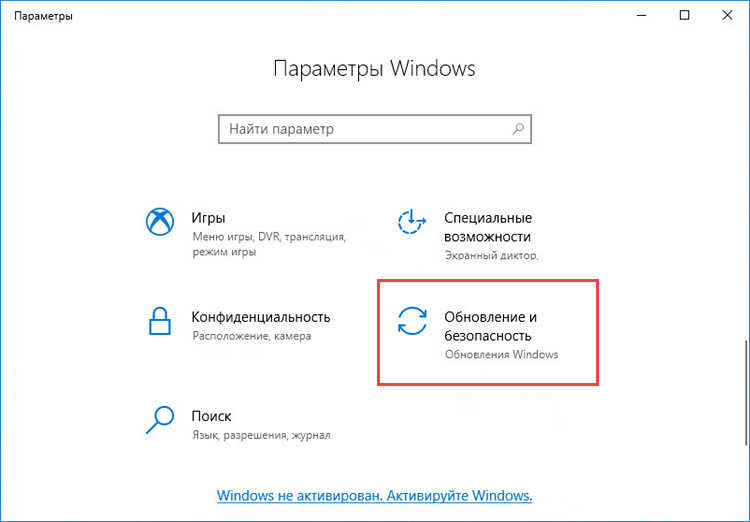
- Перейдите в раздел Безопасность Windows и нажмите Открыть службу «Безопасность Windows».
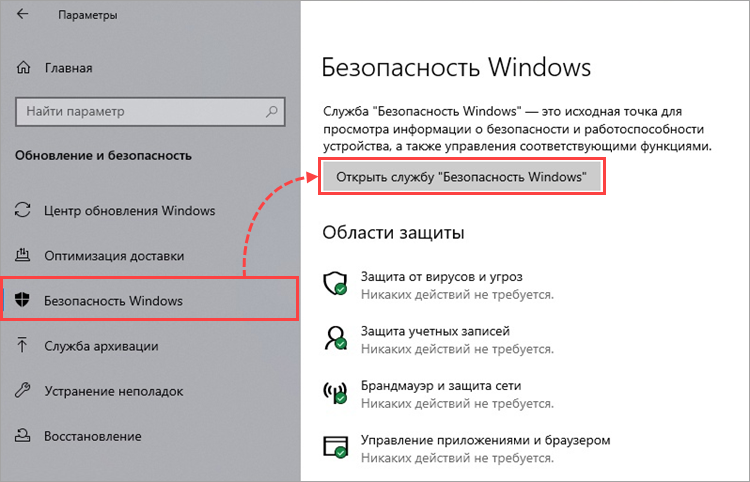
- Перейдите в раздел Защита от вирусов и угроз, нажмите Параметры антивирусной программы «Защитника Windows» и установите переключатель Периодическое сканирование
в выключенное положение.
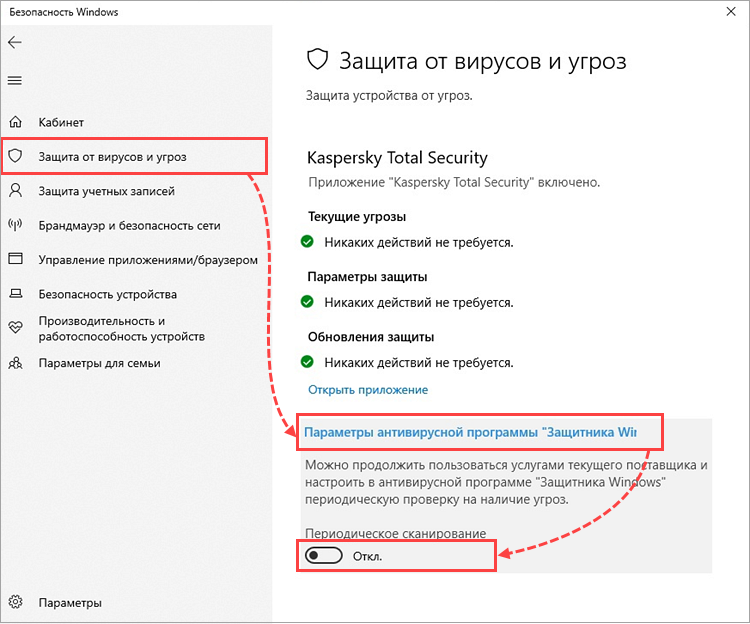
Запланированные проверки Защитника Windows будут отключены на Windows 10.
Как отключить запланированные проверки Защитника Windows на Windows 11
- Нажмите на значок поиска в панели задач Windows.
- Введите в поле поиска Планировщик заданий и выберите Планировщик заданий.
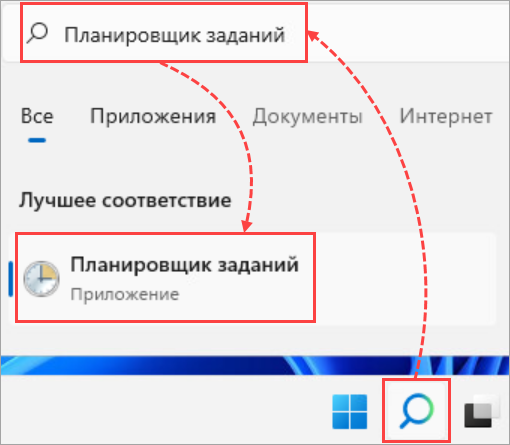
- Перейдите в папку Библиотека планировщика заданий → Microsoft → Windows.
- Перейдите в папку Windows Defender.
- Откройте контекcтное меню файла Windows Defender Scheduled Scan и выберите Отключить.
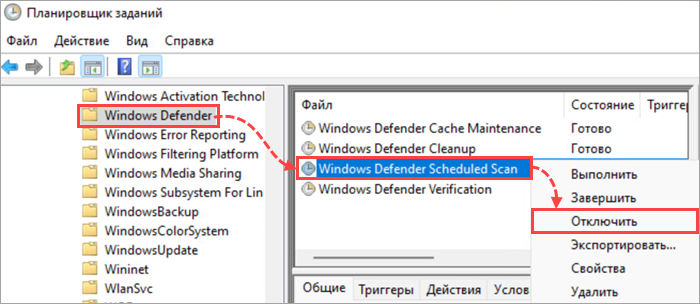
Запланированные проверки Защитника Windows будут отключены на Windows 11.
Как удалить Защитник Windows
Для Windows 10
Вы можете удалить программу стандартными средствами Microsoft Windows. Инструкция на сайте поддержки Microsoft в разделе Удаление Defender.
Если стандартными средствами удалить программу не удалось, воспользуйтесь утилитой Microsoft для устранения проблем, препятствующих установке или удалению программ.
Если утилита не помогла, удалите программу с помощью файла mseremoval.bat:
- Скачайте и распакуйте архив mseremoval.zip.
- Нажмите правой кнопкой мыши на файл mseremoval.bat, выберите Запустить от имени администратора и введите данные учетной записи администратора.
Откроется окно командной строки. - Удалите файл mseremoval.bat, когда нужные действия будут выполнены и окно командной строки закроется.
Программа Защитник Windows будет удалена.
Для Windows 11
Вы можете отключить Защиту в режиме реального времени. Инструкция на сайте поддержки Microsoft.

