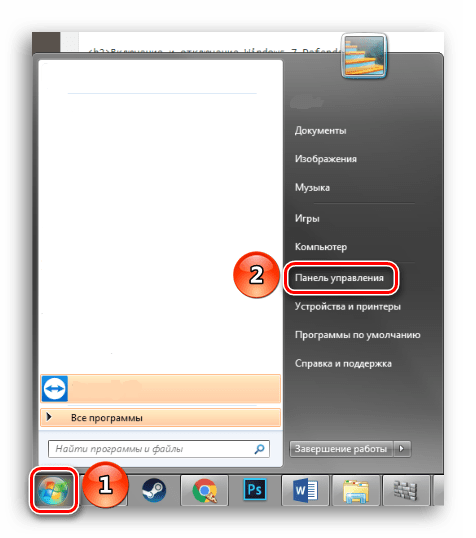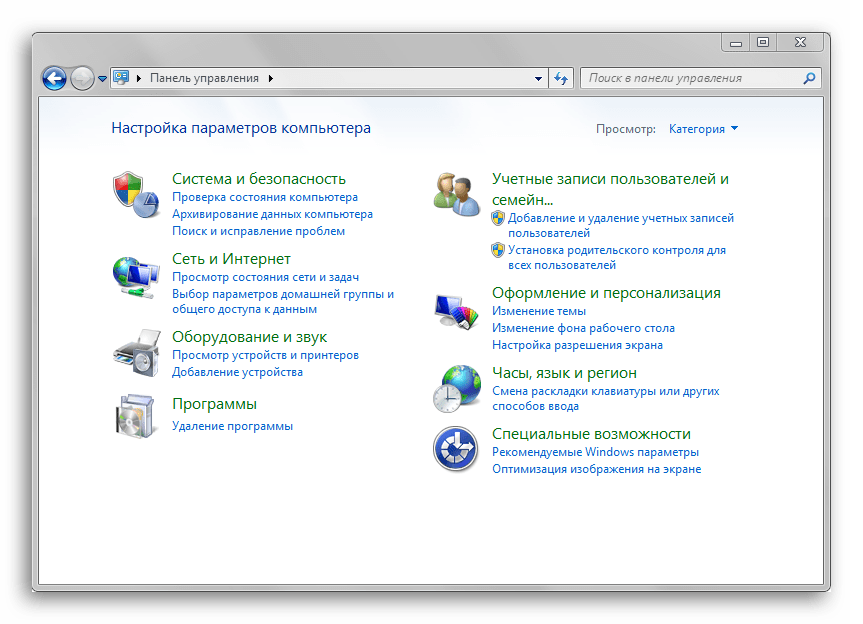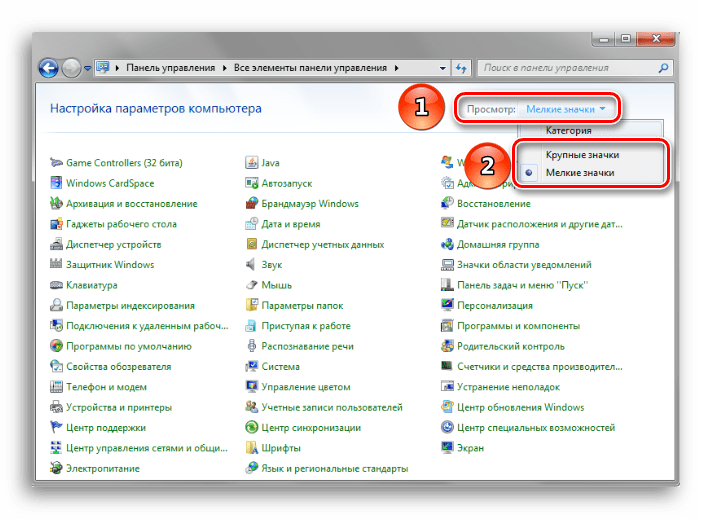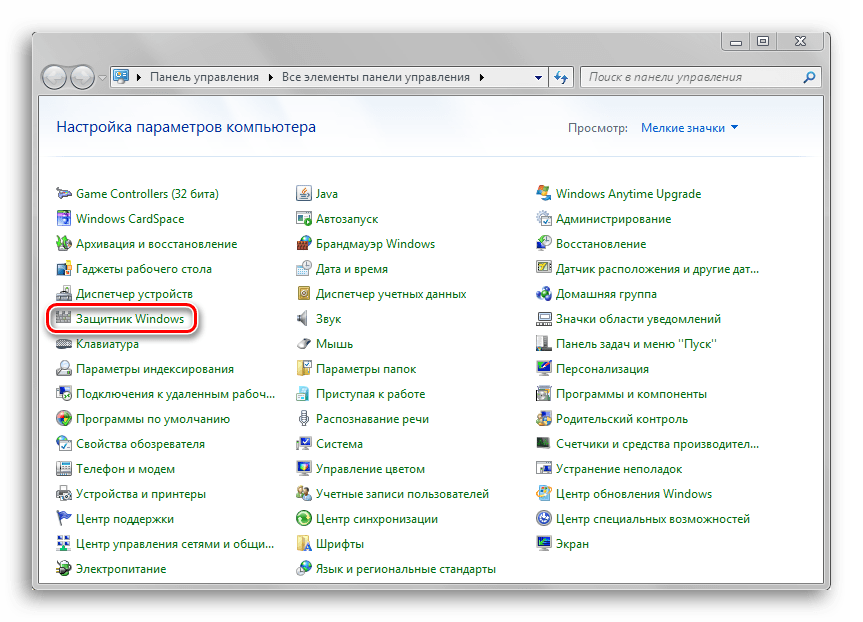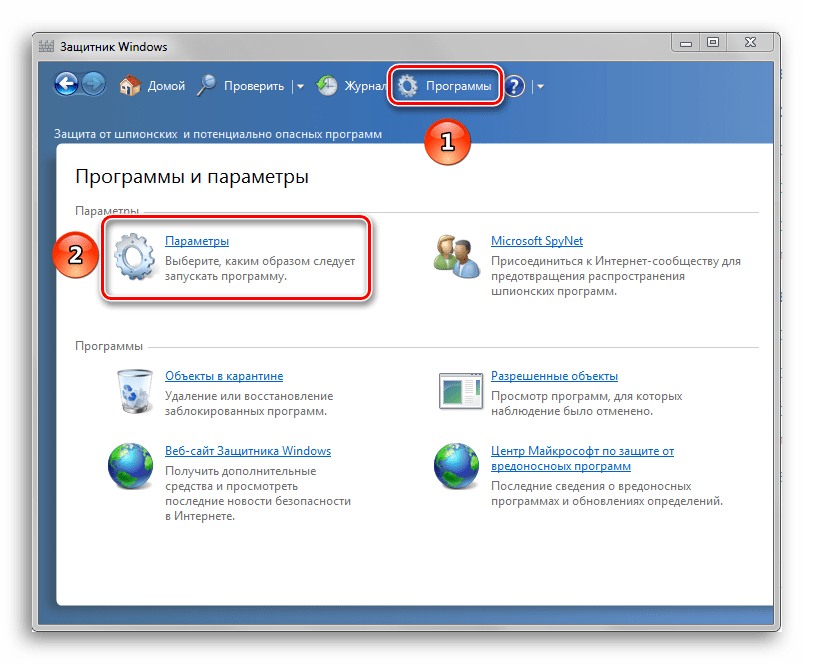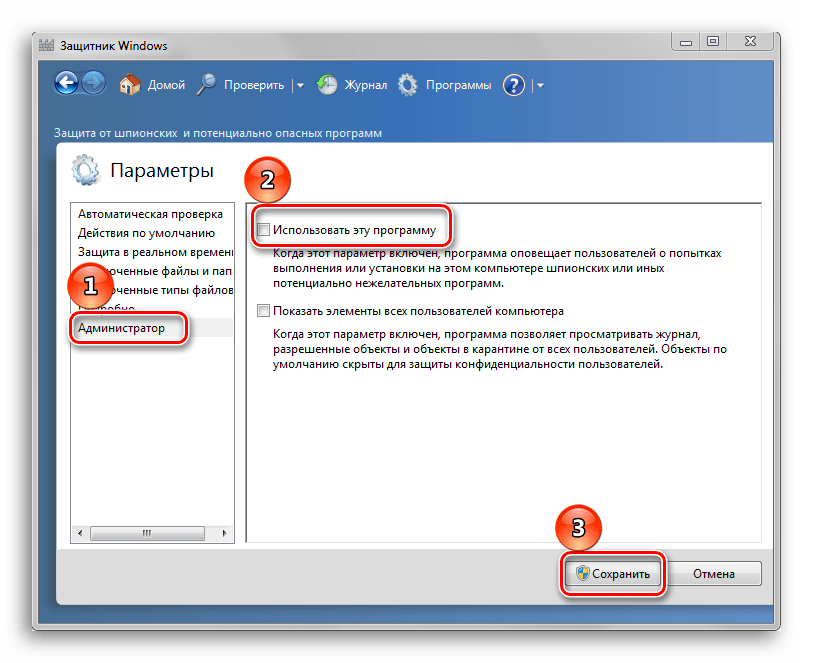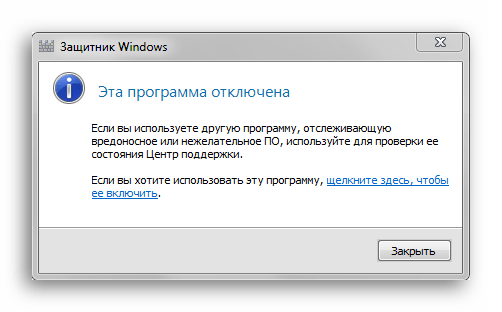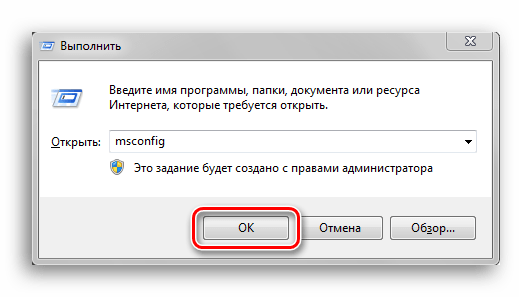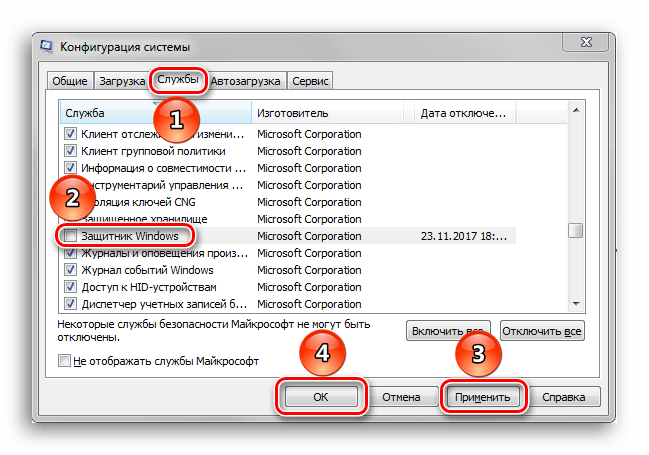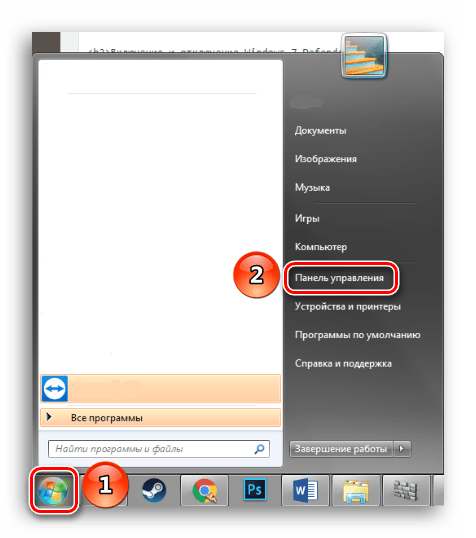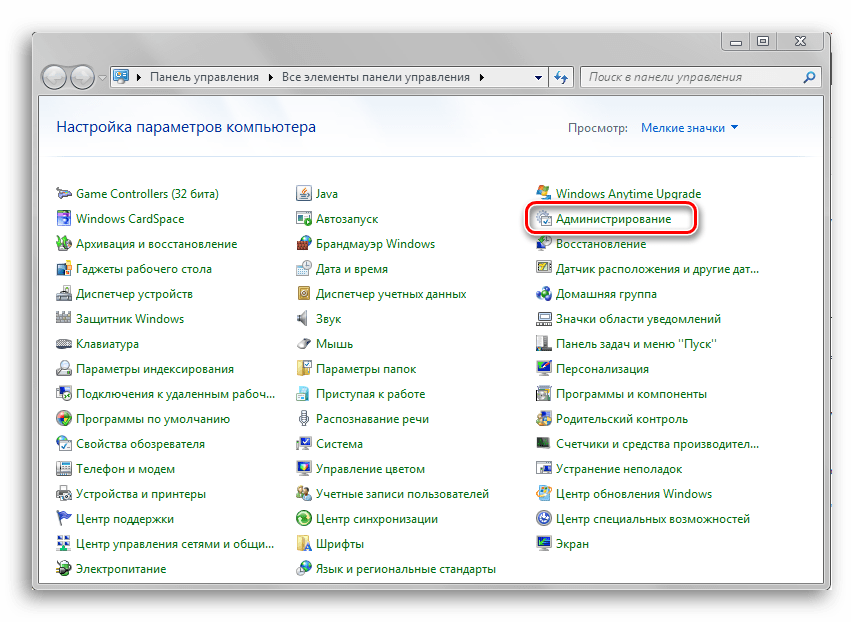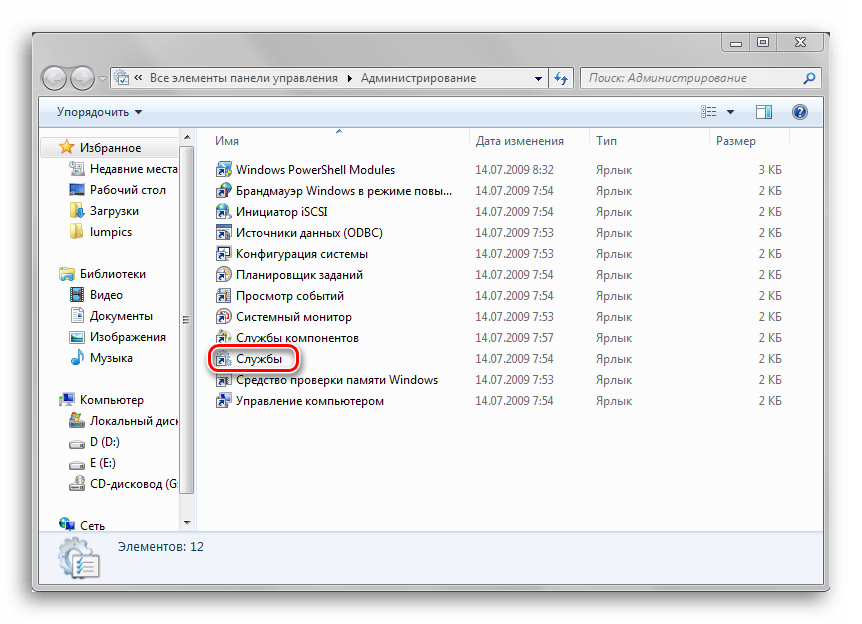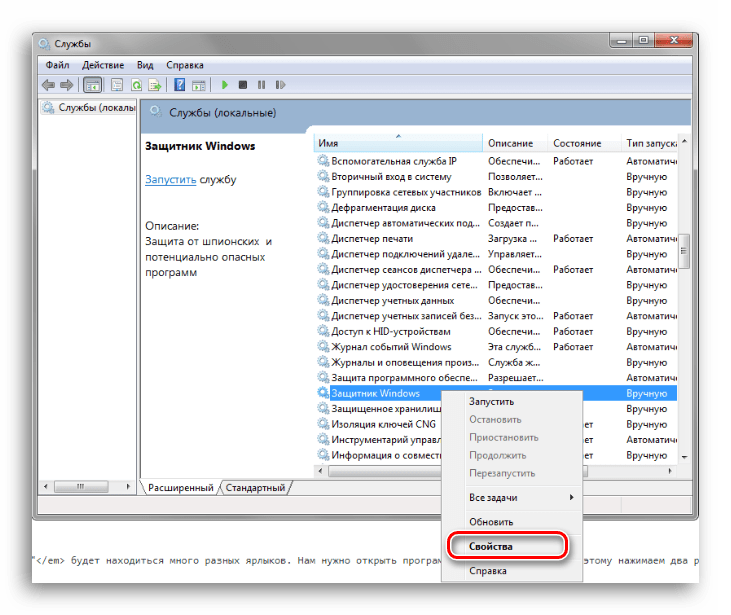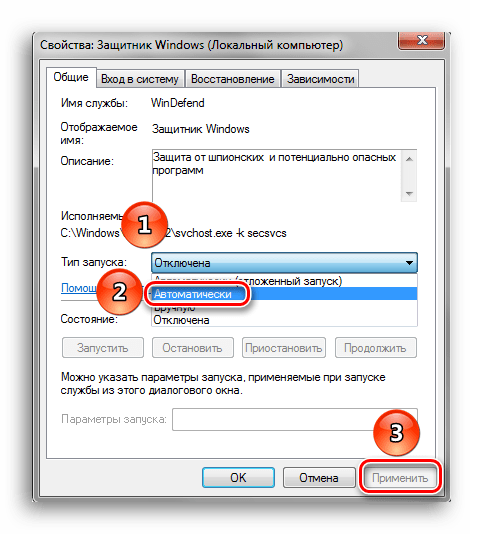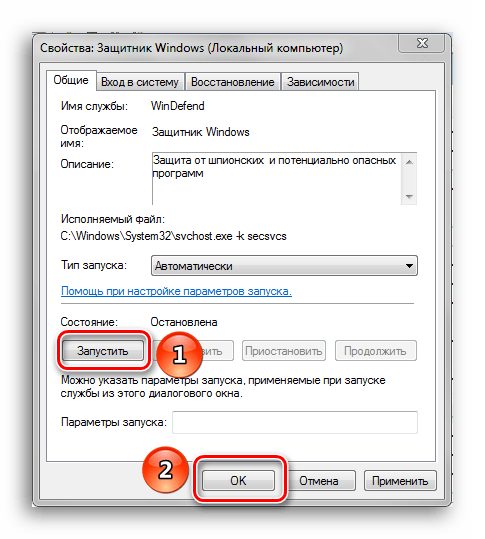Все способы:
- Включение и отключение Windows 7 Defender
- Отключение Защитника Виндовс 7
- Способ 1: Настройки программы
- Способ 2: Отключение службы
- Включение Защитника Виндовс 7
- Способ 1: Настройки программы
- Способ 2: Конфигурации системы
- Способ 3: Возобновление работы через Администрирование
- Вопросы и ответы: 10
Защитник — предустановленный в операционную систему Windows 7 антивирусный компонент. Если вы используете антивирусное ПО от стороннего разработчика, то имеет смысл прекратить работу Защитника, так как в его функционировании остаётся мало практической пользы. Но иногда данный компонент системы отключается без ведома пользователя. Включение его обратно довольно простое, но самостоятельно до него не всегда получается додуматься. Эта статья будет состоять из 3 способов отключения и включения Защитника Виндовс. Приступим!
Читайте также: Выбор антивируса для слабого ноутбука
Включение и отключение Windows 7 Defender
Защитник Виндовс не является полноценной антивирусной программой, поэтому сравнение его возможностей с такими мастодонтами разработки ПО для защиты компьютера как Avast и прочими, некорректно. Этот компонент ОС позволяет обеспечить простейшую защиту от вирусов, но рассчитывать на блокировку и обнаружение какого-нибудь майнера или более серьёзной угрозы безопасности компьютера не приходится. Также Defender может вступать в конфликт с другим антивирусным ПО, из-за чего этот служебный компонент приходится выключать.
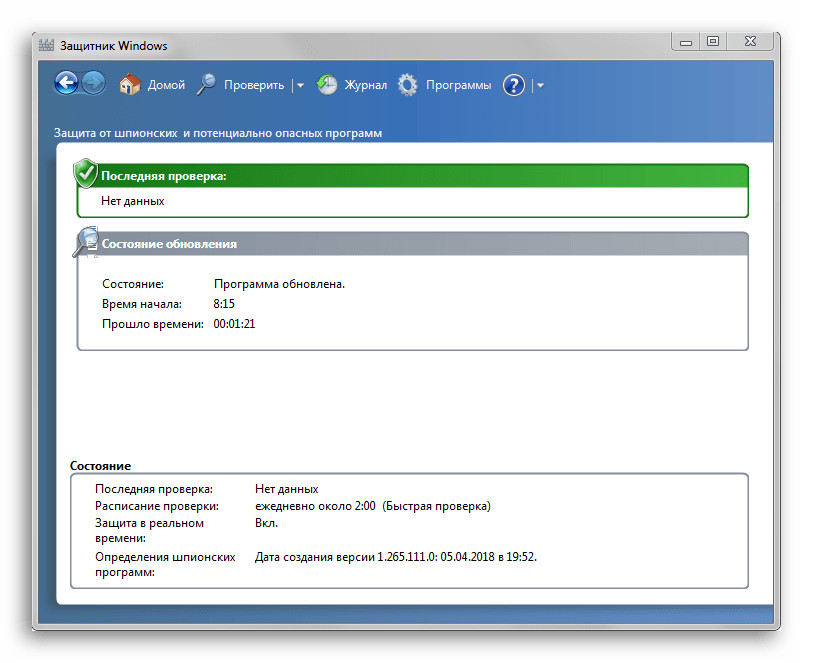
Допустим, вас устраивает работа данного антивирусника, но вот из-за какой-то недавно установленной программы или как результат настройки компьютера другим человеком, он оказался отключен. Не беда! Как и было сказано ранее, инструкция по возобновлению работы Защитника будет указана в этой статье.
Отключение Защитника Виндовс 7
Можно прекратить работу Windows Defender выключив его через интерфейс самой программы Защитника, остановив службу, отвечающую за его функционирование или простым удалением с компьютера с помощью специальной программы. Последний способ будет особенно полезен, если у вас очень мало места на диске и каждый мегабайт свободного дискового пространства имеет ценность.
Способ 1: Настройки программы
Самый простой метод отключения данного компонента находится в его настройках.
- Нам необходимо попасть в «Панель Управления». Для этого нажимаем на кнопку «Пуск» на панели задач или на одноимённую кнопку на клавиатуре (гравировка на клавише «Windows» совпадает с рисунком клавиши «Пуск» в Виндовс 7 или более поздних версиях этой ОС). В правой части этого меню находим нужную нам кнопку и жмём по ней.
- Если в окне «Панели Управления» включён вид просмотра «Категория», то нам нужно изменить вид просмотра на «Мелкие значки» или «Крупные значки». Так будет легче найти иконку «Защитника Windows».
В правом верхнем углу окна содержимого находится кнопка «Просмотр» и указан установленный вид. Нажимаем на ссылку и выбираем один из двух подходящих нам видов просмотра.
- Находим пункт «Защитник Windows» и один раз нажимаем по нему. Значки в Панели управления расположены хаотично, поэтому придётся самостоятельно пробежать глазами список находящихся там программ.
- В открывшемся окне «Защитника» на верхней панели находим кнопку «Программы» и кликаем по ней. Затем нажимаем на кнопку «Параметры».
- В этом меню щёлкаем на строку «Администратор», которая находится в самом низу левой панели параметров. Затем снимаем галочку с параметра «Использовать эту программу» и нажимаем на кнопку «Сохранить», рядом с которой будет нарисован щит. В Виндовс 7 щитом обозначаются действия, которые будут выполнены с правами администратора.
После отключения Защитника должно появиться вот такое окошко.
Нажимаем «Закрыть». Готово, Защитник Windows 7 отключён и не должен вас отныне тревожить.
Способ 2: Отключение службы
Этот способ позволит отключить Windows Defender не в самих его настройках, а в конфигурации системы.
- Нажимаем сочетание клавиш «Win+R», которое запустит программу под названием «Выполнить». Нам нужно вписать в неё команду, написанную ниже, и нажать «ОК».
msconfig - В окне «Конфигурация системы» переходим во вкладку «Службы». Листаем список вниз, пока не найдём строчку «Защитник Windows». Убираем галочку перед названием нужной нам службы, нажимаем «Применить», а затем «ОК».
- Если после этого у вас появилось сообщение от «Настроек системы», которое предлагает выбор между перезагрузкой компьютера прямо сейчас и без перезагрузки вовсе, лучше выбрать «Выход без перезагрузки». Компьютер вы всегда сможете перезагрузить, а вот восстановить данные, которые были утеряны из-за внезапного его отключения, вряд ли.
Читайте также: Отключение антивируса
Включение Защитника Виндовс 7
Теперь мы рассмотрим методы включения Windows Defender. В двух из трёх описанных ниже способов нам потребуется всего лишь поставить галочку. Делать мы это будем в параметрах Защитника, конфигурации системы и через программу Администрирование.
Способ 1: Настройки программы
Этот способ повторяет почти всю инструкцию по отключению через настройки Защитника, разница будет лишь в том, что сам Defender предложит нам его включить, как только будет запущен.
Повторяем инструкцию «Способ 1: Настройки программы» с 1 по 3 шаг. Появится сообщение от Защитника Windows, которое уведомит нас о его выключенном состоянии. Нажимаем на активную ссылку.

Спустя некоторое время откроется главное окно антивируса, выводящее данные о последней проверке. Это значит, что антивирус включился и полностью готов к работе.
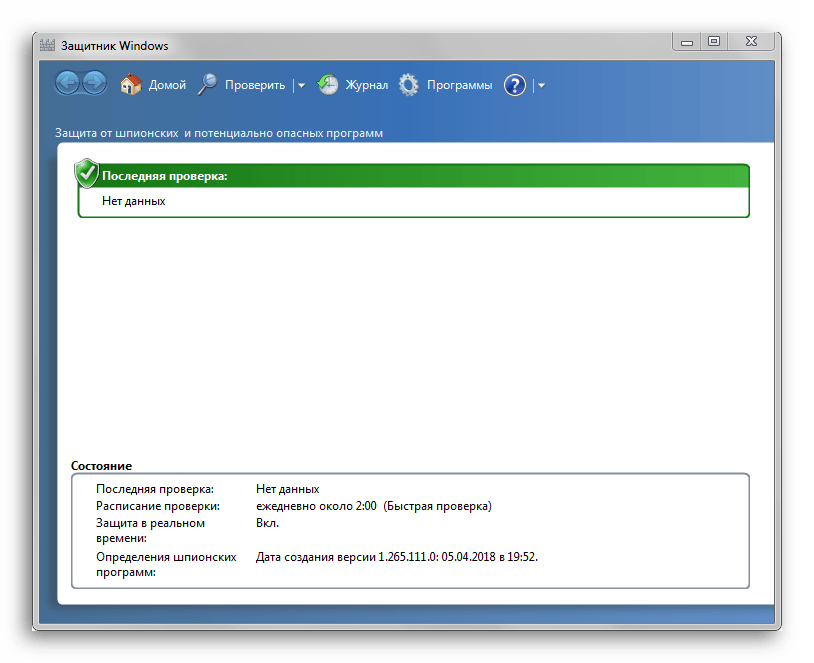
Читайте также: Сравнение антивирусов Avast Free Antivirus и Kaspersky Free
Способ 2: Конфигурации системы
Одна галочка и Defender работает вновь. Достаточно просто повторить первый шаг инструкции Способ 2: Отключение службы, а затем второй, только необходимо поставить галочку напротив службы «Защитник Windows».
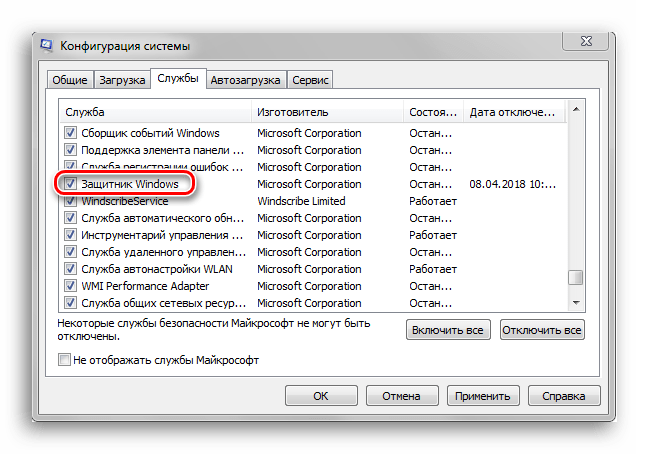
Способ 3: Возобновление работы через Администрирование
Существует ещё один способ включения данной службы с помощью «Панели управления», но он несколько отличается от первой инструкции по включению, когда мы запускали конкретно программу Защитника.
- Заходим в «Панель управления». Как её открыть, вы можете узнать, ознакомившись с первым шагом инструкции «Способ 1: Настройки программы».
- Находим в «Панели управления» программу «Администрирование» и щелчком мыши запускаем её.
- В открывшемся окне «Проводника» будет находиться много разных ярлыков. Нам нужно открыть программу «Службы», поэтому нажимаем два раза ЛКМ на её ярлык.
- В меню программы «Службы» находим «Защитник Windows». Нажимаем по ней правой кнопкой мыши, затем в выпадающем меню кликаем на пункт «Свойства».
- В окне «Свойств» включаем автоматический запуск данной службы, как показано на скриншоте. Жмём на кнопку «Применить».
- После этих действий загорится опция «Запустить». Производим нажатие по ней, ждём пока Защитник возобновит работу и щёлкаем «ОК».
Читайте также: Что лучше: антивирус Kaspersky или NOD32
На этом все. Надеемся, что этот материал помог вам решить проблему включения или отключения Windows Defender.
Наша группа в TelegramПолезные советы и помощь
Windows Defender для Windows 7 защищает компьютер от потенциально опасных программ, неактуальных файлов, вирусов. Приложение занимается удалением шпионских модулей, подозрительных изменений в системных настройках. Конфиденциальная пользовательская информация остается в полной сохранности.
Утилита обладает опцией блокирования случайной ликвидации медиаконтента или документов. Базы угроз регулярно обновляются. Программа следит за уровнем работоспособности сегментов ПК. Софт обладает большим набором рабочих инструментов, отличается доступным для освоения интерфейсом. Рекомендуем скачать Windows Defender для Windows 7 на русском языке без регистрации и смс с официального сайта.
Информация о программеСКАЧАТЬ БЕСПЛАТНО
- Лицензия: Бесплатная
- Разработчик: Microsoft
- Языки: русский, украинский, английский
- Устройства: пк, нетбук или ноутбук (Acer, ASUS, DELL, Lenovo, Samsung, Toshiba, HP, MSI)
- ОС: Windows 7 Максимальная, Домашняя Базовая, Начальная, Профессиональная, Корпоративная, Home Basic, Ultimate
- Разрядность: 32 bit, 64 bit, x86
- Версия: последняя 2025, без вирусов
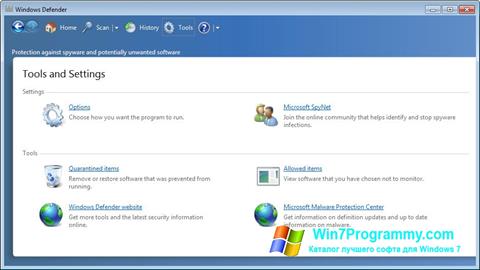
Аналоги Windows Defender
- Unlocker
- Any Video Converter
- Maple
- doPDF
- AudioBook
- Finale
Отзывы пользователей
Категории программ
- Программы для Windows 7
- Антивирусы
- Оптимизация компьютера
- Чтение PDF
- Просмотр ТВ
- Очистка компьютера
- Сканирование
- Изменение иконок
- Монтаж видео
- Восстановление файлов
- Дефрагментация дисков
| Пресс-центр

Работая над Windows 10, мы создали самую безопасную операционную систему семейства Windows. Мы усилили защиту самой платформы и разработали Windows Defender Advanced Threat Protection (ATP) — универсальное средство защиты рабочих мест, которое помогает противостоять атакам. Мы впервые встроили прямо в операционную систему средства защиты пользовательских устройств от угроз и эксплойтов, а также средства обнаружения атак и реагирования на них. И все это мы усилили мощью облачных технологий. Многие клиенты говорят, что безопасность — одна из самых убедительных причин перехода на Windows 10. Однако, во многих организациях, кроме компьютеров на базе Windows 10, есть и ПК с Windows 7. Мы хотим помочь нашим клиентам обеспечить максимальную безопасность вплоть до прекращения поддержки Windows 7 в январе 2020 года.
Мы рады сообщить, что обеспечили поддержку Windows Defender ATP в Windows 7 SP1 и Windows 8.1.
Начиная с этого лета пользователи, переходящие на Windows 10, смогут добавить функциональность Windows Defender ATP Endpoint Detection & Response (EDR) на свои устройства с Windows 7 и Windows 8.1, получив единую систему защиты всех своих рабочих машин.
«Безопасность — основная причина для обновления до Windows 10. Мы очень рады, что Microsoft помогает пользователям защищать свои информационные системы, обеспечивая поддержку WDATP для Windows 7 во время этого перехода», — говорит Мэтт Кочран, менеджер информационных систем компании Hendrick Motorsports.
Для Windows 7 и Windows 8.1 мы создали EDR-решение на основе анализа поведения, предоставляющее специалистам по безопасности обширные сведения об угрозах рабочим устройствам. Все сведения об обнаруженных угрозах и других событиях отображаются в облачной консоли Windows Defender ATP, входящей в Центр безопасности Защитника Windows. Специалисты по безопасности получают соответствующие оповещения о действиях известных и неизвестных злоумышленников, а также дополнительные средства анализа угроз и подробную временную шкалу системных событий для дальнейшего исследования и принятия решений о реагировании.
Хотя эта система может работать совместно со сторонними антивирусами, для наибольшей эффективности рекомендуется использовать ее вместе с антивирусом Windows Defender, в предыдущих версиях Windows также известным как System Center Endpoint Protection (SCEP). Windows Defender позволяет из той же консоли отслеживать все обнаруженные вредоносные программы и принимать меры по их блокировке.
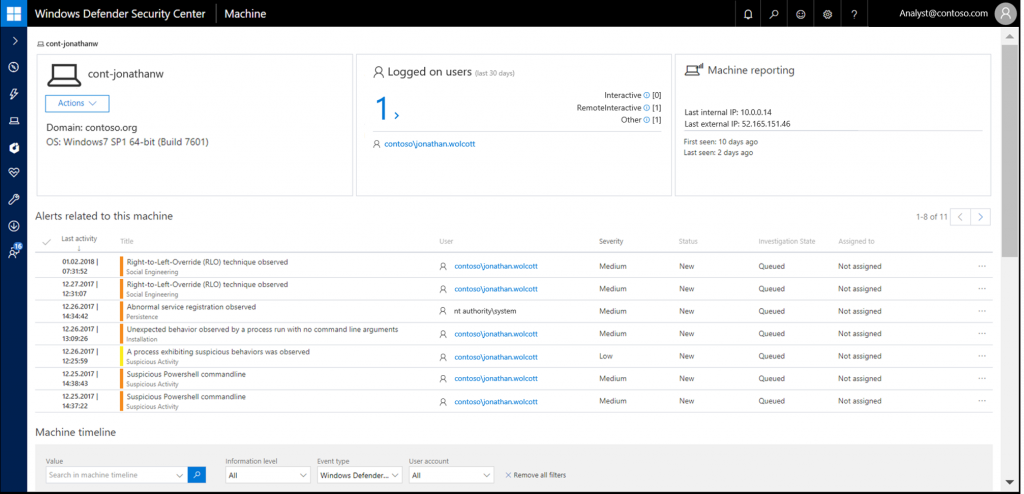
Windows Defender ATP предоставляет подробную временную шкалу с информацией о событиях, произошедших на компьютерах с Windows 7
Доступ к общедоступной предварительной версии EDR для предыдущих версий Windows будет открыт этой весной, и специалисты по безопасности получат единое решение, позволяющее обнаруживать подозрительную активность на устройствах под управлением Windows 7 и Windows 8.1.
Новые партнеры расширяют поддержку Windows Defender ATP
Безопасность наших клиентов — главный приоритет. Мы знаем, что кроме Windows, клиенты используют и другие платформы. Мы тесно сотрудничаем с нашими партнерами, обеспечивая возможность использования Windows Defender ATP для защиты устройств под управлением macOS, Linux, iOS и Android. В ноябре мы объявили об объединении усилий с тремя ведущими производителями средств безопасности — Bitdefender, Lookout и Ziften — для распространения Windows Defender ATP на другие платформы. Теперь мы рады приветствовать четвертого партнера — SentinelOne. Платформа защиты конечных точек SentinelOne Endpoint Protection Platform — это интегрированное решение EPP+EDR, использующее статические и поведенческие механизмы на основе искусственного интеллекта для многоуровневого предотвращения, обнаружения и реагирования, а также для проверки зашифрованного трафика с помощью автономного агента.
Windows Defender ATP для операционных систем Windows 10, Windows Server 2012R2 и Windows Server 2016, а теперь и для Windows 7 и Windows 8.1, в сочетании с интеграцией с другими платформами предоставляет специалистам по безопасности единое решение для обнаружения сложных атак и последующего реагирования на большинстве конечных точек, которые есть в организациях. Мы не останавливаемся на этом и продолжаем работать над новыми средствами, помогающими нарушать планы злоумышленников.
Подробнее о Windows Defender ATP можно узнать здесь.
По материалам блога Windows
Tags: Windows 7, Windows 8.1, Windows Defender ATP
Windows Defender, the free antivirus software included with Windows 7, offers crucial protection against a variety of online threats. With its robust features and constant updates, it ensures the safety and security of your computer without any additional cost. As cybercrime continues to rise, having a reliable antivirus program like Windows Defender becomes essential, providing peace of mind and safeguarding your personal information.
Windows Defender, first introduced in 2006, has come a long way to become the reliable antivirus software it is today. With a continuously evolving database of known threats and real-time scanning capabilities, it provides comprehensive protection against malware, viruses, and other malicious software. Recent statistics reveal that Windows Defender has been successful in blocking more than 1 billion malware infections on Windows 7 systems alone, making it a crucial tool in the defense against cyber threats. Whether you’re browsing the web, downloading files, or checking emails, Windows Defender actively works to keep you safe and secure, allowing you to seamlessly navigate the digital landscape.
Windows Defender, an integral part of Windows 7, is a free antivirus software that offers robust protection against malware and other threats. With real-time scanning and automatic updates, it ensures the security of your system and data. Windows Defender comes pre-installed with Windows 7, providing users with a reliable antivirus solution without the need for additional software. With its user-friendly interface and seamless integration with the operating system, Windows Defender is an efficient and effective choice for protecting your Windows 7 computer.

Enhanced Security with Windows Defender in Windows 7
Windows Defender is a free antivirus software program that comes bundled with Windows 7. With its comprehensive features and intuitive interface, Windows Defender offers users a reliable means of protecting their systems against malware, viruses, and other online threats. In this article, we will delve into the various aspects of Windows Defender and how it enhances the security of Windows 7.
Real-Time Protection against Malware
One of the key features of Windows Defender is its real-time protection against malware. As soon as a potentially harmful file or program is detected, Windows Defender automatically takes action to quarantine or remove the threat, ensuring that your system remains safe and secure. The real-time protection feature constantly monitors your system, scanning all incoming and outgoing data for any signs of malware, and provides immediate notifications and updates.
In addition to real-time protection, Windows Defender also offers full system scans to detect and remove any hidden malware that may have infiltrated your computer. These scans can be scheduled to run at specific times or performed manually whenever required. The comprehensive scanning capabilities of Windows Defender ensure that no potential threats go unnoticed, giving you peace of mind knowing that your system is always protected.
Furthermore, Windows Defender automatically updates its malware definitions on a regular basis to stay up-to-date with the latest threats in the ever-evolving cybersecurity landscape. This ensures that your system is equipped with the most advanced detection and removal capabilities, providing you with the highest level of protection against emerging threats.
Easy-to-Use Interface
Windows Defender boasts a user-friendly interface that is intuitive and easy to navigate. The main dashboard provides clear information about the current security status of your system, along with options to perform quick scans, full scans, or customize specific scanning preferences. The interface also allows users to easily access detailed reports and configure advanced settings according to their preferences.
The simplicity of the interface makes Windows Defender accessible to users of all skill levels, ensuring that even novice users can effectively utilize its features without feeling overwhelmed. The straightforward layout and clear instructions guide users through the process of protecting their systems, making it a popular choice among Windows 7 users.
Additionally, Windows Defender seamlessly integrates with other security features in Windows 7, such as the built-in firewall and Windows Update, providing a cohesive and robust security system for your computer.
Minimal System Impact
Unlike some antivirus software that can significantly slow down system performance, Windows Defender is designed to operate with minimal impact on your computer’s resources. It efficiently utilizes system resources to ensure smooth and uninterrupted operation of your Windows 7 system, allowing you to carry out your daily tasks without any noticeable slowdowns.
The lightweight nature of Windows Defender, combined with its efficient scanning algorithms, ensures that your computer remains responsive and performs optimally while still maintaining a high level of protection against potential threats.
Furthermore, Windows Defender is designed to run in the background, keeping your system protected without interfering with your day-to-day activities. It runs seamlessly alongside other applications, providing continuous protection without disrupting your workflow.
Enhanced Firewall Protection
In addition to antivirus capabilities, Windows Defender also includes an enhanced firewall that adds an extra layer of security to your Windows 7 system. The firewall monitors incoming and outgoing network traffic, allowing you to control which applications have access to the internet and preventing unauthorized access from external sources.
The Windows Defender firewall automatically creates rules for commonly used applications, minimizing the need for manual configuration. However, users have the flexibility to customize firewall settings to their specific requirements, granting or blocking access for individual applications or ports.
This comprehensive firewall protection included with Windows Defender offers peace of mind, knowing that your system is safeguarded against unauthorized access and potential threats from the network.
Powerful Secure Browsing
Windows Defender in Windows 7 also introduces powerful features to enhance secure browsing. Windows Defender SmartScreen helps protect users from malicious websites and downloads by warning them of potentially harmful content. It analyzes URLs, files, and downloads to identify and prevent access to harmful sites and files, ensuring that your internet browsing experience remains safe.
In addition, Windows Defender integrates with Internet Explorer in Windows 7 to provide enhanced protection against phishing attempts. It actively scans websites and alerts users if they are trying to access known phishing sites or if they encounter suspicious activity.
By combining antivirus protection with secure browsing capabilities, Windows Defender in Windows 7 helps create a secure and protected online environment.
Regular Updates and Support
As part of the Windows operating system, Windows Defender benefits from regular updates and support from Microsoft. This ensures that your antivirus software is always equipped with the latest features, bug fixes, and security patches to combat emerging threats. The seamless integration of Windows Defender with the Windows Update feature ensures that your system remains up-to-date with all the necessary security updates.
In addition, Microsoft provides comprehensive support for Windows Defender, including documentation, online forums, and a dedicated support team. This ensures that users can easily find answers to their questions and receive assistance whenever needed, enhancing the overall user experience with Windows Defender.
Compatibility and System Requirements
Windows Defender in Windows 7 is compatible with both 32-bit and 64-bit versions of the operating system. It requires minimal system requirements, making it accessible for a wide range of computers. Windows Defender is also fully compatible with other antivirus software, allowing users to install additional security applications if desired.
For optimal performance, it is recommended to regularly update Windows Defender and ensure that your Windows 7 system is running the latest updates and patches.
Windows Defender is a powerful and reliable antivirus software that provides robust protection for Windows 7 users. Its real-time protection, user-friendly interface, minimal system impact, enhanced firewall, secure browsing capabilities, regular updates, and extensive support make it an integral component of the Windows 7 operating system, ensuring a secure computing experience for users.

Is Windows Defender Free Antivirus Software Included With Windows 7?
Yes, Windows Defender is indeed the free antivirus software that comes pre-installed with Windows 7. It is designed to provide essential protection against viruses, spyware, and other malicious software. Windows Defender includes real-time scanning, automatic updates, and a built-in firewall to help safeguard your computer and personal data.
While Windows Defender offers basic protection, it is important to note that it may not provide the same level of comprehensive security as some third-party antivirus programs. If you require advanced security features or additional protection, it is recommended to consider using a premium antivirus software.
Windows Defender can be accessed and managed through the Windows Security Center. It can be enabled or disabled, and its settings can be customized according to your preferences. Additionally, Windows 7 users can also choose to install and use other antivirus software of their choice.
Key Takeaways
- Windows Defender is a free antivirus software that comes bundled with Windows 7.
- It provides real-time protection against viruses, malware, and other malicious software.
- Windows Defender automatically updates its virus definitions to keep up with the latest threats.
- The software scans files, programs, and websites for potential threats and alerts the user if any are found.
- Windows Defender also includes features like a firewall and parental controls for enhanced security.
Frequently Asked Questions
Windows Defender is a free antivirus software that comes pre-installed with Windows 7. It provides essential protection against viruses, malware, and other online threats. Here are some frequently asked questions about Windows Defender:
1. How do I activate Windows Defender?
To activate Windows Defender on Windows 7, follow these steps:
- Click on the «Start» button and choose «Control Panel.»
- In the Control Panel, click on «System and Security.»
- Under «Action Center,» click on «Change settings.»
- Scroll down to the «Virus protection» section and click on the «Turn on now» button next to «Spyware and unwanted software protection.»
Once the steps above are completed, Windows Defender will be activated and start protecting your computer against threats.
2. How do I perform a scan with Windows Defender?
To run a scan using Windows Defender, follow these instructions:
- Click on the «Start» button, type «Windows Defender» in the search bar, and open the Windows Defender program.
- In the Windows Defender window, click on the «Home» tab.
- Under the «Scan options» section, click on the «Full» or «Quick» scan option, depending on your preference.
- Click on the «Scan now» button to start the scan.
Windows Defender will then scan your computer for any viruses or malware and remove them if found.
3. Can I use Windows Defender with another antivirus software?
It is generally not recommended to use multiple antivirus software simultaneously as they may conflict with each other and cause performance issues. Windows Defender is designed to provide comprehensive protection on its own, and it automatically turns off when it detects the presence of another antivirus software.
If you want to use a different antivirus software, it is recommended to uninstall or disable Windows Defender to avoid any conflicts between the two programs.
4. Is Windows Defender enough protection for my computer?
Windows Defender is a capable antivirus software that provides essential protection for your computer. However, no antivirus program can guarantee 100% protection against all threats. It is recommended to supplement Windows Defender with safe browsing habits, regular software updates, and additional security measures, such as a firewall.
If you require advanced features or additional layers of protection, you may consider upgrading to a premium antivirus software.
5. Is Windows Defender available on newer versions of Windows?
Yes, Windows Defender is available on newer versions of Windows, such as Windows 8, 8.1, and 10. In fact, it is now integrated as Windows Security, which includes additional features like firewall protection, parental controls, and device performance monitoring.
Windows Security provides comprehensive protection against viruses, malware, and other threats, making it a reliable choice for users on newer Windows versions.
To wrap it up, Windows Defender is a valuable antivirus software that comes pre-installed with Windows 7. It provides real-time protection against various forms of malware, such as viruses, spyware, and ransomware. This built-in security feature ensures that your computer stays protected without the need to purchase additional antivirus software.
With Windows Defender, you can enjoy a safe and secure computing experience. It offers regular updates to keep up with emerging threats and has a straightforward interface that makes it easy to use for both beginners and advanced users. Whether you’re browsing the web, downloading files, or accessing email attachments, Windows Defender works behind the scenes to protect your system and your personal information.
,
In Windows 10, 8, 8.1 operating systems, Microsoft updated its security protection with the Windows Defender Antivirus program. The Windows Defender (previously known as Microsoft Security Essentials) offers more protection to your Windows system from viruses, Trojans, worms and other malicious programs that can harm your computer.
When you buy a Windows 8 computer today, Microsoft Windows Defender is already bundled inside the new operating system, but for the reason that some OEM manufacturers prefer to install trial versions of antivirus protection programs from other manufacturers like Norton, McAffee, etc. the Windows Defender is disabled. If you don’t like the manufacturer’s antivirus, then you can uninstall it from your control panel and then you can enable and use Windows Defender to protect your computer.
(FIX: Windows Defender has been turned off and isn’t monitoring your computer).
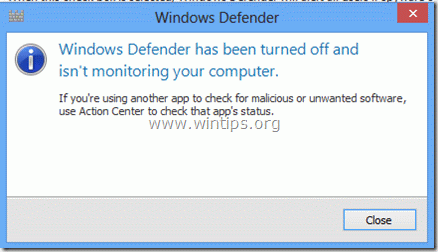
In this article I will explain how to enable the default Windows Antivirus Protection (‘Windows Defender’ in Windows 10 or the ‘Microsoft Security Essentials’ if you own Windows 7 or Vista).
How to enable Windows Defender Antivirus (Microsoft Security Essentials) in Windows 10, 8, 7 & Vista OS.
1. You can easily enable Windows Defender from your control panel. To do this, go to: *
* Attention: Uninstall any other third party antivirus before you continue below.
1a. Windows 7: Start > Control Panel.
1b. Windows 8: Right click on the bottom left corner and select Control Panel }
2. From “Control Panel” menu items, double click to open “Action Center”. (In Windows 10 OS open the «Security and Maintenance» item)

3. In “Action Center” settings, press the “Turn on now” button to enable “Windows Defender”. *
* Notes:
1. In Windows 7, Vista OS you have to press the “Turn on now” button beside “Virus Protection” options.
2. In Windows 10 OS press the Turn on now button next to Spyware and unwanted software protection.
3. If after pressing the «Turn ON» button nothing happens, then follow the instructions on this guide: How to fix: Cannot Start Windows Defender on Windows 10 or Windows 8.
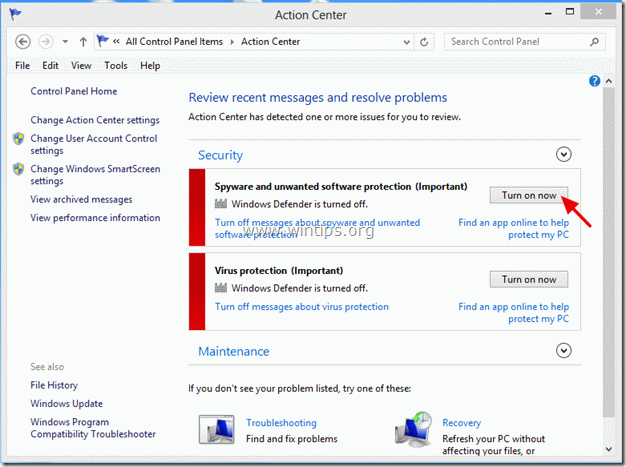
4. After Windows Defender Activation you should view the follow screen on your computer.
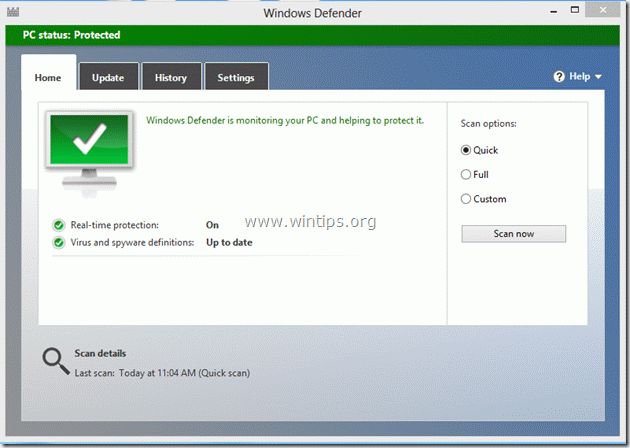
5. After you have enabled Windows Defender, press the “Update” tab and proceed to update its virus database.
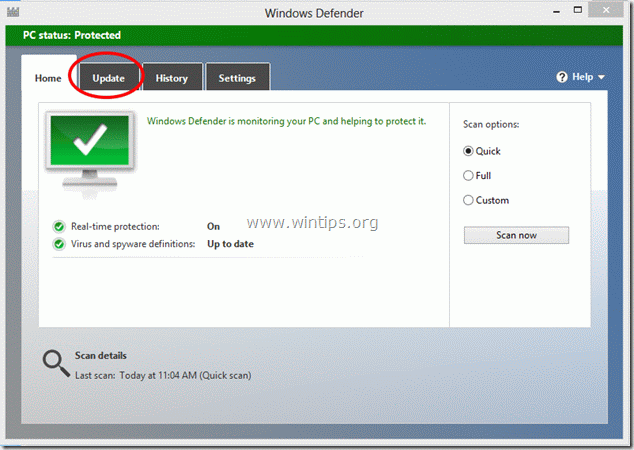
6. In “Update” options, press the “Update” button to start updating Windows virus and spyware definitions.
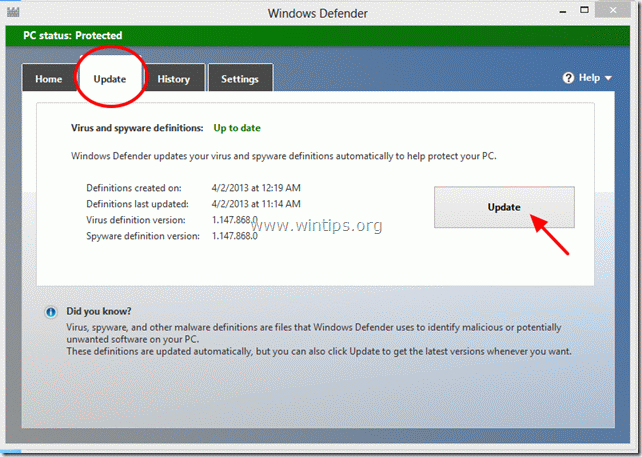
That’s it! I hope that this article was useful for you.
Please leave a comment below if it helped you or not. It really helps us a lot. Thanks.
If this article was useful for you, please consider supporting us by making a donation. Even $1 can a make a huge difference for us in our effort to continue to help others while keeping this site free:
- Author
- Recent Posts
Konstantinos is the founder and administrator of Wintips.org. Since 1995 he works and provides IT support as a computer and network expert to individuals and large companies. He is specialized in solving problems related to Windows or other Microsoft products (Windows Server, Office, Microsoft 365, etc.).