Командная строка Windows (CMD) — мощный инструмент, который предоставляет доступ к широкому набору команд для выполнения различных задач, от работы с файлами до настройки сети и автоматизации процессов. В статье рассмотрим 100 популярных команд CMD, которые пригодятся как новичкам, так и опытным пользователям. Для удобства они разделены по категориям.

Разделы
- Общие команды CMD
- Сетевые команды CMD
- Команды для управления процессами
- Команды для управления файловой системой
- Команды для управления пользователями
- Команды для управления безопасностью
- Команды для диагностики и устранения неполадок
- Команды для скриптинга и автоматизации
- Команды для управления сетевыми подключениями
- Команды для управления печатью
- Дополнительные команды в Windows
Общие команды командной строки (CMD) позволяют пользователям управлять ОС Windows через интерфейс командной строки. Они нацелены на различные задачи – от получения справочной информации до управления процессами.
- hel — выводит список всех доступных команд и их краткое описание, что полезно для получения информации о базовых командах.
- cls — очищает экран командной строки. Если в окне CMD много текста, этой командой можно убрать весь вывод и начать работу «с чистого листа».
- exit — завершает текущую сессию командной строки и закрывает окно CMD.
- echo — выводит сообщения в консоль или включает/выключает отображение команд в пакетных файлах – echo Hello, World! выведет Hello, World! на экран.
- ver — отображает версию операционной системы Windows.
- title — изменяет заголовок окна командной строки. Например, title Моя Командная Строка изменит заголовок на «Моя Командная Строка».
- pause — временно приостанавливает выполнение скрипта, но при нажатии любой клавиши можно продолжить работу.
- date — позволяет узнать или изменить текущую дату в системе.
- time — отображает или изменяет текущее время в системе.
- tasklist — выводит список всех запущенных процессов с их PID (идентификатором процесса).
- powercfg — управляет настройками энергопотребления и профилями питания.
- fc — сравнивает два файла и отображает их различия.
Сетевые команды CMD
В разделе собраны основные сетевые команды CMD, которые помогут управлять подключениями, диагностировать сетевые проблемы и выполнять разнообразные операции с сетью. Они незаменимы для системных администраторов и пользователей, нуждающихся в решении сетевых задач.
- ping — проверяет связь с удаленным узлом, отправляя ему пакеты данных. Например, ping google.com проверит доступность сервера Google.
- ipconfig — отображает конфигурацию сетевых интерфейсов системы (IP-адреса, маску подсети и шлюзы).
- netstat — выводит информацию о сетевых соединениях и открытых портах
- netstat -an — показывает все активные соединения.
- tracert — отслеживает маршрут пакета до целевого узла – tracert yandex.ru покажет все узлы, через которые проходит запрос.
- nslookup — используется для проверки информации о DNS-серверах.
- nslookup example.com — отображает IP-адрес сайта example.com.
- arp — выводит или изменяет записи ARP (Address Resolution Protocol) –: arp -a покажет текущие записи ARP.
- route — управляет таблицей маршрутизации сети – route print выведет все существующие маршруты в системе.
- net use — подключает сетевые диски. Например, net use Z: \\server\folder подключит сетевой ресурс как диск Z:.
- netsh — позволяет настраивать различные параметры сети через командную строку.
- netsh wlan show profiles — отображает сохраненные профили Wi-Fi.
Команды для управления процессами
Команды ниже позволяют эффективно управлять процессами и службами на вашем ПК: помогают запускать службы, планировать задачи, управлять активными процессами, а также выключать или перезагружать систему. С их помощью можно автоматизировать выполнение задач, получать информацию о состоянии системы и контролировать её работоспособность.
- sc — управляет службами Windows. Пример: sc start servicename запустит службу с именем servicename.
- schtasks — управляет планировщиком задач. Так, schtasks /create /tn «Моя Задача» /tr notepad.exe /sc once /st 12:00 создаст задачу для запуска.
- start — запускает программу или команду в новом окне. Например, start notepad откроет блокнот.
- wmic — взаимодействует с системой через Windows Management Instrumentation – wmic process list brief покажет список процессов.
- shutdown — выключает, перезагружает или завершает работу системы. Так, shutdown /s /f /t 0 немедленно выключит компьютер.
- systeminfo — выводит информацию о системе, включая версию Windows, параметры оборудования и установленные обновления.
Команды для управления файловой системой
Команды для управления файловой системой в CMD позволяют работать с файлами и папками: просматривать содержимое директорий, перемещаться между папками, создавать и удалять файлы и каталоги, копировать данные с использованием различных опций.
- dir — отображает список файлов и каталогов в указанной директории. Пример: dir C:\Windows выведет содержимое папки Windows.
- cd — меняет текущий каталог. Так, cd C:\Users перейдет в папку пользователей.
- md NewFolder — создает новую папку.
- rd — удаляет пустую папку. Пример: rd NewFolder удалит папку NewFolder.
- copy — копирует файлы из одного места в другое.
- move — перемещает файлы или папки.
- del — удаляет файлы. Например, del file.txt удалит файл file.txt.
- xcopy — копирует файлы и директории, включая их структуру. Так, xcopy C:\Source D:\Destination /s /e скопирует все файлы и папки из Source в Destination.
- robocopy — более продвинутая версия xcopy, используется для надежного копирования данных. Например, robocopy C:\Source D:\Destination /mir синхронизирует две папки.
Команды для управления пользователями
Команды для управления пользователями предоставляют средства для администрирования учетных записей, настройки групповых прав и управления политиками безопасности. А также позволяют администраторам эффективно управлять пользователями в системе, добавлять новых пользователей, изменять их права и настраивать параметры учетных записей.
- net user — управляет учетными записями пользователей.
- net user UserName /add — добавляет нового пользователя с именем UserName.
- net localgroup — управляет локальными группами пользователей.
- net localgroup Administrators UserName /add — добавляет пользователя в группу администраторов.
- whoami — выводит имя текущего пользователя и информацию о его правах.
- runas — позволяет запускать программы от имени другого пользователя. Так, runas /user:administrator cmd запустит CMD с правами администратора.
- net accounts — управляет параметрами учетных записей, например, минимальной длиной пароля и периодом его действия.
- gpupdate — обновляет групповые политики на локальном компьютере, что полезно для администраторов, управляемых сетей.
- taskview — открывает таймлайн Windows, показывая историю активности пользователя, полезно для управления и поиска ранее использованных файлов и приложений.
- msg — отправляет сообщение пользователям, подключенным к системе. Пример: msg «Система будет перезагружена через 5 минут» отправит сообщение всем пользователям.
Команды для управления безопасностью
Команды для управления безопасностью предназначены для обеспечения защиты данных и управления доступом к файлам и системным ресурсам, что позволяет шифровать файлы, проверять целостность системных файлов и управлять правами доступа.
- cipher — управляет шифрованием файлов на дисках NTFS.
- cipher/e — зашифровывает файлы в указанной директории.
- sfc — проверяет целостность системных файлов и автоматически восстанавливает их при обнаружении повреждений.
- sfc /verifyonly — проверяет системные файлы на наличие повреждений, но не исправляет их автоматически.
- sfc /scannow — выполняет полную проверку системы.
- cacls — изменяет права доступа к файлам. Пример: cacls file.txt /g UserName:F даст пользователю полный доступ к файлу.
- icacls — расширяет возможности команды cacls и предоставляет дополнительные параметры для управления правами доступа.
- takeown — позволяет взять владение файлом или директорией. Так, takeown /f file.txt предоставит доступ к файлам.
- attrib — изменяет атрибуты файлов и папок. Например, attrib +r file.txt сделает файл доступным только для чтения.
Команды для диагностики и устранения неполадок
Команды из раздела помогают находить и устранять неполадки в системе, восстанавливать загрузочные параметры и проверять целостность данных на диске, а также они позволяют решать проблемы, связанные с запуском операционной системы или со сбоями на уровне файловой системы.
- chkdsk — проверяет диск на наличие ошибок и исправляет их. Так, chkdsk C: /f выполнит проверку диска C.
- bootrec — восстанавливает загрузочный сектор.
- bcdedit — управляет параметрами загрузки системы.
- bcdedit /set {current} safeboot minimal — включает безопасный режим.
Команды для скриптинга и автоматизации
Команды, приведенные ниже, предназначены для создания сложных сценариев выполнения команд, что позволяет автоматизировать повседневные задачи и более эффективно управлять процессами.
- for — создает цикл для выполнения команд. Например, for %i in (1 2 3) do echo %i выведет числа 1, 2, 3.
- if — выполняет условное выполнение команд.
- goto — перенаправляет выполнение скрипта к определенной метке.
- call — вызывает другую команду или скрипт.
Команды для управления сетевыми подключениями
Команды для управления сетевыми подключениями предоставляют возможности для настройки, диагностики и оптимизации сетевых параметров и соединений, позволяя управлять IP-адресами, подключаться и отключаться от сетей.
- ipconfig /release — освобождает текущий IP-адрес, назначенный DHCP сервером, что позволяет при необходимости сбросить сетевое подключение.
- ipconfig /renew — обновляет IP-адрес, полученный от DHCP сервера. Часто используется после команды ipconfig /release для восстановления подключения.
- ipconfig /flushdns — очищает кэш DNS, если изменился DNS-сервер или необходимо устранить проблемы с доступом к сайтам.
- ipconfig /displaydns — выводит содержимое кэша DNS, часто используется для диагностики проблем с DNS.
- netsh interface ip set address — используется для назначения статического IP-адреса сетевому интерфейсу. Пример: netsh interface ip set address Ethernet static 192.168.1.100 255.255.255.0 192.168.1.1.
- netsh wlan show drivers — выводит информацию о драйверах беспроводной сети, что полезно при настройке Wi-Fi подключения.
- netsh wlan show interfaces — отображает текущие активные беспроводные подключения и их параметры, например, мощность сигнала.
- netsh wlan connect — подключает к указанной Wi-Fi сети. Для этого нужно ввести: netsh wlan connect name=MyWiFi.
- netsh wlan disconnect — отключает текущее беспроводное подключение.
- netsh advfirewall set allprofiles state — управляет состоянием брандмауэра Windows – netsh advfirewall set allprofiles state off отключает брандмауэр для всех профилей.
- netsh int ip reset — сбрасывает настройки IP стека (TCP/IP) к значениям по умолчанию, помогая при сетевых неполадках.
- route add — добавляет маршрут в таблицу маршрутизации. Например, route add 192.168.2.0 mask 255.255.255.0 192.168.1.1 добавит маршрут для подсети 192.168.2.0 через шлюз 192.168.1.1.
- route delete — удаляет указанный маршрут из таблицы маршрутизации.
- netsh interface show interface — выводит список всех сетевых интерфейсов в системе, включая их состояние и тип.
- net view — отображает список компьютеров в локальной сети – net view \\server покажет общие ресурсы на указанном сервере.
- net use /delete — удаляет существующее подключение к сетевому ресурсу. Так, net use Z: /delete отключает сетевой диск Z:.
- ftp — открывает FTP-клиент для передачи файлов между локальной и удаленной системами. Например, по команде ftp ftp.example.com ПК подключится к FTP-серверу.
- telnet — используется для подключения к удаленным системам через Telnet-протокол. Так, telnet example.com 23 подключит ПК к серверу на порту 23.
- getmac — выводит MAC-адреса всех сетевых интерфейсов компьютера.
Команды для управления печатью
В этом разделе команды для управления печатью позволяют эффективно управлять процессом печати (включая очередью на печать), настройками принтеров и заданиями на печать.
- print — отправляет файл на печать. Например, print C:\Documents\file.txt отправит текстовый файл на принтер по умолчанию.
- rundll32 printui.dll,PrintUIEntry — открывает диалоговое окно для установки или управления принтерами – rundll32 printui.dll,PrintUIEntry /in /n\\server\printer установит сетевой принтер.
- net print — отображает список заданий на печать – net print \\server\printer покажет очередь печати на указанном принтере.
- net stop spooler — останавливает службу диспетчера очереди печати (spooler), особенно когда требуется устранить зависшие задания печати.
- net start spooler — запускает службу диспетчера очереди печати после её остановки.
- wmic printer list brief — выводит список установленных принтеров с краткой информацией о каждом из них.
- wmic printer where default=true get name — выводит имя принтера, установленного по умолчанию.
- wmic printer where name=’PrinterName’ delete — удаляет указанный принтер из системы.
- wmic printerconfig — отображает информацию о конфигурации принтера, включая его настройки и параметры печати.
- cscript prnjobs.vbs — используется для управления заданиями печати через скрипт prnjobs.vbs, который можно использовать для удаления, приостановки или возобновления заданий.
Дополнительные команды в Windows
В дополнение к основным инструментам для управления системой, командная строка Windows предоставляет ряд дополнительных команд, которые расширяют возможности администрирования и диагностики.
- wevtutil — управляет журналами событий Windows. Например, wevtutil qe System выведет события из системного журнала.
- tzutil — управляет настройками часовых поясов. tzutil /s Pacific Standard Time установит часовой пояс на Тихоокеанское стандартное время.
- taskkill — завершает процесс по его PID или имени. Так, taskkill /F /PID 1234 завершит процесс с PID 1234.
- powercfg /hibernate off — отключает режим гибернации.
- powercfg /energy — создает отчет об использовании энергии системой.
Командная строка Windows — это один из самых мощных инструментов на ПК. С ее помощью можно напрямую взаимодействовать с операционной системой и выполнять различные действия, которые недоступны в графическом интерфейсе (GUI).
В этой статье мы покажем вам 40 операций, которые можно использовать в командной строке Windows. Они помогут вам стать более уверенным пользователем.
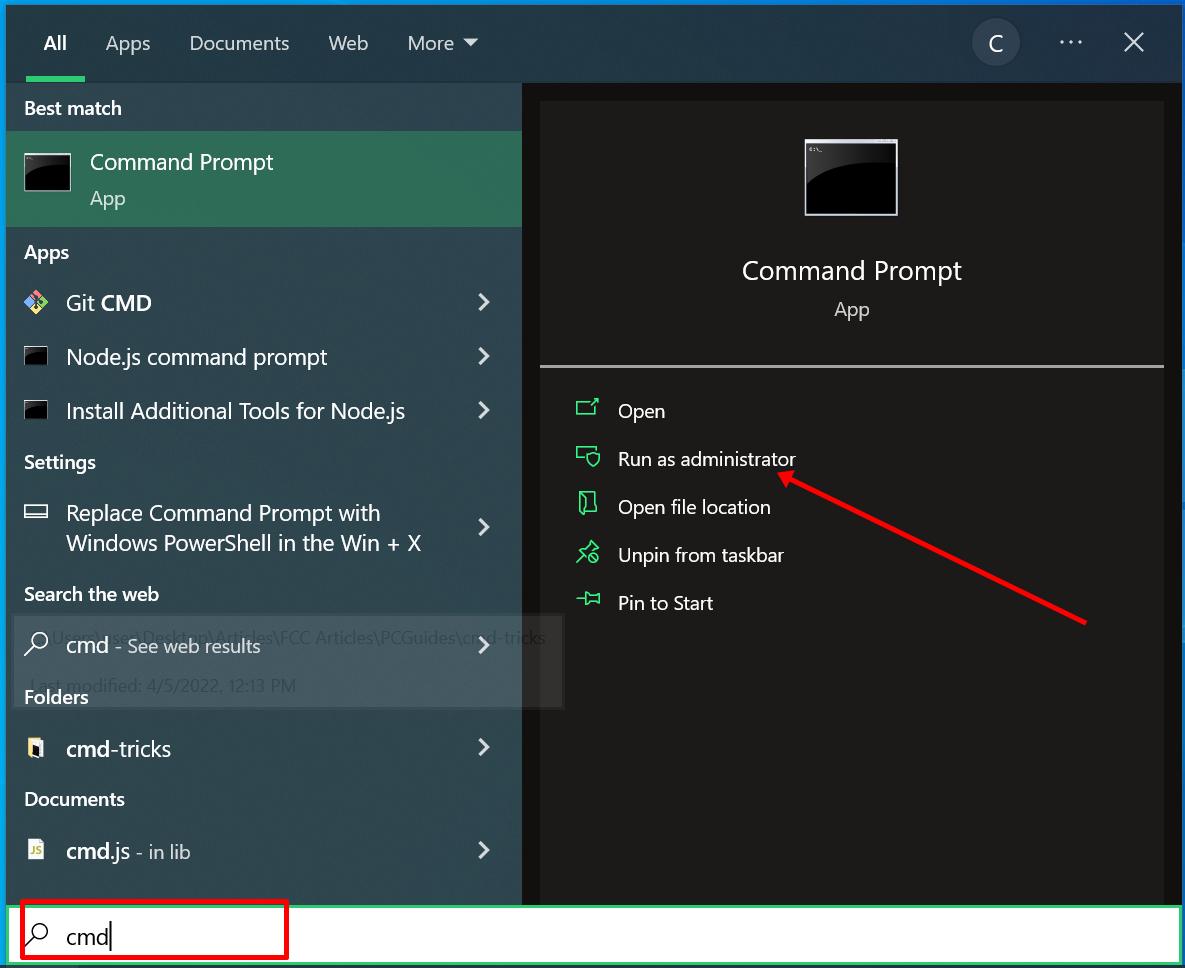
Операции в командной строке Windows
powershell start cmd -v runAs – запускает командную строку от имени администратора. Ввод этой команды откроет новое окно командной строки с правами администратора.
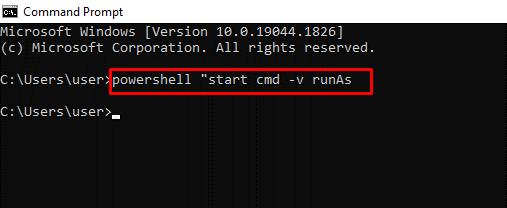
driverquery – отображает все установленные драйвера. Важно иметь доступ ко всем драйверам, так как они часто вызывают проблемы. Эта команда показывает даже те драйверы, которые не отображаются в диспетчере устройств.
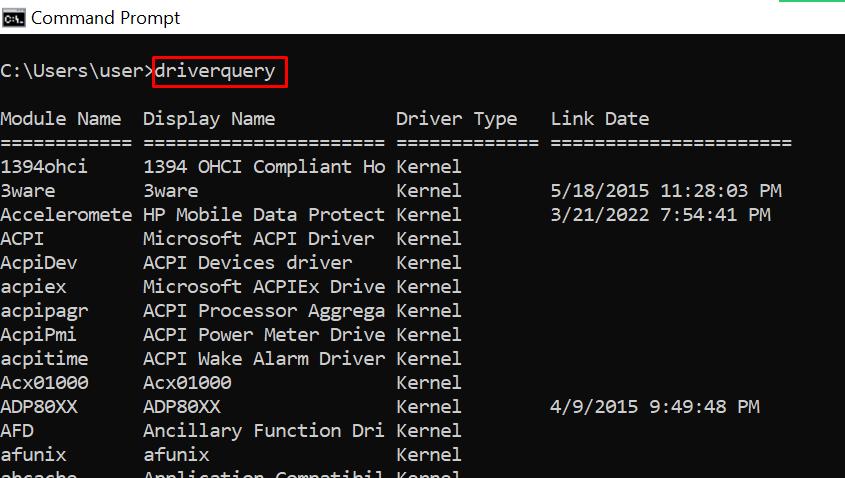
chdir или cd – меняет текущий рабочий каталог на указанный каталог.
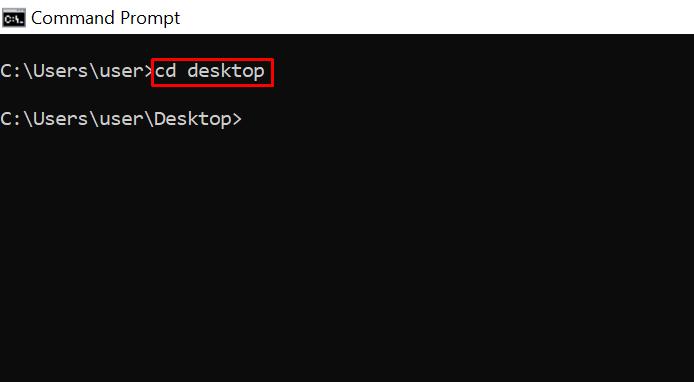
systeminfo – показывает информацию о вашем ПК. Эта команда предоставляет подробную информацию о системе, которую нельзя увидеть в графическом интерфейсе.

set – показывает переменные среды вашего компьютера.
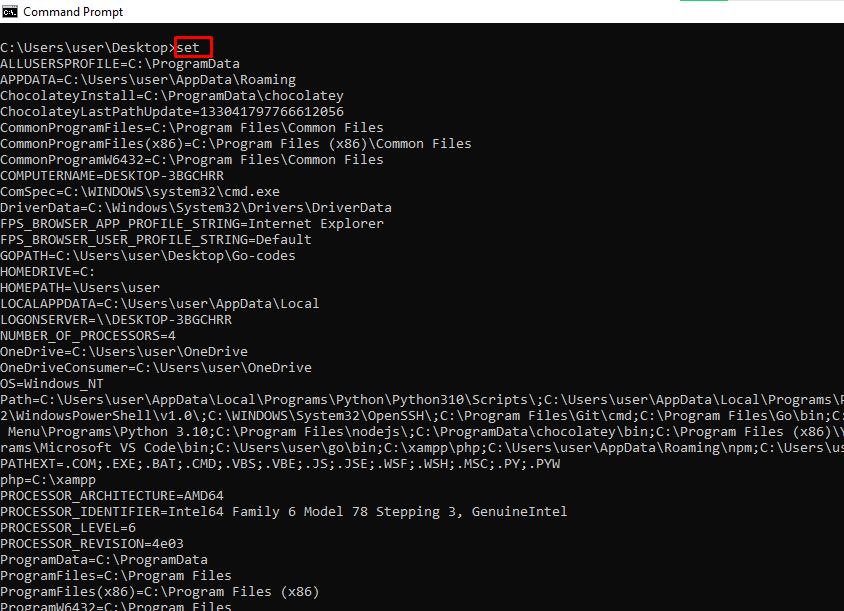
prompt – меняет текст, отображаемый перед вводом команд. По умолчанию командная строка показывает путь к диску C. Вы можете изменить этот текст с помощью команды prompt с синтаксисом: prompt имя_подсказки $G.
Примечание: если не добавить $G к команде, символ «>» не появится перед текстом.
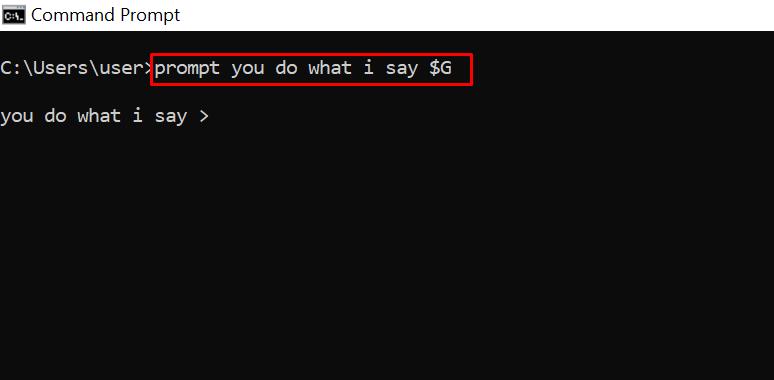
clip – копирует элементы в буфер обмена. Например, dir | clip копирует содержимое текущего каталога в буфер обмена. Можно ввести clip /? и нажать ENTER для получения инструкций.
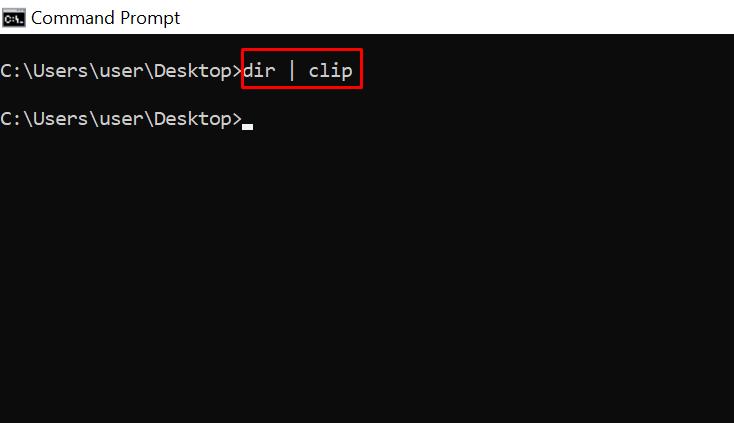
assoc – отображает программы и связанные с ними расширения файлов.
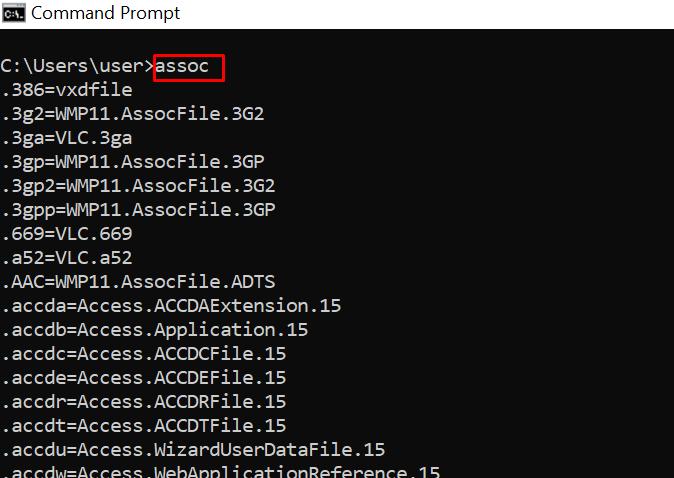
title – меняет заголовок окна командной строки с помощью команды: title имя_заголовка
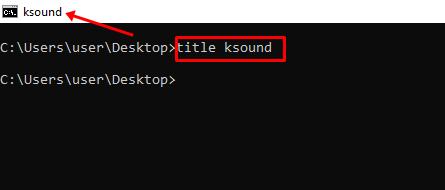
fc – сравнивает два файла. Эта команда полезна для быстрого выявления различий между двумя файлами. Пример: fc «путь_к_файлу1» «путь_к_файлу2».
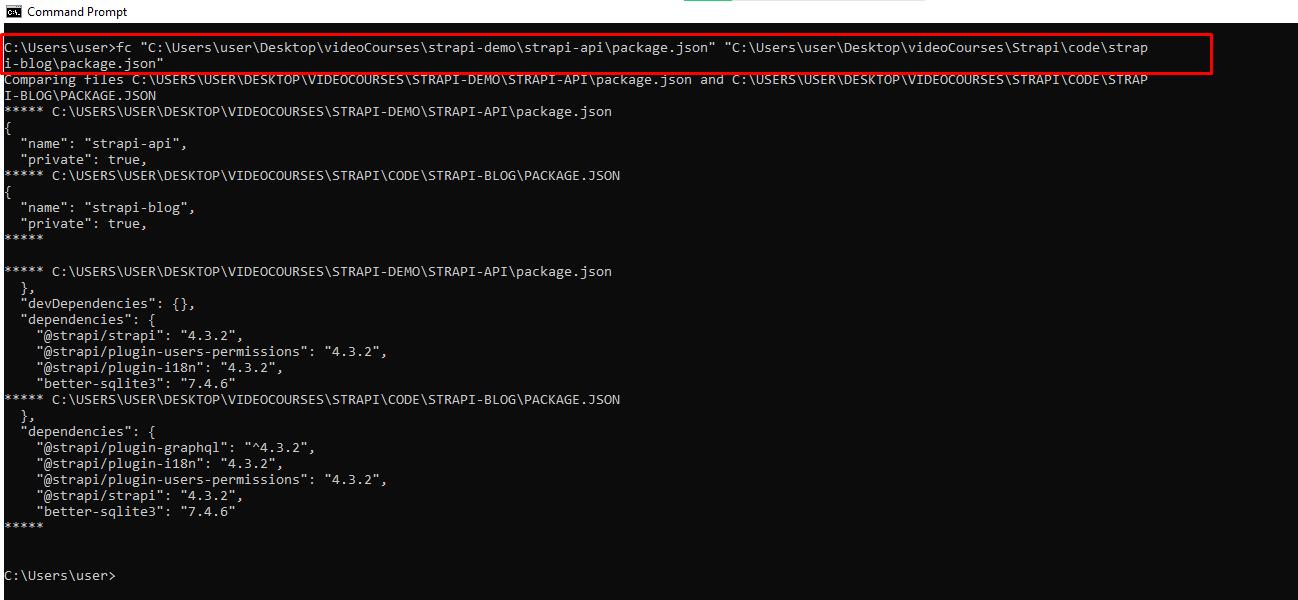
cipher – очищает диск и шифрует данные. Удаленные файлы остаются доступными.
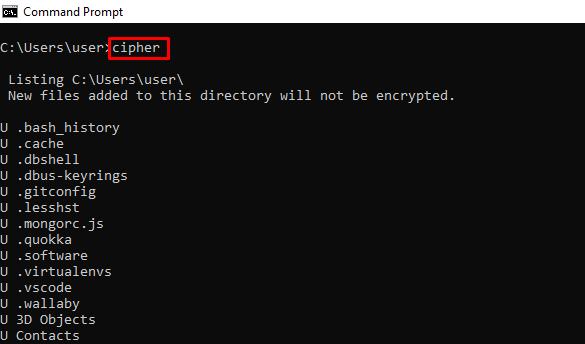
netstat -an – показывает открытые порты, их IP-адреса и состояния.

ping – вычисляет IP-адреса сайта и время передачи данных.
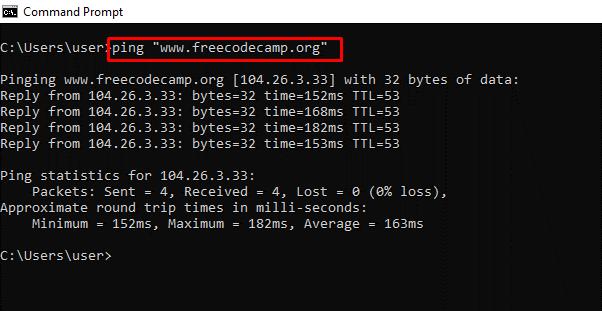
color – меняет цвет текста командной строки.
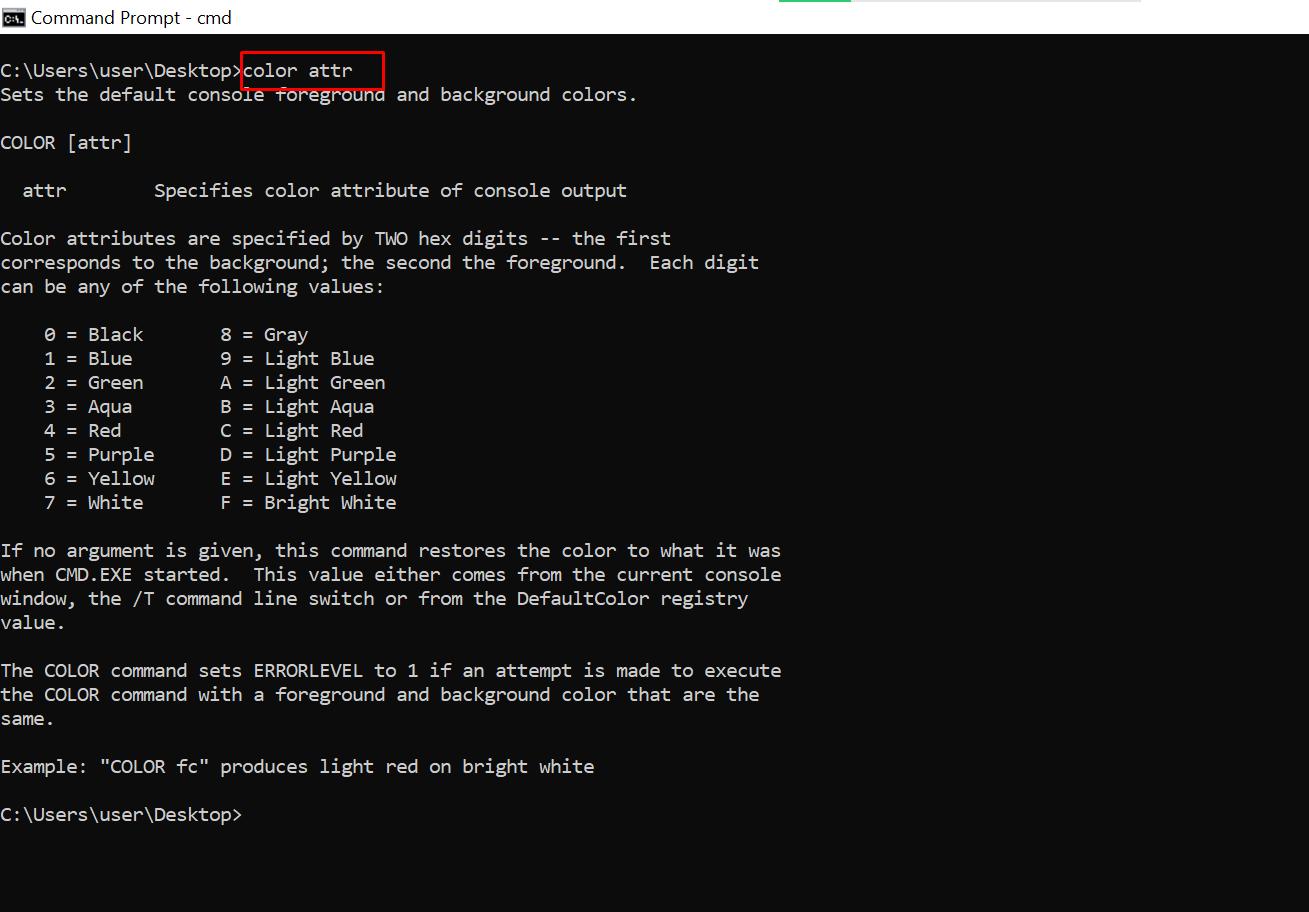
Ввод команды color 2 покажет доступные цвета.
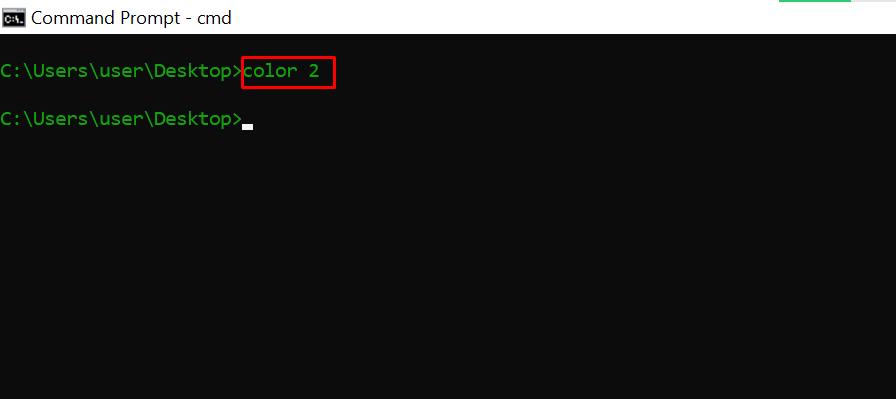
for /f «skip=9 tokens=1,2 delims=:» %i in (‘netsh wlan show profiles’) do @echo %j | findstr -i -v echo | netsh wlan show profiles %j key=clear – показывает все пароли Wi-Fi.
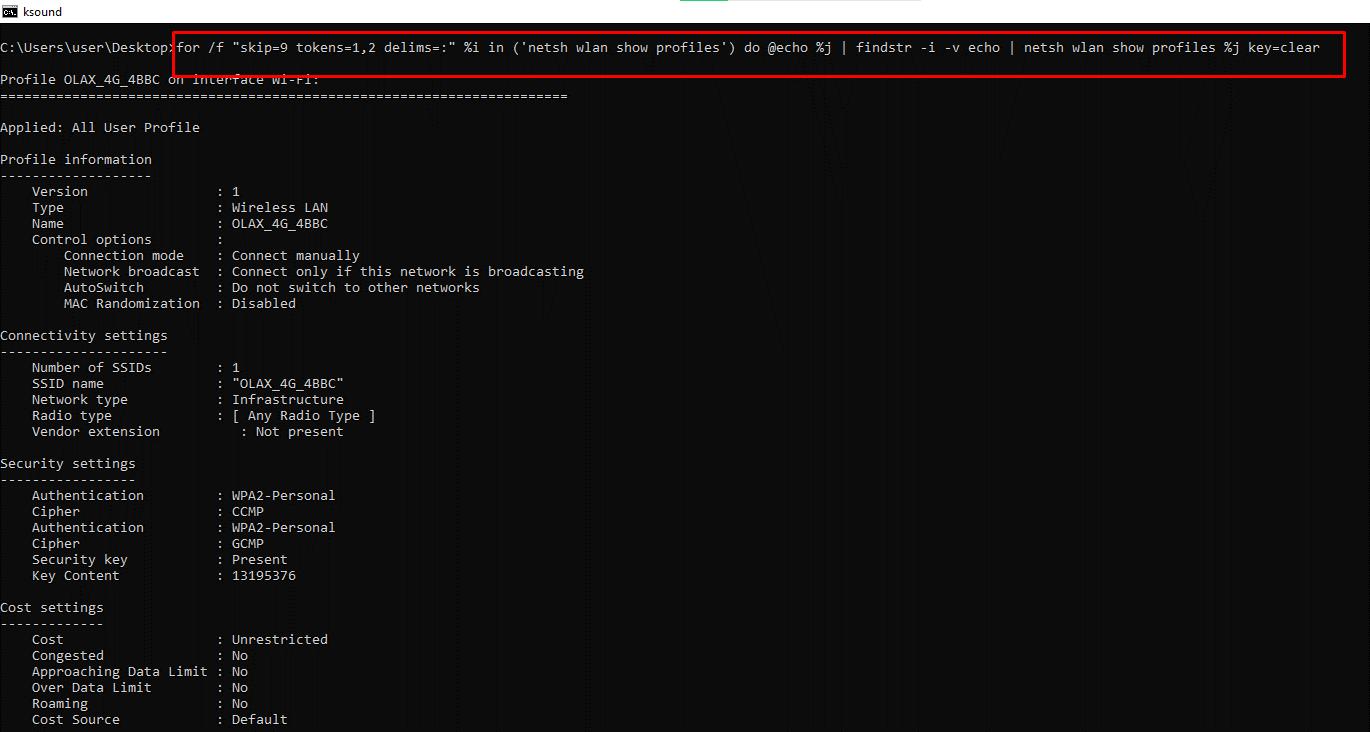
ipconfig – выдает информацию об IP-адресах и сетевых подключениях. Команда имеет расширения, например: ipconfig /release, ipconfig /renew, ipconfig /flushdns для устранения проблем с интернет-соединением.

sfc – проверяет системные файлы. Команда сканирует и исправляет поврежденные файлы. Используйте расширение /scannow для запуска проверки.
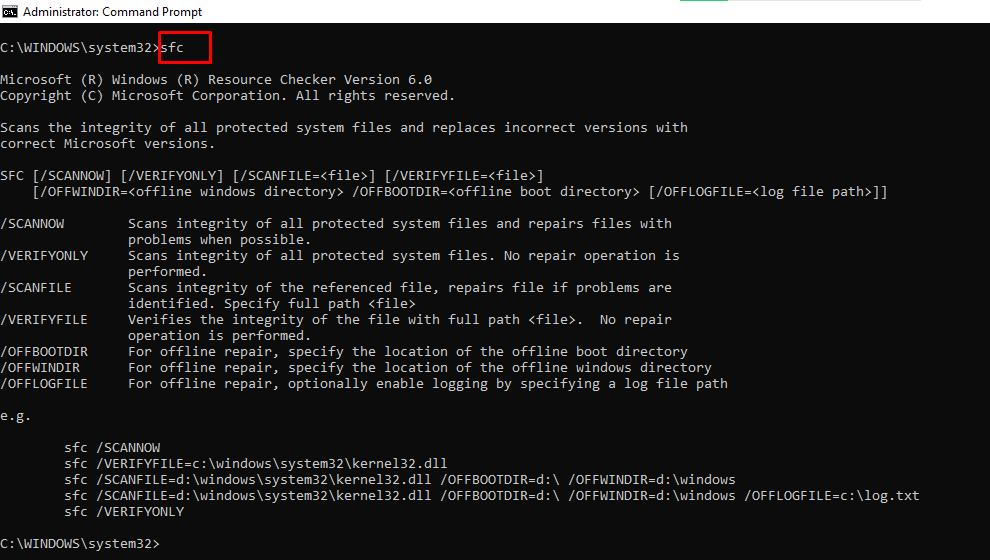
powercfg – меняет настройки питания. Команда имеет несколько расширений. Вы можете ввести powercfg help, чтобы показать эти расширения.
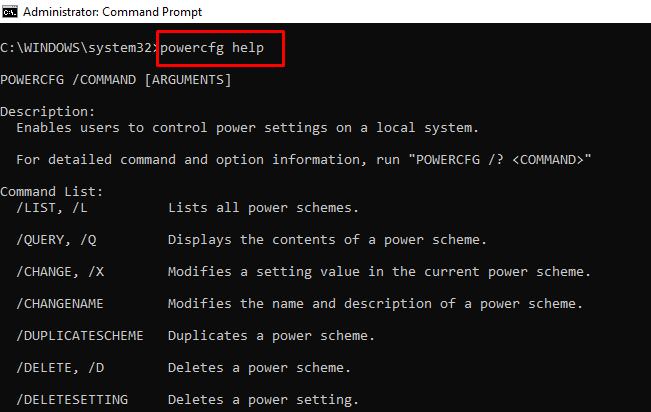
Например, powercfg /energy создает отчет о состоянии батареи в виде HTML-файла, который можно найти по пути: C:\Windows\system32\energy-report.html.
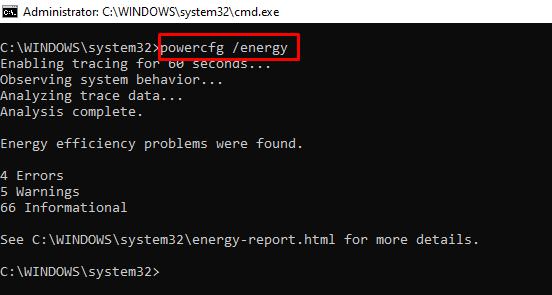
dir – показывает содержимого каталога.

del – удаляет файлы.
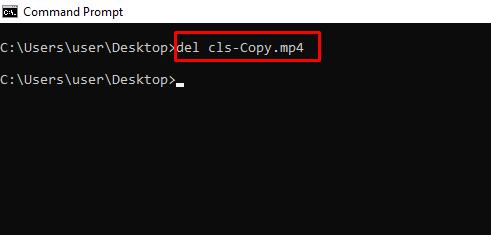
attrib +h +s +r имя_папки – скрывает папки. Для отображения папки используйте команду: attrib -h -s -r имя_папки.
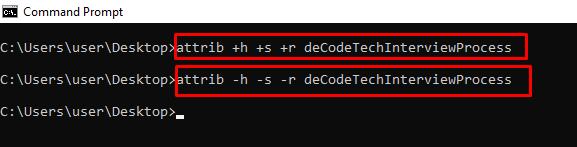
start адрес_сайта – открывает сайт из командной строки,
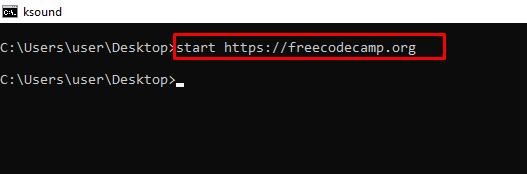
tree – показывает структуру текущего каталога или указанного диска.
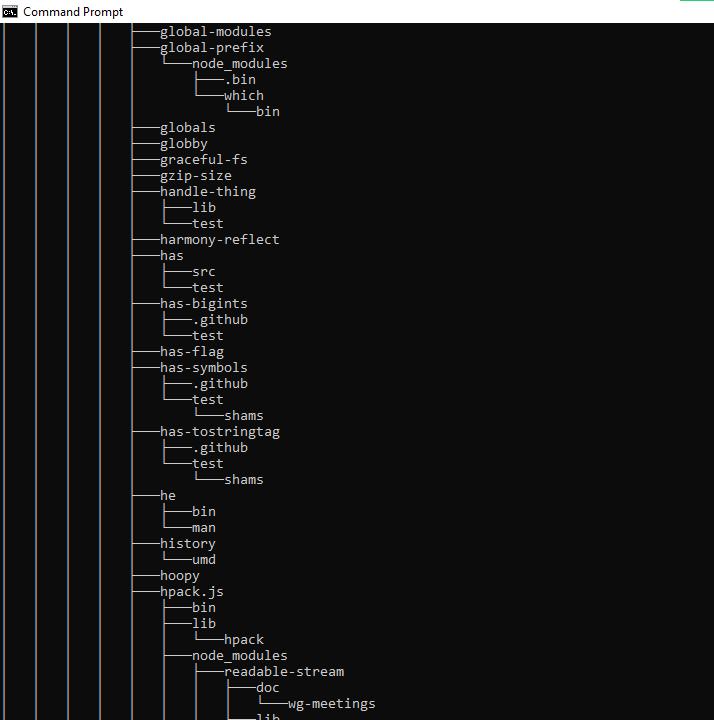
ver – отображает версиию ОС.

tasklist – показывает открытые программы.
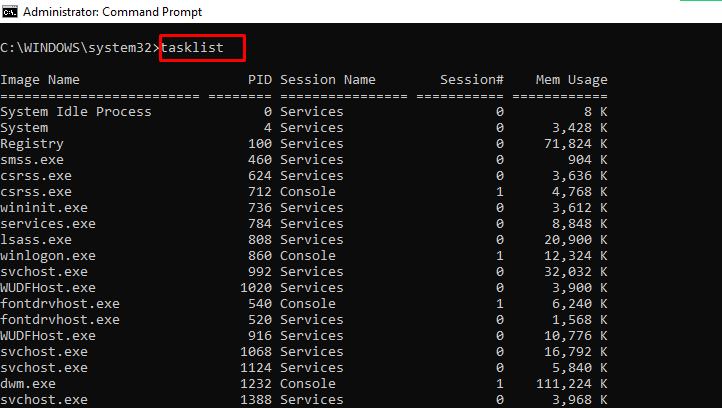
taskkill – завершает выполнение задачи. Для завершения задачи выполните команду: taskkill /IM «task.exe» /F. Пример: taskkill /IM «chrome.exe» /F.
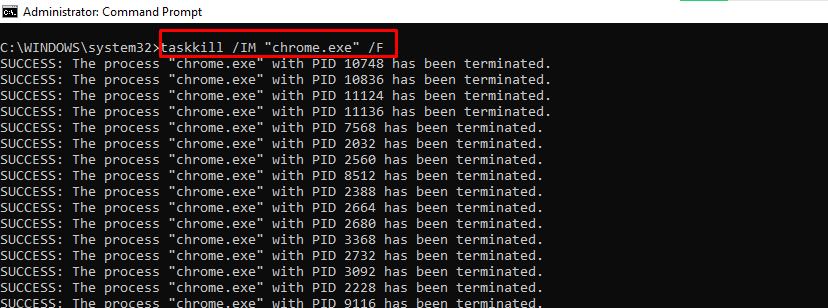
date – показывает и меняет дату.

time – показывает и меняет время.
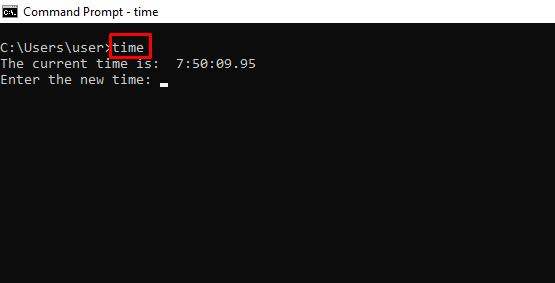
vol – выдает серийный номер и информацию о метке текущего накопителя.
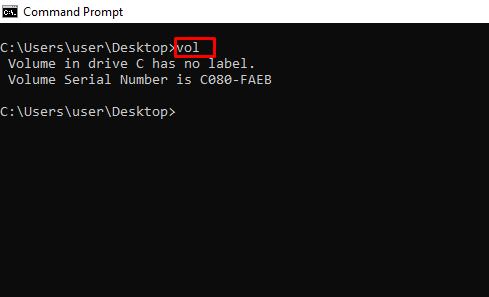
dism – запускает средство управления службой образов развертывания.
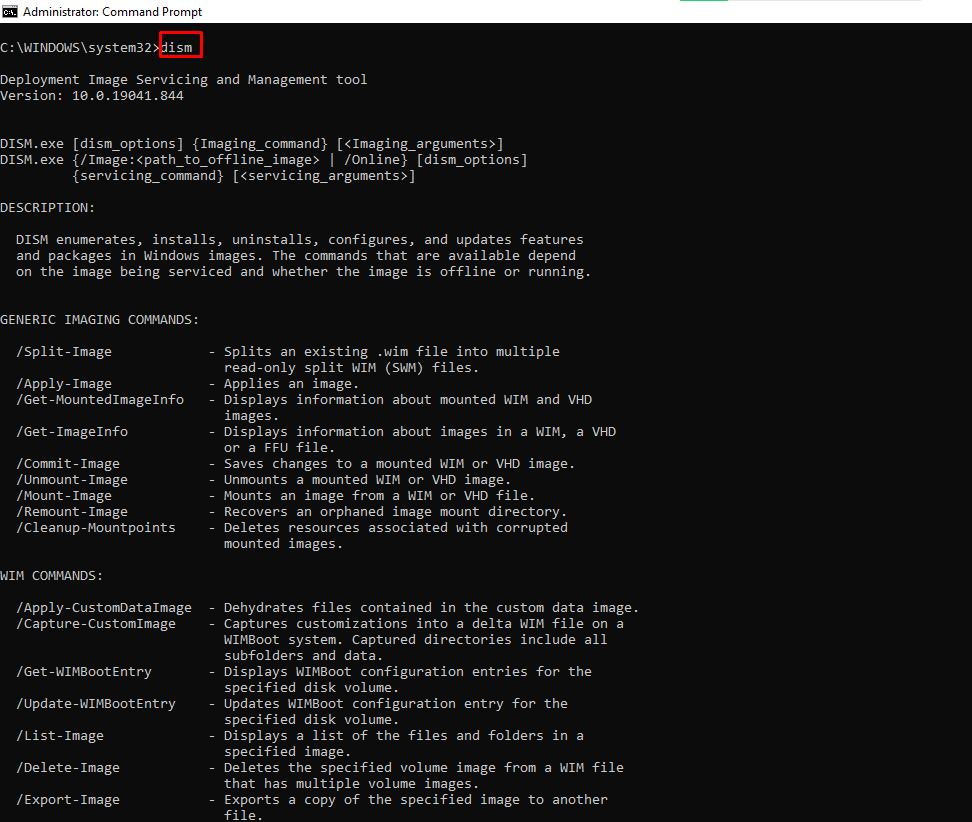
CTRL + C – прерывает выполнение команды.
-help – выдает справку по командам.
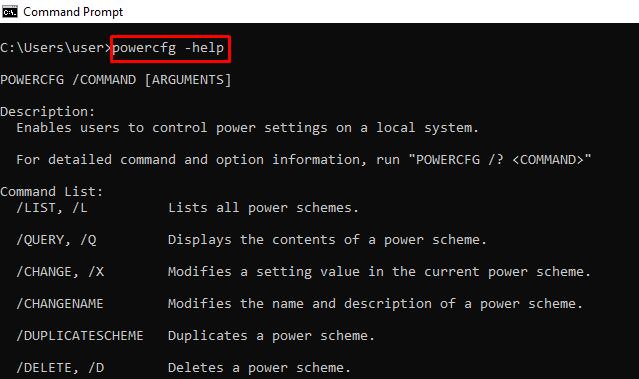
echo – показывает пользовательские сообщения или сообщения из сценария, файла.

Пример создания файла: echo содержимое_файла > имя_файла.расширение.
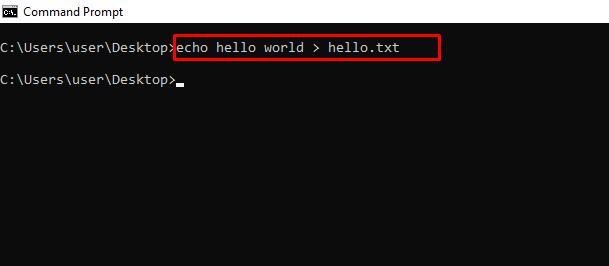
mkdir – создает папку.
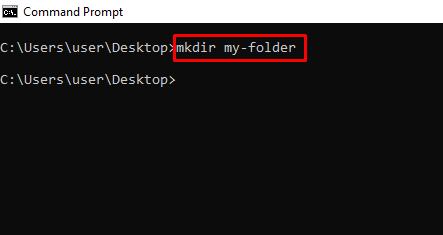
rmdir – удаляет папку. Помните, папка должна быть пустой для успешного удаления.
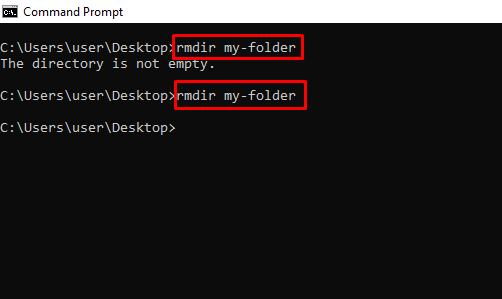
more – показывает дополнительную информацию или содержимое файла.
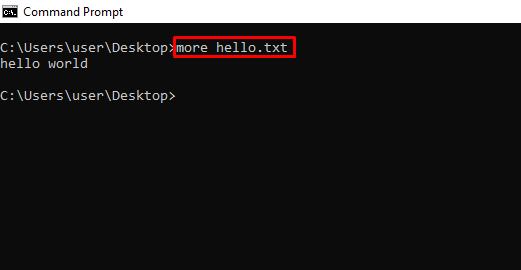
move – перемещает файл или папку в указанный каталог.
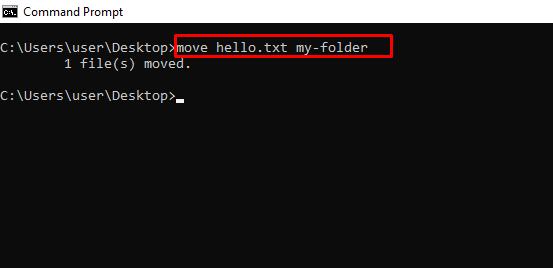
ren – переименовывает файл. Пример: ren имя_файла.расширение новое_имя.расширение.
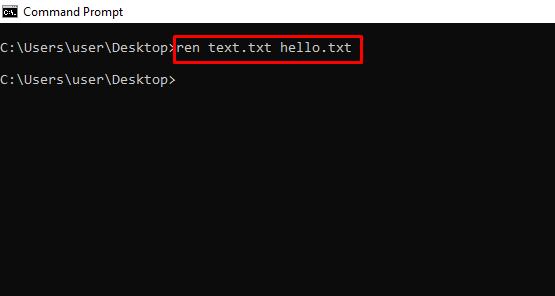
cls – очищает командную строку.
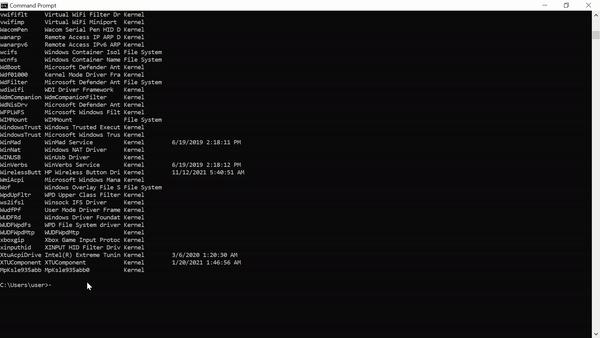
exit – закрывает командную строку.
shutdown – завершение работы, перезагрузка, перевод в спящий режим.
Для просмотра доступных опций введите shutdown в командной строке. Например, shutdown /r перезагрузит компьютер.
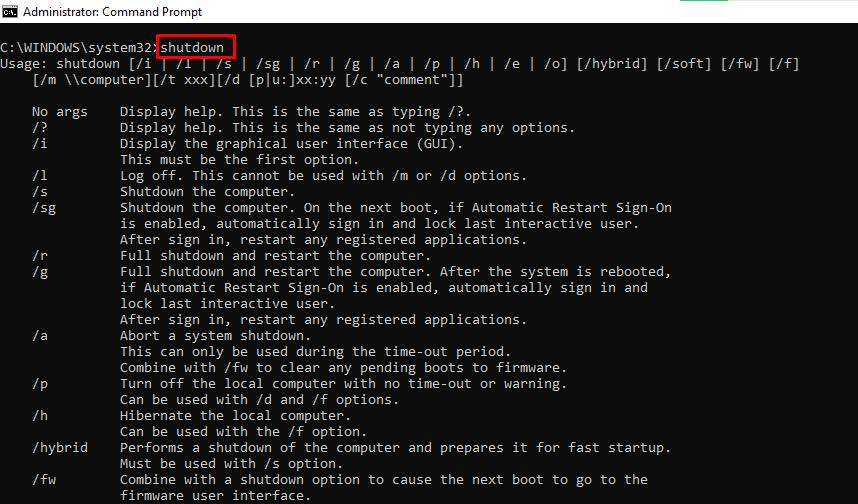
В итоге
Эта статья познакомила вас с несколькими командами, которые позволяют получить доступ к скрытым функциям вашего ПК. Будьте осторожны при работе с ними, так как они могут оказать длительное воздействие на вашу операционную систему.
Командная строка (или CMD) в Windows — это мощный инструмент для управления операционной системой. Она позволяет выполнять команды для настройки системы, управления файлами и сетями, а также диагностики и устранения неполадок. В этой статье мы представим вам шпаргалку по основным командам CMD, которые помогут вам эффективно использовать командную строку в Windows 10 и других версиях.
Ознакомиться с тарифами VPS хостинга можно тут
Что такое CMD?
CMD (Command Prompt) — это интерфейс командной строки, который позволяет пользователям вводить текстовые команды для выполнения различных задач. Он предоставляет доступ к множеству функций, которые не всегда доступны через графический интерфейс.
Как открыть CMD
Существует несколько способов открыть командную строку:
- Нажмите
Win + R, введитеcmdи нажмитеEnter. - В поисковой строке Windows введите
cmdи выберите «Командная строка». - Для открытия с правами администратора щелкните правой кнопкой мыши и выберите «Запуск от имени администратора».
Основные команды CMD
1. Команды управления файлами и каталогами
dir - Выводит список файлов и папок в текущем каталоге.
dir
cd - изменяет текущую директорию. Чтобы перейти в родительскую директорию, используйте cd ...
cd \путь\к\папке
mkdir - создает новую директорию.
mkdir имя_папки
rmdir - Удаляет пустую директорию. Для удаления непустой директории используйте параметр /s.
rmdir имя_папки
del - Удаляет один или несколько файлов.
del имя_файла
copy - Копирует один или несколько файлов в указанное место.
copy источник назначение
move - перемещает один или несколько файлов в указанное место.
move источник назначение
ren - Переименовывает файл или папку.
ren старое_имя новое_имя
2. Команды для управления системой
ipconfig - отображает настройки IP для всех сетевых адаптеров.
ipconfig
ping - проверяет доступность другого устройства в сети.
ping адрес_или_домен
tracert - отслеживает маршрут до удаленного устройства.
tracert адрес_или_домен
tasklist - отображает список всех запущенных процессов.
tasklist
taskkill - завершает процесс по имени или идентификатору.
taskkill /IM имя_процесса /F
shutdown - выключает или перезагружает компьютер.
shutdown /s /t 0 # Выключение
shutdown /r /t 0 # Перезагрузка
3. Команды для работы с дисками
diskpart - Запускает утилиту для управления дисками, разделами и томами.
diskpart
format - Форматирует указанный диск.
format X: /FS:NTFS
chkdsk - Проверяет диск на наличие ошибок.
chkdsk X:
defrag - Дефрагментирует указанный диск.
defrag X:
4. Системные утилиты и диагностика
sfc - Проверяет и восстанавливает системные файлы.
sfc /scannow
getmac - Отображает адреса MAC всех сетевых адаптеров.
getmac
systeminfo - Отображает информацию о системе.
systeminfo
5. Работа с сетями
netstat - отображает активные соединения и порты.
netstat -a
nslookup - позволяет получать информацию о DNS-записях.
nslookup адрес_или_домен
route - отображает и изменяет таблицы маршрутизации.
route print
6. Учетные записи и безопасность
net user - управляет учетными записями пользователей.
net user имя_пользователя /add # Создание нового пользователя
net user имя_пользователя /delete # Удаление пользователя
net localgroup - управляет локальными группами.
net localgroup имя_группы /add # Добавление группы
7. Дополнительные команды
cls - очищает экран командной строки.
cls
echo - выводит текст на экран или управляет отображением команд.
echo Привет, мир!
exit - закрывает командную строку.
exit
help - отображает список доступных команд и краткое описание.
help
Полезные советы по работе с CMD
Использование клавиш быстрого доступа
- Tab: Автозаполнение имен файлов и папок.
- Arrow Up/Down: Переключение между ранее введенными командами.
- Ctrl + C: Прерывание текущей команды.
Запуск команд от имени администратора
Для выполнения некоторых команд могут потребоваться права администратора. Чтобы запустить CMD от имени администратора:
- Найдите «cmd» в меню «Пуск».
- Щелкните правой кнопкой мыши и выберите «Запуск от имени администратора».
Сохранение вывода команд
Вы можете перенаправить вывод команды в файл:
dir > список_файлов.txt
Создание батников
Вы можете создать .bat-файл для автоматизации выполнения команд:
- Откройте Блокнот.
- Введите команды, которые хотите выполнить.
- Сохраните файл с расширением .bat.
Пример создания .bat-файла
@echo off
echo Список файлов в директории:
dir
pause
Заключение
Командная строка в Windows — это мощный инструмент, который позволяет выполнять множество операций без необходимости использования графического интерфейса. Знание основных команд CMD поможет вам более эффективно управлять вашей системой и решать задачи быстрее.
Используйте эту шпаргалку по командам CMD как справочник и изучайте новые команды, чтобы расширять свои навыки работы с Windows. Практика и эксперименты с командами помогут вам стать более уверенным пользователем командной строки.
Command
Description
Append
The append command can be used by programs to open files in another directory as if they were located in the current directory. The append command is available in MS-DOS as well as in all 32-bit versions of Windows. The append command is not available in 64-bit versions of Windows.
Arp
The arp command is used to display or change entries in the ARP cache. The arp command is available in all versions of Windows.
Assoc
The assoc command is used to display or change the file type associated with a particular file extension. The assoc command is available in Windows 11, Windows 10, Windows 8, Windows 7, Windows Vista, and Windows XP.
At
The at command is used to schedule commands and other programs to run at a specific date and time. The at command is available in Windows 7, Windows Vista, and Windows XP. Beginning in Windows 8, command line task scheduling should instead be completed with the schtasks command.
Atmadm
The atmadm command is used to display information related to asynchronous transfer mode (ATM) connections on the system. The atmadm command is available in Windows XP. Support for ATM was removed beginning in Windows Vista, making the atmadm command unnecessary.
Attrib
The attrib command is used to change the attributes of a single file or a directory. The attrib command is available in all versions of Windows, as well as in MS-DOS.
Auditpol
The auditpol command is used to display or change audit policies. The auditpol command is available in Windows 11, Windows 10, Windows 8, Windows 7, and Windows Vista.
Bcdboot
The bcdboot command is used to copy boot files to the system partition and to create a new system BCD store. The bcdboot command is available in Windows 11, Windows 10, Windows 8, and Windows 7.
Bcdedit
The bcdedit command is used to view or make changes to Boot Configuration Data. The bcdedit command is available in Windows 11, Windows 10, Windows 8, Windows 7, and Windows Vista. The bcdedit command replaced the bootcfg command beginning in Windows Vista.
Bdehdcfg
The bdehdcfg command is used to prepare a hard drive for BitLocker Drive Encryption. The bdehdcfg command is available in Windows 11, Windows 10, Windows 8, and Windows 7.
Bitsadmin
The bitsadmin command is used to create, manage, and monitor download and upload jobs. The bitsadmin command is available in Windows 11, Windows 10, Windows 8, Windows 7, and Windows Vista. While the bitsadmin command is available in those versions of Windows, it is being phased out—the BITS PowerShell cmdlets should be used instead.
Bootcfg
The bootcfg command is used to build, modify, or view the contents of the boot.ini file, a hidden file that is used to identify in what folder, on which partition, and on which hard drive Windows is located. The bootcfg command is available in Windows 10, Windows 8, Windows 7, Windows Vista, and Windows XP. The bootcfg command was replaced by the bcdedit command beginning in Windows Vista. Bootcfg is still available in Windows 10, 8, 7, and Vista, but it serves no real value since boot.ini is not used in these operating systems.
Bootsect
The bootsect command is used to configure the master boot code to one compatible with BOOTMGR (Vista and later) or NTLDR (XP and earlier). The bootsect command is available in Windows 11, Windows 10, and Windows 8. The bootsect command is also available in Windows 7 and Windows Vista but only from the Command Prompt available in System Recovery Options.
Break
The break command sets or clears extended CTRL+C checking on DOS systems. The break command is available in all versions of Windows, as well as in MS-DOS. The break command is available in Windows XP and later versions of Windows to provide compatibility with MS-DOS files but it has no effect in Windows itself.
Cacls
The cacls command is used to display or change access control lists of files. The cacls command is available in Windows 11, Windows 10, Windows 8, Windows 7, Windows Vista, and Windows XP. The cacls command is being phased out in favor of the icacls command, which should be used instead in all versions of Windows after Windows XP.
Call
The call command is used to run a script or batch program from within another script or batch program. The call command is available in all versions of Windows, as well as in MS-DOS. The call command has no effect outside of a script or batch file. In other words, running the call command at the Command Prompt or MS-DOS prompt will do nothing.
Cd
The cd command is the shorthand version of the chdir command. The cd command is available in all versions of Windows, as well as in MS-DOS.
Certreq
The certreq command is used to perform various certification authority (CA) certificate functions. The certreq command is available in Windows 11, Windows 10, Windows 8, Windows 7, and Windows Vista.
Certutil
The certutil command is used to dump and display certification authority (CA) configuration information in addition to other CA functions. The certutil command is available in Windows 11, Windows 10, Windows 8, Windows 7, and Windows Vista.
Change
The change command changes various terminal server settings like install modes, COM port mappings, and logons. The change command is available in Windows 11, Windows 10, Windows 8, Windows 7, and Windows Vista.
Chcp
The chcp command displays or configures the active code page number. The chcp command is available in all versions of Windows, as well as in MS-DOS.
Chdir
The chdir command is used to display the drive letter and folder that you are currently in. Chdir can also be used to change the drive and/or directory that you want to work in. The chdir command is available in all versions of Windows, as well as in MS-DOS.
Checknetisolation
The checknetisolation command is used to test apps that require network capabilities. The checknetisolation command is available in Windows 11, Windows 10, and Windows 8.
Chglogon
The chglogon command enables, disables, or drains terminal server session logins. The chglogon command is available in Windows 11, Windows 10, Windows 8, Windows 7, and Windows Vista. Executing the chglogon command is the same as executing change logon.
Chgport
The chgport command can be used to display or change COM port mappings for DOS compatibility. The chgport command is available in Windows 11, Windows 10, Windows 8, Windows 7, and Windows Vista. Executing the chgport command is the same as executing change port.
Chgusr
The chgusr command is used to change the install mode for the terminal server. The chgusr command is available in Windows 11, Windows 10, Windows 8, Windows 7, and Windows Vista. Executing the chgusr command is the same as executing change user.
Chkdsk
The chkdsk command, often referred to as check disk, is used to identify and correct certain hard drive errors. The chkdsk command is available in all versions of Windows, as well as in MS-DOS.
Chkntfs
The chkntfs command is used to configure or display the checking of the disk drive during the Windows boot process. The chkntfs command is available in Windows 11, Windows 10, Windows 8, Windows 7, Windows Vista, and Windows XP.
Choice
The choice command is used within a script or batch program to provide a list of choices and return the value of that choice to the program. The choice command is available in MS-DOS and all versions of Windows except Windows XP. Use the set command with the /p switch in place of the choice command in batch files and scripts that you plan to use in Windows XP.
Cipher
The cipher command shows or changes the encryption status of files and folders on NTFS partitions. The cipher command is available in Windows 11, Windows 10, Windows 8, Windows 7, Windows Vista, and Windows XP.
Clip
The clip command is used to redirect the output from any command to the clipboard in Windows. The clip command is available in Windows 11, Windows 10, Windows 8, Windows 7, and Windows Vista.
Cls
The cls command clears the screen of all previously entered commands and other text. The cls command is available in all versions of Windows, as well as in MS-DOS.
Cmd
The cmd command starts a new instance of the cmd.exe command interpreter. The cmd command is available in Windows 11, Windows 10, Windows 8, Windows 7, Windows Vista, and Windows XP.
Cmdkey
The cmdkey command is used to show, create, and remove stored user names and passwords. The cmdkey command is available in Windows 11, Windows 10, Windows 8, Windows 7, and Windows Vista.
Cmstp
The cmstp command installs or uninstalls a Connection Manager service profile. The cmstp command is available in Windows 11, Windows 10, Windows 8, Windows 7, Windows Vista, and Windows XP.
Color
The color command is used to change the colors of the text and background within the Command Prompt window. The color command is available in Windows 11, Windows 10, Windows 8, Windows 7, Windows Vista, and Windows XP.
Command
The command command starts a new instance of the command.com command interpreter. The command command is available in MS-DOS as well as in all 32-bit versions of Windows. The command command is not available in 64-bit versions of Windows.
Comp
The comp command is used to compare the contents of two files or sets of files. The comp command is available in Windows 11, Windows 10, Windows 8, Windows 7, Windows Vista, and Windows XP.
Compact
The compact command is used to show or change the compression state of files and directories on NTFS partitions. The compact command is available in Windows 11, Windows 10, Windows 8, Windows 7, Windows Vista, and Windows XP.
Convert
The convert command is used to convert FAT or FAT32 formatted volumes to the NTFS format. The convert command is available in Windows 11, Windows 10, Windows 8, Windows 7, Windows Vista, and Windows XP.
Copy
The copy command does simply that — it copies one or more files from one location to another. The copy command is available in all versions of Windows, as well as in MS-DOS. The xcopy command is considered to be a more «powerful» version of the copy command.
Cscript
The cscript command is used to execute scripts via Microsoft Script Host. The cscript command is available in all versions of Windows. The cscript command is most popularly used to manage printers from the command line using scripts like prncnfg.vbs, prndrvr.vbs, prnmngr.vbs, and others.
Ctty
The ctty command is used to change the default input and output devices for the system. The ctty command is available in Windows 98 and 95 as well as in MS-DOS. The functions provided by the ctty command were no longer necessary beginning in Windows XP because the command.com interpreter (MS-DOS) is no longer the default command line interpreter.
Date
The date command is used to show or change the current date. The date command is available in all versions of Windows, as well as in MS-DOS.
Dblspace
The dblspace command is used to create or configure DoubleSpace compressed drives. The dblspace command is available in Windows 98 and 95, as well as in MS-DOS. DriveSpace, executed using the drvspace command, is an updated version of DoubleSpace. Windows began handling compression beginning in Windows XP.
Debug
The debug command starts Debug, a command line application used to test and edit programs. The debug command is available in MS-DOS as well as in all 32-bit versions of Windows. The debug command is not available in 64-bit versions of Windows.
Defrag
The defrag command is used to defragment a drive you specify. The defrag command is the command line version of Microsoft’s Disk Defragmenter. The defrag command is available in all versions of Windows, as well as in MS-DOS.
Del
The del command is used to delete one or more files. The del command is available in all versions of Windows, as well as in MS-DOS. The del command is the same as the erase command.
Deltree
The deltree command is used to delete a directory and all the files and subdirectories within it. The deltree command is available in Windows 98 and 95, as well as in MS-DOS. Beginning in Windows XP, a folder and its files and subfolders can be removed using the /s function of the rmdir command. Deltree was no longer needed with this new rmdir ability so the command was removed.
Diantz
The diantz command is used to losslessly compress one or more files. The diantz command is sometimes called Cabinet Maker. The diantz command is available in Windows 7, Windows Vista, and Windows XP. The diantz command is the same as the makecab command.
Dir
The dir command is used to display a list of files and folders contained inside the folder that you are currently working in. The dir command also displays other important information like the hard drive’s serial number, the total number of files listed, their combined size, the total amount of free space left on the drive, and more. The dir command is available in all versions of Windows, as well as in MS-DOS.
Diskcomp
The diskcomp command is used to compare the contents of two floppy disks. The diskcomp command is available in all versions of Windows, as well as in MS-DOS, with the exclusion of Windows 11 and Windows 10.
Diskcopy
The diskcopy command is used to copy the entire contents of one floppy disk to another. The diskcopy command is available in all versions of Windows, as well as in MS-DOS, with the exclusion of Windows 11 and Windows 10.
Diskpart
The diskpart command is used to create, manage, and delete hard drive partitions. The diskpart command is available in Windows 11, Windows 10, Windows 8, Windows 7, Windows Vista, and Windows XP. The diskpart command replaced the fdisk command beginning in Windows XP.
Diskperf
The diskperf command is used to manage disk performance counters remotely. The diskperf command is available in Windows 11, Windows 10, Windows 8, Windows 7, Windows Vista, and Windows XP.
Diskraid
The diskraid command starts the DiskRAID tool which is used to manage and configure RAID arrays. The diskraid command is available in Windows 11, Windows 10, Windows 8, Windows 7, and Windows Vista.
Dism
The dism command starts the Deployment Image Servicing and Management tool (DISM). The DISM tool is used to manage features in Windows images. The dism command is available in Windows 11, Windows 10, Windows 8, and Windows 7.
Dispdiag
The dispdiag command is used to output a log of information about the display system. The dispdiag command is available in Windows 11, Windows 10, Windows 8, Windows 7, and Windows Vista.
Djoin
The djoin command is used to create a new computer account in a domain. The djoin command is available in Windows 11, Windows 10, Windows 8, Windows 7, and Windows Vista.
Doskey
The doskey command is used to edit command lines, create macros, and recall previously entered commands. The doskey command is available in all versions of Windows, as well as in MS-DOS.
Dosshell
The dosshell command starts DOS Shell, a graphical file management tool for MS-DOS. The dosshell command is available in Windows 95 (in MS-DOS mode) and also in MS-DOS version 6.0 and later MS-DOS versions that were upgraded from previous versions that contained the dosshell command. A graphical file manager, Windows Explorer, became an integrated part of the operating system beginning in Windows 95.
Dosx
The dosx command is used to start DOS Protected Mode Interface (DPMI), a special mode designed to give MS-DOS applications access to more than the normally allowed 640 KB. The dosx command is available in Windows 10, Windows 8, Windows 7, Windows Vista, and Windows XP. The dosx command is not available in 64-bit versions of Windows. The dosx command and DPMI is only available in Windows to support older MS-DOS programs.
Driverquery
The driverquery command is used to show a list of all installed drivers. The driverquery command is available in Windows 11, Windows 10, Windows 8, Windows 7, Windows Vista, and Windows XP.
Drvspace
The drvspace command is used to create or configure DriveSpace compressed drives. The drvspace command is available in Windows 98 and 95, as well as in MS-DOS. DriveSpace is an updated version of DoubleSpace, executed using the dblspace command. Windows began handling compression beginning in Windows XP.
Echo
The echo command is used to show messages, most commonly from within script or batch files. The echo command can also be used to turn the echoing feature on or off. The echo command is available in all versions of Windows, as well as in MS-DOS.
Edit
The edit command starts the MS-DOS Editor tool which is used to create and modify text files. The edit command is available in MS-DOS as well as in all 32-bit versions of Windows. The edit command is not available in 64-bit versions of Windows.
Edlin
The edlin command starts the Edlin tool which is used to create and modify text files from the command line. The edlin command is available in all 32-bit versions of Windows but is not available in 64-bit versions of Windows. In MS-DOS, the edlin command is only available up to MS-DOS 5.0, so unless your later version of MS-DOS was upgraded from 5.0 or prior, you won’t see the edlin command.
Emm386
The emm386 command is used to give MS-DOS access to more than 640 KB of memory (RAM). The emm386 command is available in Windows 98 and 95, as well as in MS-DOS. Windows itself has access to extended and expanded memory beginning in Windows 95.
Endlocal
The endlocal command is used to end the localization of environment changes inside a batch or script file. The endlocal command is available in Windows 11, Windows 10, Windows 8, Windows 7, Windows Vista, and Windows XP.
Erase
The erase command is used to delete one or more files. The erase command is available in all versions of Windows, as well as in MS-DOS. The erase command is the same as the del command.
Esentutl
The esentutl command is used to manage Extensible Storage Engine databases. The esentutl command is available in Windows 11, Windows 10, Windows 8, Windows 7, Windows Vista, and Windows XP.
Eventcreate
The eventcreate command is used to create a custom event in an event log. The eventcreate command is available in Windows 11, Windows 10, Windows 8, Windows 7, Windows Vista, and Windows XP.
Eventtriggers
The eventtriggers command is used to configure and display event triggers. The eventtriggers command is available in Windows XP. Beginning in Windows Vista, event triggers are created using the Attach Task To This Event feature in Event Viewer, making the eventtriggers command unnecessary.
Exe2bin
The exe2bin command is used to convert a file of the EXE file type (executable file) to a binary file. The exe2bin command is available in 32-bit versions of Windows 10, Windows 8, Windows 7, Windows Vista, and Windows XP. The exe2bin command is not available in any 64-bit version of Windows.
Exit
The exit command is used to end the cmd.exe (Windows) or command.com (MS-DOS) session that you’re currently working in. The exit command is available in all versions of Windows, as well as in MS-DOS.
Expand
The expand command is used to extract the files and folders contained in Microsoft Cabinet (CAB) files. The expand command is available in MS-DOS as well as in all versions of Windows. The expand command is not available in the 64-bit version of Windows XP.
Extrac32
The extrac32 command is used to extract the files and folders contained in Microsoft Cabinet (CAB) files. The extrac32 command is available in all versions of Windows. The extrac32 command is actually a CAB extraction program that can extract any Microsoft Cabinet file. Use the expand command instead of the extrac32 command if possible.
Extract
The extract command is used to extract the files and folders contained in Microsoft Cabinet (CAB) files. The extract command is available in Windows 98 and 95. The extract command was replaced by the expand command beginning in Windows XP.
Fasthelp
The fasthelp command provides more detailed information on any of the other MS-DOS commands. The fasthelp command is only available in MS-DOS. The help command replaced the fasthelp command beginning in Windows 95.
Fastopen
The fastopen command is used to add a program’s hard drive location to a special list stored in memory, potentially improving the program’s launch time by removing the need for MS-DOS to locate the application on the drive. The fastopen command is available in MS-DOS as well as in all 32-bit versions of Windows. The fastopen command is not available in 64-bit versions of Windows. Fastopen is only available in Windows 10, Windows 8, 7, Vista, and XP to support older MS-DOS files.
Fc
The fc command is used to compare two individual or sets of files and then show the differences between them. The fc command is available in all versions of Windows, as well as in MS-DOS.
Fdisk
The fdisk command is used to create, manage, and delete hard drive partitions. The fdisk command is available in Windows 98 and 95, as well as in MS-DOS. The fdisk command was replaced by the diskpart command beginning in Windows XP. Partition management is also available from Disk Management in Windows 11, 10, 8, 7, Vista, and XP.
Find
The find command is used to search for a specified text string in one or more files. The find command is available in all versions of Windows, as well as in MS-DOS.
Findstr
The findstr command is used to find text string patterns in one or more files. The findstr command is available in Windows 11, Windows 10, Windows 8, Windows 7, Windows Vista, and Windows XP.
Finger
The finger command is used to return information about one or more users on a remote computer that’s running the Finger service. The finger command is available in Windows 11, Windows 10, Windows 8, Windows 7, Windows Vista, and Windows XP.
Fltmc
The fltmc command is used to load, unload, list, and otherwise manage Filter drivers. The fltmc command is available in Windows 11, Windows 10, Windows 8, Windows 7, Windows Vista, and Windows XP.
Fondue
The fondue command, short for Features on Demand User Experience Tool, is used to install any of the several optional Windows features from the command line. The fondue command is available in Windows 11, Windows 10, and Windows 8. Optional Windows features can also be installed from the Programs and Features applet in Control Panel.
For
The for command is used to run a specified command for each file in a set of files. The for command is most often used within a batch or script file. The for command is available in all versions of Windows, as well as in MS-DOS.
Forcedos
The forcedos command is used to start the specified program in the MS-DOS subsystem. The forcedos command is only available in 32-bit versions of Windows XP. The forcedos command is only used for MS-DOS programs that are not recognized as such by Windows XP.
Forfiles
The forfiles command selects one or more files to execute a specified command on. The forfiles command is most often used within a batch or script file. The forfiles command is available in Windows 11, Windows 10, Windows 8, Windows 7, and Windows Vista.
Format
The format command is used to format a drive in the file system that you specify. The format command is available in all versions of Windows, as well as in MS-DOS. Drive formatting is also available from Disk Management in Windows 11, 10, 8, 7, Vista, and XP.
Fsutil
The fsutil command is used to perform various FAT and NTFS file system tasks like managing reparse points and sparse files, dismounting a volume, and extending a volume. The fsutil command is available in Windows 11, Windows 10, Windows 8, Windows 7, Windows Vista, and Windows XP.
Ftp
The ftp command can be used to transfer files to and from another computer. The remote computer must be operating as an FTP server. The ftp command is available in all versions of Windows.
Ftype
The ftype command is used to define a default program to open a specified file type. The ftype command is available in Windows 11, Windows 10, Windows 8, Windows 7, Windows Vista, and Windows XP.
Getmac
The getmac command is used to display the media access control (MAC) address of all the network controllers on a system. The getmac command is available in Windows 11, Windows 10, Windows 8, Windows 7, Windows Vista, and Windows XP.
Goto
The goto command is used in a batch or script file to direct the command process to a labeled line in the script. The goto command is available in all versions of Windows, as well as in MS-DOS.
Gpresult
The gpresult command is used to display Group Policy settings. The gpresult command is available in Windows 11, Windows 10, Windows 8, Windows 7, Windows Vista, and Windows XP.
Gpupdate
The gpupdate command is used to update Group Policy settings. The gpupdate command is available in Windows 11, Windows 10, Windows 8, Windows 7, Windows Vista, and Windows XP.
Graftabl
The graftabl command is used to enable the ability of Windows to display an extended character set in graphics mode. The graftabl command is available in all versions of Windows and in MS-DOS up to version 5.0. The graftabl command is not available in 64-bit versions of Windows.
Graphics
The graphics command is used to load a program that can print graphics. The graphics command is available in MS-DOS as well as in all 32-bit versions of Windows. The graphics command is not available in 64-bit versions of Windows.
Help
The help command provides more detailed information on any of the other Command Prompt or MS-DOS commands. The help command is available in all versions of Windows, as well as in MS-DOS.
Hostname
The hostname command displays the name of the current host. The hostname command is available in Windows 11, Windows 10, Windows 8, Windows 7, Windows Vista, and Windows XP.
Hwrcomp
The hwrcomp command is used to compile custom dictionaries for handwriting recognition. The hwrcomp command is available in Windows 8 and Windows 7.
Hwrreg
The hwrreg command is used to install a previously compiled custom dictionary for handwriting recognition. The hwrreg command is available in Windows 8 and Windows 7.
Icacls
The icacls command is used to display or change access control lists of files. The icacls command is available in Windows 11, Windows 10, Windows 8, Windows 7, and Windows Vista. The icacls command is an updated version of the cacls command.
If
The if command is used to perform conditional functions in a batch file. The if command is available in all versions of Windows, as well as in MS-DOS.
Interlnk
The interlnk command is used to connect two computers via a serial or parallel connection to share files and printers. The interlnk command is only available in MS-DOS. The ability to directly connect two computers is handled by the networking functions in all versions of Windows.
Intersvr
The intersvr command is used to start the Interlnk server and to copy Interlnk files from one computer to another. The intersvr command is only available in MS-DOS. The ability to directly connect two computers is handled by the networking functions in all versions of Windows.
Ipconfig
The ipconfig command is used to display detailed IP information for each network adapter utilizing TCP/IP. The ipconfig command can also be used to release and renew IP addresses on systems configured to receive them via a DHCP server. The ipconfig command is available in all versions of Windows.
Ipxroute
The ipxroute command is used to display and change information about IPX routing tables. The ipxroute command is available in Windows XP. Microsoft removed their built-in NetWare client beginning in Windows Vista, removing the associated ipxroute command as well.
Irftp
The irftp command is used to transmit files over an infrared link. The irftp command is available in Windows 8, Windows 7, and Windows Vista.
Iscsicli
The iscsicli command starts the Microsoft iSCSI Initiator, used to manage iSCSI. The iscsicli command is available in Windows 11, Windows 10, Windows 8, Windows 7, and Windows Vista.
Kb16
The kb16 command is used to support MS-DOS files that need to configure a keyboard for a specific language. The kb16 command is available in Windows 10, Windows 8, Windows 7, Windows Vista, and Windows XP. The kb16 command is not available in 64-bit versions of Windows. The kb16 command replaced the keyb command beginning in Windows XP but only exists to support older MS-DOS files.
Keyb
The keyb command is used to configure a keyboard for a specific language. The keyb command is available in Windows 98 and 95, as well as in MS-DOS. See the kb16 command for an equivalent command in later versions of Windows. Keyboard language settings are handled by the Region and Language or Regional and Language Options (depending on the version of Windows) Control Panel applets in Windows beginning in Windows XP.
Klist
The klist command is used to list Kerberos service tickets. The klist command can also be used to purge Kerberos tickets. The klist command is available in Windows 11, Windows 10, Windows 8, and Windows 7.
Ksetup
The ksetup command is used to configure connections to a Kerberos server. The ksetup command is available in Windows 11, Windows 10, Windows 8, and Windows 7.
Ktmutil
The ktmutil command starts the Kernel Transaction Manager utility. The ktmutil command is available in Windows 11, Windows 10, Windows 8, Windows 7, and Windows Vista.
Label
The label command is used to manage the volume label of a disk. The label command is available in all versions of Windows, as well as in MS-DOS.
Lh
The lh command is the shorthand version of the loadhigh command. The lh command is available in Windows 98 and 95, as well as in MS-DOS.
Licensingdiag
The licensingdiag command is a tool used to generate a text-based log and other data files that contain product activation and other Windows licensing information. The licensingdiag command is available in Windows 11, Windows 10, and Windows 8.
Loadfix
The loadfix command is used to load the specified program in the first 64K of memory and then runs the program. The loadfix command is available in MS-DOS as well as in all 32-bit versions of Windows. The loadfix command is not available in 64-bit versions of Windows.
Loadhigh
The loadhigh command is used to load a program into high memory and is usually used from within the autoexec.bat file. The loadhigh command is available in Windows 98 and 95, as well as in MS-DOS. Memory usage is handled automatically beginning in Windows XP.
Lock
The lock command is used to lock a drive, enabling direct disk access for a program. The lock command is only available in Windows 98 and 95. Drive locking is no longer available as of Windows XP.
Lodctr
The lodctr command is used to update registry values related to performance counters. The lodctr command is available in all versions of Windows.
Logman
The logman command is used to create and manage Event Trace Session and Performance logs. The logman command also supports many functions of Performance Monitor. The logman command is available in Windows 11, Windows 10, Windows 8, Windows 7, Windows Vista, and Windows XP.
Logoff
The logoff command is used to terminate a session. The logoff command is available in Windows 11, Windows 10, Windows 8, Windows 7, Windows Vista, and Windows XP.
Lpq
The lpq command displays the status of a print queue on a computer running Line Printer Daemon (LPD). The lpq command is available in all versions of Windows. The lpq command is not available by default in Windows 11, 10, 8, 7, or Vista, but can be enabled by turning on the LPD Print Service and LPR Port Monitor features from Programs and Features in Control Panel.
Lpr
The lpr command is used to send a file to a computer running Line Printer Daemon (LPD). The lpr command is available in all versions of Windows. The lpr command is not available by default in Windows 11, 10, 8, 7, or Vista, but can be enabled by turning on the LPD Print Service and LPR Port Monitor features from Programs and Features in Control Panel.
Makecab
The makecab command is used to losslessly compress one or more files. The makecab command is sometimes called Cabinet Maker. The makecab command is available in Windows 11, Windows 10, Windows 8, Windows 7, Windows Vista, and Windows XP. The makecab command is the same as the diantz command, a command that was removed after Windows 7.
Manage-bde
The manage-bde command is used to configure BitLocker Drive Encryption from the command line. The manage-bde command is available in Windows 11, Windows 10, Windows 8, and Windows 7. A script by the name of manage-bde.wsf exists in Windows Vista and can be used with the cscript command to perform BitLocker tasks from the command line in that operating system.
Md
The md command is the shorthand version of the mkdir command. The md command is available in all versions of Windows, as well as in MS-DOS.
Mem
The mem command shows information about used and free memory areas and programs that are currently loaded into memory in the MS-DOS subsystem. The mem command is available in MS-DOS as well as in all 32-bit versions of Windows. The mem command is not available in 64-bit versions of Windows.
Memmaker
The memmaker command is used to start MemMaker, a memory optimization tool. The memaker command is available in Windows 98 and 95, as well as in MS-DOS. Memory usage is automatically optimized beginning in Windows XP.
Mkdir
The mkdir command is used to create a new folder. The mkdir command is available in all versions of Windows, as well as in MS-DOS.
Mklink
The mklink command is used to create a symbolic link. The mklink command is available in Windows 11, Windows 10, Windows 8, Windows 7, and Windows Vista.
Mode
The mode command is used to configure system devices, most often COM and LPT ports. The mode command is available in all versions of Windows, as well as in MS-DOS.
Mofcomp
The mofcomp command properly displays the data within a Managed Object Format (MOF) file. The mofcomp command is available in all versions of Windows.
More
The more command is used to display the information contained in a text file. The more command can also be used to paginate the results of any other Command Prompt or MS-DOS command. The more command is available in all versions of Windows, as well as in MS-DOS.
Mount
The mount command is used to mount Network File System (NFS) network shares. The mount command is available in Windows 7 and Windows Vista. The mount command is not available by default in Windows Vista or Windows 7 but can be enabled by turning on the Services for NFS Windows feature from Programs and Features in Control Panel. The mount command is not available in Windows 11, 10, or 8 because Service for UNIX (SFU) was discontinued.
Mountvol
The mountvol command is used to display, create, or remove volume mount points. The mountvol command is available in Windows 11, Windows 10, Windows 8, Windows 7, Windows Vista, and Windows XP.
Move
The move command is used to move one or more files from one folder to another. The move command is also used to rename directories. The move command is available in all versions of Windows, as well as in MS-DOS.
Mrinfo
The mrinfo command is used to provide information about a router’s interfaces and neighbors. The mrinfo command is available in Windows 11, Windows 10, Windows 8, Windows 7, Windows Vista, and Windows XP.
Msav
The msav command starts Microsoft Antivirus. The msav command is only available in MS-DOS. Microsoft Antivirus was designed for MS-DOS and Windows 3.x only. Microsoft provides an optional virus protection suite called Microsoft Security Essentials for Windows XP and later operating systems, and third-party antivirus tools are available for all versions of Windows.
Msbackup
The msbackup command starts Microsoft Backup, a tool used to back up and restore one or more files. The msbackup command is only available in MS-DOS. The msbackup command was replaced with Microsoft Backup beginning in Windows 95 and then Backup and Restore in later versions of Windows.
Mscdex
The mscdex command is used to provide CD-ROM access to MS-DOS. The mscdex command is available in Windows 98 and 95, as well as in MS-DOS. Windows provides access to CD-ROM drives for the MS-DOS subsystem beginning in Windows XP, so the mscdex command is unnecessary in this and later operating systems.
Msd
The msd command starts Microsoft Diagnostics, a system information tool. The msd command is only available in MS-DOS. The msd command was replaced with System Information beginning in Windows 95.
Msg
The msg command is used to send a message to a user. The msg command is available in Windows 11, Windows 10, Windows 8, Windows 7, Windows Vista, and Windows XP.
Msiexec
The msiexec command is used to start Windows Installer, a tool used to install and configure software. The msiexec command is available in Windows 11, Windows 10, Windows 8, Windows 7, Windows Vista, and Windows XP.
Muiunattend
The muiunattend command starts the Multilanguage User Interface unattended setup process. The muiunattend command is available in Windows 11, Windows 10, Windows 8, Windows 7, and Windows Vista.
Nbtstat
The nbtstat command is used to show TCP/IP information and other statistical information about a remote computer. The nbtstat command is available in all versions of Windows.
Net
The net command is used to display, configure, and correct a wide variety of network settings. The net command is available in all versions of Windows.
Net1
The net1 command is used to display, configure, and correct a wide variety of network settings. The net1 command is available in Windows 11, Windows 10, Windows 8, Windows 7, Windows Vista, and Windows XP. The net command should be used instead of the net1 command. The net1 command was made available in Windows NT and Windows 2000 as a temporary fix for a Y2K issue that the net command had, which was corrected before the release of Windows XP. The net1 command remains in later versions of Windows only for compatibility with older programs and scripts that utilized the command.
Netcfg
The netcfg command is used to install the Windows Preinstallation Environment (WinPE), a lightweight version of Windows used to deploy workstations. The netcfg command is available in Windows 11, Windows 10, Windows 8, Windows 7, and Windows Vista.
Netsh
The netsh command is used to start Network Shell, a command-line utility used to manage the network configuration of the local, or a remote, computer. The netsh command is available in Windows 11, Windows 10, Windows 8, Windows 7, Windows Vista, and Windows XP.
Netstat
The netstat command is most commonly used to display all open network connections and listening ports. The netstat command is available in all versions of Windows.
Nfsadmin
The nfsadmin command is used to manage Server for NFS or Client for NFS from the command line. The nfsadmin command is available in Windows 7 and Windows Vista. The nfsadmin command is not available by default in Windows Vista or Windows 7 but can be enabled by turning on the Services for NFS Windows feature from Programs and Features in Control Panel. The nfsadmin command is not available in Windows 11, 10, or 8 because Service for UNIX (SFU) was discontinued.
Nlsfunc
The nlsfunc command is used to load information specific to a particular country or region. The nlsfunc command is available in MS-DOS as well as in all 32-bit versions of Windows. The nlsfunc command is not available in 64-bit versions of Windows. Nlsfunc is only available in Windows 10, 8, 7, Vista, and XP to support older MS-DOS files.
Nltest
The nltest command is used to test secure channels between Windows computers in a domain and between domain controllers that are trusting other domains. The nltest command is available in Windows 11, Windows 10, Windows 8, and Windows 7.
Nslookup
The nslookup is most commonly used to display the hostname of an entered IP address. The nslookup command queries your configured DNS server to discover the IP address. The nslookup command is available in Windows 11, Windows 10, Windows 8, Windows 7, Windows Vista, and Windows XP.
Ntbackup
The ntbackup command is used to perform various backup functions from the Command Prompt or from within a batch or script file. The ntbackup command is available in Windows XP. The ntbackup command was replaced with the wbadmin beginning in Windows Vista.
Ntsd
The ntsd command is used to perform certain command line debugging tasks. The ntsd command is available in Windows XP. The ntsd command was removed beginning in Windows Vista due to the addition of dump file support in Task Manager.
Ocsetup
The ocsetup command starts the Windows Optional Component Setup tool, used to install additional Windows features. The ocsetup command is available in Windows 8, Windows 7, and Windows Vista. Beginning in Windows 8, Microsoft is depreciating the ocsetup command in favor of the dism command.
Openfiles
The openfiles command is used to display and disconnect open files and folders on a system. The openfiles command is available in Windows 11, Windows 10, Windows 8, Windows 7, Windows Vista, and Windows XP.
Path
The path command is used to display or set a specific path available to executable files. The path command is available in all versions of Windows, as well as in MS-DOS.
Pathping
The pathping command functions much like the tracert command but will also report information about network latency and loss at each hop. The pathping command is available in Windows 11, Windows 10, Windows 8, Windows 7, Windows Vista, and Windows XP.
Pause
The pause command is used within a batch or script file to pause the processing of the file. When the pause command is used, a «Press any key to continue…» message displays in the command window. The pause command is available in all versions of Windows, as well as in MS-DOS.
Pentnt
The pentnt command is used to detect floating point division errors in the Intel Pentium chip. The pentnt command is also used to enable floating point emulation and disable floating point hardware. The pentnt command is available in Windows XP. The pentnt command was removed beginning in Windows Vista due to the lack of Intel Pentium CPU use at the time of this operating system release.
Ping
The ping command sends an Internet Control Message Protocol (ICMP) Echo Request message to a specified remote computer to verify IP-level connectivity. The ping command is available in all versions of Windows.
Pkgmgr
The pkgmgr command is used to start the Windows Package Manager from the Command Prompt. Package Manager installs, uninstalls, configures, and updates features and packages for Windows. The pkgmgr command is available in Windows 11, Windows 10, Windows 8, Windows 7, and Windows Vista.
Pnpunattend
The pnpunattend command is used to automate the installation of hardware device drivers. The pnpunattend command is available in Windows 11, Windows 10, Windows 8, Windows 7, and Windows Vista.
Pnputil
The pnputil command is used to start the Microsoft PnP Utility, a tool used to install a Plug and Play device from the command line. The pnputil command is available in Windows 11, Windows 10, Windows 8, Windows 7, and Windows Vista.
Popd
The popd command is used to change the current directory to the one most recently stored by the pushd command. The popd command is most often utilized from within a batch or script file. The popd command is available in Windows 11, Windows 10, Windows 8, Windows 7, Windows Vista, and Windows XP.
Power
The power command is used to reduce the power consumed by a computer by monitoring software and hardware devices. The power command is available in Windows 98 and 95, as well as in MS-DOS. The power command was replaced by operating system integrated power management functions beginning in Windows XP.
Powercfg
The powercfg command is used to manage the Windows power management settings from the command line. The powercfg command is available in Windows 11, Windows 10, Windows 8, Windows 7, Windows Vista, and Windows XP.
Print
The print command is used to print a specified text file to a specified printing device. The print command is available in all versions of Windows, as well as in MS-DOS.
Prompt
The prompt command is used to customize the appearance of the prompt text in Command Prompt or MS-DOS. The prompt command is available in all versions of Windows, as well as in MS-DOS.
Pushd
The pushd command is used to store a directory for use, most commonly from within a batch or script program. The pushd command is available in Windows 11, Windows 10, Windows 8, Windows 7, Windows Vista, and Windows XP.
Pwlauncher
The pwlauncher command is used to enable, disable, or show the status of your Windows To Go startup options. The pwlauncher command is available in Windows 11, 10, and 8.
Qappsrv
The qappsrv command is used to display all Remote Desktop Session Host servers available on the network. The qappsrv command is available in Windows 11, Windows 10, Windows 8, Windows 7, Windows Vista, and Windows XP.
Qbasic
The qbasic command starts QBasic, the MS-DOS based programming environment for the BASIC programming language. The qbasic command is available in Windows 98 and 95, as well as in MS-DOS. The qbasic command is not installed by default with Windows 98 or 95 but is available from the installation disc or disks.
Qprocess
The qprocess command is used to display information about running processes. The qprocess command is available in Windows 11, Windows 10, Windows 8, Windows 7, Windows Vista, and Windows XP.
Query
The query command is used to display the status of a specified service. The query command is available in Windows 11, Windows 10, Windows 8, Windows 7, and Windows Vista.
Quser
The quser command is used to display information about users currently logged on to the system. The quser command is available in Windows 11, Windows 10, Windows 8, Windows 7, and Windows Vista.
Qwinsta
The qwinsta command is used to display information about open Remote Desktop Sessions. The qwinsta command is available in Windows 11, Windows 10, Windows 8, Windows 7, Windows Vista, and Windows XP.
Rasautou
The rasautou command is used to manage Remote Access Dialer AutoDial addresses. The rasautou command is available in Windows 11, Windows 10, Windows 8, Windows 7, Windows Vista, and Windows XP.
Rasdial
The rasdial command is used to start or end a network connection for a Microsoft client. The rasdial command is available in Windows 11, Windows 10, Windows 8, Windows 7, Windows Vista, and Windows XP.
Rcp
The rcp command is used to copy files between a Windows computer and a system running the rshd daemon. The rcp command is available in Windows 7, Windows Vista, and Windows XP. The rcp command is not available by default in Windows Vista or Windows 7 but can be enabled by turning on the Subsystem for UNIX-based Applications Windows feature from Programs and Features in Control Panel and then installing the Utilities and SDK for UNIX-based Applications available here for Windows Vista and here for Windows 7. The rcp command is not available in Windows 11, 10, or 8 because Service for UNIX (SFU) was discontinued.
Rd
The rd command is the shorthand version of the rmdir command. The rd command is available in all versions of Windows, as well as in MS-DOS.
Rdpsign
The rdpsign command is used to sign a Remote Desktop Protocol (RDP) file. The rdpsign command is available in Windows 7.
Reagentc
The reagentc command is used to configure the Windows Recovery Environment (RE). The reagentc command is available in Windows 11, Windows 10, Windows 8, and Windows 7.
Recimg
The recimg command is used to create a custom refresh image. The recimg command is available in Windows 8.
Recover
The recover command is used to recover readable data from a bad or defective disk. The recover command is available in Windows 11, Windows 10, Windows 8, Windows 7, Windows Vista, and Windows XP.
Reg
The reg command is used to manage the Windows Registry from the command line. The reg command can perform common registry functions like adding registry keys, exporting the registry, etc. The reg command is available in Windows 11, Windows 10, Windows 8, Windows 7, Windows Vista, and Windows XP.
Regini
The regini command is used to set or change registry permissions and registry values from the command line. The regini command is available in Windows 11, Windows 10, Windows 8, Windows 7, Windows Vista, and Windows XP.
Register-cimprovider
The register-cimprovider command is used to register a Common Information Model (CIM) Provider in Windows. The register-cimprovider command is available in Windows 11, Windows 10, and Windows 8.
Regsvr32
The regsvr32 command is used to register a DLL file as a command component in the Windows Registry. The regsvr32 command is available in Windows 11, Windows 10, Windows 8, Windows 7, Windows Vista, and Windows XP.
Relog
The relog command is used to create new performance logs from data in existing performance logs. The relog command is available in Windows 11, Windows 10, Windows 8, Windows 7, Windows Vista, and Windows XP.
Rem
The rem command is used to record comments or remarks in a batch or script file. The rem command is available in all versions of Windows, as well as in MS-DOS.
Ren
The ren command is the shorthand version of the rename command. The ren command is available in all versions of Windows, as well as in MS-DOS.
Rename
The rename command is used to change the name of the individual file that you specify. The rename command is available in all versions of Windows, as well as in MS-DOS.
Repair-bde
The repair-bde command is used to repair or decrypt a damaged drive that’s been encrypted using BitLocker. The repair-bde command is available in Windows 11, Windows 10, Windows 8, and Windows 7.
Replace
The replace command is used to replace one or more files with one or more other files. The replace command is available in all versions of Windows, as well as in MS-DOS.
Reset
The reset command, executed as reset session, is used to reset the session subsystem software and hardware to known initial values. The reset command is available in Windows 11, Windows 10, Windows 8, Windows 7, Windows Vista, and Windows XP.
Restore
The restore command is used to restore files that were backed up using the backup command. The restore command is only available in MS-DOS. The backup command was only available up to MS-DOS 5.00 but the restore command was included by default with later versions of MS-DOS to provide a way to restore files that were backed up in previous versions of MS-DOS.
Rexec
The rexec command is used to run commands on remote computers running the rexec daemon. The rexec command is available in Windows Vista and Windows XP. The rsh command is not available by default in Windows Vista but can be enabled by turning on the Subsystem for UNIX-based Applications Windows feature from Programs and Features in Control Panel and then installing the Utilities and SDK for UNIX-based Applications available here. The rexec command is not available in Windows 7 but can be executed in Windows XP via Windows XP Mode if need be.
Rmdir
The rmdir command is used to delete an existing or completely empty folder. The rmdir command is available in all versions of Windows, as well as in MS-DOS.
Robocopy
The robocopy command is used to copy files and directories from one location to another. This command is also called Robust File Copy. The robocopy command is available in Windows 11, Windows 10, Windows 8, Windows 7, and Windows Vista. The robocopy command is superior to both the copy command and the xcopy command because robocopy supports many more options.
Route
The route command is used to manipulate network routing tables. The route command is available in all versions of Windows.
Rpcinfo
The rpcinfo command makes a remote procedure call (RPC) to an RPC server and reports what it finds. The rpcinfo command is available in Windows 7 and Windows Vista. The rpcinfo command is not available by default in Windows Vista or Windows 7 but can be enabled by turning on the Services for NFS Windows feature from Programs and Features in Control Panel. The rpcinfo command is not available in Windows 11, 10, or 8 because Service for UNIX (SFU) was discontinued.
Rpcping
The rpcping command is used to ping a server using RPC. The rpcping command is available in Windows 11, Windows 10, Windows 8, Windows 7, and Windows Vista.
Rsh
The rsh command is used to run commands on remote computers running the rsh daemon. The rsh command is available in Windows 7, Windows Vista, and Windows XP. The rsh command is not available by default in Windows Vista or Windows 7 but can be enabled by turning on the Subsystem for UNIX-based Applications Windows feature from Programs and Features in Control Panel and then installing the Utilities and SDK for UNIX-based Applications available here for Windows Vista and here for Windows 7. The rsh command is not available in Windows 11, 10, or 8 because Service for UNIX (SFU) was discontinued.
Rsm
The rsm command is used to manage media resources using Removable Storage. The rsm command is available in Windows Vista and Windows XP. The rsm command was optional in Windows Vista and then removed in Windows 7 due to Removable Storage Manager being removed from the operating system. Search for the rsm command in the C:\Windows\winsxs folder in Windows Vista if you’re having trouble executing the command.
Runas
The runas command is used to execute a program using another user’s credentials. The runas command is available in Windows 11, Windows 10, Windows 8, Windows 7, Windows Vista, and Windows XP.
Rwinsta
The rwinsta command is the shorthand version of the reset session command. The rwinsta command is available in Windows 11, Windows 10, Windows 8, Windows 7, Windows Vista, and Windows XP.
Sc
The sc command is used to configure information about services. The sc command communicates with the Service Control Manager. The sc command is available in Windows 11, Windows 10, Windows 8, Windows 7, Windows Vista, and Windows XP.
Scandisk
The scandisk command is used to start Microsoft ScanDisk, a disk repair program. The scandisk command is available in Windows 98 and 95, as well as in MS-DOS. The scandisk command was replaced by the chkdsk command beginning in Windows XP.
Scanreg
The scanreg command starts Windows Registry Checker, a basic registry repair program and backup utility. The scanreg command is available in Windows 98 and Windows 95. The functions provided by the scanreg command were no longer necessary beginning in Windows XP due to changes in how the Windows Registry functions.
Schtasks
The schtasks command is used to schedule specified programs or commands to run at certain times. The schtasks command can be used to create, delete, query, change, run, and end scheduled tasks. The schtasks command is available in Windows 11, Windows 10, Windows 8, Windows 7, Windows Vista, and Windows XP.
Sdbinst
The sdbinst command is used to deploy customized SDB database files. The sdbinst command is available in Windows 11, Windows 10, Windows 8, Windows 7, Windows Vista, and Windows XP.
Secedit
The secedit command is used to configure and analyze system security by comparing the current security configuration to a template. The secedit command is available in Windows 11, Windows 10, Windows 8, Windows 7, Windows Vista, and Windows XP.
Set
The set command is used to display, enable, or disable environment variables in MS-DOS or from the Command Prompt. The set command is available in all versions of Windows, as well as in MS-DOS.
Setlocal
The setlocal command is used to start the localization of environment changes inside a batch or script file. The setlocal command is available in Windows 11, Windows 10, Windows 8, Windows 7, Windows Vista, and Windows XP.
Setspn
The setspn command is used to manage the Service Principal Names (SPN) for an Active Directory (AD) service account. The setspn command is available in Windows 11, Windows 10, Windows 8, and Windows 7.
Setver
The setver command is used to set the MS-DOS version number that MS-DOS reports to a program. The setver command is available in MS-DOS as well as in all 32-bit versions of Windows. The setver command is not available in 64-bit versions of Windows.
Setx
The setx command is used to create or change environment variables in the user environment or the system environment. The setx command is available in Windows 11, Windows 10, Windows 8, Windows 7, and Windows Vista.
Sfc
The sfc command is used to verify and replace important Windows system files. The sfc command is also referred to as System File Checker or Windows Resource Checker, depending on the operating system. The sfc command is available in Windows 11, Windows 10, Windows 8, Windows 7, Windows Vista, and Windows XP.
Shadow
The shadow command is used to monitor another Remote Desktop Services session. The shadow command is available in Windows 7, Windows Vista, and Windows XP.
Share
The share command is used to install file locking and file sharing functions in MS-DOS. The share command is available in MS-DOS as well as in all 32-bit versions of Windows. The share command is not available in 64-bit versions of Windows. Share is only available in Windows 10, 8, 7, Vista, and XP to support older MS-DOS files.
Shift
The shift command is used to change the position of replaceable parameters in a batch or script file. The shift command is available in all versions of Windows, as well as in MS-DOS.
Showmount
The showmount command is used to display information about NFS-mounted file systems. The showmount command is available in Windows 7 and Windows Vista. The showmount command is not available by default in Windows Vista or Windows 7 but can be enabled by turning on the Services for NFS Windows feature from Programs and Features in Control Panel. The showmount command is not available in Windows 11, 10, or 8 because Service for UNIX (SFU) was discontinued.
Shutdown
The shutdown command can be used to shut down, restart, or log off the current system or a remote computer. The shutdown command is available in Windows 11, Windows 10, Windows 8, Windows 7, Windows Vista, and Windows XP.
Smartdrv
The smartdrv command installs and configures SMARTDrive, a disk caching utility for MS-DOS. The smartdrv command is available in Windows 98 and 95, as well as in MS-DOS. Caching is automatic beginning in Windows XP, making the smartdrv command unnecessary.
Sort
The sort command is used to read data from a specified input, sort that data, and return the results of that sort to the Command Prompt screen, a file, or another output device. The sort command is available in all versions of Windows, as well as in MS-DOS.
Start
The start command is used to open a new command line window to run a specified program or command. The start command can also be used to start an application without creating a new window. The start command is available in all versions of Windows.
Subst
The subst command is used to associate a local path with a drive letter. The subst command is a lot like the net use command except a local path is used instead of a shared network path. The subst command is available in all versions of Windows, as well as in MS-DOS. The subst command replaced the assign command beginning with MS-DOS 6.0.
Sxstrace
The sxstrace command is used to start the WinSxs Tracing Utility, a programming diagnostic tool. The sxstrace command is available in Windows 11, Windows 10, Windows 8, Windows 7, and Windows Vista.
Sys
The sys command is used to copy the MS-DOS system files and command interpreter to a disk. The sys command is available in Windows 98 and 95, as well as in MS-DOS. The sys command is used most often to create a simple bootable disk or hard drive. The necessary system files for Windows are too large to fit on a disk, so the sys command was removed beginning in Windows XP.
Systeminfo
The systeminfo command is used to display basic Windows configuration information for the local or a remote computer. The systeminfo command is available in Windows 11, Windows 10, Windows 8, Windows 7, Windows Vista, and Windows XP.
Takeown
The takedown command is used to regain access to a file that that an administrator was denied access to when reassigning ownership of the file. The takeown command is available in Windows 11, Windows 10, Windows 8, Windows 7, and Windows Vista.
Taskkill
The taskkill command is used to terminate a running task. The taskkill command is the command line equivalent of ending a process in Task Manager in Windows. The taskkill command is available in Windows 11, Windows 10, Windows 8, Windows 7, Windows Vista, and Windows XP.
Tasklist
Displays a list of applications, services, and the Process ID (PID) currently running on either a local or a remote computer. The tasklist command is available in Windows 11, Windows 10, Windows 8, Windows 7, Windows Vista, and Windows XP.
Tcmsetup
The tcmsetup command is used to set up or disable the Telephony Application Programming Interface (TAPI) client. The tcmsetup command is available in Windows 11, Windows 10, Windows 8, Windows 7, Windows Vista, and Windows XP.
Telnet
The telnet command is used to communicate with remote computers that use the Telnet protocol. The telnet command is available in all versions of Windows. The telnet command is not available by default in Windows 11, 10, 8, 7, or Vista, but can be enabled by turning on the Telnet Client Windows feature from Programs and Features in Control Panel.
Tftp
The tftp command is used to transfer files to and from a remote computer that’s running the Trivial File Transfer Protocol (TFTP) service or daemon. The tftp command is available in Windows 11, Windows 10, Windows 8, Windows 7, Windows Vista, and Windows XP. The tftp command is not available by default in some versions of Windows, but can be enabled by turning on the TFTP Client Windows feature from Programs and Features in Control Panel.
Time
The time command is used to show or change the current time. The time command is available in all versions of Windows, as well as in MS-DOS.
Timeout
The timeout command is typically used in a batch or script file to provide a specified timeout value during a procedure. The timeout command can also be used to ignore keypresses. The timeout command is available in Windows 11, Windows 10, Windows 8, Windows 7, and Windows Vista.
Title
The title command is used to set the Command Prompt window title. The title command is available in Windows 11, Windows 10, Windows 8, Windows 7, Windows Vista, and Windows XP.
Tlntadmn
The tlntadmn command is used to administer a local or remote computer running Telnet Server. The tlntadmn command is available in Windows 11, Windows 10, Windows 8, Windows 7, Windows Vista, and Windows XP. The tlntadmn command is not available by default in some versions of Windows but can be enabled by turning on the Telnet Server Windows feature from Programs and Features in Control Panel.
Tpmvscmgr
The tpmvscmgr command is used to create and destroy TPM virtual smart cards. The tpmvscmgr command is available in Windows 11, Windows 10, and Windows 8.
Tracerpt
The tracerpt command is used to process event trace logs or real-time data from instrumented event trace providers. The tracerpt command is available in Windows 11, Windows 10, Windows 8, Windows 7, Windows Vista, and Windows XP.
Tracert
The tracert command sends Internet Control Message Protocol (ICMP) Echo Request messages to a specified remote computer with increasing Time to Live (TTL) field values and displays the IP address and hostname, if available, of the router interfaces between the source and destination. The tracert command is available in all versions of Windows.
Tree
The tree command is used to graphically display the folder structure of a specified drive or path. The tree command is available in all versions of Windows, as well as in MS-DOS.
Tscon
The tscon command is used to attach a user session to a Remote Desktop session. The tscon command is available in Windows 11, Windows 10, Windows 8, Windows 7, Windows Vista, and Windows XP.
Tsdiscon
The tsdiscon command is used to disconnect a Remote Desktop session. The tsdiscon command is available in Windows 11, Windows 10, Windows 8, Windows 7, Windows Vista, and Windows XP.
Tskill
The tskill command is used to end the specified process. The tskill command is available in Windows 11, Windows 10, Windows 8, Windows 7, Windows Vista, and Windows XP.
Tsshutdn
The tsshutdn command is used to remotely shut down or restart a terminal server. The tsshutdn command is available in Windows XP. The ability to shut down a computer remotely is also available in the more powerful shutdown command, so tsshutdn was removed beginning in Windows Vista.
Type
The type command is used to display the information contained in a text file. The type command is available in all versions of Windows, as well as in MS-DOS.
Typeperf
The typerperf command displays performance data in the Command Prompt window or writes the data to specified log file. The typeperf command is available in Windows 11, Windows 10, Windows 8, Windows 7, Windows Vista, and Windows XP.
Tzutil
The tzutil command is used to display or configure the current system’s time zone. The tzutil command can also be used to enable or disable Daylight Saving Time adjustments. The tzutil command is available in Windows 11, Windows 10, Windows 8, and Windows 7.
Umount
The umount command is used to remove Network File System (NFS) mounted network shares. The umount command is available in Windows 7 and Windows Vista. The umount command is not available by default in Windows Vista or Windows 7 but can be enabled by turning on the Services for NFS Windows feature from Programs and Features in Control Panel. The umount command is not available in Windows 11, 10, or 8 because Service for UNIX (SFU) was discontinued.
Undelete
The undelete command is used to undo a deletion performed with the MS-DOS delete command. The undelete command is only available in MS-DOS. The undelete command was removed beginning in Windows 95 due to the availability of the Recycle Bin in Windows. Additionally, free file recovery programs are available from third-party software makers.
Unformat
The unformat command is used to undo the formatting on a drive performed by the MS-DOS format command. The unformat command is only available in MS-DOS. The unformat command was removed beginning in Windows 95 due to file system changes.
Unlock
The unlock command is used to unlock a drive, disabling direct disk access for a program. The unlock command is only available in Windows 98 and 95. Drive locking is no longer available as of Windows XP.
Unlodctr
The unlodctr command removes Explain text and Performance counter names for a service or device driver from the Windows Registry. The unlodctr command is available in Windows 11, Windows 10, Windows 8, Windows 7, Windows Vista, and Windows XP.
Vaultcmd
The vaultcmd command is used to create, remove, and show stored credentials. The vaultcmd command is available in Windows 11, Windows 10, Windows 8, and Windows 7.
Ver
The ver command is used to display the current Windows or MS-DOS version number. The ver command is available in all versions of Windows, as well as in MS-DOS.
Verify
The verify command is used to enable or disable the ability of Command Prompt, or MS-DOS, to verify that files are written correctly to a disk. The verify command is available in all versions of Windows, as well as in MS-DOS.
Vol
The vol command shows the volume label and serial number of a specified disk, assuming this information exists. The vol command is available in all versions of Windows, as well as in MS-DOS.
Vsafe
The vsafe command is used to start VSafe, a basic virus protection system for MS-DOS. The vsafe command is only available in MS-DOS. VSafe was designed for MS-DOS and Windows 3.x only. Microsoft provides an optional virus protection suite called Microsoft Security Essentials for Windows XP and later operating systems, and third-party antivirus tools are available for all versions of Windows.
Vssadmin
The vssadmin command starts the Volume Shadow Copy Service administrative command line tool which displays current volume shadow copy backups and all installed shadow copy writers and providers. The vssadmin command is available in Windows 11, Windows 10, Windows 8, Windows 7, Windows Vista, and Windows XP.
W32tm
The w32tm command is used to diagnose issues with Windows Time. The w32tm command is available in Windows 11, Windows 10, Windows 8, Windows 7, Windows Vista, and Windows XP.
Waitfor
The waitfor command is used to send or wait for a signal on a system. The waitfor command is available in Windows 11, Windows 10, Windows 8, Windows 7, and Windows Vista.
Wbadmin
The wbadmin command is used to start and stop backup jobs, display details about a previous backup, list the items within a backup, and report on the status of a currently running backup. The wbadmin command is available in Windows 11, Windows 10, Windows 8, Windows 7, and Windows Vista. The wbadmin command replaced the ntbackup command beginning in Windows Vista.
Wecutil
The wecutil command is used to manage subscriptions to events that are forwarded from WS-Management supported computers. The wecutil command is available in Windows 11, Windows 10, Windows 8, Windows 7, and Windows Vista.
Wevtutil
The wevtutil command starts the Windows Events Command Line Utility which is used to manage event logs and publishers. The wevtutil command is available in Windows 11, Windows 10, Windows 8, Windows 7, and Windows Vista.
Where
The where command is used to search for files that match a specified pattern. The where command is available in Windows 11, Windows 10, Windows 8, Windows 7, and Windows Vista.
Whoami
The whoami command is used to retrieve user name and group information on a network. The whoami command is available in Windows 11, Windows 10, Windows 8, Windows 7, and Windows Vista.
Winmgmt
The winmgmt command starts the command line version of WMI, a scripting tool in Windows. The winmgmt command is available in all versions of Windows.
Winrm
The winrm command is used to start the command line version of Windows Remote Management, used to manage secure communications with local and remote computers using web services. The winrm command is available in Windows 11, Windows 10, Windows 8, Windows 7, and Windows Vista.
Winrs
The winrs command is used to open a secure command window with a remote host. The winrs command is available in Windows 11, Windows 10, Windows 8, Windows 7, and Windows Vista.
Winsat
The winsat command starts the Windows System Assessment Tool, a program that assesses various features, attributes, and capabilities of a computer running Windows. The winsat command is available in Windows 11, Windows 10, Windows 8, Windows 7, and Windows Vista.
Wmic
The wmic command starts the Windows Management Instrumentation Command line (WMIC), a scripting interface that simplifies the use of Windows Management Instrumentation (WMI) and systems managed via WMI. The wmic command is available in Windows 11, Windows 10, Windows 8, Windows 7, Windows Vista, and Windows XP.
Wsmanhttpconfig
The wsmanhttpconfig command is used to manage aspects of the Windows Remote Management (WinRM) service. The wsmanhttpconfig command is available in Windows 11, Windows 10, Windows 8, Windows 7, and Windows Vista.
Xcopy
The xcopy command can copy one or more files or directory trees from one location to another. The xcopy command is generally considered a more «powerful» version of the copy command through the robocopy command trumps even xcopy. The xcopy command is available in all versions of Windows, as well as in MS-DOS. A command by the name of xcopy32 existed in Windows 95 and Windows 98. To avoid a long and confusing explanation here, just know that no matter if you executed the xcopy command or the xcopy32 command, you were always executing the most updated version of the command.
Xwizard
The xwizard command, short for Extensible Wizard, is used to register data in Windows, often from a preconfigured XML file. The xwizard command is available in Windows 11, Windows 10, Windows 8, and Windows 7.
Sometimes it’s easy to forget the most commonly used command line commands in Windows. Keeping a cheat sheet on your computer or written down on paper can help you quickly reference these commands when needed. While this list is not exhaustive, it includes the most essential and frequently used commands. Feel free to add your own commonly used commands in the comments below and share the list with others.
Files and Folders Management
One of the most common tasks users perform on their PC is managing files and folders. Whether you’re moving files, deleting unnecessary ones, or organizing your directory structure, these commands can make your life much easier. With just a few keystrokes, you can perform operations like copying files, renaming folders, and even comparing file contents.
- COPY – Copies files to another location.
- DIR – Displays files and folders in the current directory.
- DEL or ERASE – Deletes files.
- EDIT – Starts the file editor.
- CD – Changes directory.
- EXPAND – Decompresses compressed files.
- FC – Compares files and shows the differences between them.
- FIND – Finds a text string in a file.
- MD or MAKEDIR – Creates a new folder.
- MOVE – Moves files from one folder to another.
- PRINT – Prints out the contents of a text file.
- RD or RMDIR – Deletes a folder.
- REN or RENAME – Renames a file or folder.
- REPLACE – Replaces files in one directory with files of the same name in another directory (overwrites).
- ROBOCOPY – Uses an advanced tool to copy files and directories.
- TREE – Displays the directory structure of a disk or folder.
- TYPE – Displays the contents of text files.
- OPENFILES – Manages opened local or network files.
- XCOPY – Copies files and directory trees, often used for more complex copy operations.
Applications and Processes
Managing applications and processes is essential for keeping your computer running smoothly. You might need to schedule tasks, stop unnecessary processes, or execute commands under different user privileges. These commands will help you monitor and control applications and processes with ease, allowing for greater system efficiency.
- SCHTASKS – Executes a command or starts a scheduled application (Task Scheduler).
- SHUTDOWN – Shuts down or reboots your computer.
- TASKLIST – Lists the tasks being performed on your computer.
- TASKKILL – Stops or halts a task (requires the Task ID or PID, which can be found with TASKLIST).
- REG – Starts the registry editor.
- RUNAS – Launches a task as another user.
Disks Management
Disk management is crucial for maintaining your system’s storage. Whether you’re checking the health of a drive, formatting partitions, or recovering data, these commands give you the tools to keep your disks running efficiently. They can also help in cases where you need to configure or troubleshoot disk-related issues.
- CHKDISK – Checks disk integrity and shows statistics.
- DEFRAG – Starts disk defragmentation.
- CHKNTFS – Displays or changes execution of disk check at boot.
- COMPACT – Displays and changes the compression of files in NTFS partitions.
- CONVERT – Converts FAT disk volume to NTFS.
- DISKPART – Displays and adjusts disk partition properties.
- FORMAT – Formats a disk or partition.
- FSUTIL – Displays and configures file system properties.
- LABEL – Creates, changes, or deletes a disk volume label.
- RECOVER – Recovers data from a damaged or bad disk.
- VOL – Displays the volume label and serial number of the disk.
System Information
Having access to system information is essential for troubleshooting and optimizing your computer. Whether you need to view hardware details, check software configurations, or monitor system updates, these commands provide a comprehensive overview of your system’s current state. They allow you to gather important data for maintenance or diagnosis.
- DATE – Outputs or sets the current date.
- TIME – Displays or sets the system time.
- DRIVERQUERY – Displays the current state and properties of device drivers.
- HOSTNAME – Displays the name of the computer.
- SYSTEMINFO – Shows configuration information about your computer.
- VER – Allows you to view the Windows version.
- GPRESULT – Displays the currently applied group policies (RSoP).
- GPUPDATE – Updates group policies.
Network Management
When it comes to networking, having the ability to diagnose issues, configure network interfaces, and view IP configurations is essential. Whether you’re troubleshooting connectivity problems, viewing network routes, or checking IP configurations, these commands are invaluable for maintaining and managing network settings on your system.
- IPCONFIG – Shows information about network interfaces and IP configuration.
- PING – Sends ICMP requests to the target host to check its availability.
- TRACERT – Finds the network path for packets traveling to a destination.
- NSLOOKUP – Finds the IP address for a resource name.
- ROUTE – Displays network route tables.
- ARP – Displays a table with IP addresses converted into physical (MAC) addresses.
- NETSH – Starts the network settings control program.
- GETMAC – Displays the MAC address of the network adapter.
- TFTP – Starts the TFTP client in the command prompt.
Command Line Setup
Setting up your command line environment can help you work more efficiently. From customizing the prompt to clearing the screen, these commands allow you to tailor your experience and quickly adjust the settings of your command prompt interface. It’s all about improving your workflow and having a clean and productive session.
- CLS – Clears the screen.
- CMD – Opens another command prompt window.
- COLOR – Sets the text and background color in the command prompt.
- PROMPT – Changes the command line prompt.
- TITLE – Assigns a title to the current command prompt session.
- HELP – Launches the CMD help interface.
- EXIT – Exits the command prompt.
FAQ (Frequently Asked Questions)
1. How do I create a backup of my important files using CMD?
To create a backup, use the XCOPY or ROBOCOPY commands. Example:
ROBOCOPY C:\important_files D:\backup\important_files /E
This will copy all files from C:\important_files to D:\backup\important_files, including subdirectories.
2. How can I check my network connectivity?
Use the PING command to check connectivity with a remote server or IP address:
PING google.com
This will send ICMP requests to google.com to verify if it’s reachable.
3. What is the difference between DEL and ERASE commands?
Both DEL and ERASE are used to delete files, and they work identically. You can use either command to remove unwanted files from your system.
4. How can I recover files from a corrupted disk?
Use the RECOVER command to try and recover lost or corrupted files from a disk. Example:
RECOVER D:\ /F
This command attempts to recover data from the D: drive.
5. How can I identify network problems in Windows?
Use the TRACERT command to trace the route packets take to a destination and identify where network issues might arise:
TRACERT google.com
Conclusion
This cheat sheet offers a quick reference guide to the most commonly used command line commands in Windows. Whether you’re managing files, processes, disks, or networking, these commands help streamline your daily tasks. Don’t hesitate to experiment and expand your list of commands. Share your own tips and tricks in the comments to help others improve their command-line knowledge!
1101
CT Amsterdam
The Netherlands, Herikerbergweg 292
+31 20 262-58-98

700
300
ITGLOBAL.COM NL
1101
CT Amsterdam
The Netherlands, Herikerbergweg 292
+31 20 262-58-98

700
300
ITGLOBAL.COM NL
