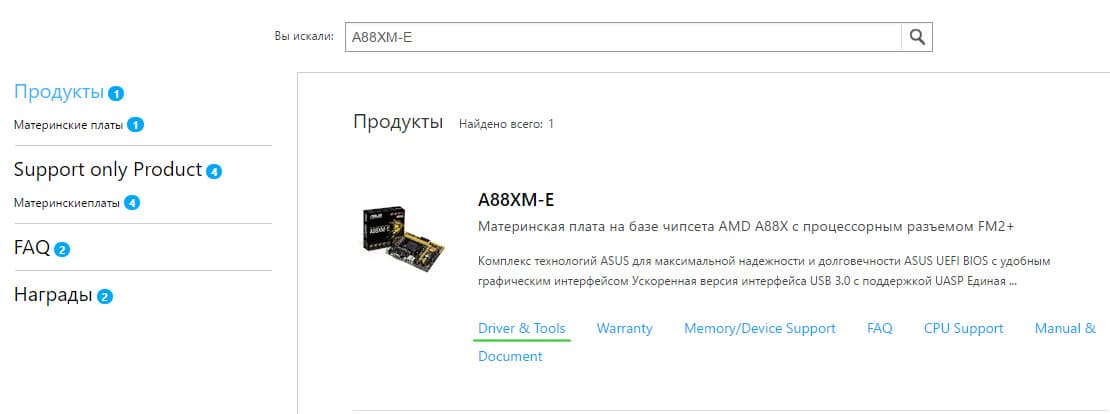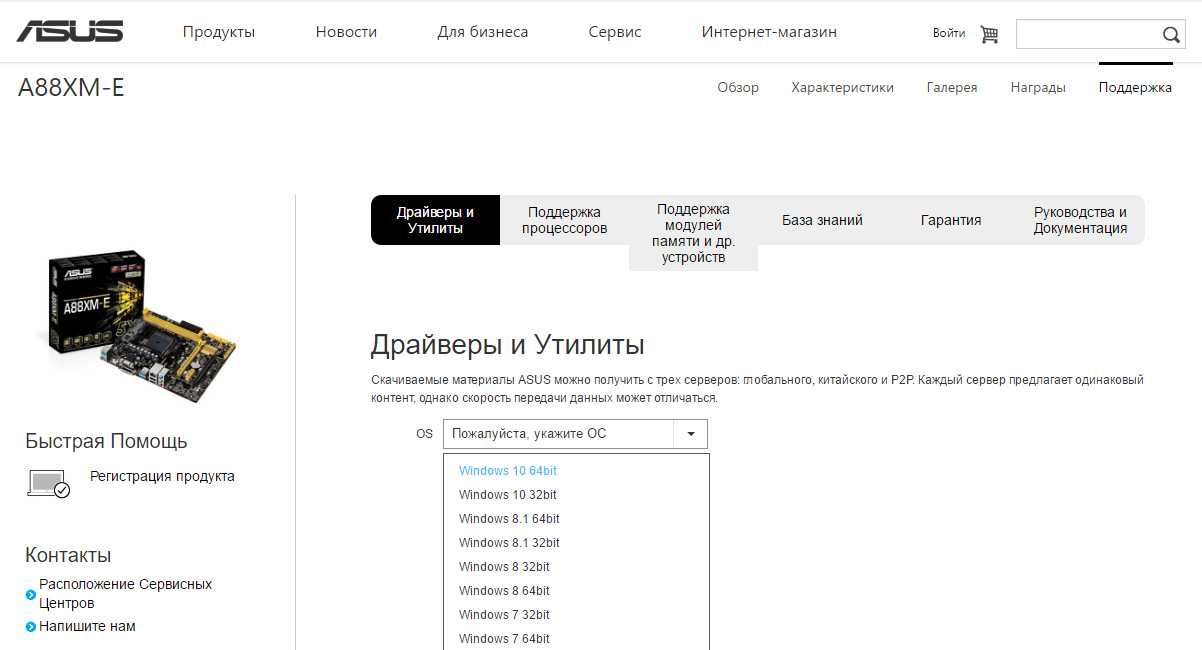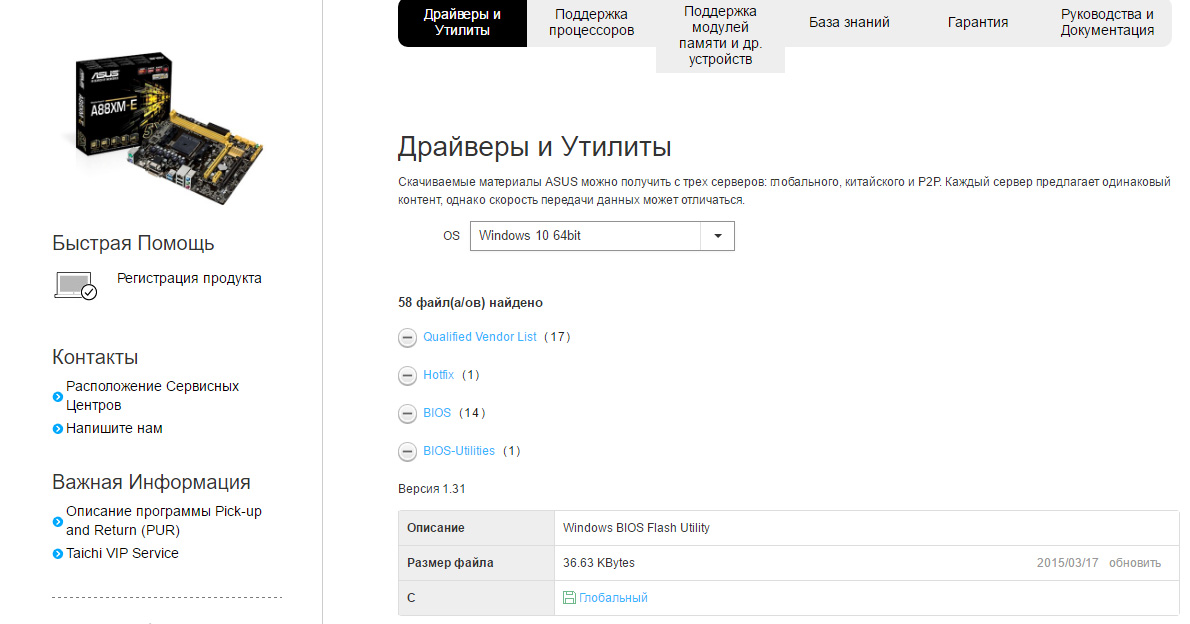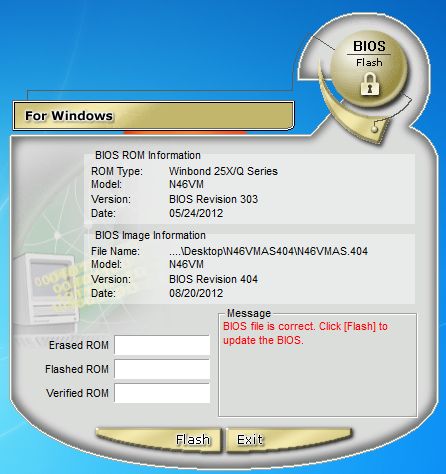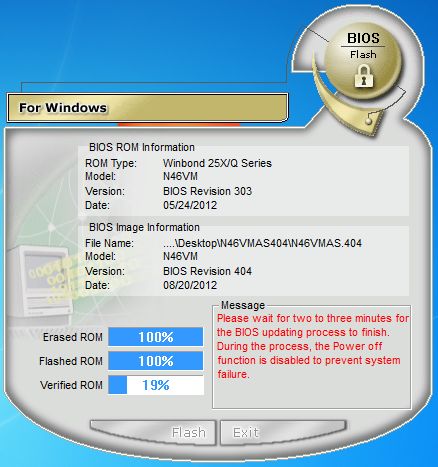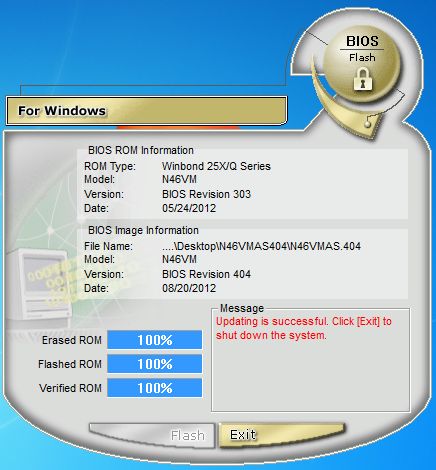-
О программе
-
Как скачать?
-
Прошивка BIOS
В статье “Как обновить BIOS на компьютере” я упоминал программу Winflash. Что это за программа и как с ней работать я расскажу более подробно в рамках этой статьи.
О программе
Winflash (Windows BIOS Flash Utility) – фирменная утилита ASUS, которая поможет прошить BIOS прямо из Windows. Прямую ссылку на программу не дам, так как ASUS может рекомендовать другие утилиты исходя из модели материнской платы. Как вы уже поняли, Winflash не единственная программы от ASUS. Еще есть BUPDATER, EZ Flash 2, и AFUDOS для прошивки с помощью загрузочной флешки (т.е. без загрузки Windows).
Обновлять BIOS можно в двух случаях:
- в нем исправлены ошибки и добавлена поддержка нового оборудования (которым вам нужно воспользоваться);
- наблюдаются частые ошибки.
Совет! Если проблем с BIOS не обнаружено, лишний раз его обновлять не стоит. Новые версии прошивок иногда могут “глючить”.
Как скачать?
Совет! Чтобы узнать модель своей материнской платы зайдите в “Командная строка (Администратор)” и выполните команду:
wmic baseboard get product
Чтобы скачать Winflash:
- Зайдите на сайт ASUS и введите в строку поиска название материнки (например A88XM-E).
- Выберите Driver & Tools (Драйверы и Утилиты).
- Выберите свою версию Windows.
- Нажмите на BIOS-Utilities и скачайте программу Winflash (в архиве .rar).
- Распакуйте программу и установите на компьютер.
- Скачайте прошивку (находится в разделе BIOS).
Важно! Перед началом прошивки закройте все приложения и подключите адаптер, если обновляете материнскую плату ноутбука.
Для прошивки:
- Запустите Winflash.
- Откройте файл ранее скачанной прошивки.
- Программа проверит совместимость скачанной прошивки с системой.
- Затем нажмите Flash и подождите окончания процедуры.
- Нажмите “Exit” – компьютер уйдет на перезагрузку.
Совет! Если компьютер включается, но BIOS не загружается, попробуйте сбросить настройки до заводских. Если “BIOS слетел” его можно перепрошить в сервисном центре с помощью программатора.
Thanks everyone, now fixed.
You need to put the battery of the notebook and restart it (weird)
Updated flawlessly with Winflash.
I haz numlock
In the future, play it safe and don’t use WinFlash. I know that it works sometimes, but it’s well-known to have a higher failure rate than Easy Flash. I just don’t think it’s worth taking the risk.
Just curious, what do you mean by «you need to put the battery of the notebook and restart it?»
If I have the notebook plugged to the Ac adapter, I take the battery off (I believe this extends the battery’s life)
WinFlash kept saying to have at least 20% battery, since I was using the ac, I thought it didn’t matter.
Silly me, placed the battery, restarted and it worked.
Just because winflash would not realize that your battery wasn’t there is another good reason to not use it lol
Agreed, avoid updating BIOS from any OS platform! You’re just asking for it (an RMA, that is).
—
G74SX-CST1-CBIL, i7 2630QM 2GHz
32GB DDR3 RAM @1333MHz
GTX560M 3GB DDR5 (192 bit)
17.3″ LED 1920×1080
Sentelic TP, BIOS 203
Debian Linux Wheezy (Testing) Kernel 3.2, NVIDIA 295.40
i think you use winflash to update BIOS right, i thin you can download old version BIOS and save to usb derivce that is can be booting, press ctrl + home to flahs back old bios, if ok, please update bios by ezflash at bios. if not, i think you will sent to service center.
Hi,
Moved your thread to the non-ROG notebooks.
If you have not already, you may want to try to reload your default bios settings and confirm your SATA mode selection is correct for AHCI, IDE, etc.
Otherwise, you may want to check this contact page for the nearest ASUS support office.
На этой странице вы можете бесплатно скачать ASUS WinFlash Windows BIOS Flash Utility v.2.30.3
Категория:Notebooks
Производитель:ASUS
Оборудование:ASUS WinFlash
Тип программы:BIOS
Название:Windows BIOS Flash Utility
Версия:2.30.3
Размер файла:354.26Kb
Рейтинг:5/5
Тип архива:ZIP
Дата выхода:14 Jul 2010
Система:Windows 7, Windows 7 64-bit, Other
Status:Free
Загрузок:237
Описание:Windows BIOS Flash Utility for ASUS WinFlash
Правовая информация:Все програмное обеспечение, размещённое на Driver.ru является бесплатным. Все названия и торговые марки принадлежат их владельцам.
Внимание:Некоторые программы получены из непроверенных источников. Мы не гарантируем их совместимость и работоспособность. Всегда проверяйте загруженные файлы с помощью антивирусных программ. Мы не несём никакой ответственности за возможные потери, возникшие в результате установки загруженных программ. Загрузка файла с Driver.ru обозначает вашу информированность об этом и согласие с данными условиями.
Похожие файлы:
Тип программы:Windows BIOS Flash Utility
Версия:2.42.0
Система:Windows 8.1 64-bit, Windows 8 64-bitOther
Тип программы:Windows BIOS Flash Utility
Версия:2.42.0
Система:Windows 8, Windows 8 64-bitWindows 7
Описание:Windows BIOS Flash Utility for ASUS WinFlash
Type: BIOS-Utilities
If you want to upgrade your OS from Win 7 to Win 8,to prevent
software compatibility issue, please uninstall the older version
driver before install the newer version driver
Скачать ASUS WinFlash Windows BIOS Flash Utility v.2.42.0
Тип программы:Windows BIOS Flash Utility
Версия:2.42.0
Система:Windows 8.1 64-bit, Windows 8 64-bit, Windows 7, Windows 7 64-bitOther
Описание:Windows BIOS Flash Utility for ASUS WinFlash
Type: BIOS-Utilities
If you want to upgrade your OS from Win 7 to Win 8,to prevent
software compatibility issue, please uninstall the older version
driver before install the newer version driver
Скачать ASUS WinFlash Windows BIOS Flash Utility v.2.42.0
Тип программы:Windows BIOS Flash Utility
Версия:2.41.1
Система:Windows 8, Windows 8 64-bit, Windows 7, Windows 7 64-bitOther
Описание:Windows BIOS Flash Utility for ASUS WinFlash
Type: BIOS-Utilities
If you want to upgrade your OS from Win 7 to Win 8,to prevent
software compatibility issue, please uninstall the older version
driver before install the newer version driver
Скачать ASUS WinFlash Windows BIOS Flash Utility v.2.41.1
Тип программы:Windows BIOS Flash Utility
Версия:2.32.0
Система:Windows 7, Windows 7 64-bit, Windows XPOther
Тип программы:Windows BIOS Flash Utility
Версия:2.30.2
Система:Windows 7, Windows 7 64-bit, Windows XPOther
Тип программы:Windows BIOS Flash Utility
Версия:2.31.1
Система:Windows 7, Windows 7 64-bit, Windows XPOther
Тип программы:Windows BIOS Flash Utility
Версия:2.32.3
Система:Windows 7 64-bit, Windows XPOther
Тип программы:Windows BIOS Flash Utility
Версия:2.40.0
Система:Windows 7, Windows 7 64-bitOther
Тип программы:Windows BIOS Flash Utility
Версия:2.41.0
Система:Windows 7, Windows 7 64-bit, Windows Vista, Windows Vista 64-bit, Windows XP, Windows 2000, Windows 98, Windows ME, Windows 95, Windows NT, Windows 98 SE, OtherMac OS X
-
Home
-
News
- ASUS EZ-Flash BIOS Not Working on Windows 10/11 [Solved]
ASUS EZ-Flash BIOS Not Working on Windows 10/11 [Solved]
By Ariel | Follow |
Last Updated
Many users report that can’t update BIOS using ASUS EZ-Flash on Windows. How to fix the ASUS EZ-Flash BIOS not working? In this post, Partition Magic discusses the possible reasons and provides 5 feasible solutions.
ASUS EZ-Flash is a practical BIOS feature in ASUS computers, which helps users to update BIOS with USB or the Internet. However, users often encounter various issues with the utility, such as ASUS BIOS recovery mode has been detected, ASUS EZ-Flash BIOS update failed, EZ-Flash 3 utility not working, etc.
Here’s a true example from the Rog ASUS forum posting the ASUS EZ-Flash BIOS not working issue.
EZ-Flash 3 utility not working. Hi, I have the Crosshair VII Hero mobo and I am trying to flash the BIOS. I made sure my USB was in FAT32 format and placed the cap file in it. When I go to load the file in EZ Flash, it tells me that it isn’t a proper BIOS. I am at a loss and I can’t figure out why it won’t read it.https://rog-forum.asus.com/t5/amd-500-400-series/ez-flash-not-working/td-p/774172/page/2
Why Can’t Update BIOS Using ASUS EZ-Flash
What causes the ASUS EZ Flash not updating BIOS? According to a survey, the issue can occur if the downloaded BIOS file is not extracted to the USB properly. Besides, corrupted BIOS files, a faulty USB, or a bad motherboard are also responsible for the problem. Don’t worry. Here we explore several effective fixes.
There are 5 feasible solutions to the ASUS EZ-Flash BIOS update failed issue on Windows 10/11. You can try them one by one until you update the BIOS using ASUS EZ-Flash successfully.
Note:
Make sure you are using a USB formatted with FAT16 or FAT32. If not, you can format using a free USB formatter – MiniTool Partition Wizard. It can not only format a drive larger than 32GB to FAT16/FAT32/exFAT but also convert NTFS to FAT32 without data loss.
MiniTool Partition Wizard FreeClick to Download100%Clean & Safe
# 1. Redownload the BIOS File and Extract It to USB Properly
First of all, you should make sure the BIOS file is extracted to the USB properly. To do that, re-download the latest version of BIOS files according to your motherboard model from the ASUS Download Center. Right-click the zipped file, select Extract all, click Browser, and select the USB flash drive to extract the BIOS file. Then you can try updating via the USB and see if the ASUS EZ Flash not updating BIOS issue gets solved.
# 2. Update BIOS by Internet
If you encounter the EZ-Flash BIOS update not working with a USB drive, you can try updating via the Internet. This has been proven by some users from the ASUS forum.
Note:
Make sure you have a stable internet connection before proceeding. You’d better use a wired network.
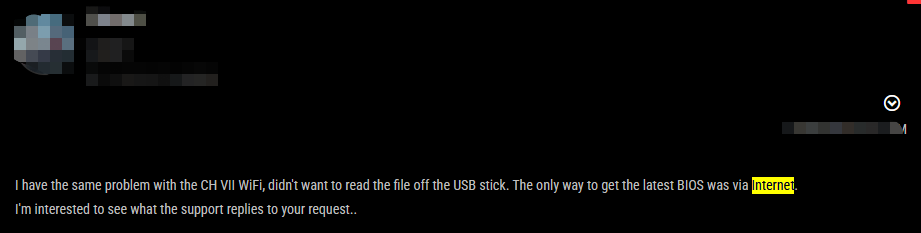
Step 1. Restart your computer and press the Delete key when the ASUS logo screen appears. Then you will enter the ASUS BIOS menu.
Step 2. Press F7 or click Advance Mode with the mouse to enter the advanced mode. Go to the Tool tab, select the ASUS EZ-Flash 3 utility, and press Enter.
Step 3. Select the by Internet option and click Next.
Step 4. Select an internet connection method using the left or right arrow keys and press Enter. Follow the on-screen instructions to complete the update and restart your computer.
# 3. Rename the BIOS File
In addition, you can try renaming the BIOS files. It may seem strange but worth trying. To do this work, extract the BIOS file properly, double-click the BIOSRenamer file, and rename the “.CAP”BIOS file, then make sure to update the new BIOS file to the root directory of your USB flash drive. After that, you can update with the USB and see if the EZ-Flash BIOS update not working is fixed.
# 4. Check Your USB
If your USB drive gets faulty, you may encounter ASUS EZ-Flash BIOS not working when updating via the drive. So, we recommend you check if there is something wrong with the USB.
Step 1. Type cmd in the search bar, and then right-click the Command Prompt app and select Run as administrator. Then click on Yes in the UAC window to confirm it.
Step 2. In the elevated Command Prompt window, type the following command and hit Enter. Replace D: with the drive letter of the USB.
chkdsk D: /f /r
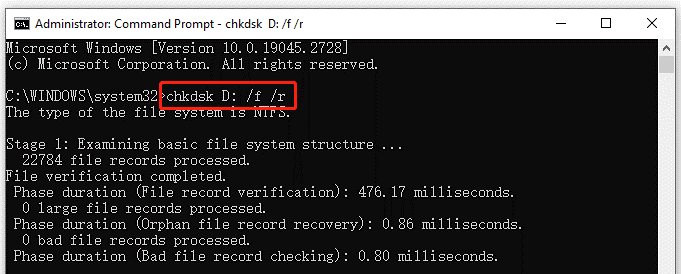
Alternatively, you can use a professional disk checker – MiniTool Partition Wizard. It can check bad blocks and repair corrupt file systems on the USB. Besides, it can rebuild MBR, change cluster size, convert MBR to GPT without data loss, and more.
MiniTool Partition Wizard FreeClick to Download100%Clean & Safe
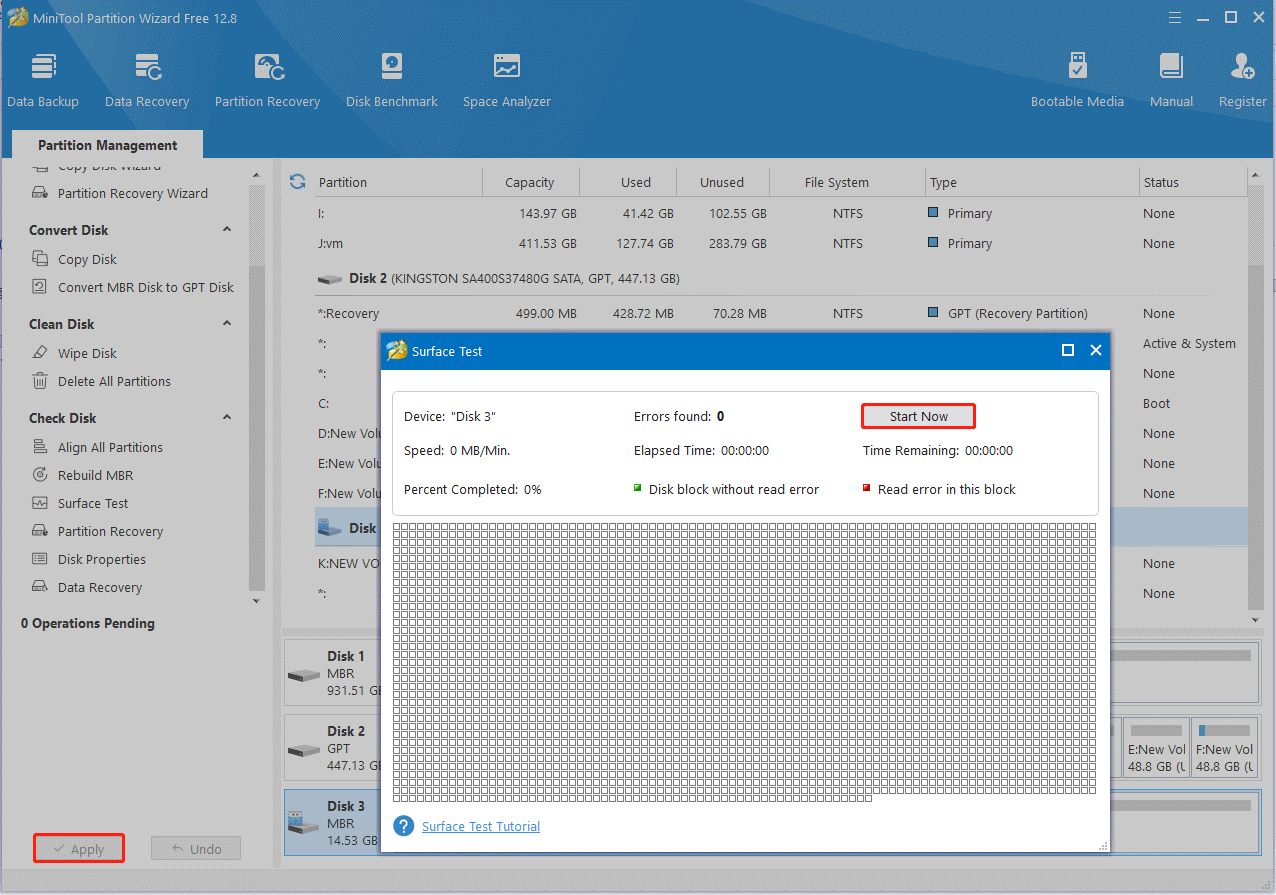
# 5. Check Your Motherboard
If you still can’t update BIOS using ASUS EZ-Flash after all the above methods, we have to suspect whether there is an issue with your motherboard. If there are some symptoms like an unusual burning odor, frequent blue screen of death, or a BIOS stuck screen, it indicates that the motherboard gets bad. In this case, you need to replace the motherboard with a new one.
To Sum Up
Here comes the end of this post. It focuses on how to fix the ASUS EZ-Flash BIOS update failed issue on Windows 10/11. If you are still struggling to fix the problem, try these methods in the post.
About The Author
Position: Columnist
Ariel has been working as a highly professional computer-relevant technology editor at MiniTool for many years. She has a strong passion for researching all knowledge related to the computer’s disk, partition, and Windows OS. Up till now, she has finished thousands of articles covering a broad range of topics and helped lots of users fix various problems. She focuses on the fields of disk management, OS backup, and PDF editing and provides her readers with insightful and informative content.