Auto Mouse Clicker — это бесплатная, простая и понятная программа авто-кликер. Утилита может имитировать нажатия левой, правой и средней кнопок мыши на любом окне. Программа создает карту экрана на основе координат, чтобы убедиться, что она щелкает именно там, где хочет пользователь. Программа определяет щелчки, используя координаты X и Y, заданные пользователем.
Нет ничего скучнее, чем тысячи раз щелкать мышкой во время игры в любимые игры, чтобы выполнить определенные задания. Нападение на врагов, строительство сооружений и другие задачи, требующие большого количества кликов, могут отнять у вас время и заставить вас скучать, они даже могут вызвать боль в запястье и повредить вашу мышь. Cookie Clickers, Minecraft, RuneScape, Adventure Capitalist, Skyrim, Mass Effect, Warcraft и многие другие увлекательные игры могут заставить вас сотни раз нажимать на одну и ту же точку.
Эта простая в использовании программа лучше всего подходит не только для автоматизации кликов в играх, но и на компьютере в целом. Утилита оснащена функцией Hotkey и может быть использована как макрорекордер. Также имеется функция сохранения записанного макроса в CSV-файл. Этот файл включает данные о положении X, положении Y, средней кнопке мыши, левой кнопке мыши и правой кнопке мыши. Вы также сможете удалить записи из данных перед сохранением макроса. Также имеется функция воспроизведения записи перед сохранением CSV-файла.
Эта программа позволяет выбрать количество циклов. Таким образом, вы можете выбрать нужное вам количество циклов или создать бесконечный цикл. Пользователи могут выбирать между записью по времени и записью по событиям. При записи по времени учитывается время, прошедшее между движениями мыши, тогда как при записи по событиям оно не учитывается.
Лучшие программы автокликеры
Умение быстро кликать просто необходимо для геймеров.
Нужно иметь хорошую выносливость и ловкость пальцев, чтобы быстро щелкать на протяжении всей игры.
И , честно говоря, иногда это очень утомляет. Но есть способ упростить себе игру — Автокликер.
Автокликер — это небольшая программка, имитирующая щелчки мыши в играх, чтобы вы могли думать о прицеливании и прохождении уровней вместо того, чтобы страдать, бесконечно нажимая кнопку мыши, пока она не сломается.
На этой странице список из 8 лучших автокликеров, найденных на просторах интернета. Не относитесь к этому списку как к рейтингу, у каждой программы есть плюсы и минусы. В начале пойдут самые простые в использовании кликеры.
1. Free Mouse Clicker

Если вам нужен очень простой автокликер, это как раз он.
Free Mouse Clicker — это маленькая программка в ожно окно без меню параметров, экспорта, импорта, записи и других «излишеств».
Настроек минимум: интервал, кнопка мыши, действие (одинарный или двойной щелчок), горячие клавиши начала и остановки. Всё.
Преимущества
- Простейший интерфейс
- Можно настроить до 1000 КПС.
- Нет лишних функций.
Недостатки
- Нет лишних функций 🙂
Скачать Free Mouse Clicker
2. OP Auto Clicker
Op Auto Clicker похож на предыдущий, но имеет чуть больше настроек.
В нем можно выбрать место, где будут происходить клики: в текущем положении курсора или в заранее заданных координатах.
Также можно задать конечное количество кликов.
Скачать OP Auto Clicker
3. Free Auto Clicker
Free Auto Clicker позволяет задавать точное место на экране, где нужно имитировать щелчки мыши. Можно даже задать последовательность из нескольких координат.
Ещё можно установить нужный интервал и количество кликов, после которого нужно остановиться.
Можно кликать каждой кнопкой мыши.
Преимущества
- Лёгок в использовании.
- Без регистрации.
- Бесплатный, бывают обновления.
- Работает и в браузере.
Недостатки
- Нельзя назначить свои горячие клавиши.
- Из-за популярности, некоторые игры могут определять его и банить.
- Некоторые антивирусы (Dr.Web, Comodo) считают его опасным.
Скачать Free Auto Clicker
4. GS Auto Clicker
GS Auto Clicker от Golden Soft — не самый простой автокликер, хотя на первый взгляд может показаться обратное.
Настроек не так много, и они все спрятаны по разным окошкам, что не очень удобно. Зато в GS Auto Clicker есть возможность записи.
Программа запишет последовательность ваших кликов и их положение. После этого можно будет запускать записанную последовательность.
Преимущества
- Прост для новичков
- Бесплатный
- Антивирусы не ругаются
Недостатки
- Может подвиснуть иногда, если перегрузить его кликами
- Мало настроек, и они все спрятаны.
Скачать GS Auto Clicker
5. Auto Click Typer

Auto Click Typer — это бесплатный автокликер с возможностью создания скрипта-последовательности.
Важно, что кроме кликов тут можно добавлять в сценарий кнопки клавиатуры.
Для каждого действия в сценарии можно настраивать задержку и количество нажатий как в точном количестве, так и в случайном из диапазона значений.
Преимущества
- Большие возможности без навыков программирования.
- Легко создавать, изменять и удалять скрипты.
- Работает без интернета.
- Полностью бесплатный.
Недостатки
- Некоторые антивирусы помечают как вредоносное ПО.
- В установщике есть рекламный софт, но можно отказаться от него.
Скачать Auto Click Typer
6. Auto Mouse Click

Auto Mouse Click может имитировать работу мыши, несколько кнопок клавиатуры и несколько системных действий. Всё это можно комбинировать в различной последовательности.
Порядок действий довольно простой: выберите координаты, в которых произойдет действие; выберите тип действия из списка; затем выберите задержку; и нажмите кнопку «Add».
Можно создать последовательность из разных или однинаковых действий. После завершения создания скрипта нажмите «Start», чтобы запустить скрипт. Вот и все.
Можно назначить отдельные горячие клавиши для старта/остановки скрипта, для взятия координат курсора и для добавления действия.
Достоинства
- Просто настраивать координаты
- Поддерживает правую и левую кнопки
- Можно делать экспорт/импорт скриптов
- Можно назначать горячие клавиши
Недостатки
- По окончанию бесплатного периода нужно платить.
Скачать Auto Mouse Click
7. Perfect Automation

Perfect Automation — это наиболее продвинутый в плане настроек автокликер, с такими функциями как запись мыши и клавиатуры, редактор сценариев, планировщик и т. д.
Если сильно захотеть, кроме игр его можно использовать для автоматизации рабочих процессов на компьютере.
Поскольку в этом автокликере там много функций, сначала в нем сложно разобраться.
Достоинства:
- Бесплатный
- Много функций
- Гибкие настройки
Недостатки
- Сложноват для новичков.
Скачать Perfect Automation Clicker
8. MAC AUTO CLICKER 1.1
Как следует из названия, MAC Auto Clicker — это автокликер для компьютеров на Mac OS.
Этот автокликер для Mac абсолютно бесплатен, но и безобразно прост. Можно назначать автоматическую остановку по времени или количеству кликов. Однако, нет функции горячих клавиш, что делает его очень неудобным.
Скачать MAC Auto Clicker
Какой автокликер лучший?
Из простых лучшим будет OP Auto Clicker. Если вам нужны более сложные последовательности щелчков, качайте Auto Click Typer.
Ну а если вам нужен продвинутый инструмент с возможностью записи, выбирайте Perfect Automation.
Computer devices contain many intelligent and effective software that helps people get more benefits. Similarly, the mouse or auto clickers software will allow users to simplify mouse-clicking on their Windows devices. Clicking the mouse is one of the essential work. At the same time, using computers and the variety of software available in the market will help people to simplify their work with automation.
Most software products known as auto clickers will have several clicking automation features that simplify people’s processes with their computers. Most people who use Windows OS for their computers can consider using these software tools for more accuracy and effectiveness.
1. Autoclicker.io
Autoclicker.io is the best mouse clicker tool for people who need better, more fun, and more colorful auto-clicker software that works for both mouse and keyboard. The features available with this software will help people to simplify the process on Windows computers.
Features
- The click-repeat feature makes this software more effective
- This software contains dark mode and other display settings
- It offers three clicking types such as single, double, and triple
Install Now
2. OP Auto Clicker

OP Auto Clicker will be the best option for people who need simple and effective software with a perfect interface to handle all kinds of tasks on the device. Most people who are users of windows OS can consider using this software. This software is entirely user-friendly and free to download.
Features
- This software has low CPU usage
- No advertisements are available in this software
- Easy to install and use
- Simple user-interface
Install Now
3. GS Auto Clicker
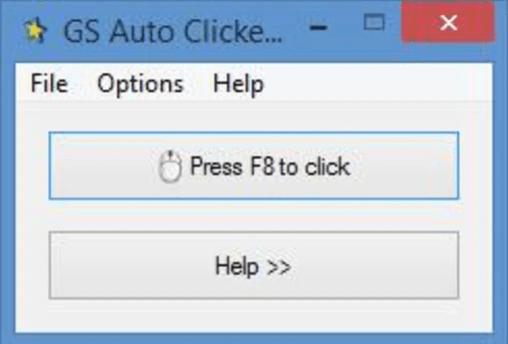
GS Auto clicker is the most effective and suitable product that helps people to automate all kinds of clicking options on windows devices. The letter GS stands for Goldern soft, an internet and cloud platform-based software company that develops unique products for its customers.
Features
- This software is available for Windows users
- It has both free and premium versions, which are ad-free
- Suitable for all operating system versions available for 32-bit and 64-bit versions.
Install Now
4. Speed Auto Clicker
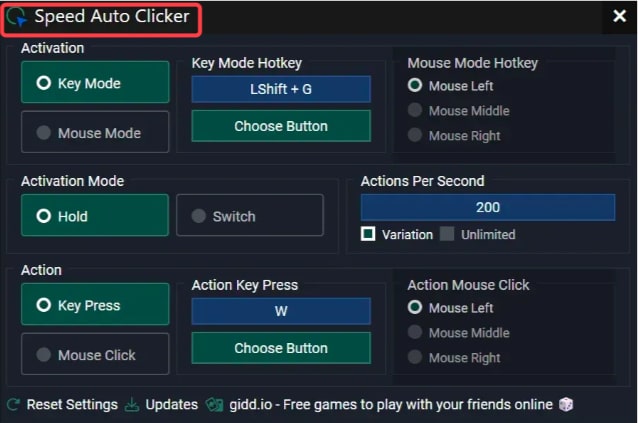
This auto-clicker software is well-known for its speed optimization, and it is also known for its attractive user interface. This Speed Auto Clicker software is suitable for all users with different windows versions.
Features
- This software can generate 5000 clicks per second
- A speed customization option is available to alter the clicking time
- It has unique hotkey, left, right, and middle mouse options.
Install Now
5. PTFB Pro

PTFB Pro is one of the most influential and robust micro software available for people to install and use on their windows PCs for free. This software helps to change the functional ability of the clicking option, and it also allows people to get more other benefits. PTFB will be the perfect option for automating various actions on Windows devices.
Features
- This product is available as free and a premium version with various additional features
- Suitable for all types of Windows
- The macro recorder option also makes the automation process simpler and more effective.
Install Now
6. Free Mouse Auto Clicker
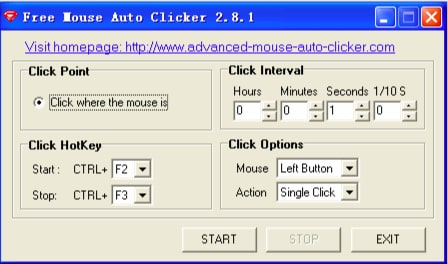
Free Mouse Auto Clicker is another software that is simple to use and suitable for all windows users. The start button in the software will help capture all the mouse click options and use them to automate the clicking action in the device to simplify the user experience.
Features
- It has features like a double click, single click, button up, button down, and more.
- It works with both 32-bit and 64-bit windows devices
- Unique user interfaces help people to understand the working process.
Install Now
7. Fast Mouse Clicker
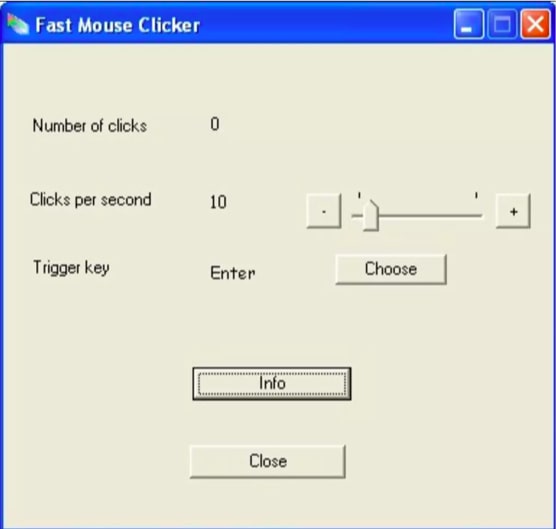
This Fast mouse clicker will be the best option for people who like fast mouse operations and need to save time while operating their devices. This device has an operating speed of 9999 clicks per second; similarly, this software is open-source, and people can use its features for free.
Features
- Hotkey will be the best option to trigger the clicking
- Provides fast mouse auto-clicking options
- Suitable for all kinds of windows operating systems.
Install Now
8. Auto clicker by Murgee.com

Murgee.com is one of the well-known organizations for providing auto clicker software with several unique features. This software offers features like a critical presser, color clicker, fixed point clicker, and more. All these features will help people to simplify the working process, and it also helps them streamline their operations.
Features
- It has several kinds of automated clicking features
- Available as free-to-use and premium versions
- A Macro recorder and fixed point clicker are valuable features of this software.
Install Now
9. Auto Mouse Click
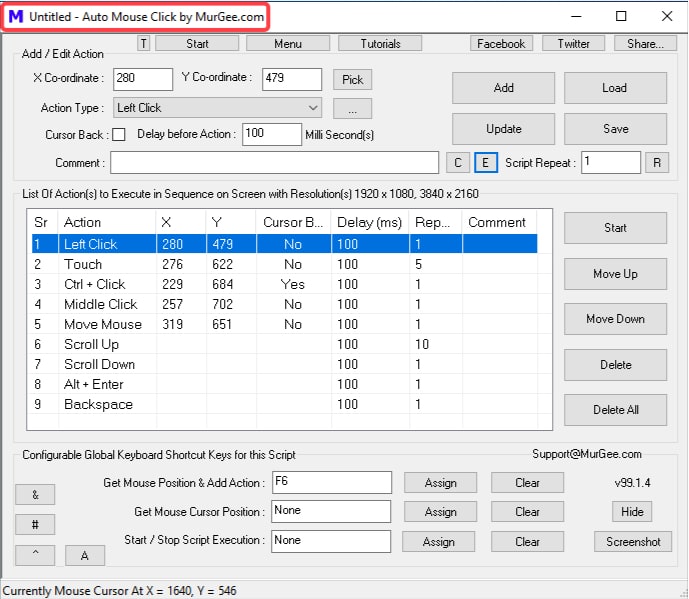
This Auto mouse click is also a product of Mugree.com, and it has several automation features that make the software suitable for all users. People who need to automate their mouse clicks or improve their production speed can consider all these features in their software.
Features
- It can handle various volumes of clicking levels
- Provide simple and effective user-interface
- Have better features like a task scheduler for an automation process.
Install Now
Conclusion
All these details will help people to understand the working abilities of the mouse clicker for windows pc. Most people looking for effective and affordable products or software for mouse click automation can consider all these available software.
Also Read
- 7 Best Free Auto Clicker For Mac
- 11 Best Mouse Mover Software For Windows PC
- How to Fix Logitech Wireless Mouse Not Working Issue
- Update Logitech Mouse Drivers In Windows 11, 10, 8, 7
The fastest auto-clicker for Windows PC. 100000 clicks per second by arrays in Win32 SendInput() API. Command line, random clicking, sequences of clicks
Updated : May 07 2025.
2025 is the project’s 9th anniversary
Quick Start
Welcome to download and install my flagship product!
Download The Fastest Mouse Clicker for Windows version 2.6.2.0
Mark this application as #clean in your Windows Defender, Windows Smart Screen, other antivirus software.
What’s New — The latest version 2.6.2.0
| “Single” application | “Group” application |
|---|---|
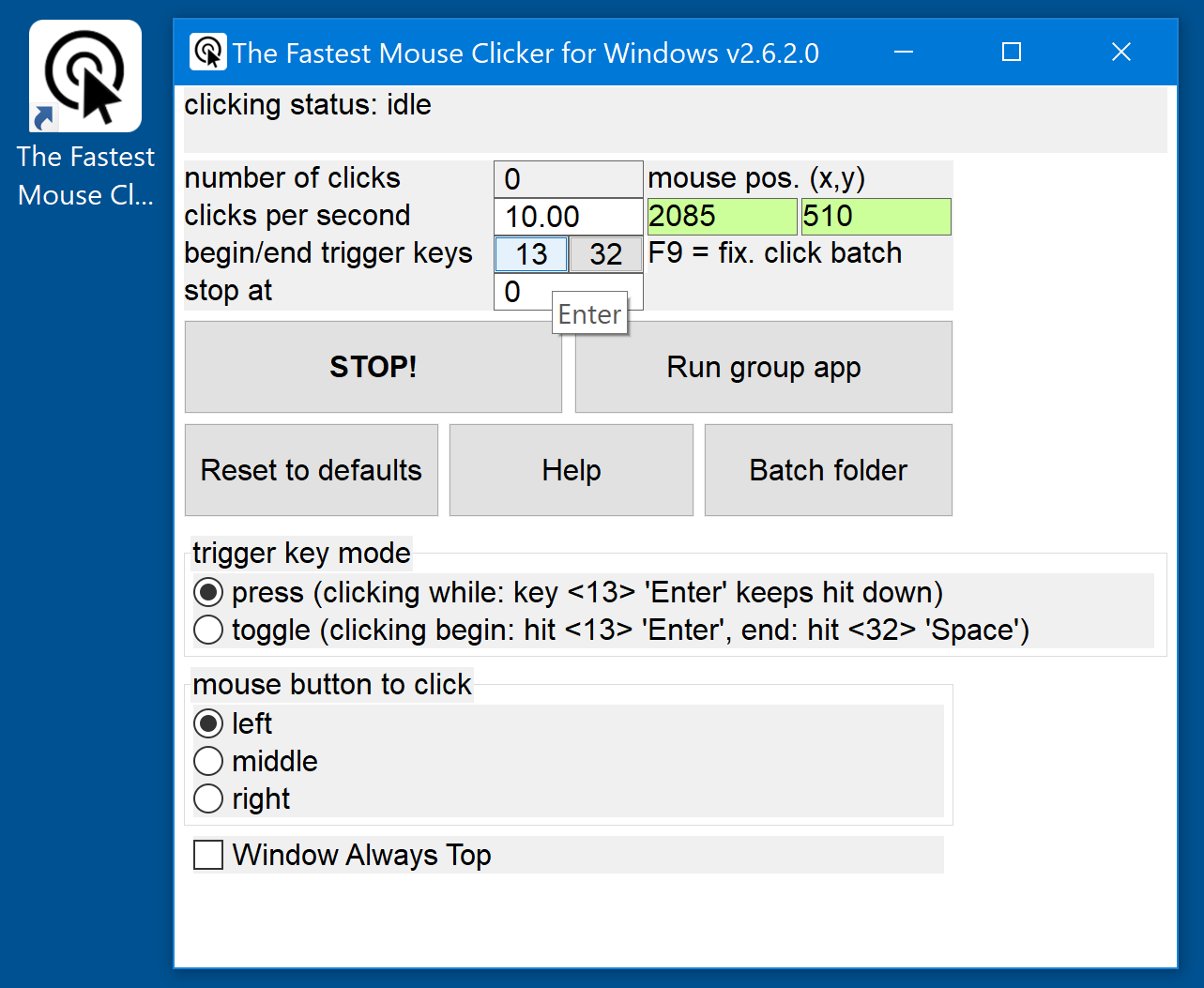
|
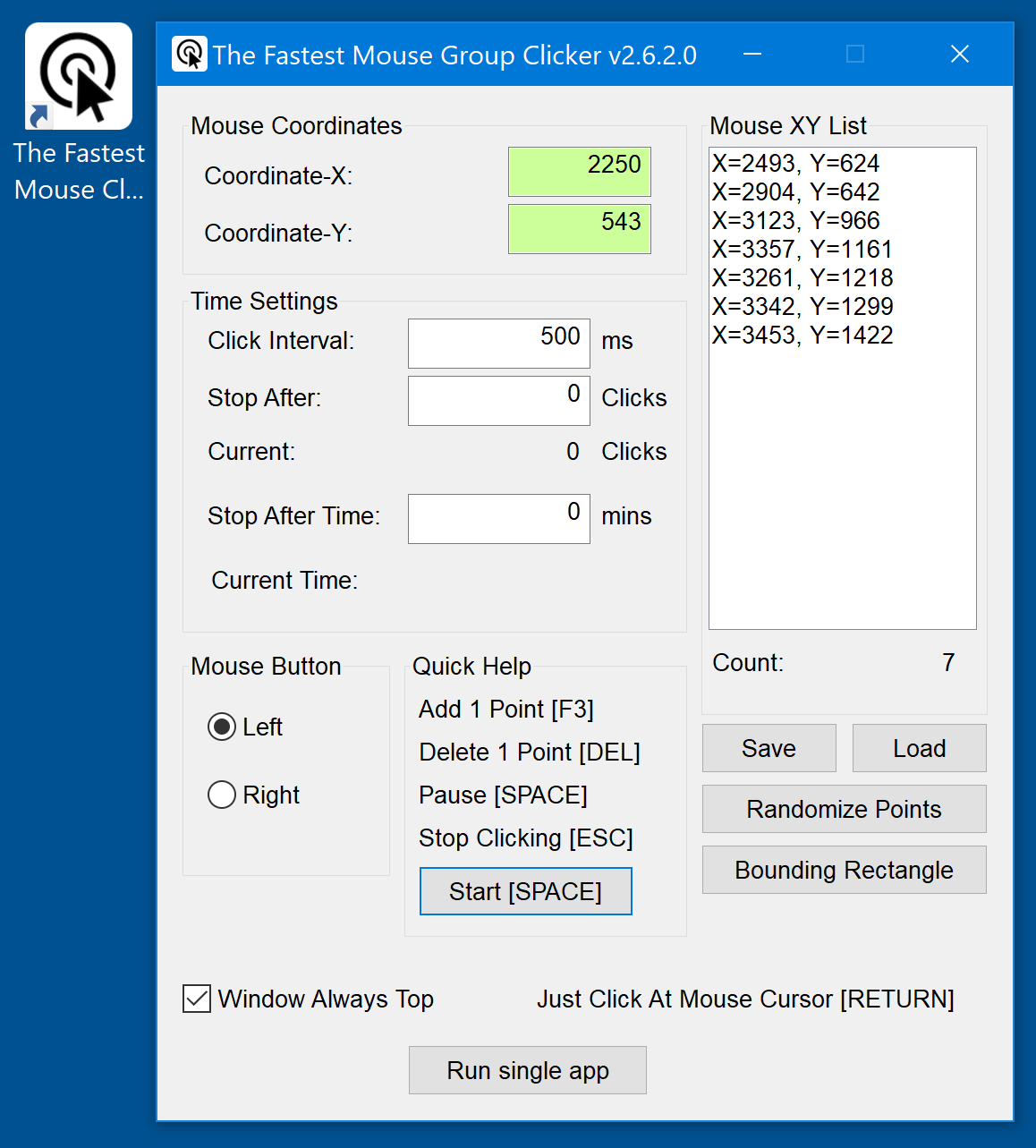
|
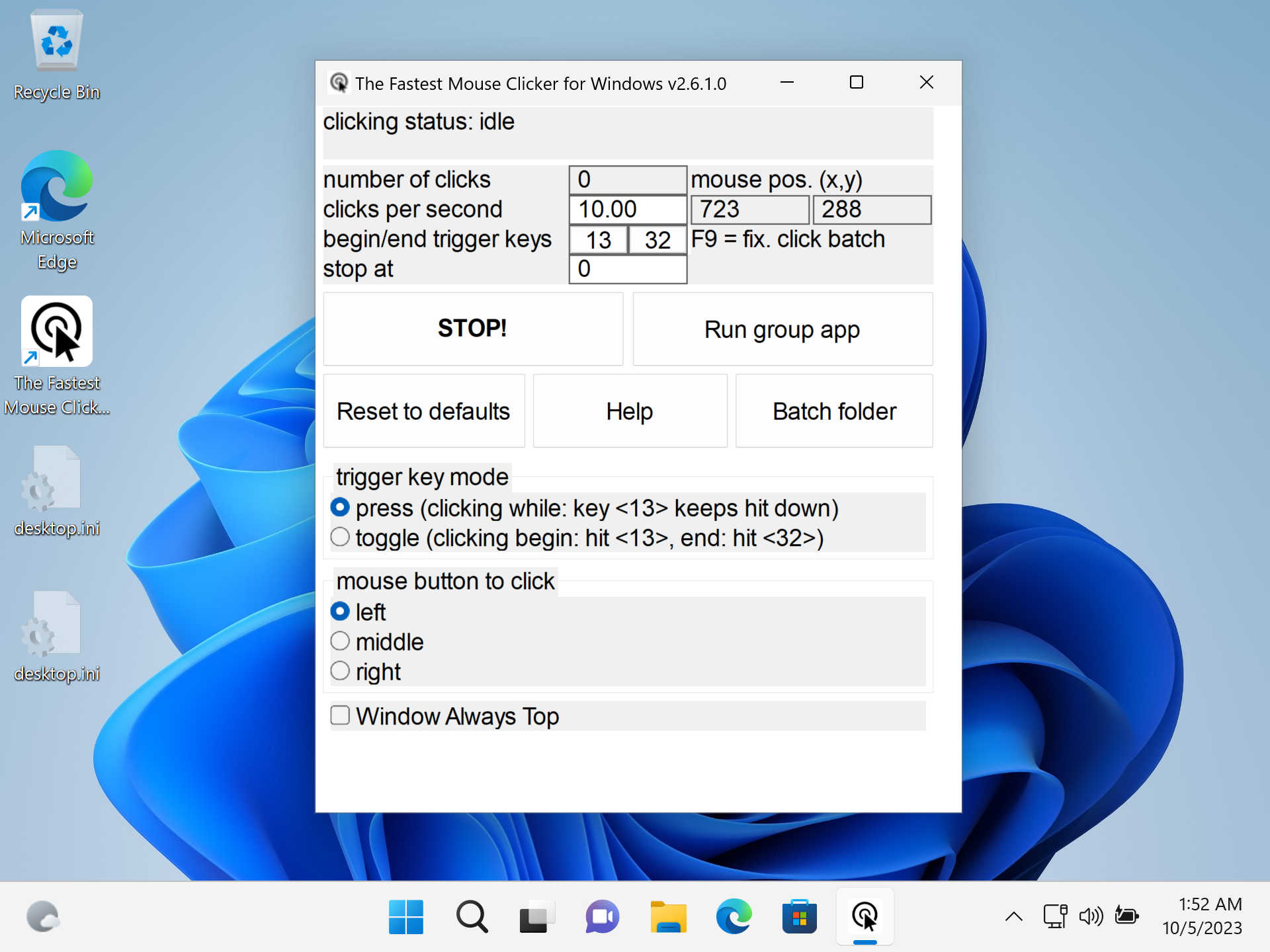
|
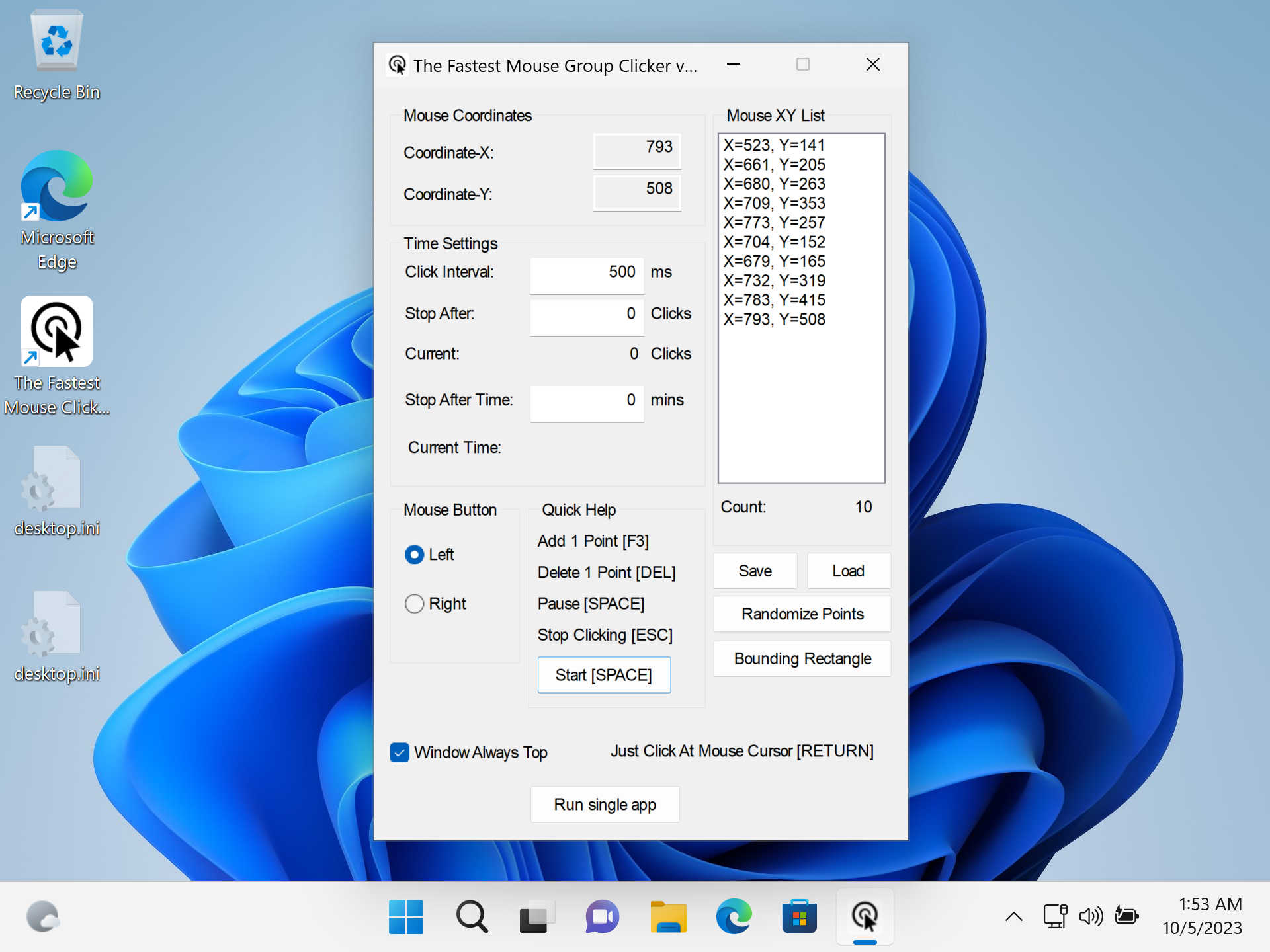
|
ChangeLog
- Added long-awaited tooltips for the trigger keys.
- Live current mouse position indicator gets light green color.
- Long waiting new feature FIXED POSITION CLICKING.
- Fixed blurred GUI texts on 4K screens.
- Fixed wrong question about close old application during installation.
- Few minor bug fixes.
Found a bug or want a new feature? Create the issue!
Here is a short intro video that tells how to download and install The Fastest Mouse Clicker for Windows in 2024-2025.
Your browser does not support the video tag.
Watch intro to The Fastest Mouse Clicker for Windows in Youtube.
Warning
Please update your URLs:
— https://sourceforge.net/projects/fast-mouse-clicker-pro/
— https://sourceforge.net/projects/fastclicker/
are obsolete and points to the wrong locations.
Official site is here.
- NEW Magic MSI Installer Template
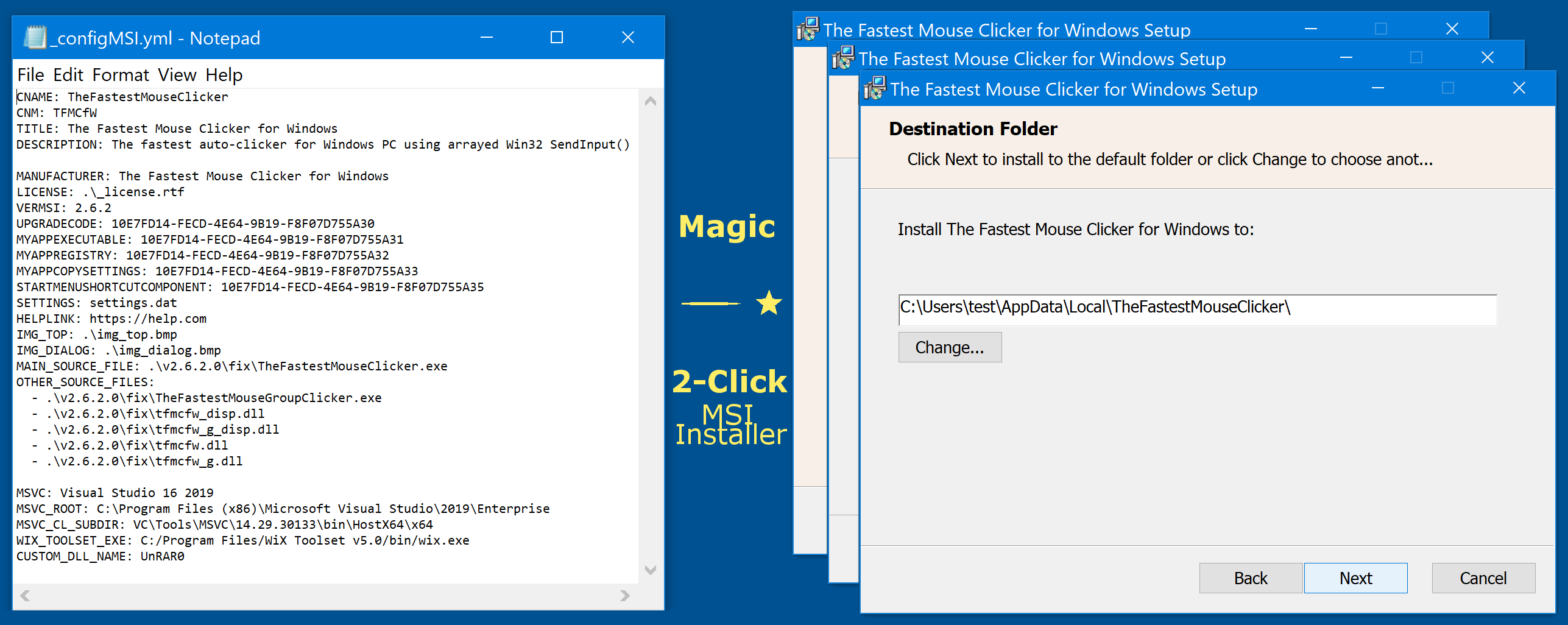
Table of Contents
- Disambiguation
- Introduction
- Features
- Comparison
- Technology
- Mouse Polling Rate
- Source Code
- The Fastest Mouse Clicker v3.0.0.0 (cross-platform Qt edition)
- Help How To Use
- Screenshots
- Partners
- Video Reviews From Our Users
- Frequently Asked Questions (FAQ)
- Contacts
Introduction
This is the official site to download various versions of The Fastest Mouse Clicker for Windows.
Introducing the fastest mouse clicker you have ever experienced!
Tired of slow, unresponsive mouse clickers that just don’t do the job? Look no further! Our revolutionary new mouse clicker app for Windows is here to change the game.
We take pride in utilizing the hidden power of the Win32 SendInput() API, which sets our app apart from all the competitors. This unique technology allows us to guarantee that our app is the fastest and most efficient mouse clicker available on the market.
So why wait? Boost your productivity and gaming experience with these incredible features:
-
Unrivaled Speed: Say goodbye to lags and delays, our superior Win32 SendInput() API integration provides the smoothest and quickest mouse clicks you’ve ever experienced.
-
Customizable Settings: Tailor your click rates and intervals to your specific needs, save presets, and switch between them with ease.
-
Easy-to-use Interface: Navigate through the app effortlessly with our sleek and user-friendly design.
-
Perfect for Gamers and Professionals: Whether you’re into MMORPG’s, time-limited tasks, or data entry, our mouse clicker app enhances your performance and reduces strain on your hands.
-
Regular Updates: We constantly aim to improve and provide you with the latest features — our app evolves with you.
-
Trusted by Thousands: Join our growing community of satisfied users who have experienced the power of the fastest mouse clicker app for Windows.
What are you waiting for? Experience lightning-fast clicks and improve your digital experience like never before. Download and install the ultimate app today — because you deserve the best!
All the versions are shipped with SHA256 fingerprints to ensure you do download the genuine software.
Industry standard free open source mouse auto clicker emulates Windows clicks EXTREMELY QUICKLY via arrays of 1-1000 mouse events in Win32 SendInput(), making up to 100 000 clicks per second. Brand new group clicking support, Command line for batch files, Auto-save on exit, Random clicking, App’s window always topmost are supported. This compact standalone program is compiled and statically linked by gnu/gcc compiler and supports all the Windows 7 to 10 and Linux via Wine emulator. This clicker is the best for incremental games: Cooking, Soda, Minecraft etc.
The program is written in vanilla C++ with native Win32 API and linked statically thus it becomes a super-compact executable without external dependencies and can run on a bare Windows installation.
Free and fast, open source, full-featured, statically-linked mouse auto clicker for Windows written in vanilla C++. Uses hardware-limited arrayed Win32 SendInput() calls to reach up to 100000 clicks/s. Supports command line, random clicks and record-play the sequences of clicks.
This is a professional tool for both quality assistance workflow and video game cheating.
Using keyboard keys (or mouse buttons) as a trigger, you can position the mouse, then hit a key to click up to 100000 times every second,
10 times faster then abandoned project at sourceforge.net.
The Fastest Mouse Clicker for Windows allows you to set an activation key to switch automatic clicking . There are two activation modes:
“press”: the app will repeat clicking as long as the activation key is being pressed, and
“toggle”: a Begin activation key press activates automatic clicking until an End activation key press deactivates it.
Of course, you can select arbitrary Begin and End trigger keys.
You also have the option to set a click number limitation. The mouse auto-clicker stops automatically when your desired number of clicks is reached.
If you desire to perform a Click Speed Test, go to elegant open source implementation working right in your web browser.
The Click Speed Test is a free click per second test, which measures your mouse clicking speed in given time frame. Playing the Click Speed Test is easy and fun at the same time.
The test is suitable for all types of auto-clicking software as well as for direct human hands testing in all age groups, so do not worry if you are just a high school student or a person with a corporate job or PhD.
You do find Click Speed Test to be a useful tool while searching for ways to repeatedly click without using the mouse.
With The Fastest Mouse Clicker for Windows you just input the speed at which to click, and a keyboard button, and then while you hold that button down, the mouse is clicking for you automatically.
If you prefer to avoid “cheating”, keep the clicking speed around 10-20 clicks/sec.
New big version with FIXED POSITION CLICKING has been released!
The Fastest Mouse Clicker for Windows clicks the mouse automatically by emulating mouse clicking events.
The app has random in a box clicking feature, if you want that for some reason.
I plan to implement variative time interval between the clicks and allow you to choose a random interval range.
Hotkeys that trigger mouse clicks will be supported with almost every key modifiers, like SHIFT, CONTROL and ALT thus allow you to have SHIFT+<Key>, CONTROL+<Key> and ALT+<Key> triggers.
The Fastest Mouse Clicker for Windows is now suitable for Minecraft and Roblox auto-clicking, thanks to request from Xisuma user.
Also the program can be used as autoplayer for the game ClickerHeroes.
It can autoclick, activate skills, buy heroes and upgrades, and ascend and start all over.
All you need is to record and playback appropriate clicking sequence (see below).
You can auto-click the images, auto-fill the web forms, auto-submit a various type of requests with this auto-clicker.
For example, The Fastest Mouse Clicker for Windows can be used for scripting in Steam Summer Monster Minigame.
Another example, this program can be a bot for PTC websites like shorte.st, linkbucks, admy.link, etc. that automatically skips Ads.
The Group Clicker is a part of The Fastest Mouse Clicker for Windows. To run this extension simply click on “Run group app” button on the main window of The Fastest Mouse Clicker for Windows.
To return back to the previous app, click “Run single app” button.
The Group Clicker helps you to maintain separate sheet of data file from which Group Clicker can fetch data and use them row by row.
Also I plan to implement a schedule stored in a plain text file allowing you to auto-click on a webpage/URL at particular day and time.
You may add your own features by opening the solution file in Visual Studio and modifying source code.
The Windows installer opens corresponding folders by default.
Here is a short intro video that tells how to download and install The Fastest Mouse Clicker for Windows.
Also it shows basic quick-start guide to use automated clicks.
Your browser does not support the video tag.
Watch intro to The Fastest Mouse Clicker for Windows in Youtube.
There are a lot of use-cases of The Fastest Mouse Clicker for Windows.
Amateurs can use it for cheating in various web sites or video games such as Counter-Strike: Global Offensive (CS:GO), Candy Crush Saga, Roblox games, etc.
Professionals can use it for quality assistant and testing purposes because full support of command line in batch files, PowerShell scripts, etc.
Comparison
What about other auto-clickers and their features?
Here is the table that summarizes all the key features of 3 most downloaded programs.
| Feature | Fast Mouse Clicker | Auto |
The Fastest Mouse Clicker for Windows |
|---|---|---|---|
| Open source project | No | Yes | Yes |
| Regular updates and bug fixes | No | No | Yes |
| Arbitrary trigger key for clicking | Yes | Yes | Yes |
| Mouse button as trigger key for clicking | Yes | No | Yes |
| Independent trigger keys in toggle mode | No | Yes | Yes |
| All the clicking parameters auto-save | No | Yes | Yes |
| Group clicking (record-play the sequences of clicks) | No | Yes | Yes |
| Command line support in batch files | No | No | Yes |
| Button to open a folder with all the batch files | No | No | Yes |
| Button to reset all the clicking parameters to default values | No | No | Yes |
| Random clicking in a specified rectangle | No | No | Yes |
Hardware-limited fastest clicking via arrayed SendInput() |
No | No | Yes |
| Side DLL/runtime independent (runs on bare Windows) | No | No | Yes |
| Checkbox to keep the app window always Top | No | No | Yes |
The Fastest Mouse Clicker for Windows wins this competition because its code is a further developing of the rest 2 popular apps.
Technology
Unlike other auto-clickers that use obsolete mouse_event()
system call from C/C++ source or un-arrayed SendInput() from C#/.Net source, The Fastest Mouse Clicker for Windows uses
arrayed SendInput() with specially prepared arrays of mouse events:
UINT nCntExtra = (nCnt - 1) * 2; // reserved index for DOWN, UP
for (UINT iExtra = 0; iExtra < nCntExtra; iExtra += 2)
{
input[1 + iExtra].type = INPUT_MOUSE;
input[1 + iExtra].mi.dx = dx;
input[1 + iExtra].mi.dy = dy;
input[1 + iExtra].mi.mouseData = dwData;
input[1 + iExtra].mi.time = 0;
input[1 + iExtra].mi.dwExtraInfo = dwExtraInfo;
...
}
...
UINT ret = SendInput(1 + nCntExtra, input, sizeof(INPUT));
The size of the arrays is carefully computed based on the click rate given by end-user. To avoid system event buffer
overflow, the time in Sleep() is selected properly according the size of the array.
The GUI of the application seems archaic, but it is made by very base Win32 system calls
to avoid performance degradation caused by
high-level third-side libraries such as Qt or slow managed code in frameworks like C#/.Net.
For example, GetAsyncKeyState() is used to detect the trigger keys pressed by end-user:
if (!doToggle)
{
if (toggleState == 0 && GetAsyncKeyState(atoi(triggerText)))
toggleState = 1;
...
}
else
{
if (toggleState == 0 && GetAsyncKeyState(atoi(triggerText)))
toggleState = 1;
...
}
Another benefit of such an approach is compact, statically-linked executable without any external dependencies.
When end-user selects low click rates, actual size of the array of mouse events in SendInput()
is set to 1 and number of clicks per second is regulated by Sleep() only.
But when end-user selects high click rates, the size of the array becomes significant. In rare circumstances, it may lead to freeze the whole Windows GUI.
To avoid that, the helper thread is created to scan GetAsyncKeyState() independently in order end-user has requested to stop the clicking
and force BlockInput() because mouse event buffer may be full:
DWORD WINAPI MyThreadFunction(LPVOID lpParam)
{
while (true)
{
if (GetAsyncKeyState(atoi(triggerText2)))
{
...
BlockInput(TRUE);
Sleep(100);
BlockInput(FALSE);
...
SetMsgStatus(hWnd, GetDlgCtrlID(statusText)
, "idle");
}
Sleep(10);
}
return 0;
}
To be more compatible with older versions of Windows, The Fastest Mouse Clicker for Windows utilizes base Win32 API for widget creation.
It uses traditional Windows approach to re-draw all the widgets in a Windows event loop.
To update the view of a particular widget, an event is being sent to that widget in the main thread and
incoming call is being passed to event loop handler where actual re-draw occurs.
First, we declare a WindowProc() callback function.
Second, we register a main window class with that callback by RegisterClassA().
And finally we enter an infinite loop inside event callback function.
LRESULT CALLBACK winCallBack(
HWND hWin
, UINT msg
, WPARAM wp
, LPARAM lp
);
...
// Initializing the window class
windClass.style = CS_HREDRAW | CS_VREDRAW;
windClass.lpfnWndProc = winCallBack;
windClass.cbClsExtra = 0;
windClass.cbWndExtra = 0;
windClass.hInstance = instanceH;
windClass.hIcon = LoadIcon(
windClass.hInstance
, MAKEINTRESOURCE(101)
);
windClass.hCursor = LoadCursor(
NULL
, IDC_ARROW
);
windClass.hbrBackground = (HBRUSH)GetStockObject(
WHITE_BRUSH
);
windClass.lpszClassName = "The Fastest Mouse Clicker "
"for Windows";
//Registering the window class
RegisterClass(&windClass);
...
LRESULT CALLBACK winCallBack(
HWND hWin
, UINT msg
, WPARAM wp
, LPARAM lp
)
{
HDC dc;
PAINTSTRUCT ps;
int local_status = 0;
switch (msg)
{
case WM_COMMAND:
switch(LOWORD(wp))
{
case RESET_BTN:
...
...
}
From the other hand, to be more compatible with latest versions of Windows and newest hardware such as professional
4K displays
and gaming monitors,
font size adjusting is performed on application start utilizing both variable font size and embedded
high DPI xml manifest.
struct _Sc
{
int factor;
_Sc() : factor(1)
{
int h, v;
GetDesktopResolution(h, v);
if (v > 1440)
factor = 2;
}
} _sc;
int Sc(int x)
{
return x * _sc.factor;
}
...
statusText = CreateWindow(
"Static"
, "clicking status: idle"
, WS_VISIBLE | WS_CHILD
, Sc(5)
, Sc(1)
, Sc(410)
, Sc(35)
, hWnd
, 0
, 0
, 0
);
The application embedded xml manifest contains a section with high DPI awareness.
...
<asmv3:application>
<asmv3:windowsSettings>
<dpiAware xmlns="http://schemas.microsoft.com/SMI/2005/WindowsSettings">
true
</dpiAware>
<dpiAwareness xmlns="http://schemas.microsoft.com/SMI/2016/WindowsSettings">
system
</dpiAwareness>
</asmv3:windowsSettings>
</asmv3:application>
...
There are much more programmatic tricks I used to achieve outstanding performance, compatibility and look-n-feel.
If you want to discover them, you have to study source code yourself.
Mouse Polling Rate
Apart of mouse event emulation techniques, it is important to know about so called Mouse Polling Rate.
Mouse Polling Rate is the frequency at which your mouse signals the computer its whereabouts on the screen.
For instance, a mouse with its polling rate set to 125Hz will refresh its location on screen 125 times per second.
The higher the polling rate, the more “real-time” the cursor movement that you see on the screen will be.
Depending on mouse manufacturer, your Mouse Polling Rate may vary from some 100Hz to up to 1000Hz and more.
From what you’ve learned so far about polling rates, it’s easy to see why a higher polling rate would benefit a gaming mouse.
But note, the difference between 125Hz and 500Hz is much more significant than between 500Hz and 1000Hz.
In the latter case you get benefit of a just 1ms. Thus there is no reason to buy an expensive mouse with polling rate much greater than 500Hz.
Moreover, it has been found that high polling rates of 1000Hz or more tend to put a heavier load on the CPU.
Here I leave an intriguing thoughts on mouse polling rates and auto-clicker software, came from one of the fan user of The Fastest Mouse Clicker for Windows.
Hey Masha, Thanks for the reply, I saw the download on Majorgeeks, but I believe I downloaded it from your site to make sure I had the latest version, that’s how I got your email address too. Anyway, the “polling rate” is basically how fast your mouse sends signals to your PC of it’s current location, it’s usually measured in Hz, my Logitech software has options for 125 Hz, 250 Hz, 500 Hz, and 1000 Hz, as does most other mouse gaming software and there are a few utilities that can change it the polling rate too, 1000 Hz has been the limit for a long time, but now companies like Razer, has a mouse with a polling rate of 8000 Hz, some other 2000 Hz .. I’m just looking for something that will achieve over 1000 Hz. Basically, the higher the polling rate, the less “mouse lag” while gaming. I also do things like set the process priority level for my mouse driver/software process to “above normal” or “high” to get more responsiveness from it.
I downloaded a couple of other mouse programs like yours, one I tried so far is “Speed Auto Clicker” .. it’s okay, it does do what I want as far as “click speed”, but I don’t like the button assignment options, you can only assign hotkeys to “keyboard buttons”, I have a mouse with 10 buttons, I want the option on the fly (on my mouse). I tried contacting him, email was sent back undeliverable and program hasn’t been updated in a while, so it’s development has probably ended.
I’m going to try yours shortly, I also tried the other I downloaded, or lets says I opened it, it’s called AutoFire and it’s kinda weird … not sure it will do what I want in the games I play. Plus… I am hoping none of these get detect as cheats… I have a perfect record with Valve Software / Steam, had my acct. for 19 yrs, don’t want to loose it!
Hopefully your program while do what I want … what I “really want” is a utility that just makes “one mouse click” equal a higher number, like “3 mouse clicks, or 5, 10, etc..”, kinda like how you can set your scroll wheel to either scroll 1 line at a time, or 2 lines, or 3 lines at a time. Same thing, I just want that option for my mouse clicker (left click).
None I downloaded have the polling rate options, I do have 2 utilities that adjust polling rates, but they are from 2010 and 2011, not sure if they’ll work with modern OS’s, plus they do not exceed 1000 Hz and my Logitech G-Hub software allows me to set @ 1000 Hz, but I want higher! I was thinking about seeing if I can edit the polling rate utility from 2010, its a small simple utility and hopefully I can edit the values. I’m no developer, but I have played around with it some and successfully edited and altered programs / drivers, when WinXP Pro x64 bit first came out, I was using it, I actually beta tested it for 14 months before it’s release too, but XP Pro x64 was the “first x64 bit” OS to hit the shelves, in OEM form, but anyone could buy it, I got mine free for testing, but driver support was extremely limited and I had a high end gaming machine, most of my hardware and add-ons had driver support either from the manufacturer, like nVidia released x64 bit drivers, others had native support from the OS, but my favorite audio card by Creative would not work and I hated onboard audio back then, it took me about 4 days, but I was able to modify some of the .inf and .sys files and got the “audio” to work, none of the other features worked and I had no equalizer, etc..
But I did get the sound to work. I wish I got in to it more, I’m pretty good with computers, especially on the hardware side, I’ve been building them since 1996, my current rig I built cost me $3,800.00 to build, but some of that cost was inflated prices due to graphics card shortages, I paid $1,000.00 for a card that would normally retail @ $399.99. But the rest was priced fairly I believe, I’ve got a 12 core 5900x Ryzen processor, 64gb of Corsair RGB 3600 mhz ddr4, 1tb Samsung 980 Pro NVMe SSD, Geforce 3060 Ti OCX, ASUS TUF Gaming x570 Plus WiFi motherboard, etc… but I’m good a figuring out stuff on PC’s on the software side, like manually removing stubborn trojans, malware, ransomeware, etc..
Anyway, enough babbling, I’ll let you know what I think of it and if it does what I wanted or not… thanks for your reply!
G. Kelly Irish
Source Code
Complete source code with comments is shipped with Windows installer or can be watched on
Github
and Gitlab.
The Fastest Mouse Clicker v3.0.0.0 (cross-platform Qt edition)
All future versions of The Fastest Mouse Clicker for Windows will be cross-platform and made with Qt.
First, I have compiled a 64-bit minimalistic, static/static-runtime build of Qt v5.15.5 (LTS) made for Windows 7 to 11 under MSVC 2019 compiler.
Configure options:
C:\qt-src-5.15.5\configure -static -static-runtime -qt-zlib -qt-libjpeg -qt-libpng -qt-freetype -qt-pcre -qt-harfbuzz -no-sse4.1 -no-sse4.2 -no-avx2 -no-avx512 -no-pch -no-ssl -no-openssl -no-opengl -qpa windows -confirm-license -opensource -release -make libs -make tools -prefix c:/qt-5.15.5-static
Download qt-5.15.5-static.zip.
Migration to cross-platform Qt edition of The Fastest Mouse Clicker for Windows is in successive progress. New application will get version 3.0.0.0 and will be called
“The Fastest Mouse Clicker for <OS> (cross-platform Qt edition)”, where <OS> is “Windows”, “Linux”, “MacOS (M1)”.
QtDesigner *.ui makeup is ready today. I tease you to look how pleasant and beautiful The Fastest Mouse Clicker v3.0.0.0 will appear
on your PC screen. Full native support of 4K and Retina displays is here. As always, the application is statically linked and does not
require 3rd-party DLL or OS component. Meanwhile, among Windows lineage, all the systems from Windows 7 to Windows 11 are supported.
Note though, 32-bit OS builds (typically for Windows) have gone to the history. New app will be 64-bit only for all the platforms. Standby!
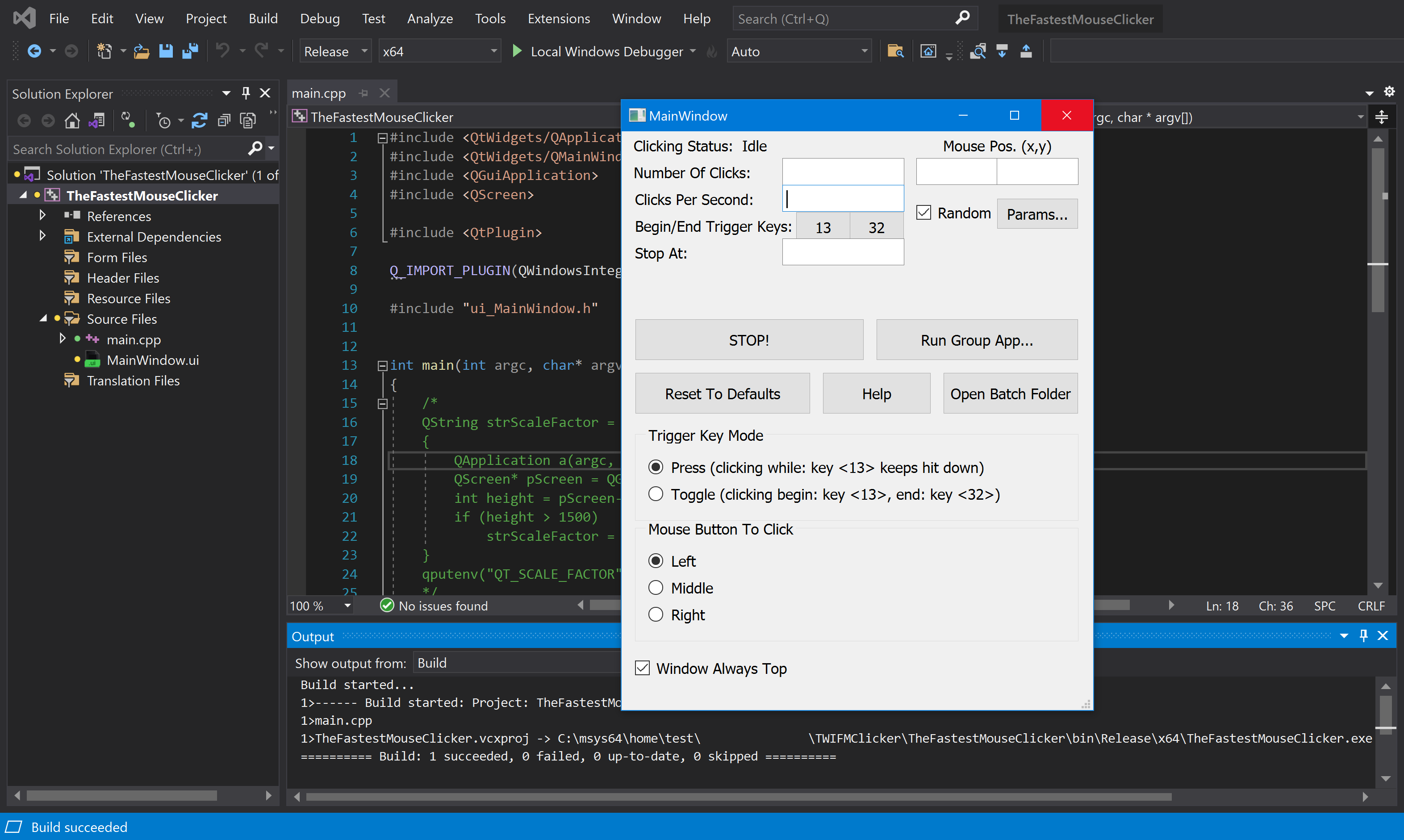
A great progress is undergoing right now. All the things about how does a cross-platform app function have been investigated.
Initial code refactoring has been performed. The library libuiohook is found to be pretty clearly designed.
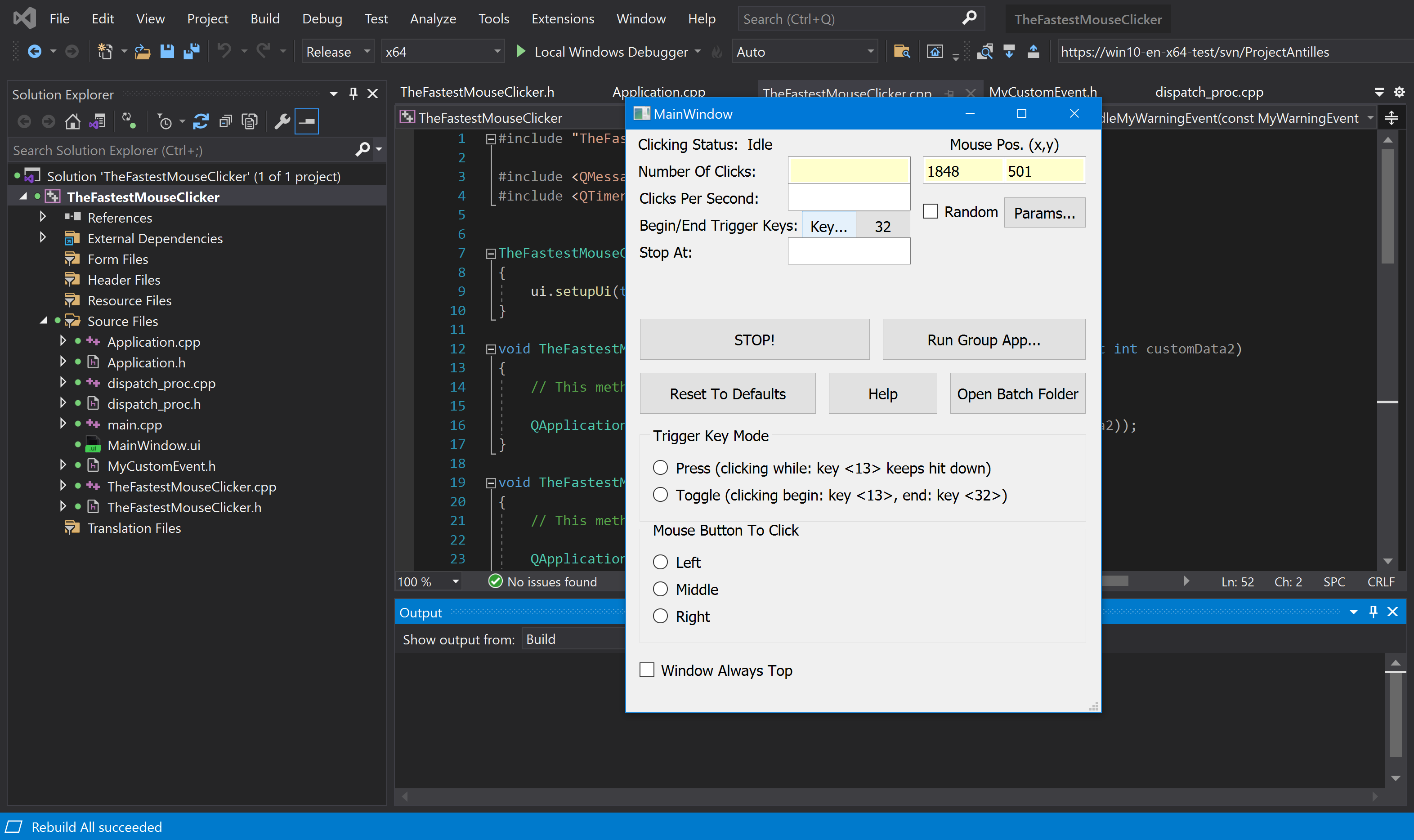
Great update Mar 01 2023
The Fastest Mouse Clicker v3.0.0.0 (the Qt edition) will use cross-platform libuiohook library
to handle system all-displays-wide mouse and keyboard events. Its graphical UI will be completely re-designed to perform fully automatic
recording and playback all the mouse and keyboard events. You can even edit the sequence recorded in depth and modify its playback speed.
Furthermore you can randomize every mouse click or keyboard press. Mouse wheel events will be also supported.
The idea for recording is:
- To run libuiohook dispatch function in a separate Qt thread:
void dispatch_proc(uiohook_event* const event)
{
switch (event->type)
{
...
case EVENT_MOUSE_PRESSED:
case EVENT_MOUSE_RELEASED:
case EVENT_MOUSE_CLICKED:
case EVENT_MOUSE_MOVED:
case EVENT_MOUSE_DRAGGED:
g_tfmc->postMyCustomEvent(event->data.mouse.x, event->data.mouse.y);
break;
...
}
}
class HelloThread : public QThread
{
private:
void run()
{
...
// Set the event callback for uiohook events.
hook_set_dispatch_proc(&dispatch_proc);
// Start the hook and block.
// NOTE If EVENT_HOOK_ENABLED was delivered, the status will always succeed.
int status = hook_run();
}
};
- Define custom Qt event to transfer libuiohook event data between Qt threads (worker and UI):
// Define your custom event identifier
const QEvent::Type MY_CUSTOM_EVENT = static_cast<QEvent::Type>(QEvent::User + 1);
// Define your custom event subclass
class MyCustomEvent : public QEvent
{
public:
MyCustomEvent(const int customData1, const int customData2);
int getCustomData1() const;
int getCustomData2() const;
...
};
- It is useful to define postMyCustomEvent() as a public method of main UI class, then implement virtual own customEvent():
class TheFastestMouseClicker : public QMainWindow
{
public:
TheFastestMouseClicker();
Ui_MainWindow ui;
void postMyCustomEvent(const int customData1, const int customData2)
{
// This method (postMyCustomEvent) can be called from any thread
QApplication::postEvent(this, new MyCustomEvent(customData1, customData2));
}
protected:
void customEvent(QEvent* event)
{
// When we get here, we've crossed the thread boundary and are now
// executing in the Qt object's thread
if (event->type() == MY_CUSTOM_EVENT)
{
handleMyCustomEvent(static_cast<MyCustomEvent*>(event));
}
// use more else ifs to handle other custom events
}
void handleMyCustomEvent(const MyCustomEvent* event)
{
// Now you can safely do something with your Qt objects.
// Access your custom data using event->getCustomData1() etc.
ui.leMousePosX->setText(QString("%1").arg(event->getCustomData1()));
ui.leMousePosY->setText(QString("%1").arg(event->getCustomData2()));
}
...
};
The idea for playback is:
- Implement virtual own QApplication::notify() as a useful way to handle proper Qt events in one place without signals and slots:
class Application : public QApplication
{
public:
...
protected:
bool notify(QObject* dest, QEvent* ev)
{
if ((g_tfmc != nullptr) && (dest == g_tfmc->ui.pbStart) && (ev->type() == QEvent::MouseButtonRelease))
{
// Allocate memory for the virtual events only once.
uiohook_event* event = (uiohook_event*)malloc(sizeof(uiohook_event));
if (event == NULL) {
return QApplication::notify(dest, ev);
}
// Playback code is here.
for (int i = 0; i < 275; i++) {
event->type = EVENT_MOUSE_MOVED;
event->data.mouse.button = MOUSE_NOBUTTON;
event->data.mouse.x = i;
event->data.mouse.y = i;
hook_post_event(event);
}
return QApplication::notify(dest, ev);
}
return QApplication::notify(dest, ev);
}
...
};
- The idea of editing sequence recorded is standard QListWidget-based approach.
Resulting MS Visual Studio 2019 screenshot joining Qt and libuiohook:
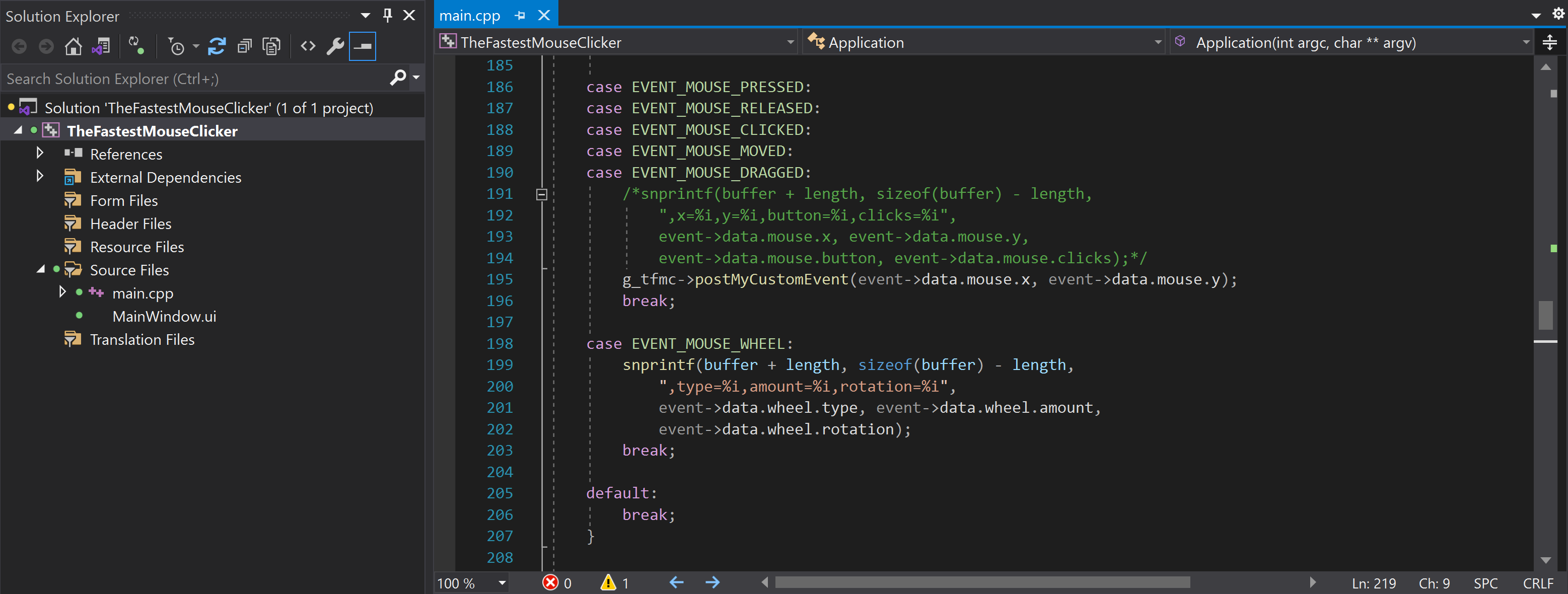
Help How To Use
YOU CAN START THE AUTO-CLICKING AT ANY MOMENT BY PRESSING THE <trigger key> (13 = Enter). Reading the entire Help is optional.
THE FIELDS YOU CAN NOT MODIFY.
<clicking status> or <random clicking status>, the topmost text field, is either getting ‘idle’ or ‘clicking’.
It is shown as <random clicking status> only when all the rectangle sizes to click randomly inside it are specified in the command line correctly.
Just press the [Batch folder] button and see the remarks in file run_clicker_with_random_clicking.bat.
<number of clicks>, the top text field, indicates total number of clicks performed.
THE FIELDS YOU CAN MODIFY (CALLED THE CLICKING PARAMETERS: THEY COULD BE SET FROM THE COMMAND LINE TOO, SEE BELOW).
<clicks per second>, the middle text field, is the frequency of the clicks measured in clicks per second.
This frequency can be as high as one hundred thousands (100000) clicks per second.
FRACTIONAL frequences are supported. For example, 0.5 corresponds to 1 click every 2 seconds, 0.25 — to 1 click every 4 seconds, etc.
<begin/end trigger keys>, below that, are the keyboard keys to trigger the mouse events. Just click on them and press an arbitrary key (or hit a mouse button).
That key will then trigger the mouse clicks when it remains pressed. If you just press and release the key, only few clicks should be made.
This behavior corresponds to <trigger key mode> = ‘press’, see how it changes on ‘toggle’ value below.
Default number shown in the button, 13, is the ‘Enter’ key code (for example, 32 is the ‘Space’ key code, 112 is the ‘F1’ key code, etc.
For all the key codes see Windows docs.
<stop at>, the lower text field, is the number of clicks before the clicking will automatically stop.
0 is the default and means infinity, i.e. clicking will never stop.
<trigger key mode> is a radio-button group, you can select either ‘press’ or ‘toggle’ mode of clicking.
In the ‘press’ mode (default), the mouse events are emitted only when the corresponding trigger key is kept pressed.
In the ‘toogle’ mode, the mouse events are emitted between subsequent short hits to the <begin trigger key> and <end trigger key>.
<mouse button to click> is a radio-button group too, you can select either ‘left’, ‘middle’ or ‘right’ mouse button that will generate the clicks.
Note 1: You can’t have the same mouse button be the trigger and clicker.
Note 2: You can’t change the <trigger key> if you chose the left mouse button; you must press the [Reset to defaults] button.
Note 3: The <trigger key> still works when this program is minimized. You must close the program to stop a <trigger key> from clicking.
NEW All the clicking parameters are saved automatically between application run-times.
ADDITIONAL BUTTONS AND FEATURES.
[STOP!] button stops toggled clicking mandatory.
[Help] button displays this help window.
NEW [Reset to defaults] button sets all the clicking parameters back to their default values.
NEW [Batch folder] button opens the folder in File Explorer where all the batch files reside typically.
NEW To get help on the command line arguments, just press the [Batch folder] button and see the remarks in *.bat files you find there.
NEW Independent keys for <trigger key mode> = ‘toggle’: if <begin trigger key> begins the clicking, then <end trigger key> stops it.
NEW <Window Always Top> checkbox: if checked, keeps the app’s main window at topmost of others.
BRAND NEW The ‘Run group app’ button: record/play the sequences of mouse clicks.
Screenshots
Screenshots for the latest version 2.6.1.0 are here!
- The Fastest Mouse Clicker for Windows version 2.6.1.0 — Brand new Windows 11 22H2 screenshot.
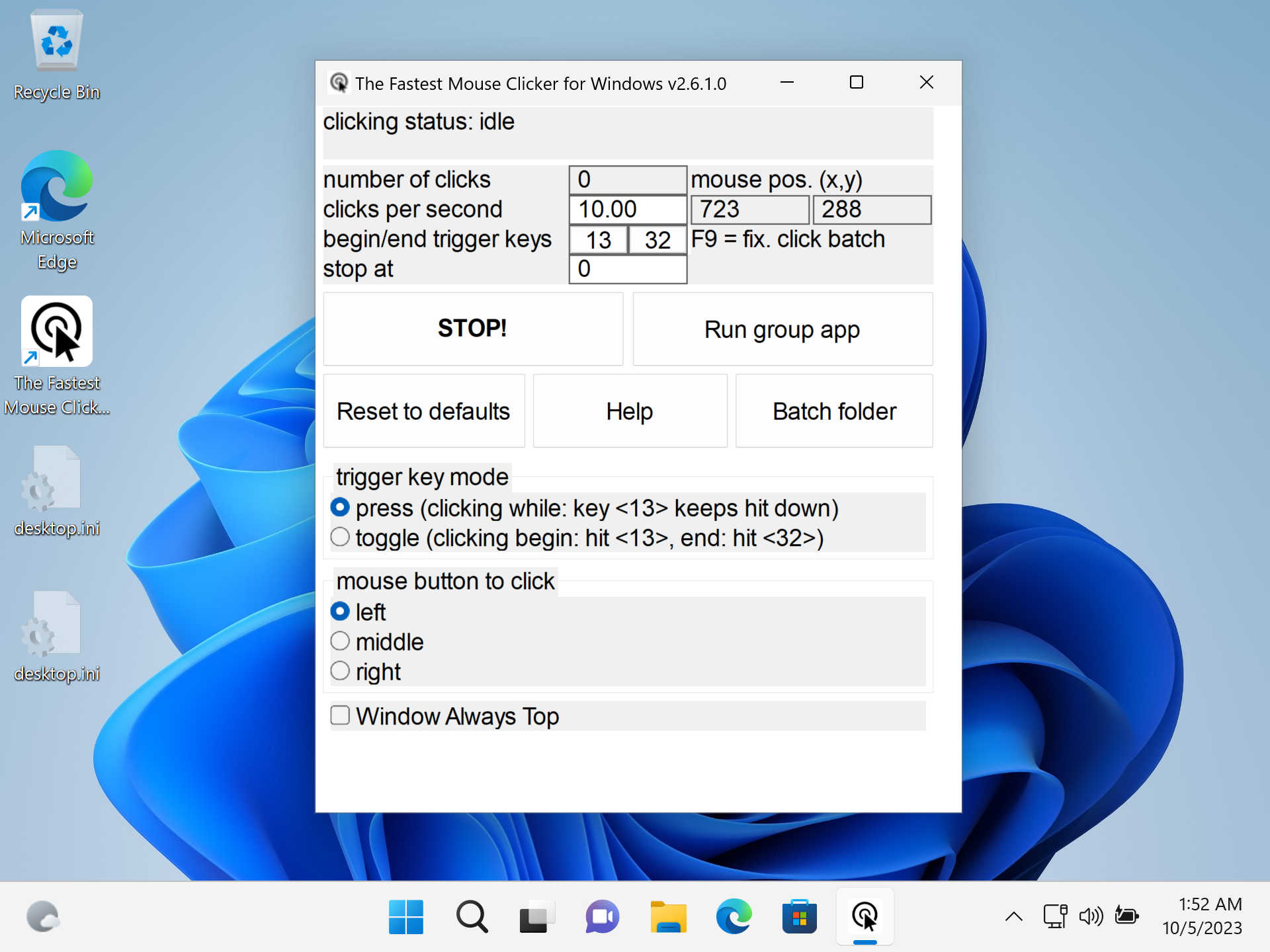
- The Fastest Mouse Clicker for Windows version 2.6.1.0 — Brand new Windows 11 22H2 screenshot (group application).
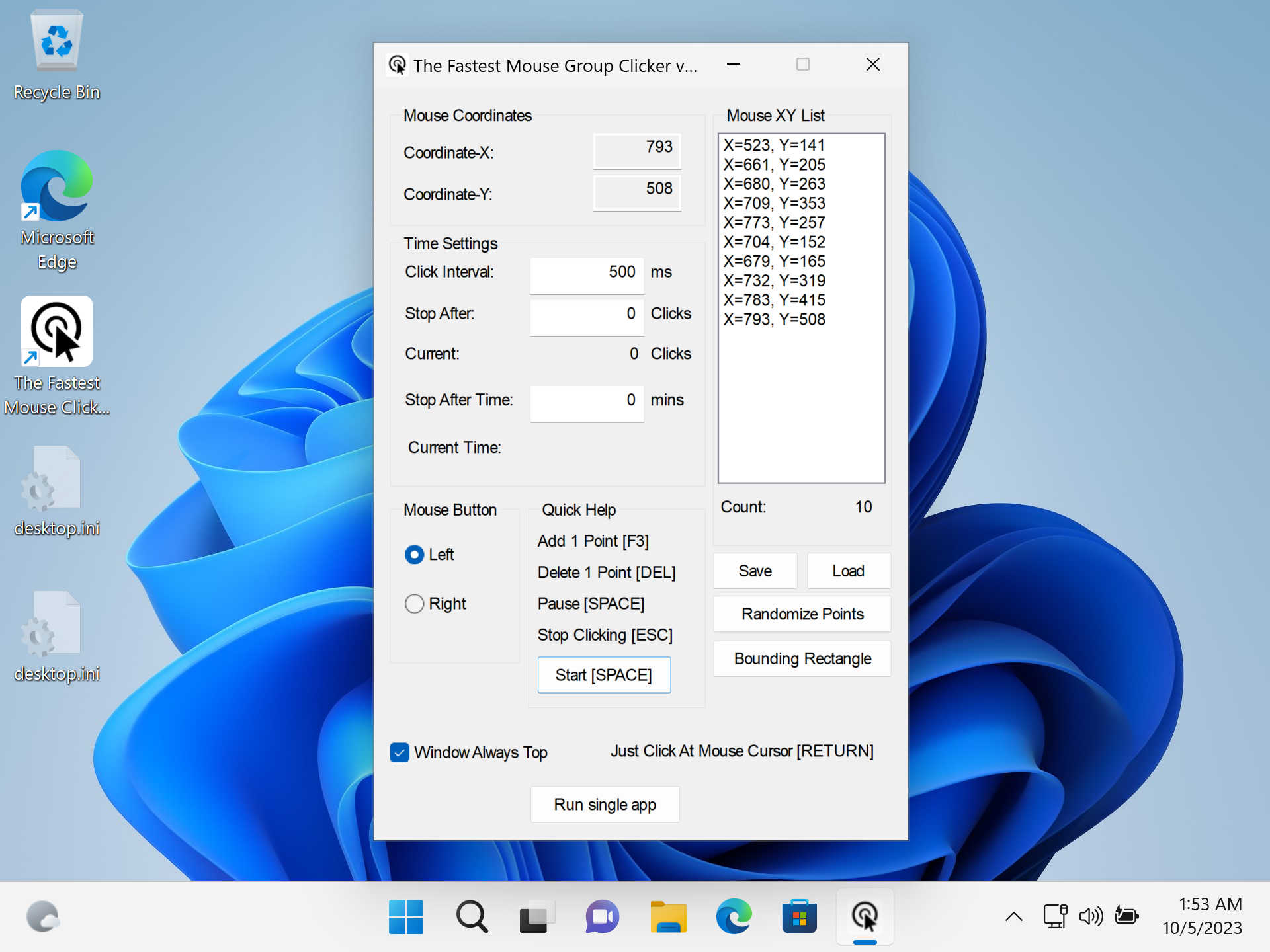
- The Fastest Mouse Clicker for Windows version 2.6.1.0 — Brand new Windows 11 22H2 screenshot (install step 1).
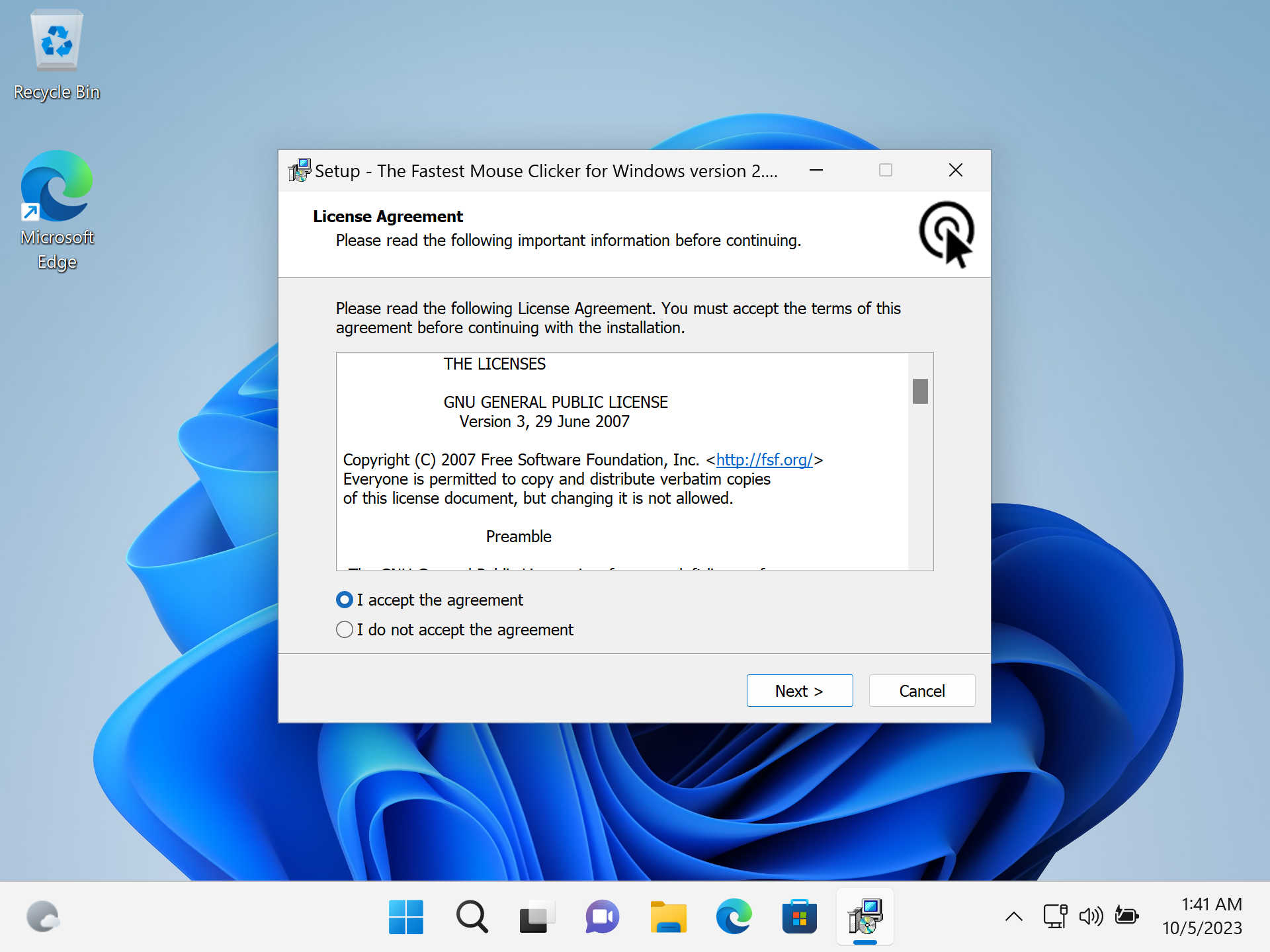
- The Fastest Mouse Clicker for Windows version 2.6.1.0 — Brand new Windows 11 22H2 screenshot (install step 2).
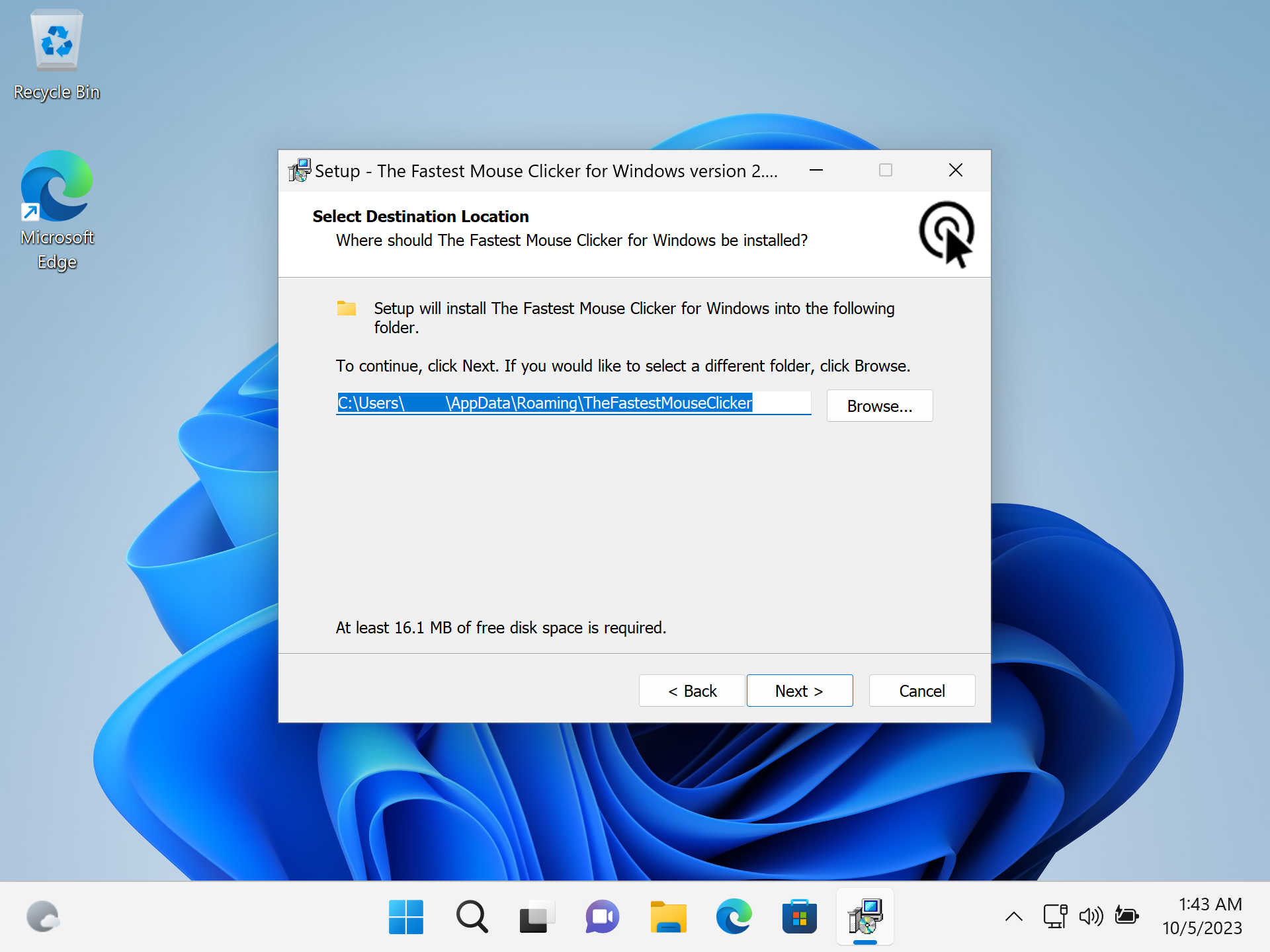
- The Fastest Mouse Clicker for Windows version 2.6.1.0 — Brand new Windows 11 22H2 screenshot (install step 3).
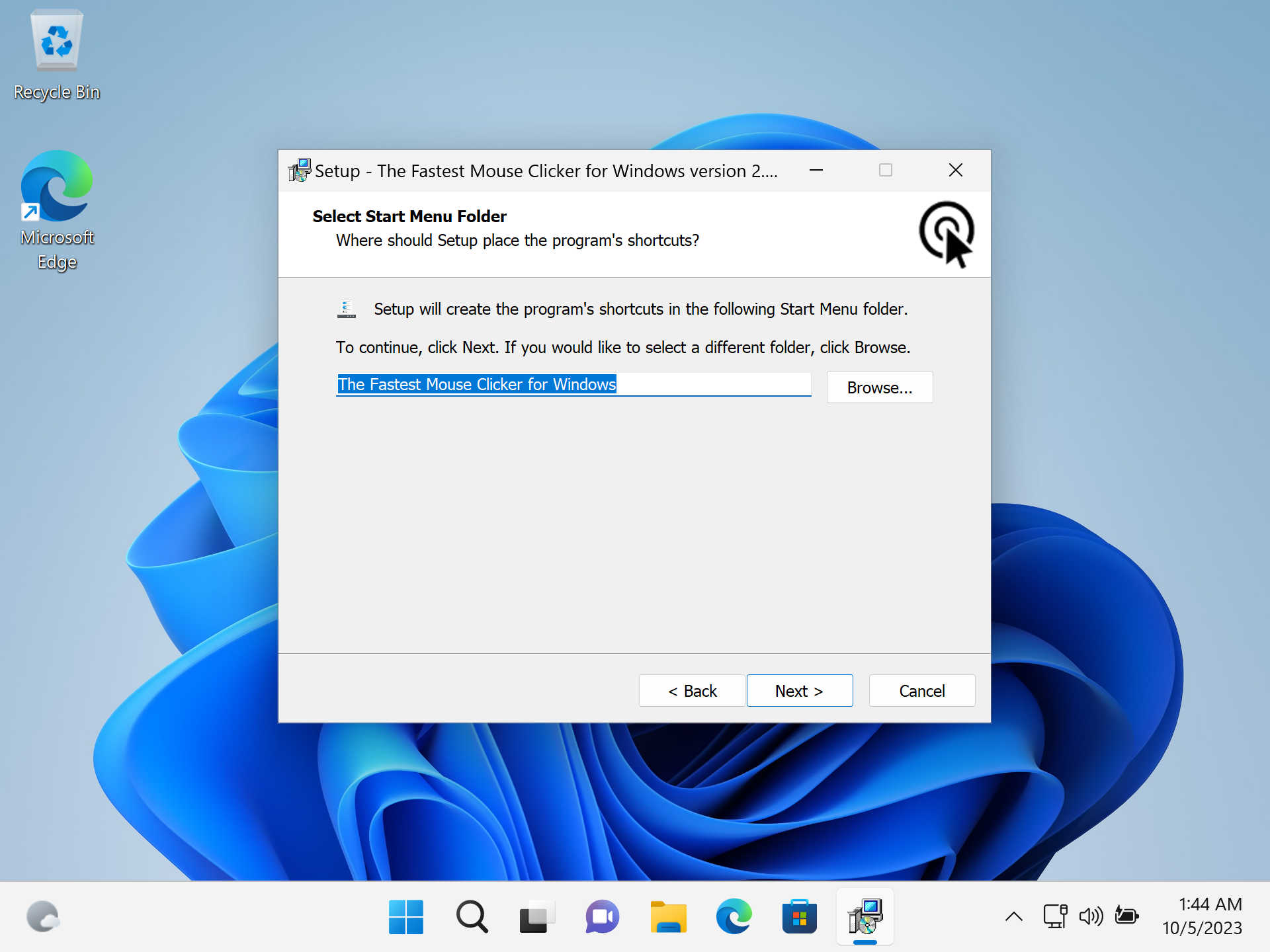
- The Fastest Mouse Clicker for Windows version 2.6.1.0 — Brand new Windows 11 22H2 screenshot (install step 4).
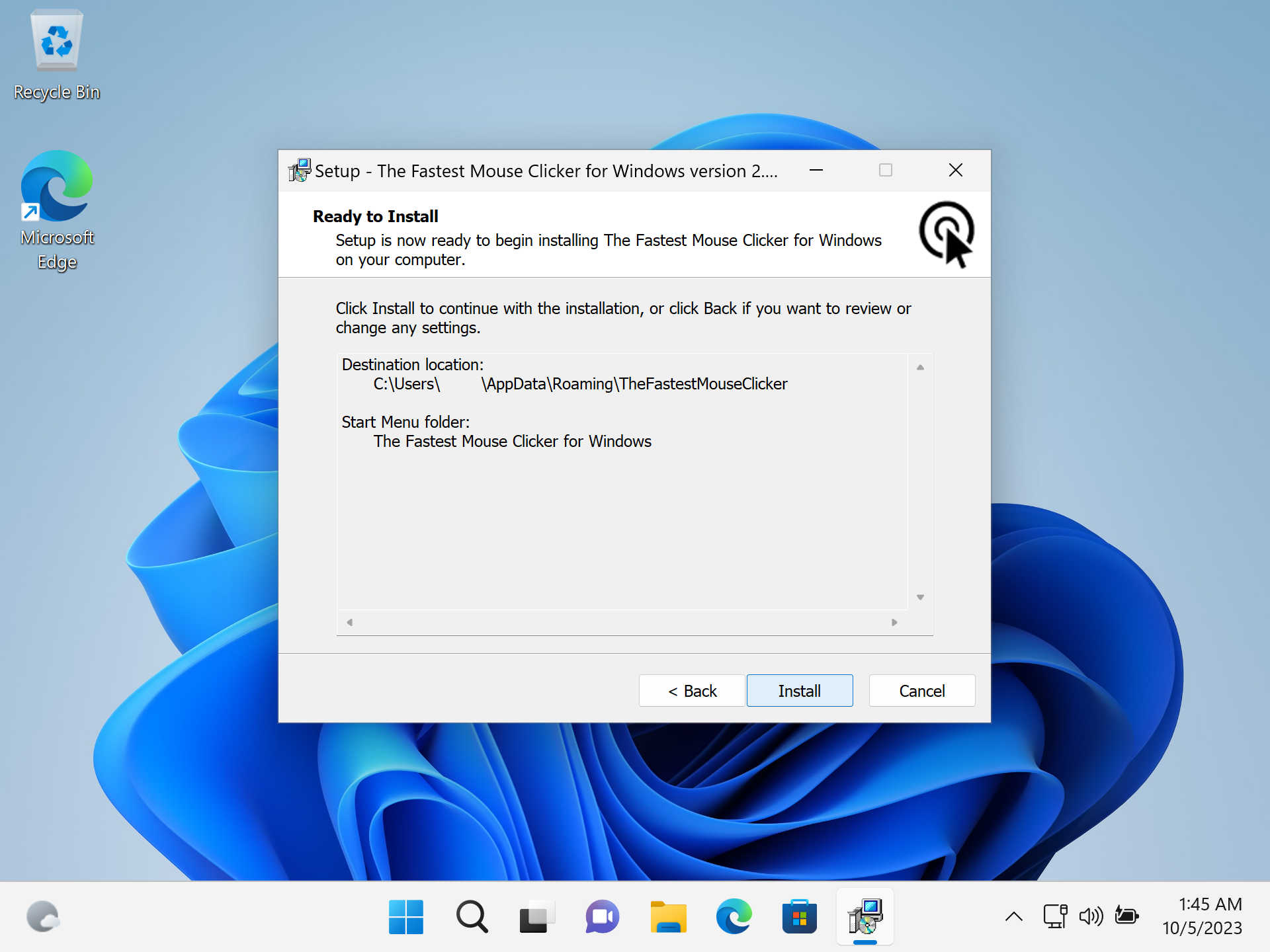
- The Fastest Mouse Clicker for Windows version 2.6.1.0 — Brand new Windows 11 22H2 screenshot (install step 5).
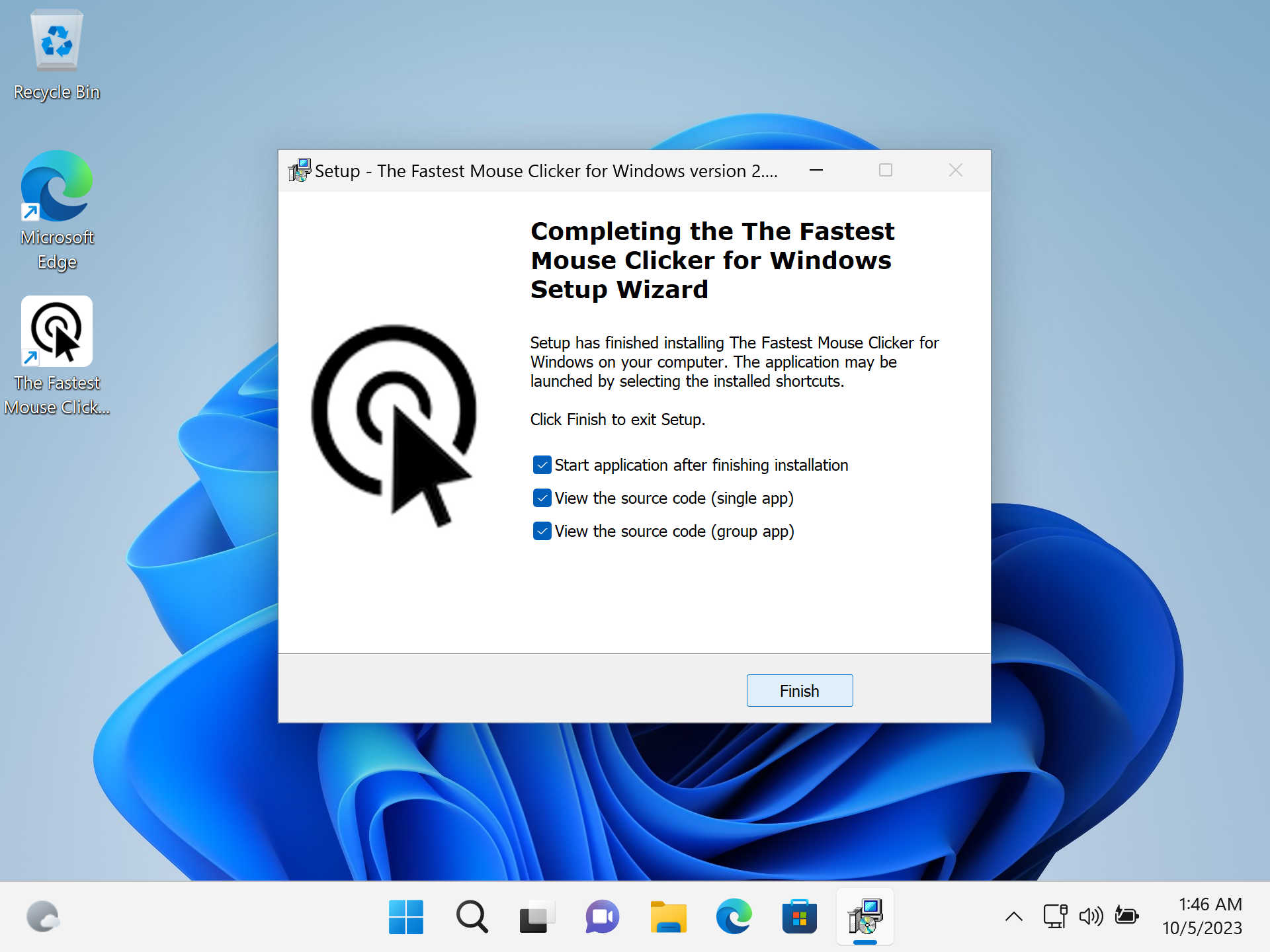
- The Fastest Mouse Clicker for Windows version 2.6.1.0: introduce the “FIXED POSITION CLICKING” feature.
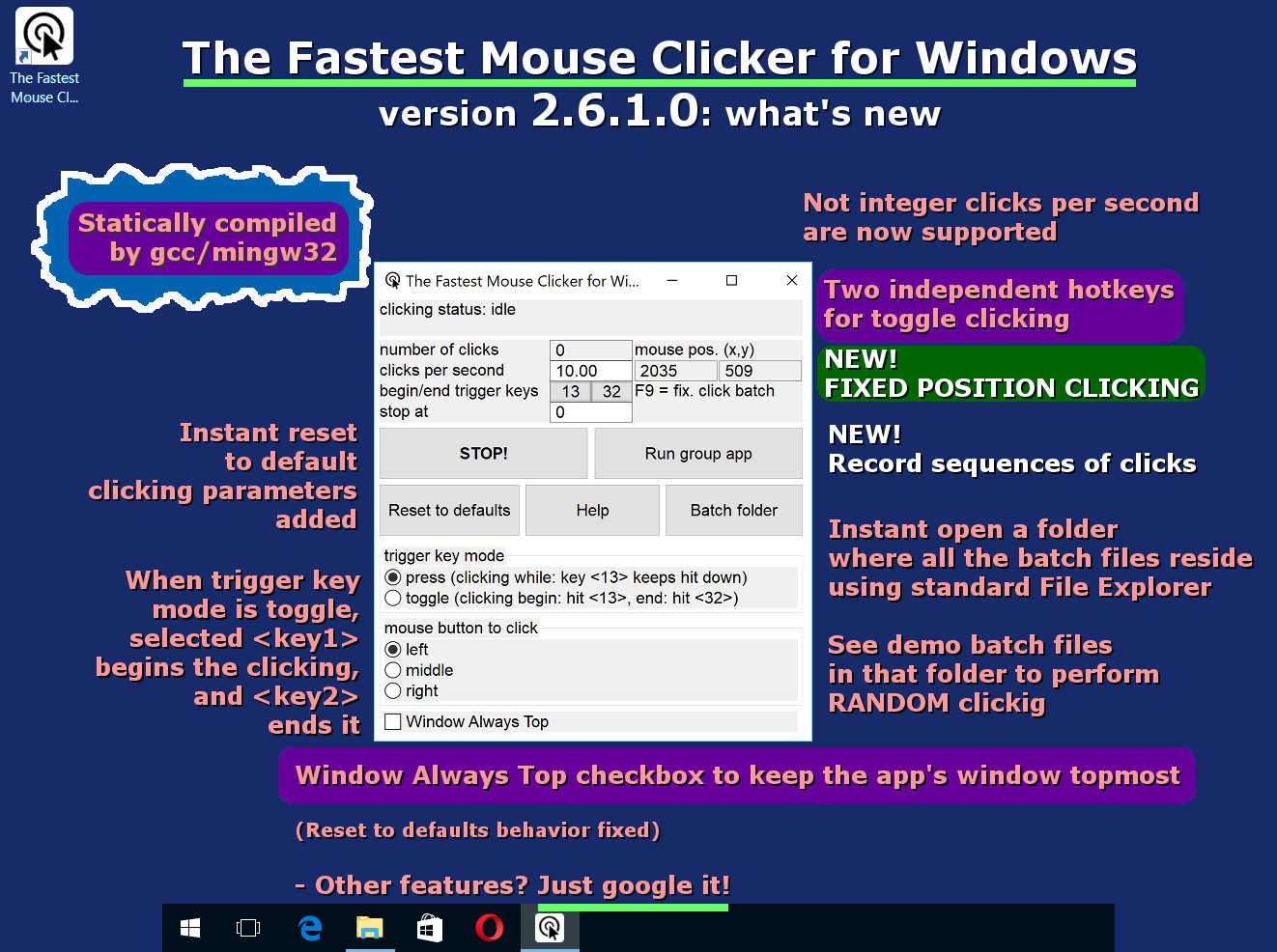
- The Fastest Mouse Clicker for Windows version 2.6.1.0: the brand new Group App in details.
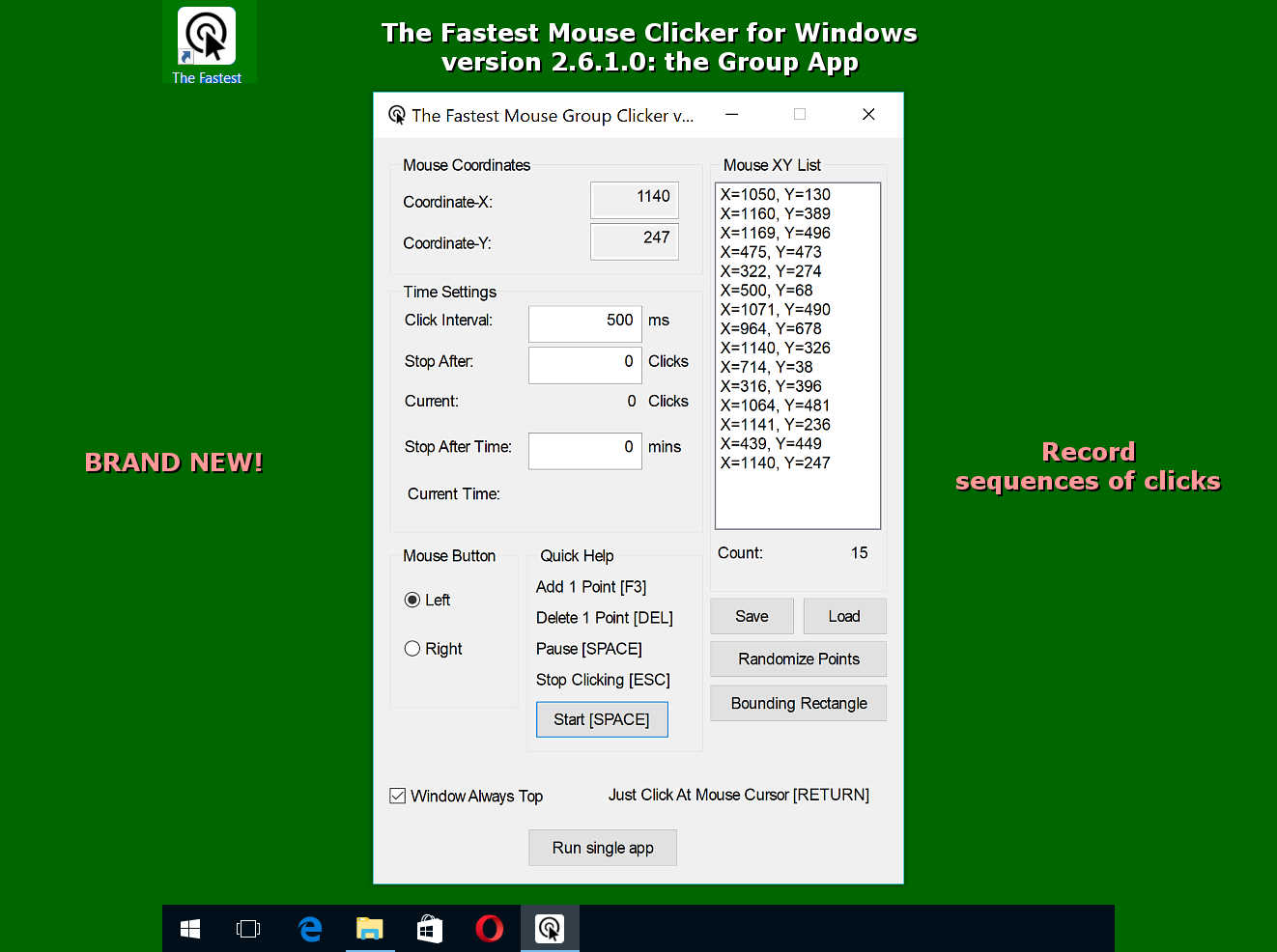
- The Fastest Mouse Clicker for Windows version 2.6.1.0: running under Wine 4.0.2/Linux(CentOS 6).
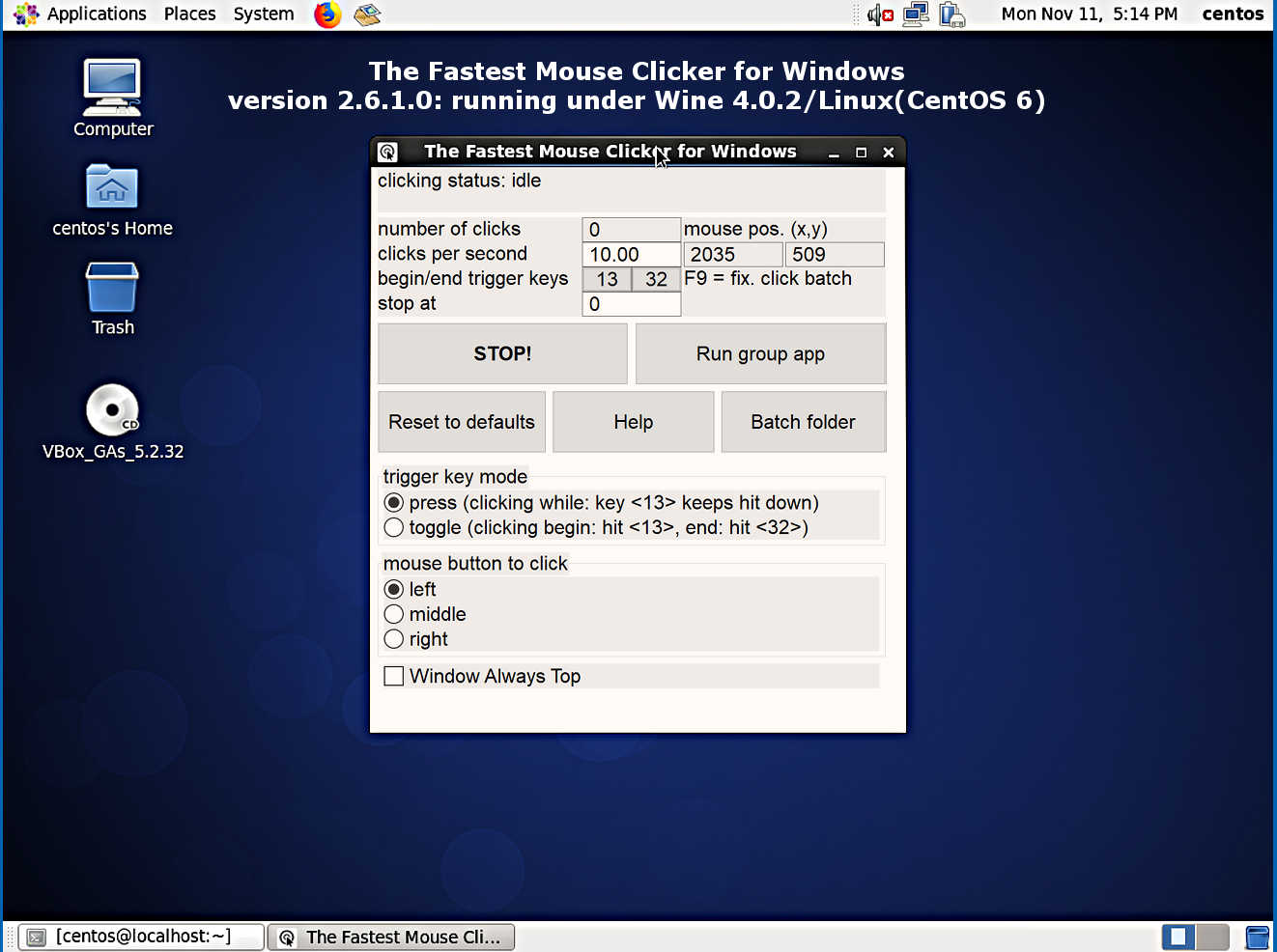
- The Fastest Mouse Clicker for Windows version pre-2.5.x.x family: what’s old but important.
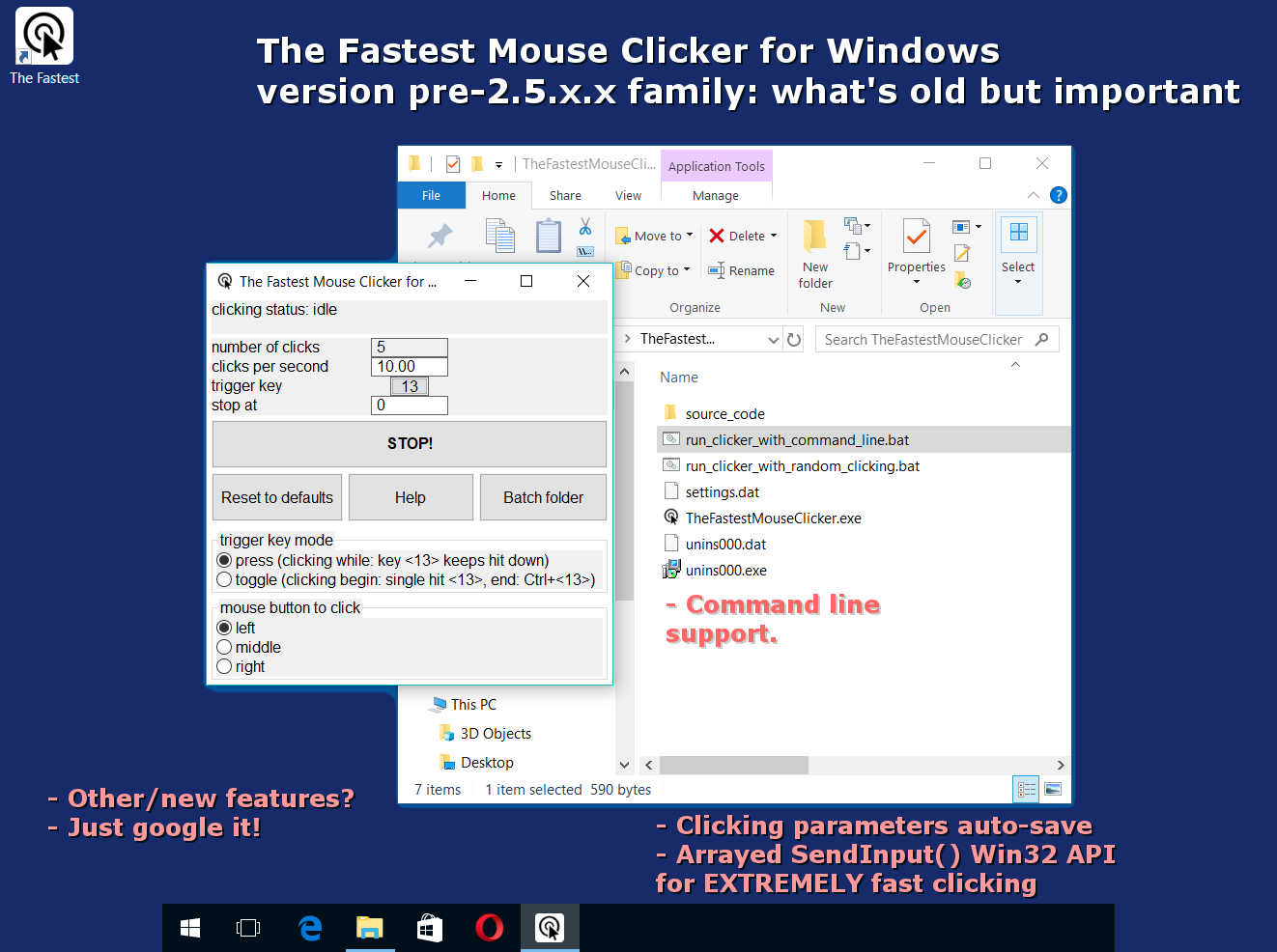
- The Fastest Mouse Clicker for Windows version 2.6.1.0: completely hand-made art by the clicker application.
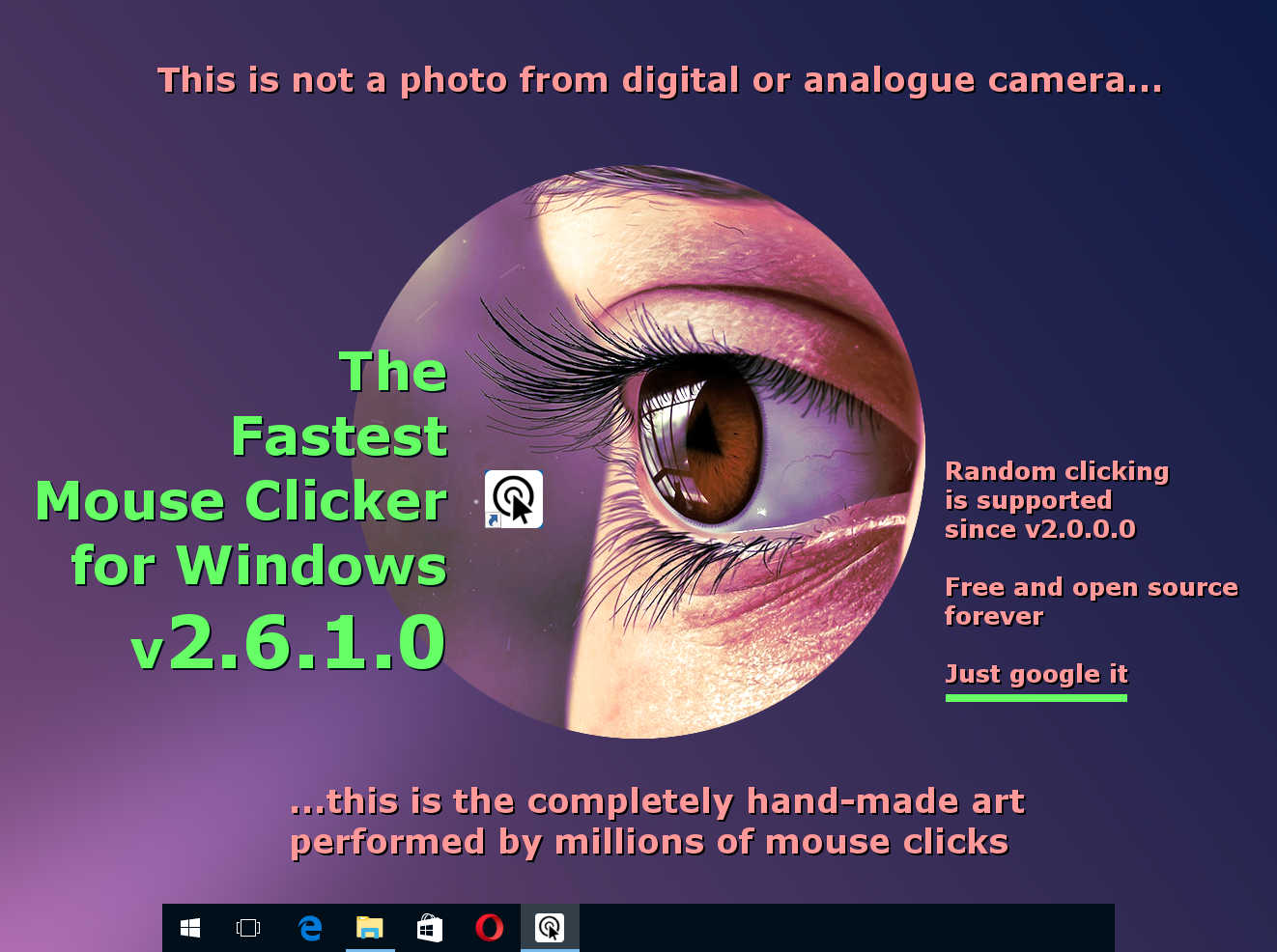
- The Fastest Mouse Clicker for Windows version 2.6.1.0 — Main app with batch folder that reveals “secret” features.
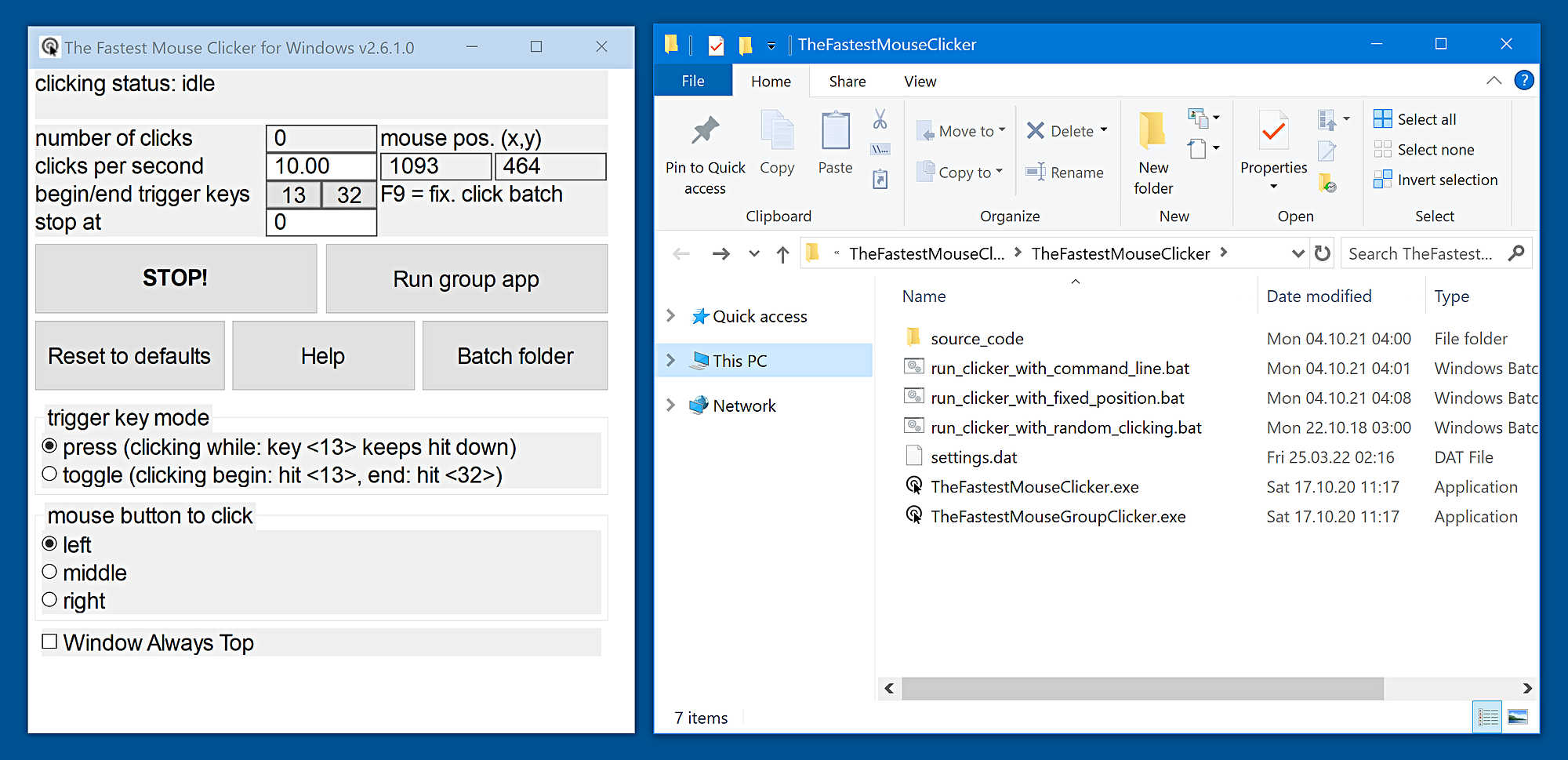
Partners
What do our partners tell about The Fastest Mouse Clicker for Windows? Here are their reviews about my legendary software tool.
- Bytesin, Your Daily Dose of Bytes
The Fastest Mouse Clicker for Windows is a practical software tool designed to help you automate your clicks, thus eliminating repetitive manual tasks and saving time otherwise spent performing them.
- Chocolatey, The Package Manager for Windows
To install The Fastest Mouse Clicker for Windows, run the following command from the command line or from PowerShell: choco install fastest-mouse-clicker.
- Github, Built for Developers
In 2023, my flagship project celebrates the 7th anniversary! You can download and install the anniversary re-release at GitHub.
- Gitlab, Simplify Your Workflows
All future versions of The Fastest Mouse Clicker for Windows will be cross-platform and made with Qt.
- Lamerkomp, Download Freeware without Registration
The autoclicker interface is simple, but it is recommended to read the Help before using it. You can select the mouse button for automatic clicks (left, right or middle), specify the frequency and the total number of clicks.
- Majorgeeks, It’s Geekalicious
The Fastest Mouse Clicker for Windows permits repetitive tasks to be carried out with the possibility of customization via the GUI or the Command Line. This little utility has one of the best click rates, with rates pushing 100k clicks per second.
- OSDN, Develop and Download Open Source Software
In few words, the application is ready for auto-clicking IMMEDIATELY, once you run it and press the trigger key that defaults to scan code 13, i.e. the key is ENTER (RETURN).
- Softpedia, Free Downloads Encyclopedia
There are certain activities people would dispose of as soon as possible, and the thing is it usually has something to do not with the difficulty level but with the repetitive nature of the task, which makes it outright unbearable. It’s no surprise then that software utilities to help them avoid this kind of operations have been developed, with one example in this regard being The Fastest Mouse Clicker for Windows.
- mouse-auto-clickers.online, A global info Hub dedicated to the mouse auto-clickers for Windows, Linux, macOS, PC, iPhone, Android
The Fastest Mouse Clickers for Windows is a practical software tool designed to help you automate your clicks, thus eliminating repetitive tasks and saving time otherwise spent performing them.
- Uptodown, Download Discover Share
The Fastest Mouse Clicker for Windows is exactly what its name suggests: a program emulates many clicks automatically. With this program, you can emulate more than one hundred thousand clicks in one second. And of course, you can choose any of your mouse’s buttons.
- Softlay, Emulate Endless Clicks
The Fastest Mouse Clicker for Windows is specifically designed to enable users to click more than one hundred thousand times in one second. This useful automatic mouse clicker for Windows eliminates the need to click again and again. Quite useful in gaming, this free auto clicker software utility is very easy to customize and has the right set of tools to automate repetitive tasks for your Windows PC.
Video reviews from our users
Wolf0626, young vlogger shows how he downloads, installs and runs The Fastest Mouse Clicker for Windows on his PC.
Your browser does not support the video tag.
Watch the review video «How to Download the fastest mouse clicker for windows!!!» in Youtube.
BullyWiiPlaza, experienced youtuber shows how he cheats extra scores with The Fastest Mouse Clicker for Windows in his mature gameplay.
Your browser does not support the video tag.
Watch the review video «[Yu-Gi-Oh! Duel Links] The Fastest Auto Clicker for Windows Gameplay» in Youtube.
Frequently Asked Questions (FAQ)
Does the clicker work when its main GUI window is minimized?
Yes, it does. Trigger keys are being intercepted and mouse events are being emitted
regardless the application window state is: normal, maximized, minimized, focus, blur, etc.
What if I want to emulate 2 clicks within every 3 seconds, what the ‘clicks per second’ parameter should be?
You have to type 0.67 inside ‘clicks per second’ input field. Just click on it, delete previous value, and type new one.
What is minimal Windows version supported?
Your PC must have Windows 7 or later. Don’t use Windows XP. Better use Windows 10. Windows 11 is also supported.
When I open many windows simultaneously on my desktop and start to emulate mouse clicks, I lose the GUI window of the app. Why?
That’s because you forget about checkbox named “Window Always Top”. It is specially designed to prevent such a situation.
Once you check it, main GUI window of the program will be layered always topmost (above all the other windows on your desktop).
What about sequences of clicks?
Work with sequences of clicks is supported since v2.5.x.x. To avoid GUI complication, second “Group” application is implemented.
To run that app from main “Single” app just press a “Run group app” button. To return to main app press “Run single app” button.
Does your program run on bare Windows, like Windows Home on a laptop just from store?
Yes. Unlike all other auto-clickers this app is statically linked and has no external dependencies (e.g. “The application was unable to start correctly (0xc000007b)” from incorrect linkage against MSVC run-time DLLs).
Does your app support multiple subsequent mouse clicks?
Yes, it does. But the Help text is not ready yet. Although the GUI is simple and intuitive
and based on the one of the most famous auto-clickers in the past. To do subsequent clicking,
just run the main app, click the “Run group app” button and see the “Quick Help” area just below the center of the window.
I observe many other auto-clickers do not support 4K displays. What about your one?
I did that work essentially and have fixed that issue by adjusting font sizes on the fly and embedding a proper xml manifest into app binary.
Is this FAQ nearly complete?
Oh no 
Copyright (c) 2016-2025 by Open Source Developer Masha Novedad, the author of The Fastest Mouse Clicker for Windows
Auto clickers are great for people who spend a lot of time on their computers clicking on their mouses or keyboards. These people include gamers, software testers, data entry workers, et cetera. An auto clicker is a macro or software that helps you automate the clicking of a mouse or keyboard actions. You don’t have to perform the same clicks over and over.
You can find many auto clickers in the market such as OP Auto Clicker, GS Auto Clicker, Speed Auto Clicker and others. However the best auto clicker for Windows is Autoclicker.io. A wonderful interface together with excellent features make Autoclicker.io the number choice for many.
- How Do Auto Clickers Work?
-
Best Auto Clickers For Windows
- 1. Autoclicker.io
- 2. OP Auto Clicker
- 3. GS Auto Clicker
- 4. Speed Auto Clicker
- 5. PTFB Pro
- 6. Free Mouse Auto Clicker
- 7. Fast Mouse Clicker
- 8. Auto Clicker by Murgee.com
- 9. Auto Mouse Click
- 10. Random Mouse Clicker
- 11. Perfect Automation
- 12. Max Auto Clicker
- 13. Auto Clicker Typer
- 14. Mouse Controller
- 15. Macro Recorder
- Wrapping Up
How Do Auto Clickers Work?
Auto clickers work in two broadly different ways, or through a combination of these two ways. You input instructions by either directly entering values into the software, or by recording your mouse or keyboard movements.
Some auto clickers were created exclusively for mouse clicking, whereas others can be used to automate both mouse and keyboard actions. Although most auto clicker software is special purpose, other auto clickers can be found as part of integrated software.
Using an auto clicker boosts your clicking speed. If you are a gamer, then you understand that a split second makes all the difference in gaming.
Additionally, repetitively clicking on your mouse or typing on your keyboard without an auto clicker can get tiring or boring. More seriously, repetitive clicking can hurt your fingers and wrists, leading to serious conditions such as carpal tunnel, wrist tendonitis, and De Quervain’s syndrome.
Worry not because we have compiled a list of the best auto clickers for Windows to help users decide on the best auto clicker out of literally thousands on the market!
1. Autoclicker.io

Autoclicker.io is a mouse and keyboard auto clicker with a fun and colorful interface. It even comes with a stunning dark mode feature.
Lots of gamers enjoy presenting their games to an audience. Autoclicker.io is perfect for users who care about the appearance of their computer screen.
Autoclicker.io is available for free download. It is one of the best autoclickers for Windows users.
Autoclicker.io’s ‘Click Repeat’ feature allows you to generate unlimited clicks through the ‘Repeat Until Stopped’ option. You can also decide on a finite number of clicks by feeding the click counter a numerical value.
There are three clicking types available i.e single, double and triple clicks. You also get to choose between a right click and a left click.
A ‘Click Interval’ feature controls the time between two clicks. The time divisions are in hours, minutes, seconds, and milliseconds.
Set the time divisions to zero for the fastest click interval setting. Autoclicker.io also has a hotkey feature to start and stop the clicks.
Select your click target points by entering an X and Y coordinate, or by moving your cursor to a point on the screen and pressing ‘Current Cursor Fixed Location.’
Also Read: Best Game Booters For PC
2. OP Auto Clicker

OP Auto Clicker is a mouse auto clicker with a very straightforward interface. It is also highly customizable because it’s an open-source tool.
Apart from its clean interface, OP Auto Clicker is extremely user-friendly. It’s free, portable, has low CPU usage, no advertisements, and is virus free.
One of OP Auto Clicker’s most notable features allows you to save your settings from your last session. This means that you only need to enter them once (including your last fixed location).
Use OP Auto Clicker by picking a specific location using an X and Y coordinate, or just using your current location as defined by your mouse cursor.
Although it has a ‘Start’ and ‘Stop’ button for the mouse clicks, it also has a hotkey feature so that you can start and stop the mouse clicks without opening the tool interface. The most recent update lets a user change their hotkeys.
You can also set the number of clicks, or leave it unlimited.
You can right-click or middle-click. You also have options between single-clicking, double-clicking, or triple-clicking.
Also Read: Best Joy2Key Alternatives
3. GS Auto Clicker

The ‘GS’ in GS Auto Clicker stands for Golden Soft. Golden Soft is an internet and cloud platform software technology development company.
GS Auto Clicker is a mouse auto clicker designed specially by Golden Soft for Windows PC only. Its special design makes it one of the best auto clickers for Windows PC.
It’s both free and ad-free. It’s great for beginners because of its simple interface and options.
Its classic user interface makes it very intuitive for beginners. The fact that it’s easy to use does not make it slow; GS Auto Clicker remains a fast and efficient auto clicker.
It is very easy to set up and does not have special hardware requirements. This means that it can work equally as well with older computers, being compatible with Windows 10, 8.1, 8, 7, and Vista (32-bit and 64-bit).
It has all the usual great features. These include automating either the mouse’s left, right, or middle buttons, and choosing between single and double clicks.
You can also use just one click to execute the following tasks: quit, lock computer, shut down the computer, log off, standby, and hibernate.
You may choose to record and playback your clicking history, meaning you don’t have to set the same options over and over. GS Auto Clicker also has customizable hotkeys.
Check Out: Best BlueStacks Alternatives
4. Speed Auto Clicker

As suggested by its name, Speed Auto Clicker is an auto clicker that optimizes for speed. This completely free software can generate up to 50000 CPS (clicks per second).
You can customize this speed by adding more time between the clicks. It is specifically a mouse auto clicker.
It does not compromise performance for the sake of speed. Some of its great features include hotkey options and left, right, and middle mouse button options.
Speed Auto Clicker has a unique anti-detection feature that prevents it from being recognized by third-party software which doesn’t allow the use of an auto clicker.
You can also select one or more apps on which the auto clicker can work and it will work only within apps. This app selection feature is so that the auto clicker does not start accidentally if you press the designated hotkey while using another app.
It also has some cool features like the Activation Mode feature. This feature enables you to choose between ‘Switch’ where the auto clicker clicks only if the hotkey is pressed, and ‘Hold’ where the auto clicker clicks until you press the hotkey again.
Check Out: Best Screen Recorders For Gaming
5. PTFB Pro

PTFB Pro is a very powerful macro software for Windows used mainly by IT professionals. People who work intensively with computers understand the full breadth of what PTFB Pro offers.
A macro is simply a set of instructions that automates a sequence of functions. PTFB Pro blows every other mouse and keyboard auto clicker software out of the water when it comes to sheer functionality and sophistication.
PTFB Pro’s auto clicker quickly and easily eliminates the interruption, irritation, and finger wear that come with using Windows. It automatically clears away prompts, popups, and screens to increase productivity.
Its built-in macro recorder has an intuitively simple drag-and-drop interface that allows you to automate complex task sequences. This feature also comes with incredible accuracy, being accurate to a tenth of a second.
PTFB Pro is available for Windows 11, 10, 8, 7, Vista, XP, and servers 2003, 2008, 2012, and 2016. Access its newest version through a 30-day free trial after which you can purchase its single-user license for $39.99.
If you purchased PTFB Pro on or after June 1, 2016, a free upgrade is available. If you purchased it before that date, then a 50% discount is available.
Also Read: Can PS4 Play Blue-ray Discs?
6. Free Mouse Auto Clicker

Free Mouse Auto Clicker has a very simple and straightforward interface. As implied by the name, it is free to use and is specifically for automating mouse actions.
Use this auto clicker by clicking on a fixed point on the screen. Click the button ‘Start to capture point’ to capture the fixed point.
It also has a unique color block feature that you can use to capture a color you may want to click at. You can define colors that are similar to that color by measures of 60% up to 100%.
It has mouse button click options for the left, right, and middle buttons, and mouse action options for single clicks, double clicks, button down, and button up. It also has loads of other useful features.
The software is managed by “Advanced Mouse Auto Clicker,” a company that also offers other auto clicker options. These paid options with alternative features include Mouse Macro Recorder, Ghost Mouse Auto Clicker, Super Mouse Auto Clicker, Advanced Mouse Auto Clicker, Random Auto Clicker, and Find and Click.
Free Mouse Auto Clicker is compatible with Microsoft Windows 98, ME, NT4, 2000, XP, and 2003. It’s been tested compatible with 32 or 64-bit Windows 7, as well as with Windows 8.
Check Out: Best Discord Alternatives
7. Fast Mouse Clicker

Fast Mouse Clicker is the fastest mouse auto clicker for Windows. This free open-source software can click up to an astonishing 9999 times per second.
Trigger this clicking by using a hotkey that you can set. You can also just use your mouse button.
Fast Mouse Clicker facilitates left, middle, or right mouse clicks. It also automatically stops at a certain number of clicks that you can decide.
Fast Mouse Clicker is compatible with Windows XP, Vista, 7, 8, 8.1, 10, and 11. The program will run quietly in the background until it appears just when you need it.
Although Fast Mouse Clicker is extremely fast, you have to remember that it’s limited by your computer speed. Its speed will depend somewhat on the state of your computer’s hardware and other software.
Explore: Best Synergy Alternatives
8. Auto Clicker by Murgee.com

The Auto Clicker by Murgee.com has a simple and intuitive interface. It makes it easy to use keyboard shortcuts, or hotkeys, to perform a wide range of tasks.
It has a truly wide range of customization options. You get to configure keyboard shortcuts to automate tons of features such as the automatic clicking of left, right, or middle mouse buttons.
You can also start or stop the clicking using a global keyboard shortcut. Additionally, one of its best features lets you set the exact X and Y coordinates for complete accuracy.
You can also set the number of clicks and the click interval. It also has a Macro Recorder, Key Presser, Color Clicker, Fixed Point Clicker, and many more.
Auto Clicker by Murgee.com has tons of automated clicking features. It’s simply impossible to list them all.
Try it out for free to explore the feature according to your needs. After 20 uses, the free trial will expire and you can pay $6.54 to use it for three more months.
Also Read: Best AutoHotKey Alternatives
9. Auto Mouse Click

Also by Murgee.com, Auto Mouse Click is simple software used to automate clicks. Its distinguishing feature is that it automates mouse clicks in a group.
This feature is ideal for heavy users of auto-clicker software. Auto Mouse Clicker by Murgee.com can handle high and varied volumes of clicking through its unique Mouse Click Script feature.
This feature allows you to group mouse clicks into a single script. Simply double-click on the saved file to begin automating all the mouse clicks saved in your script.
You can also use its Task Scheduler feature to schedule mouse clicks to run at a specified time. Use it through a Desktop Shortcut, or launch it from the Programs menu.
Configure a hotkey so that you can simply press it to fix a mouse cursor position. Alternatively, fill in the X and Y coordinates in the main window.
Because this software is so unique, it’s a bit more costly than the previously mentioned Auto Clicker, which is also by Murgee.com. It has a short trial period after which it costs $9.87 for three months of use.
Check Out: Best Xpadder Alternatives
10. Random Mouse Clicker

Random Mouse Clicker is yet another product by Murgee.com made for Windows users. It is compatible with Windows 11, Windows 10, and other Windows operating systems.
As implied by its name, Random Mouse Clicker allows you to configure random delay intervals between mouse clicks. These intervals can go as low as one millisecond between clicks.
However, you still have the option to configure fixed delays. Additionally, the number of clicks can be either fixed or infinite.
Use Random Mouse Clicker to automate single and double clicks of both types i.e. Left Click and Right Click. A neat feature helps you to configure a shortcut key to start or stop the mouse clicks even when the application is hidden.
Another ‘random’ quality of this mouse clicker is its random location feature. This feature allows you to click on random locations, which may be valuable for some kinds of online games.
Check if the Random Mouse Clicker meets your particular needs by trying it out for free. After your free trial, you can pay $6.54 to purchase up to three months of usage.
Explore: Best Gaming Browsers
11. Perfect Automation

Perfect Automation is an open-source freeware that has a bunch of uses. One of these uses is mouse auto clicking.
You can download Perfect Automation for use as an auto clicker. However, its best attribute is how versatile it is.
Use Perfect Automation as a script editor, launcher, scheduler, or keyboard and mouse recorder. All of these are combined into a single program, meaning you don’t have to install four different applications.
It’s easy to use as mouse or keyboard clicker software. To do this, open the keyboard and mouse recorder module of the program.
Once there, open record options and select either the mouse option, the keyboard option, or both. You can record your mouse and keyboard movements, and choose whether to record your mouse coordinates in absolute or relative coordinates.
Relative X and Y coordinates are drawn relative to the last point, while absolute ones are drawn relative to the absolute point of (0,0).
From there, when you click record, your mouse movements will be recorded and saved as a script. You can then repeat the script any time you’d like, making Perfect Automation work like any other mouse auto clicker.
Its script editor can edit any saved script, including the recorded mouse movements. This makes Perfect Automation more sophisticated than other mouse auto clicker software.
You don’t have to have programming experience to use the script editor. However, if you are a computer programmer, Perfect Automation supports a free open-source Gentee programming language.
Perfect Automation would be ideal for users attracted to its versatility and advanced functionality.
Also Read: Best Gaming Laptops
12. Max Auto Clicker

Max Auto Clicker is a simple and straightforward auto clicker freeware. It is available for both Windows and Linux operating systems.
It comes with a default configuration that allows you to left-click at a rate of 1000 times per second, making it very fast.
You can change this configuration in a number of ways. You can set your desired speed, click type (single or double) or mouse button (left, right, or middle).
It has hotkeys to start and stop, and can be used in Roblox, an online games platform. It also has a low CPU & RAM memory usage.
13. Auto Clicker Typer

Auto Clicker Typer is free and quite easy to use. Although it may appear simple on the surface, it is a very useful mouse auto clicker because of its great features i.e. its record feature and Auto Script keys feature.
These features grant the user a lot of control. With the record feature, you can record your mouse movements and save them into a script, which you can manually edit.
The Auto Script keys feature allows you to configure hotkeys for up to 10 saved scripts. This can be a valuable feature for gamers because you can configure hotkeys to scripts you designed to match a specific game.
There’s a great deal of innovation possible with this software. It also has all the usual features which allow you to choose among different click types, click buttons, and speeds.
14. Mouse Controller

With Mouse Controller, you can record and save your mouse movements using just one click. Configure shortcut keys for record and playback functions.
You can then delay and repeat playback infinitely and configure the intervals. It also has a time stretch function which lets you speed up or slow down the playback.
It is a portable app meaning that it doesn’t use an installer and is easily moved from one computing environment to another. Mouse Controller’s outstanding feature is its simplicity.
Although simple, it is effective. It is also free to use!
15. Macro Recorder

Macro Recorder is a mouse and keyboard recorder that automates both mouse clicks and keystrokes. It has a classic and beautiful interface and is available for both Windows and Mac.
Simply press record, press stop, and then edit the macro (saved script). You can use its built-in macro editor to review your recording, arrange actions, edit pauses, or keyboard input.
Afterward, press play to repeat the macro. You also have the option to adjust the playback speed.
Macro Recorder also has a number of defining features that set it apart from other auto clickers on the market. For example, it uses image and OCR text recognition to find desired click positions.
It uses smart algorithms to turn shaky mouse movements into smooth shapes. It also has a paid productivity solution called ‘PhraseExpress’ which allows you to share your macros with others in your team, among many other features the solution provides.
Try out all of Macro Recorder’s awesome features using the demo version. Purchase a lifetime license key to seamlessly turn the trial installation into the paid version.
Prices for a lifetime license vary depending on whether you are using the standard, professional, or enterprise versions. They range from $39 to $99.
Wrapping Up
I already mentioned a few benefits of using auto clickers at the beginning of the article. To conclude the article, I’d like to make you aware of a few more benefits.
For such simple software, auto clickers come with tons of benefits for every ordinary computer user. For example, they protect your mouse or keyboard from wear and tear.
You can also use a mouse auto clicker in place of a real mouse if your mouse is damaged in one way or another and you aren’t ready to replace it yet.
If you open too many browser tabs, you can use an auto clicker to close them. You can also use it to refresh a page repeatedly if you are waiting for an important email, for example.
Additionally, some tasks or jobs require you to constantly appear active on the screen. Use an auto clicker to click on the screen at certain time intervals even when you are away from your computer.
Although auto clickers are easy to find, download, and use, remember to be careful about viruses. I compiled this list of best autoclickers for Windows so that you’d have a number of trusted sources to choose from.
You’re welcome!
Tom loves to write on technology, e-commerce & internet marketing. I started my first e-commerce company in college, designing and selling t-shirts for my campus bar crawl using print-on-demand. Having successfully established multiple 6 & 7-figure e-commerce businesses (in women’s fashion and hiking gear), I think I can share a tip or 2 to help you succeed.
