Winlator — это новый эмулятор, позволяющий пользователям Android-устройств запускать приложения Windows (x86_64) в изолированной среде, с помощью Wine и Box86/Box64. Winlator, инновационное приложение для Android, открывает новые горизонты, позволяя пользователям запускать Windows (x86_64) приложения без особых усилий с помощью Wine и Box86/Box64.
Почему Winlator особенный?
- Winlator обладает множеством функций, которые делают его достойным эмулятором Windows для пользователей Android.
- Автономный доступ: После установки Winlator работает полностью автономно.
- Совместимость с Wine и Box86/Box64: Winlator использует возможности как Wine, так и Box86/Box64.
- Высокая производительность: Winlator разработан для обеспечения эффективности и скорости работы.
- Настраиваемые параметры: Настраивайте Winlator в соответствии с вашими предпочтениями с помощью настраиваемых параметров.
Особенности эмулятора Winlator
- Winlator — это мощный эмулятор, позволяющий запускать большинство приложений Windows x64 и x86 на устройстве Android. Он поддерживает широкий спектр функций, включая:
- Бесшовная интеграция Windows-приложений: Winlator позволяет пользователям Android запускать приложения Windows (x86_64) непосредственно на своих устройствах. Будь то программы для повышения производительности, игры или другое программное обеспечение, Winlator обеспечивает плавную работу без задержек.
- Совместимость с Wine и Box86/Box64: Winlator использует возможности Wine и Box86/Box64 — двух технологий эмуляции, позволяющих запускать приложения Windows на системах, отличных от Windows. Такое сочетание обеспечивает максимальную совместимость и оптимальную производительность.
- Удобный интерфейс: Приложение обладает интуитивно понятным интерфейсом, что делает его доступным как для технически подкованных пользователей, так и для новичков. Благодаря понятным элементам управления и простым инструкциям запуск Windows-приложений на Android становится простым и удобным.
- Высокая производительность: Winlator создан для эффективной и быстрой работы. Благодаря рациональному использованию ресурсов устройства он обеспечивает высокопроизводительную среду для запуска ресурсоемких Windows-приложений без ущерба для качества.
- Настраиваемые параметры: Настройте Winlator в соответствии с вашими предпочтениями с помощью настраиваемых параметров. Пользователи могут настроить параметры производительности, разрешение и другие параметры для оптимизации работы Windows-приложений на Android-устройствах.
- Автономный доступ: Winlator обеспечивает автономный доступ к установленным Windows-приложениям, что позволяет использовать любимые программы в любое время и в любом месте.
#статьи
-
0
Проверенные эмуляторы для тестирования программ и игр на Windows и других ОС.
Иллюстрация: MEmu / LDPlayer / rawpixel / freepik / Colowgee для Skillbox Media
Филолог и технарь, пишет об IT так, что поймут даже новички. Коммерческий редактор, автор технических статей для vc.ru и «Хабра».
Эмулятор Android — программное средство, позволяющее запускать программную оболочку мобильной операционной системы на любой настольной ОС — например, Windows. Это полезно для разработчиков и геймеров — можно протестировать приложение или запустить любую мобильную игру на быстром ПК с большим экраном и геймпадом.
Начнём с того, зачем вообще нужны эмуляторы и как их установить. Затем расскажем про быстрые и стабильные эмуляторы Android, доступные в России.
- Tencent GameLoop — для интересующихся киберспортом
- LDPlayer — высокая совместимость
- MEmu — самый быстрый
- BlueStacks App Player — для настоящих геймеров
- Android Studio AVD — для разработчиков приложений
- Andy — с готовыми игровыми пресетами
- Nox — единственный игровой эмулятор с Android 12
- MuMu — с заботой обо всех
- Google Play Games — игры, готовые к работе на ПК
Эмуляторы — это программы, создающие образ планшета или смартфона для Windows или macOS. При этом мобильные приложения думают, что работают на Android в своей родной среде, так как эмулятор преобразует команды и данные в подходящий формат. Используют их преимущественно разработчики и геймеры.
Разработчики применяют эмуляторы мобильной ОС для тестирования приложений и игр. Эмулятор позволяет проверить, как программы отображаются на экранах разных моделей смартфонов и планшетов и как продукт работает с разными версиями операционной системы. Это упрощает разработку и тестирование, позволяет отладить работу приложения или игры почти на всех вариантах устройств c Android на одном компьютере.
Геймеры устанавливают эмуляторы на ПК, чтобы спокойно играть на них в мобильные игры. Что может быть лучше большого экрана, удобного геймпада и независимости от зарядки?
Внимание! Этот раздел статьи актуален только для эмуляторов, в описании которых указано «Windows Hyper-V: требуется». Если вы планируете использовать эмулятор без такой пометки, то пропустите раздел.
Чтобы имитировать реальное устройство, эмуляторы или используют собственную реализацию виртуализации, или работают с готовыми вариантами — VMware или VirtualBox. Но есть тенденция перехода их на функционирование через виртуализацию, встроенную в ОС, которую необходимо предварительно активировать.
Для активации виртуализации в Windows:
- Запустите «Диспетчер задач», нажав сочетание клавиш Ctrl + Shift + Esc, перейдите во вкладку «Производительность», выберите там пункт «ЦП». Убедитесь, что виртуализация включена.

Скриншот: Skillbox Media
На большинстве ПК виртуализация будет активной. Если нет, то её активация возможна только в настройках BIOS. Конкретные шаги зависят от модели материнской платы, поэтому потребуется изучить инструкцию к ней или обратиться в техподдержку производителя.
- В Windows нажмите сочетание клавиш Win + R. В появившемся окне «Выполнить» впишите optionalfeatures и нажмите Enter. В открывшемся окне «Компоненты Windows» отметьте галочками следующие пункты.
Если у вас Windows «Домашняя» или «Домашняя для одного языка» — «Платформа виртуальной машины» и «Платформа гипервизора Windows». Последнего пункта может вовсе не быть, что нормально.
Если у вас «Профессиональная» версия, отметьте «Hyper-V».

Скриншот: Skillbox Media
- Нажмите ОК, дождитесь установки и перезагрузите компьютер.
Китайский медиагигант Tencent, под крылом которого развиваются такие игровые проекты, как League of Legends и Path of Exile, выпустил эмулятор Android, который изначально умел запускать только PUBG Mobile. Сейчас же это игровой комбайн для множества проектов, таких как, например, Garena Freefire и Honkai: Star Rail. Игры и приложения, включая выпущенные сторонними компаниями, можно загрузить из главного меню программы или из Google Play.
Помимо этого, в GameLoop можно смотреть прямые трансляции соревнований по мобильным играм и покупать внутриигровую валюту, причём даже из России. Присутствует настройка устройств ввода, а виртуальные кнопки, размещаемые на экране, можно биндить на мышь с клавиатурой или на геймпад.

Версия Android: 7.1.2.
Доступен для 64-разрядной Windows 7, 8.1, 10 и 11.
Windows Hyper-V: не требуется.
Распространение: бесплатно.
Скачать эмулятор GameLoop
LDPlayer — бесплатный эмулятор Android, обеспечивающий максимальную совместимость с игровыми приложениями. По заверению самих разработчиков, 99% игр и программ запускается удачно. В их числе старые продукты, уже не поддерживаемые издателями.
Это достигается благодаря использованию нескольких версий Android с разной разрядностью, переключаться между которыми можно в менеджере LDMultiPlayer. В виртуальных машинах доступна активация Root-прав, установка приложений из APK- и XAPK-файлов, а не только из Google Play, настройка управления с клавиатуры, мыши или геймпада с поддержкой макросов, создание скриншотов и запись видео.

Версия Android: 5.1 (32-бит), 7.1 (32 и 64-бит), 9.0 (64-бит).
Доступен для Windows 7, 8.1, 10 и 11. 64-бит — для всех версий, а 32-бит — для 32-разрядных версий эмулятора.
Windows Hyper-V: требуется.
Распространение: бесплатно. Есть реклама в виде блока рекомендуемых приложений в нижней части главного экрана.
Скачать эмулятор LDPlayer
Эмулятор MEmu отличается от аналогов из этой подборки быстрым запуском и скоростью работы. Установить приложения можно, скачав их из Google Play или запустив файлы APK и XAPK.
В коробке: настройка общего доступа к папкам на ПК, включение Root-привилегий, гибкая настройки параметров виртуального железа и управления в играх с клавиатурой и мышью. Также в менеджере «Мульти-MEmu» можно создать несколько виртуальных машин с разными аппаратными конфигурациями и версиями Android.

Версия Android: 5.1 (32-бит), 7.1 (32 и 64-бит), 9.0 (64-бит).
Доступен для Windows 7, 8.1, 10 и 11. 64-бит — для всех версий, а 32-бит — для 32-разрядных версий эмулятора.
Windows Hyper-V: требуется.
Распространение: бесплатно. Рекламный ролик после запуска приложения и блок рекомендуемых приложений на главном экране.
Премиум: отключает рекламу, открывает доступ к кастомизации внешнего вида.
Оплата из России: нет.
Цена: 2,99 доллара в месяц.
Оплата только через PayPal.
Скачать эмулятор MEmu
BlueStacks — один из самых распространённых эмуляторов Android. Главной особенностью является наличие системы «Играй и выигрывай», позволяющей получать призы за выполнение игровых заданий. Например, можно выиграть подписку Xbox Game Pass Ultimate на 1 месяц или даже игровой компьютер.
В настройках эмулятора можно включить Root-права, активировать высокую частоту кадров, вертикальную синхронизацию для получения чётких кадров без разрывов картинки, настроить управление с геймпада, клавиатуры или мыши и синхронизировать эмулятор с Discord. Устанавливать игры можно c помощью Google Play и установочных пакетов APK или XAPK.

Версия Android
BlueStacks 4: 64- или 32-битная 1.2 и отдельная 64-битная для Hyper-V, работающая на Windows 10 Pro.
BlueStacks 5:
- 1.2 — 64- или 32-бит;
- 9 — для 64-бит. Возможно ускорение через Hyper-V на Windows 10 Pro;
- 11 — для 64-бит.
Доступен:
- Для Windows 7, 8.1, 10, 11. 64-бит — для всех версий, а 32-бит — для 32-разрядных версий эмулятора.
- Для macOS 10.12 Sierra и выше, но только BlueStacks 4.
Windows Hyper-V: требуется в 64-разрядных версиях.
Распространение: бесплатно. Реклама в виде блока рекомендуемых приложений в нижней части главного экрана.
Скачать эмулятор BlueStacks
Если вы разработчик мобильных приложений, вам наверняка знакомо название среды разработки Android Studio. Это огромный комбайн, включающий в себя все необходимые инструменты для написания и тестирования программ под «зелёного робота», в их числе эмулятор Android.
В эмуляторе нельзя настроить управление с геймпада, а он сам отличается низкой производительностью в играх. Но AVD нет равных, когда дело касается проверки совместимости новой программы с разными версиями Android, так как они тут есть все — от старичка 1.5 Cupcake до 13-го Tiramisu и бета-версии 14-го, а также версий ОС для TV и смарт-часов. Кроме самописных программ, можно устанавливать приложения из Google Play.

Версия Android: все версии, включая тестовые.
Доступен для 32- и 64-битной Windows 10, 11, Linux и macOS.
Windows Hyper-V: не требуется.
Распространение: бесплатно.
Скачать эмулятор Android Studio AVD
Andy — эмулятор с минимальным набором функций, часто используемый на маломощных устройствах. Главная его фича — центр загрузки готовых пресетов управления с клавиатуры для большого количества популярных игр, что актуально для новичков в мобильных играх с ПК. Имеется поддержка геймпада. Установка игр только через клиент Google Play.

Версия Android: 7.1.2.
Доступен для 32- и 64-битной Windows 7, 8.1, 10, 11, Ubuntu 14.04 и выше, macOS 10.8 и выше.
Windows Hyper-V: не требуется.
Распространение: бесплатно для личного пользования.
Премиум: лицензия для компаний с поддержкой разработчиков и маппером для клавиатуры.
Оплата из России: нет.
Цена: 12 долларов за одно рабочее место в месяц или 99 долларов в год.
Оплата только через PayPal.
Скачать эмулятор Andy
Что будет, если взять за основу скорость работы Andy и навесить на неё геймерские фичи? Правильно. Получится Nox.
Установка игр из Google Play и пакетов APK и XAPK, биндинг виртуальных кнопок на клавиатуру, мышь и геймпад, высокая совместимость и производительность, а также выбор версии Android и настройка виртуального железа — всё на своих местах. На данный момент это единственный стабильный эмулятор Android 12 с возможностью настройки управления.

Версия Android: 5.1 (32-бит), 7.1.2 (32 и 64-бит), 9 (64-бит), 12 (64-бит).
Доступен для 32- и 64-битной Windows 7, 8.1, 10, 11; macOS 10.12 Sierra и выше.
Windows Hyper-V: не требуется.
Распространение: бесплатно, но с рекламой на главном экране.
Скачать эмулятор Nox
MuMu — эмулятор, запускающий Android 6.0.1 и использующий технологию ускоренного рендеринга, которая повышает производительность в играх. Среди особенностей — наличие макросов, настройка управления с геймпада, клавиатуры и мыши, общие папки с Windows, создание скриншотов и запись экрана. Установка приложений возможна с помощью Google Play и файлов APK или XAPK.
Стоит упомянуть, что у MuMu Player есть облегчённый вариант эмулятора — Nebula. Он подойдёт для компьютеров, процессоры которых не поддерживают аппаратную виртуализацию или на которых её невозможно включить из-за ограничений BIOS. Разработчики отмечают, что Nebula ещё находится на стадии тестирования, поэтому может работать нестабильно.

Версия Android: MuMu Player — 6.0.1 (64-бит), MuMu Nebula 7.1.2 (32-бит).
Доступен для 32- и 64-битной Windows 7, 8.1 и 10, 11.
Windows Hyper-V: не требуется.
Распространение: бесплатно, но с рекламой на главном экране.
Официальный продукт компании Google — эмулятор Play Games — пока ещё находится в стадии бета-тестирования. Официально недоступен для загрузки на территории России.
Важно! Загрузить можно не все игры из библиотеки Google Play, а определённые тайтлы, которые уже готовы к работе на ПК и управлению с помощью клавиатуры, мыши или геймпада.

Версия Android: 13, обновляется с каждым релизом новой версии.
Доступен для 64-битной Windows 10, 11.
Windows Hyper-V: требуется.
Распространение: бесплатно.
Скачать эмулятор Google Play Games
С чего начать путь в IT?
Получите подробный гайд в нашем телеграм-канале бесплатно! Кликайте по баннеру и заходите в канал — вы найдёте путеводитель в закрепе.
Забрать гайд>
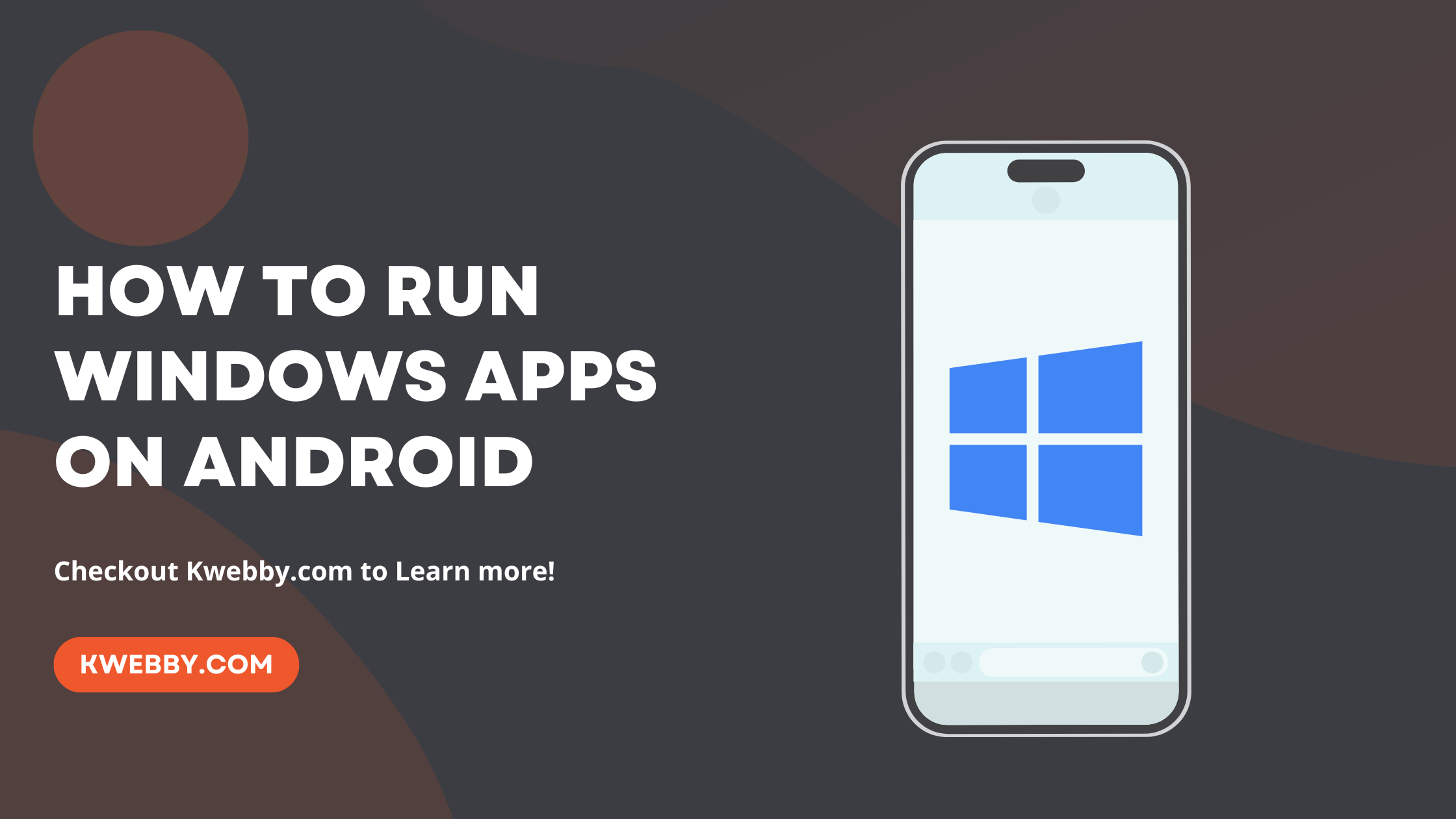
Written By
Raman Singh •
8 minutes Read
•
Last Modified:
May 6, 2024
Admittingly, the quest to seamlessly integrate PC applications on mobile platforms has been a longstanding ambition among users. The challenge of operating Windows applications on Android gadgets has traditionally presented considerable hurdles, primarily necessitating device rooting—a daunting prospect for many.
However, a game-changing solution has surfaced on the digital landscape, courtesy of a groundbreaking discovery on Github. Named Winlator, this revolutionary application bridges the gap, enabling users to effortlessly download, set up, and run Windows applications (specifically .exe files) on Android devices, all without the need for root privileges.
This guide is dedicated to unraveling the simplicity behind utilizing Winlator to bring Windows apps to life on your Android phone or tablet.
We’re set to detail the steps to unlock this capability, ensuring you’re equipped to enjoy the versatility of Windows programs on your Android mobile operating system.
Also Learn, How to Block a Number in 2 Taps (Android and iOS)
1 What is Winlator?
Winlator is the best Android App Emulator that represents a cutting-edge solution for running Windows applications on Android smartphones, functioning as an adept Windows emulator tailored for the Android platform.
It is designed to seamlessly run Windows PC applications and games on Android devices, marking a significant leap in bridging the operational gap between Windows software and the Android operating system.
At its core, Winlator harnesses the capabilities of Wine and Box86 architecture to translate and run Windows programs, effectively turning your Android phone or tablet into a versatile platform for Windows apps.
Our hands-on experience with Winlator on various Android devices has proven its potential, despite encountering occasional bugs and installation hiccups with some apps.
Generally, the process of installing and launching Windows applications on an Android phone or tablet proceeds smoothly, offering a promising avenue for those aiming to explore the realm of Windows apps on their Android mobile devices.
This innovative approach not only enhances the utility of Android smartphones and tablets by expanding their compatibility with Windows software but also opens up a new frontier for utilizing android apps alongside traditional Windows programs, thereby enriching the functional diversity of the Android operating system.
2 Download and Install Winlator
While Winlator has ushered in a novel avenue for running Windows apps on an Android device, it’s important to note that this app is not hosted on the Google Play Store. This necessitates a manual installation process, known as sideloading, of the APK file.
To install Android apps like Winlator, you first need to “Allow” access to install unwanted apps.
The procedure to safely install this innovative solution for running Windows programs on your Android phone or tablet involves a few specific steps:
Initially, open the Settings app on your device;
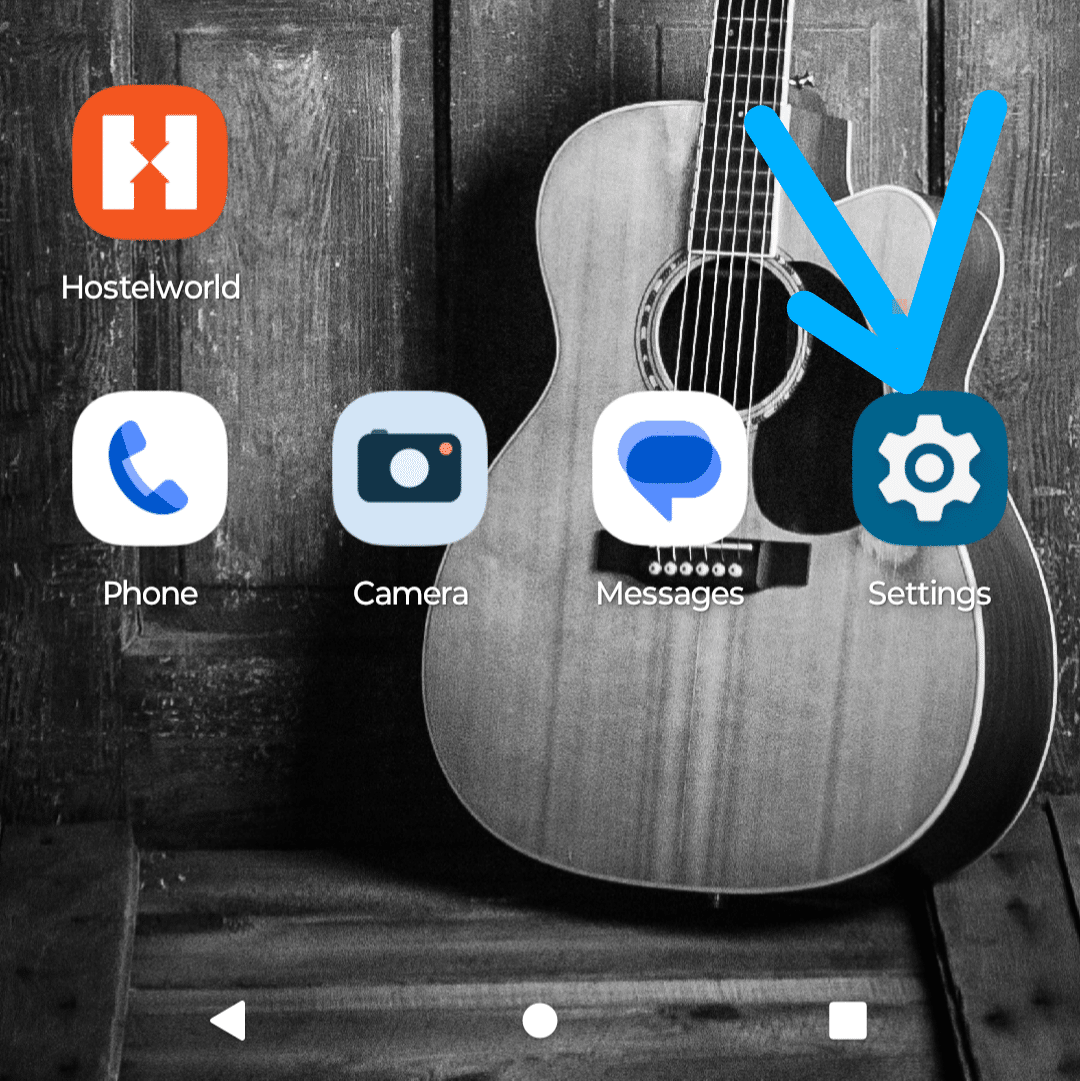
, and head to the Apps section, then select your regular browser app.
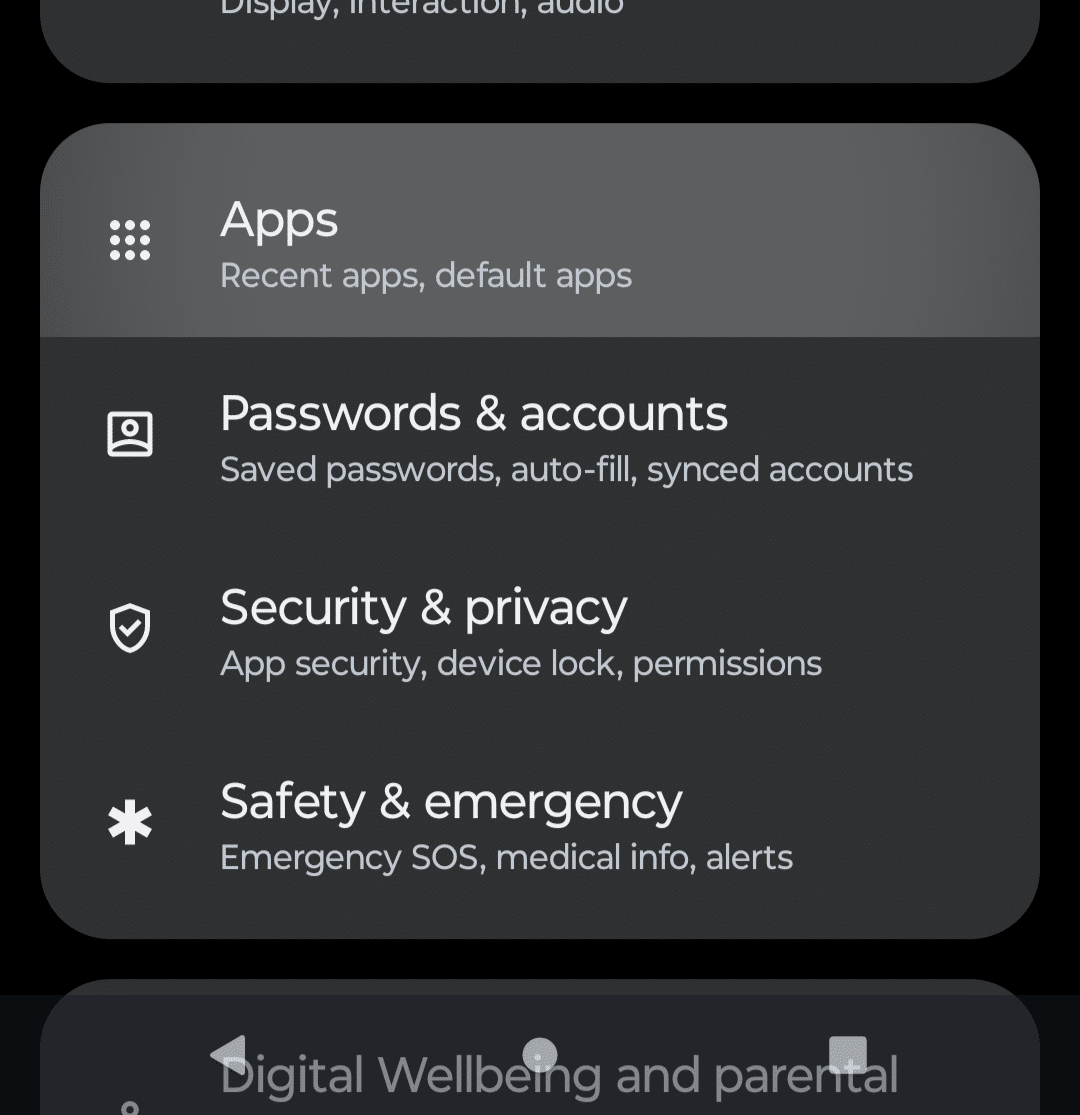
In the browser settings, locate and select the option titled Install unknown apps, proceeding to enable Allow from this source to permit installation from outside the Play Store.
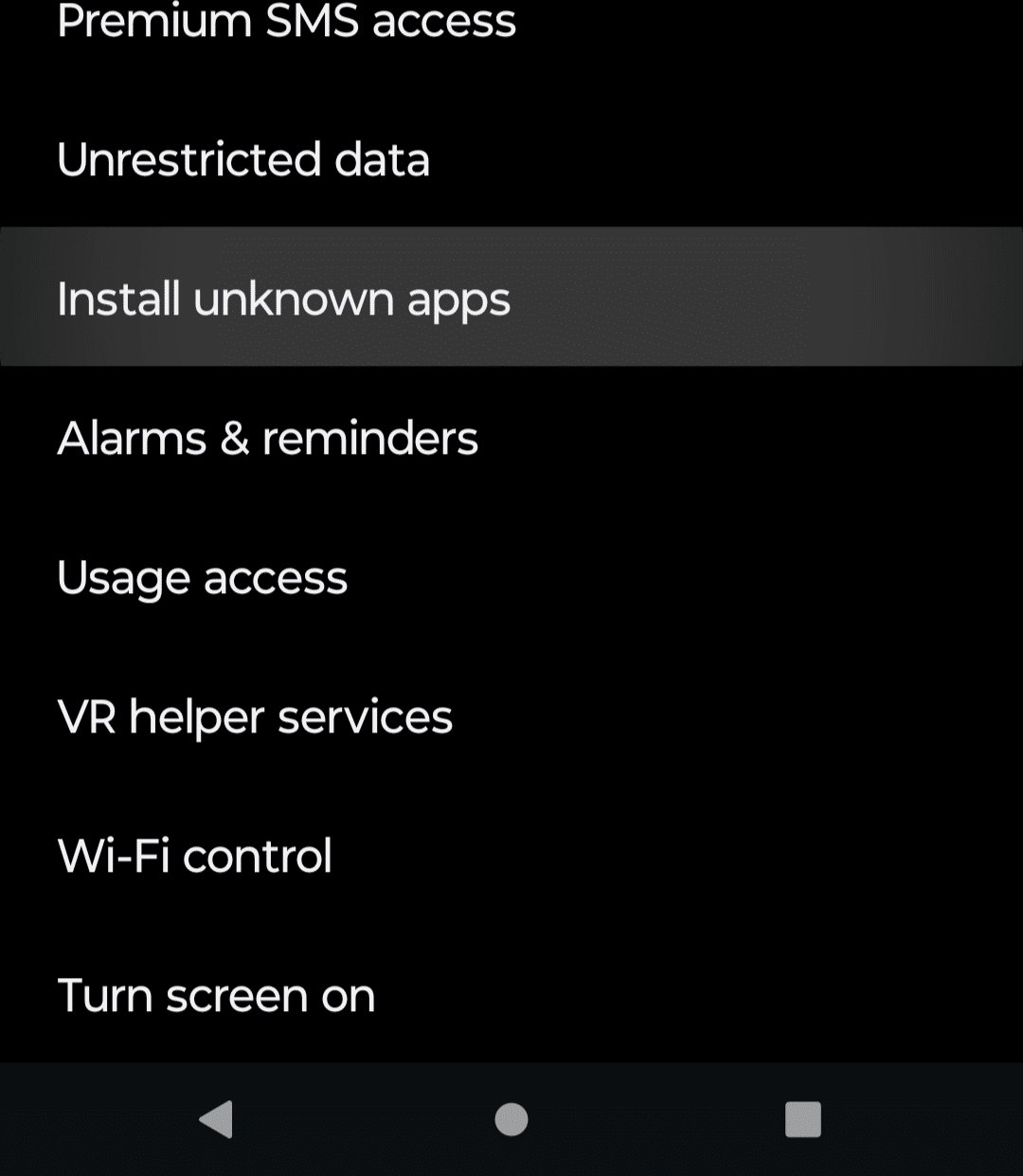
Navigate to the official Winlator GitHub page to access and download the most recent version of the app. During this process, you may encounter a cautionary message warning of the APK file’s potential risks.
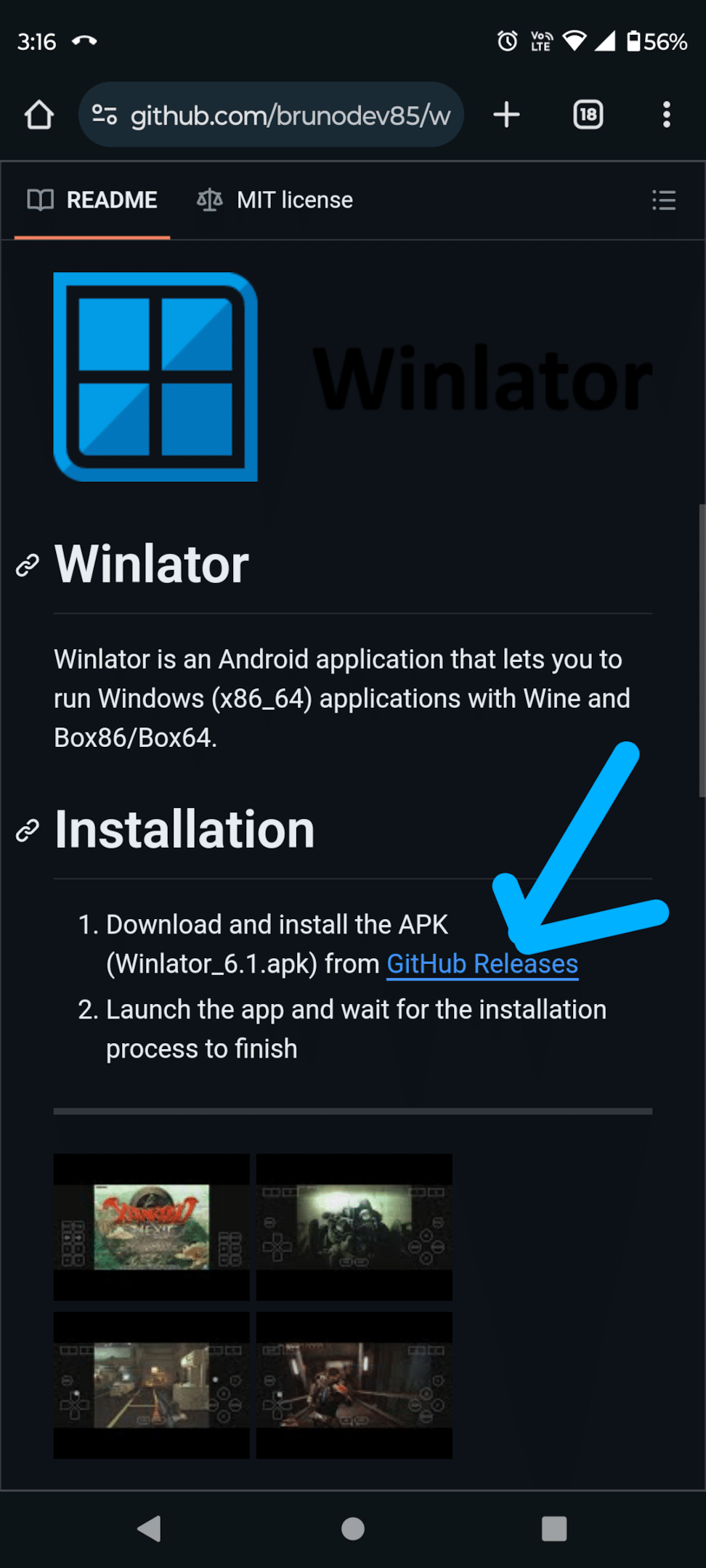
Choose Download anyway to proceed with the download, keeping in mind the application’s credibility and your desire to run Windows apps on your Android device.
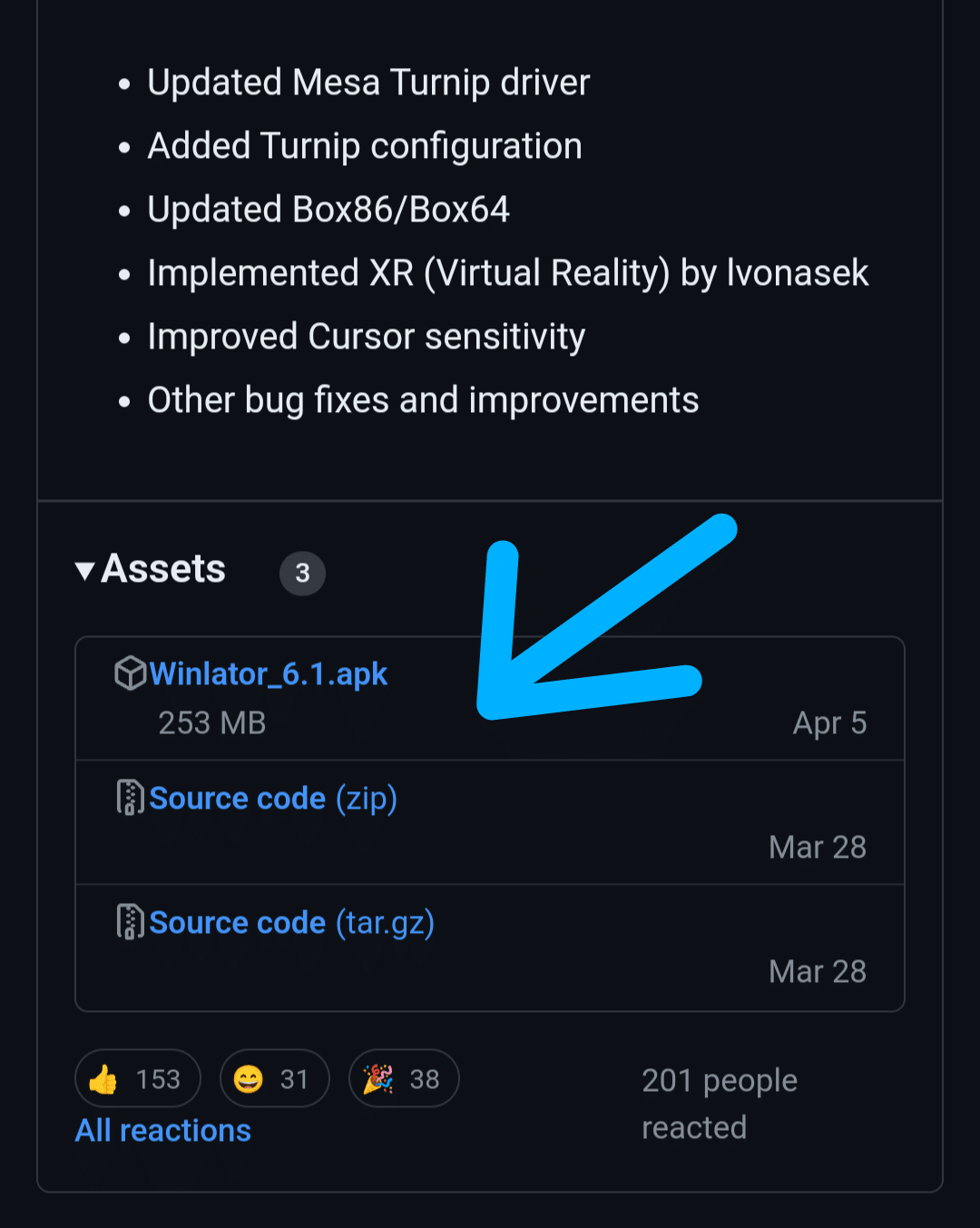
Once the download is complete open the downloaded apk file;
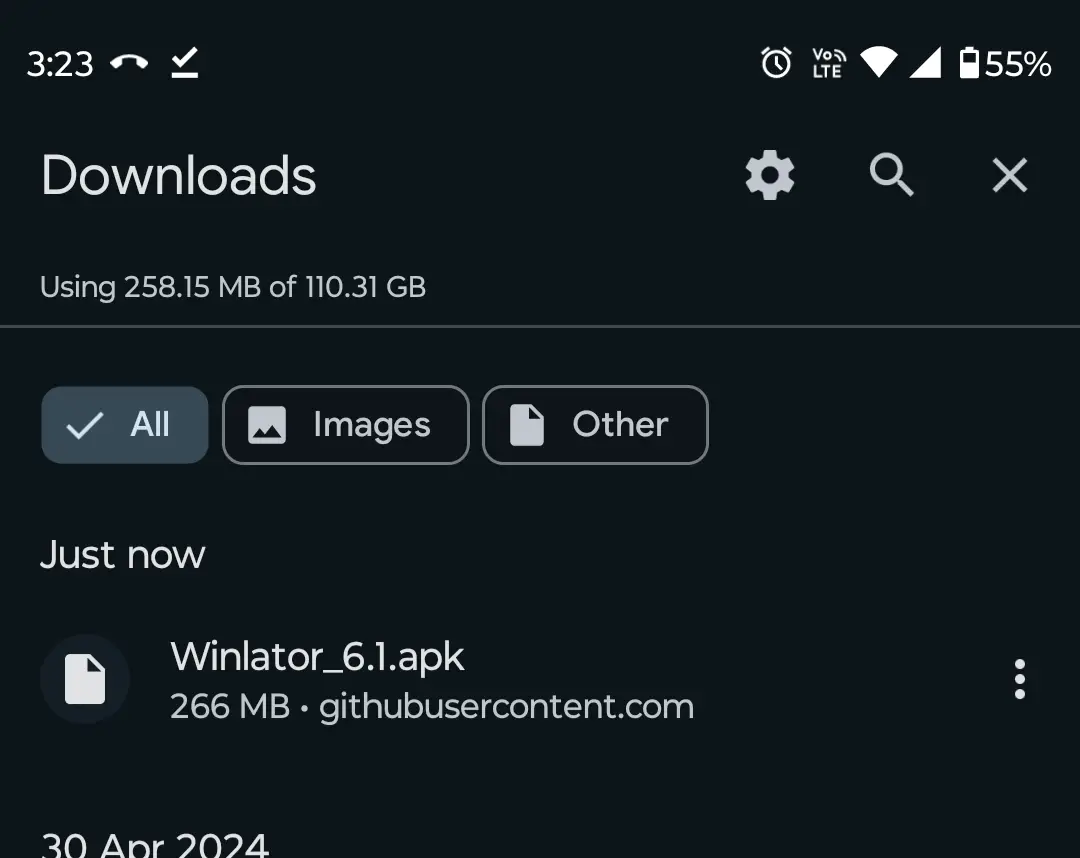
you will see a notification banner prompting you to open the file. Tap Open, then select the Install option to finalize the installation process.
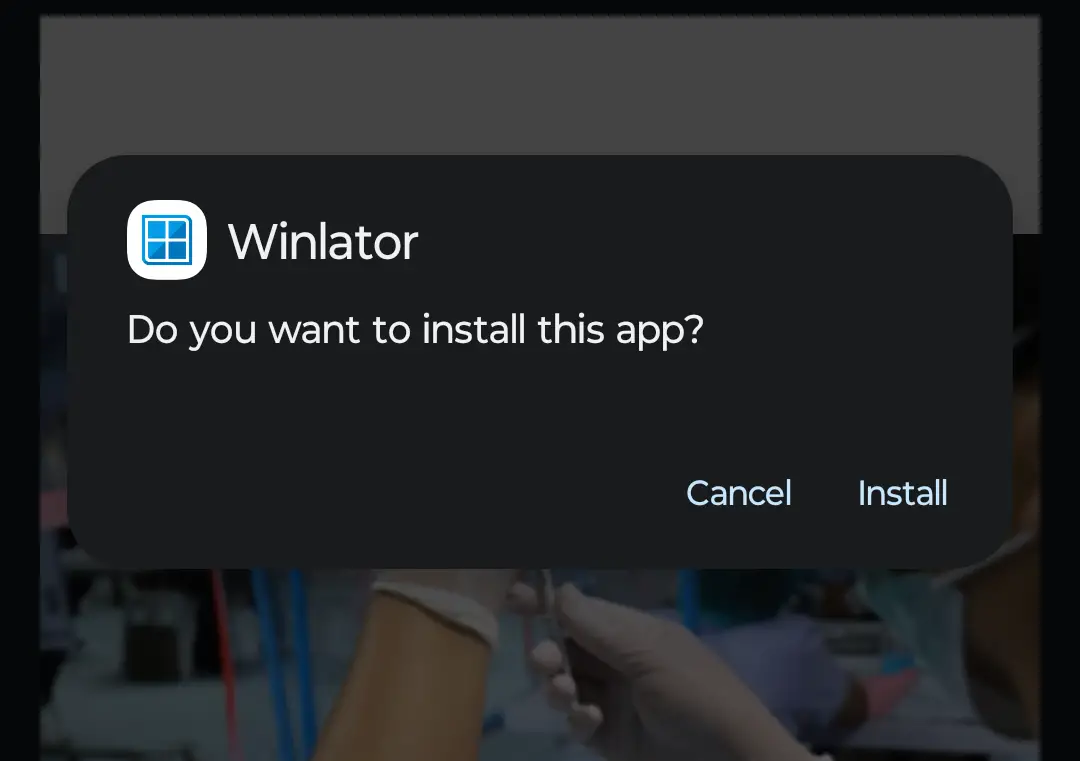
By adhering to these instructions, you can bypass conventional app stores and directly install an Android app emulator that facilitates the operation of Windows applications on your Android smartphone or tablet.
This process not only expands the versatility of your Android device by enabling it to run Windows programs, but it also exemplifies the Android operating system’s capacity to support a diverse range of applications beyond its native ecosystem.
3 Setting Up Winlator on Android
Upon launching Winlator for the first time, it initiates a download of essential dependencies and files required for its operation.
To ensure a seamless experience when running Windows programs or engaging in gameplay that might not adapt well to touch inputs, it’s advisable to connect external devices such as a keyboard and mouse to your Android device.
Here are the steps to optimally configure Winlator on your Android smartphone or tablet for a better experience when you run Windows apps:
Tap on the + (plus) icon located in the upper right corner to initiate the creation of a new container.
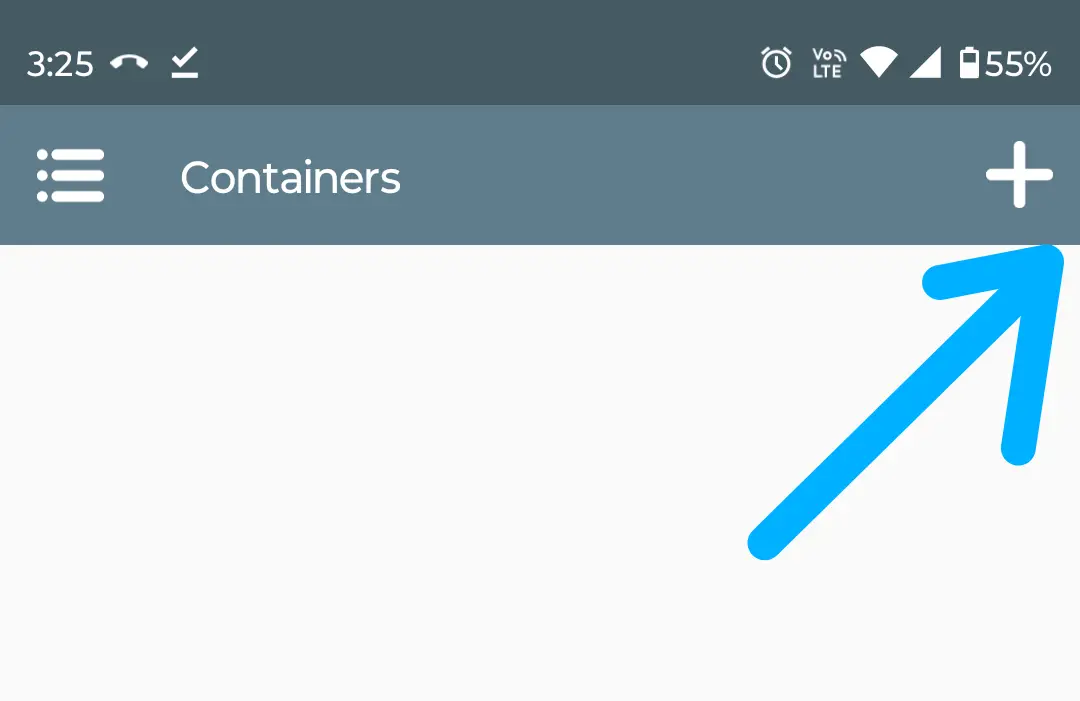
For those using devices on the lower end of performance or with older android versions, it’s possible to reduce the screen resolution for a smoother operation; this can be done by selecting Screen Size and choosing a more modest resolution, such as 800×600.
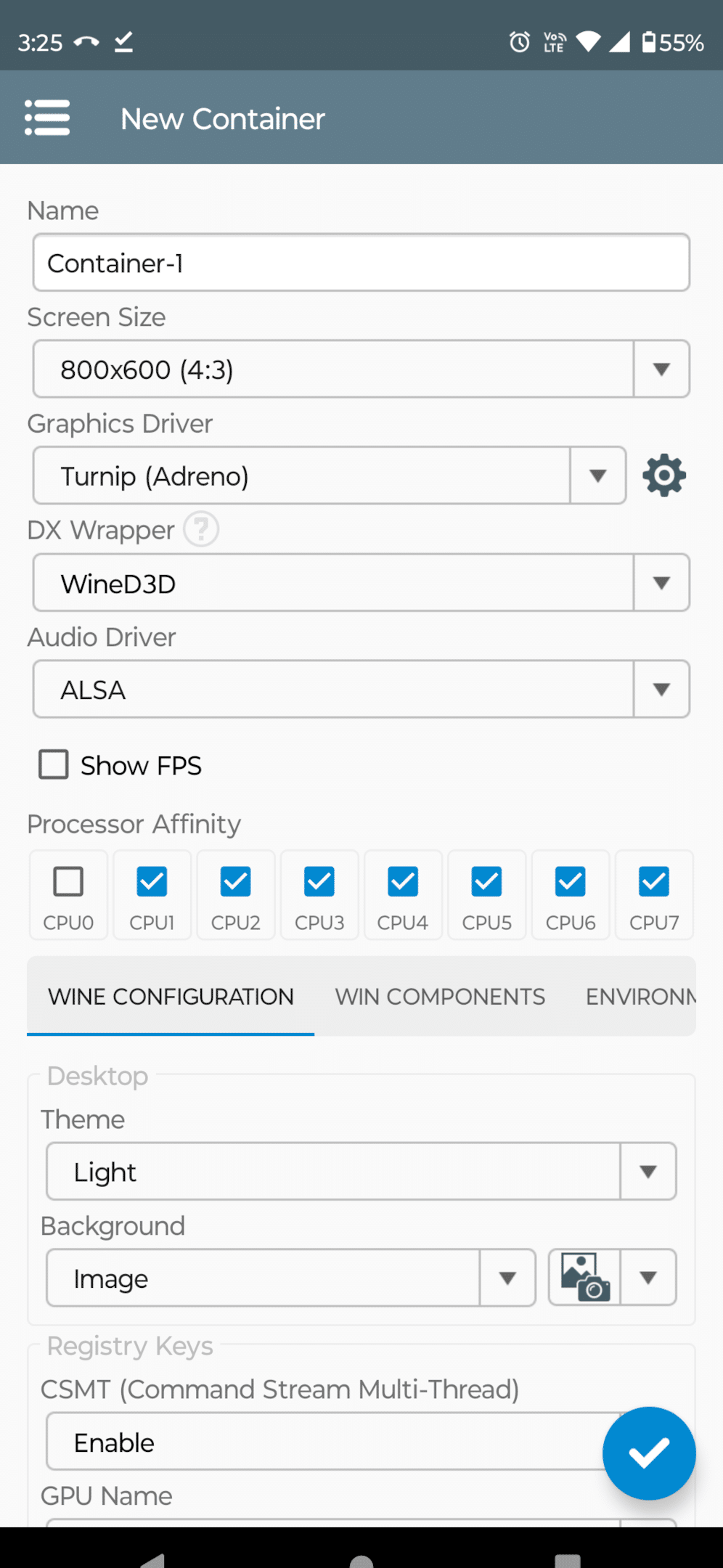
If your device incorporates a Mali GPU, commonly associated with MediaTek processors, adjusting the Graphics Driver setting to VirGL (Universal) can enhance compatibility. Conversely, devices powered by Snapdragon processors will benefit from selecting the Turnip (Adreno) option.
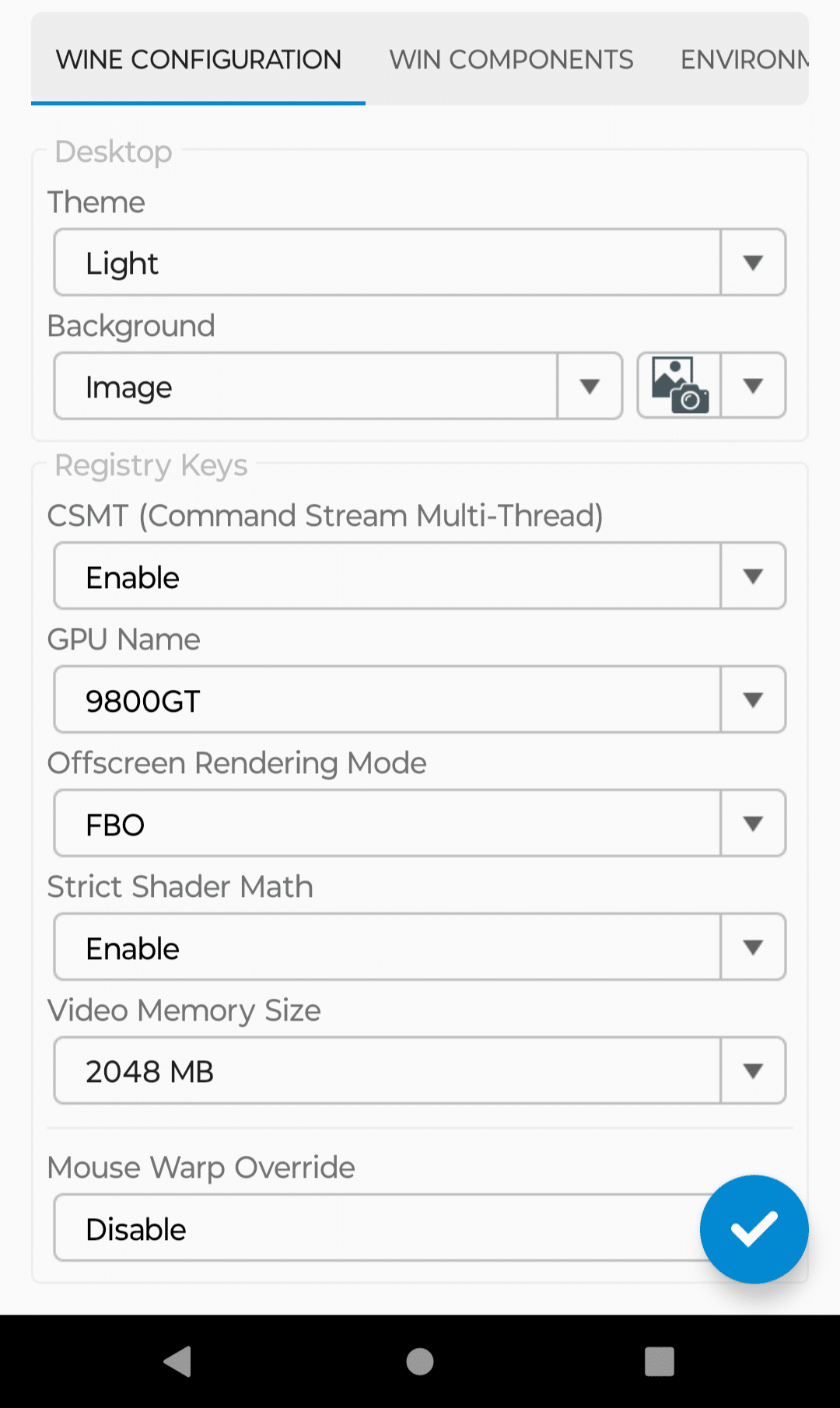
To finalize the container setup, simply tap on the checkmark located at the bottom-right corner.
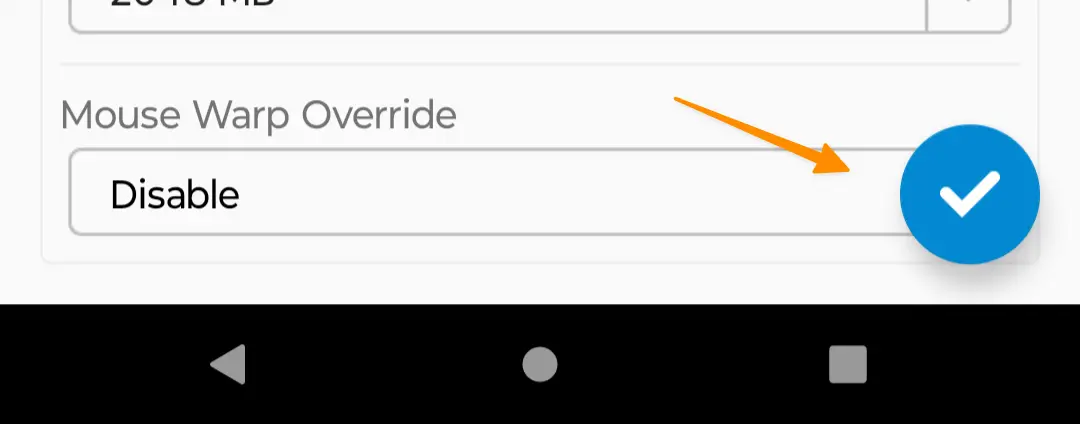
By following the above instructions, users can effectively install Windows programs on their Android device, enhancing their device’s utility beyond the native capabilities of the operating system and moving closer to achieving a comprehensive mobile device platform that supports a wide array of applications, from entertainment to productivity.
4 Running Your Windows Apps on Android
Now that your container is ready, it’s time to bring your favorite Windows applications to life on your Android device. Here’s how to proceed:
First, make sure all necessary files for your chosen Windows app are stored in the Downloads folder. This includes not only the app’s main executable file (.exe) but also any supporting files it requires to run effectively.
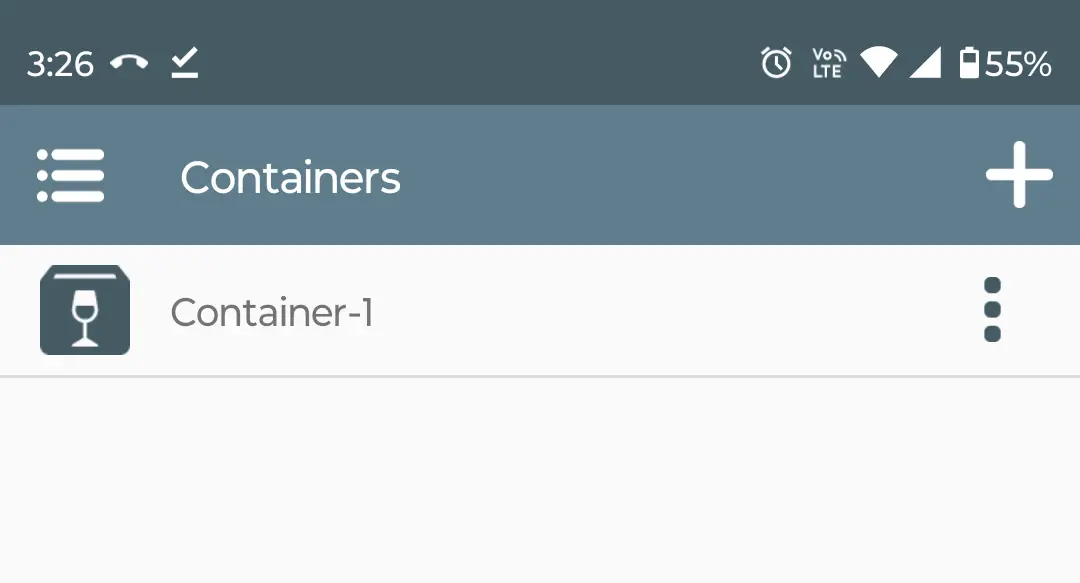
Launch Winlator, then tap the menu icon (three dots) adjacent to your previously created container, and opt for the ‘Run’ option.
This action opens up a Windows-like desktop environment complete with its own file manager, mirroring the classic desktop operating system experience directly on your Android device.
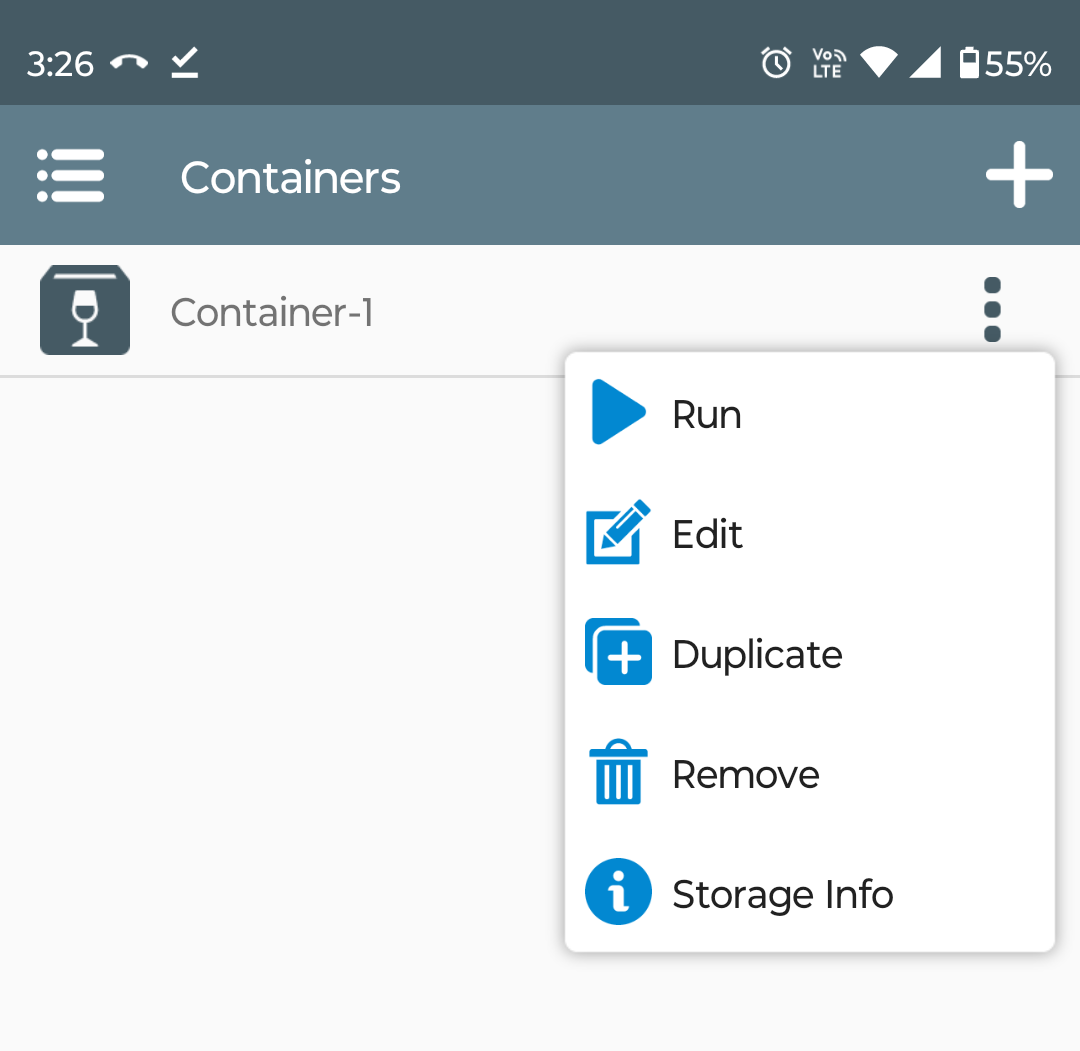
If your setup lacks external input devices like a keyboard and mouse, you’re still in control; simply drag your finger across the screen to move the cursor and double-tap to execute the equivalent of a double-click function.
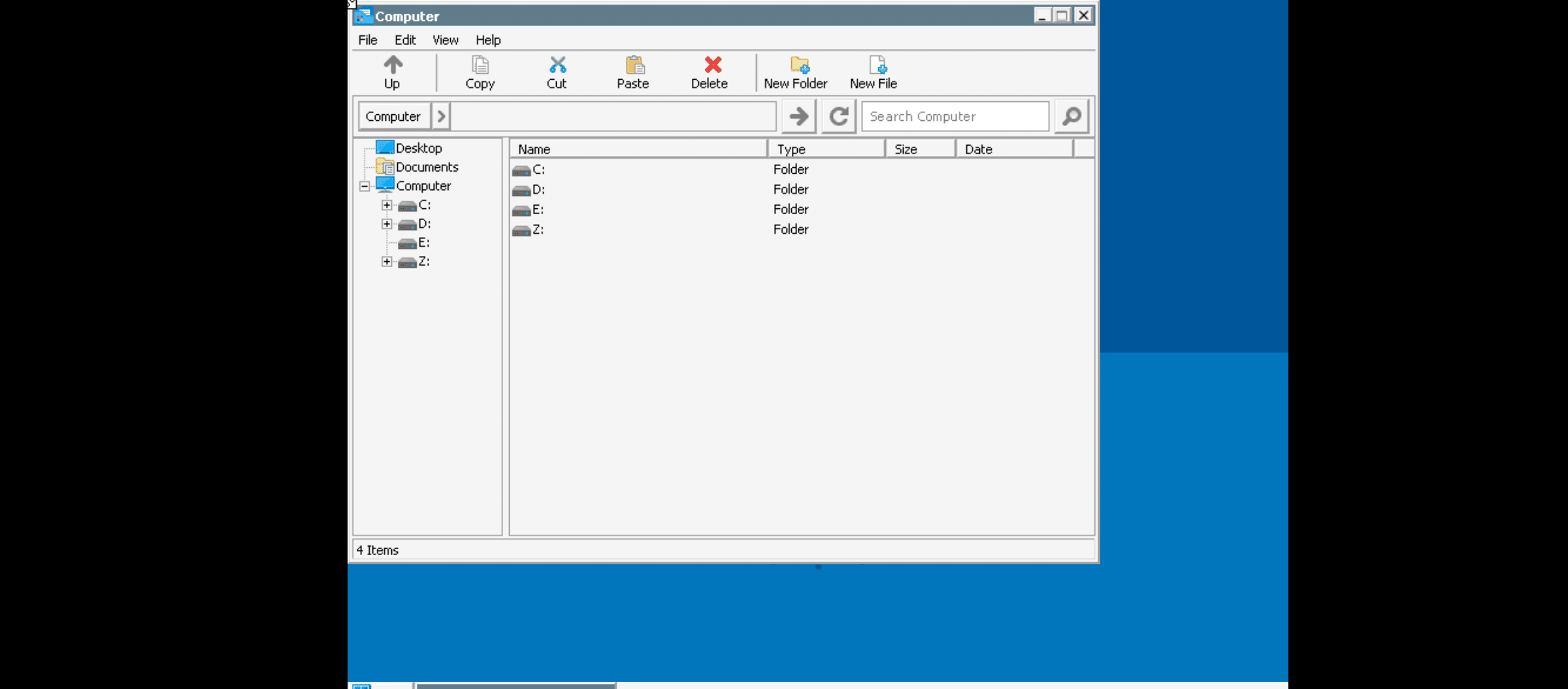
Navigate to the D: drive within the file manager, which should automatically open upon startup. Here lies your Downloads folder, containing all the files you’ve transferred in preparation.
Should the windows app require installation, proceed by double-clicking the .exe file. Follow the on-screen instructions as if you were on a traditional Windows PC, installing the app on your mobile device platform.
After the installation concludes, look for the new app icon on the desktop environment. Double-clicking this icon will launch the app, letting you run Windows apps on your Android device.
This streamlined process enables anyone to directly run Windows apps and enjoy a variety of windows programs, games, and utilities on Android phones or tablets, broadening the usability and versatility of Android devices.
By leveraging this capability, users can enhance their productivity, play different Android games, and access a wide range of applications, all while benefiting from the convenience of their trusted Android operating system.
5 Winlator Alternative
There;s An alternative to Winlator i.e. Wine App. You can Install wine app and put Window app inside wine app to run Windows program flawlessly.
You can download the Wine app from the Wine for Android – Download the APK from Uptodown.
6 More Resources
6.1 Android
- How to View Clipboard History (Android, iOS, Windows & Mac)
- How to See Reels you watched on Facebook (iOS, Android, PC)
- How to delete autofill email addresses on Android (3 Easy Methods)
6.2 Windows
- How to set up Parental Controls on Windows (3 Methods)
- How to find your Saved WiFi password Easy on Windows 11?
7 Conclusion
In the dynamic world of technology, the ability to run Windows apps on an Android device marks a significant leap towards merging the versatility of the Android mobile operating system with the robustness of the Windows desktop environment.
This guide has demystified the process, from the initial installation of an Android app emulator like Winlator to the thrilling experience of running Windows apps directly on your Android phone or tablet.
The steps provided not only enhance your Android device’s utility but also broaden your digital horizon by allowing Windows applications to seamlessly integrate into your mobile workflow.
This guide provides all the necessary tools and knowledge to begin this exciting venture, expanding the capabilities of your Android device beyond its native ecosystem to include the extensive library of Windows applications.
Development Paused
Hello everyone, I have been working on Winlator for a long time, more precisely since June 2023, and I have decided to pause the development of the project for now.
I’m a guy who works alone and I do not have the strength to defend myself. In the last 2 days, accusations and attacks against me about viruses in Winlator have started to appear, which has made me very upset, I always check the files before each release and I always work hard to deliver a quality app and I would never put viruses in it. This is a project that I work on with my heart, I do not earn much from it, what I earn from donations is just to cover the costs and I think it is not worth the stress anymore. I thank you all from the bottom of my heart. BrunoSX
Winlator
Winlator is an Android application that lets you to run Windows (x86_64) applications with Wine and Box86/Box64.
Installation
- Download and install the APK from GitHub Releases
- Launch the app and wait for the installation process to finish
Useful Tips
- If you are experiencing performance issues, try changing the Box64 preset to
Performancein Container Settings -> Advanced Tab. - For applications that use .NET Framework, try installing
Wine Monofound in Start Menu -> System Tools -> Installers. - If some older games don’t open, try adding the environment variable
MESA_EXTENSION_MAX_YEAR=2003in Container Settings -> Environment Variables. - Try running the games using the shortcut on the Winlator home screen, there you can define individual settings for each game.
- To display low resolution games correctly, try to enabling the
Force Fullscreenoption in the shortcut settings. - To improve stability in games that uses Unity Engine, try changing the Box64 preset to
Stabilityor in the shortcut settings add the exec argument-force-gfx-direct.
Information
This project has been in constant development since version 1.0, the current app source code is up to version 7.1, I do not update this repository frequently precisely to avoid unofficial releases before the official releases of Winlator.
Credits and Third-party apps
- GLIBC Patches by Termux Pacman
- Wine (winehq.org)
- Box86/Box64 by ptitseb
- Mesa (Turnip/Zink/VirGL) (mesa3d.org)
- DXVK (github.com/doitsujin/dxvk)
- VKD3D (gitlab.winehq.org/wine/vkd3d)
- D8VK (github.com/AlpyneDreams/d8vk)
- CNC DDraw (github.com/FunkyFr3sh/cnc-ddraw)
- Ubuntu RootFs (Focal Fossa)
- PRoot (proot-me.github.io)
Many thanks to ptitSeb, Danylo, Max Ivan, Twaik Yont, alexvorxx and others.
Thank you to all the people who believe in this project.
You can run Android apps in Windows 11 or Windows 10 with an Android emulator. These emulators can be helpful if your favorite app only runs on your phone but you’d like to use it from your computer.
Our 7 Favorite Apps for 2025
BlueStacks
What We Like
-
Includes a built-in app store.
-
Installing and opening apps is really easy.
-
Lets you install other APK files that aren’t in the store.
-
Advanced RAM and CPU allocation settings.
-
Earn points to trade in for gift cards or a paid subscription.
What We Don’t Like
-
Includes ads.
How to Use BlueStacks to Run Android Apps on Windows
Unlike a whole-OS emulator, BlueStacks emulates just Android apps on Windows. It’s really easy to use, so you don’t need to know anything about emulators or even Android to get your apps up and running.
Google Play is built-in, so just install the apps you want through the app store, and then open their shortcuts like you would on a mobile device.
If you’re looking for an emulator that lets you quickly install an Android app on your PC, you can’t go wrong with this one.
Download BlueStacks
Amazon Appstore
What We Like
-
Really easy to use.
-
Use multiple apps at the same time.
-
Supports parental controls.
-
Supports in-app purchases.
What We Don’t Like
-
Requires Windows 11.
-
Limited to the apps in the store (can’t install APK files).
-
Sources Amazon Appstore, not Google Play Store.
Amazon Appstore is a free app available through the Windows 11 Microsoft Store. It has a huge catalog of Android apps, and installing and opening them is intuitive enough for anyone.
Here are some noteworthy features I found while using this emulator: Some apps work in full-screen mode, you can buy in-app things much like you can from a mobile device, apps for kids are separated into their own tab, and the search tool makes it super easy to find apps in seconds.
You might notice there are loads of poor reviews for this program on the Microsoft Store. I didn’t run into any performance issues other than a couple strange UI glitches, but they didn’t prevent me from finishing the games I played.
Download Amazon Appstore
GameLoop
What We Like
-
Responsive program.
-
Includes lists for Popular, Top, and Hot lists.
-
Genres let you browse similar apps.
-
Can install local APK files.
What We Don’t Like
-
Far fewer options than similar emulators.
Originally called Tencent Gaming Buddy, this emulator launched in 2018 and currently has tens of millions of monthly active users. As the name suggests, it was designed with gaming in mind.
While you can install apps manually from their APK files, GameLoop also includes over 1,000 mobile games and is the official Android emulator for PUBG Mobile, Call of Duty Mobile, and Arena of Valor.
The settings include options for changing the screen rendering mode, turning on Root Authority, and adjusting anti-aliasing, resolution, and memory/processor settings. Screenshots and recordings can be saved to any custom folder of your choosing.
Nimo TV is built-in, so when you’re not playing, you can switch over to this live-streaming platform to watch other players who are broadcasting their gameplay.
Download GameLoop
MEmu
What We Like
-
Super customizable.
-
Easily share files between Android and Windows.
-
Frequent updates to the emulator.
-
Install apps via APK files.
-
Make desktop shortcuts for easy access to games.
What We Don’t Like
-
Feels buggy at times.
-
Must have a premium account for some things.
-
Menu tooltips run off the screen.
MEmu is an impressive program that deserves a list on any Android emulator list. It calls itself «the most powerful Android emulator,» and I agree. It’s ideal for inexperienced and adept emulator users alike.
You get the whole operating system as if you were running a tablet right there on the screen. There’s direct access to the Play Store, so after logging in to your Google account, it’ll feel much like you’re on an Android tablet: just choose which apps to install, and you’ll have them open in no time.
This is a beast of a program if you’re like me, and you’re interested in customizations. You can adjust performance (great if you have limited system resources), change the render mode, define custom keyboard shortcuts, set keymapping, fake your GPS location, install Android apps manually (without using the app store), shake the screen, automate mouse and keyboard actions, record the screen, and lots more.
There are also one-click toggles to easily enable root mode, GPU memory optimization, ASTC cache, 120 fps mode, and lots more.
Only paying users can remove ads, change the theme, and customize the dock.
Download MEmu
NoxPlayer
What We Like
-
A great emulator for gamers.
-
Nearly everything is accessible with a keyboard shortcut.
-
Lots of customizable options, like one to root Android in one click.
-
Built-in Google Play, but also supports APK installs.
What We Don’t Like
-
Tries to install other programs during setup.
-
Large initial download.
The NoxPlayer Android emulator is made with gaming in mind. Google Play is built-in for easy access to games and other apps, and you get the whole Android experience, including the home screen, folders, notification center, etc.
While using this program, it was clear early on that nearly everything about it makes playing games easier. You can record macros, define keys for things like multiple strikes and weapon fires, adjust FPS settings, record the screen, and take screenshots, among other things.
Download NoxPlayer
Android Studio
What We Like
-
Emulates the entire Android OS, not just one app.
-
Always supports the newest Android operating system.
-
You can emulate old Android OSs, too.
-
Lets you build Android apps.
What We Don’t Like
-
No built-in app store.
-
Setup can get confusing.
How to Install Android Studio
I’d call Android Studio the “official” Android emulator, since it’s from Google. However, the core of the program is meant for app development, so while there is an emulator built-in, it’s not super easy to use.
This program doesn’t have an easy-to-use interface like the other emulators in this list, so it isn’t the greatest if you just want to run some Android apps on your computer. But you might like this one if you plan to develop your own apps and you want an easy way to test them throughout the creation process.
Download Android Studio
Andy
What We Like
-
Supports both landscape and portrait mode.
-
Lets you spoof your GPS location.
-
Can remap keyboard keys.
-
Supports full screen mode.
What We Don’t Like
-
Huge setup file, over 850 MB.
-
Can’t install apps by their APK file.
-
Last updated in 2018.
The Andy emulator for Windows puts Android Nougat on your computer. You can run games and other apps by installing them through the Google Play Store.
Since this is a full Android emulator, you can also reposition the apps on the home screen and install widgets, just like you can on a real Android device.
Something I like about this one is that it lets you change your GPS location. It’s much easier than trying to do so on your phone.
Download Andy
Remix OS Player
What We Like
-
Installing and using apps is really simple.
-
You can run multiple apps at once.
-
Can manually set GPS, phone coverage, and battery level settings.
-
The orientation of the emulator can be rotated.
What We Don’t Like
-
Setup file is over 700 MB.
-
Unable to install downloaded APK files.
-
Last update was in 2016.
Remix OS is an operating system based on Android 6.0 Marshmallow, so it looks like your normal OS with a desktop area, start menu, taskbar, and trash bin.
However, instead of installing the whole Remix OS, you can use the Remix OS Player emulator to run Android apps on your computer.
This software is described as a game emulator for your computer because it lets you customize some shortcuts normally used for navigating games, but I was able to also use Remix OS Player for other apps, like Snapchat, Facebook, etc.; everything is available through the Play Store.
Download Remix OS Player
Genymotion
What We Like
-
Supports lots of Android versions.
-
Easier to use than Android Studio.
-
Emulates the whole OS.
-
Lets you set custom hardware configurations.
What We Don’t Like
-
Play Store isn’t included.
-
Lengthy setup procedure.
-
GPS is unavailable for free users.
Another free Android emulator for Windows is Genymotion. It’s a lot like Android Studio’s emulator in that it emulates the entire OS, except that this one doesn’t install all the other developer tools.
This emulator can run modern versions of Android (5.0 through 12.1), not just old ones like some of the competition. You install virtual devices by selecting the Android version and device model you want.
For example, you might select Android 10 and Google Pixel to emulate that phone and OS on your computer. You can also make a custom phone or tablet by specifying the screen resolution. The processor, memory size, and network mode are customizable as well.
You can use this emulator for free only if it’s for personal use (otherwise, check out the Genymotion Android as a Service page).
Download Genymotion
Thanks for letting us know!
Get the Latest Tech News Delivered Every Day
Subscribe
