Root Explorer
Самое известное и популярное решение для использования файловых root-функций. Отличается в первую очередь простым и незатейливым интерфейсом, в котором разберётся даже неопытный пользователь: две панели, на одной по умолчанию открыт системный раздел, на другой – внутренний накопитель. Возможности действий с файлами, напротив, весьма богатые – например, в Рут Эксплорере можно всего в пару тапов задавать разрешения доступа на чтение, выполнение и редактирование корневого раздела.

В приложение присутствуют встроенные средства для просмотра множества информации, начиная от изображений и заканчивая редактированием баз данных, среди которых есть и модуль работы с GZ-архивами. Из дополнительных возможностей отметим кастомизацию внешнего вида. Единственным недостатком этой программы можем назвать платный характер распространения – бесплатная версия, названная просто Explorer, не имеет средств изменения файлов в корневой директории. За этим исключением, можем рекомендовать Root Explorer как лучшее решение в своём классе.
Купить Root Explorer в Google Play Маркете
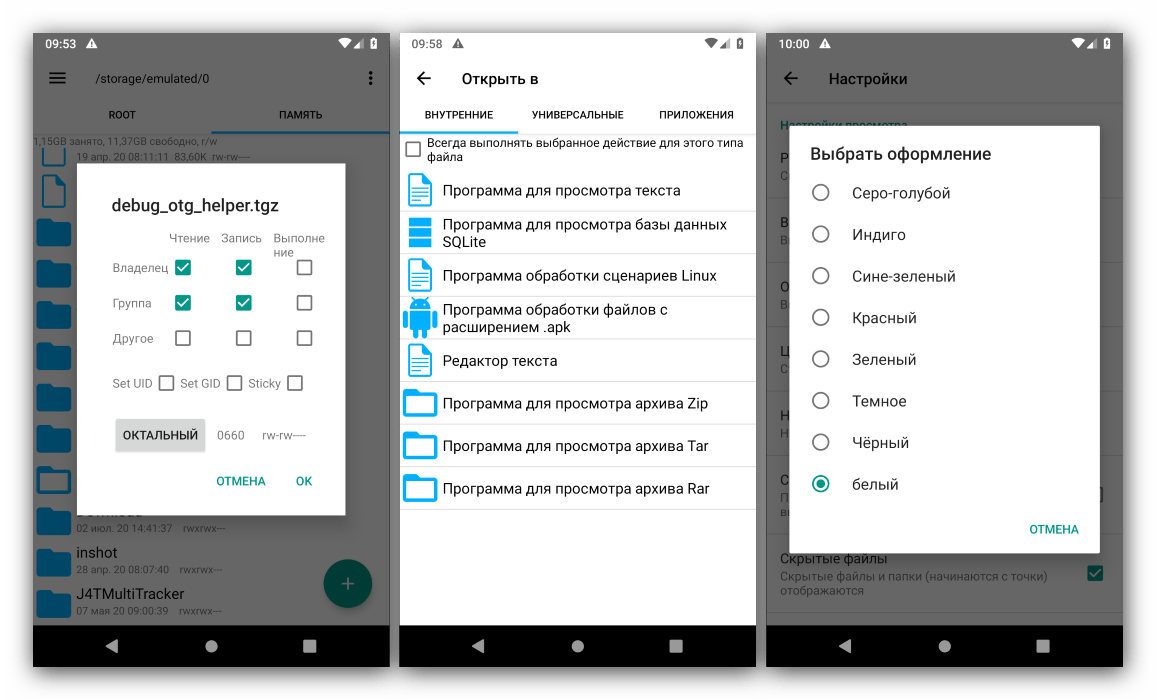
X-plore File Manager
Данное приложение хорошо известно пользователям, которые застали смартфоны Нокиа под управлением ОС Симбиан – первые версии Икс-плор вышли именно на этой платформе. Вариант для Андроида визуально неотличим: тот же цветастый интерфейс, который требует привыкания для использования, но после краткого периода обучения невероятно удобен. Работа с рутом реализована очень просто – выдаёте программе требуемые разрешения, после чего свободно входите в корневой раздел и выполняяте операции.
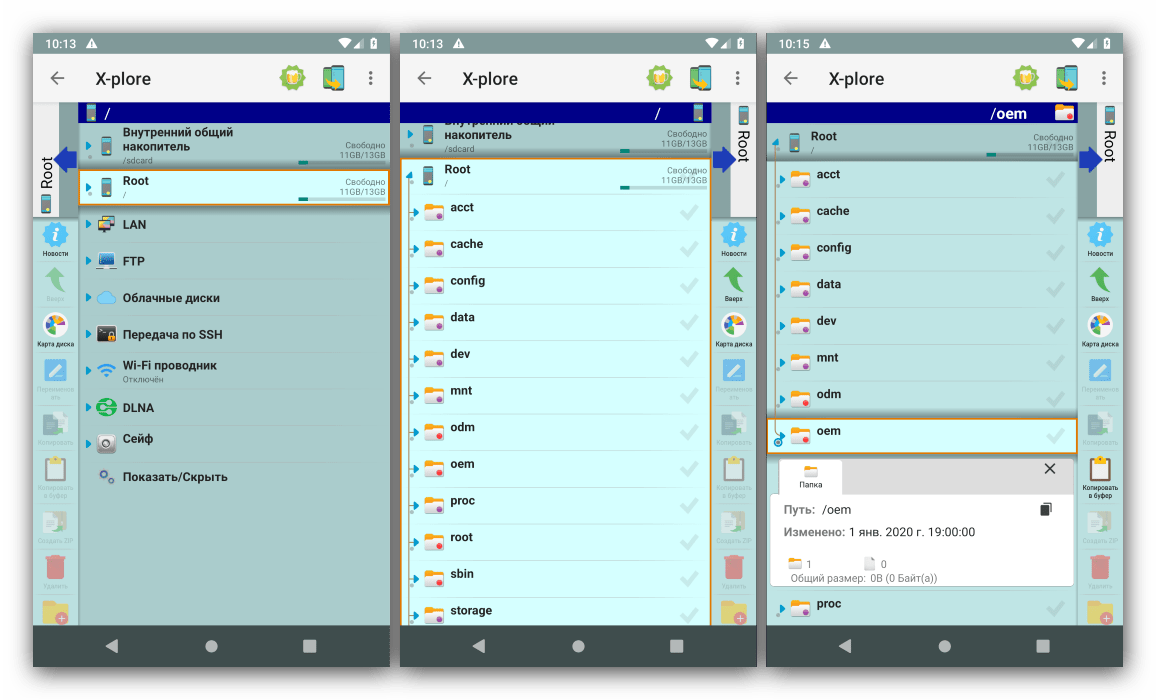
Спектр этих действий весьма велик: кроме традиционных копирования, перемещения и вставки, файлы можно спрятать в шифрованном хранилище, устанавливать доступ, скрывать, а для медиафайлов – редактировать метаданные в виде тегов местоположения фотографий или имени исполнителя для музыкальных треков. Приложение распространяется бесплатно, однако некоторые функции заблокированы и требуют оплаты для открытия.
Скачать X-plore File Manager из Google Play Маркета
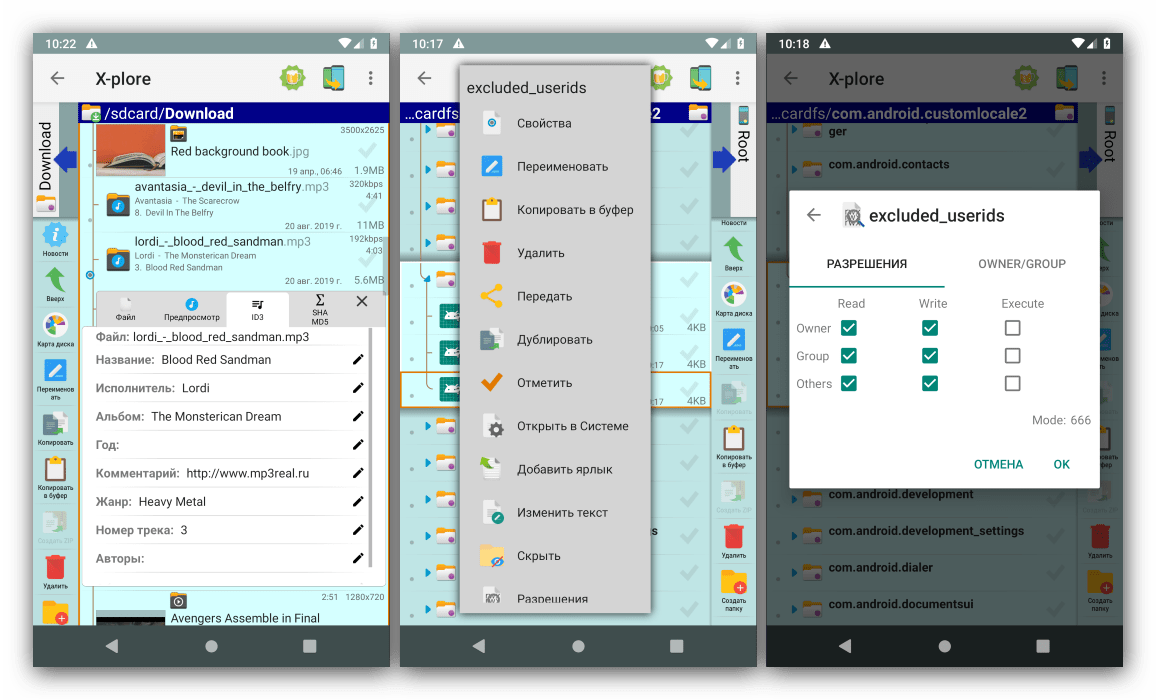
Cx Проводник
Представитель современных файловых менеджеров для Android, Cx Проводник известен в первую очередь встроенным анализатором хранилища – этот инструмент точно показывает количество занятой памяти тем или иным типом данных. Увы, но на корневой раздел эта функция не распространяется, хотя доступ к нему получить можно. Отметим и интересную особенность – для разблокировки root-возможностей недостаточно просто выдать разрешение в менеджере прав, понадобится также активировать одноимённую опцию в параметрах.
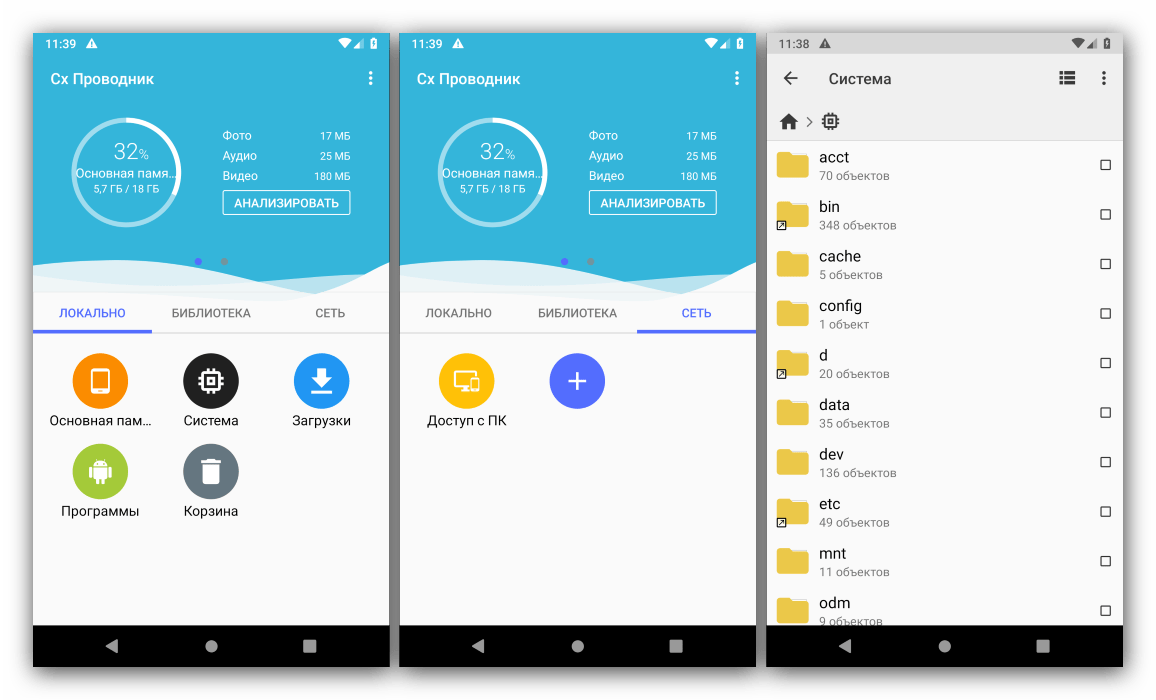
Непосредственно манипуляции с системными данными соответствуют приложениям-конкурентам, но вот средство настройки прав доступа отсутствует. Из дополнительных опций стоит отметить работу с сетевыми хранилищами по протоколам SMB и Webdav «из коробки», поддержку раздела корзины, а также встроенные менеджер приложений и средства для просмотра мультимедиа. Рассматриваемый продукт распространяется бесплатно, не содержит рекламы, поэтом является одним из лучших для использования.
Скачать Cx Проводник из Google Play Маркета

Total Commander
Знаменитый сторонний файловый менеджер для Windows уже достаточно давно существует в виде мобильной версии для Android. Как и настольный вариант, Тотал Коммандер для «зелёного робота» представляет собой одно из самых многофункциональных решений, в том числе и по манипуляциям с рут-доступом – в наличии инструменты перемонтирования файловой системы, редактирования скриптов и build.prop, быстрым копированием документов из системного раздела в любой другой.
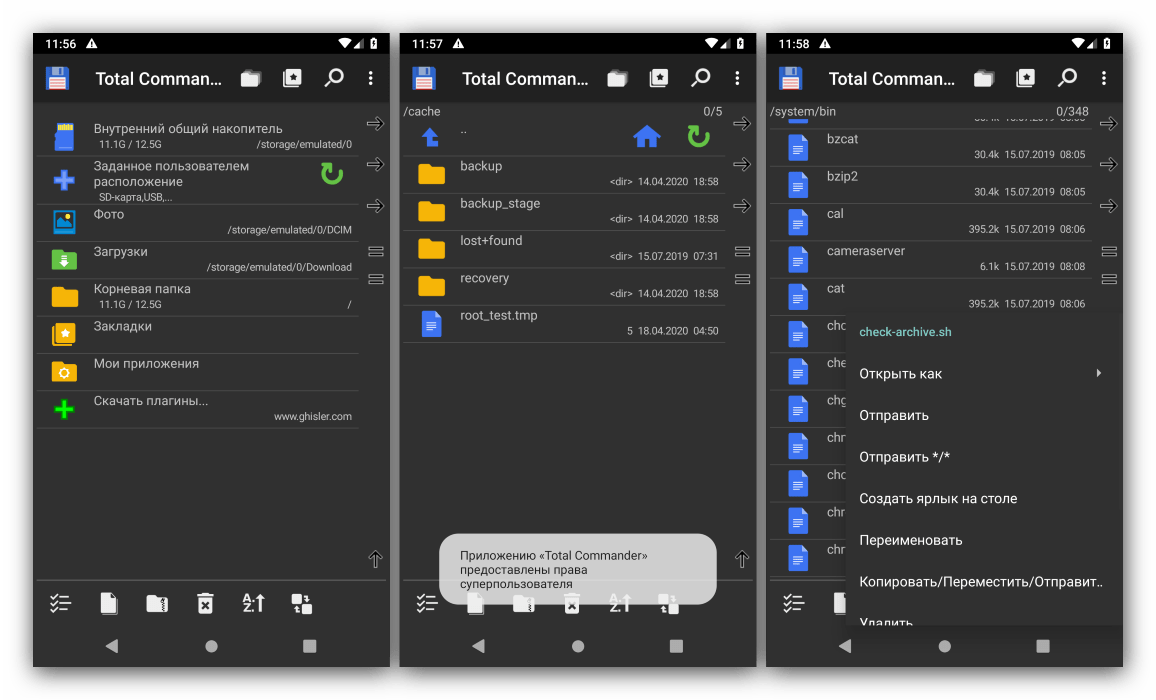
Никуда не делся и двухпанельный режим работы, как и упрощённый доступ к базовым функциям вроде копирования или вставки. Владельцам устройств с OLED-экранами пригодится быстрое переключение между светлой и тёмной темами. Функциональность программы можно расширить посредством плагинов: например, для действий с облачными сервисами, передачи данных по Wi-Fi или средства чтения NTFS-флешек. Само приложение и основные дополнения к нему бесплатны, но часть из них продаются за деньги. Рекламы не обнаружено.
Наша группа в TelegramПолезные советы и помощь
Играйте на ПК с BlueStacks или через наше облако
Запустите Root Explorer на PC или Mac
Root Explorer — приложение категории «Работа», разработанное компанией Speed Software. BlueStacks — лучшая платформа (эмулятор) для игр и приложений Android на ПК или Mac. Получите незабываемый опыт использования мобильных приложений вместе с нами!
Мобильный диспетчер файлов Root Explorer предназначен для пользователей, которые обладают рут-правами. Вы получите доступ ко всей файловой системе Андроид, в том числе и к папке с труднонаходимыми данными.
Скачайте Root Explorer на ПК с BlueStacks и выполняйте множество операций с файлами, используя одно приложение с интуитивно понятным интерфейсом. Вас наверняка заинтересуют следующие функции: множественные вкладки и множественные выборы; поддержка Google Drive, Box и Dropbox; создание и распаковка ZIP, tar/GZIP, RAR архивов; скрипты, поиск, эскизы изображений и закладки.
Кроме того, Root Explorer включает программу просмотра файлов APK и XML; возможность отправки файлов через электронную почту и Bluetooth; изменение владельца/группы файлов; создание символической ссылки и функцию «Открыть с помощью».
Также в приложении Root Explorer реализованы новые права доступа. Они необходимы для выхода в сеть и Интернет. Еще вы сможете при необходимости удалять и добавлять учетные записи через Google Drive SDK.
Если вы давно искали универсальный и надежный проводник с обширным функционалом, то установите Root Explorer на ПК с BlueStacks! Используйте root-права по максимуму и выполняйте различные действия практически с любыми файлами.
Как скачать и запустить Root Explorer на ПК
-
Скачайте и установите BlueStacks на ваш ПК или Mac
-
Войдите в аккаунт Google, чтобы получить доступ к Google Play, или сделайте это позже.
-
В поле поиска, которое находится в правой части экрана, введите название игры – Root Explorer.
-
Среди результатов поиска найдите игру Root Explorer и нажмите на кнопку «Установить».
-
Завершите авторизацию в Google (если вы пропустили этот шаг в начале) и установите игру Root Explorer.
-
Нажмите на ярлык игры Root Explorer на главном экране, чтобы начать играть.

Watch Video
Хотите насладиться преимуществами большого экрана без необходимости покупать отдельное устройство? Присмотритесь к BlueStacks!
BlueStacks — это бесплатная программа-эмулятор для Android, которая позволяет запускать Android приложения на компьютере или ноутбуке. С BlueStacks вы можете получить доступ к тысячам приложений и игр Android без необходимости использования мобильного устройства.
Одним из самых больших преимуществ BlueStacks является его совместимость с операционными системами Windows и Mac. Независимо от того, используете ли вы ПК или Mac, с BlueStacks вы сможете наслаждаться любимыми мобильными приложениями и играми на большом экране.
Продвинутая функция BlueStacks Расширенного игрового управления идеально подходит для геймеров, которые ценят высокую точность и скорость. Эта функция позволяет назначать элементы управления на мышь, клавиатуру или геймпад для более точной игры. Играете ли вы в экшен или стратегические игры, вы можете настроить управление в соответствии со своими предпочтениями и играть как профессионал.
В BlueStacks вы также можете легко записывать последовательности ввода и выполнять их одним нажатием кнопки с помощью функции Макросов. Эта функция облегчает выполнение повторяющихся задач или сложных маневров в играх, помогая вам быстрее проходить уровени и эффективнее играть.
Функция Мультиоконности в BlueStacks — это еще одно революционное нововведение. Она позволяет запускать несколько приложений или игр одновременно на одном компьютере, что дает возможность сделать больше за меньшее время. Это особенно полезно для многозадачных и производительных приложений.
BlueStacks 5, последняя версия программного обеспечения, быстрее и легче, чем когда-либо. Ее изящный и современный интерфейс разработан для обеспечения удобной работы на большом экране. Такие ключевые функции, как Расширенное игровое управление и Менеджер окон, стали интуитивно понятными и удобными, как никогда раньше.
В заключение можно сказать, что BlueStacks — это оптимальное решение для тех, кто хочет пользоваться Android приложениями на своем компьютере или ноутбуке. Будь вы геймер, любитель социальных сетей или пользователь, ориентированный на производительность, BlueStacks предлагает ряд функций и обновлений, которые сделают ваш мобильный опыт на большом экране намного лучше.
Для BlueStacks 5 требуется ПК или Mac с оперативной памятью 4 ГБ и выше. Теперь параллельно поддерживаются 32- и 64-разрядные приложения.
Операционная система
Microsoft Windows 7 и выше, macOS 11 (Big Sur) и выше
Процессор
Intel, AMD или Apple Silicon Processor
ОЗУ
не менее 4 ГБ
Жесткий диск
10 ГБ свободного дискового пространства
Note:
* У вас должны быть права администратора на ПК. Актуальные драйверы видеокарты от производителя чипсета или Microsoft.
Root Explorer — FAQ
-
Как запустить Root Explorer на ПК с Windows и Mac?
Запустите Root Explorer на своем ПК или Mac, выполнив следующие простые действия.
- Нажмите «Скачать Root Explorer на ПК», чтобы загрузить BlueStacks.
- Установите его и авторизируйтесь в Google Play Store.
- Запустите приложение.
-
Почему BlueStacks — самая быстрая и безопасная платформа для игр на ПК?
BlueStacks уважает вашу конфиденциальность и всегда безопасен в использовании. Он не содержит вредоносных и шпионских программ или любого другого дополнительного программного обеспечения, которое может нанести вред вашему компьютеру.
Он разработан и оптимизирован чтобы обеспечивать ваш игровой процесс наилучшей производительностью.
-
Какие системные требования у Root Explorer к ПК?
Минимальные требования для запуска Root Explorer на вашем ПК
- ОС: Microsoft Windows 7 и выше
- Процессор: процессор Intel или AMD.
- Оперативная память: на вашем компьютере должно быть не менее 2 ГБ оперативной памяти. (Обратите внимание, что наличие 2 ГБ или более дискового пространства не заменяет ОЗУ)
- Жесткий диск: 5 ГБ свободного места на диске.
- Вы должны быть администратором на своем ПК.
Do you want to download Root Explorer for PC? Then this tutorial provides an answer to your question. Root Explorer is a great app if you want to manage files and folders on your mobile device or computer. Most users are trying to find a computer version of Root Explorer PC, and there is no such version available to download. So, we have a method that helps download Root Explorer for Windows 10, 8, 7, and Mac computers. Follow the instruction below to start the installation.
What is Root Explorer App
Root Explorer is a free file manager to access the entire file system of any Android device. So you can access the root file, which is not available for standard users. For those who want to modify android system files, Root Explorer offers privilege for it. Speed Software has developed the app, and currently, there are more than 500,000+ install Root Explorer app worldwide. According to user reviews, Root Explorer has good ratings and feedbacks.
Root Explorer Features
If you need to do file moving or delete files and folders, file managers do excellent service. Root Explorer PC offers unlimited access to entire file systems of any android device. Some temporary files cannot delete from the standard file manager, but the Root Explorer app helps delete the temporary and unwanted files in your system. With open Root Explorer features, easy to search specific files and folder names by search features. Also, any documents can export to popular platforms like Dropbox, Box, and Google Drive.
Root Explorer PC interface is simple and easy to access files and folders. Users can manage files in more ways, such as move, delete, copy, paste, rename, extract zip, and more.
How to download Android Root Explorer for PC Windows 10, 8, 7, and Mac
Installing Root Explorer on the computer is a simple task. As we mentioned before, there is no Root Explorer official version available to download for Windows or Mac computers. It doesn’t mean that we cannot install Android Root Explorer Windows. To install, we need to use a virtual android device on our computer. You can get the virtual device from the Bluestacks emulator. With this method, you can do Bluestacks root explorer easily. Therefore, follow the instructions below to download Root Explorer for PC using Bluestacks android emulator.
- First of all, download and install the Bluestacks android emulator on your computer. Read our Bluestacks installation guide article to download setup files and installation instructions.
- Now open the Bluestacks emulator on your computer by click on the desktop shortcut. Open the Google PlayStore app on the home screen.
- In the Playstore, Type Root Explorer on the search area and click on the search icon to start the search.
- Once you found the Root Explorer app, click on the install button to start the installation.
- After it finishes, the installation Root Explorer app shortcut will be visible on the Bluestacks home screen. Click on it and start using Root Explorer for Windows 7, 8, 10, and Mac computers. Now you can access root folder android from PC
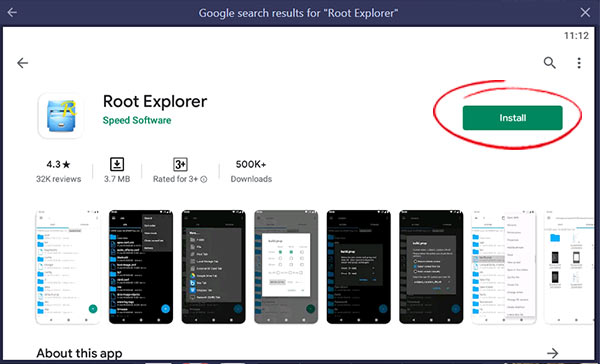
Download Root Explorer for Mac computers
To download Root Explorer app for Mac computers, you need to download Bluestacks Mac version on Mac. After that, follow the above guide and download Root Explorer for Mac computers.
FAQ (Frequently Ask Questions)
How do I download Root Explorer?
If you are using an android device, you can directly download Root Explorer from Google PlayStore. Also, if you are using a computer, install the Bluestacks emulator first. Then download Root Explorer from its Google PlayStore app.
Is rooting safe?
The rooting device, disable some built-in security features in your device. So, These security features are used to protect the operating system and prevent system corruption.
Root Explorer Alternative for PC
If you are looking for Root Explorer apps, you can use es file explorer for PC. It also offers similar features that you can get from the es file explorer app.
ROM Manager App
It is a simple ROM manager and allows the change of default font, boot animation, and even odex/deodex your firmware. Download ROM Manager For PC Windows and Mac computers.
MCBackup App
My Contacts Backup support backs up and restores your contacts from your phone. You can back up all your contacts with a single touch. Download MCBackup For PC Windows 10, 8, 7, and Mac.
CLONEit App
CLONEit app supports transferring your contacts, messages, call history, app data, images, videos, calendars, and more. You can CLONEit For PC Download Free.
Further, this is how we can download and install android Root Explorer for PC. There are few android emulators available to support Windows and Mac computers. But most of the emulators do not support good services and performance. Comparing to all of them, Bluestacks offers great services. If you cannot use the Bluestacks android emulator, we recommend the Nox Player android emulator. It also offers excellent service to users.
Root Explorer for PC is a well-known application in the productivity category. It offers access to the entire file system of any android devices to its users. Root Explorer for PC provides the best file management options that other apps can not offer.
We usually remove files that we are not using regularly on our device for space management. Hiding files and accessing documents in a customized way is also a necessary option. It offers different file management options with an intuitive interface..
Jump to
- Why Choose Android Root Explorer For PC?
- Android Root Explorer For windows and mac APK & Features
- How to Download and Install android root explorer on your PC (Mac and Windows)
- How To Install Android Root Explorer For Pc Using Bluestack Android Emulator
- How To Install Android Root Explorer For Pc Using Nox App Emulator
- Android Root Explorer App Upcoming 2021 Features
Why Choose Android Root Explorer For PC?
Android Root Explorer for PC is worth installing on PC due to its simple but effective features. It includes all the advanced features that a file manager should have. You can explore the entire file system smoothly on your device.

Root Explorer for PC has excellent reviews in Google Playstore and Apple Appstore. It has more than 4.5 million download active installations with 4.3 / 5 ratings. It is developed by Speed Software and holds the top spot in the Productivity category.
Let’s find out why we should install Root Explorer on Windows and Mac environments.
Also Read: How To Install ES File Explorer For PC On Your Windows and Mac
Android Root Explorer For windows and mac APK & Features
Root Explorer offers the ultimate file management features for root users. You can access the android file system of a device including hidden files and other options.
Multiple Tabs:
The latest version of Root Explorer has included multiple tabs in it.
Supports:
Root Explorer has extended its support with Google Drive, Dropbox, and other Networks. It also included SQLite database viewer, and text editor. Now you can bookmark your selected options.
Format:
Root Explorer now allows you to create Zip, rar, and gzip files and extract RAR archives.
It allows scripts as an executable file. The app has included APK binary XML viewer.
Search:
The app has updated the search option which is faster and specific.
File Sending:
You can send files via Email and Bluetooth with the app.
Basics:
You can change app permissions, apply remount,and create symbolic links. You can create shortcuts on the home screen. Open with the facility is now available in the latest version.
How to Download and Install android root explorer on your PC (Mac and Windows)
The official version of Root Explorer for PC is not available for PC. Still, there are methods to download Root Explorer on Windows 10 or Mac operating systems. We are now going to disclose these processes including the pros and cons.

We are going to highlight the methods of installation through Emulators. Android emulators can create a mirror android environment on your pc. From various emulators in the market, we are going to focus on Bluestacks and Nox App Player.
Also Read: iCalendar For PC – Free Download for Windows and Mac
How To Install Android Root Explorer For Pc Using Bluestack Android Emulator
Bluestacks is one of the most popular emulators in the android market. It has the most suitable interface to run any android app on PC. Now let’s lookout for the installation process of Root Explorer for PC.
- Go to the official website of the android emulator Bluestacks and download it.
- Now click on the setup.exe file of BLuestacks4 on your PC.
- After the installation process is done, get into the Bluestacks user interface. The first boot will take a few minutes to initialize.
- You have to log in to your Google Account on Bluestacks to operate it with full functionalities. If you don’t have a Google account then open one to run Bluestacks on your PC.
- Now use the search bar of Bluestacks or Google Playstore to search Android Root Explorer. Select enter on the official application named Root Explorer.
- You will be redirected to a page including the Root Explorer app info and install button.
- The installation will start after clicking Install the button. The installation process will take a few minutes to finish.
- After the installation process, you will see an icon of Root Explorer on your home screen. Double click the app icon to run Root Explorer for PC on Windows environment.
Now you can easily use Android Root Explorer on PC through Bluestacks emulator.
How To Install Android Root Explorer For Pc Using Nox App Emulator
After Bluestacks, Nox App Player is another popular android emulator. Nox App Player is a popular android emulator among mac users. Nox App Player can run any high-end games and other android apps on Mac.
- Get into the official website of the Nox App Player to download the latest version.
- Now run the setup.exe of Nox App Player file that you just downloaded.
- After the installation, you have to log in to your Google Account on Nox App Player.
- Double click the Google Playstore icon on Nox App Player to run it.
- Use the search bar of Google Playstore and search Android Root Explorer.
- Find the official app of Android Root Explorer and press enter.
- You will be redirected to a page including the Root Explorer info and Install button.
- The installation process will start after clicking the Install button. It will take a few minutes to finish.
- After the installation, an icon of Root Explorer for PC will appear on the Emulator Home screen. Click the app icon to use Root Explorer for PC on Mac.
Android Root Explorer App Upcoming 2021 Features
Network Access:
The newer version is being connected with the cloud network with full network access.
Add or Remove Accounts:
The upcoming feature includes a connection with Google Drive SDK. With this feature, you can add a new account when needed. Changes are not made in Existing accounts or details are not accessed. Only the account name has been changed.
Also Read: Amcrest View Pro For PC ; Use On Windows 10/8/7 And Mac
Find Something more:
Now you can access the accounts that are logged in your device through the app. You can find the accounts that are available on the device.
Prevent from Sleeping:
During any long operation, your device will not get into sleep mode with the latest updates.
Final thought
There aren’t many applications available in the Productivity category of Google Playstore. Root Explorer for PC has all the options that a file manager should include. It has gained huge popularity because of having simple but effective features.
If you haven’t installed Root Explorer for PC on Windows 10 or Mac then you must try it. We have highlighted all the features and installation process with simple guidance. Follow our mentioned method to enjoy this Productivity app on your PC.
Perry Zumbo
Professional Tech Content Writter and Developer. He finds his sense of work in Windows software, Andorid Apps, tools, ROMs , Emulator , and what not. Apart from mobile OS, I also enjoys testing softwares for PC. and Testing android software for pc, Windows 7, Windows 10, Xp, Mac, Linux.
APKPure Lite — магазин приложений для Android с простым, но эффективным интерфейсом. Открывайте нужные приложения проще, быстрее и безопаснее.
