Activation helps verify that your copy of Windows is genuine and hasn’t been used on more devices than the Microsoft Software License Terms allow. This article will help you troubleshoot and fix common activation errors in Windows.
For help finding your product key, see Find your Windows product key. For troubleshooting and other info about updating Windows 11, see Windows Update: FAQ or Troubleshoot problems updating Windows. For info on upgrading to Windows 11, see Upgrade to Windows 11: FAQ.
Activating Windows
-
See Activate Windows for general info about activation, including how to choose your activation method.
-
See Reactivating Windows after a hardware change for more info about reactivating Windows 11 after making a significant change to your device’s hardware.
-
See Activate Windows 7 or Windows 8.1 for info about activation of earlier versions of Windows.
If you’re having trouble activating Windows 11, follow these steps to fix activation errors:
-
Confirm that your device is up to date and running Windows 11. In the search box on the taskbar, type winver, and then select Winver from the list of results. You’ll see the version and build of Windows.
Not running Windows 11? Learn how to update your device at update Windows. -
Use the Activation troubleshooter to resolve simple errors. For more info, see Try the Activation troubleshooter below.
-
If you’re still getting an error, check the list of error codes below and follow the suggested steps to resolve it.
-
Make sure the error hasn’t changed. Sometimes when you run the Activation troubleshooter or try to activate, the error code and message will change. If the error code has changed, look up the new code below and follow the recommended steps. (If you’re getting an error code that isn’t listed on this page, contact customer support.)
Not running Windows 11 yet? See Activate Windows or Activate Windows 7 or Windows 8.1.
Run the Windows Activation troubleshooter
If you are using a Windows 11 device, start by running the automated Windows Activation troubleshooter in the Get Help app. It will automatically run diagnostics and attempt to fix most of the problems. If you are using an older version of Windows or a mobile device, please skip to Most common Windows Activation errors section.
Run the troubleshooter in Get Help
Most common Windows Activation errors
The following are some of the most common activation errors with possible solutions for Windows 11. If you’re getting an error code that isn’t listed on this page, contact customer support.
If you upgraded to Windows 11 for free and your device isn’t activated, make sure you’re running the latest version of Windows 11. This version includes improvements to activation and troubleshooting activation errors. For more info about how to keep Windows up to date, see Windows Update: FAQ.
-
For more info about how activation works in Windows 11 or Windows 10, see Activate Windows.
-
For more info about how to activate Windows 7 or Windows 8.1 including how to activate either by phone, see Activate Windows 7 or Windows 8.1.
|
Error |
What it means and how to fix it |
|---|---|
|
0xC004F211- Windows reported that the hardware of your device has changed. 0xC004F213 — Windows reported that no product key was found on your device. |
A Windows license is associated with your device hardware. Significant hardware changes, like replacing the motherboard, can prevent Windows from locating a matching license when the device restarts. If Windows came preinstalled on your device and you replaced the motherboard, you may need to purchase a new license. To purchase or activate a license:
Transferring a Windows license after a hardware change: Microsoft offers an exception path for transferring a Windows license after a hardware change. To use this option, ensure you are signed in with the same Microsoft account before making the hardware modification.
|
|
0xC004F212 — The product key used on this device isn’t compatible with this edition of Windows. You may need to contact the store or company where you purchased Windows, enter a different product key, or visit the Microsoft Store to buy a genuine copy of Windows. |
When you reinstall Windows 11 with a digital license, you’ll be prompted to select an edition to install. Choosing an edition different from the one you’re licensed for can result in this error If you suspect the wrong edition was installed, select Start > Settings > System > Activation , and then select Troubleshoot. If the troubleshooter identifies a valid digital license for a different edition of Windows 11, it will notify you and provide instructions to install the correct edition.Open Activation settings |
|
«Your Windows License Will Expire Soon» warning |
This may occur if your device has a volume license client installed. Volume license clients for Windows 11 Pro are commonly used by large organizations to deploy Windows 11 across numerous computers. In such cases, activation is usually managed by your organization. Contact your system administrator for further assistance. For more info, see Troubleshooting Windows license expiration issues. |
|
0x803f7001 |
If you encounter error code 0x803F7001, it indicates that a valid Windows 11 license could not be found to activate Windows on your device. To activate Windows:
Note: Your product key can typically be found in the confirmation email you received when purchasing Windows, within the packaging of your device, or on the Certificate of Authenticity (COA) sticker located on the back or bottom of your device. For help finding your product key, see Find your Windows product key. For more info on how to troubleshoot error code 0x803F7001, see Fix Windows activation error 0x803F7001. |
|
0x800704cF |
This error means we didn’t find a valid Windows license for your device. You must use a valid product key to activate Windows. Your product key should be in the confirmation email you received after buying Windows, included with the packaging that came with your device, or on the Certificate of Authenticity (COA) attached to the back or bottom of your device. For help finding your product key, see Find your Windows product key. If you have a valid product key, use it to activate Windows:
If you’ve made a major change to your device’s hardware, such as a motherboard replacement, run the Windows Activation troubleshooter located on the activation settings page. Note that you might be asked to go through the reactivation process. For more info, see Using the Activation troubleshooter. Notes:
|
|
0xC004C060, 0xC004C4A2, 0xC004C4A2, 0x803FA067L, 0xC004C001, 0xC004C004, 0xC004F004, 0xC004C007, 0xC004F005, 0xC004C00F, 0xC004C010, 0xC004C00E, 0xC004C4A4, 0xC004C4A5, 0xC004B001, 0xC004F010, 0xC004F050 |
Reasons why you might see these errors:
|
|
0xC004C003 |
You may see this error because the Windows 11 product key you entered isn’t valid. Product keys are unique—assigned to a specific user to install on a single device. If a key was used (or attempted to be used) on multiple devices, it’s marked as not valid. To activate Windows, you’ll need to provide a different Windows key unique to your device. If you bought a device from a reseller of Windows 11 and expected the key to be valid, contact the reseller. If your device was purchased with Windows 11 preinstalled and you received this activation error upon turning it on for the first time, contact your device manufacturer. If your experience with your device is different from those listed above, try the following:
|
|
0xC004F034 |
You might see this error if you entered an invalid product key or a product key for a different version of Windows. Enter a valid product key that matches the version and edition of Windows 11 installed on your device. If Windows is installed on a device that connects to a Key Management Service (KMS) server, contact your organization’s support person for more info about how to activate Windows. |
|
0xC004F210 |
You might see this error if you entered a product key for a different edition of Windows than the edition installed on your device. You might also see this error if you previously upgraded to Windows 11, but the current edition of Windows installed on your device doesn’t match the edition of your digital license. You can either enter a valid product key that matches the edition of Windows installed on your device or reinstall the edition of Windows 11 that matches your digital license. If your device is running Windows 11 (Version 1607 or later), the Activation troubleshooter can help you install the correct edition of Windows on your device. For more info, see Using the Activation troubleshooter. |
|
0xC004E016, 0xC004F210 |
You might see this error if you entered a product key for a different version or edition of Windows. For example, a product key for the Enterprise edition of Windows 11can’t be used to activate Windows 11 Home or Windows 11 Core editions. Enter a product key that matches the version and edition of Windows installed on your device or buy a new copy of Windows from the Microsoft Store. |
|
0xC004FC03 |
You might see this error if you’re not connected to the internet or your firewall settings are preventing Windows from completing the activation process online. Make sure that you’re connected to the internet and your firewall isn’t blocking Windows from activating. If you’re still having problems, try to activate Windows by phone. In the search box on the taskbar, type SLUI 04, select SLUI 04 from the list of results, and then follow the instructions on the screen to activate Windows. Note: If you’re running Windows 11 Pro EDU or Windows 11 Pro for Workstations, you must activate Windows over the internet—phone activation and SLUI 04 can’t be used. See How to activate Windows 11 Pro for Workstations and Windows 11 Pro EDU. |
|
0xC004E028 |
You might see this error if you try to activate a device that is already in the process of activation. Your device should be activated after the first request is completed. |
|
0x8007267C |
You might see this error if you’re not connected to the internet or the activation server is temporarily unavailable. Make sure that you’re connected to the internet and your firewall isn’t blocking Windows from activating. |
|
0xD0000272, 0xC0000272, 0xc004C012, 0xC004C013, 0xC004C014 |
If the activation server is temporarily unavailable, your copy of Windows will automatically be activated when the service comes back online. |
|
0xC004C008, 0xC004C770, 0x803FA071 |
You might see this error if the product key has already been used on another device, or it’s being used on more devices than the Microsoft Software License Terms allow. To fix the problem, buy a product key for each one of your devices to activate Windows on them. If you’re using Windows 11, you can buy Windows from the Microsoft Store:
Notes:
|
|
0xC004F00F |
You might see this error if you entered a product key for the Enterprise edition of Windows to activate Windows 11 Home or Windows 11 Pro. Enter a product key that matches the edition of Windows on your device. |
|
0xC004C020 |
This error occurs when a Volume License (a license that was bought from Microsoft by an organization to install Windows on multiple devices) was used on more devices than the Microsoft Software License Terms allow. To fix the problem, you might need to use a different product key to activate Windows on your device. Contact your organization’s support person for more info. |
|
0x8007232B, 0xC004F074, 0xC004F038, 0x8007007B |
You might be asked for an admin password or to confirm your choice. |
|
0x80072F8F |
You might see this error if the date and time for the device is incorrect, or Windows has trouble connecting to the online activation service and can’t verify your product key. To verify the date and time, select Start > Settings > Time & language > Date & time.Verify date and time in Settings To check your internet connection:
If the network troubleshooter didn’t find any problems with your network connection, try restarting your device to see if that fixes the problem. |
|
0xC004E003 |
You might see this error after installing third-party software that changed system files. Windows activation needs certain system files to complete activation. You can try to restore the system files back to an earlier point in time. This removes any software you installed after that point in time without affecting your personal files. For more info, see the section about how to restore from a system restore point in Recovery options in Windows. |
|
0x80004005 |
Select Start > Settings > Update & Security > Activation , and then select Troubleshoot to run the Activation troubleshooter. For more info about the troubleshooter, see Using the Activation troubleshooter. Open Activation settings If this doesn’t work, you might need to reset your device. For more info, see the section in Recovery options in Windows. |
|
0x87e10bc6 |
An error occurred with our activation server or licensing service. Please wait a few minutes and then try the following Windows 11 Pro License Recovery steps: Select Start > Settings > System > Activation , and then select Troubleshoot to run the Activation troubleshooter.Open Activation settings When the troubleshooter is complete, select Go to Microsoft Store to launch the Microsoft Store app. If the Microsoft Store app shows there was a problem, select Try again. After a few minutes, you should see a message that thanking you for activating genuine Windows, followed by another message showing that Windows was activated. For more info about the troubleshooter, see Using the Activation troubleshooter. |
|
0x80070652 |
This error can occur if the update components are missing or corrupted on the computer. This error might also occur due to poor network connectivity received by the system. Use the Windows update troubleshooter to check for the corrupted or missing updates or components. Running the troubleshooter will help find and in some cases fix the issue. Also, check the strength of your internet connection. |
|
All other error codes |
Go to Windows Help, enter the error code in the Search for Help box at the top-right, and run the search. Browse through the search results carefully to make sure you try only those that apply to your situation. |
В этой статье я постарался собрать список наиболее распространённых ошибок, которые могут появляться при попытке активации Windows 10. Это и ошибки, которые возникают при апгрейде до Windows 10 с предыдущих версий, и ошибки, связанные с KMS активацией, так и ошибки, которые могут возникнуть на свеже-установленной системе. Помимо, собственно, кодов ошибок и их описаний, будут приведены краткие методы исправления проблем, препятствующих нормальной активации системы.
Каждая ошибка активации системы имеет уникальный код, который вместе с описанием ошибки отображается в разделе Активация панели управления.
Совет. Проверить, активирована ли ваша система можно так.

Содержание:
- Windows 10 не активируется после апгрейда с Windows 7 SP1 / 8.1
- Ошибка активации 0xC004C4AE
- Ошибка активации 0xC004F061
- Ошибка активации 0xC004FC03
- Ошибка активации 0xC004C008
- Ошибка активации 0xC004C003
- Ошибка активации 0xC004F034
- Ошибка активации 0xC004C020
- Ошибка активации 0x8007232B
- Ошибка активации 0x8007007B
- Ошибка активации 0x80072F8F
- Ошибка активации 0xC004E003
- Ошибка активации 0x80004005
- Ошибка активации 0xC004F074
- Ошибка активации 0xC004F014
- Ошибка активации 0x803F7001
- Ошибка активации 0xC004F012
Windows 10 не активируется после апгрейда с Windows 7 SP1 / 8.1
В том случае, если после выполнения бесплатного обновления с Windows 7 SP1 или Windows 8.1 до Windows 10 слетела активация системы, проверьте в Магазине Windows, имеется ли действующая лицензия для вашего устройства.
Перейдите в раздел Пуск -> Настройки -> Обновление и безопасность -> Активация -> Магазин (Start -> Settings -> Update & security -> Activation -> Store). Если лицензии нет, вероятно предыдущая версия Windows не была лицензирована, либо произошло изменение в конфигурации оборудования вашего компьютера и придется приобретать лицензию.
Ошибка активации 0xC004C4AE
- Genuine Validation detected tampered Windows binaries. (Error code: 0xC004C4AE)
- Служба проверки обнаружила вскрытые двоичные файлы Windows. (Код ошибки: 0xC004C4AE)
Данная ошибка может появляться при добавлении с помощью стороннего ПО нового языка интерфейса Windows, который в данный момент не поддерживается. Рекомендуется откатить состояние системы на момент, предшествующий изменению.
Ошибка активации 0xC004F061
- The Software Licensing Service determined that this specified product key can only be used for upgrading, not for clean installations. (Error code: 0xC004F061)
- Служба лицензирования программного обеспечения обнаружила, что указанный ключ продукта можно использовать только для обновления, а не установки с нуля. (Ошибка 0xC004F061)
Данная ошибка означает, что активация системы этим ключом возможна только при выполнении апгрейда с Windows 8 / Windows 7 и не подходит для чистой установки. Т.е. придется ставить на ПК сначала предыдущую ОС. Либо воспользоваться небольшим трюком:
- В ветке реестра HKEY_LOCAL_MACHINE/Software/Microsoft/Windows/CurrentVersion/Setup/OOBE измените значения параметра MediaBootInstall на 0.
- Выполните команду: slmgr /rearm
- Перезагрузитесь
- Еще раз укажите ключ и попробуйте активировать систему
Ошибка активации 0xC004FC03
- A networking problem has occurred while activating your copy of Windows. (Error code: 0xC004FC03)
- Возникла проблема с сетью при активации данной копии Windows. (Код ошибки: 0xC004FC03)
На компьютере отсутствует подключение к Интернету, или соединение с серверами активацией блокируется Брандмауэром Windows, другим межсетевым экраном или прокси. Если не удается решить проблему с подключением, можно активировать Windows по телефону (команда: slui 4)
Ошибка активации 0xC004C008
- The activation server reported that the product key has exceeded its unlock limit. (Error code: 0xC004C008)
- Сервер активации сообщил что для этого ключа продукта превышен предел разблокировок. (Код ошибки 0xC004C008)
Ошибка возникает, если данный ключ продукта уже использовался для активации системы на другом компьютере, или на большем числе компьютеров, чем предусмотрено лицензионным соглашением (например, при превышении количества активаций MAK ключом).
Ошибка активации 0xC004C003
- This product key didn’t work. (Error code: 0xC004C003)
- Этот ключ продукта не работает. (Код ошибки: 0xC004C003)
Скорее всего указан некорректный или недействительный ключ продукта. Также ошибка может появится при попытке активировать чистую версию Windows 10 вместо выполнения апгрейда с предыдущей версии.
В некоторых случаях при апгрейде системе (это часто случалось во время массового перехода на Windows 10 в 2015 году) эта ошибка появлялась из-за перегруженности серверов активации Microsoft запросами. Об этом может свидетельствовать сообщение «Windows не может быть активирована. Повторите попытку позже». Послушайтесь совета и попробуйте выполнить активацию позднее.
Ошибка активации 0xC004F034
- Не удается найти лицензию или она неправильная. (Код ошибки: 0xC004F034)
- The Software Licensing Service reported that license could not be found or was invalid (Error code: 0xC004C003)
Ошибка 0xC004C003 была особо актуальна на время массового апгрейда до Windows 10 и сейчас она встречается довольно редко. В то время сервера Microsoft просто не успевали обрабатывать наплыв клиентов. Подробности по ссылке: Ошибка активации 0xC004F034 после апгрейда до Windows 10.

Ошибка активации 0xC004C020
- The activation server reported that the Multiple Activation Key has exceeded its limit. (Error code: 0xC004C020)
- Сервер активации определил, что указанный ключ многократной активации превысил лимит. (Код ошибки: 0xC004C020)
Ошибка связана, с тем, что количество активаций ОС с помощью ключа многократной активации (MAK ключа) превысило количество, определенное в корпоративном соглашении с Microsoft. В этом случае, необходимо обращаться в MSFT через партнёров для получения нового ключа или расширением соглашения.
Ошибка активации 0x8007232B
- DNS name does not exist. (Error code: 0x8007232B)
- DNS-имя не существует. (Код ошибки 0x8007232B)
Ошибка может возникнуть при отсутствии подключения к сети, либо использованием некорректного/нефункционирующего DNS сервера.
Кроме того, в некоторых случаях, ошибка 0x8007232B бывает связана с:
-
- попыткой активировать корпоративную версию Windows ключом от розничной редакции
- недоступностью KMS сервера в домене, на который указывает запись _vlmcs._tcp
Ошибка активации 0x8007007B
- The filename, directory name, or volume label syntax is incorrect. (Error code: 0x8007007B)
- Нарушен синтаксис имени файла, имени папки или метки тома. (Код ошибки: 0x8007007B)
Причиной данной ошибки является попытка использования для активации системы ключа от другой редакции Windows 10. Измените ключ системы.
Ошибка активации 0x80072F8F
- A security error occurred. (Error code: 0x80072F8F)
- Произошла ошибка безопасности. (Код ошибки: 0x80072F8F)
Windows не может подключится к серверу активации, или время системы существенно отличается от времени сервера. Проверьте настройки времени на клиенте, и если это не помогло, перезагрузите компьютер.
Ошибка активации 0xC004E003
- The Software Licensing Service reported that the license evaluation failed. (Error code: 0xC004E003)
- Служба лицензирования программного обеспечения сообщила, что проверка лицензии не удалась. (Код ошибки: 0xC004E003)
Некоторые системный файлы системы отсутствуют или повреждены. Проверьте целостность системных файлов с помощью команды sfc /scannow или попробуйте откатить состояние системы на более раннее состояние.
Ошибка активации 0x80004005
- Unspecified error. (Error code: 0x80004005)
- Неизвестная ошибка. (Код ошибки: 0x80004005)
Попробуйте перезагрузить компьютер и активировать Windows еще раз из панели управления. Если не помогло, придется выполнить сброс системы (reset).
Ошибка активации 0xC004F074
- The software licensing service reported that the computer could not be activated. No Key management service could be contacted (Error code: 0xC004F074)
- Служба лицензирования программного обеспечения сообщила, что для данного компьютера не удалось выполнить активацию. Служба управления ключами (KMS) недоступна. (Код ошибки: 0xC004F074)

Ошибка 0xC004F074 связана с невозможностью активацией ОС на корпоративном KMS сервере.
Причиной может быть отсутствие SRV записи _VLMCS._tcp в DNS. Эту запись можно создать вручную, либо на клиенте принудительно указать адрес KMS, например:
slmgr /skms kms-server.winitpro.ru:1688
Также проверьте, не отличается ли время на KMS сервере и клиенте
Ошибка активации 0xC004F014
Ошибка 0xC004F038 также связана с проблемой активации на KMS сервере и говорит о том, что в сети не набралось необходимого количества систем для активации. Для того, чтобы KMS сервер начал активировать клиентов, в имеющемся на нем счетчике количество клиентов должно превышать жестко заданный порог активации.
Совет. Данный счетчик можно накрутить искусственно.
Для начала активации клиентов, на KMS сервере должно набраться более 25 запросов на активацию с клиентских версий Windows, либо более 5 запросов от Windows Server.
Также убедитесь, что указан правильный ключ для вашей версии ОС. Это может быть один из публичных GVLK ключей для активации на KMS (полный список ссылок на все ключи есть в статье FAQ по KMS активации продуктов Microsoft), либо соответствующий retail/MAK ключ.

Ошибка активации 0x803F7001
- Activation failed because the device doesn’t have a valid digital entitlement or product key (Error code: 0x803F7001)
- Сбой активации, у этого устройства нет допустимой цифровой лицензии или ключа продукта (Код ошибки: 0x803F7001)
0x803f7001 — одна из довольно распространённых ошибок активации Windows. Ошибка возникает как правило после апгрейда до Windows 10 и связана с одной из следующих проблем
- Произошло изменение в конфигурации оборудования системы. Попробуйте связаться с оператором колл центра Microsoft и объяснить проблему (команда для получения номера телефона slui 4). Также телефон Microsoft в вашей стране можно получить из файла %windir%System32\SPPUI\Phone.inf
- Для активации Windows 10 используется ключ от Windows 7 /8.1
- В ключе активации содержимся ошибка
- Проблема подключения к серверам активации (возможно временная)

Ошибка активации 0xC004F012
- Enter your product key to activate Windows (Error code: 0xC004F012)
- Служба лицензирования ПО сообщила, что произошла ошибка вызова, так как не найдено значение введенного ключа (Код ошибки: 0xC004F012)
Попробуйте указать правильный ключ активации системы и проверьте, работает ли служба «Защита программного обеспечения» (Microsoft Software Protection Platform Service).
Попробуйте включить ее из консоли services.msc или через реестр:
[HKEY_LOCAL_MACHINE\SYSTEM\ControlSet001\services\sppsvc]
Значение «Start»=dword:00000002
После включения службы нужно перезагрузить компьютер.

На этом пока все. В дальнейшем статья будет пополняться.
В том случае, если вы столкнетесь с другими ошибками активации Windows 10, добро пожаловать в комментарии к статье, попробуем вместе решить вашу проблему.
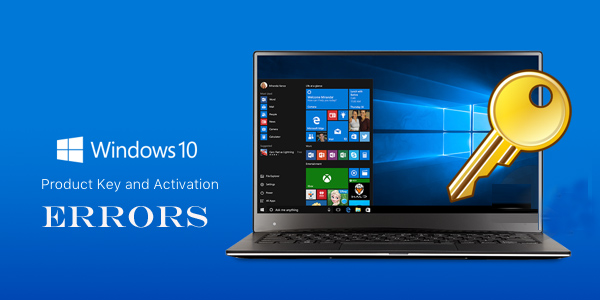
Are you using a Windows 10 operating system or laptop but unable to enjoy all functions as your Windows OS is inactive? Or encountering Windows 10 activation error during the activation process? If your answer is YES, then this article is for you, here learn various Windows 10 activation errors and its fixes.
Activation error generally appears when the user performs the Windows clean installation for the first time. But when the clean installation is done over an activated Windows 10 PC then, in this case, you will never face Windows 10 activation error. As in this case, the operating system fetches the complete activation details from Microsoft servers.
But there are many users who perform Windows 10 clean installation and encounter the activation errors on their PC/laptop. Well, there are many activation error codes that appear on the newly installed Windows 10 computer or laptop as well.
So, here check out the list of common Windows 10 activation error codes and its complete fixes. But first, learn how to buy the Windows 10 activation key, as in many places you need to buy the genuine activation key to get rid of the errors.
How to Buy Windows 10 Activation Key?
You can simply purchase the 25-digit Windows 10 activation key from the Windows Store:
- Click on the Start button > Choose Settings >Update & Security > Activation .
- Choose Go to Store, and follow the onscreen instructions.
Note: If you are unable to activate your Windows after replacing any hardware of your device (have a valid product key) then activate Windows via phone.
Go to the search box and type SLUI 04, choose SLUI 04 from the list and then simply follow the onscreen instructions to activate Windows.
But if after buying the product key you are encountering activation error then follow the solutions to fix the Windows 10 product key activation errors.
List of Windows 10 Activation Errors:
[table “12” not found /]
1: Activation Error 0xC004FC03
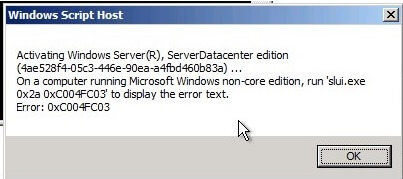
The Windows 10 error code 0xc004fc03, appears when the users to fail to activate their Windows OS due to networking problem.
How to Fix: As the error is related to network issues, so to fix the activation error 0xc004fc03, try to reconnect to the network, run the Network Troubleshooter, turn off the Windows Firewall.
These are the fixes that work for you to resolve error code 0xC004FC03 in Windows 10.
2: Activation Error Code 0xC004C008
The error code 0xC004C008 is caused due to an activation server as the product key has exceeded it’s unlocked limit or might have used on many PCs/laptops.
How to Fix: To fix it you can simply run the Windows Activation troubleshooter, this worked for many users. But if still the activation error 0xC004C008 appears the simply contact Microsoft by dialing the number “18009365700” and explain the error message you are getting.
3: Activation Error 0xC004C003
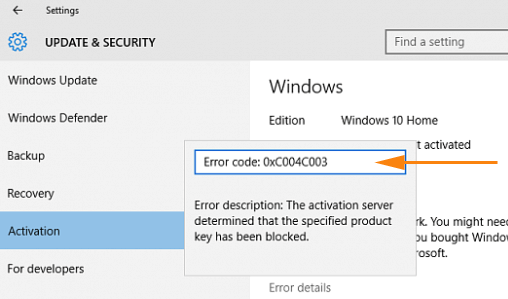
This Windows 10 error is faced by the users after upgrading to Windows 10 or doing a fresh installation. The users are found reporting the product key did not work or invalid.
How to Fix – Well, there are fixes that work for you to resolve the Windows 10 activation error 0xC004C003. To follow the complete fixes read the article.
4: Activation Error 0x8007232B (DNS name does not exist.)
The Activation Error 0x8007232B occurs when the user tries activating Windows after installing the OS from volume license media or due to KMS activation server down issues. ‘
How to Fix: As the error is related to DNS, so to fix it you need to troubleshoot the DNS by using the network troubleshooter or flush the DNS cache.
However to know about the fixes in details follow the fixes given in the article.
5: Activation Error 0xC004C020
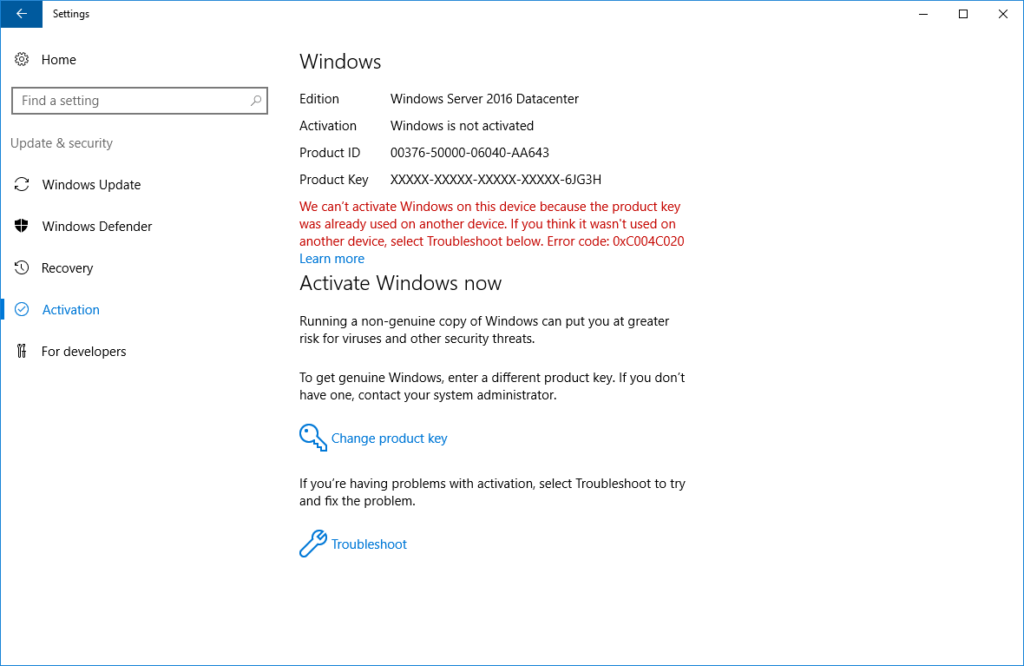
Windows 10 activation error appears while trying to activate the copy of Windows 10 with a license key. The error is very irritating because Windows 10 reports Windows is not Activated.
How to Fix: In order to fix the activation error code 0xC004C020 run the Windows activation troubleshooter. To run it choose Start > Settings > Update & Security > Activation, > choose Troubleshoot.
6: Activation Error 0x8007007B
The activation error 0x8007007b appears while trying to use volume licensed media for installing Windows. And the error message appears “The filename, directory name or volume label syntax is incorrect.”
How to Fix: To fix the error you need to carry out the certain possible fixes like enter an exact product key that matches the edition of Windows on your device. Or else carry out the below-given steps:
Open a command prompt as admin > type “slui 3” > new dialog box will appear here enter the windows product key > restart your system. Check if the windows will be activated.
7: Windows Activation Error 0x80072F8F
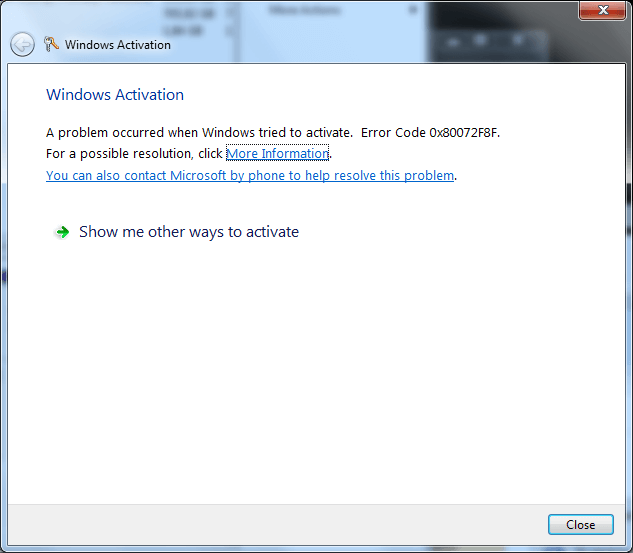
This kind of error message appears when Windows system, gets unable to connect to the online activation service and can’t verify your product key. Or else due to incorrect or incompatible blocking configuration.
How to Fix: If you are getting “A security error occurred. (Error code: 0x80072F8F)” error message then make sure the date and time for the PC are correct. Set date and time: Click on the Start button > Settings > Time & language > Date & time.
Or else know more about it here.
8: Windows Error code 0xC004E003
Users are getting the error message “The Software Licensing Service reported that the license evaluation failed. (Error code: 0xC004E003)” after installing the third-party software. It happens because the party tool can change some system files.
How to Fix: In order to fix the error, you need to restore the system files. The resetting of the system may remove all the installed software and hence the error code 0xC004E003 is fixed.
9: Error 0x80004005- ‘Unspecified Error’
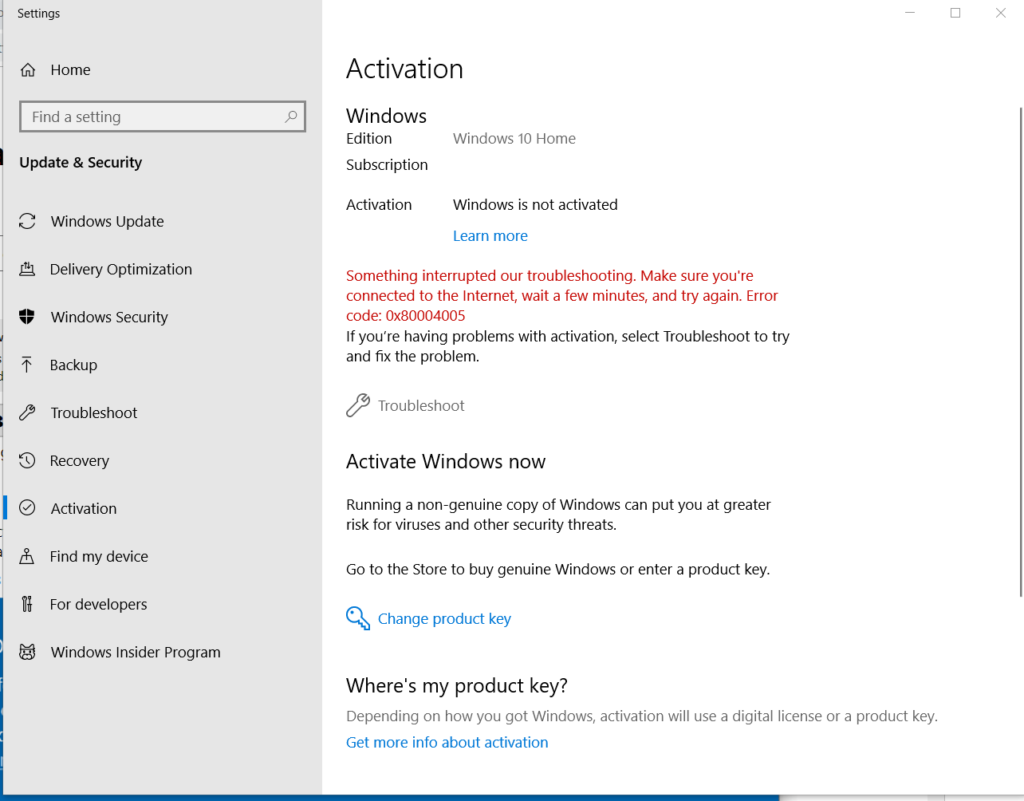
The error may appear if the file required by Windows Product Activation (WPA) is damaged or goes missing. However, many users are also getting the error message “(The copy of Windows 10 is not a legitimate one or has not been activated correctly).
How to Fix: In order to fix this issue first of all click on the Start button and then choose Settings ->Update & security -> Activation, and then choose Troubleshoot. This will run the Activation troubleshooter.
But, if you are unable to fix this issue by using troubleshooter then you might need to reset your PC. To know more read the article: Fix Error 0x80004005.
10: Activation Error Code 0xC004C4AE
This error appears during the activation process and the users are getting the error message “Genuine Validation detected tampered Windows binaries. Error code: 0xC004C4AE”. And to fix it follow the fixes given below.
How to Fix: Check if you are using third party application to add a display language, this is not supported by Windows and you start getting the error. To fix it simply restore your PC to earlier restore point to remove the recent changes made to the Windows system.
11: Activation Error 0xC004F061
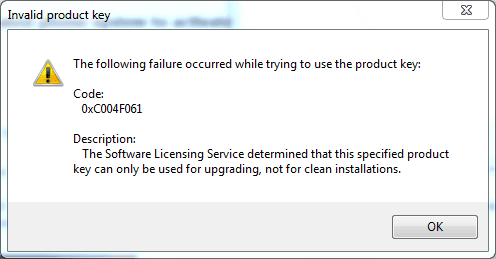
The error code 0xC004F061 appears with the message “The Software Licensing Service determined that this specified product key can only be used for upgrading, not for clean installations”. It means only a single key is used for one installation, and some keys are used for upgrading Windows only but not for installation.
How to Fix: Well if you have bought a new license but still facing the error message then the error message should not appear. And to fix this error or know more about it read the article.
12: Windows 10 Activation Error 0xC004F034
This error message shows that the product key entered by the user is invalid or a product key related to any other version of Windows operating system. The error appears because the servers were overloaded, so it is better to wait until the servers are available.
How to Fix: If a Windows system is installed on a device that linked to a Key Management Service (KMS) server then kindly contact your organization’s support person. Or else disable the antivirus, firewall, and VPN, you can also contact the Microsoft support center, and discuss the error.
13: Activation Error 0x803f7001
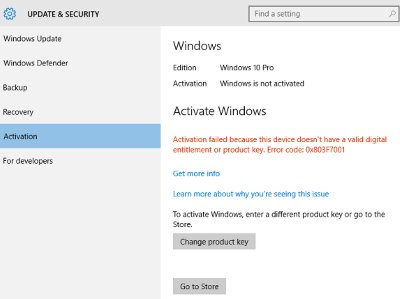
Users are encountering the error message because of Activation server unable to find a valid Windows license for your PC or laptop. Follow the fixes given below to get rid of the error
How To Fix: In order to get rid of 0x803f7001 error, you should provide a valid product key to activate Windows. You will find the 25-character product key in the confirmation email sent by Microsoft (after buying). You may also see the product key on the packaging that came with your PC, or on the Certificate of Authenticity (COA) attached to the back or bottom of your PC/laptop.
After finding a valid product key, apply the below-given step to activate:
- Click on the Start button-> select Settings ->Update & security -> Activation.
- Choose Change product key, and then enter the 25-character product key.
14: Windows Activation Error 0x80041023
The error code 0x80041023 while trying to activate Windows 10 license after upgrading from older Windows version or doing a fresh installation. And there are various unpleasant reasons responsible for the error.
How to Fix: To fix the Windows 10 error 0x80041023 simply visit the article How to Fix Windows 10 Activation Error 0x80041023 and follow the fixes given here.
15: Activation Error 0x80070005
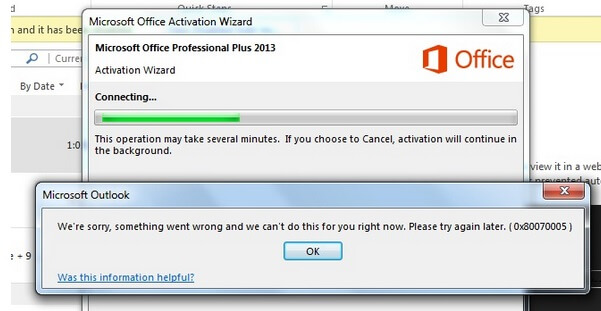
Many users are found reporting the error Activation Error 0x80070005 ACCESS DENIED. And appears during the Windows update process, when the system is unable to install selected update from Windows store.
How to Fix: To fix this activation error, simply run the Windows Update Troubleshooter and if this won’t work for you then follow the fixes given in the article.
16: Windows Activation Error 0xc004f014
The Windows 10 Activation Error Code 0xc004f014 occurs when the new license key is used for upgrading Windows in OEM system. Also while upgrading from regular Windows version to Pro version the error 0xc004f014 appears.
How to Fix: To fix the error run the Windows activation troubleshooter and if this won’t work for you to fix the error then read and follow the fixes given in the article.
17: Windows 10 Activation Error 0xC004F078
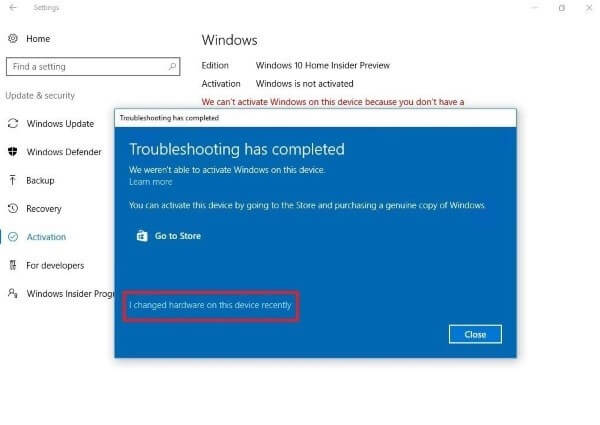
The error code 0xC004F078 appears if the KMS is not reachable by the client computer or if the key used in SLSetAuthenticationData function call is invalid. And also the error code appears on the systems that are upgraded to Windows 10 from earlier Windows 7 or 8.1.
How to Fix: You can fix the error simply by running the Windows Activation troubleshooter and also make sure you are using correct key for your Windows copy type.
18: Activation Error Code 0xC004F074
The error code appears when the users try to activate from Windows 7 or 8 to Windows 10. Despite this, there are other scenarios also seen as if downloading a compromised Windows upgrade from the pirated website, then also the error appears.
How to Fix: To fix the activation run the SFC scan and if this won’t work then run the Windows update and activation troubleshooter. Hope this works for you to resolve the error 0xC004F074, but if not then contact Microsoft Support center and explain your issue. Or else visit the article to know more fixes: Fix error 0xC004F074
19: Activation Error 0xC004F212
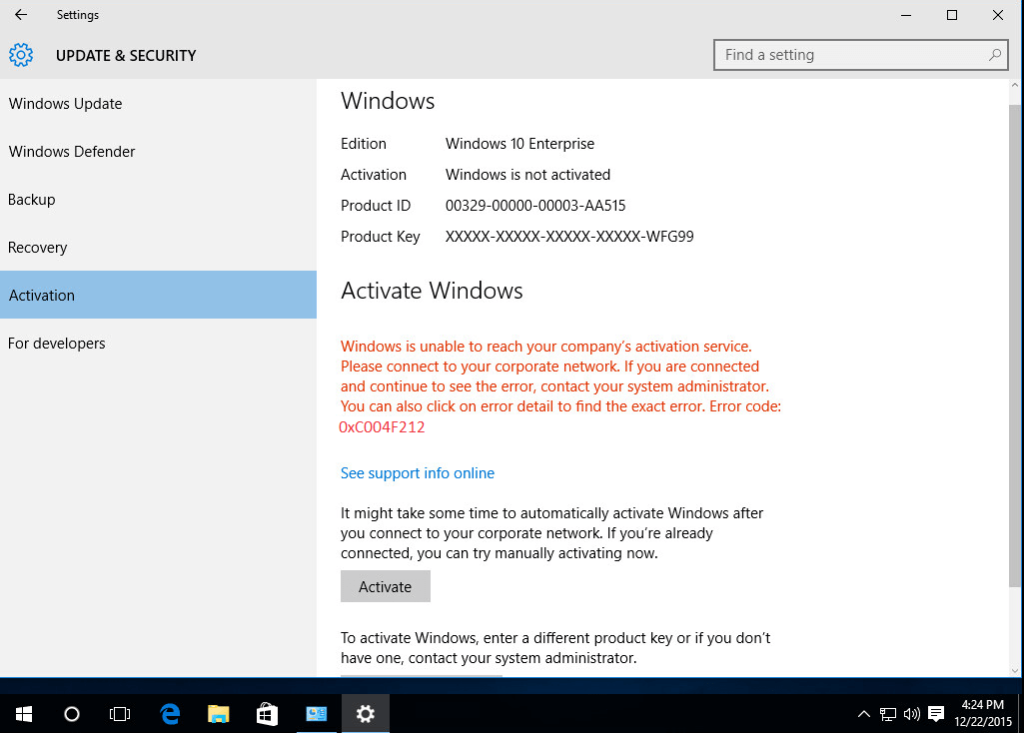
The users are getting the Activation Error 0xC004F212 after the installation while entering the key. The error message appears on the screen is “The product key used on this PC didn’t work with this edition of Windows. Activation Error 0xC004F212.”
How to Fix: Well running the activation troubleshooter may work for you but if not then follow the fixes given in the article.
20: Activation Error 0xc0020036
Several Windows 10 users are struggling with the error message 0xc0020036. And the issue occurs to users who have previously upgraded from the older version to the latest Windows 10.
How to Fix: To fix the error 0xc0020036 for Windows 10 follow the fixes given in the article.
21: Windows 10 Activation Error 0x803FA071
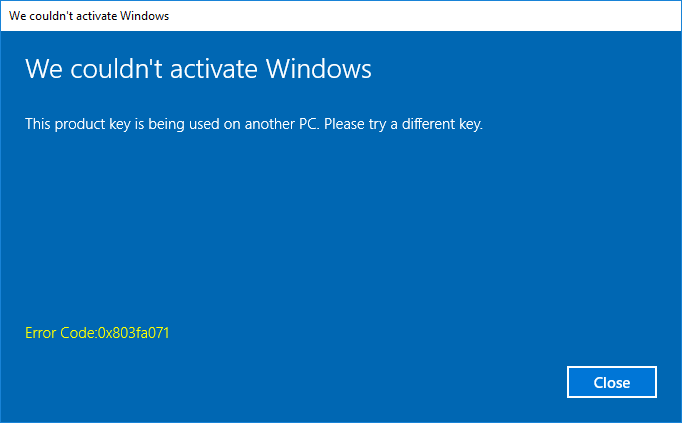
The error 0x803FA071 appears in the form of error message user entering the used product key
How to Fix: To get rid of the error simply purchase a product key for each one of your systems to activate Windows on them.
22: Windows 10 Activation Error Code 0x8007267c
This is another irritating error faced by the Windows 10 users while activating Windows. The error occurs when the system you are trying to activate won’t have the DNS server registered in the network properties.
How to Fix: Learn more about the error code 0x8007267c and follow the fixes given here.
23: Windows 10 Activating 0xc004f012
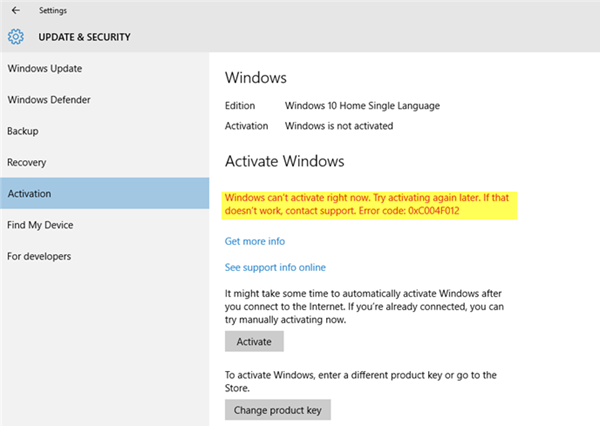
The users are encountering the error 0xC004F012 due to the missing or corrupt licensing repository. And sometimes the error occurs during the first activation and in some cases during a major upgrade.
Well, this is very irritating but can be fixed after following the certain possible fixes.
How to Fix: In order to fix the error code run the SFC or DISM command to repair the corrupted system files. And if this won’t work for you to fix the error then follow the fixes given in the article.
24: Activation Error 0x803fa067
This is the last activation error in our list and is commonly faced by the Windows 10 users. This occurs due to the false Windows copy or the previously installed update that altered the system files and causes issue in the upgrade process.
How to Fix: The error appears when you upgrade Windows 10 Home to Windows 10 Professional by using a generic key. And to fix this generic error you have to buy a new digital license as there is no other fix to deal with the error, unlike other activation errors.
So, these are some of the common Windows 10 activation errors encountered by the users due to different reasons. You can follow the solutions given to get rid of the particular Windows 10 activation error.
Well, some of the error messages are related to the product key, so if are getting the activation error due to product key issues, then follow the below-given fix.
How to Repair Windows 10 Product Key Activation Errors
Follow the given tricks to get rid of the fixes related to product key or the activation server reported that the product key has exceeded its unlock limit.
- If you have a Windows 7 or Windows 8/8.1 product key then you cannot activate Windows 10 as this latest operating system uses its own exclusive product key.
- In order to do a clean installation for the first time, you have to activate Windows 7 or Windows 8.1.
- While upgrading to Windows 10 if it asks you to enter a product key then click Do this later option. After a few days, Windows 10 will get activated automatically as activation servers might be overloaded at the times.
Despite the activation errors, if you are encountering other Windows PC/laptop issues than in this case feel free to run the PC Repair Tool. This is an advanced tool that just by scanning once detect and fix various Windows issues and errors such as stubborn computer problems, protect you from file loss, malware and virus infection, DLL error, and others.
It also fixes the slow computer and optimizes the Windows PC/laptop performance.
Get PC Repair Tool, to fix various computers issues & errors
Conclusion:
Windows 10 activations errors are very irritating and faced by the users from time to time while performing clean installation or upgrading from earlier Windows versions.
So, in this article, I tried my best to list down various Windows 10 activation errors with the complete fixes.
Hope the article worked for you to know about the activation errors as well as fix them.
Despite this, if you are having any query, suggestions then write to us on our Facebook Page.
Hardeep has always been a Windows lover ever since she got her hands on her first Windows XP PC. She has always been enthusiastic about technological stuff, especially Artificial Intelligence (AI) computing. Before joining PC Error Fix, she worked as a freelancer and worked on numerous technical projects.
When encountering the Windows activation error, you must want to know how to fix it easily. In this post, I’ll summarize some common Windows activation errors and provide useful solutions to fixing them. Additionally, explanations for what happens when Windows is not activated and why your Microsoft product key is not working will be offered.
What does activation mean? To be specific, Windows activation is used to:
- Verify whether your copy of Windows is genuine or not.
- Detect whether the number of devices running this copy exceeds the limit that Microsoft Software License Terms allow or not.
After installing a Windows system, you’ll be asked to finish the activation process: find out if your operating system (OS) is activated and linked to your Microsoft account. To be honest, linking the digital license to Microsoft account is crucial. Why? It is because this will allow you to reactivate Windows via Activation troubleshooter when important hardware change is made.
The Windows activation error occurs frequently to stop users from activating Windows successfully. Why did this happen? How to fix windows activation error? What happens if Windows is not activated? Questions like these will be answered in the following content.
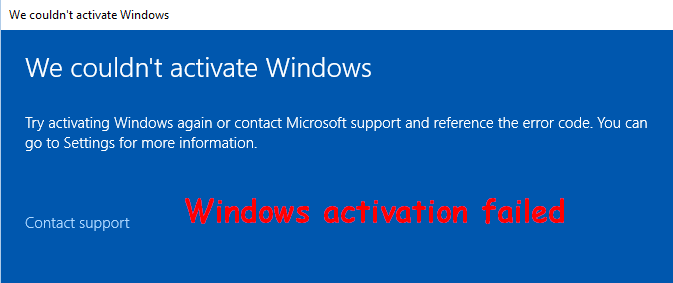
Popular Windows Activation Errors
In this part, several common Windows activation errors will be introduced. Then, I’ll share with you how you can fix Windows activation error.
Windows Activation Error 0xC004C003
The most possible causes of error code 0xC004C003 are Windows 10 upgrade and fresh install. It’s easy to run into 0xC004C003 error while you are trying to activate Windows.
- 0xC004C003 Windows 10 not activated after upgrade: this error may occur when you haven’t finished Windows 10 upgrade correctly. Performing an in-place upgrade is an easy fix on this occasion.
- Microsoft error code 0xC004C003: this error could be caused if the activation server is busy. The solution to fix it in this case is very easy: just wait for a while (maybe a couple of hours) and try to activate Windows 10 again.
- 0xC004C003 after hardware change: a hardware change could also lead to 0xC004C003 error code. Please contact Microsoft ASAP if you are suffering from this.
- 0xC004C003 Windows 10 product key not working: you’ll see this if your digital license or product key isn’t valid. Please make sure you have a genuine copy of Windows. (This copy of Windows is not genuine.)
Should I Upgrade To Windows 10 – How To Decide?
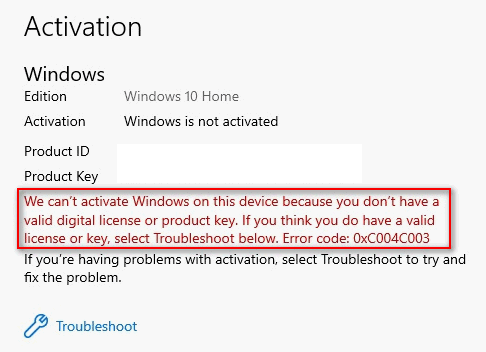
Here are some useful solutions to fixing error 0xC004C003.
Solution 1: make sure you upgrade to Windows 10 using Windows Update.
Windows Update should be your first choice if you’d like to upgrade Windows 7 or Windows 8.1 to Windows 10.
Advantages of upgrading using Windows Update:
- It will convert your valid license key to a Digital entitlement.
- You’ll be allowed to reinstall Windows 10 on your PC when necessary, without using a product key.
3 steps to upgrade OS via Windows Update:
- Reinstall your previous Windows version.
- Make sure the version is activated.
- Navigate to Windows Update and follow the instructions to finish the upgrade.
Tip: Some users reported that some of their files are lost after Windows Update. MiniTool Power Data Recovery could help you.
Solution 2: perform an in-place upgrade.
It’s a good idea to upgrade to a new version of Windows with files, settings, and applications kept intact.
- Revert to the previous version of Windows.
- Make sure which updates are necessary for the upgrade of Windows 10 and install them all.
- Check whether the current version is fully activated or not.
- Get Media Creation Tool and run it.
- Choose Upgrade this PC now. Then, click Next.
- Select Download and install updates. (This step is not mandatory, so you can skip according to needs.)
- Wait for the download and check process to finish.
- Select Change what to keep and decide the files you want.
- Click Next and Install.
- Wait patiently.
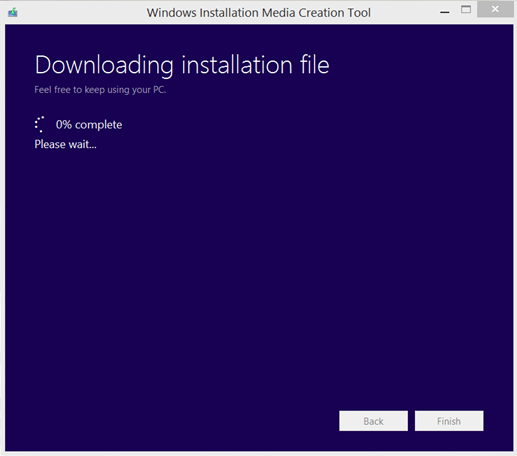
Solution 3: execute slmgr.vbs command.
You may be unable to reach the Windows activation servers since there are too many Windows 7 and 8.1 users are upgrading their OS to Windows 10. The activation servers will refuse the connection when they get overloaded.
As mentioned earlier, you can wait for a couple of hours and then try to activate your system again. Alternatively, you can force Windows 10 to activate by following these steps:
- Click on the Cortana search box on the taskbar. (What if taskbar is not working?)
- Type cmd into it.
- Right click on the Command Prompt app and select Run as administrator.
- Type vbs –rearm into the Command Prompt window and press Enter.
- Wait a few minutes for the command to execute.
- Reboot your PC.
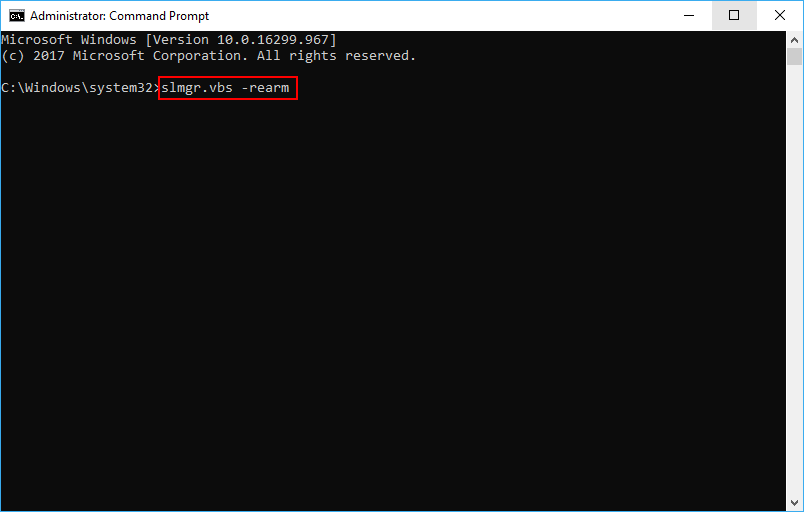
Note: Please be advised that you may encounter the Windows Script Host access is disabled error after hitting Enter. In this case, you should fix the Windows Script Host error and then try to execute slmgr.vbs –rearm again.
Additionally, you can try to activate Windows 10 by:
- Contacting Microsoft after a hardware change
- Checking your product key to make sure it’s valid
- Checking the Internet connection
- Updating BIOS
If you find your PC not booting after BIOS update but don’t know how to deal with it, please read this page:
Click to tweet
Windows Activation Error 0xC004F074
You may encounter the 0xC004F074 error after you have finished upgrading your system to Windows 10.
- The 0xC004F074 error will appear whenever the Key Management Service (KMS) fails to be contacted during the activation process.
- The Windows 10 KMS error code may also occur after you have downloaded a compromised Windows upgrade from the pirated software websites. (This could be very dangerous; I advise you to update from the authorized sites only.)
Here are some useful solutions to fixing Windows 10 activation error 0xC004F074.
Solution 1: activate by phone.
- Hold Start + I buttons to open Settings.
- Navigate to Update & Security and click on it.
- Select Activation in the left panel.
- Choose to Activate by phone.
- Start Product Activation Wizard.
- Open the menu and select Settings.
- Choose Change PC Settings.
- Click Activate Windows.
- Choose options like Activate, Activate by phone or Contact customer support for help.
- Follow the instructions to activate your Windows by using the phone.
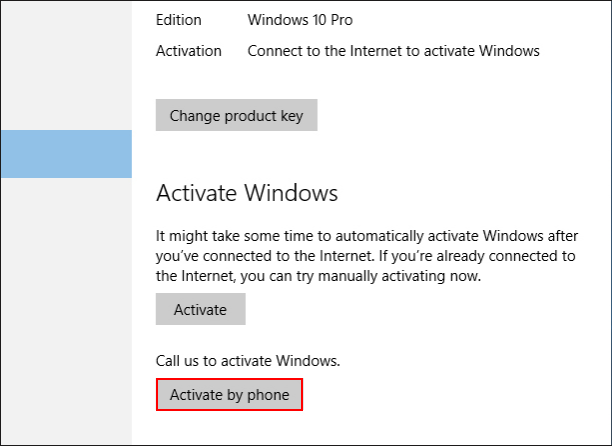
Solution 2: run System File Checker.
- Run Command Prompt as administrator (the method is introduced in the previous section).
- Type sfc/scannow command and hit Enter.
- Wait for the SFC scan to finish.
- Reboot your Windows device.
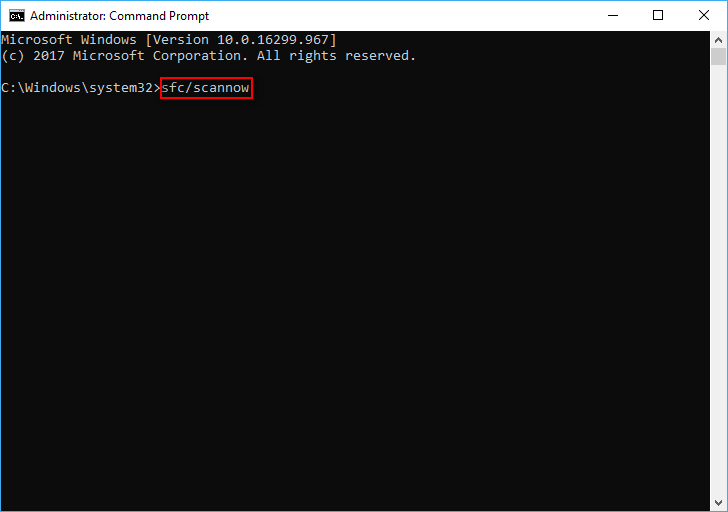
Solution 3: run Slui 3 command.
- Hold Start + R buttons to open Run.
- Input Slui 3 into the textbox and hit OK.
- Write in your product key (Windows 10 activation key,) and hit Next.
- Click on the Activate button.
- Restart your device.
That’s how to activate Windows 10 in settings.
Solution 4: run Troubleshooters.
- Open Settings window (refer to solution 1 in this section).
- Choose Update & Security.
- Shift to Troubleshoot in the left panel.
- Select Windows Update in the right panel.
- Hit Run the troubleshooter and wait.
- Check if the activation error occurs again.
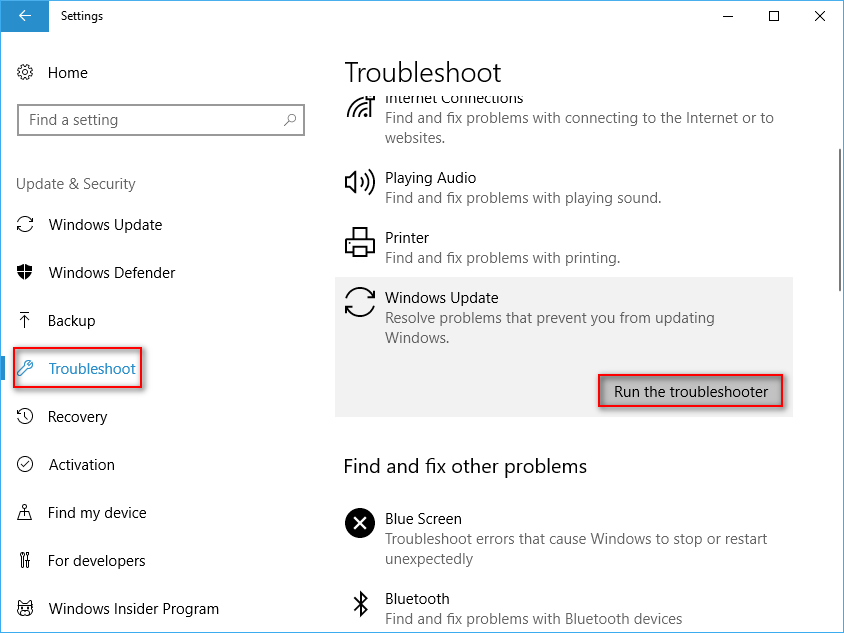
If the problem persists, please run Activation Troubleshooter as well:
- Repeat step 1 and step 2.
- Shift to Activation in the left panel.
- Click on the Troubleshoot button under Activate Windows now section in the right panel.
- Wait for the troubleshooting process to finish.
- Reboot your device to see whether the error occurs or not.
Additionally, you can try solution 3: execute slmgr.vbs command (mentioned in error 0xC004C003 part) or contact Microsoft Support for help.
Click to tweet
Popular Windows Activation Errors
One: Windows activation error 0xC004F050.
There are many causes of this error:
- The activation servers are busy.
- The license is not signed properly.
- The license validity interval was expired (the product key is invalid).
- Windows isn’t upgrade after a reinstall if you are using the free upgrade offer.
- …
Click to learn how to fix error code 0xC004F050.
Two: Windows activation error 0x803F7001.
Causes of this error:
- The device doesn’t have a valid digital entitlement.
- You performed hardware upgrade or replaced a piece of hardware in your computer.
- The Slui 4 responsible for activating Windows is not working on Windows 10.
Click to learn how to fix Windows 10 activation error 0x803F7001.
Three: Windows 10 activation error 0x8007007B.
The most possible reason for causing this error is the activation servers are being overwhelmed since there are too many upgrades. You may see 0x8007007B in the following error messages:
- Activation Error: Code 0x8007007B.
- Windows 10 Activation error 0x8007007B.
- Windows can’t activate right now. 0x8007007B.
- A problem occurred when Windows tried to activate. Error Code 0x8007007B.
- Contact your system administrator to get a product key. Error code: 0x8007007B.
- Error code 0x8007007B. The filename, directory name or volume label syntax is incorrect.
How to fix error 0x8007007B when activating Windows 10?
Four: 0x80072F8F Windows 10.
There are three easy ways to fix 0x80072F8F error.
Way 1: fix date and time (you have to make sure the settings of Date and Time are correct on your PC).
- Press Start + I buttons.
- Select Time & Language. Then, Data & time will be selected by default.
- Find Set time automatically and Set time zone automatically options in the right side panel; turn the toggles of them to On.
- Shift to Region & language option in the left side panel.
- Look at the Country or region section and make sure the country selected is where you live.
- Close Settings app and restart your PC.
Way 2: modify MediaBootInstall in Registry Editor.
- Press Start + R to open Run.
- Type in regedit and hit Enter (you can also click on the OK button).
- Navigate to this path: HKEY_LOCAL_MACHINE/Software/Microsoft/Windows/CurrentVersion/Setup/OOBE.
- Find MediaBootInstall in the right side panel and change the value to 0.
- Close Registry Editor and reboot computer.
- Open Command Prompt.
- Type slmgr /rearm and hit Enter.
- Wait for the operation to complete.
- Reboot the computer again.
Way 3: contact Microsoft support.
In addition to the Windows Activation, the 0x80072F8F error code will also appear in Windows Update and Microsoft Store. Definitely, there are many other errors that may occur during the Windows activation process.
Please get help with Windows activation errors by looking at this page, which lists more errors and the solutions to fix them.
Please note: you can use the MiniTool Partition Wizard to manage disks, partitions, and files reasonably. Besides, it can help you fix some disk errors quickly.
MiniTool Partition Wizard FreeClick to Download100%Clean & Safe
What Happens When Windows Is Not Activated
Windows XP
It was the first operating system on which Windows activation is required. If you ignore the activation process for 30 days, the system will stop you from using Windows anymore. You can do no more than system boot, make backups (the professional backup software you need), and activate.
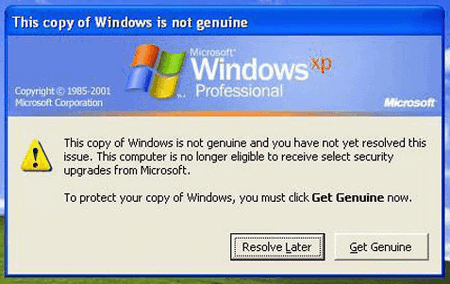
If you see GPT protective partition on Windows XP, here’s your way out:
Windows Vista
- If you ignore the activation message for 30 days, the system will shift to Reduced Functionality Mode (RFM).
- You’re not able to access advanced features like ReadyBoost or BitLocker (BitLocker drive encryption recovery).
- Meanwhile, you are not allowed to play any Windows games.
- What’s more, you’ll be logged out of the system automatically after one hour of use.
Window 7
- The Windows 7 activation error: Activate Windows Online Now will be kept in the system tray.
- From day four through day 27, the Activate Now message will show up every day.
- From day 28 to 30, the message will appear every four hours.
- After day 30, you will get the Activate Now message every hour, and you’ll see a notice saying that your Windows version is not genuine each time you launch the Control Panel.
Windows 8
- An Action Center tooltip will appear in the Desktop Mode if you didn’t activate Windows 8; you can ignore it.
- The activation message will appear every time when you open the PC Settings screen.
- The Personalize section (including lock screen wallpaper & apps, start screen color & background, and account picture) in settings will be disabled. You’ll see the message: You need to activate Windows before you can personalize your PC.
- A full-screen activation request will occur every couple of hours.
Windows 10
Windows is not activated Windows 10 pro.
- A watermark will show up in the bottom-right corner of your screen if you didn’t finish the activation process.
- The Windows isn’t activated. Activate Windows now link will be provided for you at the bottom of the Settings app.
- You’re not allowed to change your desktop wallpaper in the Settings app. Also, you’ll see the message: You need to activate Windows before you can personalize your PC.
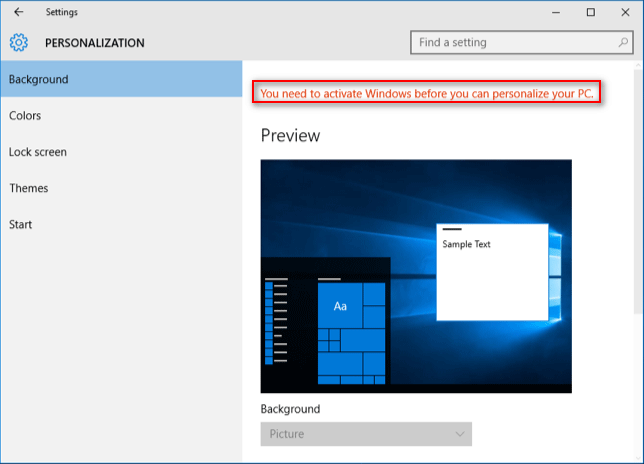
Here’s how to activate Windows 10.
Warm Reminder
The Windows activation error is a common problem for Windows users. It often occurs if you haven’t finished activating your Windows or didn’t start the activation process at all. Additionally, you’ll also need to activate Windows when Your Windows License Will Expire Soon.
It is highly recommended that you activate your copy of Windows quickly by using corresponding methods. If you keep ignoring the activation prompts, you’ll be bothered by the activation error messages all the time; what’s worse, you are not able to enjoy the full performance of your Windows computer.
Windows Activation Error FAQ
What does error code 0xc004c003 mean?
The error code 0xc004C003 is closely related to the Windows activation process. When it occurs on your computer, it means the specified product key is actually in use. The root reason for causing this is: the certain MAK has been blocked on the activation server.
What does error code 0xC004F074 mean?
The error code 0xC004F074 means that the Key Management Service (KMS) on your device could not be contacted while activation is in progress. You will get this error whenever Windows is unable to reach the specific activation service/system administrator; it will also occur when KMS is unavailable.
What will happen if I don’t activate my Windows 10?
If you don’t active the Windows 10, you can still use most of the features in it. Luckily, there are not many restrictions. The most obvious difference between an activated Windows 10 and an unactivated one is: Windows will ask you to complete the activation now and then.
How long can you use Windows 10 without activation?
In fact, you are allowed to use Windows 10 on your computer for one month; during this period of time, it doesn’t have any restrictions. When the time is up, the restrictions will take up and you will see some notifications like Activate Windows now.
Readers help support Windows Report. We may get a commission if you buy through our links.
Read our disclosure page to find out how can you help Windows Report sustain the editorial team. Read more
When users upgrade to the latest version of Windows 10, they oftentimes can’t take advantage of the newest features and improvements due to various activation errors.
To help, we’re going to list the most frequent Windows 10 activation errors as well as their corresponding workarounds in this article.
How do I fix Windows 10 activation errors?
- Errors 0x803f7001, 0x800704cF
These errors mean that Microsoft hasn’t found a valid Windows license for your PC and they occur if either you used an invalid key or made a major change to your device’s hardware.
For the former, you need to buy a valid activation code. For the latter, run the Windows Activation troubleshooter to fix these errors.
- Errors 0xC004C003, 0xC004C060, 0xC004C4A2, 0xC004C4A2, 0x803FA067L, 0xC004C001, 0xC004C004, 0xC004F004, 0xC004C007, 0xC004F005, 0xC004C00F, 0xC004C010, 0xC004C00E, 0xC004C4A4, 0xC004C4A5, 0xC004B001, 0xC004F010
There are two possible explanations for the errors listed above: an invalid product key was entered or the activation servers were busy.
If you’re sure that valid key was entered, wait for a few hours then try again.
If you still can’t activate Windows 10, it’s likely that a valid activation code from the Windows Store needs to be purchased.
- Error 0xC004F034
Windows 10 activation error 0xC004F034 occurs if an invalid product key or a product key for a different version of Windows is entered.
To fix this issue, a valid product key needs to be entered.
If Windows is installed on a device that connects to a Key Management Service server, contact your organization’s support department.
- Errors 0xC004C4AE, 0xC004E016, 0xC004F210, 0xC004F00F
These errors occur when a product key for a different Windows version than the one installed on a device is entered. Enter a valid product key to fix this issue.
If your PC is already running Windows 10, use the Activation troubleshooter to install the correct edition of Windows.
- Error 0xC004FC03, 0x8007267C
These two errors occur when you’re not connected to the internet or your firewall settings prevent Windows from completing the activation process.
Check your Internet connection and temporarily disable your firewall.
- Error 0xC004E028
This means that you’re trying to activate a device that is already in the process of activation. Your device should be activated after the first request is completed.
- Errors 0xD0000272, 0xC0000272, 0xc004C012, 0xC004C013, 0xC004C014
This means that the activation server is temporarily unavailable. Rest assured, your copy of Windows will automatically be activated when the service comes back online.
- Errors 0xC004C008, 0xC004C770, 0x803FA071
This error means the product key has already been used on another PC or is being used on a larger number of PCs than allowed by the Microsoft Software License Terms.
To fix the problem, buy a product key from the Windows Store.
- Error 0xC004C020
This error occurs when a Volume License has been used on more PCs than the Microsoft Software License Terms allow.
To fix the problem, use a different product key to activate Windows on your PC. Contact your organization’s support person for more help.
- Error 0x80072F8F
Error 0x80072F8F occurs when the date and time for the PC are incorrect or when Windows can’t connect to the online activation service.
- Error 0xC004E003
This error occurs when third-party software changes your system files. Restore system files back to an earlier point in time.
- Error 0x80004005
Go to the Start button, select Settings, navigate to Update & security, click Activation, then select Troubleshoot to run the Activation troubleshooter.
If the troubleshooter doesn’t fix this activation error, reset your PC.
If you’ve come across other Windows 10 activation errors and you’ve managed to fix them, you can list the troubleshooting steps in the comment section below.
- Why am I activating Windows message?
Activation is the process intended by Microsoft to identify and verify if your License is legitimate. If you are facing an activation error, here’s how you can fix it.
[wl_navigator]
Madalina Dinita
Networking & Security Specialist
Madalina has been a Windows fan ever since she got her hands on her first Windows XP computer.
She is interested in all things technology, especially emerging technologies — AI and DNA computing in particular.
Prior to joining the WindowsReport team, she worked in the corporate world for a number of years.
