Untouched iso, Windows 7 Build 6801 (Codename «Vienna») is the official Milestone 3 Build of Windows 7, which was released to the attendees of PDC in 2008. Windows Mail does not run anymore because it was removed in this build, although its .exe file is still present. I love the look, the taskbar with the «Windows Flip3D» and the «Quick Launch» function that were dropped in the released version of Windows 7. The «Time Bomb» requires you to to set your BIOS date to 09/14/2008 before installation. The «Time Bomb» can be removed so one can continue using it after that date. The «Superbar» feature can be unlocked as well. Cyberfox 52.9 x64 works well with this build. Build 6801 is great for web searches, running Openoffice 4.5, playing music (excellent audio codecs employed in this build) and some older games. It proves very adequate. So far, 6801 has been reasonably stable in operation, providing you run CMD as administrator and turn off hibernation. I did some customization and tweaks to the build, post installation for optimum performance. Also, I included MyPal 68 portable web browser to get you started.
1.This build features a working «Time Bomb». It requires that you to to set your BIOS date to 09/14/2008 before installation.
2.Download iso file on another computer, unblock, install 7zip (correct version) and extract utilities iso.
3. Copy all extracted files on a usb stick and copy to computer running Windows 7 Build 6801 computer.
4. Be sure to stay offline, right click and run Activation Killer batch file with administrator privileges
5. Reboot and do same again for all other files extracted from the iso
6. Run Windows Activator 1.5 with administrator privileges, ignoring any errors and reboot
7. Check winver to see if expiration date is gone, if so, you are done
8. Repeat all steps again if it is not.
9. Update your BIOS date to current
Extract the iso found at link below:
https://www.mediafire.com/file/b4u754468hzb1pt/Win7_Build6801_Debomber.iso/file
Some security updates: https://archive.org/details/windows-7-build-6801-security-updates
Product key for Ultimate version is GQ9X8-VX3B6-QM7JD-6FTVX-G8QMK.
| Build of Windows 7 | |
| Release name | Milestone 3 |
|---|---|
| OS family | Windows NT |
| Version number | 6.1 |
| Build number | 6801 |
| Architecture | x86, x64 |
| Build lab | winmain_win7m3 |
| Compiled on | 2008-09-13 |
| Expiration date | |
| Timebomb | 2009-07-01 (+291 days) |
| SKUs | |
| Starter Home Basic (N) Home Premium Business (N) Ultimate |
|
| About dialog | |
|
|
|
Windows 7 build 6801 is the official Milestone 3 build of Windows 7, which was released to attendees of PDC 2008.[1] This is the last build to have the Windows Vista desktop wallpaper set as default.
NFO file[edit | edit source]
NFO contents
________________________________________________________________________________ | | |________________________________________________________________________________| | | | -%%. | | .:. ::. | | #@@= | | -: ... .... | | :. =@@@# | | .+= :---.#%%@%. | | .-: =@@@@++####*:-=+++:=+++=--:. | | .+. -==. ....-@@@@@+%@@@@#-@@@@@@@@@%#+-. | | .. ++= .---. *%%%%*#@@@@@-%@@@@@@@@@@@@@@%+: | | -*- *@@@. :@@@@%++@@***##@@@@@@@@@@@%+. | | *@* ... :::. =@@@# *####*:@@= :=%@@@@@@@@@@*: | | :: .%%* #%%%.*@@@@@-%@# :@@=+#@@@@@@@@*. | | :%@% +%%%. -@@@@@*+@@: %@+ .=%@@@@@@@= | | .- .--. +++- -###* +#****:@@* =@% =%@@@@@%. | | :- #@@@- %@@@:+@@@@@-#@%. .%@: #@@@@@- | | -=. .+++-:####= ....-@@@@@#=@@- *@* =@@@@@* | | ++. %@@@@:*****-+###**-@@@=-:. -@%. .%@@@@%. | | ++ .==- ----:#@@@@%+@@@@@=#@@@@@@@@#+=%@- *@@@@@- | | =#*- .::: :%%%@@+@@@@@#=@@@@@@@@@@@@@@+- -@@@@@* | | .%%. :@@@* +#####:@@*++##%@@@@@@@@@@*- .%@@@@@. | | .**. ... :---..#%%%--%%%@%=#@# .-#@@@@@@@@@%-*@@@@@= | | :=- +@@= +@@@#.@@@@@#=@@: #@+ -+%@@@@@@@@@@# | | =##- .%%%* *@@@@@:%@+ +@%. -*@@@@@@@@: | | ++=. -***. +***::*#**#-*@%. .@@- :#@@@@@+ | | :%@@# +@@@%.%@@@@#-@@= *@* %@@@@% | | -+++:=###*. :---.*@@@@@-%@* -@%. +@@@@@: | | -@@@@*-****+.*###*-*@@*--:. .%@- :@@@@@+ | | .----:@@@@@+%@@@@%-@@@@@@@@%*=+@* %@@@@% | | *@@@@#*@@@@@-%@@@@@@@@@@@@@#-. +@@@@@- | | :@@@@@*+@@@@@@@@@@@@@@@@@#=. :@@@@@* | | .::-=+*#%@@@@@@@@@@@*-#@@@@%. | | .:=#@@@@@@@@@@@@@@- | | -*@@@@@@@@@@* | | -#@@@@@@@. | | :*@@@@= | | :%@# | | +: | | -= -+. ;+,xx;xxx,=xx+ +++.-xx+;++=- .;-. | | =#- ##+ xX ==,===.-==- ===.;==--#####- X##; | | .#x -#x#. .#= ,, , .--; -+++ .X### .;;;. ,,###=,. ,;;;, | | +#, X+,#+ =#. ## .#=++==X#, =### .X##x -X#####x;#######X.x#######= | | .#+ ,#, x#. X+ ## .##, xX =#########X- =##x. .x##+=###=;;+XX= ;###; | | x#. xx ;#= ,#, ## .#x +# =###x++xX##X-###x+++x##x.###; .;-=+###- | | -#=.#- X# +X ## .#+ +# =### +######x=======.###; -X##x==###- | | ##+# -#+#= ## .#+ +# =###. .x######= ,==-.###; .###- ,###- | | =##= X##. ## .#+ +# =###########x,X##x=+##X. ###Xxx###x-=X###- | | .++ -+= ++ .+= -+ -+++++++++=, -+XXX+- .+XXXx,+XXx= +++; | | ____________________________________________________________________________ | | | Proudly Presents: Microsoft Windows 7 PDC Build 6801 64Bit | | | |____________________________________________________________________________| | | | | | | | ________________________________________________________________________ | | | | | Release Information [-][±][×]| | | | | |_______________________________________________________________________ | | | | | | Release Date.....: October 29, 2008 |^| | | | | | Directory Name...: Microsoft.Windows.7.64Bit.Build.6801.DVD-WinBeta |¯| | | | | | Supplier.........: Microsoft | | | | | | | Type.............: OS | | | | | | | Format.......... : DVD - ISO (as supplied by MS) |-| | | | | | Number of Discs..: 1 ||| | | | | | Archives.........: 73 x 50 MB (2% rar recovery record) ||| | | | | | Files............: wb-win7pdc64bit6801dvd.rxx | | | | | | | Protection.......: Key + Activation | | | | | | | Requirements.....: CPU: 1.5GHz+ / RAM: 512MB+ / HDD: 12gb+ | | | | | | | Link.............: http://www.microsoft.com/windows/windows-7/ |_| | | | | |______________________________________________________________________|v| | | | | | WB | | | | | |________________________________________________________________________| | | | | | | | | | |________________________________________________________________________ | | | | | Release Notes [-][±][×]| | | | | |_______________________________________________________________________ | | | | | | |^| | | | | |Windows 7 is designed to make everyday tasks faster and easier, and |¯| | | | | |make new things possible for end users. Windows 7 reflects an evolved | | | | | | |approach to engineering that incorporates customer and partner | | | | | | |feedback more closely into the development process. It will deliver | | | | | | |innovative new features while focusing on application and device | | | | | | |compatibility. With Windows 7, Microsoft is working to establish a | | | | | | |more consistend and predictable release schedule so partners across | | | | | | |the Windows ecosystem can easily and quickly build on the new | | | | | | |capabilities Windows has to offer. | | | | | | | | | | | | | | This is the Build distributed at the Microsoft PDC 2008! | | | | | | | The build tag is: 6801.winmain_win7m3.080913-2030. | | | | | | | | | | | | | | Nukers-This must remain an iso or it will not extract or boot. |-| | | | | | ||| | | | | | Enjoy. This is an original untouched iso. |_| | | | | |______________________________________________________________________|v| | | | | | WB | | | | | |________________________________________________________________________| | | | | | | | | | |________________________________________________________________________ | | | | | Install Notes [-][±][×]| | | | | |_______________________________________________________________________ | | | | | | .Unpack. |^| | | | | | .Burn to dvd or mount with an emulator |¯| | | | | | .Install, Leave the cd-key field blank and install without a key. | | | | | | | | | | | | | | | | | | | | | |_| | | | | |______________________________________________________________________|v| | | | | | WB | | | | | |________________________________________________________________________| | | | | | | | |____________________________________________________________________________| | | WinBeta - Always Here From The Beginning. | |________________________________________________________________________________|
Security updates[edit | edit source]
Some security updates were released for this build between October 2008 and February 2009, for x86 and AMD64 architectures (descriptions for which referred to as Windows 7 Pre-Beta), with file versions ranging up to 6801.4xxx.[2][3]
New features and changes[edit | edit source]
Windows Recovery Environment[edit | edit source]
When booting from the onboard Windows RE partition, Startup Repair now launches instead of the System Recovery Options. Startup Repair needs to be canceled to access the Recovery Options.
Personalization[edit | edit source]
Multiple wallpapers can now be selected as default wallpaper, where they will rotate after a specific interval set by the user.
The Personalization Control Panel applet in its whole has been removed from the Starter SKU.
Windows Mail and Calendar[edit | edit source]
The Windows Mail and Windows Calendar applications turned into non-functional stubs, thus are no longer able to be opened. The other files for them are still present though.
Internet Explorer[edit | edit source]
While the version number has been set down from 8.1 to 8.0, a «Suggested Sites» drop-down has been added to the favorites bar.
Windows Media Player[edit | edit source]
The ability to change the background graphics in the Windows Media Player library has been removed.
Bugs and quirks[edit | edit source]
- Stability issues can be encountered while moving desktop gadgets.
- Much like in build 6780 and build 6776, it is not possible to upgrade to this build due to an issue in the way how Windows Setup handles disk volumes.
- Upgrading from build 6776 will not encounter the bug.
- In Getting Started, the text below «Find out what’s new in Windows» is missing, which results in displaying placeholder text.
Gallery[edit | edit source]
Setup[edit | edit source]
-
Loading files
-
-
Setup
-
Expanding files
-
Setup will continue after restarting your computer
-
-
Upgrade bug
General[edit | edit source]
-
-
Login screen
-
Welcome
-
Superbar enabled
-
Superbar without DWM
-
-
-
System Properties
-
Screenshot with the new features locked (default install)
-
Screenshot with the new features unlocked
-
Small taskbar icons
-
-
Demo
-
Installing updates
-
Shutting down
Miscellaneous[edit | edit source]
-
x64 English DVD; disc printed on 17 September 2008 at 12:44:06 PM (PST)
References[edit | edit source]
- ↑ https://blogs.windows.com/windowsexperience/2008/10/28/windows-7-unveiled-today-at-pdc-2008/
- ↑ https://app.prismdrive.com/drive/s/pSAOgs0BREZnG2ZvdVqVSe6fJZLxYW
- ↑ Updates for this build on the Microsoft Update Catalog
CNET looks at a prebeta build of the next Microsoft operating system to follow Windows Vista.
up next
Tech Shows
Latest News
Всем доброго времени суток!
Это не очередной обзор Microsoft Widows 7 6801.
Это просто мои наблюдения.
Начнём по порядку.
Первым делом после установки я включил себе новый таскбар и выставил dpi на 150, т.к. одни из новшеств по заверением майкрософт является улучшенная поддержка смены этого самого dpi.
1) После ввода логина, когда висит надпись Welcome, солнышко, которое светит сверху становится ярче :). Может в дальнейшем будет анимация?
2) Сразу заметен баг с автовключением QuickLaunch после каждого ребута. Причём он почему-то растягивается почти на всё доступное пространство, а на список прог остаётся всего ничего…
3) Кто помнит баг с «невидимостью иконок на рабочем столе в win+tab». Его не исправили. А говорили что исправят :).
4) Если открыто слишком много окошек одного типа, то отключается их preview. Судя по всему из-за того что все превьюшки просто не поместятся вширь. Могли бы придумать что-то поинтереснее.
5) Функция close group в taskbar работает в разы быстрее. Точнее работает просто мгновенно.
6) Можно спрятать preview desktop из win+tab. Теоретически. Фактически из preview рабочий стол не убирается, но зато (!!!) на нём появляются иконки. Баг всё же наполовину исправили 
7) Ни одна прога из установленных не захотела прописывать ассоциации файлов автоматически. Что-то поменялось, явно.

9) Gadgets — логичное развитие sidebar из vista. Теперь «гаджеты» умеют липнуть ко всем сторонам экрана, а не только к сайдбару. Жаль, нельзя увеличеть масштаб самого гаджета.
10) Многие вещи явно ещё недорисованы, ну, например:
Явно не хватает красот тут :).
11) Есть забавные опечатки:
12) Программы можно будет запускать с эмуляцией предыдущих версий виндовс, однако на текущий момент это не работает, совсем.
Так же не работает ещё множество функций… Вероятно ещё сами не решили чего они будут делать :).
11) Что такое Workspaces Center я чё-то не очень понял. Чего надо вводить туда и что оно даст?
Причём обязательно по https, заметьте!
12) ICS не работает… Во всяком случае у меня. И победить его не получилось. Надеюсь это временное явление 
Очень информативное сообщение, в логах винды вообще чудесные вещи:
Уж не знаю, какая ОС смогла бы выделить СТОЛЬКО байт памяти… Это при том, что ipv6 выключен на всех сетевых интерфейсах :).
13) Прикольная штука Sticky Notes. Намного интереснее реализована чем в vista.
14) А ещё нынче модно рисовать формулы, а не вводить 
На этом пожалуй, заканчиваю… Ато ведь я могу долго так продолжать. Надеюсь вам было интересно 
Microsoft took the wraps off Windows 7 for the first time at the Professional Developers Conference in Los Angeles three weeks ago. That public unveiling and the widespread availability of a pre-beta release of the Windows 7 code (build 6801) inspired a slew of first looks (including mine). But after that initial flurry of activity, most of the interest quickly subsided.
Since returning from PDC, I’ve been installing and using Windows 7 on a variety of hardware platforms (eight distinct desktop and portable systems so far). My immediate goal is to learn as much as possible so I can begin writing Windows 7 Inside Out. And there’s plenty to learn. The deeper I dive into Windows 7, the more I discover, including subtle changes and tweaks that aren’t obvious in a first look. In this post and its accompanying image gallery, I’ll share some of those details with you.
|
|
||||||
| Image Gallery: I look carefully at the new and redesigned features in the pre-beta release of Windows 7. |
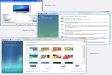
|
|
||||
|
|
As I work with the new OS, I’m finding myself paying much more attention to small details. In fact, Windows 7 is the first Windows release I’ve ever used that looks like it was designed and not just bolted together from projects built in parallel by disconnected development teams. In the two-plus years since Windows Vista was released, critics have noted its many user interface inconsistencies – Long Zheng even put together the Aero Taskforce web site to highlight the most egregious examples. Many of those flaws have been fixed in Windows 7. In many cases, you have to compare the two systems side by side to notice the difference. I’ve highlighted many of those examples here.
The first wave of Windows 7 coverage included plenty of praise for its stability and polish. That’s true, but it’s also an incomplete picture. The more I work with this early release of Windows 7, the more I see the little glitches, the unfinished pieces, and the bugs. Despite its impressive stability and polish relative to other Windows projects at similar stages of development, this is truly a pre-beta release. Given that this build was locked down three months ago, those little flaws don’t bother me too much.
The purpose of this post is not to review Windows 7. It’s way too early for that. Rather, my objective is to call attention to the changes and design decisions that have gone into the product so far and to highlight features and changes you might not have noticed in the flurry of initial coverage. I’ve done no performance testing, and have no plans to do any, at least with this build. Any publication that would devote more than a paragraph to benchmarking an early build like this one is guilty of journalistic malpractice, in my opinion.
For this deep dive, I’ve taken a closer look at five areas of Windows 7, all of which are significantly changed in this release.
- Windows Explorer
- Networking
- Performance
- Troubleshooting and hardware
- Security, backup, and recovery
Use the links above to jump to any topic you find interesting, or click below to continue reading.
Next page: Death of the drive letter? —>
<— Continued from Page 1
Windows Explorer
If you look at the fossil record of Windows Explorer, you’ll see an evolution from its humble File Manager roots to something akin to an all-purpose browser capable of handling a variety of data types. In XP, the Folders List to the left of the Explorer data pane is optimized for drilling through storage hierarchies that start with drive letters. Vista muddied the waters slightly with a navigation pane that can show shortcuts to favorite folders, a tree-style Folders list, or both.
Windows 7 tries to bury tree-style navigation even more deeply by highlighting libraries as the predominant element in the navigation pane.
|
|
For a closer look at all the changes in Windows 7, see the image gallery that accompanies this post. |
Libraries are collections of physical locations that appear as a single virtual folder in the navigation pane. Windows 7 includes a handful of predefined libraries for documents, downloads, music, pictures, and videos. You can edit these libraries or add custom libraries to serve the needs of a project. So, for example, I might create a ZDNet library that aggregates content from my Windows Live Writer Drafts folder, a directory full of screen shots from a SharePoint server, and the local Public Documents folder where other network users can open and save files.
Libraries are an especially useful way to narrow searches to locations that contain related types of files. Other subtle improvements to the built-in search tools include shortcuts at the bottom of the search box where you can filter a search. And my favorite change of all: a button that toggles the preview pane with a single click.
If your number-one gripe about Vista’s Explorer was the absence of an Up button, you will be able to continue complaining. It shows no sign of making a reappearance, ever.
Next page: Another stab at simpler networking —>
<— Continued from Page 2
Networking
The Network and Sharing Center that debuted in Windows Vista was Microsoft’s attempt to make network setup and configuration easier by consolidating everything into a single starting point. To call the critical reaction “mixed” is to be charitable. So the Windows 7 designers have revisited the original concept, with an eye to keeping the basic organization but streamlining it still further.
Gone are the long lists of settings under the Sharing and Discovery heading. They’ve been replaced with four links to common tasks. In addition, the previously cluttered task pane on the left now contains only two links, which offer one-click access to adapter settings and advanced sharing details.
|
|
For a closer look at all the changes in Windows 7, see the image gallery that accompanies this post. |
At least one major networking task has been yanked completely out of the Network and Sharing Center. The new interface for connecting to wireless networks borrows from the Mac OS X approach, with a tray icon that glows to indicate the presence of wireless networks. Clicking that icon in turn pops up a list of available networks, where you can connect using a security key, a device password, or a web-based interface (for public hotspots and the like).
The other major change in networking is an innovation called the homegroup, which allows you to set up password-protecting sharing on a home network without having to hassle with user accounts. The details involve a hidden user account and a HomeUsers security group, all managed via a simple console. It will be interesting to see whether this latest incarnation in the keep-it-simple school of networking succeeds with its target audience of non-techies.
Next page: Improved performance monitors —>
<— Continued from Page 3
Performance
One of my favorite Windows Vista additions is Resource Monitor, a slick utility that was the centerpiece of my ”Top troubleshooting tools” feature earlier this year.
In Windows 7, Resource Monitor is at least an order of magnitude more valuable. It still offers an overview of performance with real-time measurements of CPU, memory, disk, and network usage. But those displays are now customizable, and you can drill down into any resource area to find a wealth of detail about how well your system is performing.
|
|
For a closer look at all the changes in Windows 7, see the image gallery that accompanies this post. |
Using the Windows 7 Resource Monitor, you can get a quick summary of memory usage and see details about RAM usage on a per-process basis, without having to flip between different displays. If you’re concerned about network traffic, you can click the network tab to see in-depth information about current network activity, complete with details about open connections and ports.
One annoying performance glitch in Windows Vista is its insistence on indexing new and changed files as soon as you start or resume from sleep. That leads to the perception that the OS is thrashing the disk and affecting overall performance. In this build of Windows 7, the indexer is more considerate, automatically pausing its operations for two full minutes after you resume from sleep. That gives other processes unrestricted access to CPU and disk resources, presumably making the system feel snappier at startup.
If you’ve been waiting for the scale on the Windows Experience Index to finally reflect the performance of new quad-core CPUs and high-end GPUs, you can stop waiting. The scale, which topped out at 5.9 in Vista, now goes to 7.9 (but not yet to 11).
And finally, in the “you asked for it” department, Disk Defragmenter now includes progress indicators that let you see at a glance how a defragmentation operation is going.
Next page: Troubleshooting tools —>
<— Continued from Page 4
Troubleshooting and hardware
Some of the most subtle changes in Windows 7 are pure political correctness. Several dialog boxes that affect search settings, for example, used to warn that choosing a particular option “might be slow.” Now they use a more neutral phrase: “this might take several minutes.” Another popular Vista utility, the Reliability Monitor, also gets a redesign that de-emphasizes the 1-to-10 rating on the System Stability Index.
So, does that mean that Windows troubles are going to be swept under the rug by the language police? Not if the extensive collection of troubleshooters is any indication. In XP and Vista, troubleshooting gets plenty of attention in the Help and Support section. In Windows 7, Control Panel includes a lengthy collection of troubleshooters for most common hardware, software, and network-related problems
|
|
For a closer look at all the changes in Windows 7, see the image gallery that accompanies this post. |
If you’re worried that these troubleshooters are just the latest incarnation of wizards, join the crowd. In my limited testing so far, these troubleshooters seem to do their job with a minimum of fuss and in several cases go beyond the mere basics. The default setting is “just do it” mode, although you can use advanced options to see each setting in advance and view a report listing all changes made after completing the troubleshooter.
The most high-profile change for tracking down maintenance and troubleshooting issues is the new Windows Solution Center, which looks like the Vista-era Security Center but consolidates a slew of other functions into the panel, including access to backup functions, problem reports, and System Restore. The whole thing still feels overly busy and unfinished. In fact, a recent post on the Engineering Windows 7 blog suggests that this feature is about to undergo some radical changes, including a new name, Action Center. Regardless of the name, the real challenge is getting non-technical users to actually find the new control panel and then use it.
An impressive amount of design work has also gone into device support, starting with a new Devices and Printers dialog box that offers a simplified view of the devices you’re most likely to want to configure, including printers, cameras, scanners, and multi-function devices.
One feature I was especially happy to discover is an obscure setting under the Power Options dialog box. By toggling a switch here, you can disable “wake timers,” which are those annoying scheduled tasks and activities that wake your computer up when you’d just as soon it remain asleep.
Security, backup, and recovery
You can talk all you want about security features in Windows 7, but at the first break in the conversation, the one question on everyone’s lips will be, “Have they fixed User Account Control?” Those annoying UAC prompts have been a source of consternation for Windows Vista users, who seem them as pointless nagging.
In Windows 7, Microsoft has tweaked UAC enough that the annoyance factor will drop down to acceptable levels for most people. So what’s changed?
|
|
For a closer look at all the changes in Windows 7, see the image gallery that accompanies this post. |
The options dialog box for the UAC feature now has four settings instead of just two. Those intermediate settings are the default for standard and administrative users in Windows 7.
For starters, the Secure Desktop option, which dims the desktop and switches to a different security context when a UAC prompt appears, is off by default. In addition, a new setting allows any user with an Administrator account to run signed Windows binaries without having to click through a UAC consent dialog box.
The flip side of security is backup and recovery. Vista introduced some much-improved backup solutions but earned brickbats for their implementation. In Windows 7, the entire backup experience is streamlined, to make it easier to set up automated backups and view their progress. In addition, three big backup complaints are finally addressed:
- You can now include or exclude specific folders from file backups.
- You can define any network location as a destination for an image-based backup, a la OS X’s Time Machine.
- You can create a System Recovery disk from the Backup and Restore Center so that you don’t need to rummage around for your original installation media to restore a complete backup.
The one outstanding question for Backup is whether Microsoft will make image-based backups available for home editions of Windows 7. Currently, that option is available only with the Business and Ultimate editions of Windows Vista. It would be a welcome change to see these features available to every Windows user.
