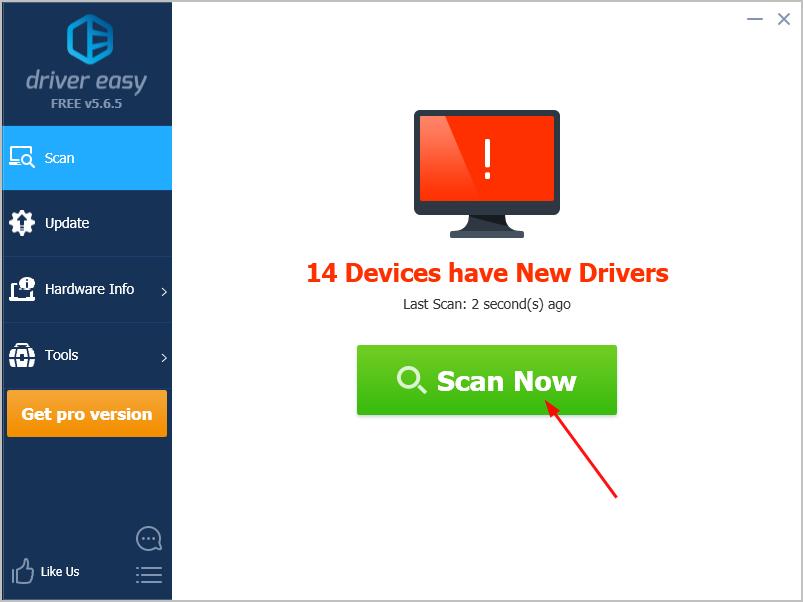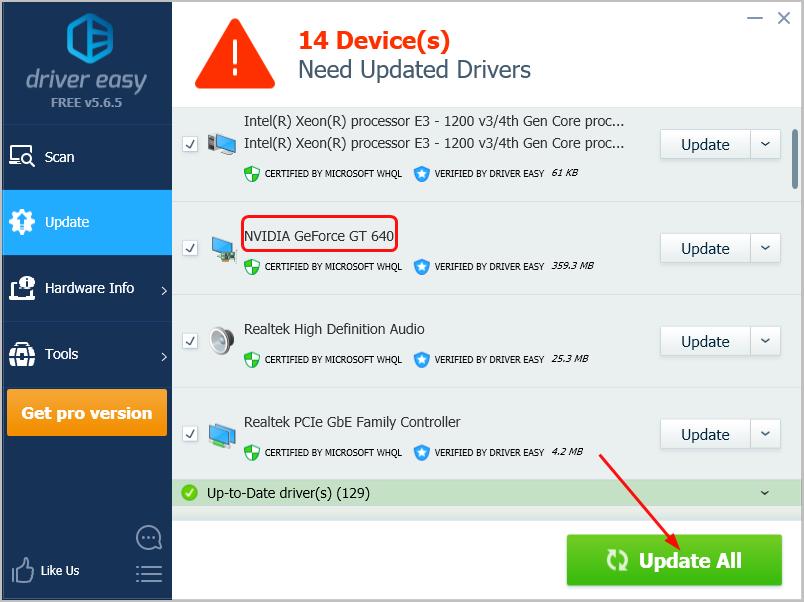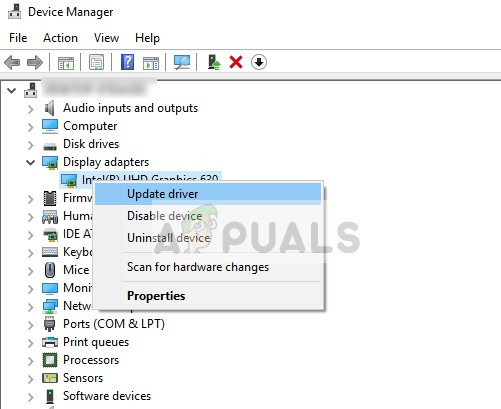Система зависла из-за зациклившегося драйвера.
Причины появления
Данная ошибка может быть отнесена к категории фатальных и её возникновение определяется некоторым драйвером устройства. Он переходит в бесконечный цикл из которого не может найти выход. Причина может быть не только в драйвере, но и вызываться аппаратными устройствами. Например, если видеокарта обладает какими-либо дефектами или иными проблемами.
Параметры
На синем экране требуется найти строку с параметрами. Она имеет следующий вид:
STOP: 0x000000EA (parameter1, parameter2, parameter3, parameter4) THREAD_STUCK_IN_DEVICE_DRIVER
Каждый из параметров имеет определенное значение:
parameter1
Указатель присоединенного объекта потока
parameter2
Указатель DEFERRED_WATCHDOG
parameter3
Указатель неверного названия драйвера
parameter4
Число прерываний, ставших причиной ошибки (только внутри отладчика ядра). На экране производится выдача значения 1 в любой ситуации
Способы решения
Наиболее распространена ситуация, когда определенное подключенное оборудование осуществляет переход в режим сна. При этом, драйвер видеокарты отправляет запросы для получения статуса и в ожидании ответов зацикливается. Решением станет загрузка и дальнейшая установка последней версии драйверов для видеокарты. Так же, помогает использование аппаратного ускорения – оно может указываться в настройках.
Другой частой ситуацией считается появление проблемы при попытке открыть видео или запуске игры. Высока вероятность ошибки из-за неправильной работы видеоадаптера, применяющего драйвер Nv4.sys. Проводится процедура обновления и файл для этого лучше всего скачивать с официального сайта.
Настройка
- Microsoft Windows 2000
- Microsoft Windows XP
- Microsoft Windows Servers
- Microsoft Windows Vista
- Microsoft Windows 7
- Microsoft Windows 8
- Microsoft Windows 10
Полезная информация
- Синий экран смерти (BSOD)
- Коды ошибок
- Способы устранения
- Командная строка (CMD)
- Переменные
- Команды
- Примеры bat файлов
- Примеры Rundll32.exe
- Windows Script Host (WSH)
- Объект WshShell
- Объект FileSystemObject
- Объект RegExp
- Объект Dictionary
- Объект Shell
- Константы VBScript
- Функции VBScript
- Объект IE и WebBrowser
- Объект WScript
- Объект WshNetwork
- Basic In/Out System (BIOS)
- AMI bios
- AWARD bios
- Phoenix bios
- UEFI bios
- Реестр Windows
- Хитрости реестра Windows
- Скачать Live CD
- Полезные статьи
- Часто задаваемые вопросы
- Стоит ли переходить на Windows 10?
- Не открывается флешка на компьютере?
- Как разбить жесткий диск на разделы?
- Удалить баннер с рабочего стола
- Лучшие бесплатные антивирусы 2016-2017 года
- Не открывается Вконтакте и другие сайты
- Как убрать всплывающие сайты и рекламу в браузере
Синий экран смерти 0x000000EA указывает, что поток в драйвере устройства бесконечно вращается в цикле.
Параметры THREAD_STUCK_IN_DEVICE_DRIVER:
- Указатель прикрепленного объекта потока;
- Указатель объекта DEFERRED_WATCHDOG;
- Указатель неправильного имени драйвера;
- В отладчике ядра: Количество прерываний вызвавших ошибку. На синем экране: равен 1.
Причина
Причиной появления фатальной ошибки является драйвер устройства, который вращается в бесконечном цикле. Это обычно указывает на проблему с аппаратными устройствами, или с драйвером устройства. Наиболее часто, результатом BSoD является выход из строя видеокарты или плохой драйвера дисплея.
Решение
В первую очередь необходимо удостовериться в работоспособности видеокарты. Если видеоадаптер исправен, обновите драйвер дисплея, скачав его с официального сайта производителя.
Также советую выполнить рекомендации, описанные в статье “Общие рекомендации по устранению синего экрана”.
Reader Interactions
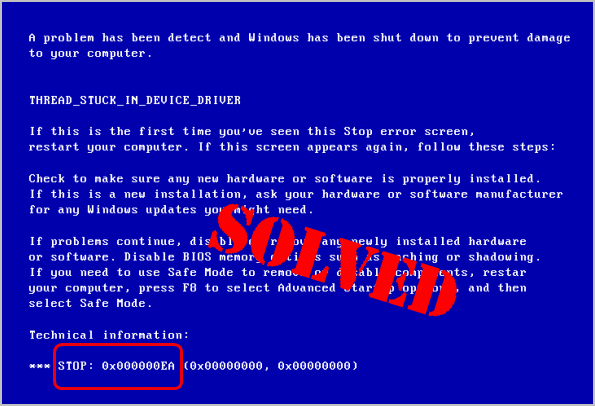
When you attempt to play a video game or use multimedia on your Windows computer, if suddenly, your system crashes into blue screen and you’re seeing the error code 0x000000EA, rest assured. You WOULDN’T be stuck with it forever. Here you’ll learn two tried-and-true solutions to fix the 0x000000EA error. Read on and find how…
The 0x000000EA stop code translates to THREAD_STUCK_IN_DEVICE_DRIVER. It occurs when your video card driver gets into an infinite spinning loop waiting for your video card to become idle. This is usually caused by a video card driver problem or rarely a video card. Follow the methods below to get rid of it.
2 fixes for 0x000000EA:
- Update your video card driver
- Check the problem of your video card
Method 1: Update your video card driver
Since 0x000000EA is commonly caused by the bad video card driver, the first method you should try is updating your video card driver.
You can update your video card driver either manually or automatically.
Manual driver update – You can update your video driver manually by going to the manufacturer’s website for your video card,say, AMD, NVIDIA… and searching for the most recent correct driver for it. Be sure to choose the only driver that is compatible with your variant of Windows system.
Automatic driver update – If you don’t have the time, patience or computer skills to update your video driver manually, you can, instead, do it automatically with Driver Easy. Driver Easy will automatically recognize your system and find the correct driver for your exact video card, and your variant of Windows system, and it will download and install it correctly:
-
Download and install Driver Easy.
-
Run Driver Easy and click the Scan Now button. Driver Easy will then scan your computer and detect any problem drivers.
-
Click Update All to automatically download and install the correct version of all the drivers that are missing or out of date on your system. (This requires the Pro version which comes with full support and a 30-day money back guarantee. You’ll be prompted to upgrade when you click Update All.)
Note: You can do it for free if you like, but it’s partly manual.
Restart your computer to see if the blue screen error disappears.
Method 2: Check the problem of your video card
If unfortunately, updating the video card driver doesn’t solve your problem. You can proceed to check if the error is aroused by a video card problem.
Open your computer’s fans or other heat dissipation tools to cool your computer. Then restart your computer to see if the 0x000000EA error disappears.
If you don’t see the blue screen error, probably the problem was due to your overheated video card issue.
Instead, if you still see the blue screen error, try to reconnect or replace your video card. If you’re not sure how to do it, we recommend you ask a computer technician for help.
Did you fix the 0x000000EA error? Feel free to comment below with your own experiences.
5
5 people found this helpful
0x000000EA Blue Screen Error is a stop code caused by hardware acceleration, conflicting graphics card driver, physically damaged hardware graphics card, overclocked CPU and GPU or outdated BIOS.
The 0x000000EA Blue Screen Error means that a program tried to use the Graphics rendering capabilities of the system and failed and because of this, Windows threw a blue screen of death.

0x000000EA Blue Screen Error
What causes 0x000000EA Blue Screen Error?
After carefully going through the reports submitted by users, our team has concluded that this error can mainly occur due to the issues related to software and rarely due to the issues related to the system’s hardware. Some of these issues are:
- Hardware Acceleration: When Hardware Acceleration of the system is enabled, then your PC runs graphics at the maximum, which can generate the 0x000000EA Blue Screen Error.
- Conflicting Graphics Card Driver: A conflicting Graphics card driver can force the system to show 0x000000EA Blue Screen Error.
- Physically Damaged Graphics Card: Physically damaged Graphics Card can throw the system in 0x000000EA Blue Screen Error.
- Overclocking of CPU and GPU: Overclocked CPU and GPU can cause the system to throw 0x000000EA Blue Screen Error.
- BIOS: Outdated BIOS can cause problems relating to BSOD including 0x000000EA Blue Screen Error.
- Anti-Virus and Firewall Issues: An important system driver/service/file which is marked as malware by the security software of your system and resultantly the access to that particular component is blocked by the Anti-virus.
- Corrupted System Files and Drives: System can throw 0x000000EA Blue Screen Error if any of the system files/drives have corrupted/missing/damaged.
- RAM Issues: If RAM cannot perform an operation, it can force the system to throw 0x000000EA BSOD.
- Conflicting Drivers: Conflicting device drivers can cause the system to throw 0x000000EA BSOD.
- Outdated Device Drivers: Outdated Device Drivers cause a lot of problems including the 0x000000EA BSOD.
- Conflicting Update: The buggy Update by Microsoft can cause the system to show the 0x000000EA screen.
- Outdated OS: Outdated Windows can cause a lot of issues for the system including 0x000000EA error BSOD.
Solution 1: Change The Hardware Acceleration
The “Hardware Acceleration” of your graphics card is how much Windows relies on it to power the graphics of your PC. If you accelerate the hardware, your computer will use it to the highest settings and options on all your games and graphics-intensive applications. And if it is not accelerated, the PC will run the graphics within the Windows system. Disabling the Hardware Acceleration may solve the 0x000000EA error, you should disable the hardware acceleration.
Solution 2: Remove Conflicting Graphics Card Driver
A missing/outdated/corrupted device driver is usually the most suspected culprit to create a BSOD error and the 0x000000EA error can occur because of Graphics Drivers. Replacing it with the default driver may solve the problem. But before replacing, you must uninstall the current Graphics Card Driver first. To uninstall use the utility Display Driver Uninstaller. You can uninstall without this utility but this utility ensures that there are no remnants of the drivers.
- Download and install Display Driver Uninstaller.
Download DDU - After installing Display Driver Uninstaller (DDU), launch your computer in safe mode.
- Launch the application Display Driver Uninstaller (DDU).
- Select the first option “Clean and restart”. When you do this, the currently installed drivers will automatically be uninstalled.
“Clean and restart” in DDU - Boot your computer into normal mode, press Windows + R, type “devmgmt.msc” in the dialogue box and press Enter to open Device Manager.
- The default drivers will be installed. If you don’t see the drivers installed, right-click on any space and select Scan for hardware changes to implement the default graphics driver.
Update Driver in Device Manager
You should update all the drivers that require updates. For this, you can refer to the section of Update Device Drivers
Also, old CPU audio drivers can conflict with the GPU audio support for your high definition sound support driver. So, also update the audio driver of your CPU. If you are not you using the GPU high definition sound support then you can disable it.
After updating the Graphics drivers, check if the problem is solved.
Solution 3: Check the Graphics Card Physically
Driver errors are often related to hardware errors which can result in BSOD errors, and the system’s graphics card can have a hardware issue, such as overheating.
To know if the problem is in graphic/video card, try the same PC graphic card in another Windows laptop/computer to see whether the card is corrupted/failed physically somehow. If it is damaged, replace it with a new one. Moreover, if the card has the blower fan type, there’s a good chance it’s clogged. So, it is always a good idea to clean the computer and especially the Graphics Card of any dust, etc.

After cleaning the system check if the system if cleared of 0x000000EA Blue Screen Error.
Solution 4: Remove Overclocking of CPU/GPU
Overclocking CPUs and GPUs is a common practice in the computing world, and if you are using an overclocked CPU/GPU and facing the 0x000000EA Blue Screen Error then your system cannot handle that overclocking. In that case, reverting overclock to its base clock speed may solve the problem.

Warning: Enabling or disabling Overclocking uses the same technology and if not done properly, you may brick your system and it can cause non-recoverable damage to the whole system. So, proceed at your own risk.
After disabling overclocking, check if the problem is solved, if not, then proceed to the next solution.
Solution 5: Update BIOS of the System
BIOS loads firstly when the computer is powered on along with all the attached input-output devices and then OS is loaded. If BIOS cannot connect and load any of the devices then it may result in the 0x000000EA Blue Screen Error. So, updating the BIOS may solve the problem.

Warning: Proceed at your own risk as interrupting or failing to update the BIOS at any point might brick your computer and non-recoverable damage to the whole system.
To update BIOS of your system, follow our undermentioned articles.
- Updating Gateway Desktop or Laptop BIOS
- Updating Dell BIOS
- Updating BIOS On A HP Desktop/Laptop
Hopefully, your 0x000000EA Blue Screen Error is solved and you are using the system without any problem.
Kevin Arrows
Kevin Arrows is a highly experienced and knowledgeable technology specialist with over a decade of industry experience. He holds a Microsoft Certified Technology Specialist (MCTS) certification and has a deep passion for staying up-to-date on the latest tech developments. Kevin has written extensively on a wide range of tech-related topics, showcasing his expertise and knowledge in areas such as software development, cybersecurity, and cloud computing. His contributions to the tech field have been widely recognized and respected by his peers, and he is highly regarded for his ability to explain complex technical concepts in a clear and concise manner.
Во время работы компьютер может перегрузиться, выдавая синий экран смерти с кодом ошибки 0x000000ea. Она означает, что поток какого-то драйвера завис в ядре ОС. Для решения неисправности в первую очередь внимательно читайте уведомление ошибки — возможно в тексте будет указано, какой именно драйвер сбоит. Обнаружение этого «виновника» — основная сложность при исправлении проблемы.
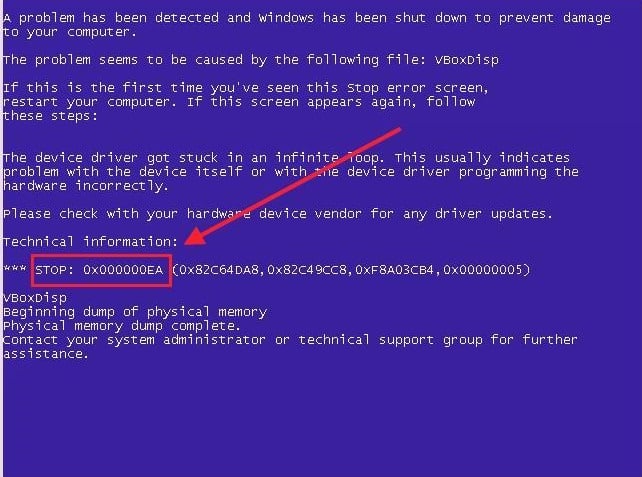
Неполадка может быть связана с поломкой устройства. Это несложно будет обнаружить в том случае, если переустановка или использование иных версий драйвера не устранит сбой. При таких обстоятельствах не обойтись без покупки нового устройства. Чаще всего ошибка 0x000000ea возникает в отношении видеоадаптера и подобного оборудования, так что исследуйте драйвера, начиная с видеокарты.