Есть у меня старенький нетбук Asus Eee PC 1015bx, который когда-то шел с предустановленной Windows 7 Starter. В свое время я успел снести предустановленную версию Starter и поставить Ultimate (т.к. Windows имеет свойство «самоуничтожения» — спустя какое-то время система начинает тормозить) и угробить скрытый раздел восстановления (как результат неудачного обновления загрузчика и установки Ubuntu и Debian). Тут и я и подумал, а не обновиться ли мне до Windows 10? UPD: Свежая статья по ускорению Windows 10
Восстановление лицензии
Microsoft заявила, что можно обновиться бесплатно в течение первого года, если у Вас лицензионная копия Windows. Тут я и вспомнил про то, что когда-то на данном нетбуке стояла предустановленная лицензионная Windows 7 Starter, и задался вопросом «А можно ли поднять лицензию?». Как оказалось — можно. Дело в том, что BIOS нетбука содержит в себе метку производителя (в моем случае ASUS). Нужен сертификат от производителя, который был установлен в систему. В интернете я нашел несколько сертификатов для ASUS, Samsung, MSI, Lenovo, Hewlett-Packard, Acer, Gigabyte.
Установить сертификат в систему можно при помощи команды. Поместите сертификат на диск C:/, откройте Командную строку с правами администраторами и введите
SLMGR.VBS -ILC C:\ASUS.XRM-MS
Появилось окно с сообщением об успешной установке сертификата. Сертификат можно удалить с диска С, он больше не нужен. После этого в свойствах системы нужно вписать стандартный OEM SLP ключ, выданный корпорацией Microsoft для активации Ultimate-редакции предустановленных систем:
2Y4WT-DHTBF-Q6MMK-KYK6X-VKM6G
Правда мне пришлось запустить slui.exe 3, чтобы ввести ключ, т.к. у меня система была взломана 🙂
После этого система активирована. И уж конечно, она пройдёт любую проверку на подлинность, ибо активирована в строгом соответствии с правилами, придуманными Microsoft (метка производителя в BIOS, установленный сертификат и ключ).
Обновление до Windows 7 Ultimate
Далее можно обновить Windows 7 до Ultimate. Сначала ставим все доступные обновления в системе, затем запускаем Windows Anytime Upgrade (WAU) и обновляем до Ultimate.
Обновление до Windows 10

Чтобы обновить систему, нужно сначала зарезервировать обновление. Для этого нужно щелкнуть по иконке в трее и согласиться с условиями.
Если значка в трее нет, прочитайте о возможных решениях проблемы на сайте Microsoft.
После того как вы зарезервировали Windows 10 и если ваша система удовлетворяет необходимым требованиям, то в панели управления вы увидите следующее сообщение:
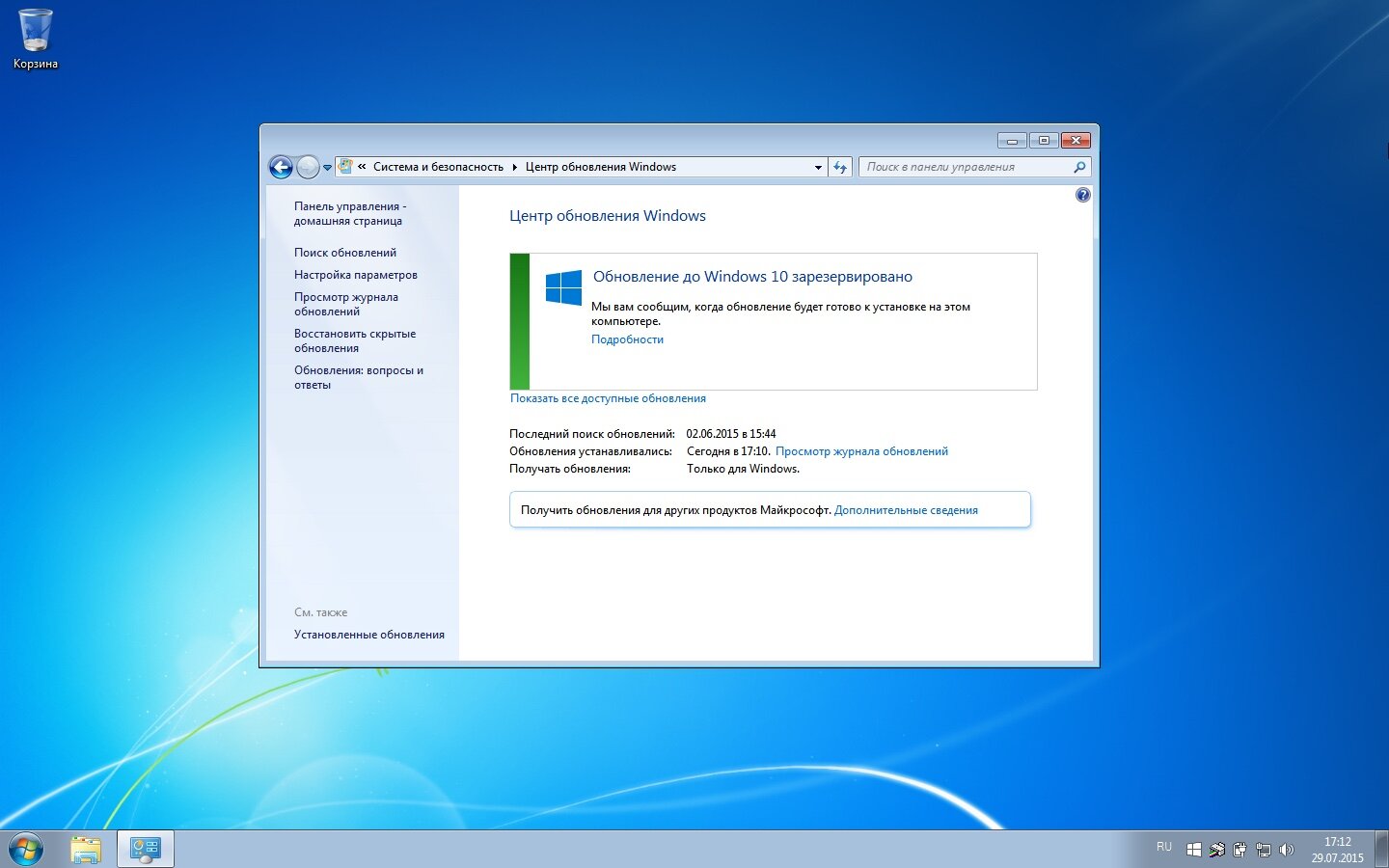
Чтобы запустить обновление до Windows 10 принудительно, нужно:
- Перейти в папку C:\Windows\SoftwareDistribution\Download и удалить оттуда все файлы и папки.
- Запустить командную строку и выполнить команду wuauclt.exe /updatenow.
После этого должно начаться скачивание обновления.
Затем перезагрузка, и начнется обновление до Windows 10.
The Starter version of windows 7 is known to be the most basic of this series of operating systems, as such, it currently works well on computers, however, it is well known that Microsoft will cease support for all computers that have some version of Windows 7. Windows 7, this includes Windows XNUMX Starter.
However, there is an alternative to update our operating system to the latest version of Windows 10, which will bring multiple improvements that will be significant for the experience of using your computer, join us in this article to discover how to update your Windows 7 Starter to Windows 10. (See article: update windows 7 offline)

There should be no compatibility issues upgrading from Windows 7 Starter to Windows 10. Basically all modern and up-to-date tools that work on this version will work the same way on Windows 10 as both operating systems share the same kernel, and we won’t run into any memory, storage, or incompatible hardware restrictions that we didn’t have in Windows 7 Starter.
Now, it is time to see the previous aspects that we must take into account to update Our Windows 7 Starter to Windows 10:
Previous aspects to take into account for the update.
To start with these aspects, we must bear in mind that compatibility problems may not be the only ones we have when updating our Windows 7 Starter.
- The first key aspect is that the process of updating to the new version of Windows 10 is very complex and sensitive, an error can cause the update to fail or the changes to be reversed, or our system to be completely unusable and the data on our hard in danger of being erased.
- It is important that the update means are those provided by the official provider Microsoft, because if the tools are downloaded illegally we could put our computer at risk.
- It is necessary that you have a space of around 10 GB for the update to be carried out without problems.
Create a backup to protect our data.
This step is of vital importance to prevent the data from our system from being deleted, for this we must create a backup of the valuable information to safeguard it from being deleted, if you want to protect all the information on your computer, the best option is that Create a full backup of all data on your computer.
To carry out this action quickly and efficiently, we recommend the use of a free and reliable backup program that assists us, we will recommend you to use EaseUS which is easy to install. (See article: upgrade to windows 7 from xp)

- The first step consists of starting the program by clicking on Disk/partition backup.
- After this select the files you want to back up.
- After the previous step, you must select the option of Destination to browse the backup storage location, such as local hard drive, external hard drive, network, etc.
- Finally click on the option Continue to create the backup of the disk and partition.
After this process is finished, our files will be protected by the previously created backup, so now we will proceed to start the update from Windows 7 Starter to Windows 10, follow these steps to achieve it:
How to upgrade Windows 7 Starter to Windows 10? Step by Step.
- The first thing we will do is download the wizard to upgrade to Windows 10, also known as Media Creation Tool from the official Microsoft website.
- After the download of this application is done, we run it on our computer with administrator permissions.
- It is important to know that the application will perform some preparations and verifications to ensure compatibility with the update process and minimize the possibility of errors.
- After the previous process we must accept the terms of the license and carry out other checks, then we will be able to see a new pop-up window where we will be asked if we want to update the equipment directly from the application (recommended option) or if we want to download the ISO to create a DVD or an installation USB.
- After the previous step, we must choose the first option and the application will take care of the entire process, that is, it will automatically download the latest version of Windows 10.
- After this it will create a temporary installation media, this will take care of all options and check for updates for both Windows 7 and Windows 10 version.
- The next step is to agree to the terms again. Windows 10 license and let the tool continue to do its checks.

Installation on our equipment
- Next we will see a new window appear with the elements to which we must pay attention. In this step we will be able to check the files that we want to be saved during the Windows 7 Starter update process.
- We will have to choose if we want all the data and programs to be saved or instead only the data (uninstalling the programs) or finally if we want to delete everything and install a clean Windows 10.
- If in some way we have an incompatible type of software, before continuing with the process it is recommended to uninstall it, since if we do not do so, we may have problems running Windows 10 after updating it.
- If everything is in order, we can view a summary with the update status. Here we will observe the version to which we are going to update according to our license (in our case we are going to upgrade from Windows 7 Starter Ultimate to Windows 10)
- After this last step we will save everything done and then click on the button «Install» and the process will begin upgrade from windows 7 to windows 10.
- This is a process that can take from a few minutes to a few hours depending on the hardware and information of our computer. In addition, during the process it is vital not to use the equipment because doing so can cause errors, so we must take this into account.
- In the final part of the installation process, the wizard will help us in many aspects, from installing to configuring Windows 10.
- To complete the process the computer will restart several times configuring the final details, this whole process will be completely automatic so we just have to wait until it ends.

After this detailed step by step we will have already updated Windows 7 Starter to Windows 10. As we can see, the process is very simple and, if our system is properly updated and its components have not been modified, it is also relatively safe. If we have chosen to keep the programs and personal files we can find them in the same place where we had them.
Now you know how to update your Windows 7 Starter to Windows 10, thanks to this practical guide we will be able to use one of the most reliable and versatile operating systems that exist, keep reading our articles and what are you waiting for? Get update!
Yes, Windows 7 Starter can be upgraded to Windows 10. To do so, you will need to purchase a Windows 10 license and download the Windows 10 installation media. Once that is complete, you can follow the instructions in the Windows 10 setup wizard to begin the upgrade process. It is important to ensure that you have backed up any important data prior to starting the upgrade process. Additionally, you may need to update drivers or reinstall certain applications after the upgrade is complete.
Can you upgrade Windows 7 Starter to Windows 10 for free?
Is Windows 7 Starter upgradable to Windows 10?
Yes, Windows 7 Starter can be upgraded to Windows 10. To do this, you will need to purchase a Windows 10 license from Microsoft or an authorized retailer. Once you have the license, you will need to download the Windows 10 installation files. Once the installation files are downloaded, you can then follow the on-screen instructions to upgrade your Windows 7 Starter to Windows 10. It is important to make sure that you have a secure backup of all of your important data before you start the upgrade process, as it is possible that some of your data may be lost during the upgrade.
Can I use my Windows 7 starter key for Windows 10?
Unfortunately, your Windows 7 starter key cannot be used to activate Windows 10. The Windows 10 product key is different from the Windows 7 product key. You will need to purchase a separate Windows 10 product key in order to activate the new operating system. You can purchase one online or from a local electronics store. Once you have the new key, you can activate Windows 10 by entering it in the activation window.
How to upgrade Windows 7 Starter for free?
Upgrading Windows 7 Starter to a higher version can be done for free by using a Windows Anytime Upgrade feature. To use this feature, you will need a valid product key, which can be purchased from Microsoft or a third-party vendor.
Step 1: Open the Start menu, and select «Control Panel«.
Step 2: Select «System and Security«, and then click the «Windows Anytime Upgrade» link.
Step 3: Follow the on-screen instructions to enter the product key, and choose the version of Windows you would like to upgrade to.
Step 4: After paying for the upgrade, the download and installation process will begin.
Step 5: Once the upgrade process is complete, your computer will be running the new version of Windows.
It’s important to note that the Windows Anytime Upgrade feature is only available for upgrading from Windows 7 Starter. If you are running an older version of Windows, you will need to purchase a full version of Windows to upgrade. Additionally, you can also consider upgrading to the latest version of Windows 10, which is available for free.
How do I upgrade from Windows 7 Home Basic to Windows 10?
Thank you for your question. Upgrading from Windows 7 Home Basic to Windows 10 is relatively easy. Here are the steps you should take:
1. Back up important data. Before making any changes to your computer, make sure to back up any important data that you do not want to lose.
2. Upgrade to Windows 7 Professional or Ultimate. Windows 10 will only be available if you upgrade to either Windows 7 Professional or Ultimate.
3. Download and install the Windows 10 upgrade. Once you have upgraded to Windows 7 Professional or Ultimate, you can download and install the Windows 10 upgrade from Microsoft.
4. Activate Windows 10. Once you have installed Windows 10, you will need to activate it using your Windows 7 product key.
I hope this advice helps you upgrade to Windows 10. If you have any further questions, please let me know.
Can you upgrade Windows 7 Starter Edition to any other edition using Windows Anytime Upgrade?
Yes, you can upgrade Windows 7 Starter Edition to any other edition using Windows Anytime Upgrade. To do this, you will first need to purchase a product key for the edition you would like to upgrade to. Once you have the product key, you will need to launch the Windows Anytime Upgrade program. In the program, enter the product key and follow the onscreen instructions to complete the upgrade. Once the upgrade is complete, you will be able to use the new edition of Windows.
Can I still use Windows 7 Starter?
Yes, you can still use Windows 7 Starter. If you currently have Windows 7 Starter installed on your computer, you can continue to use it. However, keep in mind that Microsoft no longer provides security updates or technical support for the operating system, so it is highly recommended that you upgrade to a newer version if possible. To upgrade to a newer version of Windows, you can purchase a retail copy of the operating system and use it to upgrade your existing installation. Alternatively, if your computer supports it, you can purchase Windows 10 as a digital download and use it to upgrade your existing installation.
Does Windows 7 starter need a product key?
Yes, Windows 7 Starter requires a product key to activate it. The product key can be purchased from a variety of online retailers or from Microsoft directly. Once you have purchased the product key, you can enter it in the Windows activation window to activate your installation of Windows 7 Starter.
How old is Windows 7 Starter?
Windows 7 Starter was released in 2009, so it is approximately 11 years old. If you are still using Windows 7 Starter, it is recommended that you upgrade to a newer version of Windows, such as Windows 10. To do this, you will need to purchase a license for the new version of Windows and then download and install it on your computer. It is also recommended that you back up your data prior to upgrading.
What are the minimum requirements to upgrade from Windows 7 to Windows 10?
The minimum requirements to upgrade from Windows 7 to Windows 10 are as follows:
1. A valid Windows 7 license.
2. A 1 GHz processor or faster.
3. 1 GB of RAM for 32-bit systems or 2 GB of RAM for 64-bit systems.
4. At least 16 GB of available storage space.
To begin the upgrade process, follow these steps:
1. Download the Windows 10 Media Creation Tool from the Microsoft website.
2. Run the tool, select “Upgrade this PC now”, and follow the instructions.
3. Make sure to backup your data before beginning the upgrade process.
4. Once the upgrade process is complete, make sure to check for any software updates or device driver updates.
It is important to note that not all older hardware and software may work with Windows 10, so be sure to check compatibility before beginning the upgrade process.
How much does it cost to upgrade from Windows 7 to Windows 10?
It depends on what version of Windows 10 you would like to upgrade to. A digital license for Windows 10 Home is around $139 USD and for Windows 10 Pro is around $199 USD. Additionally, you may be able to upgrade to Windows 10 for free if you have a valid Windows 7 product key. You can check eligibility for free Windows 10 upgrades here: https://www.microsoft.com/en-us/software-download/windows10.
If you decide to upgrade, it is important to back up your files and ensure that your computer has the minimum system requirements for Windows 10. You can find more information on the system requirements here: https://www.microsoft.com/en-us/windows/windows-10-specifications. Once your computer meets the system requirements, you will need to download and install Windows 10. You can find detailed instructions on how to do so here: https://support.microsoft.com/en-us/help/4028142/windows-10-upgrade-install.
How do I upgrade from Windows 7 Starter to Ultimate?
To upgrade from Windows 7 Starter to Ultimate, you first need to purchase a full version of Windows 7 Ultimate. Once you have the product key, you can then follow these steps to complete the upgrade:
1. Insert the Windows 7 Ultimate disc into your computer’s CD/DVD drive.
2. Restart your computer and boot from the disc.
3. Follow the on-screen instructions to complete the installation process.
4. Once the installation is complete, you will be prompted to enter your Windows 7 Ultimate product key.
Finally, you will be asked to restart your computer to complete the upgrade. After restarting, you should now be running Windows 7 Ultimate.
If you have any difficulties or questions during the upgrade process, you can contact Microsoft support for additional assistance.
What are the limitations of Windows 7 Starter?
Windows 7 Starter has a number of limitations compared to other versions of the Windows 7 operating system. Some of the limitations include:
1. No support for Windows Media Center, DVD playback, or multiple monitor support.
2. Limited customization options, including a lack of the ability to use themes, change the desktop background, and select your own screensaver.
3. Limited access to personalization settings, including the inability to disable user account control.
4. Limited access to certain applications, including Windows Media Player, Windows Movie Maker, and Windows DVD Maker.
5. A maximum of three active applications running at once.
If you are looking for more features than Windows 7 Starter offers, then it may be worth considering upgrading to a more advanced version of the operating system. Upgrading to Windows 7 Home Premium or Windows 7 Professional will give you access to more features and customization options.
What are the limitations of Windows 7 Starter Edition?
Windows 7 Starter Edition has some limitations compared to the higher editions of Windows 7, such as Windows 7 Home Premium and Windows 7 Ultimate.
The limitations of Windows 7 Starter Edition include:
1. You cannot customize the desktop background, so you are stuck with the generic background that comes with the system.
2. You cannot join a Windows HomeGroup, so it can be difficult to share files and resources with other computers on the same network.
3. You cannot watch DVDs on your computer, as the software required to do so is not included.
4. You cannot install more than 3 applications at a time, so if you need to install more, you will need to uninstall one of the existing applications.
5. You cannot use multiple monitors with your computer, as the software required to do so is not included.
6. You cannot use the Aero feature, so your computer’s user interface will be limited.
If you are looking for a more feature-rich version of Windows, then you may want to consider upgrading to a higher edition, such as Windows 7 Home Premium or Windows 7 Ultimate. This will give you access to more features and allow you to take full advantage of your
Here’s how to upgrade from Windows 7 to Windows 10: Back up all of your important documents, apps, and data. Head over to Microsoft’s Windows 10 download site. In the Create Windows 10 installation media section, select “Download tool now,” and run the app. When prompted, choose “Upgrade this PC now.”.
Can Windows 7 Starter be upgraded?
If you’re upgrading from Windows 7 Starter edition, you can use the Windows Anytime Upgrade (WAU) application. Just open the Start menu, type Anytime, and click the WAU link in the list. In the Windows Anytime Upgrade window, follow the links to go online and purchase the upgrade.
Can I change from Windows 7 to Windows 10 for free?
If you have an older PC or laptop still running Windows 7, you can buy Windows 10 Home on Microsoft’s website for $139 (£120, AU$225). But you don’t necessarily have to shell out the cash: A free upgrade offer from Microsoft that technically ended in 2016 still works for many people.
Can you still upgrade to Windows 10 for free in 2020?
How to get a free Windows 10 upgrade in 2020. To upgrade to Windows 10, visit Microsoft’s “Download Windows 10” webpage on a Windows 7 or 8.1 device. Download the tool and follow the prompts to upgrade.
Can Windows 7 still be used after 2020?
Windows 7 can still be installed and activated after end of support; however, it will be more vulnerable to security risks and viruses due to the lack of security updates. After January 14, 2020, Microsoft strongly recommends that you use Windows 10 instead of Windows 7.
How much space do you need for Windows 7?
If you want to run Windows 7 on your PC, here’s what it takes: 1 gigahertz (GHz) or faster 32-bit (x86) or 64-bit (x64) processor* 1 gigabyte (GB) RAM (32-bit) or 2 GB RAM (64-bit) 16 GB available hard disk space (32-bit) or 20 GB (64-bit).
How do I check my computer for Windows 10 compatibility?
Step 1: Right-click the Get Windows 10 icon (on the right side of the taskbar) and then click “Check your upgrade status.” Step 2: In the Get Windows 10 app, click the hamburger menu, which looks like a stack of three lines (labeled 1 in the screenshot below) and then click “Check your PC” (2).
Will upgrading to Windows 10 delete my files?
Programs and files will be removed: If you are running XP or Vista, then upgrading your computer to Windows 10 will remove all of your programs, settings and files. Then, after the upgrade is done, you will be able to restore your programs and files on Windows 10.
Can I upgrade to Windows 10 from Windows 7 without a product key?
Even if you don’t provide a key during the installation process, you can head to Settings > Update & Security > Activation and enter a Windows 7 or 8.1 key here instead of a Windows 10 key. Your PC will receive a digital entitlement.
No one can force you to upgrade from Windows 7 to Windows 10, but it’s a really good idea to do so — the main reason being security. Without security updates or fixes, you’re putting your computer at risk — especially dangerous, as many forms of malware target Windows devices.
Is Windows 10 really free forever?
The most maddening part is the reality is actually great news: upgrade to Windows 10 within the first year and it is free… forever. This is more than a one-time upgrade: once a Windows device is upgraded to Windows 10, we will continue to keep it current for the supported lifetime of the device – at no cost.”Jun 17, 2015.
What is the cost of Windows 10 operating system?
You can choose from three versions of the Windows 10 operating system. Windows 10 Home costs $139 and is suited for a home computer or gaming. Windows 10 Pro costs $199.99 and is suited for businesses or large enterprises.
Can I keep Windows 7 forever?
When Windows 7 reaches its End of Life on January 14 2020, Microsoft will no longer support the aging operating system, which means anyone using Windows 7 could be at risk as there will be no more free security patches.
What happens if I don’t upgrade to Windows 10?
If you don’t upgrade to Windows 10, your computer will still work. But it will be at a much higher risk of security threats and viruses, and it won’t receive any additional updates.
What is the difference between Windows 7 and 10?
Automatic updates Microsoft got a lot more serious about security with Windows 10. That means Windows 7 users will have to get used to the concept of automatic system updates. You can choose when you’d prefer to receive them, but Windows 10 takes system updates out of your hands.
Does Windows 10 take up more space than Windows 7?
Even if you blow away all Windows Update files, system restore points, and cache files, a patched Windows 7 install uses around 10GB more disk space than an unpatched install. Windows 10 saved both systems 5 or 6GB compared to a base install and 15 or 16GB compared to a fully patched install.
Is 4GB RAM enough for Windows 7 64-bit?
The most significant advantage of a 64-bit system is that it can use more than 4GB of RAM. Thus, if you install Windows 7 64-bit on a 4 GB machine you won’t waste 1 GB of RAM like you would with Windows 7 32-bit. Moreover, it is only a matter of time until 3GB will no longer be enough for modern applications.
How many GB is Windows 7 ISO?
The iso is about 4.7GB. After installing it to disk and running windows updates it occupies about 20GB.
Can I put Windows 10 on an old computer?
Yes, Windows 10 runs great on old hardware.
How do I check my computer for Windows 11 compatibility?
Check for compatibility See if you’re eligible for upgrade. Go to your PC and download the PC Health Check app to see if your PC can run Windows 11.
Can you download Windows 10 on an old computer?
Can you run and install Windows 10 on a 9-year-old PC? Yes you can! I installed the only version of Windows 10 I had in ISO form at the time: Build 10162. It’s a few weeks old and the last technical preview ISO released by Microsoft before pausing the entire program.
