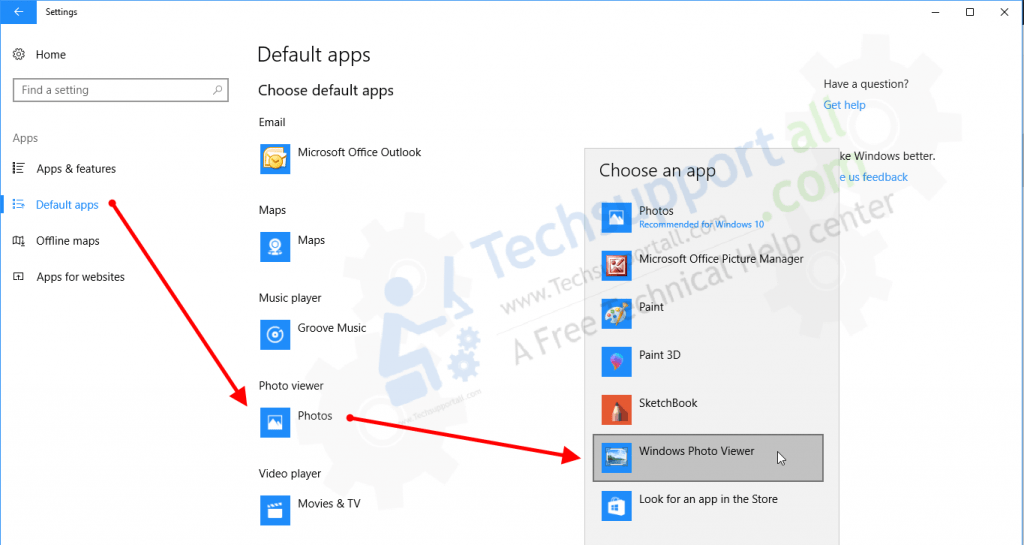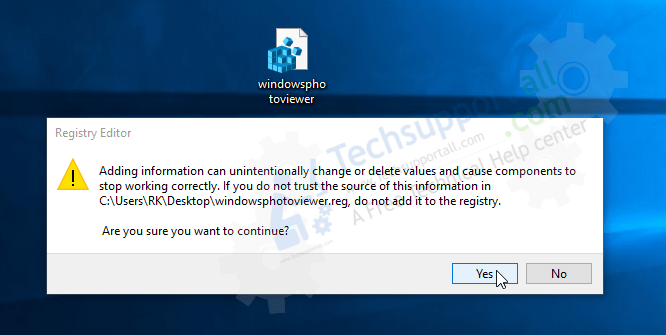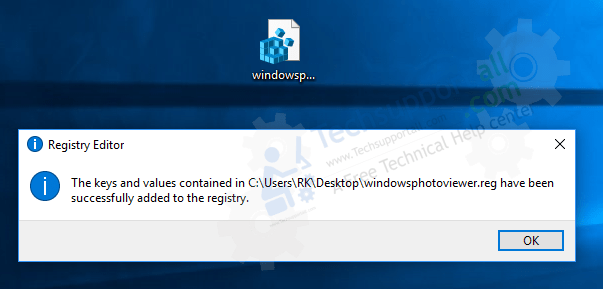Windows 7 has a default picture viewer called Windows Photo Viewer which is similar the one in Windows Vista. Even though Microsoft have changed the look and feel of Windows 7, Windows Photo Viewer has largely been untouched.
When you open any image in Windows Photo Viewer, you are reminded of Windows Vista. If you want to add a brand new eye-candy look so that it looks more like Windows 7, meet Windows Photo Viewer 7.
All it does is change the UI buttons of Windows Photo Viewer so that it looks more sexier. It doesn’t include an installation file, all you have to do is copy the PhotoViewer.dll file to the Windows Photo Viewer folder inside Program Files folder. But make sure you have the backup of the original PhotoViewer.dll file too, just in case you need to bring back the old look.
Before
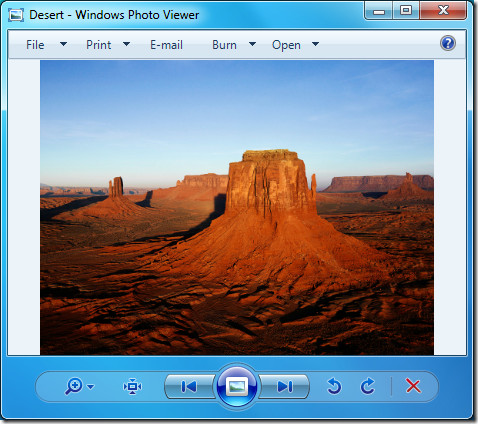
After
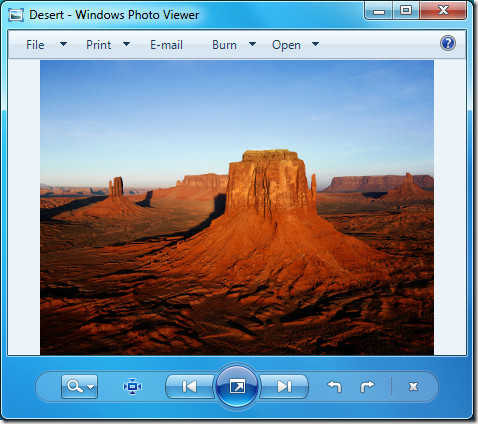
The complete installation guide is given inside the ReadMe text document that comes with the package. It isn’t too difficult to install it. Go ahead and give it a try for a change.
Download Windows Photo Viewer 7
It is developed for Windows 7 only, both 32-bit and 64-bit files are given inside the package. Enjoy!

Almost everyone is aware of the term Metro UI or Modern UI which was introduced by Microsoft in Windows 8. Microsoft tried to make everything clean and simple in Metro UI of Windows 8. Microsoft removed Aero glass transparency, reflection, blur and all other eye candy effects from Windows 8 user interface. Although its possible to bring those Aero glass transparency and other eye candy effects in Windows 8 and 8.1 with the help of this tutorial but that’s another story.
Microsoft tried to put Metro UI everywhere in Windows 8 and 8.1 but they didn’t update the UI of built-in Photo Viewer program. Windows Photo Viewer still features the previous Windows 7 style glassy buttons in its toolbar as shown in following screenshot:

If you love the new Metro UI in Windows 8.1 but don’t like the glassy look of Windows Photo Viewer app, this tutorial will definitely please you.
Today in this tutorial, we are going to share a small trick which will convert Windows 7 and Windows 8.1 Photo Viewer program into Metro style. It’ll change the default glassy and shiny buttons in Windows Photo Viewer with Metro style buttons as shown in following screenshot:

If you are using Windows 7 or Windows 8.1 and want to make Windows Photo Viewer Metro style, just follow these simple steps:
1. To change the look of Windows Photo Viewer program, we’ll replace an existing DLL file “PhotoViewer.dll” in Windows with a new DLL file. This new DLL file contains Metro style graphics which will be used by Windows Photo Viewer to show Metro style toolbar buttons in its UI.
Thanks to JosephSM @DA for modifying the DLL file and sharing it with all of us.
So first of all download the DLL file using following link:
Download Windows Photo Viewer DLL File
You’ll find the download button at the top-right corner of the webpage.
2. After downloading the RAR file, extract it using 7-Zip or WinRAR program and you’ll get following 2 folders:
- Windows 7
- Windows 8.1
Both folders contain required PhotoViewer.DLL file for respective operating systems. Open a folder and you’ll find following 2 folders inside it:
- x64
- x86
If you are using 64-bit edition of Windows 7 or 8.1, then you’ll need to use the file present in “x64” folder. If you are using 32-bit edition of Windows 7 or 8.1, use the file present in “x86” folder.
3. Now you’ll need to replace existing PhotoViewer.dll file present in “C:\Program Files\Windows Photo Viewer” folder with the new downloaded file.
First take ownership of the existing DLL file with the help of following tutorial:
[Tip] Add “Take Ownership” Option in Files and Folders Context Menu in Windows
4. Now rename the PhotoViewer.dll file present in “C:\Program Files\Windows Photo Viewer” folder to some other name such as PhotoViewer_bak.dll.
5. Now copy new PhotoViewer.dll file from correct folder (Windows 7 or Windows 8.1) and paste in “C:\Program Files\Windows Photo Viewer” folder.
That’s it. Open any image in Windows Photo Viewer and get ready to enjoy the new Metro style UI.
PS: To restore default look in Windows Photo Viewer program, rename the new PhotoViewer.dll file in “C:\Program Files\Windows Photo Viewer” folder to some other name such as PhotoViewer_new.dll and rename previous PhotoViewer_bak.dll file to PhotoViewer.dll.
You are here: Home » Windows 7 » [TIP] Make Photo Viewer App in Windows 7 and 8.1 Metro Style
By
nyolc8
Published:
438K Views
Description
[ THIS IS FOR WINDOWS 7 ]
[ 32bit and 64bit ]
Just replace one dll, and that’s all.
( Install instructions in the package, in readme.txt )
— DLL build 7600.
— Buttons made with Photoshop CS4.
Comments are welcome!
© 2009 — 2025 nyolc8
If you use Microsoft Windows 10 as your operating system, you may have noticed that the Windows Photo Viewer inbuilt app from previous versions (Windows 7) of the OS has disappeared. Since this was a very simple and easy to use viewer, a lot of users have been disappointed to find that it doesn’t get activated automatically anymore.
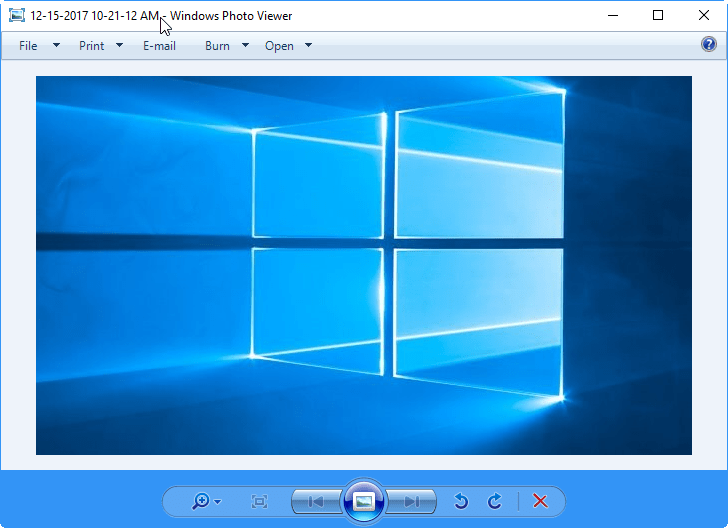
Fortunately, it’s possible to get Windows Photo Viewer back quite easily, so you can use it in your new operating system. All you need to do to enable Windows Photo Viewer in Windows 10 is to follow a few simple steps. Once you’ve done that, the program will be activated and ready for you to use. Here is what you need to do.
Here, we’ll show you how to install Windows 7 photo viewer (old) in Windows 10 as default viewer.
- Click on the Start (Windows icon) and go to the Settings menu (gear icon) and then click on Apps, then choose the Default Apps option from the left side pane.
- Then, look for “Photo Viewer” – you’ll see whatever program is currently set to look at photos. It’s most likely to be the Photos app that comes as the default with Windows 10.
- Click on the “Photo Viewer” text and you will see various options for programs you can use to view photos. One of them should be the Windows Photo Viewer.
- Choose that and then go out of the Apps section. That’s all you need, as you’ve now got your old windows 7’s photo viewer back!
That’s it.
If you don’t like it and would like to revert, then you can simply run the following registry files: “Disable_Windows7_Photo_Viewer.reg” to undo all the changes that were made to the registry.
Follow the following steps if you have clean install Windows 10 (NO upgrade).
- Download the default registry file (Windows Photo Viewer) to bring it back to Windows 10. Click here to download the “.reg” file windowsphotoviewer.reg.
- Merge the “.reg” file into the Registry by double-clicking on the file. You will have to go through a few checks to say you’re sure you really want to do this.
Note: Might be you have to reboot the computer once to get the changes. - Windows 7 Photo Viewer will now be available. Go to Control Panel’s Default Programs section and choose Set Default Programs.
- When you find the right program in the list for the type of file you want to open with Windows Photo Viewer, select it and pick set this program by default. This will make things automatic from now on.
- Congratulations! Now that you’ve managed to enable Windows Photo Viewer, you can use it just like you did with previous versions of the operating system.
- That’s it.
- If you would like to revert to all the made changes, simply execute this registry file: disable-windows7-photo-viewer.reg.
Download and Update Windows Photo Viewer with the latest version. The main file is photoviewer.dll. It runs through “rundll32.exe” file. The Windows photo viewer is located in “C:\Windows\System32\.” There is no direct exe file to run the windows photo viewer.
Though why you should use the older app if there is a newer version available. It takes some time to get used to the new version but it is worth getting habitual to the latest version. You can also find other alternatives of Windows 10 Photo Viewer. Some of them provide more features and are easier to use.
Best Photo Viewer for Windows 7 [32-bit download & 64-bit] – Here are 9 of the best software to view photos or images version of Windows 7. As we know, Windows already provides features to view image formats such as Windows photo viewer, but Windows Photo Viewer does not yet have many features to view other image formats.
For those of you who are looking for software to view photos or images, you may be able to use one of the free image viewers like prints4sure.com below, all of which can be used under the Windows OS.
Table of Contents
ACDSee Photo Studio Software
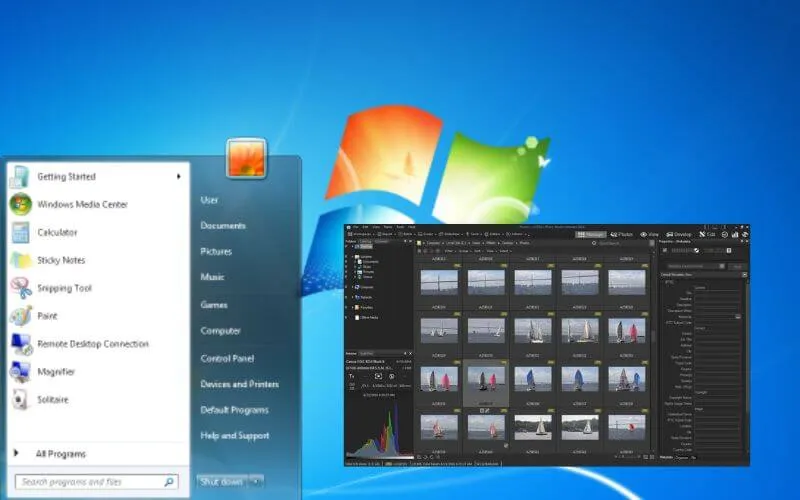
ACDSee Photo Studio Software – This is the first best software to view photos or images version of Photo software
That saves so much time and is more flexible and very simple to use. Equipped with support for so many image formats, ACDSee can also be used to share your photos online, making quality prints.
ACDSee also comes with Flash and PDF slideshows. What Techjustify likes about this app is how to view other images/change images by simply scrolling the mouse.
Download ACDSee 14.3.168 For the Key
Picasa
Picasa is the second best software to view photos version of Techjustify Blog, Picasa was actually created by Idealab but is now owned by Google. In July 2004, Google acquired Picasa and made it free to download.
This application runs on Windows XP, Windows Vista, Linux, and Mac OS X which can be downloaded via Google Labs. For Windows 98 and Windows ME, only older versions are available. According to
the advantage of Picasa is that it can see images with a transparent effect.
Download Picassa 3.9
FastStone Image Viewer
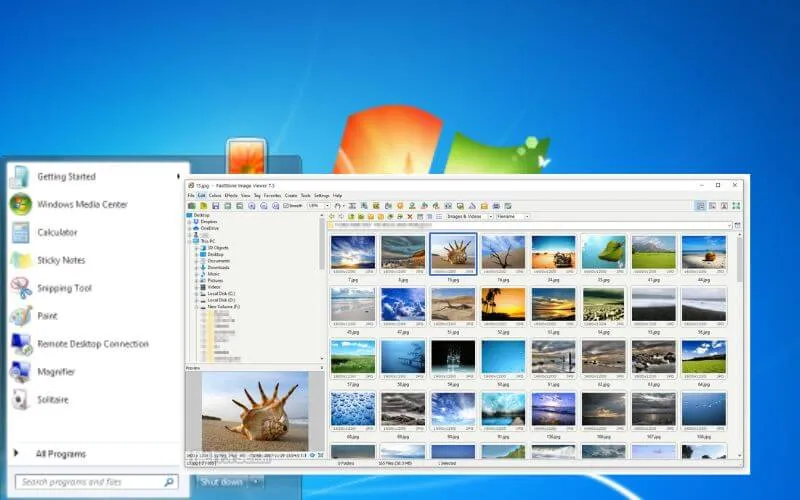
Image Viewer FastStone is a free software image viewer without a license key. It is more appropriate to use it to help when you want to see image files with clearer colors.
This image viewer is rich in features that are quite friendly complete with converters and editors. Viewing and organizing photos using this freeware file is so easy and simple. With the intuitive full screen mode, you can quickly access information. The advantage of this software according to
Techjustify is because its use is the same as Acdsee, namely replacing the next image button with a mouse scroll.
Download FastStone Image Viewer
XnView
XnView is a free image viewer that will help you to view images easily with clarity and precision on the desktop. You can also set it up quickly.
You can import various types of graphic file formats and provide a precise and comprehensive viewer so that you can view the details of the image at any time with ease. This photo viewer is totally free of cost or free without a serial key.
Download XnView
Wildbit Viewer
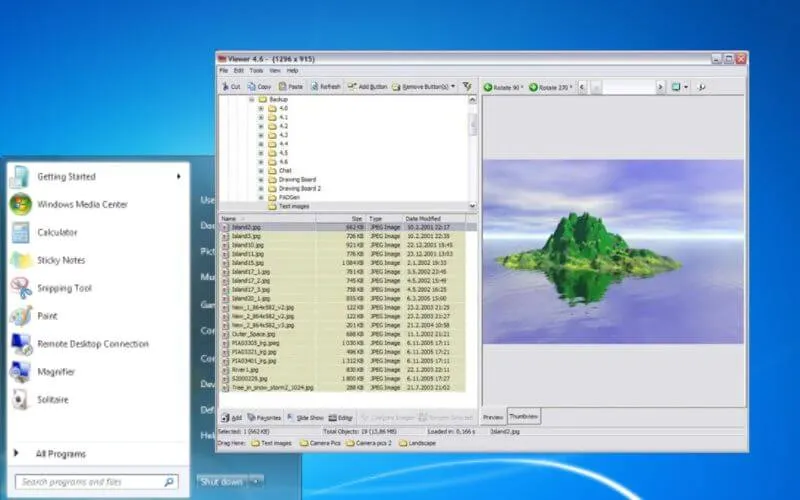
Wildbit Viewer is another free image viewer which helps you to view images in an organized way. The technique was developed to offer the best of features which can be very useful when you have a relatively large database of image files to view.
This photo viewer is developed with advanced technology which will let you have image info with EXIF Image Meta data JPEG and TIFF support and like Photoshop file info from JPEG and TIFF.
Download Wildbit Viewer
KuViewer
Kujawiak Viewer (kuview) is a free and lightweight photo viewer, which can help you to browse images and organize files. This application is easy to use and easy to operate.
Read Also: 7 Best Photo Viewers For Windows 11
12+ Free Celebrity Photo Editing Apps
You can also organize photos easily using the image viewer’s intuitive file management features to copy, move, delete and rename files and folders. The shell integration function added to Windows will allow you to use it directly to open new image files.
Download KuViewer
IrfanView
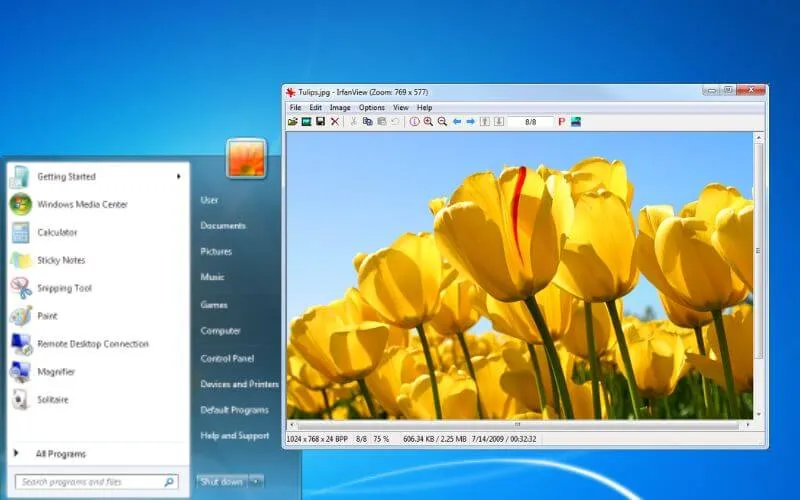
IrfanView is a little software that runs quickly even on outdated or underpowered PCs. It offers an easy-to-use interface that makes it simple to explore and carry out fundamental editing activities. A broad variety of image formats are supported by the programme, including well-known ones like JPG, PNG, and GIF as well as uncommon ones like TIFF and BMP.
IrfanView is the seven Software on the list of 9 Best Software For Viewing Photos in windows 7 by the Techjustify version of this blog, which is free software and very simple. You can use it as a graphic viewer for Windows 9x, ME, NT, 2000, XP, 2003, 2008, Vista, and Windows 7.
Additionally, IrfanView features a number of editing capabilities, including the ability to crop, resize, and rotate pictures. Additionally, it offers more sophisticated capabilities like batch processing support, image effects, and colour tweaks. Users can convert images between multiple formats with the program’s built-in image converter.
Download IrfanView
FastPictureViewer
A professional-grade photo viewer that is quick, responsive, and effective is called FastPictureViewer. It is the perfect option for both professional and amateur photographers because it is optimised for presenting high-resolution photographs swiftly and seamlessly. FastPictureViewer enables you to see and edit image metadata, apply colour correction, and support for ICC profiles.
It also supports all popular image formats, including RAW files. You can swiftly browse through your photographs thanks to customised keyboard shortcuts and mouse wheel gestures. Additionally, full-screen mode on the second monitor and dual-monitor setups are supported. Basic editing features like cropping, resizing, and colour correction are also included in the software.
Download FastpictureViewer
Zoner Photo Studio X
A professional-grade photo reader and editor made specifically for photographers is called Zoner Photo Studio X. Numerous editing options are available, such as lens correction, exposure adjustment, and colour correction. Additionally, it has sophisticated capabilities like a virtual copy that let you save several copies of a picture.
One of Zoner Photo Studio X’s distinctive qualities is its capacity to handle a variety of picture formats, including RAW files from DSLR cameras. Additionally, it has a built-in RAW processing engine that makes it simple to edit and convert RAW data.
Additional organisational options in the programme include tagging, updating of the metadata, and geotagging. Additionally, a versioning system that lets you trace several iterations of a picture is included into the programme.
You can simply share your images on social media, as well as make photo albums, slideshows, and print layouts, with the help of the export options offered by Zoner Photo Studio X. You may share your images on the web via the integrated web gallery that is also included.
The programme also comes with a variety of automation options including batch processing, which lets you apply the same editing or conversion settings to several photographs at once.
Adobe Bridge
To organize and manage their digital assets, photographers, designers, and other creative professionals can use Adobe Bridge, a potent multimedia management application. It is a part of Adobe Creative Cloud that is free to use and provides a wealth of capabilities to aid users in effectively managing and organising their multimedia files.
Users may swiftly search through their files using the built-in file explorer to locate the particular picture, video, or audio item they require. Additionally, Adobe Bridge enables users to categorise their files into folders, tags, and metadata, making it simple to search, sort, and filter across sizable file collections.
A built-in RAW processing engine and compatibility for a large number of picture formats are only two of its extensive editing and processing features.
Download Adobe Bride
Conclusion
there are many photo viewers for Windows 7 that provide a variety of capabilities to aid users in effectively managing and organizing their digital assets. The top options include Zoner Photo Studio X, Adobe Bridge, Fastpictureviewer, IrfanView, and Fastpictureviewer. The ideal photo viewer for you will rely on your individual requirements and tastes.
Each of these photo viewers offers a distinct set of features and capabilities. Choosing a photo viewer for Windows 7 ultimately comes down to taking your individual requirements and tastes into account. It’s a good idea to test out a few different options to see which one suits you the best.