What is 7APL?
7APL is an application launcher made with Windows 7 in mind. You can launch single applications or group of applications with a single hot key or by using the newest features of Microsoft’s latest OS — JumpLists and interactive thumbnails which are well-integrated into the application. This gives you 4 easy ways to launch applications:
- Right click access to profiles/categories through JumpLists (whether the app is opened or closed)
- Customizable hot keys for each individual profile
- Interactive thumbnail to view/launch profiles (hover over 7APL icon in taskbar)
- Access profiles through the Desktop Gadget and bring the gadget up at will
Feature List
- Profiles – Group applications into profiles to launch them simultaneously.
- Profile pictures – Associate pictures with profiles to easily identify between them.
- Categories – Categories allow you to group apps into a single profile and launch them individually through JumpLists
- Gadget Mode – The new gadget mode allows you to launch profiles from your desktop and bring up the gadget at will.
- Hot keys – Specify hotkeys on a per-profile basis to launch your applications.
- Interactive thumbnail – Launch profiles directly from the taskbar.
- Jumplist support – Launch profiles or tasks directly using jumplists.
- Toggle Mode – Toggle mode allows you to close the apps you launched (on a per-profile basis).
- Exceptions – Pesky applications that won’t close can be added as an exception.
- Pinning – The application pins just fine for those who want it constantly running.
- Options – Run 7APL at system boot, minimize on startup, and minimize on close ensures you can keep.
Video Demonstration
Downloading 7APL
Latest build (09242009-2316) – Download 7APL + documentation (6.25MB) | Download 7APL (524KB)
Note: The exceptions feature is currently not functional in the latest beta build and several previous builds of 7APL. This problem will be addressed in the upcoming beta version.
Newer builds may be found on our forums before anywhere else. Please sign up for the forums if you haven’t already!
How can I contribute?
The best way you can contribute is by first downloading and testing out 7APL. If you encounter any bugs, have feature requests, or comments, visit our forums. Otherwise, you can contact us via email. If you actually want to help with the development, let us know!
Will you release the source code?
7APL is currently an on-going project. Once it is feature complete and optimized, the code will be released via this website.
Version Changelog
Build 09232009-2316
————————————-
BUG FIX: Semi-critical bug fixed. Aliases were not being properly detected with shortcuts.Build 09232009-1252
————————————-
NEW: Aero glass support and integration.
NEW: Introduction of “Gadget Mode”. Gadget mode allows you to run the app on the desktop, above all windows, or even remain hidden until a hot key is pressed (4 behaviors in all).
BUG FIX: Fixed an issue with aliases being defined incorrectly.Build 09202009-1533
————————————-
NEW: Support for launch arguments (eg. “C:\app_path\app.exe” /silent)
NEW: Drag & drop support included. Drag shortcuts and apps into the list box for quick/easy profile creation. Dragging pictures over the profile picture works as well.
NEW: Increased maximum JumpList tasks to 14.
NEW: Introduction of Profile “Categories”. Categories enable you to organize and launch individual apps with JumpLists. These categories are listed as a task with a red arrow next to them. Clicking them will update the JumpList and list each individual app of that profile (which you can launch).Known Issues:
— Haven’t found a way to increase the number of items in the JumpList. If you have a lot of apps only the first 14 in the list will be displayed.
— Profiles with corrupt data (including links that don’t exist) may cause the application to crash. This will be addressed soon.Additional Notes: Several bug fixes have been made but are not documented.
Build 08172009-2000
————————————-
NEW: When a profile’s associated picture has not changed from default and you add an application to that profile, that application’s icon will be set as the default profile picture.
NEW: Added the ability to launch tasks from 7APL’s JumpList without keeping the application running.
NEW: Application settings are now stored internally instead of in a .dat file. Exceptions are an exception (no pun intended).
BUG FIX: Fixed bug which prevented JumpList tasks from working when application is not running.
BUG FIX: Deleting a profile would will not unbind the profile’s hot key.
BUG FIX: Fixed bug where updating a profile would reset a hot key when the hot key was not changed.
BUG FIX: Fixed bug where JumpList tasks wouldn’t update after a profile had been renamed.
Screenshots:
Main Interface

Application settings

JumpList support

Thumbnail support

Gadget Mode
Для автоматизации задач и упрощения многочисленных кликов по ярлыкам изобретено множество инструментов. Одной из самых простеньких и, пожалуй, уже ушедших в небытие утилит является Windows 7 App Launcher (7APL). Маленький, портативный, бесплатный, только лишь англоязычный агрегат умеет работать прямо из панели задач, что же входит в его задачи?
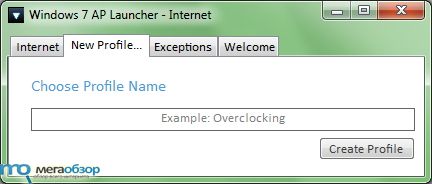
Рунет поднял тему утилиты 7APL совсем недавно, хотя разработчики уже давно «плюнули» на решение. Это средство для запуска одним кликом всех необходимых Вам программ. Обыскав чрезмерное множество мелких обзоров и огромных инструкций нашёл ссылки на два сайта, один из которых не работал, а другой предлагал бета-версию от 2009 года, причём на стороннем форуме заметил сообщения автора, который в том же 09 давал советы и исправлял баги, а в 2010 уже, видимо, ни одного обновления так и не вышло. Всё-таки 7APL достаточно стабилен в своей работе и обладает лишь парой проблем.
Утилита портативная, но смысла ставить её на флешку не вижу, потому как программа создает ссылки на ярлыки и exe файлы, а при переносе флешки на другой ПК — «ссылки» становятся битыми. Поэтому одна радость — не нужно засорять реестр.
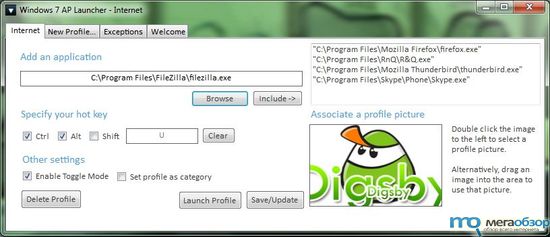
(Кликните по картинке для увеличения)
При запуске первым окошком Windows 7 App Launcher предложит создать профиль. Прописываем его латинскими буквами и отслеживаем такой сценарий. В вкладке «Exceptions» вообще ничего не работает, вкладка «Welcome» предлагает несколько основных настроек, включая параметры запуска гаджета, только и они функционирует в «потустороннем мире». В итоге, остаются рабочими лишь одни профили.
Создал, к примеру, профиль «Internet». Справа с помощью картинки могу связать его с изображением для красоты и упрощения собственного его поиска. Слева можно указать 7APL путь к файлу или ярлыку, который она будет запускать «стопкой». То есть, указываем поочередно несколько приложений, добавляем каждую при помощи Include в список справа, назначаем для удобства горячее сочетание для вызова их всех разом, не забываем обязательно сохранить профиль. Лучше создать сразу все необходимые профили и только потом перезапускать программу. Почему? Сейчас скажу.
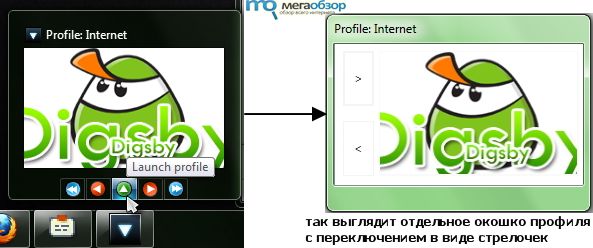
Создав профиль и перезапустив 7APL, обнаружился серьёзный баг. Переключать профили, запускать можно, а вот с созданием нового возникнут проблемы, с окошками случится «приступ» и придётся вырубать окно. Со следующего старта всё нормально. Так что, предупреждаю, что лучше сразу все профили создать и тогда работа окажется куда проще.
Запуск профилей производится с помощью горячих клавиш или благодаря джамп-листам в панели задач. При этом, это упрощает всякие клики по ярлыкам и даже горячие клавиши вроде MKey во столько раз, сколько программ вы занесли в профиль. Один только профиль Internet может сэкономить время на запуск в моём случае 4 программ.
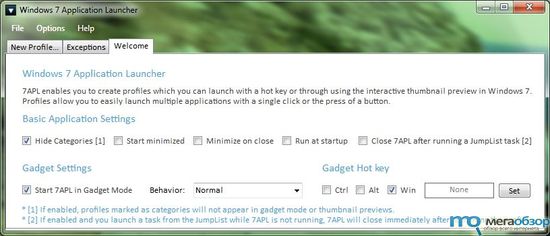
(Кликните по картинке для увеличения)
Конечно, огромный минус приложения в отсутствии поддержки создателем. 7APL лишен обновлений, а значит и будущего. Хочется удобства — запустите Windows 7 App Launcher и попробуйте его в действии, а если заранее не хотите связываться с багами, то типичные горячие сочетания пока остаются наиболее выгодным вариантом.
If you want to quickly launch apps right from your desktop, you should try one of the following application launchers. Handy!
Desktop Application Launchers provide users a new and simple interface to launch applications and webpages directly from their desktop.
Appetizer: Open Source Desktop Launcher
- http://app.etizer.org/
This Application Launcher software was developed by Laurent Cozic. The primary release of this software was in the year 2008. This open source application launcher software is available for various Windows operating systems and also available in twenty-five languages. Features like Skinning, Plugin support, working ability with USB and portable devices are present. Various custom icons and icon groups are supported by this software.
Appetizer also includes a ‘Wizard’ that can automatically import various shortcuts from various locations. Appetizer can also resize icons. The main advantage of this software is that it is free software and is very easy to use.
RocketDock
- http://rocketdock.com/

RocketDock is a dock or application launcher software developed by Punk Labs. This software has separate versions for operating systems like Windows and MAC. Various features like Unicode compliant, great running ability on slower computers, ObjectDock Docklet support, Full customizability, Auto-hide and Popup on mouse over, simple drag-n-drop interface, running application indicators have made RoketDock different from other software of its kind. Minimization of windows to the dock, positioning and layering options, zoom and transition of icons smoothly are also included in this software. Alpha-blended PNG, ICO icons and Multi-monitor are supported by this software. The main advantage of this software is that it is very user friendly.
ObjectDock
- http://www.stardock.com/products/objectdock/
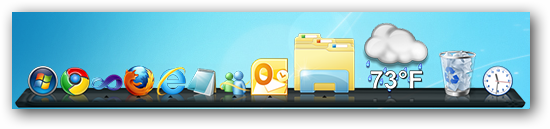
ObjectDock is a Dock or application launcher software developed by Stardock. This software is only available for Windows. This software has a brand new User Interface and revamped menu. This software has a great reliability and a good built-in search. This software has Adjustable transparency for background and icons. This software supports multiple monitor and has a good auto-hide option.
RK Launcher: Taskbar Replacement
- http://home.cogeco.ca/~rklauncher/
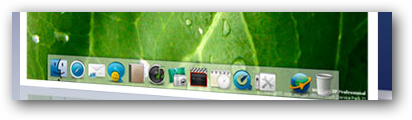
RK Launcher is a taskbar replacement. The main features of this software are zooming, new applications and customization. This software supports various themes and label transparency.
SliderDock
http://sliderdock.wikidot.com/
This “Desktop Application Launcher” software was developed by Dimitri Roozendaal. It stands out because of the circle dock that is different from other launchers. You may want to check out Circle Dock instead
7APL – An Application Launcher for Windows 7
The Windows operating system is well-known for its versatility and functionality. However, as users continue to evolve in their computing habits, there’s often a demand for streamlined experiences that encapsulate usability and efficiency. 7APL, an application launcher specifically designed for Windows 7, fulfills this need brilliantly. In this article, we will explore 7APL in depth, examining its features, functionality, installation process, and how it enhances the user experience on Windows 7.
What is an Application Launcher?
Before delving into 7APL, it’s essential to understand what an application launcher is. An application launcher is a utility program that enables users to quickly access applications and files. Instead of navigating through multiple folders or the Start menu, an application launcher allows for faster launching and organization of software, files, and shortcuts.
Introduction to 7APL
7APL stands for «7 Application Launcher,» and it has been designed to meet the demands of Windows 7 users who seek a more efficient way to access their applications. The growing number of applications, both system-installed and third-party, can make manual navigation cumbersome. 7APL consolidates access to these applications, reducing time spent finding and launching them.
Key Features of 7APL
User-Friendly Interface
One of the standout features of 7APL is its user-friendly interface. The application meets the aesthetic standards set by Windows 7, providing an interface that feels familiar and comfortable. It adopts the Microsoft design language, ensuring that even the most non-technical users can navigate it effortlessly. Users can expect a polished, intuitive experience, which is crucial for maintaining productivity.
Customizable Shortcuts and Ribbons
7APL allows users to customize their application shortcuts and organize them within the application launcher. This feature enables users to group similar applications, making access even quicker. Users can create folders or «ribbons» within 7APL to categorize applications according to their needs—be it by usage frequency, department, or any other criteria. The flexibility this customization provides means users can tailor the launcher to fit their workflow precisely.
Quick Search Functionality
Another impressive feature of 7APL is its quick search functionality. Users can start typing the name of the application, and results will instantly be filtered, making it a breeze to locate programs without needing to scroll through long lists. This becomes especially handy for users who have a plethora of applications installed. The search feature significantly reduces the time taken to find an application, thereby enhancing productivity.
Integration with Windows Explorer
7APL seamlessly integrates with Windows Explorer, offering users easy access to their file system within the launcher. This integration means that users can quickly navigate to files and folders, allowing them to open documents or media files without needing to switch between different windows. It brings a level of convenience that is invaluable for users who routinely manage numerous files.
Task Management Capabilities
7APL is not just an application launcher; its functionalities extend to task management. Users can create task lists, categorized tasks, or reminders, through the launcher. This feature helps in organizing daily activities without requiring additional software. The integration of task management into the launcher ensures that users can complete tasks efficiently without cluttering their desktop or start menu.
Multi-Monitor Support
In an age where multi-monitor setups are becoming increasingly popular, 7APL does not fall behind. The launcher supports extended displays, allowing users to place the launcher on different monitors. This feature proves beneficial for users who perform simultaneous tasks across screens, as it enhances the overall workflow.
Lightweight and Resource-Friendly
Given that Windows 7 runs on an array of hardware configurations, 7APL prides itself on being lightweight. It does not impose significant resource demands on your system, ensuring smooth operation even on older or less powerful machines. Users can benefit from improved efficiency without sacrificing system performance.
Installing 7APL
Installing 7APL is a straightforward process, designed to be user-friendly even for those who may not possess extensive technical knowledge. Below are the steps for downloading and installing 7APL:
-
Download the Installer: Users can visit the official 7APL website or a trusted software repository to download the latest version.
-
Run the Installer: Once downloaded, navigate to the location of the installer and double-click to run it. Windows may prompt the user for permission to allow the program to make changes to the system; click ‘Yes’.
-
Choose Installation Settings: Follow the on-screen instructions provided by the installer. Users may be prompted to choose installation preferences, including the installation location and whether to create desktop shortcuts.
-
Complete Installation: After setting preferences, users can click ‘Install’, and the installation process will begin. Once complete, users can launch 7APL directly from the installer or from the newly created shortcut on their desktop.
-
Initial Setup: Upon first launch, 7APL may guide users through a brief setup wizard to help customize aspects like theme and initial categories for applications and tasks.
How 7APL Enhances User Experience
The efficiency of 7APL as an application launcher results in a significantly positive user experience. Let’s explore how each of its features contributes to the overall user experience:
Improved Accessibility
The primary objective of 7APL is to improve accessibility to applications and files. By reducing the time required to locate tools or files, users can dedicate more time to productivity. This accessibility extends not just to applications but also to files, folders, and tasks. The integrated search functionality plays a pivotal role, as users can quickly find what they need, further enhancing accessibility.
Increased Productivity
With the reduction in navigation time through Windows 7’s native menu system, users can reach their applications and tasks almost instantaneously. This surge in efficiency saves valuable time and allows individuals to concentrate on their work without distraction. Moreover, task management features help track ongoing responsibilities, thus improving productivity dynamics.
Customization and Personalization
Everyone has a different way of working; customization is key to optimizing any application. 7APL satisfies this need by providing various customization options. Users can tailor their launching experience according to personal preferences, which not only enhances comfort but also aligns with their workflow style.
Simplified Task Management
By incorporating task management, 7APL becomes much more than just a launching tool. Users can manage their to-do lists and responsibilities from a single platform without needing to switch between various applications. This holistic approach to managing tasks keeps users organized and minimizes disruption.
Compatibility and Support
Incorporating a multi-monitor support feature means that 7APL caters to various user environments. More professionals are benefiting from advanced setups and 7APL intelligently adapts to these environments. Couple that with its lightweight nature, and users who require application launching solutions can rely on 7APL without worries about system performance.
Use Cases for 7APL
To better understand how 7APL can fit into various workflows, let’s consider some tailored use cases in different professional environments:
1. Software Development
Developers often work with numerous applications, from code editors to testing tools. 7APL provides them with a centralized place to access these applications quickly. By organizing tools into categories (e.g., writing, testing, version control), developers can save significant time, allowing them to focus more on coding than on navigating their OS.
2. Project Management
Project managers juggle many tasks and rely heavily on various tools for communication, planning, and tracking projects. With the task management feature in 7APL, they can easily compile their necessary applications alongside their project lists, enhancing their operational efficiency.
3. Graphic Design
Graphic designers often switch between design software, asset libraries, and inspiration resources. By configuring 7APL to group design applications, they can transition seamlessly between tasks. Additionally, file navigation through Windows Explorer directly in 7APL further streamlines the design workflow.
4. Education and E-Learning
In educational settings, 7APL can help both teachers and students manage resources and applications. Teachers can prepare a category for educational tools and resources while students can group their study materials together, leading to a more organized study approach.
Troubleshooting Common Issues
Despite being a robust application, users may encounter certain issues during their experience with 7APL. Here are some common problems and their solutions:
1. Application Not Launching
If you notice that certain applications do not launch correctly through 7APL:
- Ensure that the correct path to the executable is set. Sometimes, the application might have been moved or renamed.
- Check if you have the necessary permissions to access the application.
2. Slow Performance
If 7APL seems to lag:
- It’s beneficial to verify your system resources. Closing unnecessary applications may improve performance.
- Ensure you’re using the latest version of 7APL, as updates often include performance improvements.
3. Crashes or Unresponsiveness
For users experiencing crashes or freezing:
- Restart 7APL first. If the issue persists, try restarting your computer.
- Check the 7APL forums or help documentation for troubleshooting tips specific to your issue.
Conclusion
In summary, 7APL serves as an excellent application launcher for Windows 7, bringing a suite of features that cater to diverse user needs. From its intuitive interface to its customizable organization, quick search capabilities, and integrated task management, 7APL proves to be an essential tool for anyone looking to optimize their workflow.
As Windows 7 continues to age, users are left searching for innovative solutions that respect their established habits while allowing them to adapt to modern requirements. 7APL meets these expectations perfectly, standing out as a must-have utility for those committed to enhancing their computing experience.
In a tech landscape where efficiency is paramount, 7APL emerges as a vital application launcher that simplifies access, boosts productivity, and ultimately enhances the overall user experience on Windows 7.
Whether you are a casual user or a professional, consider integrating 7APL into your daily routine—it could very well transform the way you interact with your software and elevate your productivity to new heights.
When we use our computers daily that is why multiple files, folders, programs and application icons get stored on your desktop screen. It looks very annoying and we all want to organize it but manually it is quite difficult. That means we all struggle to organize our desktop screens. But now you don’t have to worry anymore as we have listed some of the best desktop app launchers for Windows PC.
What is a desktop launcher?
A desktop launcher is a program that allows users to locate and start other computer programs. It helps in organizing your desktop by reducing the number of icons. It creates shortcuts to the system application and programs and stores them in one place for quick navigation.
Using the desktop app launcher for PC you can quickly and easily access the most used applications, files, folders and programs on your PC. The app launcher helps us to conveniently search for all the important files. Let’s have a look at the best app launchers for Windows 10, 8 and 7.
1. RocketDock
If you are looking for an app launcher for Windows that can make your PC cluttered free then Rocketdock is the perfect solution for you. It helps you to minimize the number of icons on your desktop. This tool can really help you to organize your PC and with its simple drag and drop process, you can add shortcuts to the desktop.
The app launcher also works on Windows 11 / 10 pc. Using this tool you can easily put all your most used and favorite apps icons in one place. It allows you to easily access the icons quickly.
Features
- Displays live thumbnail update on the taskbar
- Compatible with ObjectDock, MobyDock, RK launcher and Y’z dock skins
- Drag and drop shortcuts
- Lightweight tool
Get It Here
2. Listary
Listary is the best app launchers for Windows 11 / 10 PC. It has been placed in the list due to its simple user interface. It is a lightweight application that is synchronized with other software such as Xplorer 2, WinRAR, Total Commander, etc. This tool costs you $19.95 with some additional features.
Listary lets you quick access to your valued folders, files, programs and applications. The tool works in the background and we can activate it by double-clicking on the vacant space or pressing Win + W to open the search bar.
Features
- Integrated with Total Commander
- Smart commands
- Find as you type
- Regular expression support
Get It Here
3. RK Launcher

RK Launcher is the best desktop app launcher that helps you to quickly access your frequently used applications and files and folders. Not only that it also helps in organizing your cluttered desktop. It is a free dock that you can also use in Windows 10. Using this tool you can accumulate all your favorite apps and programs in one place.
You can place the RK launcher on the edge of any side of the screen. You can also customize the dock by applying themes, and adding custom icons and dockets.
Features
- Compatible with all Windows versions
- Free to use
- You can replace it with your Taskbar
- It has a visually pleasing search bar
Get It Here
4. Appetizer
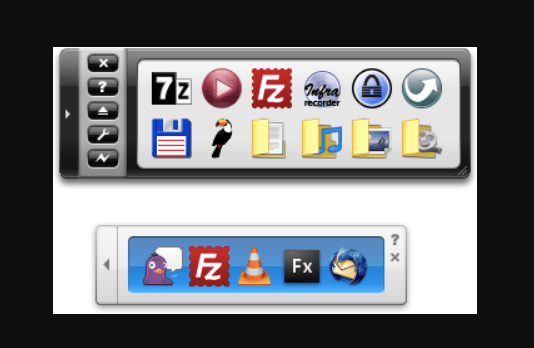
Appetizer is another best desktop app launcher which is available in both portables as well .exe versions. It is the most lightweight program that you can use for quick access to applications and programs on your PC. Using this tool you can also add your favorite shortcuts to Appetizer to get sharper access. Furthermore, you can customize it by using skins and plugins.
The appetizer is a free and open-source launcher that has a simple UI and you can easily use it on Windows 11 / 10 PC.
Features
- It is available in 25 languages
- Tray icon support
- Custom icons
- Support for keyboard shortcuts
Get It Here
5. Launchy
Talking about Launchy, it is another great app launcher for Windows 11 / 10 PC which doesn’t require any further setup after installing on your PC. The tool is available in both portable as well as .exe versions. It is completely free to use and when you install it on your PC you can launch it by simply pressing the Alt + space keys on the keyboard. After that type, the name of the program or app in the search bar and within a few seconds the appropriate matches will appear. Select the desired app or program to quickly access them.
The tools allow you to open programs, websites, files and folders on your PC. It is easy to use the tool and also lets you customize using skins and plugins.
Features
- Free and cross-platform tool
- Open source keystroke launcher
- Helps in launching documents, folders, project files and bookmarks
- Powerful and easy to use the launcher
Get It Here
6. ObjectDock
Next, in the list of best app launchers, ObjectDock has placed its position due to its easy to use interface. The dock allows you to add shortcuts to all those programs and apps which you use more frequently. This makes it easy and quick access to the programs. You can also customize the dock using several skins and backgrounds.
You can also make your Dock look fascinating by adding widgets like a clock, battery, calendar, etc. ObjectDock offers a 30-day trial and also a premium version that costs you $4.99 and comes with some additional features.
Features
- Multi dock support
- Fly-out menus
- Multiple monitor support
- Tabbed docks
- Taskbar grouping
Get It Here
7. XWindows Dock
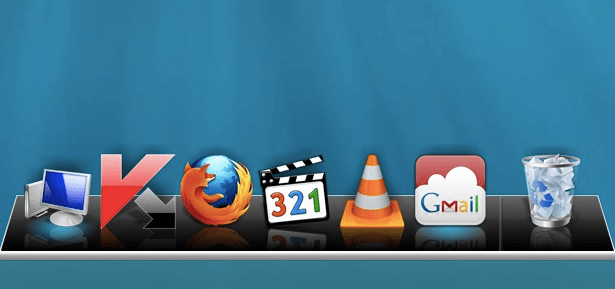
Maybe by its name most of you might be thinking that XWindows Dock only works on Windows XP but actually no. The dock completely works impressively on Windows 10. It mimics macOS launcher toolbars and has some features exactly like Apple’s tool.
You can customize XWindows Dock by applying several graphic effects like blur, shadow, transparency, etc. to make it more unique. This feature you might not get in other app launchers. For many users, XWindows Dock is quite complicated to use initially but is a helpful tool. Apart from the graphical effects it allows you to add plugins.
Features
- Consists of 2D and 3D full skin customization design
- Offers skin maker
- Live reflections of icons and windows
- Customizable sounds
- Stacks like in Leopard, rd
Get It Here
8. Executor
Executor is a very straightforward app launcher for Windows 11 / 10 pc that allows you to easily navigate to the application that is installed on your PC. It is a free tool that you can install on your PC and it will appear in your Taskbar.
And whenever you want to use it just click on it and type the desired app name in it and within a few seconds, the application or program will open. Not only app and program the tool also allows you to open a website quickly by just typing its address. The executor can be the best solution if you are facing a problem in using Cortana.
Features
- Allows you to manage clipboard
- Helps in quick launching of internet searches
- Quickly launch apps and programs
- Also, manage running apps
- It does fast calculations
Get It Here
9. WinLaunch
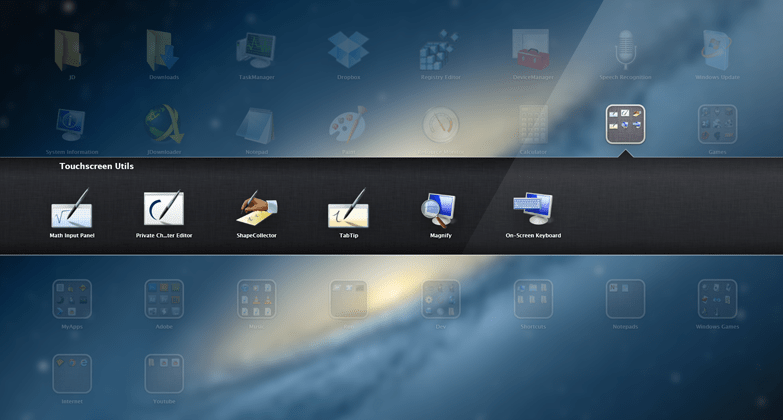
WinLaunch is a great app launcher for Windows which is also based on the model of app launchers of Apple OS. The tool works in the background and you can activate it by pressing the Shift + Tab keys on the keyboard. When you enable it all the pinned programs list will appear. It comprises a jiggle mode that allows you to shift icons from one group to another.
You can create groups and also customize them according to your preferences. You can also club the shortcuts in groups by the drag and drop process.
Features
- Quickly launch apps
- Allows you to organize everything into an accessible folder
- It offers lots of customizable options
- Works on Windows 8
Get It Here
10. SlickRun
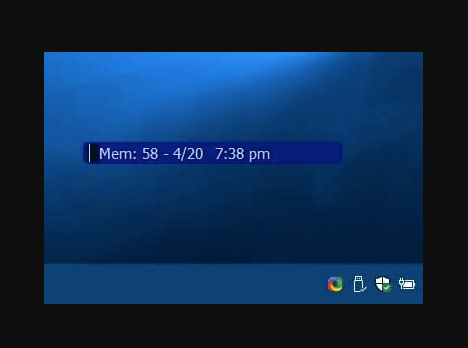
SlickRun is a perfect program launcher for windows PC that allows you easily search for the desired application and also search from the web browser. It consists of several magic words which are specifically designed to open applications. Apart from the predefined magic words, you can also create your own magic words to open the application.
Using this tool you can get quick access to your favourite programs, files and website. It also allows you to search for the web by just typing its URL.
Features
- It displays current memory usage
- Consists of pre-designed magic words
- It is a free command-line utility
- Lets you create command aliases
Get It Here
Conclusion On App Launcher for Windows 11 / 10 PC
Nobody likes a messy desktop screen and that is why app launcher is the program that helps the users easily launch their favourite folders, programs, websites and applications. In the above article, we have listed the most trusted and widely used app launcher for Windows that can create shortcuts for the most frequently used apps and programs so that you can easily navigate them and thus saves a lot of your time.
I hope the article can help you in choosing the right tool for your system. Now, let’s have a look at some questions that are frequently asked by the users regarding desktop app launchers.
FAQs
What is the best app launcher for windows?
The app launcher is the handiest utility that helps the users to easily and quickly launch applications and open frequently used programs. In the above article, we have listed some of the best app launchers for Windows. Some of the best app launchers are Launchy, Listary, WinLaunch, Executor, etc.
Are there any launchers for Windows 10?
Yes, there are many launchers available for Windows PC and one of the most popular launchers is RocketDock. It lets you quickly access the frequently used apps and programs by using their shortcuts.
How do I create a Windows 10 launcher?
Follow the below steps to enable shell launcher feature:
- Firstly, navigate to the control panel and click on programs and features.
- After that click on turn windows feature on or off.
- Next, expand device lockdown.
- Lastly choose shell launcher and OK.
What is the launcher on the computer ?
Basically, an app launcher is a computer program designed to facilitate the users in the quick navigation of system applications and programs. It creates shortcuts for the computer apps and programs and stores them in one place.
Is there a launcher for windows?
Yes, there are many launchers available for Windows that work on almost all Windows versions. Some of the most popular launchers are:
- RocketDock
- CircleDock
- Launchy
- Executor
- XWindows Dock
- ObjectDock
- RK Launcher
Also Read
- How To Get iMessage On Windows 11
- How to Reduce WindowServer’s CPU Usage on Mac
- Offline Racing Games for Windows PC
- Disable Automatic Driver Updates in Windows 11
- Offline Screen Recorder for Windows PC
