Written By
published
May 5, 2025
Hello Windows Insiders, today we are releasing Windows 11 Insider Preview Build 26200.5581 (KB5055651) to the Dev Channel.
Changes in Dev Channel builds and updates are documented in two buckets: new features, improvements, and fixes that are being gradually rolled out for Insiders who have turned on the toggle to get the latest updates as they are available (via Settings > Windows Update*) and then new features, improvements, and fixes rolling out to everyone in the Dev Channel. For more information, see the Reminders section at the bottom of this blog post.
New features gradually being rolled out to the Dev Channel with toggle on*
Energy saver now available in Microsoft Intune
We are bringing the ability to manage energy saver in Windows 11 to Microsoft Intune to allow IT administrators to control the energy saver settings on Windows 11 PCs through group policies and Mobile Device Management (MDM) configurations.
This feature, when enabled, intelligently balances your battery use, so it can last longer between charges. It extends battery life by managing power usage efficiently. It limits background activity and reduces screen brightness, ensuring that devices consume less power while maintaining optimal performance. By automatically managing system processes and power usage, the energy saver group policy helps reduce overall energy consumption. This not only saves costs but also contributes to environmental sustainability.
IT administrators can activate the policy by using either method below:
- Local Group Policy Editor in Windows 11
- Microsoft Intune Admin Center
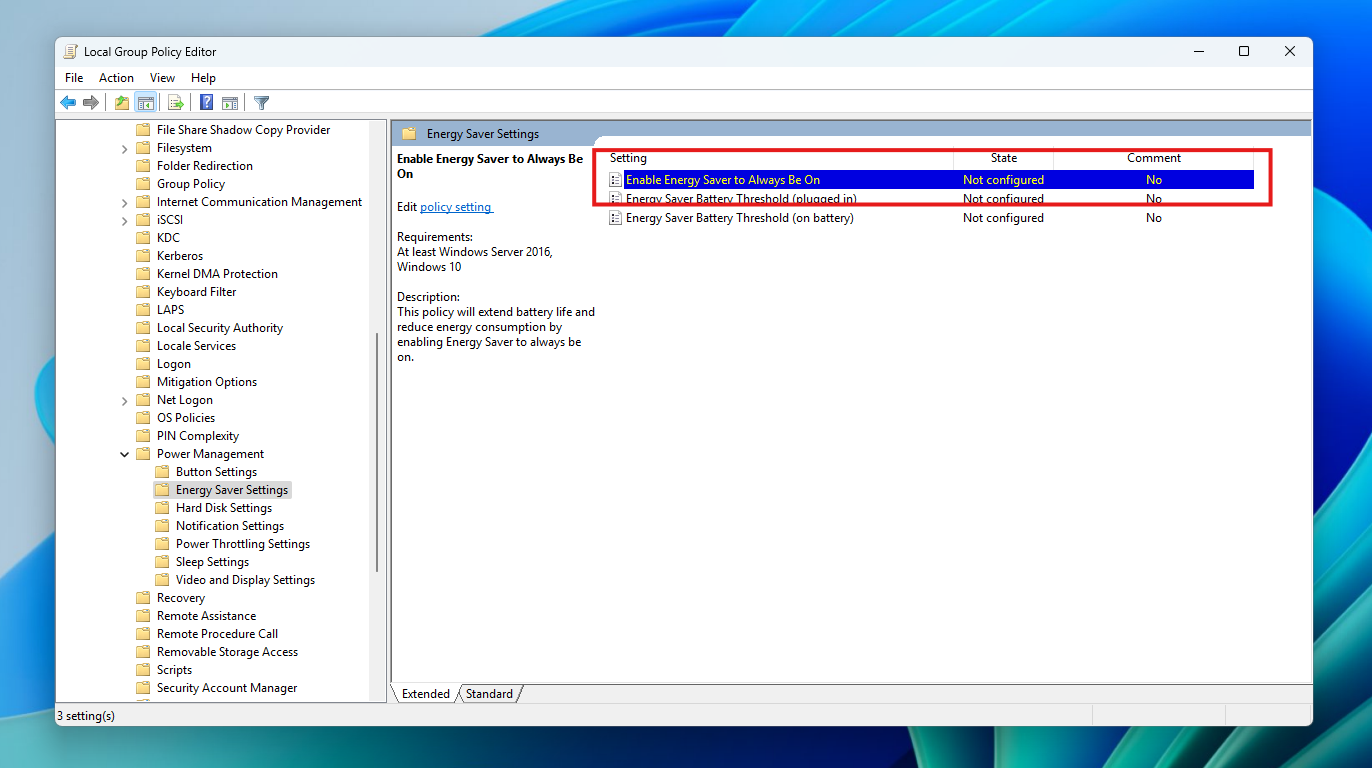
The path for the new policy configuration can be found at in Local Group Policy Editor by navigating to Computer Configuration > Administrative Templates > System > Power Management > Energy Saver Settings and “Enable Energy Saver to Always Be On”.
Changes and Improvements gradually being rolled out to the Dev Channel with toggle on*
[Recall (Preview)]
- We’re trying out different treatments of the UI in Recall including trying out different locations for snapshot actions and the timeline.
[Taskbar & System Tray]
- We have adjusted the needy state pill under apps on the taskbar that need attention to be wider and more visible.
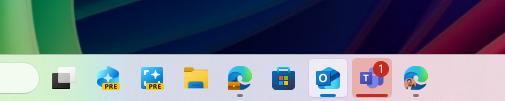
- Admins can now allow users to unpin specific pinned apps, ensuring they are not pinned again during the next policy refresh cycle. To enable this feature, use the new PinGeneration option. Learn more about configuring pinned apps on the taskbar.
[Graphics]
We’re introducing some improvements for managing HDR capabilities of your PC via under Settings > System > Display > HDR:
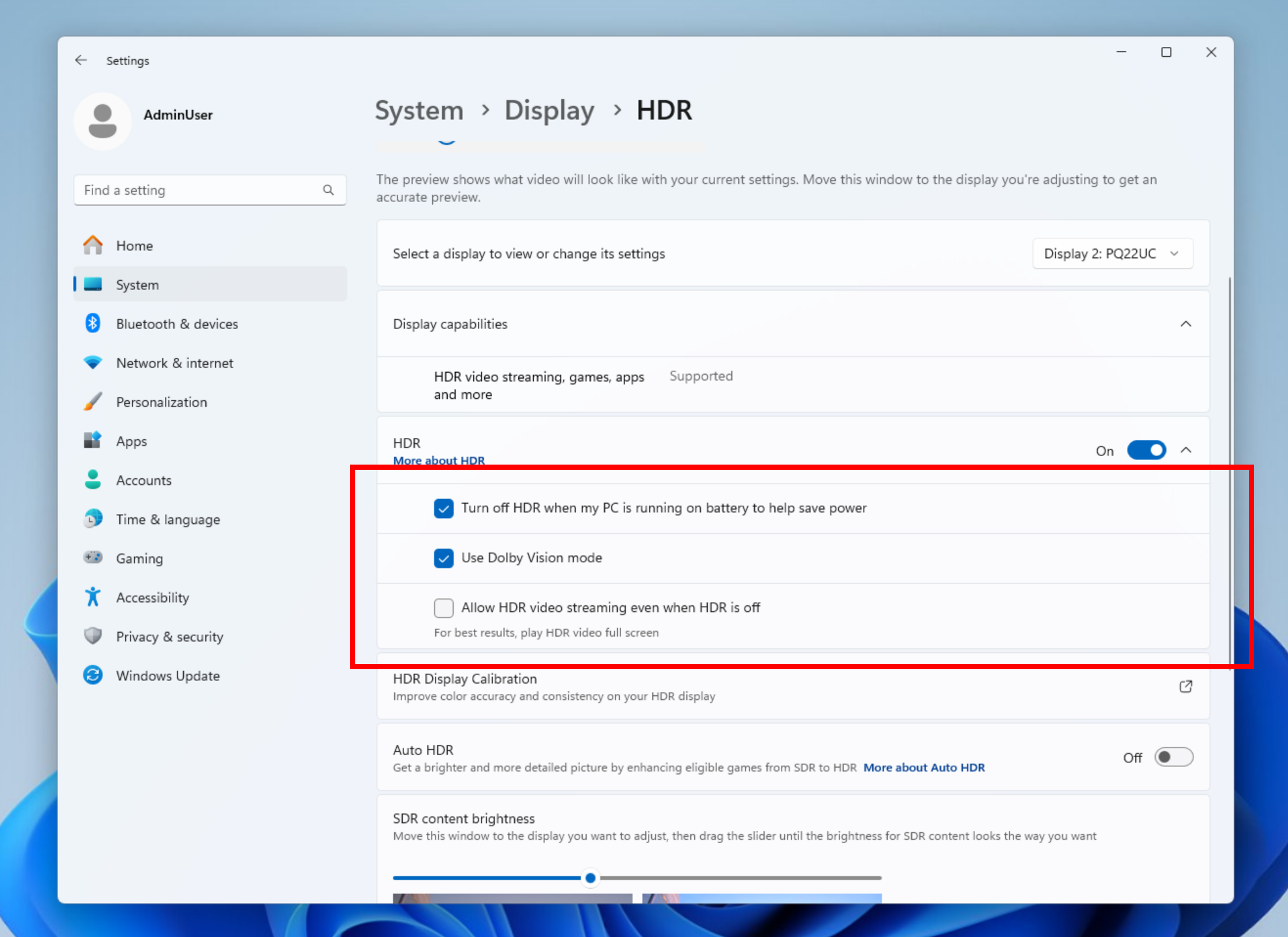
- We have changed the wording for “Use HDR” inside display capabilities to improve clarity on supported media types.
- On PCs with HDR displays, we have added the option to allow HDR video streaming even when HDR is off in settings.
- On PCs with Dolby Vision displays, we have added the option to toggle Dolby Vision mode independently from HDR. You can now enjoy HDR with Dolby Vision either on or off based on your preference.
Learn more about HDR settings in Windows.
Fixes gradually being rolled out to the Dev Channel with toggle on*
[Taskbar]
- Fixed an underlying issue which was causing keyboard focus to get set to widgets in the taskbar on login, which could make widgets unexpectedly invoke.
- Fixed an issue where WIN + CTRL + wasn’t working to cycle between windows of open apps for that position on the taskbar.
[Audio]
- Fixed an issue which could cause the startup sound not to play, though it was enabled.
[Graphics]
- Fixed an issue which could cause unexpected scaling and window position changes after sleep/resume for some devices.
[Windows Update]
- Fixed an issue where after resetting your PC, taking subsequent cumulative updates may fail with error 0x800f081f.
Known issues
[General]
- When joining the Dev Channel on Windows 11, version 24H2 – you will no longer be offered Build 26200.5518 first and will be offered the most current available update in the Dev Channel.
- After you do a PC reset under Settings > System > Recovery, your build version may incorrectly show as Build 26100 instead of Build 26200. This will not prevent you from getting future Beta Channel updates, which will resolve this issue.
- We’re investigating an issue where core Windows surfaces are not able to load in safe mode (File Explorer, Start menu, and others) after the previous flight.
[Xbox Controllers]
- Some Insiders are experiencing an issue where using their Xbox Controller via Bluetooth is causing their PC to bugcheck. Here is how to resolve the issue. Open Device Manager by searching for it via the search box on your taskbar. Once Device Manager is open, click on “View” and then “Devices by Driver”. Find the driver named “oemXXX.inf (XboxGameControllerDriver.inf)” where the “XXX” will be a specific number on your PC. Right-click on that driver and click “Uninstall”.
[Live Captions]
- [NEW] We’re investigating an issue where live captions is crashing on this build.
[Recall (Preview)]
- [REMINDER] You are always in control and can always choose to remove Recall anytime via “Turn Windows features on or off”. Removing Recall will delete entry points and binaries. Like any feature, Windows sometimes keeps temporary copies of binaries for serviceability. These Recall binaries are not executable and are eventually removed over time.
- [REMINDER] Make sure you update Microsoft 365 apps to the latest version so you can jump back into specific documents.
[Click to Do (Preview)]
- [REMINDER] The intelligent text actions are now locally moderated to ensure the safety of prompts and responses and has replaced the cloud endpoint. Now that these intelligent text actions are fully local, they are also available in Click to Do in Recall.
- [REMINDER] If any of your actions on image entities are no longer appearing, please ensure you have the latest updates for the Photos and Paint app from the Microsoft Store.
[Improved Windows Search]
- [REMINDER] For improved Windows Search on Copilot+ PCs, it is recommended that you plug in your Copilot+ PC for the initial search indexing to get completed. You can check your search indexing status under Settings > Privacy & security > Searching Windows.
[Start menu]
- We’re investigating reports that clicking your profile picture isn’t opening the Account Manager for some Insiders after the last flight.
[Task Manager]
- After adding the new CPU Utility column, you may notice that System Idle Process always shows as 0.
- The CPU graphs in the Performance page are still using the old CPU utility calculations.
Reminders for Windows Insiders in the Dev Channel
- Windows Insiders in the Dev Channel receive updates based on Windows 11, version 24H2 via an enablement package (Build 26200.xxxx).
- Updates delivered to the Dev Channel are in a format that offers a preview of enhancements to servicing technology on Windows 11, version 24H2. To learn more, see https://aka.ms/CheckpointCumulativeUpdates.
- Many features in the Dev Channel are rolled out using Control Feature Rollout technology, starting with a subset of Insiders and ramping up over time as we monitor feedback to see how they land before pushing them out to everyone in this channel.
- For Windows Insiders in the Dev Channel who want to be the first to get features gradually rolled out to you, you can turn ON the toggle to get the latest updates as they are available via Settings > Windows Update*. Over time, we will increase the rollouts of features to everyone with the toggle turned on. Should you keep this toggle off, new features will gradually be rolled out to your PC over time once they are ready.
- Features and experiences included in these builds may never get released as we try out different concepts and get feedback. Features may change over time, be removed, or replaced and never get released beyond Windows Insiders. Some of these features and experiences could show up in future Windows releases when they’re ready.
- Some features in active development we preview with Windows Insiders may not be fully localized and localization will happen over time as features are finalized. As you see issues with localization in your language, please report those issues to us via Feedback Hub.
- Please note that some accessibility features may not work with features like Recall and Click to Do while in preview with Windows Insiders.
- Because the Dev and Beta Channels represent parallel development paths from our engineers, there may be cases where features and experiences show up in the Beta Channel first.
- Check out Flight Hub for a complete look at what build is in which Insider channel.
Thanks,
Amanda & Brandon
С помощью программы предварительной оценки Windows вы получите все последние сборки Windows 11, как только они будут доступны.
-
Присоединитесь к программе предварительной оценки Windows, чтобы одним из первых испытать новые идеи и концепции, которые мы создаем. В свою очередь, мы хотим знать, что вы об этом думаете. Вы получите простое в использовании приложение «Центр отзывов » для отправки отзывов, которое поможет нам в этом пути.
-
Программа предварительной оценки Windows включает в себя функции и функции для лучшей поддержки ИТ-специалистов, разработчиков и бизнес-клиентов в нашем сообществе участников программы предварительной оценки. Участники программы предварительной оценки могут развертывать Windows 11 и Windows 10 сборки Insider Preview, а также оставлять отзывы корпорации Майкрософт с помощью корпоративных учетных данных.
Эта программа предназначена исключительно для тех, кто хочет участвовать в процессе. Итак, если вы хотите помочь нам создать самую лучшую из всех Windows, мы хотим, чтобы вы были с нами.
Присоединение к программе предварительной оценки Windows
Начало получения сборок программы предварительной оценки
После присоединения к программе предварительной оценки вот как настроить устройство с Windows, чтобы начать получать последние сборки программы предварительной оценки:
-
Нажмите кнопку Пуск, а затем выберите Параметры > клиентский компонент Центра обновления Windows > программы предварительной оценки Windows.
-
Выберите Начало работы.
-
Выберите Связать учетную запись и выберите учетную запись, которую вы использовали для регистрации в программе предварительной оценки. Если вы использовали другую учетную запись, в разделе Использовать другую учетную запись выберите тип учетной записи, которую вы использовали, и введите эти учетные данные.
-
Выберите канал предварительной оценки, для который вы хотите получать сборки, а затем нажмите кнопку Продолжить.
-
Просмотрите соглашения для устройства и нажмите кнопку Продолжить.
-
Выберите Перезапустить сейчас , чтобы перезапустить устройство и сразу начать получать выбранные сборки, или вы можете перезапустить устройство позже и начать получать сборки в это время.
Прекращение получения сборок программы предварительной оценки
После некоторого времени, когда вы опробовали последние сборки программы предварительной оценки, вы можете отказаться от использования компьютера, особенно если на вашем устройстве сейчас используется рабочая сборка. Вы можете отказаться от получения сборок с выходом новой выпускаемой сборки или сборки, относящейся к публичному выпуску, либо вернуться к операционной системе, которую использовали ранее.
Отказ от получения сборок с выходом новой выпускаемой сборки
Отказ от получения сборок Insider Preview на компьютер или телефон рекомендуется осуществлять, когда на вашем устройстве используется выпускаемая сборка, которая является более стабильной и вы хотите работать с ней дальше. Сборки Insider Preview менее стабильны по сравнению с выпускаемыми сборками, они не обслуживаются и со временем их срок действия истекает.
Примечание: Отказываясь от получения новых сборок на ваше устройство при использовании выпускаемой сборки вы не потеряете никакую информацию.
-
Дождитесь следующего объявления о сборке. Приложение «Центр отзывов» — это хорошее место для проверка для этого.
-
Убедитесь, что на вашем устройстве используется выпускаемая сборка. На своем компьютере выполните следующие действия.
-
Нажмите кнопку Пуск , а затем выберите Параметры > Системный > О программе , а затем найдите выпуск сборки, версию и номер сборки.
-
В поле Поиск введите winver или нажмите клавишу с логотипом Windows + R, а затем найдите номер сборки.
-
-
Нажмите кнопку Пуск, затем выберите Параметры > клиентский компонент Центра обновления Windows > программы предварительной оценки Windows, а затем выберите Остановить получение предварительных сборок.
-
Следуйте инструкциям, чтобы отказаться от получения сборок на ваше устройство.
Возврат к исходной версии операционной системы устройства
Чтобы вернуться к использованию стабильной сборки, восстановите на устройстве версию операционной системы, которая была на нем установлена в момент покупки. Чтобы восстановить исходную версию операционной системы, используйте один из следующих образов для восстановления.
Восстановление исходной версии операционной системы на компьютере:
-
Выполните резервное копирование любой информации, которую необходимо сохранить.
-
Используйте образ восстановления Windows 11 для восстановления устройства.
В этой публикации, друзья, рассмотрим, как стать участником программы предварительного тестирования Windows 11 Insider, она же инсайдерская программа Windows 11. И как установить предварительную тестовую сборку Windows 11 Insider Preview. Не все могут сделать это беспрепятственно. Для участия в инсайдерской программе компьютер должен соответствовать системным требованиям Windows 11, в частности, иметь современный процессор и модуль TPM 2.0. Если ваш компьютер не соответствует, эти ограничения необходимо обходить. Плюс к этому, пользователи из России и Беларуси, из-за санкций не могут участвовать в инсайдерской программе Windows 11, и эти ограничения также нужно обходить. Но, давайте обо всём подробно.
Есть несколько способов, как установить Windows 11 Insider Preview.
Друзья, на отвечающем системным требованиям Windows 11 компьютере получить её инсайдерскую вы можете, обновившись до неё с текущей Windows 10, для этого необходимо подключиться к инсайдерской программе Windows Insider. Если вы хотите это сделать с основной вашей Windows 10, обязательно создайте бэкап, чтобы вы могли откатиться к стабильной системе в случае каких-то проблем. Либо клонируйте Windows 10 на другой диск компьютера.
В системных параметрах Windows 10 идите по пути:
Обновление и безопасность > Программа предварительной оценки
Жмите «Начать».

У инсайдерских Windows есть три канала поставки обновлений:
- Dev Channel – канал разработки, это первейшие сборки операционных систем, в них внедряются все новые наработки;
- Beta Channel – канал бета-тестирования, отлаженные сборки;
- Release Preview Channel – канал предварительных выпусков, ещё более отлаженные, но поздние сборки.
В контексте исследования первейших разработок Windows 11, конечно же, интересен канал Dev Channel. Или хотя бы Beta Channel.
Если вы ранее уже регистрировались в программе Windows Insider, подключите аккаунт Microsoft, связанный с программой.

Если не регистрировались, выполните регистрацию прямо в приложении «Параметры».


После авторизации выбираем предпочитаемый канал, например, в нашем случае ранний Dev.

Затем подтверждаем переход на Windows Insider.

Перезагружаемся.

Идём в центр обновления Windows 10, жмём «Проверить наличие обновлений» и обновляем операционную систему до инсайдерской Windows 11.

На отвечающем системным требованиям Windows 11 компьютере можно перейти на инсайдерскую Windows 11 со стабильной Windows 11. Здесь будет тот же самый принцип и механизм, что при переходе на инсайдерскую Windows 11 с Windows 10. В системных параметрах Windows 11 идём по пути:
Центр обновления > Программа предварительной оценки Windows

Запускаем присоединение к программе Windows 11 Insider и проходим те же этапы, что описаны в предыдущем пункте статьи.

Друзья, если ваш компьютер не соответствует системным требованиям Windows 11, вы не сможете официально участвовать в инсайдерской программе Windows 11. Но сможете неофициально или на виртуальных машинах. В целом можем предложить 3 способа решения вопроса.
Способ №1. Участвуйте в Windows Insider на виртуальной машине в программе VMware Workstation Pro или на виртуальной машине в Hyper-V. Эти два гипервизора предусматривают эмуляцию TPM 2.0. Установите на виртуальную машину со старта инсайдерскую сборку Windows 11. Потом зайдите в настройки инсайдерской программы в системном приложении «Параметры» по пути «Центр обновления Windows → Программа предварительной оценки». И подключите свой аккаунт Microsoft, привязанный к инсайдерской программе.

Это нужно для официального участия в программе Windows 11 Insider, т.е. для полноценного доступа к ней, в частности, для смены канала сборок, если вам это потребуется. Например, вы захотите перейти с более поздней ветви на раннюю, и вы сможете это сделать в том же в системном приложении «Параметры» по тому же пути «Центр обновления Windows → Программа предварительной оценки».
Способ №2. Попробуйте подключиться к инсайдерской программе на несовместимом с Windows 11 компьютере. Способ нестабильный, тем не менее. Включите отправку необязательных диагностических данных в приложении «Параметры».
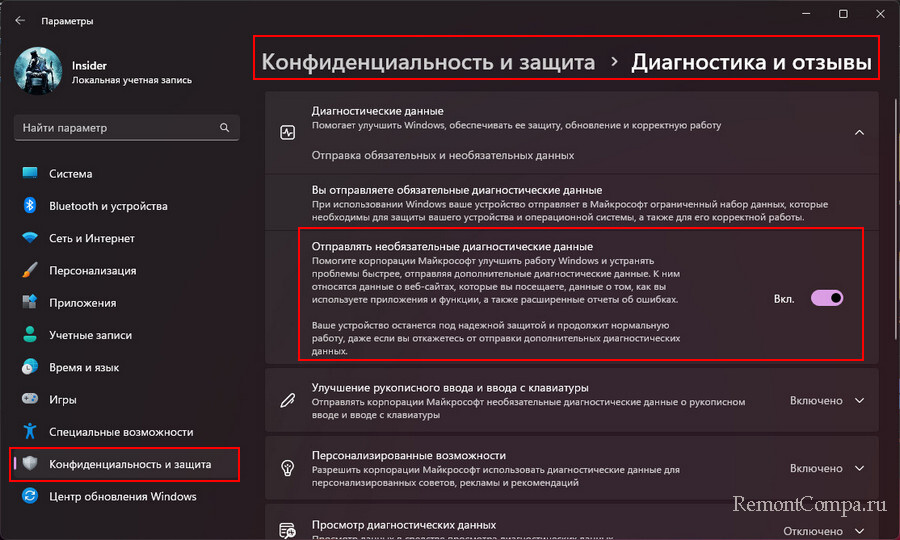
Скачайте утилиту OfflineInsiderEnroll, выложенную на GitHub. Запустите её от имени администратора, выберите переключение на нужный канал путём ввода цифры канала. Например, на Dev Channel путём ввода цифры 1.
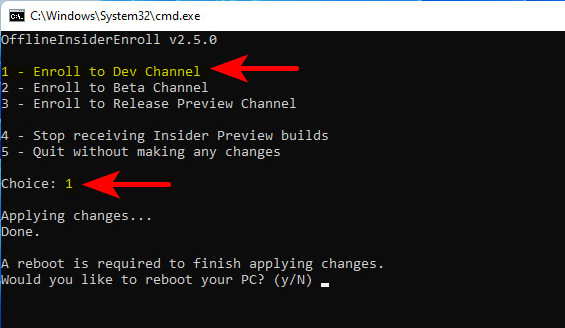
Перезагрузитесь. Далее запустите специальный скрипт пропуска проверки соответствия требованиям Windows 11. После чего попробуйте в центре обновления запустить обновления, возможно, вам будет доступно обновление до новой сборки Windows 11.

Способ 3. Обновляйтесь вручную до новых инсайдерских сборок. Для этого вам не нужно никакое участие в программе Windows 11 Insider. Вам просто нужно получить установочный образ новой сборки путём компиляции с помощью сайта UUP. Предлагаемый на этом сайте компилятор предусматривает снятие ограничений на установку операционной системы. Сам же процесс обновления до новой сборки инсайдерской Windows 11 точно такой же, как процесс обновления до стабильной Windows 11 с использованием ISO-образа установки. Детали смотрите в статье «Как обновить Windows 11 Insider на несовместимых компьютерах».
Наконец, как скачать инсайдерскую Windows 11, чтобы установить её с нуля? Скачать можно:
- На сайте инсайдерской программы Microsoft (требуется регистрация в инсайдерской программе);
- На сайтах типа платформ обновлений Windows методом компиляции установочного образа (ничего не требуется).
Важно: чтобы установить инсайдерскую Windows 11 на компьютер, который не отвечает её системным требованиям, либо на виртуальную машину без поддержки TPM 2.0, в частности, в программах VirtualBox и VMware Workstation Player, необходимы способы обхода блокировки установки операционной системы на неподдерживаемые устройства. Эти способы смотрим в статье «Как установить Windows 11 без TPM 2.0, Secure Boot и UEFI».
Если будете ставить систему на физический компьютер, вам пригодится статья сайта «Как создать загрузочную флешку Windows 11». Также, возможно, вам, друзья, пригодятся материалы сайта касаемо инсайдерской программы:
- «Что нового в сборках Windows 11 Insider Preview»;
- «Как в Windows 11 Insider Preview перейти на другой канал инсайдерской программы».
Наконец, друзья, ограничение на участие в Windows 11 Insider в России и Беларуси. Как обойти это ограничение, смотрим в статье «Как обойти ограничение на участие в Windows 11 Insider в России и Беларуси».
Компания Microsoft анонсировала выход новой версии Windows 11 Insider Preview Build 26120.3950, доступной участникам программы Windows Insider в Beta Channel. Обновление, которое было опубликовано 5 мая 2025 года, направлено на пользователей Windows 11, версии 24H2.
Одним из ключевых усовершенствований стала новая функция энергосбережения, интегрированная в Microsoft Intune. Теперь IT-администраторы могут более эффективно управлять настройками энергии, что способствует увеличению времени работы батареи. Эта новинка обещает стать незаменимым инструментом для организаций, стремящихся оптимизировать производительность и энергоэффективность своих устройств.
Улучшение пользовательского опыта
Кроме того, значительные изменения коснулись управления HDR и интерфейса. Обновления, направленные на улучшение функциональности, охватывают службы Recall и Taskbar. Эти улучшения нацелены на упрощение пользовательского опыта и увеличение удобства работы с системой.
Нельзя не отметить и исправления, касающиеся аудио, графики и обновлений системы Windows. Эти изменения станут приятным дополнением для пользователей, которые ранее сталкивались с проблемами в данных областях.
В текущем обновлении Windows 11 демонстрируются не только технологические достижения, но и стремление Microsoft адаптироваться к отзывам пользователей, улучшая аспекты, имевшие недостатки. Программа Windows Insider продолжает оставаться важной платформой для тестирования и внедрения инноваций, которая активно влияет на развитие операционной системы.
After the announcement of Windows 11 on 24th June, Microsft released the first Windows 11 Insider Preview for the Insider users to test it on their machines.
In this post, we would discuss whether you should install the Windows 11 insider preview or not. We would also walk through the ways to install it on your device.
To fix various Windows 10/11 problems, we recommend Outbyte PC Repair:
This software will repair common computer errors, protect you from file loss, malware damage, hardware failure, and optimise your computer for peak performance. In three simple steps, you can resolve PC issues and remove virus damage:
- Download Outbyte PC Repair Software
- Click Start Scan to detect Windows 10/11 issues that may be causing PC issues.
- Click Repair All to fix issues with your computer’s security and performance.
This month, Outbyte has been downloaded by 23,167 readers.
Is your device compatible with Windows 11?
Before moving ahead to install Windows 11, you must first check whether your computer is compatible with Windows 11 or not. Here are the minimum requirements to install Windows 11 on your computer:
| Processor | 1 GHz or more with two or more cores on a compatible 64-bit processor Generation 8 or newer |
|---|---|
| RAM | 4 GB |
| Storage | 64 GB of free storage for installation (more for keeping it updated) |
| Graphics Card | Compatible with DirectX 12 or later with WDDM 2.0 driver |
| TPM | Trusted Platform Module version 2.0 |
| Firmware | UEFI, Secure Boot capable |
| Display | High Definition (720p) |
| Screen Size | Greater than 9″ Diagonally |
Join Insider Program to install Windows 11
Currently, the official way to install and get a glimpse of Windows 11 is by joining Microsoft’s Insider Preview program. It is pretty easy to join Insider through Windows 10.
To join the Insider Program, follow these steps:
-
Visit the official Windows Insider website and click “Register.”
-
Sign in with your Microsoft Account. If you don’t have a Microsoft Account, create one.
-
Now after registering, restart the device.
-
Open the Windows Settings and navigate to Update & Security.
-
Click on Windows Insider Program from the left pane.
-
Here you will be displayed whether your device meets the minimum hardware requirements or not.
-
If the device is incompatible, you will see this.
-
If your device is compatible, you will get the option to Get started.
-
On the next window, pick your insider settings as “Dev Channel.” Dev Channel option is essential for Windows 11. Click Confirm and Restart the device.
-
On the system startup, navigate to Update & Security and update to Windows 11 Insider Preview.
If your system is incompatible with Windows 11, but you still want to try it on your device, you can do that by downloading its ISO file and creating a bootable device. For that, you can visit the UUP dump website. This website contains all the Windows 10 updates and Insider Previews. The recently launched Windows 11 Insider Preview is also available there.
Download the Windows 11 Insider Preview ISO
Here are the steps to download the ISO file of Windows 11 Insider Preview:
- Visit the UUP dump website.
- Search for Windows 11 on the search box.
- Choose the Windows 11 Insider Preview according to your device’s architecture.
- Select the preferred language.
- Choose your preferred edition. You can choose to download multiple editions.
- Under the Download method, select Download and convert to ISO. Similarly, under Conversion options, choose Include updates.
- After the Windows 11 Insider Preview package is downloaded, extract the files in a folder.
- Double-click the cmd file to begin the download of the Windows 11 Insider ISO package.
- The download would begin and would take some time, depending on the internet speed.
- Finally, press 0 to exit and finish the creation of the ISO file.
- You will get the ISO file in the same folder.
Create a USB Bootable Media using ISO File
To create a USB Bootable Media, you will require a dedicated software known as Rufus. Here are the steps for that:
- Download the latest version of Rufus
- Install the program and launch it.
- Insert an empty USB drive with at least 8 GB of space.
- On the program interface, select the Windows 11 ISO, next to Boot selection.
- The program would start creating USB Bootable Media.
Install the Windows 11 Insider Preview using Bootable Media
Now use the USB Bootable Media to install Windows 11 on your computer. For that, follow these steps:
- Restart the computer
- Insert the USB stick into your computer
- Press the escape button repeatedly to enter the Boot Menu.
- Choose the USB drive to start the boot.
- Click on Install to begin the Windows 11 installation.
- Accept the license terms.
- Windows would begin installing.
- After a few restarts, the Windows would get installed.
- Enter the required details like PC name, password, language, preferred keyboard layout, and others. You can log in with your Microsoft account or create a local account.
- After the setup, Windows 11 will startup, and the desktop would be loaded.
Summing Up
This post guides you step by step on installing the Windows 11 Insider Preview on your machine. However, you must remember that the Microsoft Insider Previews are meant for testing, finding out vulnerabilities, and fix them. You are installing a pre-release version of Windows 11, which might be full of bugs. So, it is advised to install this version of Windows on your secondary or testing device. Further, if your device does not meet the minimum requirement for Windows 11, don’t take the risk of installing it. You might damage your machine.
Will I get Windows 11 for free?
If you are currently using the genuine version of Windows 10 and your system is compatible with the minimum system requirements of Windows 11, you are eligible for getting the free upgrade to Windows 11.
Is Windows 11 available to install?
Though Windows 11 was launched on June 24, 2021, it would still be unavailable to install until the first half of 2022. However, the first preview of Windows 11 is now available for Insider Program users.
Will Windows 11 be faster?
Windows 11 is a next-gen operating system, so it is expected to be quicker than the current Windows 10 OS.
Peter is an Electrical Engineer whose primary interest is tinkering with his computer. He is passionate about Windows 10 Platform and enjoys writing tips and tutorials about it.

















