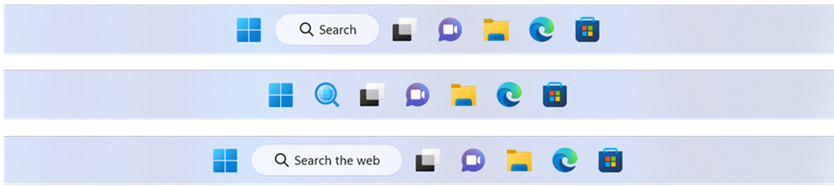· Hot!
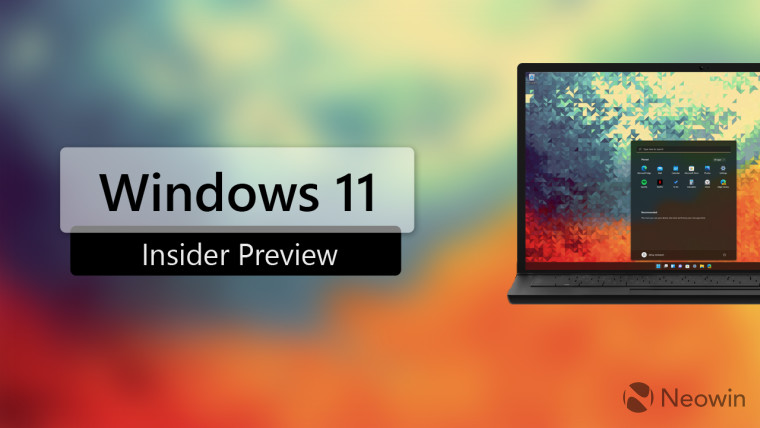
Microsoft has released a new Windows 11 Insider build 25158 to the Dev Channel. This is the Sun Valley 3 (Windows 11 23H2) development for Windows Insiders, which will eventually become the version that is released in 2023.
The new build adds plenty of new changes and improvements on top of bug fixes. The full changelog for Build 25158 is given below:
What’s new
Notification badging for Widgets
We’re beginning to roll out even more dynamic Widgets content to your taskbar with notification badging for Widgets. Below is an example of a notification badge for Widgets.
Notification badging for Widgets on the taskbar. When you open the Widgets board a banner will appear at the top of the board providing more information on what triggered the notification badge.

Breaking news notification shown at the top of the widgets board. [We are beginning to roll those features out, so the experience isn’t available to all Insiders just yet as we plan to monitor feedback and see how it lands before pushing it out to everyone.]
FEEDBACK: Please file feedback in Feedback Hub (WIN + F) under Desktop Environment > Widgets.
Changes and Improvements
[General]
- Thank you to all the Insiders who gave us feedback on our first exploration of lightweight interactive content on the Windows desktop! Starting with this week’s flight, we are concluding this initial exploration, so if you received this experience, it will be removed on your next reboot.
- As described in our in our blog post here, Windows Insiders who use the Dev Channel may get to try out new ideas, longer lead features, and experiences that are intended to help validate concepts. Starting with this build, some devices will receive different visual treatments for search on the taskbar. We are excited to learn from your feedback on this, so please use the Feedback Hub to provide feedback if you receive this experiment. NOTE: A reboot is required after updating to this build to trigger this experience but please note that not all Windows Insiders will have this experience enabled even after reboot.

Example of new visual treatments for the Search entry on the taskbar. [DNS over TLS]
- DNS over TLS testing is now available for Windows DNS client query protection. DoT is another protocol in addition to DNS over HTTPS (DoH) which is already supported in Windows 11 and Windows Server 2022. For setup instructions, see this Windows Networking blog post. The setup requires command line use and is recommended for advanced networking users.
[Input]
- The Nyala font has been updated to support syllables for the Gurage language orthography from the Ethiopic Extended-B Unicode range. Also revised and replaced Ethiopic kerning to fix gaps and errors in earlier implementation improving the overall texture of text in Ethiopic languages.
Here are the bug fixes in Windows 11 Build 25158:
[General]
- Fixed an issue causing some Insiders to experience bugchecks with error message KMODE_EXCEPTION_NOT_HANDLED in NetAdapterCx.sys in recent flights.
- Fixed an issue which was leading some PCs hanging at black screen when resuming from a low power state in recent flights.
- Fixed an issue believed to generally be impacting performance across Windows shell experiences in the last few flights.
- Fixed an issue where the Mica material and Acrylic blur effect was rendering incorrectly in OS surfaces like the Start menu, Notification Center and other areas sometimes in recent flights.
[File Explorer]
- Fixed an issue where closing command bar flyouts could in some rare cases crash explorer.exe.
- Fixed an issue which could lead to explorer.exe crashing when navigating through File Explorer with OneDrive enabled.
- CTRL + F4 should work to close the current tab now.
- Opening a zipped folder in a new tab should no longer have a blank tab name.
- If focus is on the tab row, CTRL + W will no longer unexpectedly close two tabs instead of just the tab in focus.
- Fixed an issue where CTRL + Tab wouldn’t cycle in the correct order after rearranging tabs.
- We made some adjustments so when using “Show full path in title”, the folder name is always visible in the tab at the top of File Explorer.
[Taskbar]
- Fixed an underlying issue which could lead to pinned app icons getting stuck on the taskbar after uninstalling the app in recent flights.
- Fixed a high hitting explorer.exe crash in the last few flights related to loading Widgets.
[Start]
- Start shouldn’t crash anymore when using CTRL + Shift + Right Arrow to move a pinned app into a folder that’s the last item in Start.
- Fixed a crash some Insiders were experiencing when opening Start.
- Narrator will now read the prompt that opens when trying to uninstall an app from Start correctly.
[Search]
- Fixed an issue when using IRowsetPriorititization where setting the scope priority for a query rowset did not properly alter the indexing speed of the rowset, resulting in slower indexing overall.
- Searching for “power mode” should now return an entry for power modes in Settings.
[Settings]
- Updated the “System” entry under Network & Internet > Advanced network settings > Data Usage, to now be called “System and Windows Update” to help make it more clear.
- Made another fix to address an issue where the “Listen to this device” option for audio devices would stop working after a reboot.
- Fixed a crash some Insiders were seeing when navigating Bluetooth & Devices > Printers & Scanners.
- Fixed an issue where the “Allow Bluetooth devices to find this PC” checkbox under Bluetooth & Devices > Devices > More Bluetooth Settings wouldn’t display the correct state sometimes.
- Fixed an issue which was causing Quick Settings to crash for ARM64 PCs when attempting to use the Cast section to cast to certain devices.
- Fixed an issue that could cause the eye icon beside the Wi-Fi password box in Quick Settings to disappear after its first use.
[Input]
- Fixed a crash in textinputhost.exe initialization which was happening in some cases in recent flights.
- Fixed an issue where the “Sync across your devices” option under Settings > System > Clipboard wouldn’t stay enabled.
- Updated the Times New Roman font family so it includes U+061D / ARABIC END OF TEXT MARK.
[Windowing]
- We made some improvements to help with the performance of opening Task View.
[Narrator]
- Made a fix so the two-finger triple tap touch gesture to dismiss context menus with Narrator is working correctly again.
[Task Manager]
- Fixed an issue where some services were being unexpectedly grouped under Microsoft Edge when they weren’t actually child processes.
[Other]
- Fixed an issue which would lead to losing network connectivity after turning on mobile hotspot.
- Addressed an issue that could result in the mobile hotspot button getting unexpectedly stuck in a greyed out state in certain cases.
- Fixed an underlying issue which was leading to Your Phone crashes in certain cases.
- Fixed an underlying issue where Microsoft Defender Application Guard windows weren’t visible in the last few flights.
- Fixed a crash that could happen when using suggested actions.
- Fixed an underlying issue when recording game clips using the Xbox Game Bar, which could lead to the resulting saved video not displaying correctly when viewed later on an iOS device.
- Made some improvements to help address an issue resulting in apps in the Microsoft Store failing to download with error 0x80080204.
- Addressed an underlying issue leading to Microsoft Store app remediation failures with error 0x803FB004.
- Did some work to address an issue where the print dialog wasn’t launching centered in the application (for example, in Notepad).
NOTE: Some fixes noted here in Insider Preview builds from the Dev Channel may make their way into the servicing updates for the released version of Windows 11.
Here are the known issues in Windows 11 build 25158:
[General]
- [NEW] We’re investigating reports that SQL Server Management Studio is failing to launch for some Insiders.
- Some games that use Easy Anti-Cheat may crash or cause your PC to bugcheck.
[File Explorer]
- The up arrow is misaligned in File Explorer tabs. This will be fixed in a future update.
- We’re working on a fix to address reports that launching File Explorer in certain ways when using dark mode (for example, from the command line) is showing the body of File Explorer unexpectedly in light mode.
[Widgets]
- [NEW] Notification badge number may appear misaligned on the taskbar.
- [NEW] In some cases, the notification banner for some badging will not appear in the widgets board.
- We’re working on the fix for an issue causing Widgets preferences (temperature units and pinned widgets) to unexpectedly get reset to default.
[Live captions]
- Certain apps in full screen (e.g., video players) prevent live captions from being visible.
- Certain apps positioned near the top of the screen and closed before live captions is run will re-launch behind the live captions window positioned at top. Use the system menu (ALT + Spacebar) while the app has focus to move the app’s window further down.
You can find the official blog post here.
Tags
- Build 25158
- Windows 11 dev channel
- Windows 11
- Microsoft
In this changelog article, we have listed all Insider Preview builds of Windows 11 version 23H2 which were released to Insiders on older “Dev Channel/Fast Ring” branch before the launch of new Canary and rebooted Dev channels.
Windows 11 23H2 is the next version of Windows 11 which is scheduled to release in second half of year 2023. Windows 11 23H2 version is codenamed as Sun Valley 3 (SV3).

Microsoft has already started releasing testing builds of Windows 11 23H2 to Insiders on Dev channel.
If you also want to download and install Windows 11 Insider Preview builds in your computer, following articles will help you:
How to Download and Install Windows 11 Insider Preview Builds in Your Computer?
New Windows 11 Insider Preview Build Released to Dev Channel
New Windows 11 Insider Preview Build Released to Canary Channel
In this exclusive changelog article, we have listed all changes, improvements and new features found in all Windows 11 23H2 Insider Preview builds. It’ll help you in understanding what changes and new features are going to become a part of the next Windows 11 feature update.
So let’s start the changelog of Windows 11 23H2 builds:
Table of Contents
- What’s New in Windows 11 Build 10.0.25115
- What’s New in Windows 11 Build 10.0.25120
- What’s New in Windows 11 Build 10.0.25126
- What’s New in Windows 11 Build 10.0.25131
- What’s New in Windows 11 Build 10.0.25136
- What’s New in Windows 11 Build 10.0.25140
- What’s New in Windows 11 Build 10.0.25145
- What’s New in Windows 11 Build 10.0.25151
- What’s New in Windows 11 Build 10.0.25158
- What’s New in Windows 11 Build 10.0.25163
- What’s New in Windows 11 Build 10.0.25169
- What’s New in Windows 11 Build 10.0.25174
- What’s New in Windows 11 Build 10.0.25179
- What’s New in Windows 11 Build 10.0.25182
- What’s New in Windows 11 Build 10.0.25188
- What’s New in Windows 11 Build 10.0.25193
- What’s New in Windows 11 Build 10.0.25197
- What’s New in Windows 11 Build 10.0.25201
- What’s New in Windows 11 Build 10.0.25206
- What’s New in Windows 11 Build 10.0.25211
- What’s New in Windows 11 Build 10.0.25217
- What’s New in Windows 11 Build 10.0.25227
- What’s New in Windows 11 Build 10.0.25231
- What’s New in Windows 11 Build 10.0.25236
- What’s New in Windows 11 Build 10.0.25247
- What’s New in Windows 11 Build 10.0.25252
- What’s New in Windows 11 Build 10.0.25262
- What’s New in Windows 11 Build 10.0.25267
- What’s New in Windows 11 Build 10.0.25272
- What’s New in Windows 11 Build 10.0.25276
- What’s New in Windows 11 Build 10.0.25281
- What’s New in Windows 11 Build 10.0.25284
- What’s New in Windows 11 Build 10.0.25290
- What’s New in Windows 11 Build 10.0.25295
- What’s New in Windows 11 Build 10.0.25300
- What’s New in Windows 11 Build 10.0.25309
What’s New in Windows 11 Build 10.0.25115
Build 25115 was the 1st Insider Preview build of Windows 11 23H2 released to “Dev channel”. It was released on May 11, 2022. This new build arrived via new “NI_RELEASE” development branch. It came with following features and fixes:
- Addition of Suggested Actions: When you copy a date, time, or phone number, Windows will suggest actions relevant to you such as creating calendar events or making phone calls with your favorite apps. (How-to Disable Guide)
- Updated the icons in the Windows Recovery Environment (WinRE).
- Updated the underlying speech platform to improve voice activity detection for voice access, live captions, and voice typing, as well as address some issues with how punctuation is recognized.
- Bug fixes and general improvements
What’s New in Windows 11 Build 10.0.25120
Build 25120 was the 2nd Insider Preview build of Windows 11 23H2 released to “Dev channel”. It was released on May 18, 2022. This new build arrived via new “NI_RELEASE” development branch. It came with following features and fixes:
- A new Search box is displayed on Desktop to search the web quickly. It’s a part of the new lightweight interactive content feature. Users can easily remove the Search box by right-clicking on the Desktop, selecting “Show more options” and unchecking “Show search” option.
- Bug fixes and general improvements
What’s New in Windows 11 Build 10.0.25126
Build 25126 was the 3rd Insider Preview build of Windows 11 23H2 released to “Dev channel”. It was released on May 25, 2022. This new build arrived via new “NI_RELEASE” development branch. It came with following features and fixes:
- Now you can manage all supported Office perpetual products such as Office 2021, Office 2019 associated with your Microsoft Account using Settings -> Accounts page.
- Bug fixes and general improvements
What’s New in Windows 11 Build 10.0.25131
Build 25131 was the 4th Insider Preview build of Windows 11 23H2 released to “Dev channel”. It was released on June 02, 2022. This new build arrived via new “NI_RELEASE” development branch. It came with following features and fixes:
- Bug fixes and general improvements
What’s New in Windows 11 Build 10.0.25136
Build 25136 was the 5th Insider Preview build of Windows 11 23H2 released to “Dev channel”. It was released on June 09, 2022. This new build arrived via new “NI_RELEASE” development branch. It came with following features and fixes:
- File Explorer now comes with Tabs support similar to web browsers
- Navigation pane UI has been redesigned in File Explorer
- Dynamic widgets content in Taskbar such as live updates and scores from sports, breaking news alerts, etc.
- Bug fixes and general improvements
What’s New in Windows 11 Build 10.0.25140
Build 25140 was the 6th Insider Preview build of Windows 11 23H2 released to “Dev channel”. It was released on June 15, 2022. This new build arrived via new “NI_RELEASE” development branch. It came with following features and fixes:
- Updated Euphemia typeface font to improve the legibility and screen rendering of over 200 characters at various sizes.
- Bug fixes and general improvements
What’s New in Windows 11 Build 10.0.25145
Build 25145 was the 7th Insider Preview build of Windows 11 23H2 released to “Dev channel”. It was released on June 22, 2022. This new build arrived via new “NI_RELEASE” development branch. It came with following features and fixes:
- OneDrive storage alert and subscription management in Settings -> Accounts page.
- Braille devices will continue working while switching between Narrator and third-party screen readers as narrator will automatically change Braille drivers.
- The legacy Local Administrator Password Solution product (aka “LAPS”) is now a native part of Windows and includes many new features. You can access it using Group Policy editor and navigate to Computer Configuration -> Administrative Templates -> System -> LAPS.
- Bug fixes and general improvements
What’s New in Windows 11 Build 10.0.25151
Build 25151 was the 8th Insider Preview build of Windows 11 23H2 released to “Dev channel”. It was released on June 29, 2022. This new build arrived via new “NI_RELEASE” development branch. It came with following features and fixes:
- Bug fixes and general improvements
What’s New in Windows 11 Build 10.0.25158
Build 25158 was the 9th Insider Preview build of Windows 11 23H2 released to “Dev channel”. It was released on July 13, 2022. This new build arrived via new “NI_RELEASE” development branch. It came with following features and fixes:
- Notification badging for Widgets to provide more dynamic Widgets content to the taskbar.
- New visual treatments for the Search entry on the taskbar.
- DNS over TLS testing is now available for Windows DNS client query protection.
- The Nyala font has been updated to support syllables for the Gurage language orthography from the Ethiopic Extended-B Unicode range.
- Bug fixes and general improvements
What’s New in Windows 11 Build 10.0.25163
Build 25163 was the 10th Insider Preview build of Windows 11 23H2 released to “Dev channel”. It was released on July 20, 2022. This new build arrived via new “NI_RELEASE” development branch. It came with following features and fixes:
- A newly designed experience for taskbar overflow feature. The taskbar will automatically transition into this new overflow state when it has hit its maximum capacity. In this state, taskbar will offer an entry point to an overflow menu that allows you to view all your overflowed apps in one space.
- The discovery of devices under nearby share has been enhanced by using UDP (Network needs to be set to private) along with Bluetooth to discover nearby devices. You will now be able to discover and share to more devices including desktop PCs.
- When sharing a local file, you can now choose OneDrive as a target to directly upload the file to OneDrive and share it further along with access control options.
- Bug fixes and general improvements
What’s New in Windows 11 Build 10.0.25169
Build 25169 was the 11th Insider Preview build of Windows 11 23H2 released to “Dev channel”. It was released on July 28, 2022. This new build arrived via new “NI_RELEASE” development branch. It came with following features and fixes:
- Multi-App Kiosk Mode: A lockdown feature for Windows 11 that allows an IT administrator to select a set of allowable apps to run on the device, while all other functionalities are blocked. This enables you to create multiple different apps and access configurations for different user types, all on a single device.
- You can now enable Windows Spotlight on the desktop via a brand-new Windows Spotlight theme under Settings -> Personalization and Settings -> Personalization -> Themes. Additionally, you can make your own custom themes with Windows Spotlight’s rotating images as well.
- Updated the U.S. English (EN-US) handwriting model to be faster and more accurate.
- Settings now supports managing apps which were earlier only supported from Control Panel. This includes uninstallation of apps which have inter-dependencies (e.g., Steam and gaming apps running on Steam), repair and modifying of Win32 apps.
- The Windows Security app version is now displayed in Windows Security settings under About.
- Bug fixes and general improvements
What’s New in Windows 11 Build 10.0.25174
Build 25174 was the 12th Insider Preview build of Windows 11 23H2 released to “Dev channel”. It was released on August 03, 2022. This new build arrived via new “NI_RELEASE” development branch. It came with following features and fixes:
- New Game Pass widget for PC Game Pass (Xbox)
- Middle clicking a folder in the navigation pane of File Explorer will now open it in a new tab.
- Bug fixes and general improvements
What’s New in Windows 11 Build 10.0.25179
Build 25179 was the 13th Insider Preview build of Windows 11 23H2 released to “Dev channel”. It was released on August 10, 2022. This new build arrived via new “NI_RELEASE” development branch. It came with following features and fixes:
- The spelling dictionary will now use a language-neutral word list and will sync across all devices that use the same Windows account. Users can toggle this feature via Settings > Accounts > Windows backup > Remember my preferences > Language preferences. This currently only works with Microsoft accounts today with AAD support coming later.
- Addition of Tamil Anjal keyboard for the Tamil language. To add it (once it’s available to you), make sure Tamil (India) is listed under Settings > Time & Language > Language & Region, and then click the “…” next to the language, select Language Options, and add it to the list of keyboards.
- Roll out of a small tweak to improve the key repeat rate for the traditional touch keyboard layout, as well as the default touch keyboard layout, so it feels more responsive. Now it has the rate of 20 keys per second (for example, when holding down the delete key).
- Updated the default duration captured by powercfg -sleepstudy from 3 to 7 days.
- Bug fixes and general improvements
What’s New in Windows 11 Build 10.0.25182
Build 25182 was the 14th Insider Preview build of Windows 11 23H2 released to “Dev channel”. It was released on August 17, 2022. This new build arrived via new “NI_RELEASE” development branch. It came with following features and fixes:
- Starting with Build 25182, the expiration date is now September 15th, 2023.
- Bug fixes and general improvements
What’s New in Windows 11 Build 10.0.25188
Build 25188 was the 15th Insider Preview build of Windows 11 23H2 released to “Dev channel”. It was released on August 24, 2022. This new build arrived via new “NI_RELEASE” development branch. It came with following features and fixes:
- Updated Touch Keyboard Settings that replaces the “Show the touch keyboard when there’s no keyboard attached” checkbox under Settings > Time & language > Typing > Touch keyboard with a new dropdown menu with 3 options to control whether tapping an edit control should launch the touch keyboard.
- Windows Terminal is now the default terminal in Windows 11. The setting for this change can be found via Settings > Privacy & security > For developers.
- Updated the Wi-Fi and VPN properties pages in Settings to now include a link to advanced properties for that network.
- The “Always show menus” option in Folder Options removed which didn’t do anything.
- Updates to emoji keywords based on feedback.
- Bug fixes and general improvements
What’s New in Windows 11 Build 10.0.25193
Build 25193 was the 16th Insider Preview build of Windows 11 23H2 released to “Dev channel”. It was released on September 01, 2022. This new build arrived via new “NI_RELEASE” development branch. It came with following features and fixes:
- Xbox subscription management added in Settings app
- Support for new Braille displays in Narrator
- The ability to share a local file directly to OneDrive using the built-in Windows share window disabled based on feedback.
- Bug fixes and general improvements
What’s New in Windows 11 Build 10.0.25197
Build 25197 was the 17th Insider Preview build of Windows 11 23H2 released to “Dev channel”. It was released on September 08, 2022. This new build arrived via new “NI_RELEASE” development branch. It came with following features and fixes:
- Tablet-optimized taskbar and system tray updates re-enabled.
- Animated icons and illustrations in Settings app’s navigation bar.
- The Personal Dictionary section under Settings > Privacy & Security > Inking & Typing Personalization renamed to “Custom word list”.
- Bug fixes and general improvements
What’s New in Windows 11 Build 10.0.25201
Build 25201 was the 18th Insider Preview build of Windows 11 23H2 released to “Dev channel”. It was released on September 14, 2022. This new build arrived via new “NI_RELEASE” development branch. It came with following features and fixes:
- New expanded view in Widgets board: You can now expand the size of your widgets board by using the expand and collapse button present in the top right corner of the board.
- Update to Game Pass widget that supports signing in with your Xbox profile and shows your recently played games from the Game Pass library.
- File Explorer search box will now show instant results as you type. The full search results page will update live without needing to press enter. We also talked about this issue in details in this review article.
- Bug fixes and general improvements
What’s New in Windows 11 Build 10.0.25206
Build 25206 was the 19th Insider Preview build of Windows 11 23H2 released to “Dev channel”. It was released on September 21, 2022. This new build arrived via new “NI_RELEASE” development branch. It came with following features and fixes:
- Changes to SMB authentication rate limiter behavior: It is now on by default and set to 2000ms (2 seconds).
- You can now save power by using Dynamic Refresh Rate (DRR) on external displays. To enable this setting, you must have a 120+Hz monitor with VRR (Variable Refresh Rate) support, as well as a WDDM 3.1 driver installed. To select a dynamic refresh rate, go to Settings > System > Display > Advanced display and make your selection under Refresh rate.
- Search from File Explorer Home will show recent file activity for cloud files in Details View.
- A change to support the use of clipboard history (WIN + V) on password fields.
- Bug fixes and general improvements
What’s New in Windows 11 Build 10.0.25211
Build 25211 was the 20th Insider Preview build of Windows 11 23H2 released to “Dev channel”. It was released on September 29, 2022. This new build arrived via new “NI_RELEASE” development branch. It came with following features and fixes:
- An option to open Task Manager now available in Taskbar context menu when right-clicking on the taskbar.
- New settings experience for Widgets.
- Now you can rearrange System Tray icons in the new updated System Tray experience.
- Bug fixes and general improvements
What’s New in Windows 11 Build 10.0.25217
Build 25217 was the 21st Insider Preview build of Windows 11 23H2 released to “Dev channel”. It was released on October 06, 2022. This new build arrived via new “NI_RELEASE” development branch. It came with following features and fixes:
- Developers can now start building and testing 3rd party widgets as part of WinAppSDK 1.2 preview 2 release.
- Cloud Suggestion in Simplified Chinese IME
- The new touch keyboard setting has been disabled that first began rolling out in build 25188.
- Bug fixes and general improvements
What’s New in Windows 11 Build 10.0.25227
Build 25227 was the 22nd Insider Preview build of Windows 11 23H2 released to “Dev channel”. It was released on October 19, 2022. This new build arrived via new “NI_RELEASE” development branch. It came with following features and fixes:
- Improvements to management of quality and feature updates
- Start Menu now shows a badge on user profile icon notifying the user that certain actions need to be taken (How-to Disable Guide)
- Position of the header in Widgets board has been changed for some insiders for testing purposes
- A new dialog will warn users of potential data loss if they elect to change the partition style of their storage drive under Settings > System > Storage > Disks & Volumes > Disk Properties.
- The ethernet and Wi-Fi property pages have been updated in Settings to now show gateway information in the network details summary.
- Bug fixes and general improvements
What’s New in Windows 11 Build 10.0.25231
Build 25231 was the 23rd Insider Preview build of Windows 11 23H2 released to “Dev channel”. It was released on October 27, 2022. This new build arrived via new “NI_RELEASE” development branch. It came with following features and fixes:
- Bug fixes and general improvements
What’s New in Windows 11 Build 10.0.25236
Build 25236 was the 24th Insider Preview build of Windows 11 23H2 released to “Dev channel”. It was released on November 02, 2022. This new build arrived via new “NI_RELEASE” development branch. It came with following features and fixes:
- The Search shortcut icon on Taskbar now shows tooltips to assist users (U.S. English) in learning how to use Windows Search via Taskbar.
- Bug fixes and general improvements
What’s New in Windows 11 Build 10.0.25247
Build 25247 was the 25th Insider Preview build of Windows 11 23H2 released to “Dev channel”. It was released on November 18, 2022. This new build arrived via new “NI_RELEASE” development branch. It came with following features and fixes:
- Start Menu now shows websites under Recommended section. The websites will be displayed based on your region or browsing history. You can remove a website entry by right-clicking on the website and selecting remove option. You can also stop showing all recommended websites entirely. (How-to Disable Guide)
- You can now show seconds in the clock on Taskbar system tray by enabling the “Show seconds in system tray clock” option listed under Taskbar behaviors section on Taskbar Settings page. (How-to Guide)
- You can now access Windows Studio Effects from Quick Settings on the Taskbar.
- New “Energy Recommendations” feature on Settings > System > Power & Battery page to improve the energy efficiency of your PC and reduce your carbon footprint.
- Improvements to Task Manager including ability to filter processes, set dark or light theme, improved Efficiency mode dialog, etc.
- New suggested action “Search copied text” will be shown when you copy some text inside apps. Once you select this search action, a new tab in Microsoft Edge will be launched to search the copied text. This feature will initially be available for Insiders in the U.S. only.
- The Accounts tab in Settings app now shows a visual overview of your cloud storage usage across Microsoft products. You’ll see a consolidated cloud storage bar that shows your storage usage for each product and notifies you if you’re running low on storage.
- Some performance improvements to allow more files and content on your PC to show up as results in Taskbar search box.
- The touch keyboard icon option under Settings > Personalization > Taskbar switched from being a toggle to now being a dropdown where you can select Never, Always, or When no keyboard attached.
- Two new French keyboard layouts standards (AZERTY and BÉPO) added on Settings > Time & language > Language & region page.
- Improved the experience on logon after booting up by reducing the performance impact of startup apps.
- Bug fixes and general improvements
What’s New in Windows 11 Build 10.0.25252
Build 25252 was the 26th Insider Preview build of Windows 11 23H2 released to “Dev channel”. It was released on November 28, 2022. This new build arrived via new “NI_RELEASE” development branch. It came with following features and fixes:
- Different UIs of the Search box on Taskbar can be tested using Settings > Personalization > Taskbar > Taskbar Items page.
- If you are connected to a recognized VPN profile, a new VPN icon (small shield) is overlayed over the Network Connection icon in system tray to show the VPN status.
- The battery icon’s tooltip now lets you know if your device is charging slowly.
- Bug fixes and general improvements
What’s New in Windows 11 Build 10.0.25262
Build 25262 was the 27th Insider Preview build of Windows 11 23H2 released to “Dev channel”. It was released on December 09, 2022. This new build arrived via new “NI_RELEASE” development branch. It came with following features and fixes:
- Removed the sign-in requirement for widgets board. Now, all users can get weather updates on Taskbar, pin widgets or access personalized dynamic feed without an account.
- Added a link to Quick Assist at the bottom of Settings > System > Troubleshooters page.
- Bug fixes and general improvements
What’s New in Windows 11 Build 10.0.25267
Build 25267 was the 28th Insider Preview build of Windows 11 23H2 released to “Dev channel”. It was released on December 14, 2022. This new build arrived via new “NI_RELEASE” development branch. It came with following features and fixes:
- Different UIs with more rounded corners for the Search box on Taskbar.
- Bug fixes and general improvements
What’s New in Windows 11 Build 10.0.25272
Build 25272 was the 1st Insider Preview build of Windows 11 23H2 released to “Dev channel” in year 2023. It was released on January 05, 2023. This new build arrived via new “NI_RELEASE” development branch. It came with following features and fixes:
- Moved Quick Assist out of Windows Tools so it displays directly in the Start menu’s All apps list and is easier to find.
- Removed the suggestion action for searching copied text in Microsoft Edge and showing recommend common websites on the Recommended section in Start.
- The inbox version of Windows Subsystem for Linux has been removed. When you install a build with this change if you’re a WSL user you will need to update to the latest WSL version to ensure WSL continues working on your PC.
- Added a refresh button to the Windows print queue.
- Bug fixes and general improvements
What’s New in Windows 11 Build 10.0.25276
Build 25276 was the 2nd Insider Preview build of Windows 11 23H2 released to “Dev channel” in year 2023. It was released on January 12, 2023. This new build arrived via new “NI_RELEASE” development branch. It came with following features and fixes:
- Users can now create live kernel memory dumps (LKDs) in Task Manager. To capture a live kernel memory dump (LKD), go to the Details page in Task Manager, right-click on the System process and select “Create live kernel memory dump file” option to capture a Full live kernel or Kernel stack memory dumps. The dumps will be written to a fixed location: “%LocalAppData%\Microsoft\Windows\TaskManager\LiveKernelDumps” folder. You can also go to the Task Manager Settings page to view/edit the settings for live kernel memory dumps. (How-to Guide)
- Updates to cloud storage in Settings app
- Updated the dialog box that shows when an app has a known compatibility issue to use the new Windows 11 design.
- The search box design in the Start menu has been updated with more rounded corners to reflect the design of the search box on the taskbar.
- Disabled the updated Windows Security (firewall) notification dialogs that match the Windows 11 visuals introduced with Build 25267.
- Pro editions no longer allow a user to connect to a remote share by using guest credentials by default, even if the remote server requests guest credentials.
- Bug fixes and general improvements
What’s New in Windows 11 Build 10.0.25281
Build 25281 was the 3rd Insider Preview build of Windows 11 23H2 released to “Dev channel” in year 2023. It was released on January 19, 2023. This new build arrived via new “NI_RELEASE” development branch. It came with following features and fixes:
- Improvements to Windows Spotlight. You can enable Windows Spotlight on desktop by right-clicking on the desktop and choose “Personalize” option and then choose the new Spotlight theme. Additionally, you can directly enable Windows Spotlight but going to Settings > Personalization > Background and choosing the option under the “Personalize your background” drop-down.
- Redesigned Graphics Settings page under Settings > Display > Graphics to help you get to graphics configurations such as ‘GPU preference’ and ‘Auto HDR’ with greater ease.
- When removing a paired Bluetooth device from Settings > Bluetooth and Devices, it will no longer pop up a prompt to confirm before removing it.
- Updated the printer icon in the system tray when printing something, so it better aligns with other modern icons.
- Bug fixes and general improvements
What’s New in Windows 11 Build 10.0.25284
Build 25284 was the 4th Insider Preview build of Windows 11 23H2 released to “Dev channel” in year 2023. It was released on January 25, 2023. This new build arrived via new “NI_RELEASE” development branch. It came with following features and fixes:
- New widget of Messenger app from Meta can be downloaded and installed from Microsoft Store
- Bug fixes and general improvements
What’s New in Windows 11 Build 10.0.25290
Build 25290 was the 5th Insider Preview build of Windows 11 23H2 released to “Dev channel” in year 2023. It was released on February 01, 2023. This new build arrived via new “NI_RELEASE” development branch. It came with following features and fixes:
- New widget of Spotify and Phone Link can be downloaded and installed from Microsoft Store
- Start Menu now shows badges on user profile icon to notify users about important actions such as backup files
- Bug fixes and general improvements
What’s New in Windows 11 Build 10.0.25295
Build 25295 was the 6th Insider Preview build of Windows 11 23H2 released to “Dev channel” in year 2023. It was released on February 09, 2023. This new build arrived via new “NI_RELEASE” development branch. It came with following features and fixes:
- New policy to enable features introduced via servicing that are off by default for devices that have their Windows updates managed.
- A new “Copy” button is now displayed for quickly copying two-factor authentication (2FA) codes in notification toasts from apps installed on the PC or from phones linked to the PC.
- Bug fixes and general improvements
What’s New in Windows 11 Build 10.0.25300
Build 25300 was the 7th Insider Preview build of Windows 11 23H2 released to “Dev channel” in year 2023. It was released on February 15, 2023. This new build arrived via new “NI_RELEASE” development branch. It came with following features and fixes:
- Live Captions feature now supports more languages including Chinese (Simplified and Traditional), French, German, Italian, Japanese, Portuguese (Brazil), Spanish and other English dialects
- Improvements to Snap Layouts feature such as decreasing the hover time required to invoke the flyout, display the program icons, etc
- Updated Settings > Apps > Startup page to show more information about the apps
- Right-clicking on a program shortcut in Start Menu, or searching for the app, and choosing “Uninstall” option will now take the user to the Settings to uninstall the app.
- Bug fixes and general improvements
What’s New in Windows 11 Build 10.0.25309
Build 25309 was the 8th Insider Preview build of Windows 11 23H2 released to “Dev channel” in year 2023. It was released on March 02, 2023. This new build arrived via new “NI_RELEASE” development branch. It came with following features and fixes:
- The search box on Taskbar now shows lighter when Windows is set to a custom color mode. Specifically, when you choose Windows mode as dark and app mode as light under Settings > Personalization > Colors page.
- A new “pizza” icon now shows on the command bar in File Explorer indicating that the user is previewing the Windows App SDK version of File Explorer. Functionality in File Explorer remains unchanged, it just switches from using WinUI 2 to using WinUI 3.
- The “Open in new tab” context menu option and middle clicking folders in File Explorer will now open the tab in the background rather than switching focus.
- A more personalized second-chance out of box experience (SCOOBE) screen.
- A new enhanced modern volume mixer in Quick Settings
- A new keyboard shortcut (WIN+CTRL+V) to bring the volume mixer directly on screen for faster control
- Theme-aware icons for Widgets on the taskbar compatible with dark or light themes
- Updated touch keyboard settings replacing the previous “Show the touch keyboard when there’s no keyboard attached” checkbox option with a new drop-down menu “Show the touch keyboard” on Settings > Time & language > Typing > Touch keyboard page.
- Settings > Power & Battery page now includes settings for choosing what happens when interacting with your PC’s physical power controls.
- Auto Color Management (ACM) can now be used on SDR displays as well using Settings > Display > Advanced display page.
- Updated Simplified Chinese handwriting recognition engine
- Voice access improvements
- Bug fixes and general improvements
Also Check:
Windows 11 Dev Insider Preview Builds Changelog
Windows 11 Canary Insider Preview Builds Changelog
You are here: Home » Windows 11 » Windows 11 23H2 Insider Preview Builds Changelog
Windows 11 23H2 is now available everywhere. And with most big Windows releases, Windows 11 23H2 promises some big features coming to the operating system.
If we’re honest, these are, probably, some of the most exciting features to ever come to any Windows; we’re talking about Windows Copilot, a redesigned File Explorer, native RAR support, a new Settings page, the ability to see how much energy your battery consumes, and many more which we will discuss below in this article.
| Build number | 22631 |
| To be released | October 31 |
| Central features | Windows Copilot; a new File Explorer; native RAR support |
Most of the features were already released across the various channels within the Windows Insider Program, but it will be Windows 11 23H2 that will bring them together in a single build, the 22631 Build.
There will be a lot of new features, and Windows 11 23H2 might seem overwhelming because of them, but don’t worry, we’ll walk through each and every one of them; this way, you’ll be able to know what to expect from the hotly-anticipated Windows 11 23H2 update package.
Windows 11 23H2: here is everything you need to know
Release date: October 31, 2023
- First and foremost, Windows 11 23H2 was released on October 31, 2023.
- Users can get it by opening Settings > Windows Update, turning on Get the latest updates as soon as they’re available, and selecting Check for updates.
With this being said, let’s get down to business. Here is a breakthrough of all the new features coming to Windows 11 23H2:
- Windows Copilot
- Redesigned File Explorer
- New Settings page
- Native RAR support
- Taskbar changes and upgrades
- Improved Volume Mixer
- Windows Backup
- Windows Dev Drive and Dev Home
- RGB Lighting Controls
- Windows 365 Switch
- New sharing experience
- Dark Mode on Paint
- Voice access on sign-in
- Other smaller new features: HDR wallpapers in JXR format; new Task Manager dialog menus; Adaptive Dimming; Passkeys, and many more.
Windows Copilot on Windows 11
Ever since it was announced, earlier this year, Copilot has been the star of the 23H2 update package. The AI assistant will replace Cortana (which was deprecated in August), to become your on-the-go tool for almost everything. Need to change your OS to dark mode? Say no more, Copilot will do it. Need a new recipe for a dinner with friends? Same, just hop on Copilot, and the tool will be more than happy to get it for you.

Copilot runs on Bing Chat, and it is currently available to test and experiment in the Windows Insider Program. However, Microsoft will greatly improve it over time, and the Redmond-based tech giant plans to transform it into a tool to use natively with Windows, from now on.
Do keep in mind that many users reported that Copilot is not available on Windows 11 23H2, but that can be easily fixed.
Redesigned File Explorer
A brand new File Explorer is coming to Windows 11, and it is designed for a seamless navigation experience within the OS. You’ll have carousel-like thumbnails, a new Details pane, and a new Recommended area, which will showcase the files you access the most.

It also comes with a new layout for Quick Access, Favorites, and Recents. You’ll be able to see details such as comments, editing, and an overall different experience when interacting with these files.
New Settings page
The Settings page will debut a new layout with a brand new feature: interactive cards. For starters, there will be 7 interactive cards with the installation of 23H2: Recommended Settings, Cloud Storage, Account Recovery, Personalization, Microsoft 365, Xbox, and Bluetooth Devices. But worry not, Microsoft will add more interactive cards in the future.

Basically, these interactive cards will let you set-up your device much faster, with just a few clicks, without getting lost in all the panels that the Settings page currently features. This, alone, makes it one of the most useful features coming to Windows.
Native RAR support
After all this time, native RAR support is finally coming to Windows 11. While WinRar has become everyone’s favorite hero with its unlimited trial period, unfortunately, it will no longer be of any use on Windows 11 devices from now on.
For starters, the native RAR will support .tar, .tar.gz, .tar.bz2, .tar.zst, .tar.xz, .tgz, .tbz2, .tzst, .txz, .rar, .7z, and many other formats, and Microsoft promises to expand it in the future. The best news? It’s all free, and quite easy to use, as well.
The taskbar was changed and upgraded
The Taskbar will also welcome back some old features, Never combine, and Show labels. Microsoft removed these features when Windows 11 was released, 2 years ago, but due to popular demand, they’re back. You’ll be able to display each app individually on the taskbar, while also labeling the pinned ones, for easier management.
And, Windows 11 23H2 is coming with an elegant bell notification, replacing the current one. If you have any notifications, the bell will be shown as full. When the bell is empty, then there are no notifications. The feature is already live in the Windows Insider Program, and it’s amazing just how impactful it can be.
Improved Volume Mixer
There is a new Volume mixer coming to Windows 11 with the 23H2 release. This new Volume mixer will have settings for Spatial Sound, as well as options to control the audio on specific apps (such as Spotify, Microsoft Edge, and more), independent of your device’s audio settings.
Plus, you’ll be able to easily access it from your taskbar, just like you currently do in your Windows 11. There’s a new button that will open up the new Volume mixer, and once you’re there, you’ll know what to do. That’s how easy it is.

Windows Backup
This new app coming to Windows 11 23H2 will allow you to easily back up your device, including your files, apps, pictures, settings, and credentials, in case your device is compromised.
Plus, once your device has a backup, you can easily use it to migrate to another device, where all your stored info will be intact. Cool, isn’t it? It was about time, that Microsoft would release such a feature.
Dev Drive and Dev Home
Microsoft was thinking about software developers when developing these features, but Windows 11 23H2 will also welcome Dev Drive and Dev Home, 2 brand new apps that will allow software developers to build a working station from the comfort of their own Windows 11 device.
Dev Home will be the central hub for this, and it will include the Dev Drive, which is a drive especially designated as a space for development. Plus, Dev Home will include other utilities, such as GitHub, to allow you to easily access your favorite platform. Microsoft plans to enhance Dev Home with AI capabilities in the future, too.
RGB Lighting Controls
Maybe Windows 11 is not yet the most popular Windows around, but it will sure be the best Windows to game on, and the 23H2 release will make sure of that with the new RGB Lighting Controls feature coming to the operating system.
You’ll be able to control your device’s RGB lighting right from the Settings page, and it will include the customization of peripherals too. So if you have a mouse, or keyboard with RGB lighting, then you’ll be able to match (or mismatch) them very easily now.
Microsoft released a list of supported devices, and the Redmond-based tech giant will add more devices to it, so if you already have RGB devices but don’t show on the list, just wait.
Windows 365 Switch
Windows 365 Switch is another interesting and useful feature coming with Windows 11 23H2. This one will allow you to easily switch between your local PC and your Cloud PC. Of course, you’ll need to set-up your Windows Switch first, and then make sure you have a Cloud PC that is connected to it.
But once those steps are made, you’ll be able to go from your local device to your cloud PC as if you would switch tabs on your taskbar. Actually, it will be that easy. Windows Switch will operate inside your taskbar, and the taskbar will be the gate to your Cloud PC and vice-versa. For work situations on a personal device, this feature is heaven.
New sharing experience with just a click coming to Windows 11
You will be able to quickly email a file to yourself directly from File Explorer on Windows 11. The feature will appear as an option when you right-click a file. Once you select the share icon, a list of options will pop-up, including the ability to email the file to yourself.

However, there will be limitations to it, as files from OneDrive cannot be emailed. But this is a very useful feature, especially when you’re in a hurry.
Windows 11 23H2 will debut Dark Mode on Paint, Layers, and Cocreator
If you use Paint, for whatever reason, you need to know that Dark Mode is finally coming to it with the 23H2 release. Paint will be automatically in Dark Mode if your system is also in this mode, but if not, you’ll be able to get in Dark Mode, by accessing Settings inside the Paint app.

Plus, Microsoft Paint will also get Layers and an AI tool, called Cocreator, to help you bring to life your visions. We’ve checked it out, and it’s quite impressive, but you’ll have to join a waitlist in order for you to try it.
Voice access on sign-in
Lock-screen will feature voice access with the Windows 11 23H2 release. This means that every time you restart your computer, before signing in, you’ll be able to use the voice access on the Windows 11 lock screen. You can do it remotely, and away from your keyboard.
The feature will allow you to dictate your PIN and sign in. Even more, if you say show keyboard, the voice access will then show a keyword with labels on it. You can say the numbers on the keys to enter the letters associated with them. According to Microsoft, this will mask the actual password you are entering from being heard by anyone in your vicinity.
What other features are coming in Windows 11 23H2:
- You’ll be able to set HDR wallpapers in JRX format as desktop backgrounds.
- Task Manager will debut a new design for its dialog menus.
- Passkeys will also come with this release, eliminating the worries of having your credentials compromised.
- You’ll be able to dim the lights of your screen with your eyes, all thanks to the new Adaptive Dimming feature coming to Windows 11.
- Important notifications will no longer show up content to respect your privacy when using a full-screen app on your Windows 11.
- There will be a new VPN icon attached to your new Wi-Fi icon, which will tell you if your network is secure or not.
- The Teams Chat app will be removed, and you’ll also be able to uninstall Microsoft Teams from your Windows 11.
- You’ll be able to easily find out your Wi-Fi password now, by accessing Settings.
- More features and options are coming to Windows Ink, as you’ll be able to put your handwritten text into any text box using your Surface Pen.
- Natural Voices for Narrator will support French, Portuguese, English (India), German, Japanese, Chinese, and English (UK).
We can’t help but wonder: will Microsoft tone down its ads with the Windows 11 23H2 release?
We all know that the Redmond-based tech giant is pushing ads almost everywhere on the OS. For example, there was a time when users would get a recommendation to keep using Edge, when searching for Chrome on Microsoft Edge. Other times, it would ask you to use Edge instead of Firefox.
These recommendations have only started to get more aggressive recently, with Microsoft being accused of pushing Bing to users, in unethical ways.
So, will Microsoft tone down its ads and product placements on Windows 11 and the other apps we’re using on it? We don’t know, but assuming there are so many new features coming to it, maybe the Redmond-based tech giant will think it’s enough for now.
We’re going to have Copilot, and this tool alone will prompt people to update their Windows 11. But if there is more intentional and unintentional ad pushing, many will choose to either downgrade or return to Windows 10.
But Microsoft has listened to the community, and features such as Never Combine are coming back to Windows 11 after they were deprecated. So maybe, the tech giant will listen once more, and it will avoid pushing unnecessary software and products on users. But we’ll see.
If you want to get early access to all the features, then download Windows 11 23H2. To learn more, check out this guide. And in case Windows 11 23H2 is not showing up, it’s time you fix things!
What do you think about it? Are you excited about Windows 11 23H2? Let us know in the comments section below.
Microsoft is tidying up the next Windows 11 update to release the 23H2 build with some major features and improvements. The upcoming 23H2 release is expected to bring many ground-level changes and AI features for a smarter experience on Windows 11. So in this article, we have compiled the details of the best Windows 11 23H2 features, including information on its release date. On that note, let’s go ahead and check out the key features of the Windows 11 23H2 build.
Windows 11 23H2: Release Date
Microsoft is likely to release the Windows 11 23H2 update on September 21, 2023, at the Surface event in New York. The update is also referred to as the “Moment 4” update and will have OS build number 22631. The features mentioned below are currently being tested on Windows 11 Dev and Release Preview channels.
While it’s not confirmed, this might be the last feature update for Windows 11. According to earlier speculations, Windows 12 is likely to be released in 2024, hence, Moment 4 will be the last update serviced to Windows 11. With that out of the way, let’s go ahead and learn about the new Windows 11 23H2 features.
1. AI-powered Windows Copilot
Microsoft is working to bring native AI experiences to Windows 11 through Windows Copilot. This is going to be the headline feature of the 23H2 build. It’s basically an AI chatbot similar to Bing Sidebar but supports some local actions as well. You can ask the Copilot to turn on dark mode, take a screenshot, and do other Windows 11 tasks using natural language.

In addition, unlike the Bing Sidebar, Windows Copilot will work system-wide. You can press “Windows + C” to instantly open Windows Copilot from any interface. Having said that, local actions are limited at the moment. Microsoft says that support for third-party actions will be added in the near future which is amazing. If you are on the Dev build, you can enable Windows Copilot on Windows 11 right away.
2. Redesigned File Explorer
With the 22H2 update, Microsoft brought tabbed File Explorer to Windows 11. And now, with the 23H2 update, it’s improving the File Explorer further with new enhancements. Some elements of the new File Explorer are rewritten in XAML like the homepage, header, address bar, details pane, and more. It’s an attempt by Microsoft to modernize the File Explorer UI and remove the legacy components.
Moreover, the 23H2 update adds a new Gallery View to the File Explorer from your OneDrive and Phone Link. You can seamlessly view your photos and videos in a timeline from various sources right inside the File Explorer. Next, there is a new Details pane & a streamlined Homepage integrated with OneDrive and Office files. Overall, the Windows 11 23H2 update completes the modernization work in File Explorer.
3. Ungroup Taskbar Apps
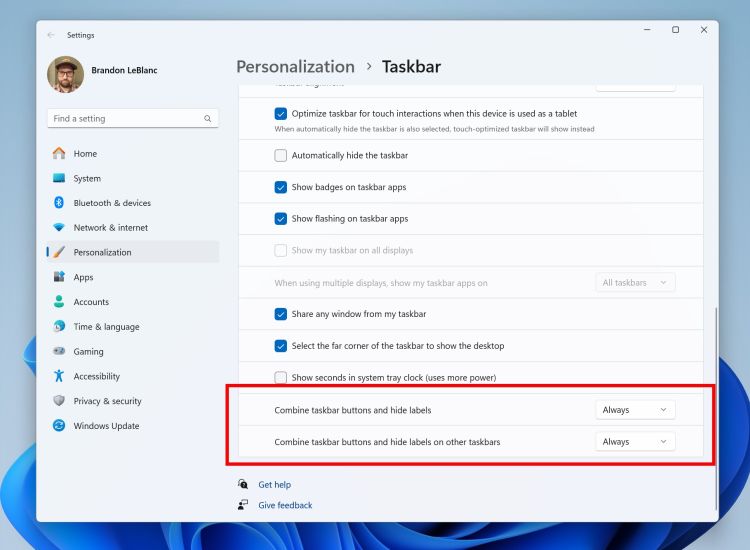
Gradually, Microsoft is listening to community demands and adding the missing features to the Windows 11 Taskbar. With the Windows 11 23H2 update, the company is finally bringing the ability to ungroup apps and labels on the Taskbar. This setting will let you customize whether you want to combine the apps on the Taskbar or not.
For power users, this is a meaningful change, and I’m sure many old-school users will appreciate this feature being resurrected. By the way, if you want to ungroup Taskbar apps on Windows 11, follow our linked article.
4. Built-in Cloud Backup
-
Source: Microsoft -
On Android and iOS, we are accustomed to seamless cloud backups, and Microsoft is following in the same footsteps on Windows 11. With the Windows 11 23H2 release, Microsoft is bringing a native cloud backup tool powered by OneDrive. It can back up your files, settings preferences, Microsoft Store apps, and more to the cloud. So when the next time, you move to a new PC, it can restore your personalized settings and apps with just a click. That’s pretty cool, right?
5. Advanced Volume Mixer
Taking a cue from one of the best Windows 11 apps, EarTrumpet, Windows 11 is finally getting an advanced volume mixer with the 23H2 update. Placed within the Quick Settings panel, you can now control and adjust volume for specific apps. You no longer have to use third-party apps to customize your volume preferences. Kudos Microsoft!
6. RAR, 7Z, Tar.gz File Support
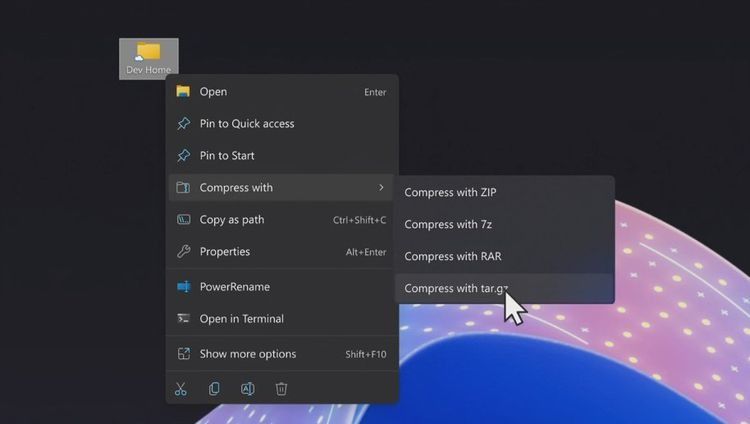
For many years, users have been asking for more archive file format support on Windows. And finally, with the Windows 11 23H2 update, you can natively compress and extract archive formats like RAR, 7Z, Tar.gz, and more. This means you can easily open a 7Z or RAR file and extract data without using 7-Zip or WinRAR.
By the way, Windows 11 already supports ZIP out of the box. According to the Windows blog, support for more archive formats like .tar, .tar.gz, .tar.bz2, .tar.zst, .tar.xz, .tgz, .tbz2, .tzst, .txz, .rar, .7z, etc. have been added using the libarchive open-source project.
7. Windows Lighting
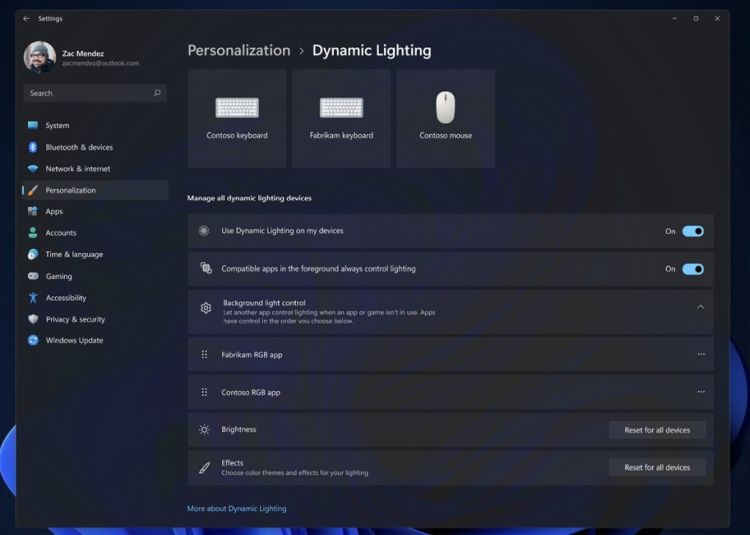
Another great feature of the 23H2 build is Windows Lighting. The dynamic lighting feature will allow gamers to customize their accessories and peripherals with custom themes and lights. Housed within the Settings page, you can control the RGB lighting of your keyboard, mouse, headset, and more. Again, no need to download third-party software to customize the RGB lighting. Gamers are definitely going to love this feature.
8. Dark Mode in MS Paint
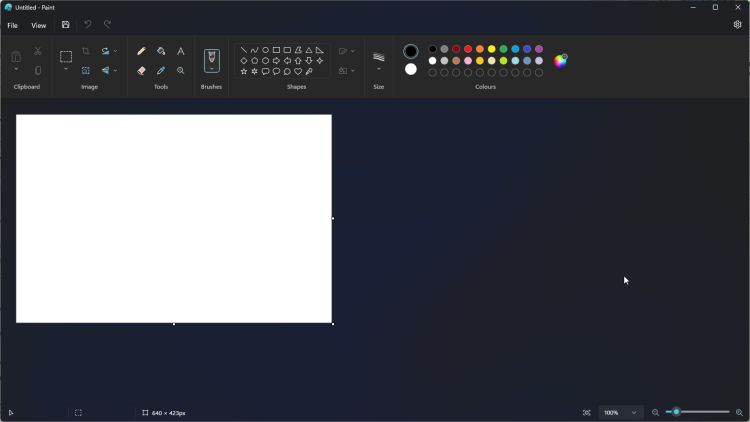
As promised, Microsoft is finally bringing dark mode to Microsoft Paint with the 23H2 update. If you’re on the latest Release Preview build, you can experience it right away. Those who love all things dark are going to find the feature addition to Microsoft Paint helpful. Apart from that, you will be able to zoom in/out seamlessly on MS Paint.
9. Snap Layout Suggestions
Snap Layouts is one of the best features of Windows 11, and Microsoft just keeps on improving it. With the Windows 11 23H2 update, Snap Layouts will smartly recommend possible layout positions, considering all your active programs.
To get suggestions, you have to hover your mouse on the “maximize” button, the same as before. It’s a small change, but users who are new to Snap Layout may find it immensely helpful for neat window organization.
10. Widgets Customization
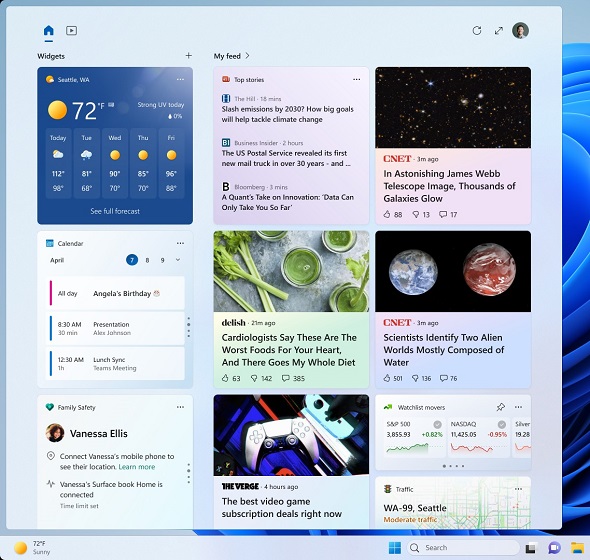
While the Widget dashboard has gone through many iterative changes after its launch, finally, with the 23H2 update, Windows 11 will let you completely disable the MSN news feed. This has been a long-requested feature from the community, and I’m glad Microsoft added the option to remove the news feed. Moreover, Microsoft is also testing to add widgets on the desktop, but we’re not sure if the feature will go live with the 23H2 update.
11. New Dev Home App
At the Microsoft Build 2023 event, the company announced a new “Dev Home” app especially for developers to set up their development environment quickly and seamlessly. And it’s likely the new Dev Home app will ship with the Windows 11 23H2 build out of the box.
With the Dev Home app, you will be able to connect your GitHub account, monitor push and merge changes, install apps via winget, add performance-centric widgets, and more.
Apart from that, you also get a new Dev Drive feature that can be formatted as a ReFS partition (Resilient File System). You can use it to create a virtual hard drive that can be utilized for software development. Due to the ReFS partition, you will see a 30% performance jump in various operations.
12. Presence Sensing
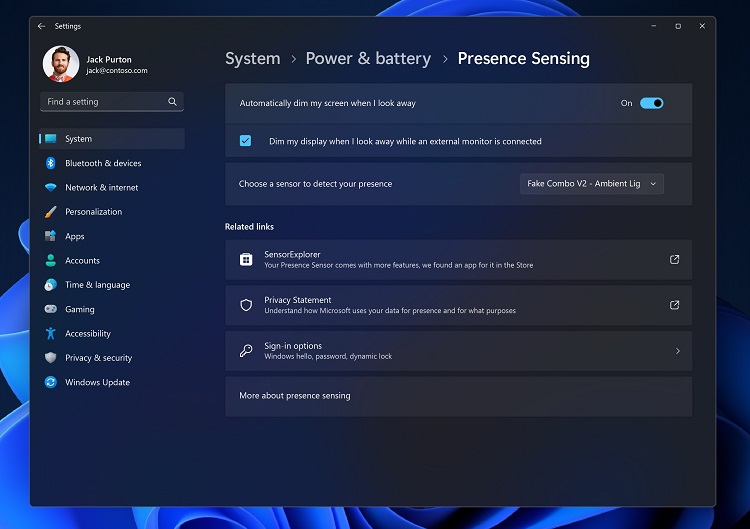
Windows 11 23H2 is adding something called Presence Sensing to the Settings page. It houses several options, including the ability to dim the screen when you look away. It uses a proximity sensor to detect your presence. The setting also allows you to choose the sensor of your choice. This is combined with the Wake-on Approach that will turn the display on if it senses your presence. I think from the privacy point of view, adaptive dimming is quite a cool feature.
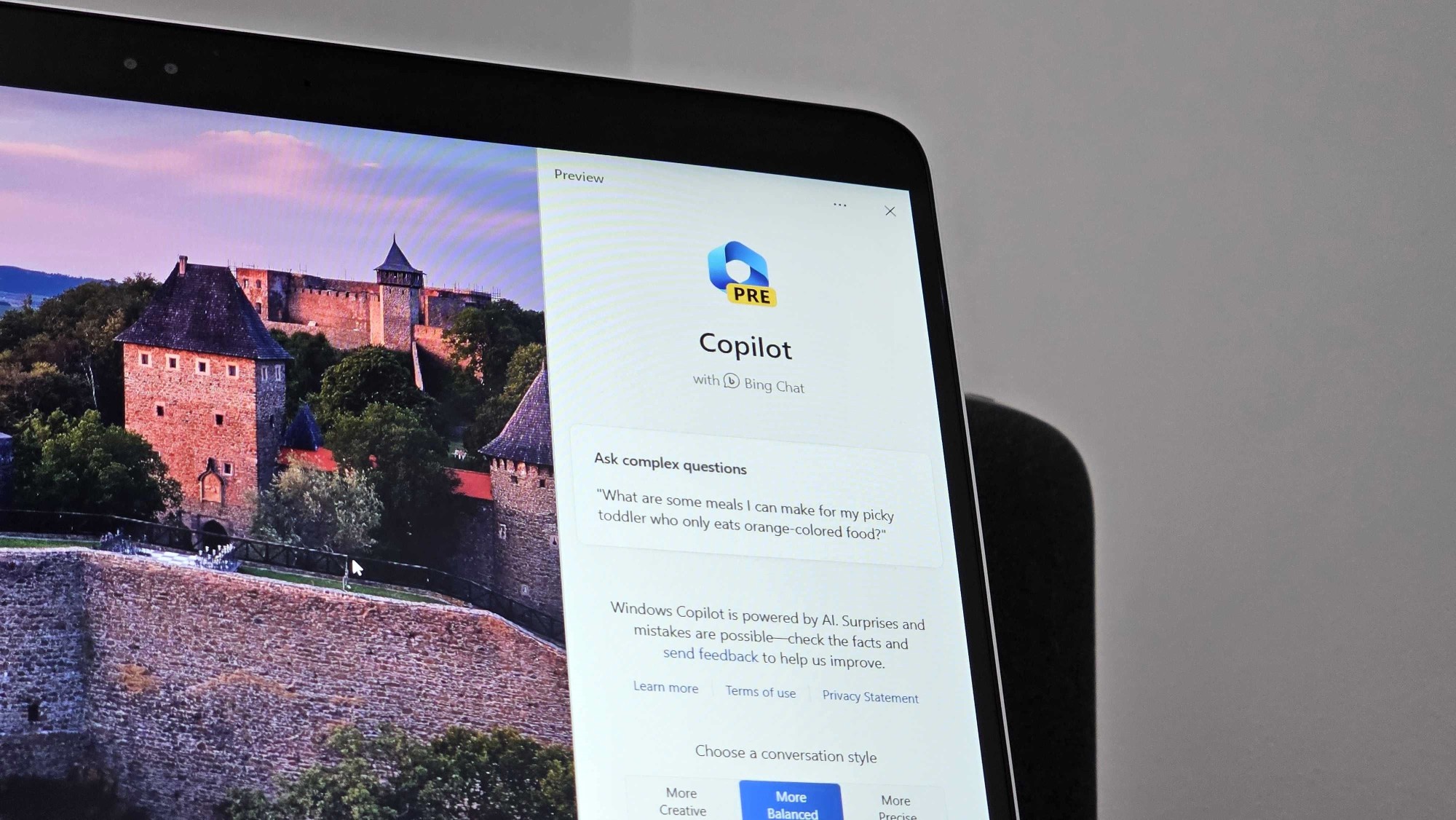
The next major version of Windows 11 is now available, and you can get it now by enabling the «Get the latest updates as soon as they’re available» toggle in the Windows Settings app. Here are all the significant new additions you can look forward to enjoying.
Be sure to check out our in-depth Windows 11 2023 Update review for a deep dive into the biggest new features. This article serves as a brief rundown of all the changes and new features being added to Windows 11 with this update, also known as version 23H2.
Windows 11 2023 Update: Video overview
Not interested in reading? We’ve got you covered with our video overview of all the new features!
Windows 11 2023 Update: Release date
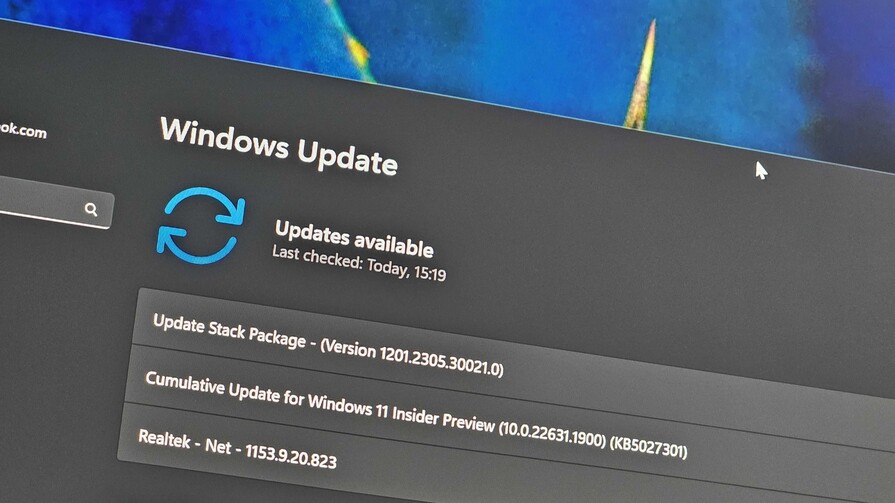
Windows 11 version 23H2 was made available on October 31. To get the update, just head to Windows Update and toggle the «Get the latest updates as soon as they’re available» option to on, and then select check for updates. This will initiate the 2023 Update, and download version 23H2.
The update free and for all Windows 11 users on version 22H2. The download and install process will only take a few minutes, thanks to the underlying update technology Microsoft is using for this release. Instead of a complete OS upgrade, the update will apply like a monthly security update.
Windows AI Copilot
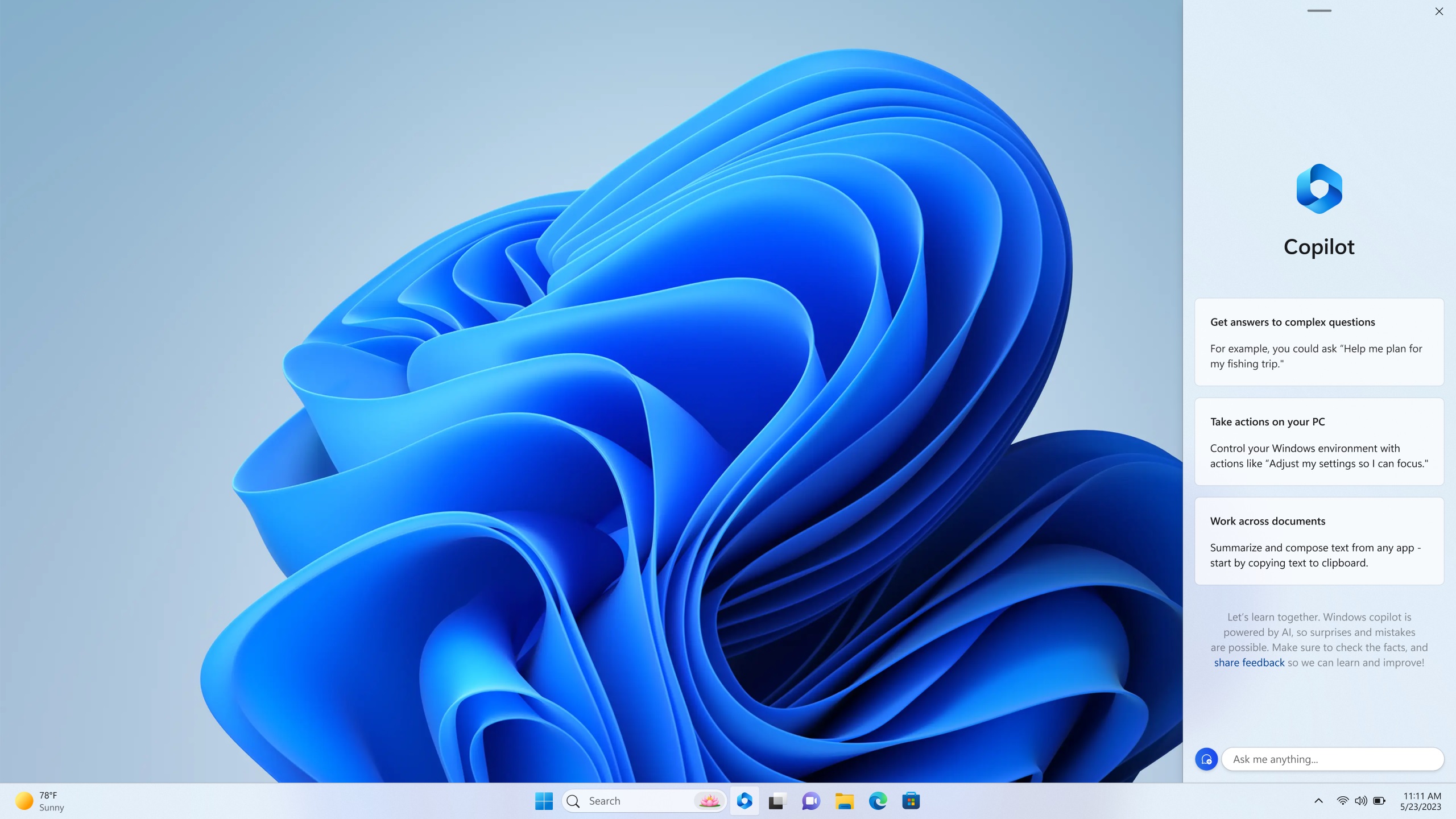
The biggest new feature Microsoft is shipping in the version 23H2 update is a new AI assistant dubbed «Windows Copilot,» which uses the same tech powering Bing Chat and the Microsoft 365 Copilot to help users be more productive by understanding complex queries, commands, and understanding context.
Windows Copilot essentially replaces Cortana and be able to help users with changing settings on their PC, launching playlists in Spotify, summarizing documents, texts, and webpages, and even initiating Snap assist and other Windows functions. The Copilot exists as a button on the Taskbar that will open a sidebar when clicked that features a chat box and conversation history between you and the Copilot.
All the latest news, reviews, and guides for Windows and Xbox diehards.
Here’s the official Windows Copilot description from Microsoft:
Invoking Windows Copilot is familiar and easy – the button is front and center on your taskbar – simple to find and use. Once open, the Windows Copilot sidebar stays consistent across your apps, programs and windows, always available to act as your personal assistant. It makes every user a power user, helping you take action, customize your settings and seamlessly connect across your favorite apps. The things you love about Windows – copy/paste, Snap Assist, Snipping Tool, personalization – they are all right there for you, along with every other feature on the platform, and they only get better with Windows Copilot. For example, you can not only copy and paste, but also ask Windows Copilot to rewrite, summarize or explain your content.
The Windows Copilot is already available in limited preview in the latest Windows 11 Insider preview builds. Third-party plugin support is expected to launch this fall.
New File Explorer
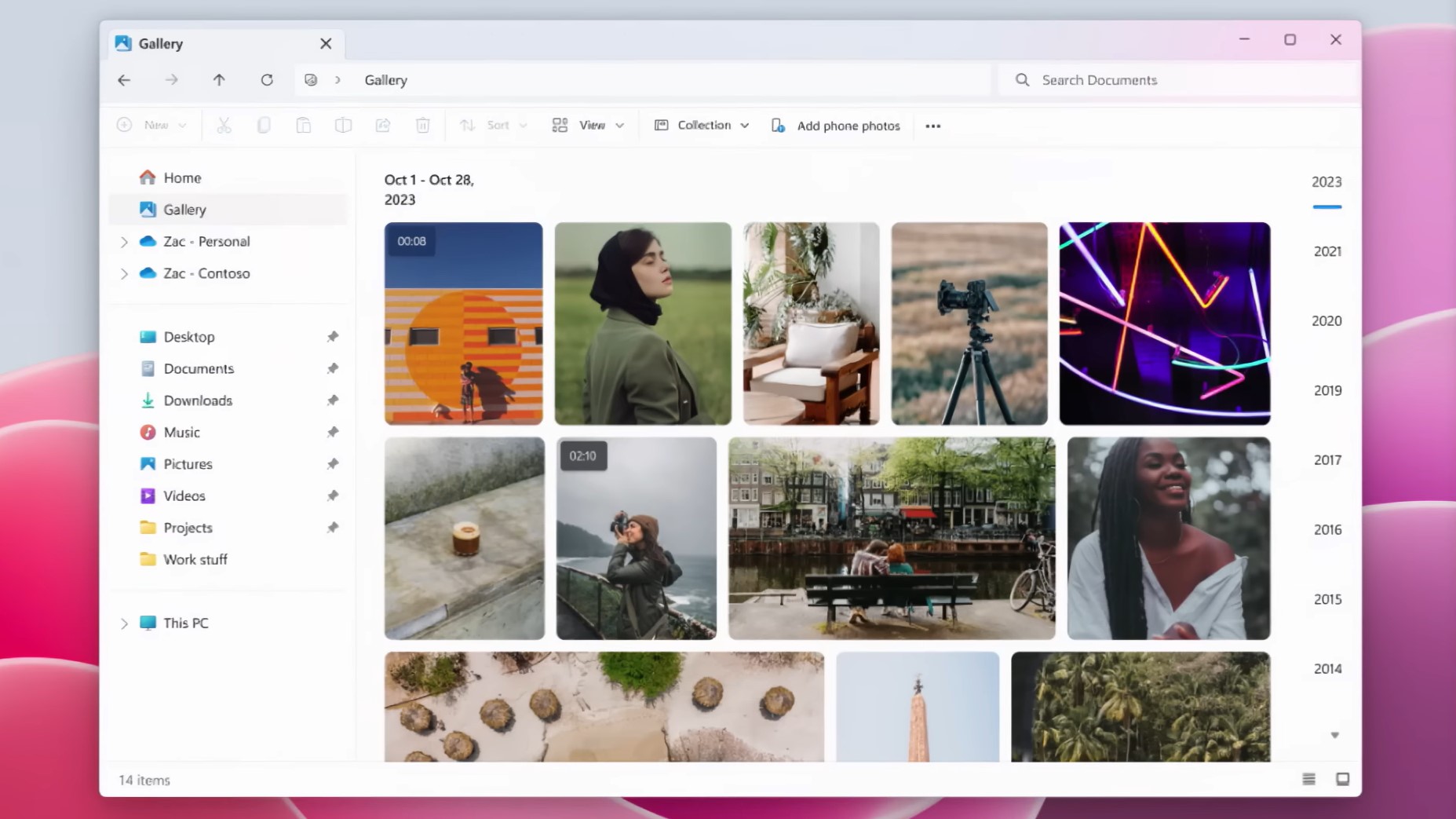
Microsoft is delivering a significant update to the File Explorer app on Windows 11 that brings with it even more modern interfaces and a redesigned «header UI» that’s more similar to what you’d find in a web browser. The app’s top features are tabs, and below are your forward, back, and home buttons next to the address bar and search box.
Below, you’ll find all the usual File Explorer commands, such as copy, paste, cut, etc. Microsoft is also updating the folder view, home page, and details pane with a modern design, making the rest of File Explorer feel more consistent with the rest of Windows 11.
A new Gallery feature is also present and provides a rich viewing experience for all the photos on your device in OneDrive and synced with Phone Link. It features a timeline that allows you to scroll back in time quickly, and there are options to jump straight into editing a photo using the Photos app.
Windows Backup
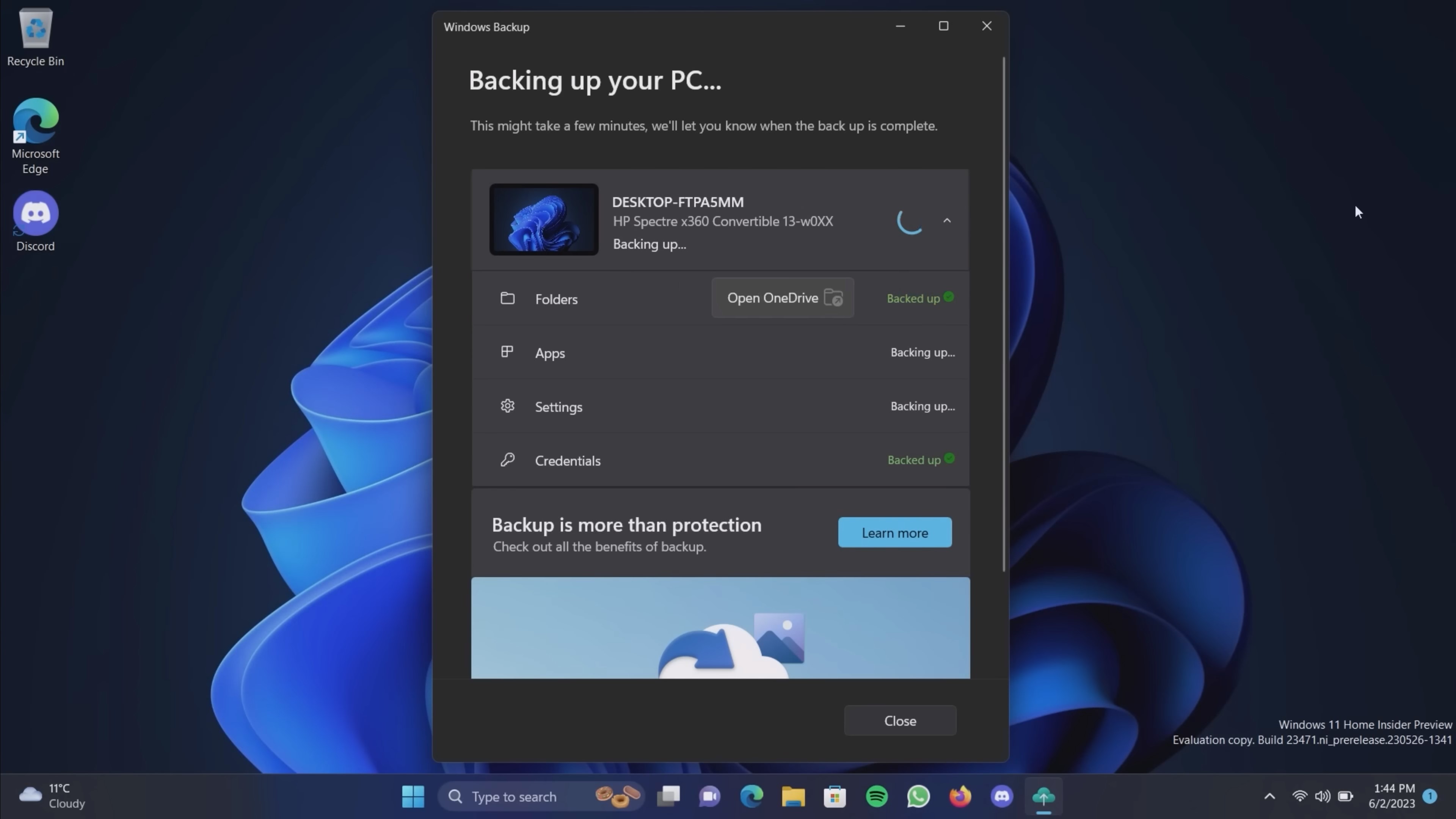
Microsoft is finally bringing a cloud backup tool to Windows 11 with the version 23H2 release, which will make it easy to back up settings, files, and apps to your OneDrive storage for restoring when setting up a new PC for the first time. When logging into a Microsoft account, users will be prompted to restore from a previous PC and bring over all their settings and apps with a few clicks.
For apps, the restore process is powered by the Microsoft Store, meaning only apps hosted in the Store will be backed up and restored. Settings and files will continue to be backed up and restored like normal, using your Microsoft account OneDrive storage to store the information.
Taskbar ungrouping
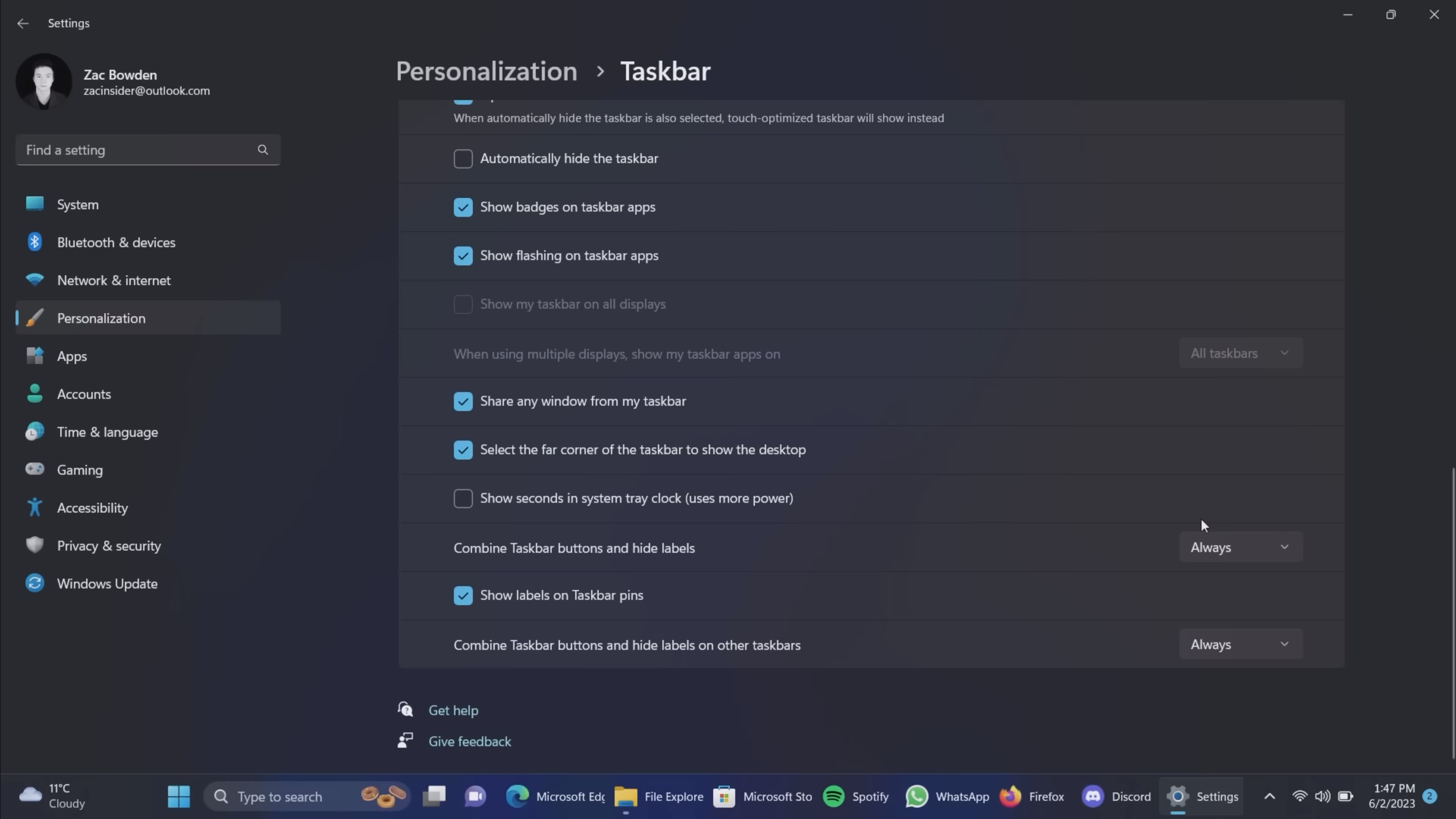
A classic Taskbar feature is returning with the Windows 11 version 23H2 release in the form of app labels and ungrouping! This feature was available in Windows 7 through Windows 10 but was removed when Microsoft rebuilt the Taskbar for Windows 11.
Its return on Windows 11 comes with a new function: the ability to show labels even on apps that aren’t running. Windows 7, 8, and 10 only offered the option to show labels on running apps, but Windows 11 added the ability to show labels on pinned apps that aren’t running.
New volume mixer
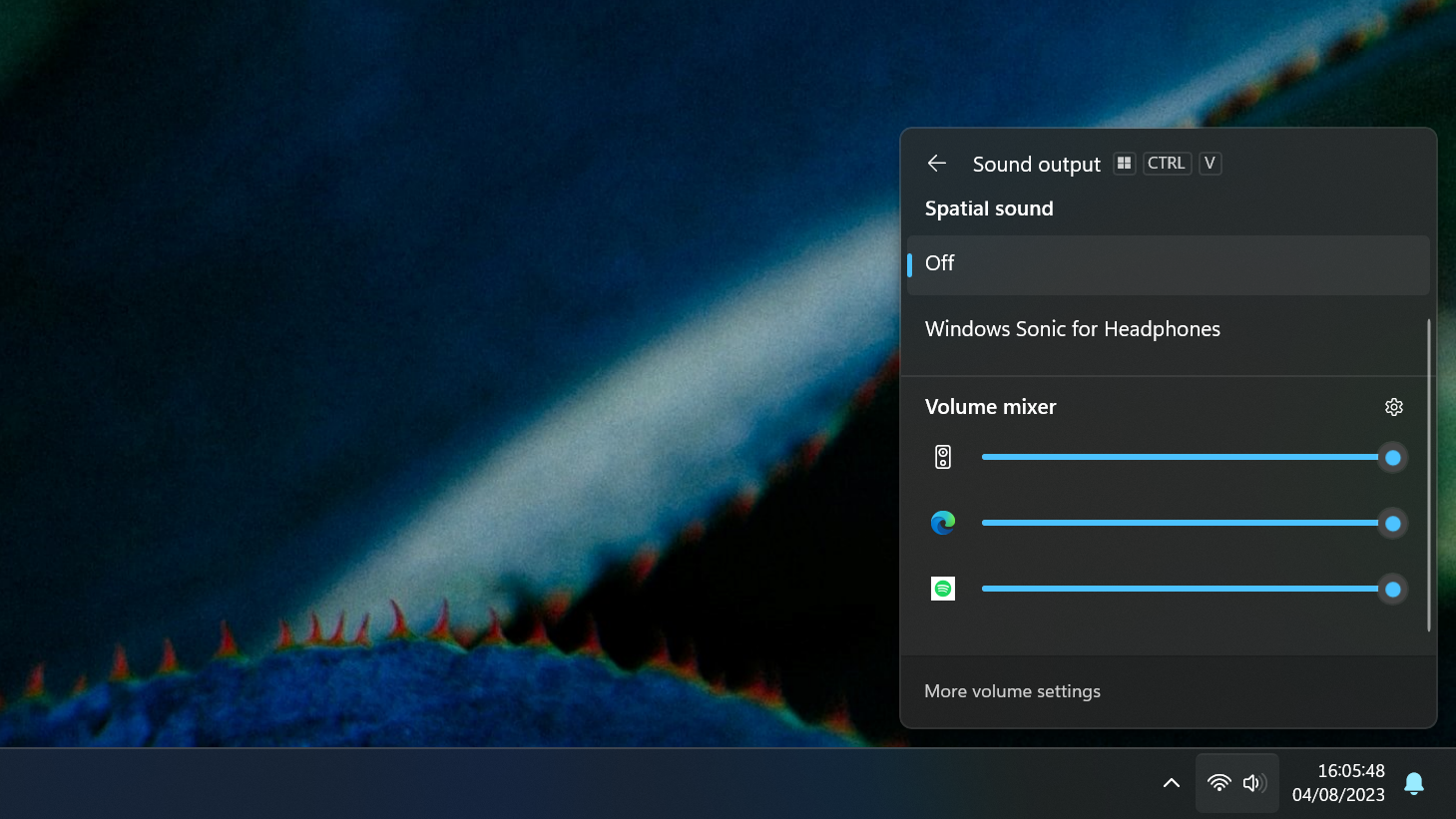
Microsoft is updating the volume mixer to be more useful when adjusting audio levels from specific apps. Starting with this update, users can use the Windows 11 quick settings panel to adjust audio levels from individual apps playing sound manually.
This means you’ll be able to turn the volume down on Spotify and turn up the volume in your video calling app, allowing proper audio level mixing straight from the modern Windows 11 quick settings panel.
7zip and RAR support
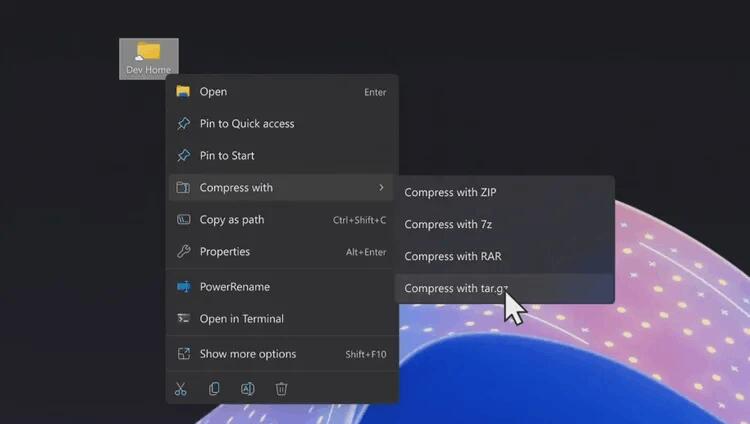
Microsoft is finally bringing native 7zip and RAR support to Windows 11, meaning you’ll no longer be required to download third-party tools to handle those archive types. Windows will be able to easily handle unzipping and zipping 7zip and RAR files, along with .tar and other open-source archive formats.
This functionality will work anywhere Windows surfaces files, such as the File Explorer, desktop, and file picker interface.
In-box RGB peripheral customization
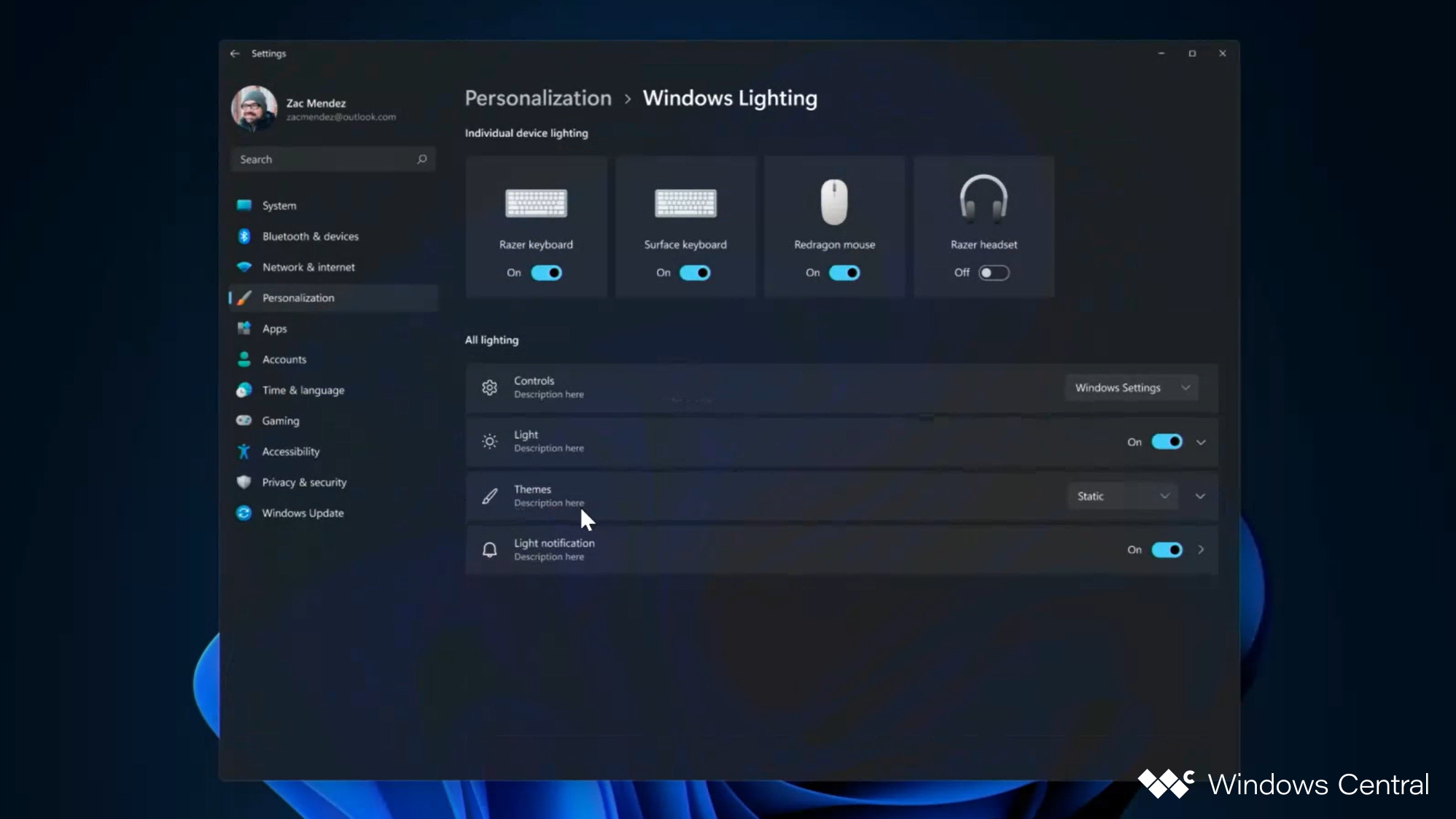
Gamers will rejoice as Microsoft is building RGB peripheral controls directly into the Windows 11 Settings app, meaning users can customize RGB settings on keyboards, mice, monitors, and other devices and accessories without downloading third-party software.
Microsoft calls this feature «Dynamic Lighting,» and it will be great for devices from the likes of Razer that feature incredibly bloated third-party tools for customizing their products. Now, if you want to change the color of your lights, you can do so natively through Windows 11 and the built-in Settings app.
Paint gets a big upgrade
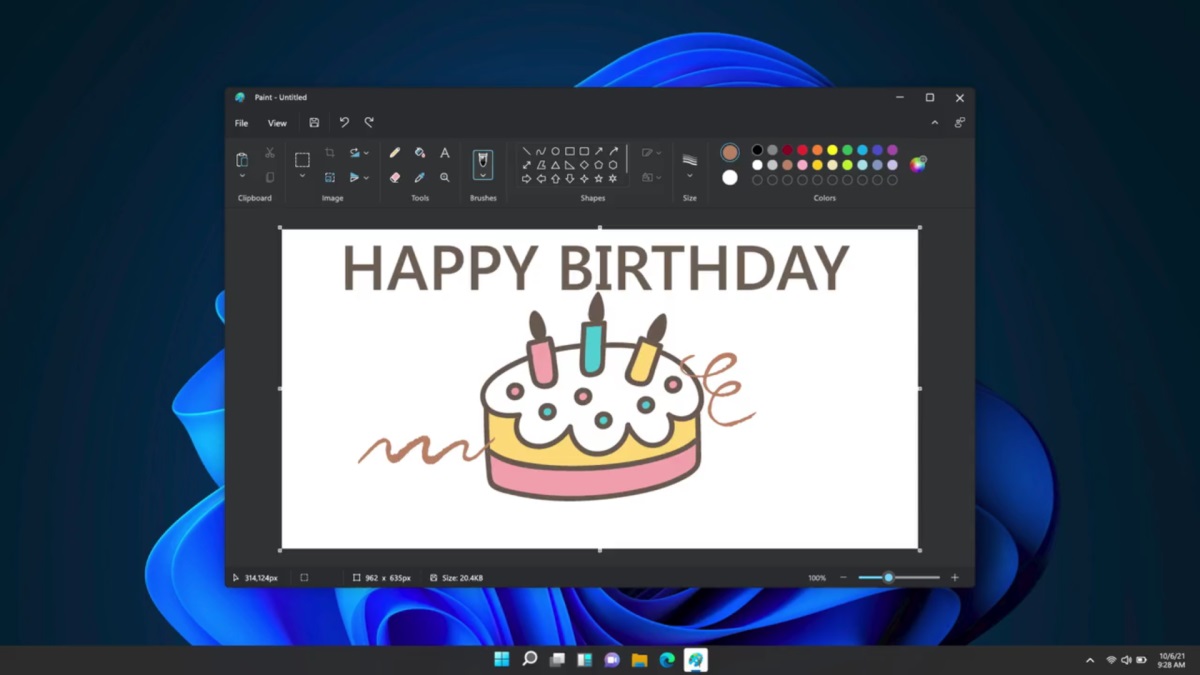
Paint is getting dark mode after 37 years on the market. The app initially debuted with Windows 1.0, and while Windows has only had dark mode since 2015, it’s good to finally see Paint joining the party with its own dark mode.
Microsoft unveiled dark mode in Paint alongside the original Windows 11 launch version in 2021 but didn’t ship it until now. The app also has an updated zooming functionality, with a more incremental drop-down menu with custom percentages and smooth zooming.
The app is also getting new features in the form of layers, and AI powered background removal and generative content. It can now also handle transparent PNGs! Finally!
Widgets Board updates
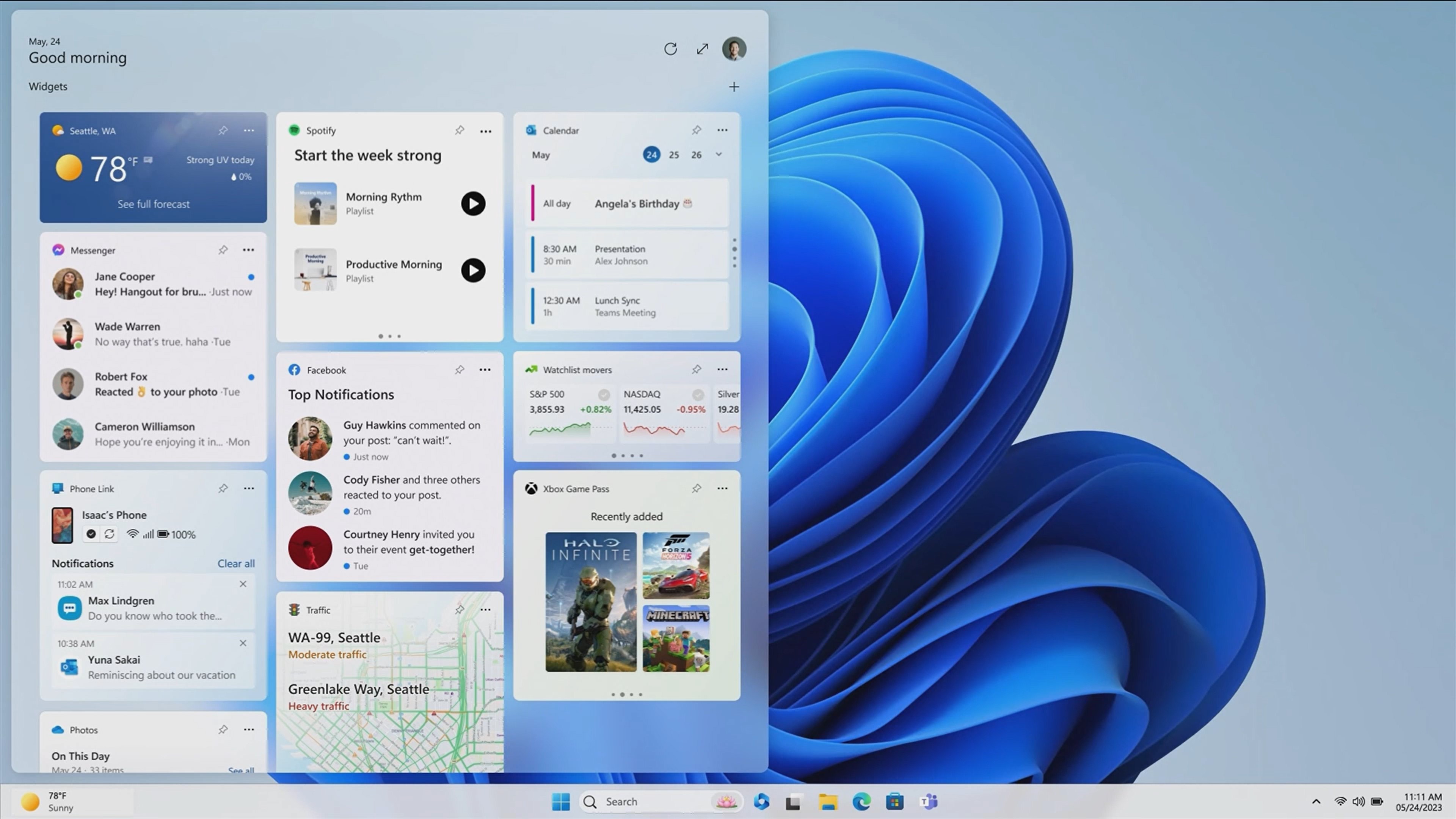
It wouldn’t be a Windows 11 feature update without changes to the Windows Widgets Board. The release is expected to include more customization options for the board, including new layouts that allow users to choose between having widgets separated from the news feed, mixed with the news feed, and no news feed at all.
That means Microsoft will finally let users disable the MSN feed in the Widgets Board.
Windows Dev Drive / Dev Home
Windows Dev Drive / Dev Home
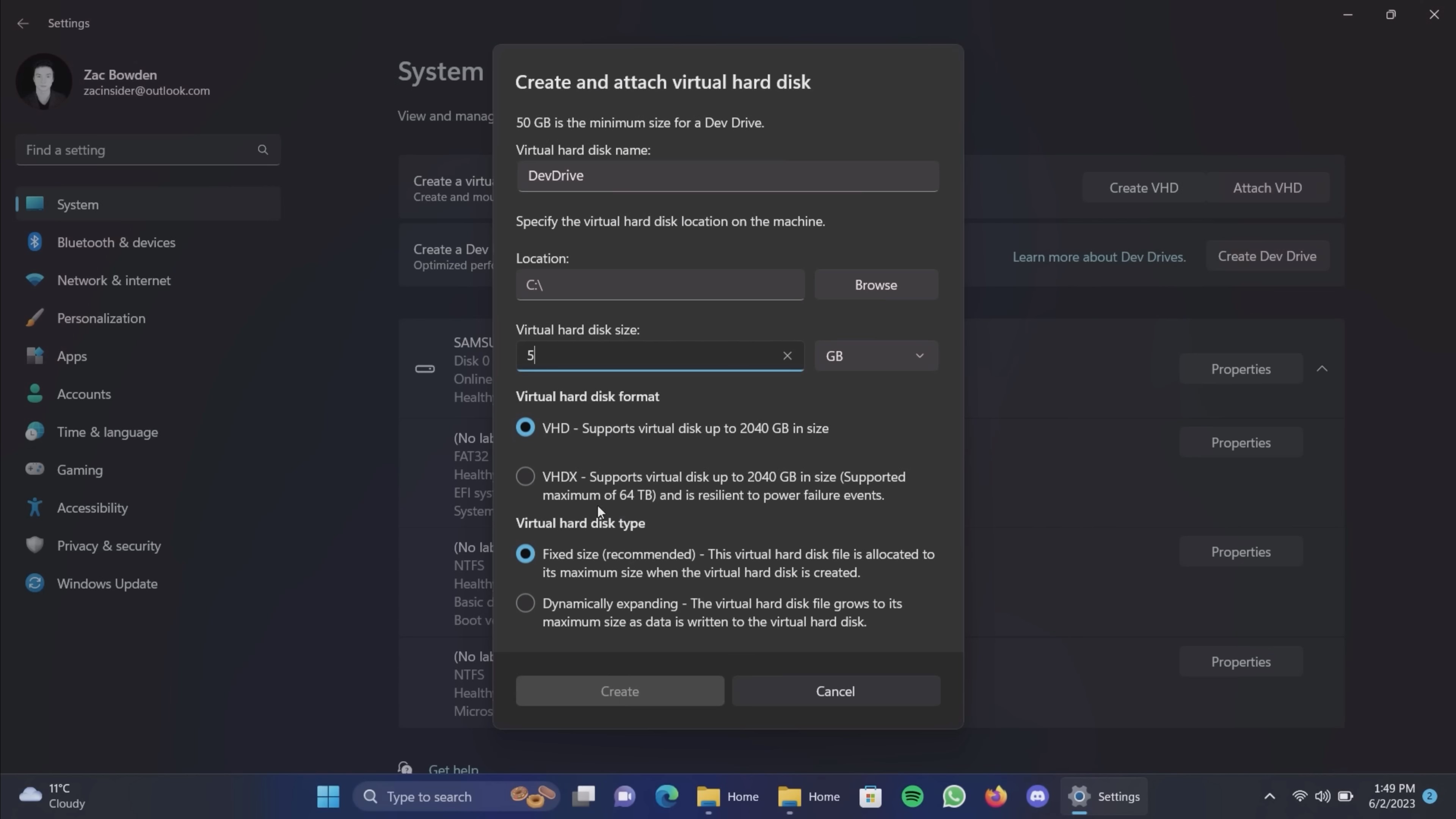
If you’re a developer, Windows 11 is improving with the version 23H2 release, which introduces a new Dev Home app designed to make setting up a new dev machine as easy as possible while providing an overview of your machine, GitHub projects, and more.
Dev Home can connect to your GitHub account and pull in the latest changes and requests. It also includes many system-monitoring widgets that can be added to the Dev Home app or the Widgets Board. These widgets include CPU, GPU, Memory, and Network.
Dev Home goes together with a new Dev Drive feature, which lets developers create a system partition for software development. A Dev Drive partition is ReFS formatted and offers more performance for projects with hundreds and thousands of files, like games or complex apps.
Zac Bowden is a Senior Editor at Windows Central. Bringing you exclusive coverage into the world of Windows on PCs, tablets, phones, and more. Also an avid collector of rare Microsoft prototype devices! Keep in touch on Twitter and Threads