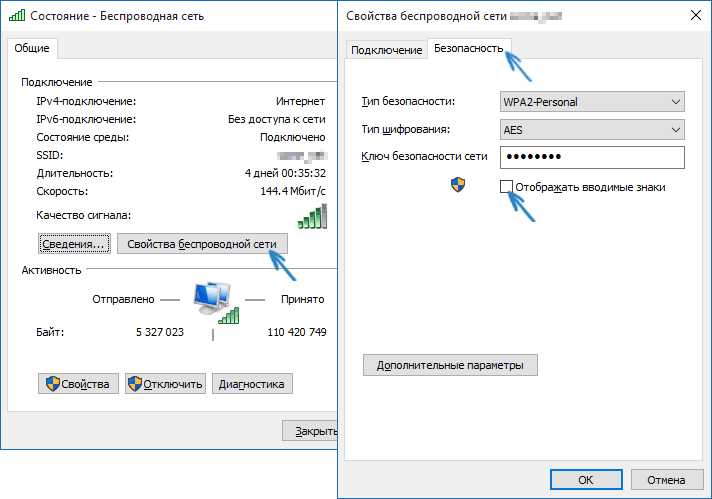Несмотря на то, что по сравнению с предыдущими версиями ОС в этом плане практически ничего не изменилось, некоторые пользователи спрашивают о том, как узнать свой пароль от Wi-Fi на компьютере или ноутбуке Windows 10, на этот вопрос я и отвечу ниже. Зачем это может понадобиться? Например, при необходимости подключить новое устройство к сети: случается, что просто вспомнить пароль не удается.
В этой короткой инструкции описано три способа посмотреть пароль Wi-Fi от текущей сети или от любой сохраненной беспроводной сети: первый заключается в простом его просмотре в интерфейсе ОС, второй — с помощью командной строки и третий — в веб-интерфейсе Wi-Fi роутера. Также в статье вы найдете видео, где всё описываемое показано наглядно. При желании, вы можете посмотреть пароль Wi-Fi на Android телефоне. Дополнительные способы посмотреть пароли беспроводных сетей, сохраненные на компьютере или ноутбуке для всех сохраненных сетей, а не только для активной в разных версиях Windows можно найти здесь: Как узнать свой пароль на Wi-Fi.
- Как посмотреть пароль Wi-Fi в параметрах сети Windows 10
- Как узнать пароли Wi-Fi сохраненных сетей в CMD
- Просмотр пароля в настройках роутера
- Видео инструкция
Просмотр своего пароля Wi-Fi в параметрах беспроводной сети
Итак, первый способ, которого, вероятнее всего, будет достаточно для большинства пользователей — простой просмотр свойств Wi-Fi сети в Windows 10, где, в том числе, можно посмотреть и пароль. Прежде всего, для использования данного способа, компьютер должен быть подключен к Интернету посредством Wi-Fi (посмотреть пароль для неактивного соединения так не получится, для них используйте второй метод), второе условие — вы должны иметь права администратора в Windows 10 (для большинства пользователей это так и есть).
- Первый шаг — кликнуть правой кнопкой мыши по значку соединения в области уведомлений (справа внизу), выбрать пункт «Открыть параметры сети и Интернет», а в открывшемся окне, внизу — «Центр управления сетями и общим доступом». Когда откроется указанное окно, слева выберите пункт «Изменение параметров адаптера». Подробнее: Как открыть Центр управления сетями и общим доступом в Windows 10 (откроется в новой вкладке). Также вы можете нажать клавиши Win+R на клавиатуре, ввести ncpa.cpl и нажать Enter, чтобы открыть нужное окно.
- Второй этап — кликнуть правой кнопкой мыши по вашему беспроводному соединению, выбрать пункт контекстного меню «Состояние», а в открывшемся окне с информацией о Wi-Fi сети нажмите «Свойства беспроводной сети». Примечание: вместо двух описанных действий можно просто кликнуть по «Беспроводная сеть» в пункте «Подключения» в окне центра управления сетями.
- И последнее действие, чтобы узнать свой пароль от Wi-Fi — в свойствах беспроводной сети откройте вкладку «Безопасность» и отметьте пункт «Отображать вводимые знаки».
Описанный способ очень простой, но позволяет увидеть пароль только для той беспроводной сети, к которой вы подключены, но не для тех, к которым подключались ранее. Однако, есть метод и для них.
Как узнать сохраненный пароль Wi-Fi в командной строке
Описанный выше вариант позволяет посмотреть пароль сети Wi-Fi только для активного в настоящий момент времени подключения. Однако, есть способ посмотреть пароли и для всех остальных сохраненных в Windows 10 беспроводных подключений с помощью CMD.
- Запустите командную строку от имени Администратора (как это сделать) и по порядку введите команды.
-
netsh wlan show profiles
здесь запомните имя Wi-Fi сети, для которой вам нужно узнать пароль.
-
netsh wlan show profile name=имя_сети key=clear
если имя сети состоит из нескольких слов, возьмите его в кавычки.
В результате выполнения команды из 3-го пункта отобразится информация о выбранном сохраненном Wi-Fi подключении, пароль Wi-Fi будет показан в пункте «Содержимое ключа». Этот способ также продемонстрирован в видео инструкции ниже.
Просмотр пароля в настройках роутера
Второй способ узнать пароль Wi-Fi, воспользоваться которым можно не только с компьютера или ноутбука, но и, например, с планшета — зайти в настройки роутера и посмотреть его в параметрах безопасности беспроводной сети. Более того, если пароль вам неизвестен вообще и не сохранен ни на одном устройстве, вы можете подключиться к роутеру с помощью проводного соединения.
Единственное условие — вы должны знать данные для входа в веб-интерфейс настроек роутера. Логин и пароль обычно написаны на наклейке на самом устройстве (правда пароль обычно меняется при первоначальной настройке роутера), там же есть и адрес для входа. Более подробно об этом в руководстве Как зайти в настройки роутера.
После входа, все что вам нужно (и это не зависит от марки и модели маршрутизатора), найти пункт настройки беспроводной сети, а в нем — параметры безопасности Wi-Fi. Именно там и можно посмотреть используемый пароль, а затем использовать его для подключения ваших устройств.
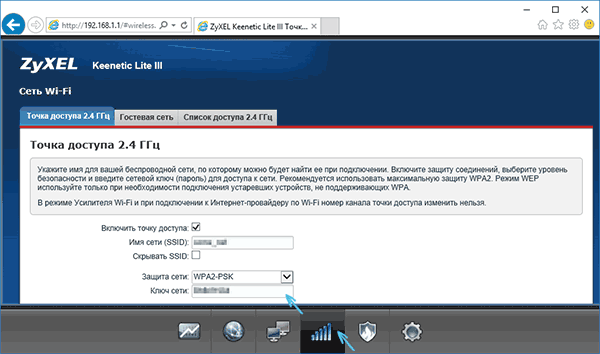
Как посмотреть пароль Wi-Fi на компьютере Windows 10 — видео
И в завершение — видео, в котором можно увидеть использование описываемых методов просмотра сохраненного ключа Wi-Fi сети.
Если что-то не получается или работает не так, как я описал — задавайте вопросы ниже, буду отвечать.
It’s not uncommon to forget your WiFi password as you only need to enter it once on your PC, and it will automatically connect to it when the network is near.
I personally use strong passwords (and you should too) for my WiFi and often forget them, but thankfully, Windows 10 makes it easy to view network password when needed.
If you don’t remember your WiFi password and need to give it to someone or use it on a different device, there are multiple ways to view it right inside your Windows computer.
Today, I am going to show your different ways to view the WiFi password. Each method is useful depending on your preference and how much access you have to the PC settings if you are not the administrator.
#1. Use Windows settings to view WiFi password
As I am the administrator of my PC and don’t have any restrictions, this is my go-to method for finding the WiFi password.
Here’s how:
From the Start menu, click on Settings and then click on Network & Internet.

In the Status section, scroll down and click on Network and Sharing Center.

Now click on your WiFi name in the View your active networks section.

When the WiFi Status window opens, click on Wireless Properties here.

Afterward, move to the Security tab and check the checkbox next to Show characters to view your WiFi password.

#2. View WiFi password directly from the control panel
Although the above method works fine, what if you cannot access Windows 10 settings at all?
Or maybe you prefer a faster method and don’t mind remembering a small command. Well, you can directly access your WiFi network settings using the Run command. As long as you can access your network settings, this method should work for you.
Open the Run dialog by pressing Windows+R keys and type ncpa.cpl in the text field and then click on OK.

This command will directly open your network connection in the control panel—Right-click on your WiFi network here and select Status from the context menu.

Click on Wireless Properties in the WiFi Status window.

Now click on the Security tab and then click on Show characters to reveal your WiFi password.

#3. Use a Power Shell command
Coming to a more advanced method – in the Power Shell, you can use a Network Shell (Netsh) command to view a bunch of details about your network, including its password.
Furthermore, you can also use this method to view the passwords of all the networks your PC has connected to previously. For example, if you want to know your office network password while you are home, you can do so using this method without needing to connect to the office network. However, this will not work if you have used the Forget option to forget a network’s details.
First, you need to know the name (SSID) of the WiFi network to use the netsh command. This isn’t an issue if you are already connected to the network as you can see the name, but it will be a problem if you need to see a previously connected network’s password. Thankfully, you can use a Power Shell command to see the list of all the networks you have connected to before.
Note: You can use these same commands in Command Prompt, too, if you cannot access Power Shell for some reason.
Right-click on the Start menu and select Power Shell from the list.

Here enter this command netsh wlan show profiles and press the Enter key. You will see all the saved networks name under the User profiles section.

Just copy the name of the network(s) from here so you could easily use it in the next command.
To know the password of any one of the saved networks, use the below-mentioned command and replace the wifiname part with the actual name of the network.
netsh wlan show profile "name=wifiname" key=clear
For example, in my case, the command will be netsh wlan show profile "name=SSID hidden" key=clear.

Once you press the Enter key, you will see loads of information about this network. Here in the Security settings section, the password will be written next to Key content.

#4. Use a third-party WiFi password viewer
You can also use a third-party app to help you view all your saved networks and their passwords in one place. If you frequently need to view your WiFi password, then using a third-party is useful as it makes it a single-click process view all the data. Additionally, you may like to use third-party software if you need to perform more advanced tasks like importing WiFi passwords from another PC/Windows or exporting them.
If you are up for it, I’ll recommend you give WirelessKeyView from NirSoft a try. Although there are many apps for this purpose, I like WirelessKeyView for its simple interface and is completely free.
The software comes as a .zip file, so you’ll have to extract it first. Once you launch the program, it will automatically search and list all the saved WiFi networks with their password listed under the Key (Ascii) section. You can also double-click on a network to view all its details.

If you don’t like WirelessKeyView for some reason, you can also use WiFi Password Revealer. It’s an installable program that shows all the saved network passwords and lets you quickly copy them in bulk.
Bonus methods 😎
The above methods should work fine for finding the WiFi password inside Windows 10. However, there are some other methods as well.
From Router web-interface
You can access the web-interface of your router to access its settings. There is usually an option to both change the password and view it. There are no universal instructions I can provide you to help with this as routers have different addresses to access the web-interface and the interface itself is different depending on router manufacturer.
However, to give you an idea, you need to use your router’s IP address to access the web-interface. Inside, you need to look for a wireless setting or WiFi setting option. There should be an option to reveal the password in it.
At the back of the router device
If you didn’t change the default WiFi password, then most probably, the default password is written behind or under the router. Just pick it up and search for a password on it; usually, it’s an 8-digit password.
Reset the router
You can also reset your router, which will reset all your settings along with the WiFi password. You can then use the default password to connect to the network. There should be a reset button on the router to press and hold for 5-10 seconds to reset the router. It’s inside a hole on most routers, so you’ll have to use a paper pin or something similar to press and hold it.
Ending words
I am sure for most users; the first two methods will be more than enough to view the WiFi password. Although if you are a system administrator and need to handle multiple computers and connections, I’ll recommend using a third-party WiFi password viewer.
You can meanwhile use the Geekflare Random Password Generator to create secure passwords for your online accounts.
Next, find out how to optimize Windows power options.
Are you guys looking for simple and easy ways to find WiFi password on windows 11/10? If your answer is yes, then don’t worry. This article will show you how to see WiFi password on windows 10/11.
Lost WiFi passwords are inconvenient, especially when you’re in a hurry. In the worst-case situation, they might also force you to reset your router if you forget your administrator password. There are two bases to look for a wireless password:
- When the owner connects them to the WiFi, and they don’t know the password or have their WiFi, they forget the password after a long time and need it to share it with others.
- People who cannot access the WiFi network because they do not know the password.
Is it possible to view your saved WiFi passwords, though? Let’s investigate!
Have you ever been in a scenario where you needed your WiFi password but couldn’t recall it? What if you never knew your WiFi password at home because your network configuration was done by a friend or family who did not disclose the password? Fortunately, there are various ways to learn it, as demonstrated in this article.
Way 1. Find WiFi Password CMD or PowerShell
Employing a few commands in Command Prompt or PowerShell, relying on your preference, is a quick technique. The instructions are the same.
- Start your preferred app. Enter the following command: netsh WLAN display profiles. Then you’ll get a list of all the WiFi networks that Windows has preserved.
- Make a mental note of the specific name of the wireless network for which you need the password. Then type and click Enter the following command: netsh WLAN show profile name=WiFiNAME key=clear. Replace WiFiNAME with the WiFi network’s name whose password you want to know. The network’s full information is then displayed. Look for the Wireless Password field in the Key Content field.
- Please take note of the WiFi password and use it as needed.
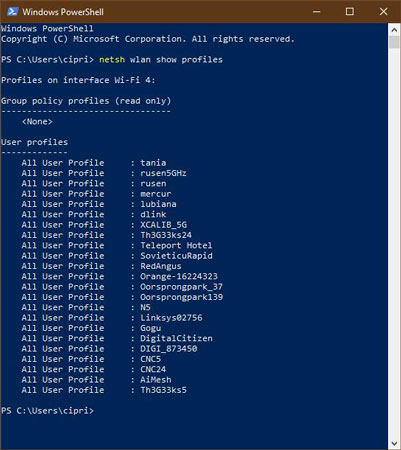
Way 2. Find the WiFi Password with Control Panel
Do you want to know how to see saved WiFi passwords on windows 10? Continue reading if you agree. If you have a Windows 10 laptop or device that can connect to a wireless network, it will also display the password. This information can only be accessed with an administrator account. If you don’t have administrator privileges, move on to the next steps in this guide.
- Connect to your wireless network first. Open the Control Panel after that. Then select “Network and Internet” -> “Network and Sharing Center” from the drop-down menu.
- Look for your active wireless network in Network and Sharing Center’s “View your active networks” section. Our WiFi network, for example, is called Th3G33ks5. Near the Connections area, click or tap on the name of your network.
- This action opens the “WiFi Status” window, containing information about your wireless connection and activity. Click or press the Wireless Properties button in the Connection section.
- This opens a new window with information about your wireless network’s properties. Go to the Security page to retrieve your wireless connection password. There’s a field called “Network security key” under the Security tab, along with other information like the wireless network’s “Security type” or “Encryption type.” The password for your WiFi network is stored in this area. However, the characters of the password are concealed by default and substituted with black dots. Check the “Show characters” option below the “Network security key” field to see your WiFi password. Your WiFi network password is displayed right away in Windows 10.
- You now have your WiFi password, which you may copy or write down on a post-it note and store safely.
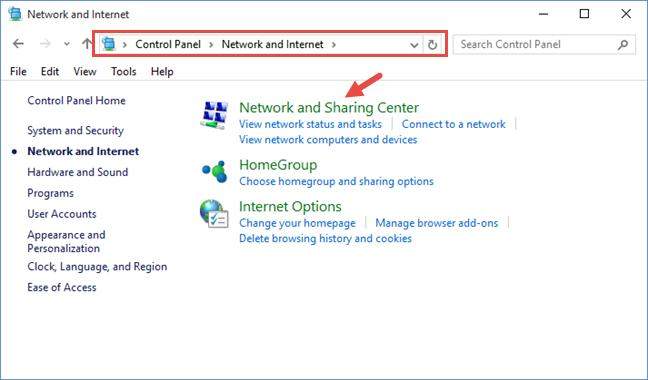
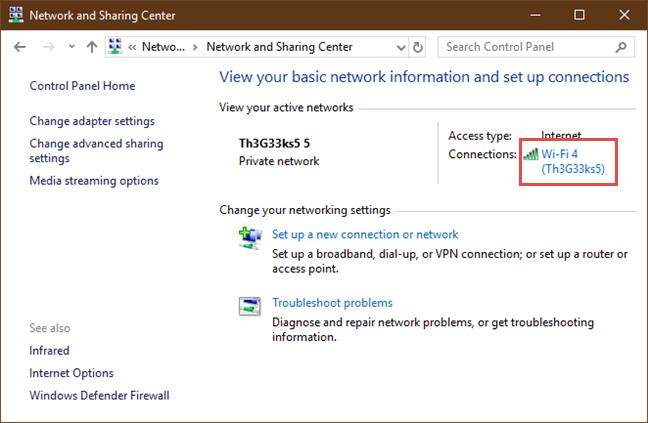
Way 3. Find WiFi Password on Wireless Router
If none of the preliminary approaches works, you may always open the administration interface of your wireless router to look for the password. This method requires a device that is already connected to the network and your router. Any desktop PC, laptop, tablet, or smartphone will suffice.
- pen a web browser on that device and type the router’s IP address into the address bar. Most routers have an IP address of 192.168.0.1 or 192.168.1.1. This, however, is dependent on the router’s make and model. If none of those mentioned above IP addresses works, look for your router’s default IP address in its manual, on the manufacturer’s website, or in its configuration file.
- When you access your router’s management interface, it will most likely ask for your login and password. If this occurs, you will need to enter them to access the configuration. The username and password for your router may be admin/admin, admin/1234, or whatever the router’s manufacturer selected. If you don’t remember your router’s default username and password, you can look them up in the manual or at the bottom of the router.
- Look for a section called wireless, wireless settings, wireless security, or something similar once you’ve linked to your wireless router’s configuration web page. This depends on the name given to your router by its manufacturer. You’ve also discovered your WiFi network’s password after finding it. On a TP-Link router, this is an example of how the Wireless section looks:
- Also, here’s how an ASUS router’s Wireless section appears. Note that ASUS does not use the names Password or WiFi Password in this circumstance, instead referring to the password as “WPA Pre-Shared Key.”
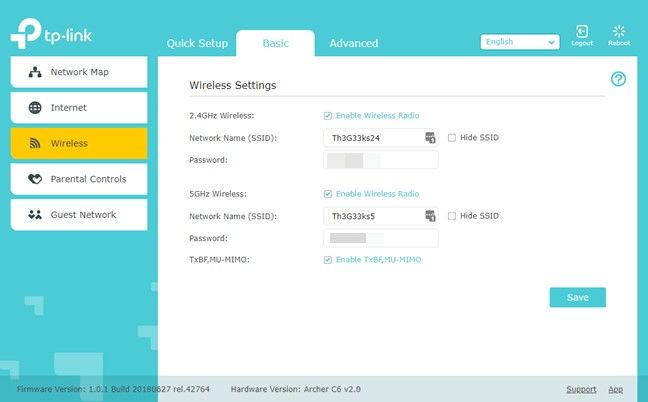
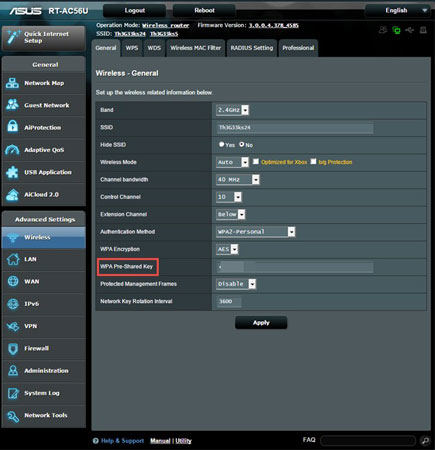
How to See/Find WiFi Password When Internet Not Connected
You may need to know the stored wireless network password on your Windows 10 or Windows 11 laptop for various reasons. In this portion, you will learn how to find a WiFi password for windows 10 without admin.
We’ll start with the difficult but necessary task of locating the passwords for WiFi networks that are currently unconnected. This step can also determine the key for the currently connected network.
- Type netsh WLAN display profile at the command prompt. All wireless network profiles stored on your computer will be displayed under all user profiles.
- Type the command below once you’ve selected the WiFi name for which you wish to see the saved password or key.
- On your Windows 10, 8.1, or Windows 11 computer/laptop, the ‘Key Content’ under Security Settings will display the WiFi password of a network that is not currently connected or out of range. This strategy, I’m sure, would come in handy in a variety of circumstances.
Netsh WLAN show “WiFi NAME” profile key=clear.
It will reveal more information about the network.
Extra Bonus for Finding WiFi Password on Windows 10/11
How Many Passwords Wireless Router Have?
You’ll need to reset two passwords on your router: the router admin password and the WiFi network password. People will be perplexed by the two passwords; they are two different types of passwords that can be made to be the same.
We’ll go through how to find a WiFi password on windows without an administrator in this section. Continue reading.
The most frustrating issue is forgetting the Windows admin password, which locks you from your computer. Even if you have multiple accounts, you will be unable to utilize or access most Windows functions or settings if you log in with a different account.
How to Bypass Windows 10/11 Admin Password?
People often forgot the login or admin password on windows 10/11, in this situation, you have no choice but to bypass the password Windows 10/11. Bypass Windows 10/11 Admin Password with it without losing any data.
UnlockGo – Windows Password Recovery is the most popular Windows password recovery tool, and it can solve your Windows password problem in a matter of minutes while keeping your data safe. It can reset/remove admin account passwords and delete/create admin accounts. The wireless router administrator is not the Windows admin account.
The Bottom Line
So, these are the quick and easy ways to see WiFi password windows 10. And hope you find this advice to be quite useful.
UnlockGo for windows is an easy-to-use tool that can help you rapidly recover your Windows 10 password.
When dealing with WiFi passwords, especially those that allow you to connect to private networks like your house, you need always to be cautious. When you’re looking for passwords, make sure no one is looking over your shoulder and don’t write them down on paper.
UnlockGo (Windows)
- Reset or Remove Windows Local, Admin, Microsoft, Domain account passwords.
- Create or Delete Windows Local Admin, Domain Admin, Guest accounts.
- It supports Windows 11/10/8.1/8/7/Vista/XP(32/64 bit) & Windows Server.
Home
>
Windows Password >
2024 Simple 3 Ways to See/Find WiFi Password on Windows 11/10
Wi-Fi is extensively used to connect to multiple networks at different times and places. Be it a coffee shop, a free Wi-Fi hotspot, office wireless network, or a home network, Wi-Fi is used everywhere. Windows 10 and Windows 11 can remember the settings of multiple Wi-Fi networks, including their network security keys.
Quick fix: How to see Wifi password in Windows
To view the wireless password on Windows, open Network Connections from the Control Panel, right click on the computer’s WiFi adapter, and then select Status > Wireless Properties. Select Show Characters to display the password in plain text.
Over time, it becomes difficult to remember or even save passwords for all the Wi-Fi networks you have connected to and saved in the past. Rather than trying to hunt down passwords from sysadmins, technicians, or using other ways, if you forgot the Wi-Fi password, Windows gives multiple options to see the saved Wi-Fi passwords.
Table of Contents
View WiFi password on Windows 10/Windows 11
View Active WiFi Password From Wireless Properties
Windows 10/11 provides a simple way to see the password for your current WiFi connection. Just follow the steps below to see your current WiFi password:
- Open the Network Connections page in the Control Panel by typing in ncpa.cpl in Run.
- Right-click on the Wi-Fi adapter and click Status from the context menu.
- Click Wireless Properties to open WiFi network properties.
- Go to the Security tab and check the box next to “Show characters” to reveal your current Wifi password.
You will now see the WiFi password in the text field labeled “Network security key.”
This method only works for active connections. That means if you are not connected to a Wi-Fi network, you will not be able to use this method to view the network security key or password. To do this, you will need to follow the steps given in the next section.
Find All WiFi Passwords Saved in Windows 10/11
What if you want to find all the saved Wifi passwords on your Windows computer? There are five ways to find all the saved Wifi passwords in Windows. Let’s discuss both of them.
View WiFi Passwords Using Command Prompt
To see all the Wifi passwords, you will need to run some commands in the command prompt.
- Open Command Prompt with administrative rights.
- Run the following command to show all the Wifi profiles saved on your computer:
netsh wlan show profilesNote the profile for which you want to see the password.
- Now run the following command to reveal the Wifi password content of a profile:
netsh wlan show profile name=WifiConnectionName key=clear
Replace WifiConnectionName with Wifi SSID, which you can find from the above mentioned command.
The command above will reveal the password for the selected WiFi SSID in front of “Key content,” as in the image below:

If you only want to see the password omitting all other details, you can run the following command instead:
netsh wlan show profile name=WifiConnectionName key=clear | find /I "Key Content"

You can check all the WiFi passwords saved on your computer using the same command. Just replace the profile name with a different one.
See Wifi Password For A Specific Network
If you want to find the Wifi password of a specific network only, follow the instructions below:
- Open Command Prompt in administrative mode.
- Run the following command:
netsh wlan show profiles<br>This command will list all the saved Wifi profiles on the computer. Copy the network profile you want the password for. - Run the following command:
netsh wlan show profile name=<em>NetworkProfileName</em> key=clear<br>Replace NetworkProfileName with your copied network name.
This will show the Wifi password in plain text in front of “Key Content.”
Get a List of Saved WiFi Passwords Using PowerShell
The same commands listed above also work in PowerShell. But if you want to list all the passwords in a nice table in PowerShell, you can run the following command.
Open PowerShell as an administrator and run the following command:
(netsh wlan show profiles) | Select-String "\:(.+)$" | %{$name=$_.Matches.Groups[1].Value.Trim(); $_} | %{(netsh wlan show profile name="$name" key=clear)} | Select-String "Key Content\W+\:(.+)$" | %{$pass=$_.Matches.Groups[1].Value.Trim(); $_} | %{[PSCustomObject]@{ PROFILE_NAME=$name;PASSWORD=$pass }} | Format-Table -AutoSize

You can also download the following PowerShell script and run it on any computer to get a list of saved Wifi passwords.
Show All Saved WiFi Passwords.ps1 (353 bytes, 2,840 hits)
Once downloaded, right-click the file and click Run with PowerShell.
If you want to use a visual medium, you can check out a few software that can do the job for you.
View All Saved Wifi Passwords Using WiFi Password Revealer
If you are not comfortable with using the Windows command line, you can use third-party software called “Magical JellyBean Wifi Password Revealer” which will retrieve all the Wifi passwords saved in Windows.

You just have to download Wifi password revealer, install and run it. No configuration is required.
You can select any Wifi connection and press Ctrl + Alt + C shortcut keys to copy the password in the clipboard.
View All Saved WiFi Passwords Using WirelessKeyView
WirelessKeyView is a portable application from NirSoft, which displays detailed information about each wireless network saved on the computer. It’s a very small tool and a very handy one, especially for sysadmins.
Download WirelessKeyView from here
Unzip the zip file and run WirelessKeyView.exe. This will run the app without installation.

Note: Windows Defender detects WirelessKeyView as malware but it is pretty safe. You will need to whitelist the executable before it can be run on your computer.
If you are using Windows Server 2003 or Windows XP, the actual Wifi password will not be shown but it will be shown in HEX form. The same HEX password can be used to activate Wifi on any other device.
How to See WiFi Password on MacOS
You can also check your Wifi password on Apple MacOS. Follow the instructions given below to see it:
- Press the Command button + Space bar on your keyboard to open Spotlight and type in “keychain access” to perform a search.
- Launch the Keychain Access app.
- From the app, search for the WiFi profile from the search bar and then double-click it.
- From the pop-up window, check the box next to “Show password.”
You will now see the password in the text field in front of the checkbox.
How to See WiFi Password on Android
If you are on an Android device, here is how to view the password for a saved Wi-Fi profile:
- Navigate to the following:
Settings >> Wi-Fi and Network >> Wi-Fi - Here, scroll down and click Saved Networks.
- On the next page, click on the Wi-Fi profile that you want to see the password for.
- Here, click Share.
- You will now be asked to verify yourself through a biometric or a PIN/pattern identification (if applied to your phone).
- On the next page, you shall find the password to the Wi-Fi profile below the QR code.
How to See WiFi Password on iPhone
Apple’s iPhones are designed to ensure maximum security. That is why, at the time of writing this post, iPhones do not allow you to view your WiFi password in plain text. Rather, they only allow you to share it with other iPhones.
However, if you sync your WiFi passwords with your iCloud Keychain, you can view your saved network password on your MacOS (which also needs to be synced) using the given method above.
Closing Words
With increasing security, all operating system manufacturers are taking the necessary precautions to secure your intellectual property. That is why Android asks you to authenticate yourself before revealing a WiFi password, and Apple does not allow it at all. This is because a device connected to the same wireless network as yours can infiltrate your network and any device on it.
| Workable Solutions | Step-by-step Troubleshooting |
|---|---|
| Method 1. Use WiFi Password Finder Software | Step 1. Launch EaseUS Key Finder on your laptop, click «WLAN» on the left pane; Step 2. Find your WiFi…Full steps |
| Method 2. Use CMD (with Admin) | Step 1: Open the Start Menu, type Command Prompt in the Windows search bar, and click Open…Full steps |
| Method 3. Use Windows Settings/Control Panel (with Admin) | Step 1: Press Windows + R keys on your keyboard to open the Run utility. There type ncpa.cpl in the…Full steps |
Back in the old days, we used to use modems to try to connect our PCs to the internet. But now, more and more current-gen laptops and computers installed with Windows 10 are requesting a WiFi network connection. As of now, connecting to a WiFi network is the primary way to access the internet on Windows 10 laptops and computers. Not only do they provide a faster connection, but they also offer greater network stability.
Hence, it is obvious to manage and backup the WiFi password as it is the only way to access your WiFi network easily when you forget it.
Since the default password of devices are easy and open on the internet, most users change their default WiFi password to a complicated one. And our computers can automatically log in to your WiFi network so that you don’t have to type the password every time you need to connect to the network.
Now here comes the chicken-egg problem. Weak default passwords were replaced with complicated ones, which are hard to remember. It is why most users forget their passwords with time. What will you do if you forget your WiFi network connection password?
You don’t have to worry too much about it if you’re a Windows 10 user. You can follow this easy guide if you need to find a saved or unsaved WiFi password on Windows 10. This guide will help you learn three different approaches to solving your problems.
3 Ways to Find WiFi Password on Windows 10 with or without Admin
If you’ve forgotten your Windows 10 PC’s WiFi password, there are three tried-and-tested methods for recovering lost or unsaved WiFi passwords for all Windows 10 users.
- 1. Find Saved/Unsaved WiFi password with WiFi Password Finder Software
- 2. Find Saved WiFi Password Using CMD (with Admin)
- 3. Find Saved WiFi password Using Windows Settings/Control Panel (with Admin)
These are the three main methods for recovering your WiFi password. If you want the simplest solution, or if you forgot to save the WiFi password on your laptop or computer, use the first method. It is the most straightforward and user-friendly method of the three we will discuss.
Methods 2 and 3 are more complicated, but they guarantee that you will be able to recover your lost WiFi password. The only drawback is that they are frantic and difficult to use. It is entirely up to you to select your preferred option and recover the WiFi password on Windows 10 computers as soon as possible.
Method 1. Find Saved/Unsaved WiFi password with WiFi Password Finder Software
There is a variety of third-party software available to assist you in locating saved passwords on your Windows operating system. However, only a few of them are reliable and truly helpful. EaseUS Key Finder is one such software that is ideal for such scenarios.
EaseUS Key Finder can be used as a WiFi password finder software that supports all existing Windows operating systems. As the name suggests, this app is solely built for recovering saved passwords from a computer. Using its WLAN feature, Windows 10/11 and even the older Windows users can view and find their saved or unsaved WiFi passwords and accounts with just a single click.
To do that, download EaseUS Key Finder and follow the guidelines here for help. These guidelines will guide you on how you can use EaseUS Key Finder to recover your saved/unsaved passwords from your Windows system.
Step 1. Launch EaseUS Key Finder on your laptop, click «WLAN» on the left pane.
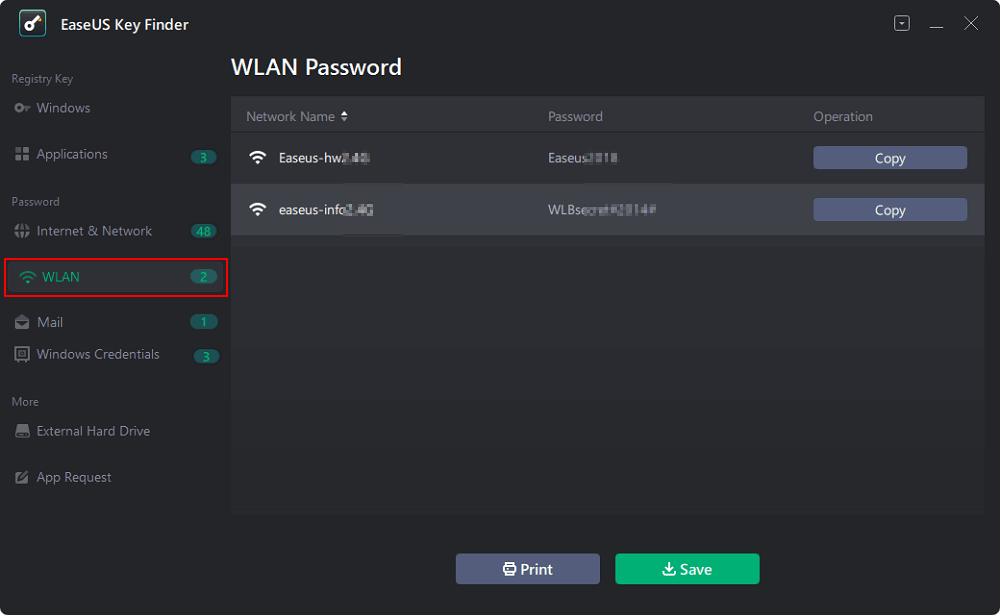
Step 2. Find your WiFi account, and you’ll see the password next to your network name.
You can directly click «Copy» to copy the WiFi password and join in your wireless network immediately.
Or, you can also, click «Print» or «Save» to back up all your WiFi networks and passwords.

The features of EaseUS Key Finder aren’t limited to finding WiFi passwords; there are a plethora of other valuable features available that could be highly beneficial to a Windows user. The most prominent features are recovering a lost Product Key, retrieving product licenses in the event of a system failure, and recovering saved passwords from web browsers such as Chrome, Edge, Firefox, and Internet Explorer.
Method 2. Find Saved WiFi Password Using CMD (with Admin)
Remember that we said earlier that there are complex methods for finding saved WiFi passwords on a laptop, and this is one of them. CMD command lines can be very useful in recovering lost passwords. Still, it would help if you exercise extreme caution when using CMD command lines to recover saved WiFi passwords on Windows 10, as one wrong step can cause you plenty.
Here is an in-depth guide on how you can use the CMD command line to tackle this situation, but before that, be sure to log in to your computer as an Admin. The steps we are going to discuss requires administrative rights.
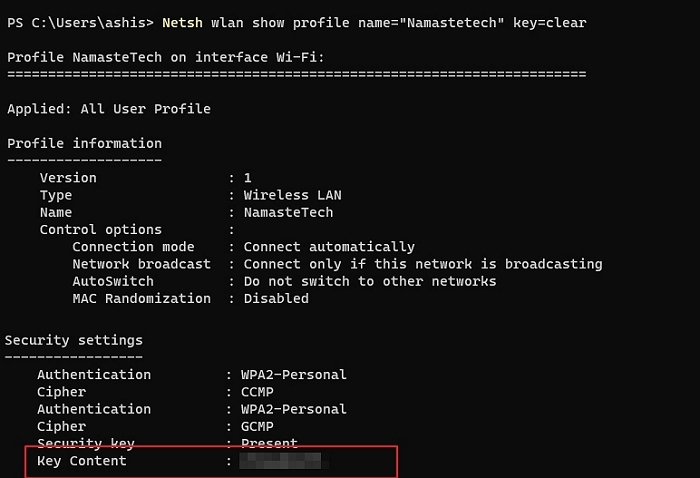
Step 1: Open the Start Menu, type Command Prompt in the Windows search bar, and click Open.
Step 2: Now, the Command Prompt window will open, type the following command, and press Enter.
Netsh wlan show profile name=»Wi-Fi name» key=clear
Step 3: In the Security settings category, you can find the WiFi password in the Key Content section. If you wish to check all the WiFi passwords your computer has ever connected to, copy-paste the following command written below, and press the Enter key.
for /f «skip=9 tokens=1,2 delims=:» %i in (‘netsh wlan show profiles’) do @echo %j | findstr -i -v echo | netsh wlan show profiles %j key=clear
You’ll find the passwords for each WiFi your device has ever connected to by running this command.
Method 3. Find Saved WiFi password Using Windows Settings/Control Panel (with Admin)
Windows Settings or Control Panel is the last efficient and free option to help you discover connected WiFi passwords on your Windows 10 PC. We’ll look at both Windows Settings and Control Panel tutorials separately so that you can have a better idea of which one to pick.
Using the Control panel to view WiFi passwords directly
Step 1: Press Windows + R keys on your keyboard to open the Run utility. There type ncpa.cpl in the text field. Click OK.
Step 2: This command will directly open your network connection in the control panel. Right-click on your WiFi network and choose Status from the context menu.
Step 3: Select Wireless Properties present in the WiFi Status window.
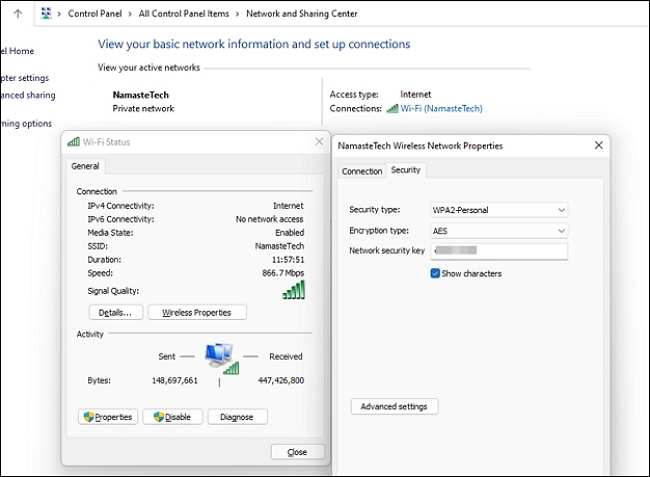
Step 4: Finally, click on the Security tab and click on Show Characters to make your WiFi password visible.
Conclusion: You Can Find WiFi Password on Windows 10 Successfully Here
Forgetting your WiFi password, especially in this day and age, is pretty standard, but it can cause significant problems if you don’t remember your WiFi password. In this guide, we’ve gone over three methods for recovering a forgotten WiFi password in Windows 10.
EaseUS Key Finder is the best way to recover forgotten or lost WiFi passwords for Windows 10/11 and other Windows operating systems.
As opposed to the other two separate methods, it is the simplest way to do so because you do not have to perform long and complex steps. The other two ways guarantee 100% success but aren’t viable for a typical user. You can choose your preferred methods based on your comfort.