This repository was archived by the owner on Dec 23, 2018. It is now read-only.
Beta 0.11.2
Bugfixes:
- Fixed issues related to the Windows 10 1803 update. Thanks for reporting them and thanks to @chpock for supplying a fix.
Beta 0.11.1
Bugfixes:
- Improved Table of Content’s structure in the documentation
- Fixed tooltip on taskbar icon not updating after dekstop name change at runtime (thanks @achim-t for reporting it)
Beta 0.11.0
New features:
- Now you can rename desktops at runtime by using a new customizable key combination (Thanks to @achim-t for the suggestion)
Bugfixes:
- Improved window focus management:
- Full-screen windows do not exit full-screen mode anymore (Thanks to @nuteguy for the bug report)
- The flashing orange taskbar icons glitch should not happen anymore
- There should be less problems relative to windows not receiving focus after a desktop switch
Beta 0.10.5
Bugfixes:
- Made it so you can scroll on taskbars other than the main one to switch between desktops (fixes #61, thanks to achim-t).
Beta 0.10.4
New features:
- Improved tooltip customization (horizontal and vertical positioning, fade-out) (thanks to GioBonvi for the PR and suggestion)
- Tooltips can be displayed on all monitors (thanks to GioBonvi for the PR, and to as14 for their suggestion in #6)
Beta 0.10.3
New features:
- Made it possible to select whether or not you want to desktops to wrap around when using the «previous» and «next» actions (#44, thanks to GioBonvi for the PR, thanks to drewnoakes for the suggestion).
Beta 0.10.2
New features:
- Made it possible to run programs when switching to/from each desktop. Please see the README for details.
Beta 0.10.1
New features:
- Made the keyboard shortcuts that target a specific desktop customizable. They default to the number keys (above the letters on your keyboard) and the Numpad number keys.
Beta 0.10.0
New features:
- Added the ability to pin windows and apps. This makes them visible in all of your virtual desktops. Thanks again to mlabaj (Martin Labaj) for his PR.
- Reworked the configuration of keyboard shortcuts, mostly to make it easier to introduce new ones.
- Made it possible to configure the keyboard shortcut to open the desktop manager.
- Made it optional to override the default Windows keyboard shortcut to switch to the next/previous desktop if the keyboard shortcut settings conflict (because they match).
Bugfixes:
- The
Ctrlkey is no longer programmatically pressed when performing certain actions, depending on the settings.
Other changes:
- The structure of the settings file changed a bit (the names and locations of some settings changed). Please see the settings migration guide in the README for help.
For any questions about the changes, please refer to the README.
Beta 0.9.1
Bugfixes:
- Fixed an issue that made it so the «Enabled» settings for tooltips would not work as intended (issue #17).
Windows 10 Virtual Desktop Enhancer
Warning: I am officially no longer maintaining this project due to lack of time and interest. Thanks for using it and for all of your work towards helping me improve it. -sdias
Introduction
Windows 10 Virtual Desktop Enhancer is a AutoHotkey script which adds some useful features to Windows 10 Virtual Desktops, like:
- Extra customizable keyboard shortcuts to switch or move a window to a different desktop
- Customizable keyboard shortcuts to pin a window or a program to all desktops
- Setting a custom wallpaper for each virtual desktop (either a picture or a solid color)
- An indicator in the tray area customizable with various icon packs showing the number of the current desktop
- Assigning custom desktop names to each desktop
- Fully customizable tooltips showing the desktop name when switching desktops
Main resources
- Installation
- Customization
- Known issues
- Request assistance
Installation
Windows 10 Virtual Desktop Enhancer is extremely easy to install: you just have to download and extract the latest version of the script.
Please read the installation page for more detailed instructions.
Customization
Windows 10 Virtual Desktop Enhancer is built to be customizable and to adapt to your needs: learn how to personalize your experience here.
License
Windows 10 Virtual Desktop Enhancer is licensed under the MIT license.
This means you are free to modify and redistribute this program as you wish, but you must include the license and this notice in your version.
Credits
Thanks to GioBonvi (Giorgio Bonvicini) for all of his contributions to this project, and his active role as collaborator.
Thanks to Ciantic (Jari Pennanen) for his library and sample AHK script, which can be found here.
Thanks to engunneer for his AHK library, which can be found here.
Thanks to the creator of the ReadINI AHK library, found here.
Thanks to the artists that created the packed wallpapers, whom I lost track of. Sorry.
Thanks to rob3110 on Reddit for the extra white icon theme.
Thanks to several people on reddit.com/r/windows10 and in the project’s Github page for their suggestions.
Thanks to mlabaj (Martin Labaj) for his code for the window pinning functionality.
Thanks to chpock for his fixes related to the Windows 10 1803 update.
Warning: I am officially no longer maintaining this project due to lack of time and interest. Thanks for using it and for all of your work towards helping me improve it. -sdias
Introduction
Windows 10 Virtual Desktop Enhancer is a AutoHotkey script which adds some useful features to Windows 10 Virtual Desktops, like:
- Extra customizable keyboard shortcuts to switch or move a window to a different desktop
- Customizable keyboard shortcuts to pin a window or a program to all desktops
- Setting a custom wallpaper for each virtual desktop (either a picture or a solid color)
- An indicator in the tray area customizable with various icon packs showing the number of the current desktop
- Assigning custom desktop names to each desktop
- Fully customizable tooltips showing the desktop name when switching desktops
Main resources
- Installation
- Customization
- Known issues
- Request assistance
Installation
Windows 10 Virtual Desktop Enhancer is extremely easy to install: you just have to download and extract the latest version of the script.
Please read the installation page for more detailed instructions.
Customization
Windows 10 Virtual Desktop Enhancer is built to be customizable and to adapt to your needs: learn how to personalize your experience here.
License
Windows 10 Virtual Desktop Enhancer is licensed under the MIT license.
This means you are free to modify and redistribute this program as you wish, but you must include the license and this notice in your version.
Credits
Thanks to GioBonvi (Giorgio Bonvicini) for all of his contributions to this project, and his active role as collaborator.
Thanks to Ciantic (Jari Pennanen) for his library and sample AHK script, which can be found here.
Thanks to engunneer for his AHK library, which can be found here.
Thanks to the creator of the ReadINI AHK library, found here.
Thanks to the artists that created the packed wallpapers, whom I lost track of. Sorry.
Thanks to rob3110 on Reddit for the extra white icon theme.
Thanks to several people on reddit.com/r/windows10 and in the project’s Github page for their suggestions.
Thanks to mlabaj (Martin Labaj) for his code for the window pinning functionality.
Thanks to chpock for his fixes related to the Windows 10 1803 update.
Windows 10 Virtual Desktop Enhancer is an AutoHotkey script which adds some useful features to Windows 10 64-Bit Virtual Desktops.
Windows 10 Virtual Desktop Enhancer includes extra customizable keyboard shortcuts to switch or move a window to a different desktop, customizable keyboard shortcuts to pin a window or a program to all desktops, the setting of a custom wallpaper for each virtual desktop, an indicator in the tray area customizable with various icon packs showing the number of the current desktop, assigning custom desktop names to each desktop, and fully customizable tooltips showing the desktop name when switching desktops.
There’s no real installation so to install, extract all files and execute «virtual-desktop-enhancer.exe» in the folder. Overall, this is one of those third-party niche apps that works well but isn’t so easy to setup. Help is available on the home page.
There are two easy ways to have this program automatically start when you log in. Try the first procedure, if it does not work, then try the second one.
Procedure 1: Autostart folder
Procedure 2: Task Scheduler
Top Downloads In Virtual PC & Sandbox
Sandboxie 5.70.12 [ 2025-05-01 08:02:29 | 3 MB | Open Source | 11|10|8|7 | 5 ]
Sandboxie lets you run programs in an isolated space which will prevent them from making permanent changes to other programs and data on your computer. Sandboxie-Plus also available.
Phoenix OS is an Android-based operating system that you can install on your hard drive or as a bootable DVD or thumb drive. Also available as a executable here.
VMware Player 17.6.3 [ 2025-03-04 17:15:29 | 213 MB | Freeware | 10|8|Linux|macOS | 5 ]
VMware Player is an easy-to-use application that will offer users the possibility to run any virtual machine on their computer—used by MajorGeeks to test software safely.
VirtualBox 7.1.8 [ 2025-04-15 11:36:17 | 110-150 MB | Freeware | 11|10|8|7|Linux|macOS | 5 ]
VirtualBox is a free virtualizer that extends your existing computer’s capabilities so that it can run multiple operating systems in virtual machines at the same time. VirtualBox Extension Pack also available.
Toolwiz Time Freeze is a free instant system protection tool that will protect your system from any unwanted changes and malicious activity in low disk level. Toolwiz also has a complete, all in one suite called Toolwiz Care.
Tactical Briefings
Comment Rules & Etiquette — We welcome all comments from our readers, but any comment section requires some moderation. Some posts are auto-moderated to reduce spam, including links and swear words. When you make a post, and it does not appear, it went into moderation. We are emailed when posts are marked as spam and respond ASAP. Some posts might be deleted to reduce clutter. Examples include religion, politics, and comments about listing errors (after we fix the problem and upvote your comment). Finally, be nice. Thank you for choosing MajorGeeks.
© 2000-2025 MajorGeeks.com
Microsoft implemented native virtual desktop support in the company’s Windows 10 operating system that allows users to use multiple virtual desktops to divide programs on to them.
The feature is not entirely new though, not even on Windows, as Microsoft offered a program called Virtual Desktop Manager for its Windows XP operating system.
The functionality has not changed much since then, and the core difference is that the new implementation is native which means that users don’t have to install software to use virtual desktops on their computer.
But the native implementation is rather limited when it comes to what you can do with it. You cannot set different wallpapers for each desktop for instance, and there is no option to select to load a different desktop on system start.
Virtual Desktop Enhancer
Virtual Desktop Enhancer is a free program for Windows 10 that extends the functionality of Microsoft’s virtual desktop implementation. It leaves the core functionality untouched, but adds features to it that users may find useful.
Some of the features become available right away. You may use the keyboard shortcuts ALT-0 to ALT-9 for instance to switch between virtual desktops.
While Windows 10 supports shortcuts by default, it does not switch with shortcuts to open a particular virtual desktop right away.
- Windows-Tab opens Task View that you may use to switch between virtual desktops.
- Windows-Ctrl-Left and Windows-Ctrl-Right switches to the previous or next virtual desktop.
- Windows-Ctrl-D creates a new virtual desktop
- Windows-Ctrl-F4 closes the active virtual desktop
So, the new Alt-key combination enables you to switch between desktops quickly, which is beneficial if you use more than two. The shortcut is easier to use also on top of that, so that it may work out better for you even if you only use one or two.
Another feature that the program adds to Windows 10 is that it displays the number of the active virtual desktop in its icon. You may need to configure Windows to display that icon at all times though before that becomes useful.
The two features that are not available right away are setting different desktop wallpapers for each virtual desktop, and selecting the start desktop that gets loaded when you boot Windows.
Both options are only configurable in the settings file that sits in the program’s root directory. Open it in a plain text editor, and edit the features under General or Wallpapers.
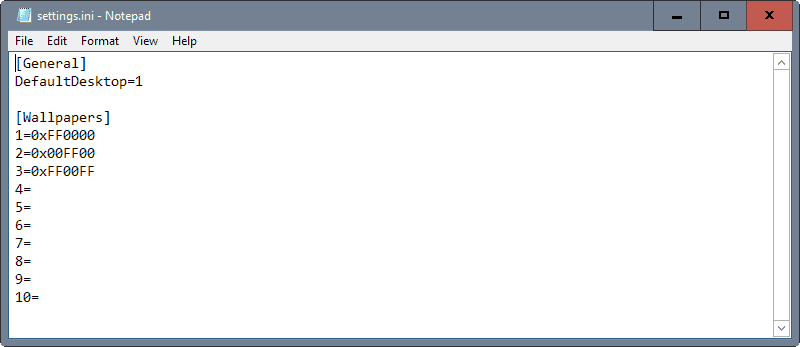
To switch the desktop that gets loaded on start, simply change the number after DefaultDesktop= to its number.
Wallpapers are a different beast though. You may add solid colors using hex codes by using this format: 0xFF0000
You may also add paths instead that point to local images which will then be loaded as the wallpaper for the selected virtual desktop.
The program is offered as an exe file that you can run, or as an AutoHotkey script that you may run if you have the software installed on your device.
You may check out the official thread on Reddit for further guidance and direct feedback.|
Closing Words
If you work with Windows 10’s native virtual desktop feature, you may find Virtual Desktop Enhancer useful as it adds several to the bare bones functionality of the feature.
Some users may prefer third-party alternatives that offer better functionality than Windows 10’s native integration. There is nSpaces for instance which offers features such as password protection, Dexpot, and a whole array of other virtual desktop managers.
Now You: Do you use virtual desktops?
Summary
Author Rating
Software Name
Virtual Desktop Enhancer
Operating System
Windows
Software Category
Personalization
Landing Page
Advertisement
