Время на прочтение6 мин
Количество просмотров165K

Сегодня стала доступны ISO-образы для скачивания Windows 10 October 2020 Update (20H2) через Media Creation Tool, а форсировать получение обновления можно через Помощник по обновлению. Финальным билдом стал 19042.572.20h2_release_svc_refresh.201009-1947. Это обновление ориентировано на исправление ошибок и увеличение производительности, но в нем также присутствуют некоторые более крупные изменения: удален классический апплет «Система» в панели управления.
Не так много нового, и это радует
В прошлом году вышло небольшое обновление 19H2 (November 2019 Update), за которым последовало более крупное 20H1 (May 2020 Update). Microsoft настаивала на том, что у нее не было планов делать каждый год небольшое обновление, за которым следовало бы большое. В этот раз версия 20H2 могла стать еще одним крупным обновлением с большим количеством функций, но вместо этого Microsoft использовало существующую версию 20H1 с целью ее усовершенствования.
После всех усилий, направленных на полировку и исправление ошибок, это обновление должно быть достаточно стабильным. Хорошие новости, пользователи Windows 10!
Во всяком случае, это перевод с «языка Microsoft» того, что происходит. Вот как это описывает сама Microsoft: «Windows 10 версии 20H2 будет предлагать ограниченный набор функций для повышения производительности и качества».
Это обновление будет также быстро устанавливаться, как и версия 19H2: если у вас уже стоит May 2020 Update (20H1), то установка будет такой же быстрой, как и установка обычного ежемесячного обновления – длительная загрузка или длительная перезагрузка не потребуются.
Microsoft удалила апплет «Система» в Панели управления

В этой версии Windows удален классический апплет «Система» в панели управления. Когда вы попытаетесь открыть его, вы попадете на страницу «О программе» в «Настройках». Вся информация, содержащаяся в области настроек в панели управления, доступна теперь в «Настройках». Присутствует удобная кнопка «Копировать», чтобы скопировать весь текст на странице в буфер обмена. Также вы найдете кнопки внизу страницы для открытия дополнительных системных настроек, таких как настройки BitLocker и диспетчер устройств.
Это всего лишь еще один шаг в долгом и медленном процессе постепенного отказа Microsoft от панели управления. Однако панель управления не исчезнет в ближайшее время: в ней слишком много полезных опций, и Microsoft очень медленно переносит их в новое приложение «Параметры».
Новый встроенный Microsoft Edge

Microsoft гордится тем, что это первая версия Windows 10 с новым браузером Microsoft Edge на основе Chromium. Новый Edge также доступен для загрузки с сайта Microsoft, начиная с 15 января 2020 года. Но в этом выпуске он стал официальным: новый Edge заменяет старый в базовой версии Windows 10.
Доступ к приложениям Android на телефоне Samsung с ПК
Microsoft расширяет функционал приложения «Ваш телефон», предназначенный для «избранных устройств Samsung». Если у вас есть один из этих телефонов, теперь вы можете получить доступ к приложениям Android на своем телефоне прямо на ПК с Windows 10. Приложения будут работать на вашем телефоне, но вы можете запускать, просматривать и взаимодействовать с ними через Windows 10.
Microsoft заявляет, что «Позже в этом году пользователи Samsung Galaxy Note20 смогут оценить мощь и удобство одновременного запуска нескольких приложений, а мы продолжим сотрудничать с Samsung, чтобы перенести эти функции на дополнительные устройства. Приложения будут запускаться в отдельных окнах, позволяя вам взаимодействовать с несколькими приложениями одновременно».
Тема меню «Пуск» лучше соответствует новым значкам Windows 10
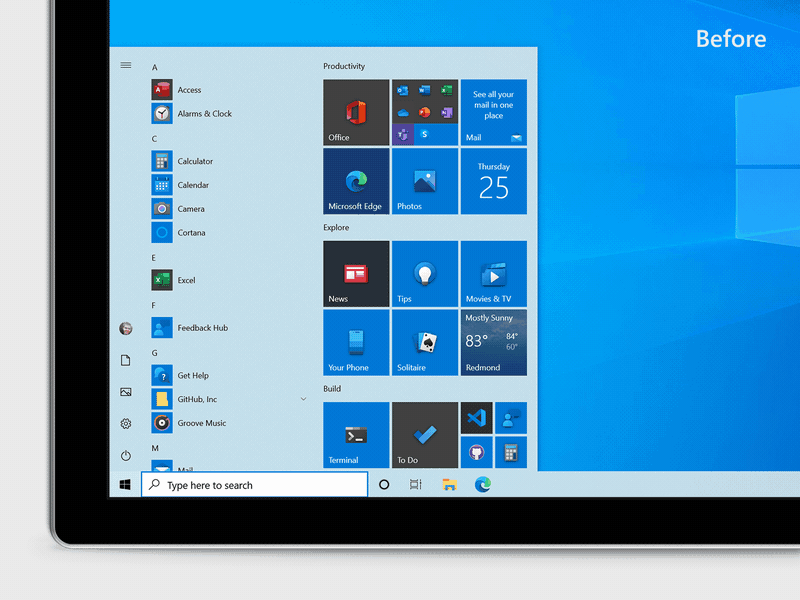
В меню «Пуск» появились «плитки с поддержкой тем». Теперь фон плитки будет светлым или темным, в зависимости от используемой вами темы Windows 10 — светлой или темной.
Раньше в меню «Пуск» использовался основной цвет, что означало, что в теме Windows 10 по умолчанию использовались различные синие значки на синем фоне. Переход на использование стандартных цветов темы означает, что новые значки приложений Windows 10 лучше выглядят в меню «Пуск».
Тем не менее, вы все равно можете получить те плитки, которые соответствуют вашей теме: Параметры — Персонализация — Цвета и поставьте галочку напротив «В меню «Пуск», на панели задач и в центре действий».
Кроме того, в меню «Пуск» появился новый значок для папок, который больше соответствует языку дизайна Microsoft.
Alt+Tab по умолчанию показывает вкладки браузера Edge
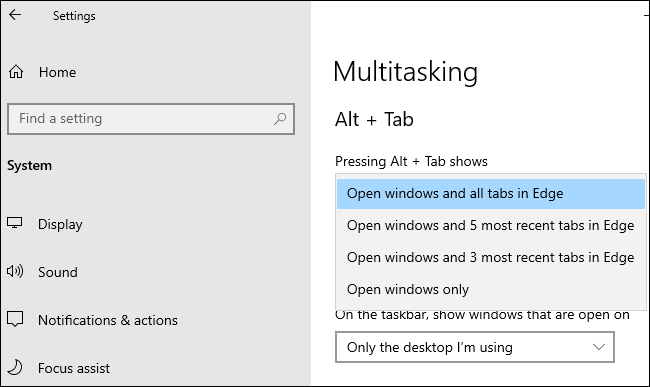
Windows 10 теперь показывает вкладки браузера при переключении через Alt+Tab, если у вас установлен новый Edge. Вместо того, чтобы просто отображать по одному эскизу Edge для каждого окна браузера, вы увидите несколько разных вкладок при переключении через Alt+Tab. Итак, если вы используете несколько веб-страниц одновременно, вы можете быстро находить их и переключаться между ними, просто нажимая Alt+Tab.
Чтобы настроить поведение при нажатии Alt+Tab, перейдите в Параметры — Система — Многозадачность и настройте Alt+Tab так, чтобы отображались последние три, пять вкладок Edge, или полностью отключите его и получите классическое поведение при использовании Alt+Tab.
Предположительно, другие браузеры, такие как Google Chrome и Mozilla Firefox, могут в будущем также получить переключение вкладок с помощью Alt+Tab. В конце концов, новый Edge делит кодовую базу Chromium с Google Chrome.
Закрепление сайтов на панели задач через Edge

Microsoft также улучшила работу закрепленных сайтов на панели задач. Когда вы закрепляете веб-сайт на панели задач с помощью Microsoft Edge, теперь вы можете щелкнуть (или навести указатель мыши) на этот значок на панели задач, чтобы увидеть все вкладки браузера для этого веб-сайта.
Если, допустим, вы закрепили Gmail на панели задач с помощью Edge, и у вас есть вкладки Gmail, открытые в нескольких окнах браузера, вы можете щелкнуть значок Gmail, чтобы найти их, даже если они скрыты в других окнах.
Больше никаких назойливых уведомлений от фокусировки внимания
Если вы уже использовали функцию «Фокусировка внимания» в Windows 10, которая, помимо прочего, автоматически скрывает уведомления, когда вы играете в игры и используете другие полноэкранные приложения, вы, вероятно, заметите, что она может быть очень назойливой.
Чтобы не беспокоить вас уведомлениями, «Фокусировка внимания» уведомляет вас всплывающими сообщениями о том, что она не будет показывать вам никаких уведомлений. А когда вы заканчиваете работать, все пропущенные уведомления отображаются скопом. Отныне Microsoft по умолчанию отключает все эти уведомления, хотя вы все равно можете снова включить их в настройках.

Также уведомление Windows 10 теперь включает логотип приложения, чтобы вы могли легко понять, какое приложение их создало, и кнопку «x», чтобы вы могли быстро его закрыть.
Всегда использовать режим планшета по умолчанию
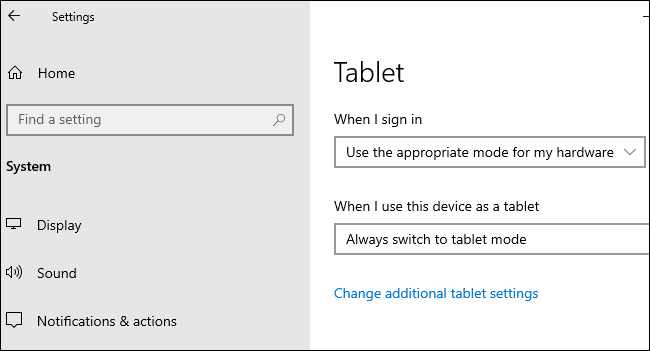
Раньше, когда вы отсоединяли клавиатуру на устройстве 2-в-1, выскакивало уведомление с вопросом «Хотите ли вы включить режим планшета?». Теперь Windows автоматически начнет использовать режим планшета без запроса или уведомления.
Вы можете настроить поведение, перейдя в Параметры — Система — Планшет.
Выбор частоты обновления экрана
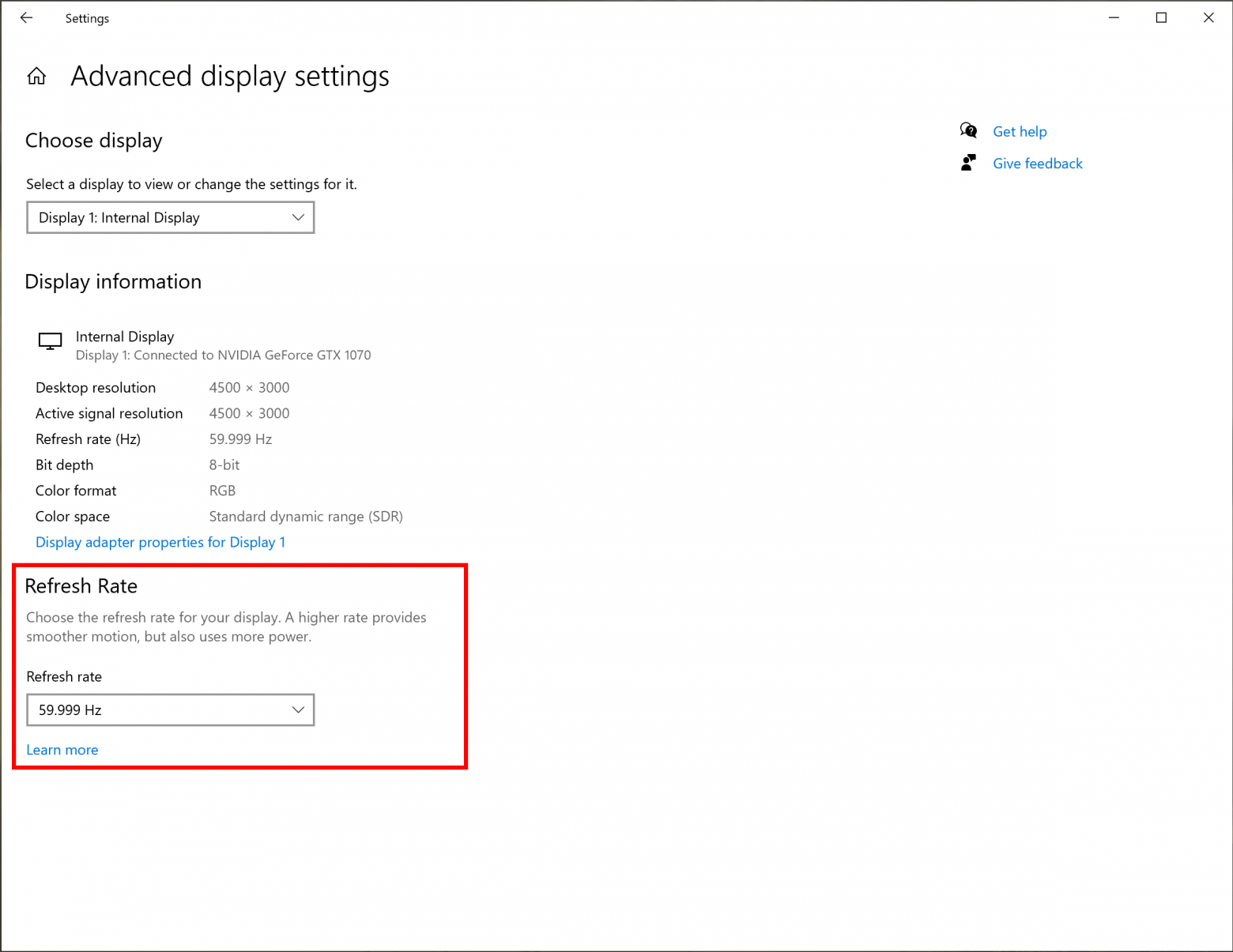
Теперь в Настройках Windows 10 можно выбирать частоту обновления экрана вашего монитора. Параметры — Дисплей — Дополнительные параметры графики.
Настройки значков панели задач по умолчанию

Windows 10 настроит макет значков панели задач по умолчанию в зависимости от того, для чего вы используете свой компьютер. Например, если вы подключите телефон на Android во время настройки, вы увидите значок «Ваш телефон» на панели задач. Если у вас есть учетная запись Xbox Live и вы используете игровой ПК, то увидите значок Xbox на панели задач. Вы по-прежнему можете добавлять или удалять любые понравившиеся значки.
Незначительные изменения
-
Улучшения управления мобильными устройствами (MDM): для ИТ-специалистов, администрирующих несколько устройств, Microsoft расширяет политику управления мобильными устройствами новыми настройками «Локальные пользователи и группы», которые соответствуют возможностям, доступным для устройств, управляемыми через групповые политики.
-
При использовании VPN-соединения Windows 10 автоматически приостанавливает загрузку и скачивание.
-
Есть некоторые улучшения в списке всех установленных приложений. Значки приложений больше не вписываются в цветные квадраты, поэтому не только сами значки стали больше, но и список в целом выглядит намного чище.
Скачать KB562830 в формате .cab
KB562830 x64
KB562830 x86
.cab-файлы можно установить через cmd.exe
DISM.exe /Online /Add-Package /PackagePath:"путь до .cab" /NoRestartили PowerShell
Add-WindowsPackage -Online -PackagePath "путь до .cab"Известные проблемы Windows 10 20H2
WZor уже дал ссылки на образы, скачанные из VSS (ранее MSDN).
P. S. Также, кому интересно, может тонко настроить Windows 10 с помощью моего скрипта на PowerShell. Подробнее — в статье на Хабре.
Новая версия Windows 10 — 20H2 с октябрьским обновлением 2020 года (October 2020 Update) уже готова для скачивания! Данный дистрибутив является официальным MSDN дистрибутивом от Microsoft. Какие нововведения были добавлены в данное обновление можете ознакомиться в нашей другой статье.
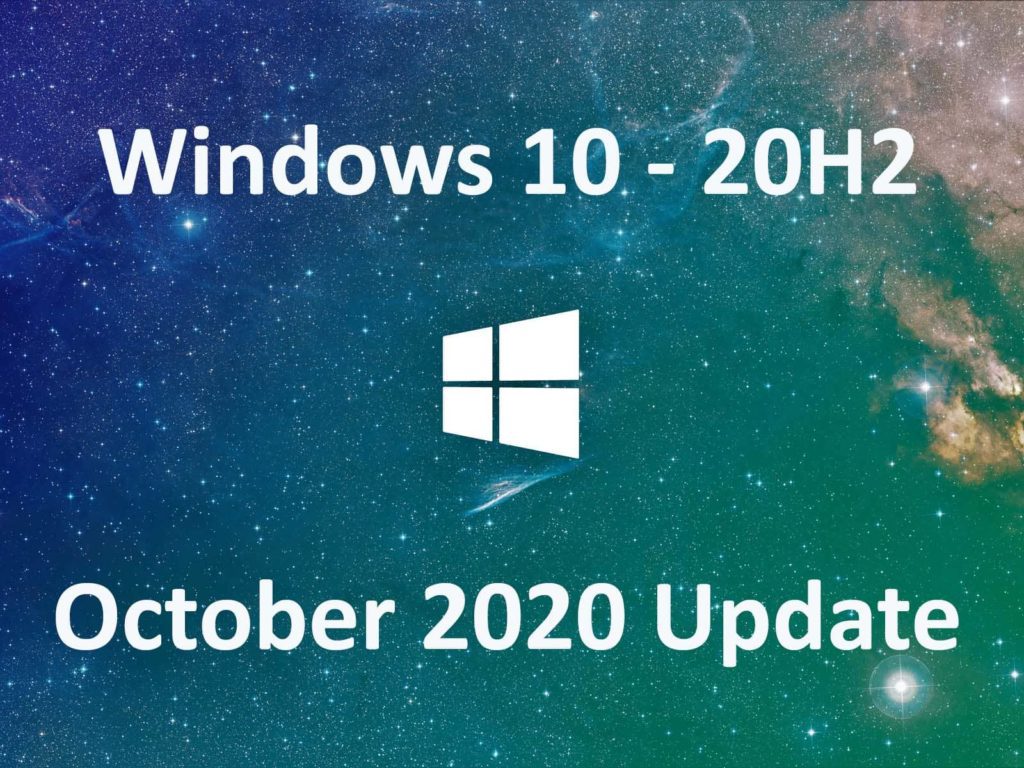
Состав образа дистрибутива:
— Windows 10 Домашняя
— Windows 10 Домашняя для одного языка
— Windows 10 для образовательных учреждений
— Windows 10 Pro
— Windows 10 Pro для образовательных учреждений
— Windows 10 Pro для рабочих станций
— Скачать через торрент (Рекомендуется, выше скорость скачивания).
Скачать по прямой ссылке с нашего сервера:
— Скачать x64 на Русском языке (Размер: 5,4 Гб)
— Скачать x32 на Русском языке (Размер: 3,9 Гб)
Хеш-сумма:
x64:
MD5 — 219B13F2A536523FF444939E52545F72
SHA1 — 0A80DB3E948E5056C2A87251C39C8922B3A2C9EA
x32:
MD5 — 8B51B525148300089702A8355D1F1B8F
SHA1 — 8089255E8D63119409620254A89CF8778E2DA3BC
Для установки дистрибутива запишите его на флешку, сделав ее загрузочной. После загрузитесь на флешку, выставив ее загрузочной в Bios, либо UEFI.
— Инструкция по установке.
Активировать различные редакции Windows 10 (Pro, Home и т.д) можете лицензионными ключами из нашего каталога. Самые низкие цены от 690 ₽, моментальная доставка товара на Вашу электронную почту в автоматическом режиме. Круглосуточная техподдержка 24/7.
Лицензионный ключ активации Windows 10 от
Официально вышло «обновление Windows 10 за октябрь 2020» или Windows 10 версии 20H2. Некоторым пользователям оно уже приходит через центр обновлений или, если необходимо, вы можете запустить обновление вручную с помощью помощника по обновлению, загрузить который можно с официального сайта https://www.microsoft.com/ru-ru/software-download/windows10. Там же можно скачать Windows 10 ISO последней версии и выполнить чистую установку системы.
В этом кратком обзоре о том, что нового появилось в Windows 10 20H2 и некоторая дополнительная информация, которая может быть полезной в связи с этими нововведениями.
Изменения в Windows 10 20H2
Прежде всего, новая версия Windows 10 не богата на новые функции и существенные изменения и, возможно, это к лучшему. Однако, некоторые нюансы всё-таки поменялись:
Из того, что обычный пользователь может заметить и найти полезным (или бесполезным), кажется, отметил всё. Среди прочего: просмотр открытых вкладок Edge по Alt+Tab и при наведении указателя мыши на закрепленные в панели задач сайты, автоматические параметры включения и отключения режима планшета для устройств-трансформеров (в этом контексте может пригодиться: Что делать, если вместо рабочего стола плитки в Windows 10).
И еще раз вернусь к пункту про открытие новых «Параметров» при переходе в пункт «Система» панели управления. Если вы ранее использовали этот пункт для доступа к настройкам файла подкачки, защиты системы и других дополнительных параметров, открыть их можно путем нажатия Win+R и ввода sysdm.cpl или же через раздел «Сопутствующие параметры» внизу открывающегося окна параметров.
With organizations moving and adapting from remote to hybrid work scenarios, and essential workers continuing to support us all, it is more important than ever that we continue to provide you with the tools you need to remain protected and productive. In June, we announced Windows 10, version 20H2—and the availability of the first preview build in the Windows Insider Program. We then released a preview build to commercial customers in the Beta and Release Preview Channels for pre-release validation in August. We have continued to make improvements based on the feedback received through these programs and I am pleased to announce that we are beginning the availability of the October 2020 Update. Today’s post offers details on our measured and phased roll out approach, how you can get the update, and information to enable commercial organizations to begin targeted deployments.
Approach on update availability and rollout
In this work, learn and connect from home environment where people are relying on their PCs more than ever before, we are taking a measured seeker-based rollout approach to the October 2020 Update. We are throttling availability over the coming weeks to ensure a reliable download experience, so the update may not be offered to you right away. Additionally, some devices might have a compatibility issue for which a safeguard hold is in place, so we will not offer the update until we are confident that you will have a good update experience.
How to get the Windows 10 October 2020 Update
Beginning today, the October 2020 Update is available initially for users of select devices running Windows 10, version 1903 or later who are interested in experiencing the latest feature updates and are ready to install this release on their device. If you would like to install the new release, open your Windows Update settings (Settings > Update & Security > Windows Update) and select Check for updates. If the update appears, and you are running Windows 10, version 1903 or later, you can simply select Download and install to get started. Once the download is complete and the update is ready to install, we’ll notify you so that you can pick the right time to finish the installation and reboot your device, ensuring that the update does not disrupt your activities. People running the May 2020 Update will have a faster overall update experience because the update will install like a monthly update, just as it was for devices moving to Windows 10, version 1909 from version 1903.
For more information on how to get the October 2020 Update, watch this video. To learn more about the status of the update availability and rollout, safeguard holds, and which holds may be applied to your device, visit the Windows release health dashboard.
Information for commercial customers
As a second half (H2) of the calendar year release, Enterprise and Education editions of Windows 10, version 20H2 will receive 30 months of servicing and support beginning today. We recommend that commercial organizations begin targeted deployments to validate that their apps, devices and infrastructure work as expected with the new release and innovations therein. To support this effort, Windows 10, version 20H2 is now available through Windows Server Update Services (including Configuration Manager), Windows Update for Business and the Volume Licensing Service Center (VLSC)1. For more information about deployment options and the latest features for commercial customers, see ‘What’s new for IT pros in Windows 10, version 20H2.’ If you are curious about Windows Server, version 20H2, which was also released today, please refer to Windows Server documentation.
The tools you need to do more and stay secure
Our commitment remains on helping you remain protected and productive, both professionally and personally. The Windows 10 October 2020 Update offers an improved experience for tablet users and those seeking to personalize their taskbars, notifications and other settings. It is also the first Windows 10 release to include the new Microsoft Edge, built on Chromium, enabling you to create profiles for work, life and everything in between so that you can easily sync and switch profiles across devices. For a full recap of these and other improvements, see What’s new in the Windows 10 October 2020 Update.
As with each release, we will closely monitor the October 2020 Update experience and share timely information on the current rollout status and known issues (open and resolved) across both feature and monthly updates via the Windows release health dashboard and @WindowsUpdate. Please continue to tell us about your experience by providing comments or suggestions via Feedback Hub.
Note:
1 It may take a day for downloads to be fully available in the Volume Licensing Service Center (VLSC) across all products, markets and languages.
Jump to:
-
Availability
-
What’s new?
-
Start and Notifications
-
Settings
-
Tablet Mode
-
Microsoft Edge
-
Miscellaneous
-
Should you wait?
-
The bottom line
Microsoft’s next big Windows 10 feature update is here, and it’s packing several notable changes and enhancements. This release is known as the Windows 10 October 2020 Update, version 20H2, and is the second big Windows 10 update to hit in 2020, after version 2004 which released in May earlier this year. This release is very much a continuation of version 2004, adding a few final touches and subtle design tweaks, cleaning up the UI.
20H2 will be delivered as a free cumulative update that sits on top of version 2004, meaning the update will only be a few hundred megabytes and won’t take long to install. If you’re on version 1909 or below, version 20H2 will be delivered as a free full OS upgrade. In this review, we’ll be looking at all the notable new changes and improvements, good or bad.
Windows 10 October 2020 Update
Bottom line: The October 2020 Update (version 20H2) brings polish and improvements to Microsoft’s OS, including a refreshed Start menu design and the new Microsoft Edge which is now bundled.Compatibility: At this point in its life, the Windows 10 October 2020 Update should be available to pretty much every Windows 10 PC, including the best Windows laptops.Highlights:New Microsoft EdgeStart menu and notification tweaksRevamped tablet modeCustomized taskbar on new installs
Windows 10 October 2020 Update: Availability
The Windows 10 October 2020 Update is available to all Windows 10 PCs as a free update. You can grab the update through Windows Update, and will be offered as an optional release until the version of Windows 10 you’re using is out of support.
Windows 10 October 2020 Update: What’s new
The October 2020 Update is a relatively minor one in the grand scheme of things, featuring small UI changes to the Start menu and Notification pop ups, and under the hood enhancements to keep things feeling fresh. It also includes Microsoft Edge out of the box! Check out our video walkthrough for a complete look at what’s new.
Windows 10: Start menu and Notifications
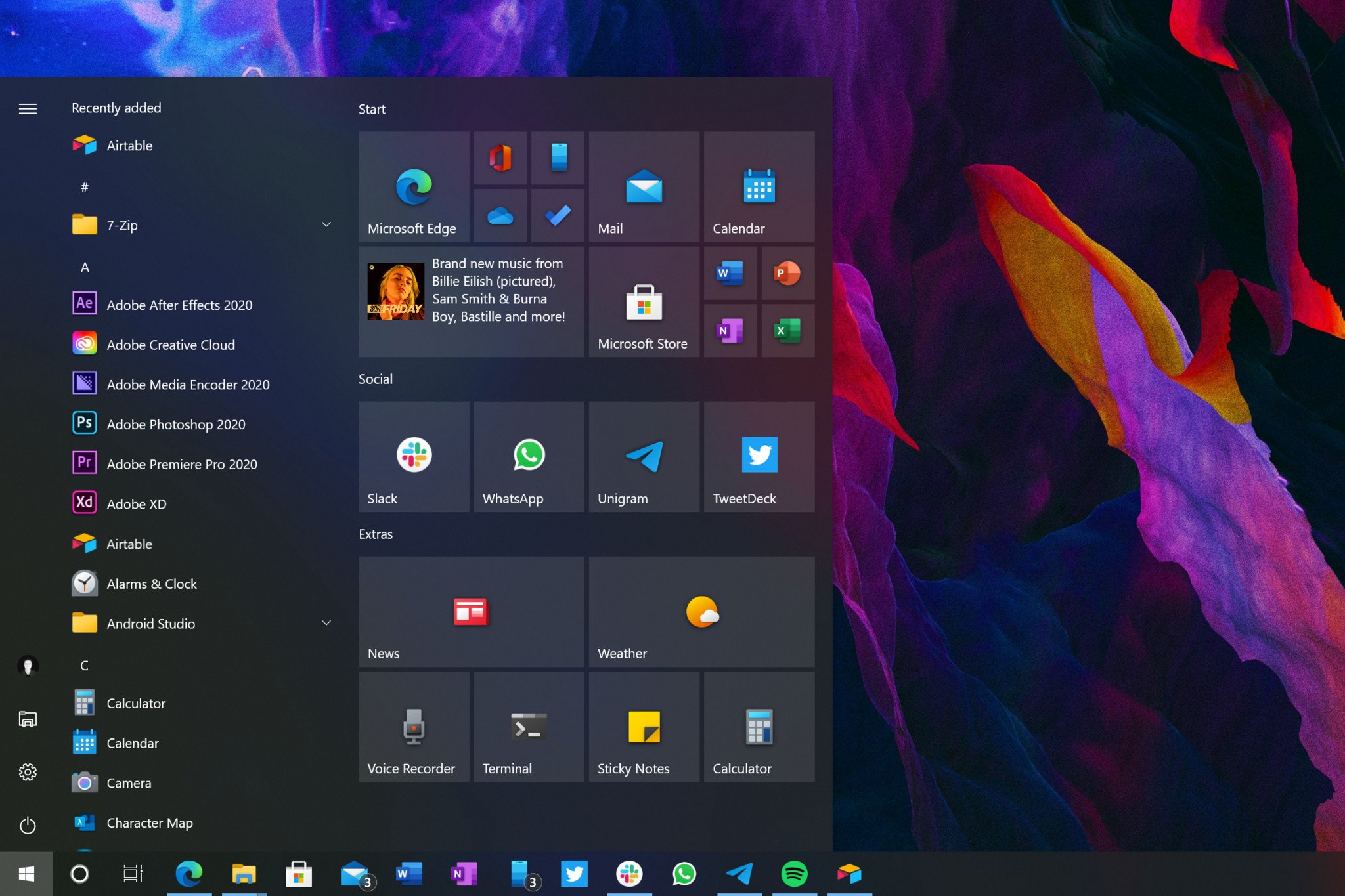
The Start menu on Windows 10 is the area that has seen the biggest changes, even if rather subtle. In fact, you may not notice anything has changed, unless pointed out. With version 20H2, Microsoft has started tidying up the Windows 10 UI, and the Start menu is our first port of call.
The live tile interface is now system theme aware, with tiles no longer following your chosen accent color. This introduces a minor change that’s designed to keep the Start menu interface looking minimalist. Instead of following your accent color, the live tile interface now matches your system theme. So, if you’re using Windows 10 in light mode, the tile interface will reflect that.
These UI improvements are a welcome change to Windows’ stagnant design.
In addition to the tile color matching your system theme, the tiles themselves are now also slightly translucent, allowing your wallpaper or app content behind the Start menu to blur through the tile interface. Again, it’s a subtle design change, but one that I think really makes the Start menu look modern.
Elsewhere in the Start menu, Microsoft has removed the accented squares behind app icons in the apps list. Now, the apps list just shows app icons without a square backing plate. This further adds to the minimalist setup Microsoft appears to be going for with this updated Start menu design. It makes the new colorful icons that were introduced earlier this year really pop.
I’m so happy that Microsoft is finally focusing on Windows’ design starting with this release. It’s only a small amount here, but I really hope this is a sign of things to come for Windows 10. Windows’ UI has stagnated in the last few years, and with platforms like macOS delivering full-blown UI redesigns, Windows really needs a refresh. Hopefully we’ll see more of this in 2021.
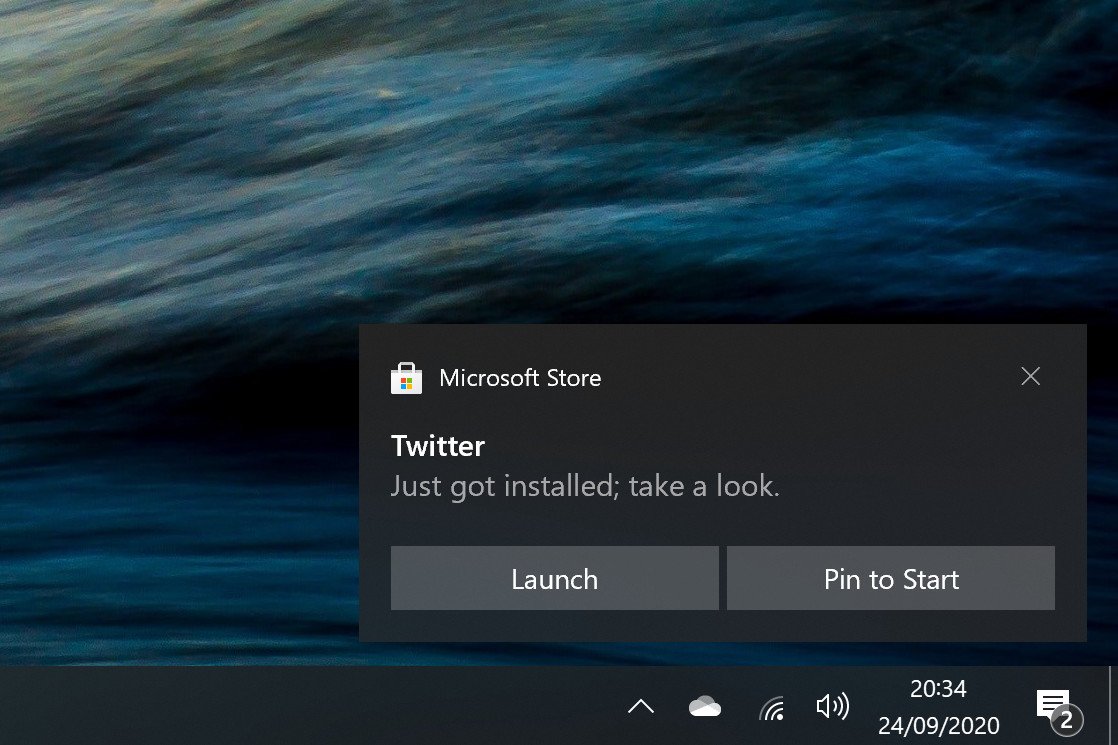
Version 20H2 also shakes up popup notifications, which have received a very minor face lift to bring their design in-line with the notifications found on Microsoft’s upcoming Windows 10X operating system. This isn’t a huge change, but a few things have moved around a bit to provide a bit more of a clean design.
Elsewhere, Microsoft has adjusted the behavior of Focus Assist so that it’ll no longer notify you of things you missed when Focus Assist is enabled. You can re-enable this function if you like it, but many will find it annoying, over checking the Action Center themselves upon disabling Focus Assist mode.
Windows 10: Settings
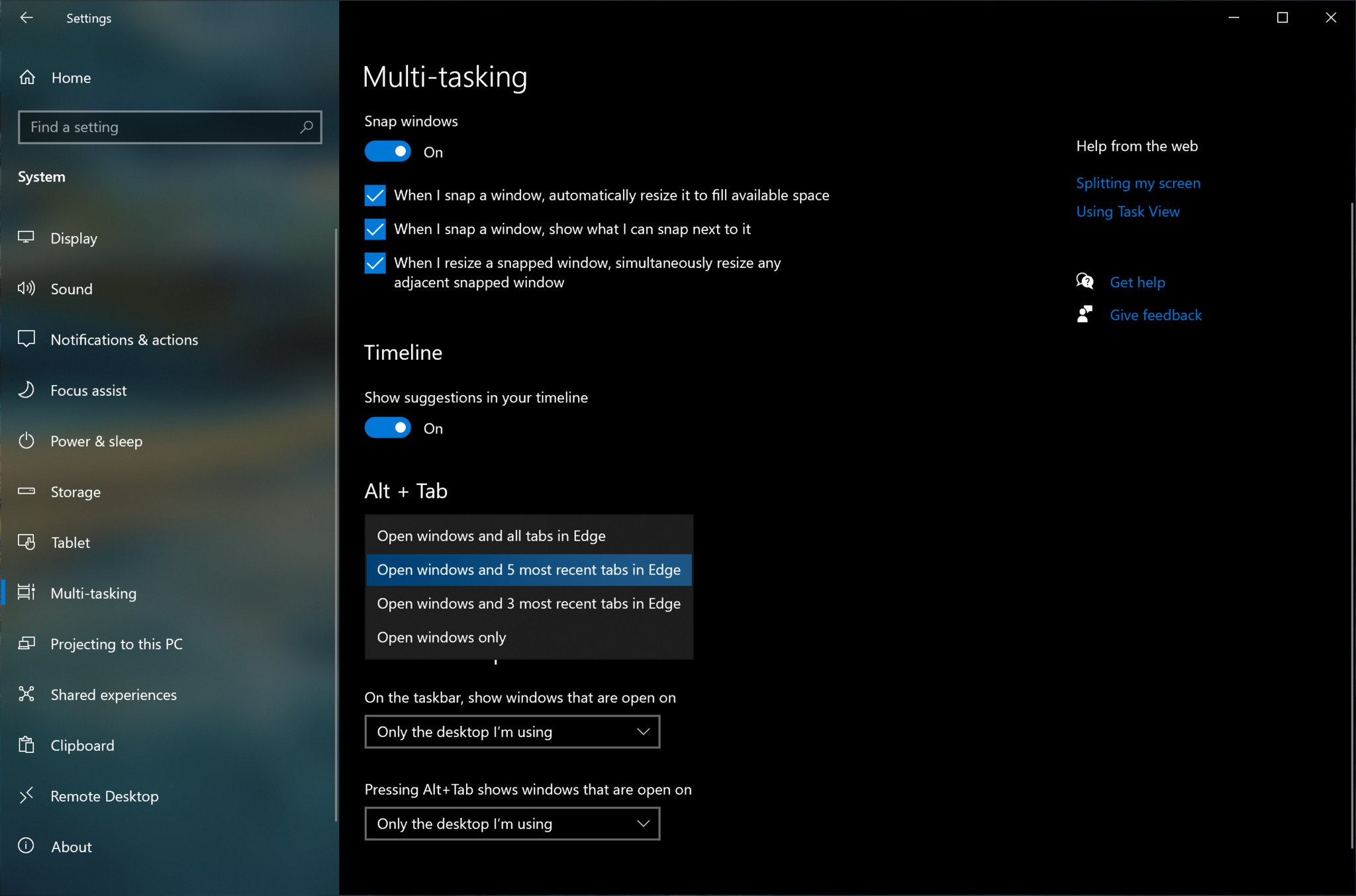
As is the case with every Windows 10 feature update, Microsoft has continued to bring over legacy Control Panel settings to the modern Windows 10 settings app. With version 20H2, Microsoft has ported over the ability to change your display’s refresh rate inside the Settings app.
Elsewhere in the Settings app, Microsoft has added copy buttons to the System Properties area, which allows you to copy all device information to your clipboard in one-click, which is handy if you’re trying to send a support rep your device details.
In this release, the ALT+TAB interface will now show your open Microsoft Edge tabs too. This can be configured in the Settings app, with choices of showing all open tabs, the last five tabs, the last three tabs, or no tabs. In previous versions of Windows 10, tabs open in Edge didn’t show up in this interface at all.
Windows 10: Tablet Mode
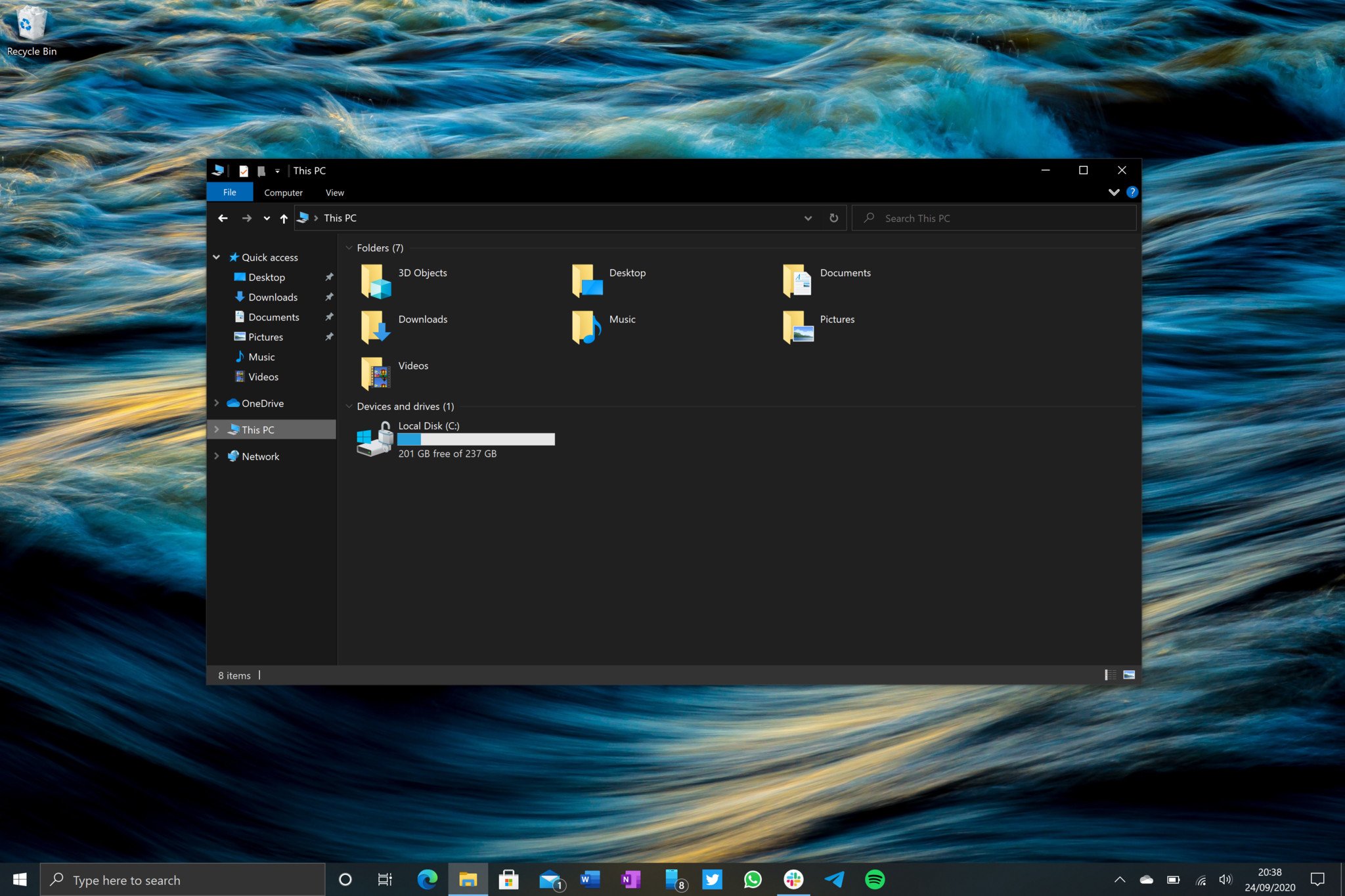
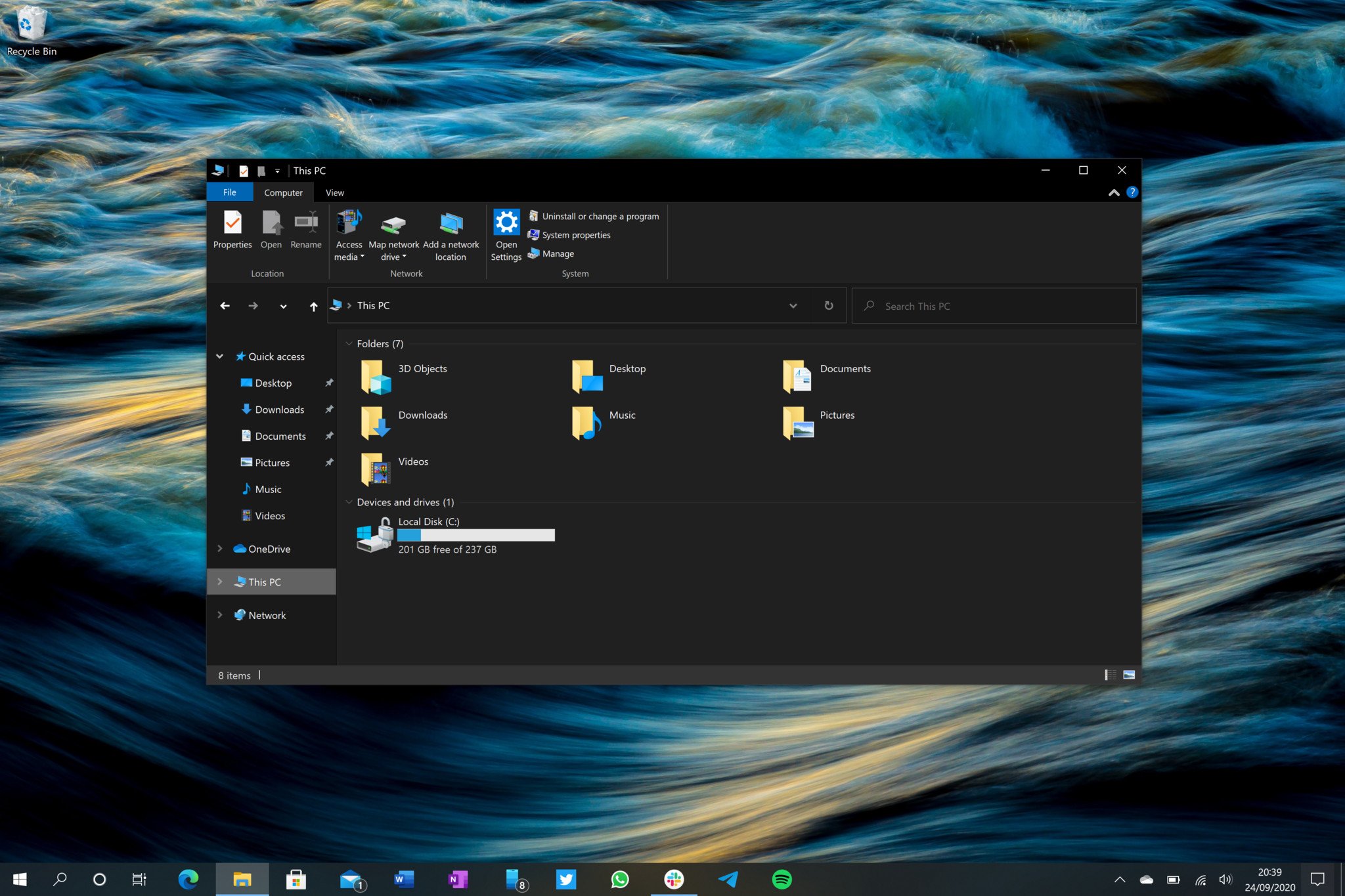
Windows 10 Tablet Posture (left) | Windows 10 Laptop Posture (right)
One big change that is shipping as part of this release is a change in the way Windows detects and responds to switching between laptop mode and tablet mode. In the past, a convertible Windows laptop would switch from normal desktop mode to Windows 10’s «Tablet Mode» when detaching or flipping around the keyboard. With version 20H2, that’s no longer the case.
In this release, when a user changes postures from laptop to tablet, Windows will instead adjust the desktop interface to be a little more touch friendly. The search bar on the taskbar will collapse, pinned and running apps will be more spaced out, the touch keyboard icon will appear in the system tray, and the File Explorer will adopt larger hitboxes.
Tablet Mode isn’t «improved» with these changes.
The Start menu won’t go full screen, and apps remain in app windows, and won’t open full screen either. The old Tablet Mode would maximize the Start menu, turning it into a Start Screen, and force all apps to run in full screen like you would expect on a tablet. This behavior is no longer default with version 20H2.
It’s unclear exactly why Microsoft has made this change. The new tablet experience is not an improvement over the old one. That’s not the say the old Tablet Mode was any good, but the changes made here aren’t any better. Microsoft still needs to deliver a truly new and innovative Tablet Mode experience to match iPad. Simply put, it’s not there yet.
For those that don’t like the new tablet posture changes, you can go into Settings and re-enable the old behavior that automatically put you into the dedicated Tablet Mode with fullscreen apps.
Windows 10: Microsoft Edge
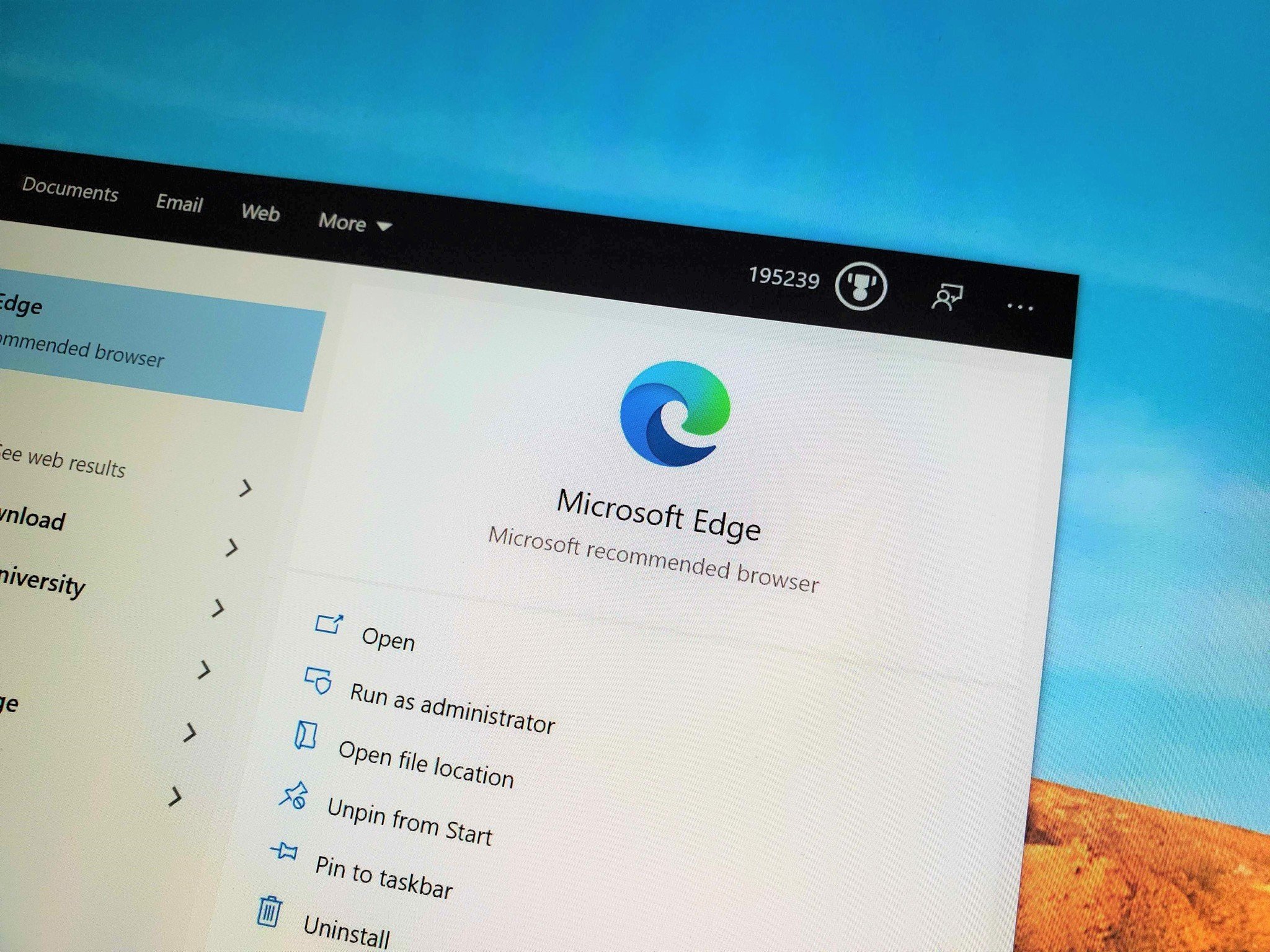
This addition in version 20H2 might not be notable to some, as Microsoft has been slowly rolling out the new Edge via Windows Update to older versions of Windows 10 for a while. However, if you haven’t yet manually downloaded or automatically received the new Microsoft Edge on your PC, this new version of Windows 10 now comes with it preinstalled.
The new Microsoft Edge is great. From a web browsing and performance standpoint, it’s an improvement over the previous version of Edge in every way. It’s missing some of old Edge’s unique features, including Set Tabs Aside and inking directly onto webpages, but usage of those features was low to begin with.
The new Microsoft Edge is worth a try, even if you don’t want it.
With the new version of Edge comes a new user interface and icon, which sits nicely in the taskbar alongside Microsoft’s other new icons introduced throughout the year. If you’d like a deep dive into what’s new with the latest Microsoft Edge, make sure to check our full review.
Those of you who don’t use Edge, this will still be automatically installed when you update to version 20H2. That’s because this new Edge outright replaces the old Edge with this release of Windows 10. And just like how you couldn’t uninstall the old Microsoft Edge before, you can’t uninstall the new Microsoft Edge, either. You can’t uninstall Safari on macOS or Chrome on Android, and it’s a similar case here. Edge is there as a backup if you don’t want to use it as your primary.
I do think you should give the new Edge a try, however. It’s based on Chromium, the same technology that powers Google Chrome and Opera. If you like Chrome, you’ll likely feel the same with the new Edge.
Windows 10: Miscellaneous
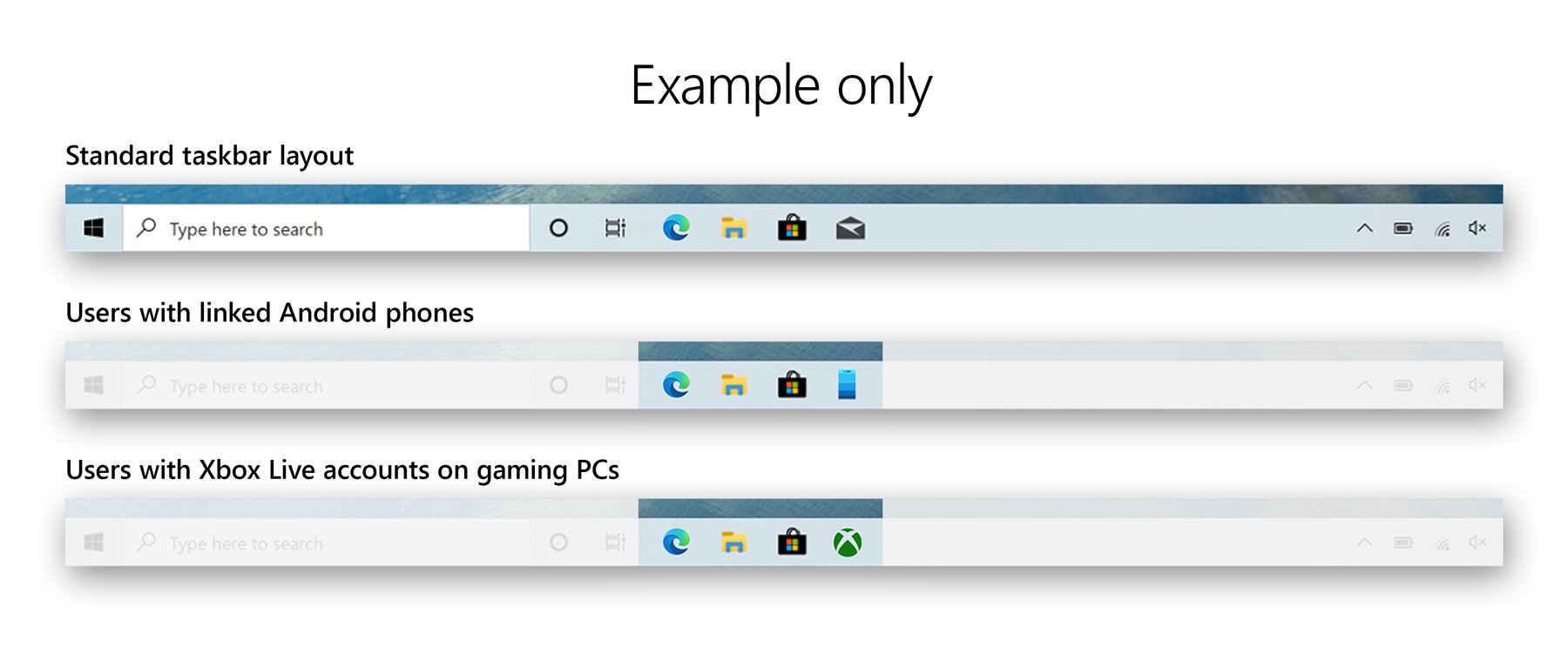
For new PCs shipping with version 20H2 preinstalled, the taskbar will now be semi-customized to your account when you hit the desktop for the first time. Microsoft will analyse your Microsoft Account and determine whether to pin certain apps to your taskbar by default. For example, if you have an active Office subscription, it’ll pin the Office app to your taskbar for you. If you have an Android phone linked to your account, it’ll pin the Your Phone app for quick access.
It’s a minor change, but one that I think some people will appreciate. You can easily unpin any additional apps it decides to pin, once you land on the desktop. This only applies to new PCs with version 20H2 preinstalled. This behavior won’t happen just by updating your existing PC.
Windows 10 October 2020 Update: Should you wait?
The Windows 10 October 2020 Update has been out for almost a year, so at this point, it’s pretty safe to install. In fact, Windows 10 May 2021 Update is already out, and has likely replaced it as the latest available feature update to install, although that release has no new features or changes worth noting.
Windows 10 October 2020 Update: The bottom line
Those are all the notable changes coming in the Windows 10 October 2020 Update. It’s a minor one, for sure. The UI improvements are welcomed and hopefully a sign of things to come. Windows 10 is in dire need of a refresh, and perhaps we will see that happen in 2021.
The Windows 10 October 2020 Update begins a phased rollout today, and if you’re running version 2004, it’ll be a simple patch that won’t take long to install. I recommend updating when possible, as it’s really designed to make Windows look and feel better. The big changes to tablet mode can be reverted if you don’t like them, so there’s little reason to not update.
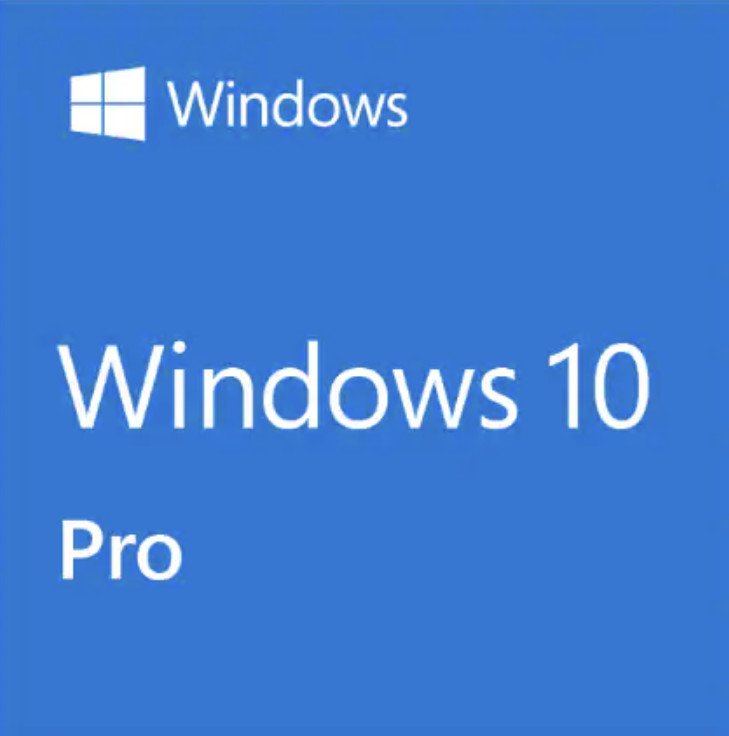
Bottom line: The October 2020 Update (version 20H2) brings polish and improvements to Microsoft’s OS, including a refreshed Start menu design and the new Microsoft Edge which is now bundled.

Zac Bowden is a Senior Editor at Windows Central. Bringing you exclusive coverage into the world of Windows on PCs, tablets, phones, and more. Also an avid collector of rare Microsoft prototype devices! Keep in touch on Twitter and Threads
