Driver name
USB 2.0 CAMERA
Actual version
6.2.9200.10296
Subsection
Web Cameras ALCOR USB 2.0 CAMERA
USB 2.0 CAMERA drivers for Windows x64
USB 2.0 CAMERA drivers for Windows x86
USB 2.0 CAMERA drivers list for Windows 10 x64
|
Devices |
Systems |
ID |
Inf |
Link |
|---|---|---|---|---|
|
USB 2.0 CAMERA 6.2.9200.10296
|
Windows 10 x64 Windows 8.1 x64 |
USB\VID_064E&PID_E217 |
RtSuyin.inf | Download |
|
USB 2.0 CAMERA 6.2.9200.10296
|
Windows 10 x64 Windows 8.1 x64 |
USB\VID_064E&PID_E32B |
RtSuyin.inf | Download |
|
USB 2.0 CAMERA 6.2.9200.10296
|
Windows 10 x64 Windows 8.1 x64 |
USB\VID_064E&PID_E211 |
RtSuyin.inf | Download |
|
USB 2.0 CAMERA 6.2.9200.10296
|
Windows 10 x64 Windows 8.1 x64 |
USB\VID_064E&PID_E21F |
RtSuyin.inf | Download |
|
USB 2.0 CAMERA 6.2.9200.10296
|
Windows 10 x64 Windows 8.1 x64 |
USB\VID_064E&PID_E32F |
RtSuyin.inf | Download |
|
USB 2.0 CAMERA 5.8.45000.1
|
Windows 10 x64 Windows 8.1 x64 Windows 8 x64 Windows 7 x64 Windows Vista x64 Windows Vista x86 Windows XP x86 |
USB\VID_04F2&PID_B049&MI_00 |
snp2uvc.inf | Download |
|
USB 2.0 CAMERA 6.2.9200.10296
|
Windows 10 x64 Windows 8.1 x64 |
USB\VID_064E&PID_E321 |
RtSuyin.inf | Download |
|
USB 2.0 CAMERA 6.2.9200.10296
|
Windows 10 x64 Windows 8.1 x64 |
USB\VID_064E&PID_E219 |
RtSuyin.inf | Download |
|
USB 2.0 CAMERA 6.2.9200.10296
|
Windows 10 x64 Windows 8.1 x64 |
USB\VID_064E&PID_E287 |
RtSuyin.inf | Download |
|
USB 2.0 CAMERA 6.2.9200.10296
|
Windows 10 x64 Windows 8.1 x64 |
USB\VID_064E&PID_E32A |
RtSuyin.inf | Download |
|
USB 2.0 CAMERA 6.2.9200.10296
|
Windows 10 x64 Windows 8.1 x64 |
USB\VID_064E&PID_E320 |
RtSuyin.inf | Download |
|
USB 2.0 CAMERA 6.2.9200.10296
|
Windows 10 x64 Windows 8.1 x64 |
USB\VID_064E&PID_E32D |
RtSuyin.inf | Download |
|
USB 2.0 CAMERA 6.2.9200.10296
|
Windows 10 x64 Windows 8.1 x64 |
USB\VID_064E&PID_E323 |
RtSuyin.inf | Download |
|
USB 2.0 CAMERA 5.8.45000.1
|
Windows 10 x64 Windows 8.1 x64 Windows 8 x64 Windows 7 x64 Windows Vista x64 Windows Vista x86 Windows XP x86 |
USB\VID_04F2&PID_B11F&MI_00 |
snp2uvc.inf | Download |
|
USB 2.0 CAMERA 6.2.9200.10296
|
Windows 10 x64 Windows 8.1 x64 |
USB\VID_064E&PID_E212 |
RtSuyin.inf | Download |
|
USB 2.0 CAMERA 6.2.9200.10296
|
Windows 10 x64 Windows 8.1 x64 |
USB\VID_064E&PID_E21B |
RtSuyin.inf | Download |
|
USB 2.0 CAMERA 6.2.9200.10296
|
Windows 10 x64 Windows 8.1 x64 |
USB\VID_064E&PID_E21E |
RtSuyin.inf | Download |
|
USB 2.0 CAMERA 6.2.9200.10296
|
Windows 10 x64 Windows 8.1 x64 |
USB\VID_064E&PID_E218 |
RtSuyin.inf | Download |
|
USB 2.0 CAMERA 6.2.9200.10296
|
Windows 10 x64 Windows 8.1 x64 |
USB\VID_064E&PID_E202 |
RtSuyin.inf | Download |
|
USB 2.0 CAMERA 6.2.9200.10296
|
Windows 10 x64 Windows 8.1 x64 |
USB\VID_064E&PID_E232 |
RtSuyin.inf | Download |
DEVID list for USB 2.0 CAMERA
Файлы драйвера
- /usb_driver.cat
- /usb_driver.inf
- /uvc_driver.cat
- /uvc_driver.inf
Информация об устройствах
-
/usb_driver.inf
[ids]- USB\VID_2E7E&PID_0701
- USB\VID_2E7E&PID_0604
- USB\VID_2E7E&PID_070A
[version]
- Signature
$CHICAGO$ - Class
USB - ClassGUID
{36FC9E60-C465-11CF-8056-444553540000} - Provider
USB Camera - CatalogFile
usb_driver.cat - DriverVer
02/26/2018,1.0.0.11
[strings]
- COMPANY_NAME
USB Camera - DISK_NAME
USB Video Camera Disk - PID_0701.DeviceDesc
USB Composite Device (HD Camera) - PID_0601.DeviceDesc
USB Composite Device (HD Camera) - PID_0703.DeviceDesc
USB Composite Device (HD Camera) - PID_0604.DeviceDesc
USB Composite Device (HD Camera) - PID_070A.DeviceDesc
USB Composite Device (HD Camera)
-
/uvc_driver.inf
[ids]- USB\VID_2E7E&PID_0701&MI_00
- USB\VID_2E7E&PID_0604&MI_00
- USB\VID_2E7E&PID_070A&MI_00
[version]
- Signature
$CHICAGO$ - Class
Image - ClassGUID
{6bdd1fc6-810f-11d0-bec7-08002be2092f} - Provider
USB Camera - CatalogFile
uvc_driver.cat - DriverVer
02/26/2018,1.0.0.11
[strings]
- COMPANY_NAME
USB Camera - DISK_NAME
USB Video Camera Disk - ProxyVCap.CLSID
{17CCA71B-ECD7-11D0-B908-00A0C9223196} - KSCATEGORY_CAPTURE
{65E8773D-8F56-11D0-A3B9-00A0C9223196} - KSCATEGORY_VIDEO
{6994AD05-93EF-11D0-A3CC-00A0C9223196} - KSCATEGORY_RENDER
{65E8773E-8F56-11D0-A3B9-00A0C9223196} - KSCATEGORY_RENDER_EXT
{CC7BFB41-F175-11D1-A392-00E0291F3959} - KSCATEGORY_VIDEO_CAMERA
{E5323777-F976-4f5b-9B55-B94699C46E44} - USB3_FX3.DeviceDesc
HD Camera - PID_0701.DeviceDesc
HD Camera - PID_0601.DeviceDesc
HD Camera - PID_0703.DeviceDesc
HD Camera - PID_0604.DeviceDesc
HD Camera - PID_070A.DeviceDesc
HD Camera - USBVideo.SvcDesc
USB Video Device (WDM)
-
Home
-
News
- Webcam/Camera Driver Windows 10 Download & Update
By Alisa |
Last Updated
This post teaches you how to download and update webcam or camera driver on Windows 10 so that your built-in or external webcam/camera can well communicate with your computer. Some tips to fix webcam not working on Windows 10 are also included. More computer solutions and utilities, please visit MiniTool Software official website.
If the webcam driver is missing on your Windows 10 computer, your webcam/camera can’t work. Still, keeping the webcam driver up-to-date can make the webcam or camera run well on your Windows 10 computer. Below you can learn how to download and update webcam driver on Windows 10.
How to Download and Install Webcam Driver on Windows 10
Generally, when you connect your webcam to your Windows 10 computer the first time, your computer will automatically install the corresponding driver for the webcam.
If your computer doesn’t install the webcam driver, you can manually download the webcam driver on your PC.
Check the model of your webcam or camera. Go to the manufacturer’s website of the device to search and download the driver for the webcam. After downloading, you can click the setup file to install the webcam driver.
How to Update Webcam/Camera Driver on Windows 10
- Press Windows + X and click Device Manager to open Device Manager on Windows 10.
- In Device Manager, expand Imaging devices, Cameras or Sound, video and game controllers.
- Find and right-click your webcam, select Update driver.
- Click Search automatically for updated driver software to install the latest webcam driver software on Windows 10.
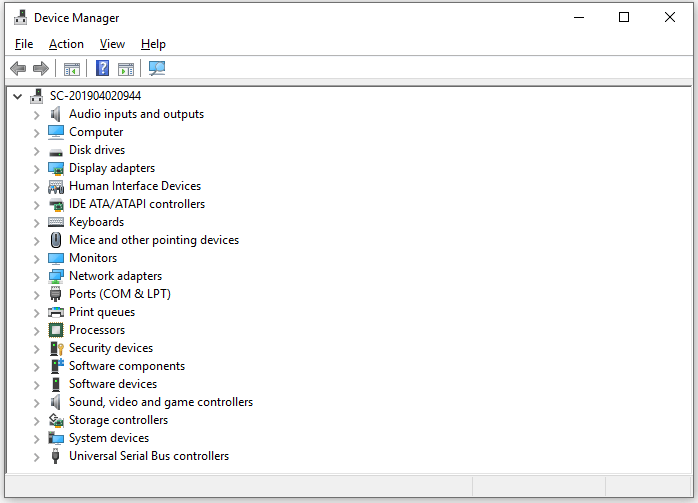
Fix Webcam Not Working on Windows 10 – 6 Tips
If your webcam or camera is not working on your computer, you may try the tips below to fix webcam not working on Windows 10 issue.
Fix 1. Restart your computer.
Fix 2. Check your camera cable connection, try another cable or computer USB port, and test your webcam with some free webcam test tools.
Fix 3. Update webcam driver on Windows 10. You can follow the guide above to update your webcam driver to the latest version.
Fix 4. Reinstall or roll back the webcam or camera driver on Windows 10. You can press Windows + X and select Device Manager. Expand Imaging devices, Cameras or Sound, video and game controllers. Right-click your webcam and select Properties. Click Driver tab and select Uninstall device to remove the webcam driver on Windows 10. Restart your computer and it will automatically install the webcam driver. If you want to roll back the webcam driver to an old version, you can click Roll Back Driver to install the old version of the webcam driver.
Fix 5. Update Windows 10 computer to fix possible computer bugs. Click Start -> Settings -> Update & Security -> Windows Update -> Check for updates to update Windows 10 to the latest version.
Fix 6. You can temporarily disable your antivirus program in case the antivirus software blocks the webcam driver.
End here, you know how to download, install, update, uninstall and reinstall webcam driver on Windows 10. If the webcam is not working, you can try the fixes to solve the issue.
For more computer tips and tricks, you can go to MiniTool Software website. MiniTool also provides some free software like MiniTool Power Data Recovery, MiniTool Partition Wizard, MiniTool MovieMaker, etc.
About The Author
Position: Columnist
Alisa is a professional English editor with 4-year experience. She loves writing and focuses on sharing detailed solutions and thoughts for computer problems, data recovery & backup, digital gadgets, tech news, etc. Through her articles, users can always easily get related problems solved and find what they want. In spare time, she likes basketball, badminton, tennis, cycling, running, and singing. She is very funny and energetic in life, and always brings friends lots of laughs.
Camera drivers can ensure smooth webcam performance. Hence, this article shares how to download, install, and update them for Windows 11, 10, and 7.
A webcam is perhaps the most crucial device in today’s world, where video calls and meetings have become an everyday norm for many users. However, it may be frustrating if this device exhibits erratic behavior and does not work. If you are experiencing problems with the webcam on your computer, you should pay heed to the camera drivers.
An outdated or missing Windows 10/Windows 11 camera driver is the reason you experience issues with your computer’s webcam. The driver is an interface your system uses to interact with the camera. Without an appropriate, up-to-date, and compatible driver, the camera on your computer does not function correctly.
Universal Method to Update Camera Driver Automatically
If you are having trouble searching for the correct Camera driver online, then you can use the best driver updating tool, Win Riser Driver Updater. It automatically detects your system and provides you with the latest driver updates. The driver updater only provides WHQL-tested and certified drivers. By clicking on the download button given below, you can get Win Riser Driver Updater for Free.
Hence, this article acquaints you with the top methods to download a camera driver for Windows 10 or 11 PC, install, and update it.
Methods to Download and Install Camera Driver for Windows 11/10/8/7
You can apply these methods to get the updated PC camera driver downloaded and installed for Windows.
Method 1: Download Camera Drivers through the Manufacturer’s Website
Like drivers for all other peripherals, camera drivers for Windows 10 and 11 are also available on the manufacturer’s official website. However, you should be aware of your computer’s make and model. You can follow the directions Settings>System>About to find the required details about your PC and then implement these steps to download and install the driver.
- Firstly, navigate to your camera manufacturer’s official website.
- Now, find your camera using the search box.
- You can now go to the Driver Support section and your camera model’s driver download page.
- Now, download the camera driver for Windows 11/10.
- Lastly, double-click the file you downloaded in the previous step and follow the directions to install the driver.
Also Read: HP Webcam Drivers Download, Install & Update For Windows 10, 8, 7
Method 2: Download and install the camera driver for Windows 10/11 using Device Manager
The Device Manager is a tool in Windows to download the latest drivers on your computer. Below is the process to download and install the updated camera driver for Windows 7, 10, or 11 using the Device Manager.
Also Read: Download and Update Microphone Driver for Windows 10
Method 3: Download and Install the Latest Camera Drivers (Recommended)
As you may also agree, manual methods to download, install, and update the camera drivers for Windows 7/10/11 are complicated and time-consuming. Moreover, if you take even a single wrong step during a manual installation of drivers, you may experience problems with the peripheral and system crashes.
Hence, we recommend downloading and installing updated drivers through a dedicated program like Bit Driver Updater. The Bit Driver Updater updates all drivers automatically with a single click and offers benefits like driver backup and restoration, driver download speed acceleration, scheduled scans for outdated drivers, and more.
Read the Complete Review of Bit Driver Updater
You can navigate to the following link to download the Bit Driver Updater and get it installed on your computer.
Within a few seconds of installing the software, you get a list of outdated drivers on your screen. After going through the list, you can Update All with one click. You can use the Update Now feature to download and install only the camera driver for Windows 10, 7, or 11 if you wish to do so. However, in our opinion, updating all drivers is a better choice to ensure smooth device performance.

Also Read: Best Free Driver Updater for Windows 10, 11 in 2023 [Updated]
Method 4: Update your computer’s OS
Updating the computer’s operating system downloads and installs the latest drivers on your computer and updates the currently installed drivers. However, this method is not very successful if the driver update is extremely new. Still, you can follow the below directions to try downloading the camera drivers for Windows 7/10/11.
Also Read: Download, Install, and Update Logitech HD Webcam C270 Drivers for Windows
Camera Drivers Downloaded and Installed
This article highlighted the best ways to download camera drivers for Windows 10/11/7, install, and update them. You can follow the method that seems the most convenient to you.
However, we recommend downloading and installing driver updates automatically through Bit Driver Updater, as it keeps annoying driver-related issues away.
If you know other better methods to download and install the camera drivers or have any questions/suggestions about this post, please leave us a comment.
-
Главная -
Драйверы
-
Камеры и сканеры
-
Камеры и сканеры USB
- USB Camera
-
USB Camera
Тип драйвера:
Camera
Производитель:
Realtek
Версия:
10.0.22000.20355
Файл *.inf:
rtsuvc64.inf
-
USB Camera
Тип драйвера:
Imaging devices
Производитель:
Realtek
Версия:
10.0.16299.11322
Файл *.inf:
rtdell.inf
Windows 8
64-bit ,
8.1
64-bit ,
10 / 11
64-bit
-
USB Camera
Тип драйвера:
Imaging devices
Производитель:
Realtek
Версия:
10.0.16299.11318
Файл *.inf:
rtdell.inf
Windows 8
32-bit ,
8.1
32-bit ,
10 / 11
32-bit
В каталоге нет драйверов для USB Camera под Windows.
Скачайте DriverHub для автоматического подбора драйвера.
Драйверы для USB Camera собраны с официальных сайтов компаний-производителей и других проверенных источников.
Официальные пакеты драйверов помогут исправить ошибки и неполадки в работе USB Camera (Камеры и сканеры).
Скачать последние версии драйверов на USB Camera для компьютеров и ноутбуков на Windows.
Версия: 1.3.15.3625 для Windows 8, 10 и 11
Бесплатное ПО
В комплекте идет опциональное ПО
- Yandex Browser
- Opera Browser
- Avast Free Antivirus
- World of Tanks
- World of Warships
