Windows Precision Touchpad Implementation for Apple MacBook family/Magic Trackpad 2
This project implements Windows Precision Touchpad Protocol for Apple MacBook family/Magic Trackpad 2 on Windows 10. Both USB (traditional and T2), SPI and Bluetooth trackpads are supported.
Donation?
A few people asked me why I removed donation. My current financial situation doesn’t require me to accept donation for the budget of future development. If you are considering donation, please consider other meaningful projects and foundations, such as Electronic Frontier Foundation.
Official Driver?
Bootcamp 6.1.5 offers official driver for T2-based model and Magic Trackpad 2. You can also consider using the official driver if you have such Mac. If you have an older model (e.g. MacBooks before 2018/2019), this is the only implementation for these models (yet).
Future Plans and feature tracking
Use the Azure DevOps Board to track feature and device support plans. Bug reports should go to Github issues.
See it in action (YouTube video)
Converged Installation Guide
IMPORTANT: Given changes in Microsoft driver code signing policy, and the compliance need of EV certificate, CI auto builds beyond 2021/01/06 04:00AM EST will not be automatically signed with normal code signing certificate. These builds are still supposed via TestSigning, but not recommended for normal users. Proper WHQL and EV dual-signed packages will be released manually, which can be downloaded from the release page.
- Make sure you uninstalled
Trackpad++completely if you have previously does so - Go to the release tab in Github and download the newest version for your architecture
- Right click
AmtPtpDevice.infand install it - If you have a Magic Trackpad 2 and want to use it in Bluetooth mode: manaully pair it in PC Settings.
Note: it is unnecessary to enable test signing, or install the certificate manually. Doing so may cause problems in installation. See this issue for detailed explanation.
Also Uninstallation (extremely important for reinstallation Trackpad++ and such)
See also here.
- Go to device manager
- Find the «Apple Precision Touch Device», «Apple Multi-touch Trackpad HID filter» and «Apple Multi-touch Auxiliary Services»
- Right click «remove the device» and also check «uninstall driver»
- Rescan devices
Installation with Chocolatey
The drivers are available as a Chocolatey package. To install using Chocolatey run:
choco install mac-precision-touchpad
For developers
- SPI/T2 version is kernel-mode driver, using KMDF Framework v1.23. Bluetooth driver uses KMDF Framework 1.15. Windows 10 Driver Development Kit Version 2004 or higher is required for development and testing.
- USB version is a user-mode driver, using UMDF Framework v2.15. Windows 10 Driver Development Kit Version 2004 or higher is required for development and testing.
ReleaseSignedconfiguration is reserved for production build only, and it will be rendered as unsigned if you attempt to build using that configuration. (Historically it’s signed, but due to EV certificate’s requirements, the process has changed.)
Device support
There is a bring-up issue for certain MacBook Pro and MacBook Air. I am looking into it. If you have such device with Windows installed, please contact me so I can look into the issue remotely (as I don’t have many devices).
- Non-Retina MacBook
- Some non-Retina MacBook Pro (2011 and 2012)
- MacBook Pro with Retina Display (MacBookPro 10,1, MacBookPro10,2 & MacBookPro11,1)
- All recent MacBook Air (Please report if your model is not supported)
- MacBook Pro with Retina Display (2013, 2014, 2015, 13-inch & 15-inch)
- New MacBook (12-inch)
- MacBook Pro 2015, 2016, 2017 (a few SPI devices are in work-in-progress state)
- T2-based devices: MacBook Air 2018, MacBook Pro 2017/2018/2019/2020: Use default fallback, experience might not be optimal. Open a issue if you encountered dead touch regions.
- Magic Trackpad 2 & 3 (USB)
- Magic Trackpad 2 & 3 (Bluetooth connection)
Roadmap
- Touchpad Device Power Management
- Touchpad Protocol Stack Implementation
- Touchpad Raw Input Output (in Driver Trace)
- HID Protocol Implementation (PTP Touch)
- HID Protocol Implementation (Configuration)
- Device Test (Magic Trackpad 2)
- Refine input experience (tip switch detection and pressure)
- Refine input experience (gesture experience)
- More Models
- SPI
- KM Driver cross-cert
- Bluetooth
- Defuzz
- Input sensitivity configuration
Acknowledgements
UPDATE 2021/05: She got an M1 Mac now.
People familiar with me know that I don’t use Apple MacBook (so development work of this driver occurs on a Surface Pro 4). People probably think it doesn’t make sense that I started this project. The motivation behind this project origin from complaints from my girlfriend. Hearing about frequent complains about Dell XPS 13’s touchpad (though it passed Precision Touchpad certification), I decided to start this project, so by the time she switches to MacBook Pro, she will have excellent touchpad experience out-of-box, even on Windows. This driver is made for you, but also for everyone.
I would like to thank projects like magictrackpad2-dkms and macbook12-spi-driver that inspire me. I would also like to thank my friends for providing me immense help on devices and testing.
License
- USB driver is licensed under GPLv2.
- SPI driver is licensed under MIT.
How do I get my multi-touch pad in windows 10 to work?
I just installed Windows 10 on my MacBook Pro originally running Windows 7 Ultimate (using Bootcamp). I now cannot get the MultiTouch Pad to work. I get errors «This device not configured correctly (Code 1)» when I try to update the drivers. I also uninstalled it from device manager and did not work. I tried updating the driver searching Windows Update online option and I get «Windows encountered a problem installing the driver software for your device. Windows found driver software for your device but encountered an error while attempting to install it. » Plus it adds the previously stated error. I hope that having a wireless mouse attached during the update didn’t have a negative affect to cause this problem. Thank you for your help.
MacBook Pro (15-inch Mid 2012),
OS X Yosemite (10.10.3)
Posted on Aug 7, 2015 6:55 AM
Posted on Aug 10, 2015 9:15 AM
Try this.
http://answers.microsoft.com/en-us/windows/forum/hardware/how-do-i-get-my-macboo kpro-trackpad-working-with/f702c409-b05c-4d72-98ae-c42d88b01969#tabs
1. uninstall both trackpad drivers from device manager. For some reason I was seeing two trackpad devices. (Type devmgmt.msc in Search bar to access it).
2. Then right click on the trackpad device chose update driver -> «choose location on the computer» -> then «let me pick from list of devices» -> select «usb input device» !!! for both trackpad divers.
3. Then simply run the bootcamp 5 (or whatever is the current) disk, but do a repair.
How do I get my multi-touch pad in windows 10 to work?

This morning, Apple updated their Boot Camp app to version 6.0 bringing support for Windows 10 in an official capacity. Granted, users could already use the previous version to install Windows 10 as we demonstrated in our how-to using a MacBook Pro (2015).
One issue many users have complained about though is Apple does not support or enable any gesture support in Windows. We recently outlined some of these gestures in our comprehensive article ‘9 touchpad gestures every Windows 10 user should know’ for those with a Precision touchpad.
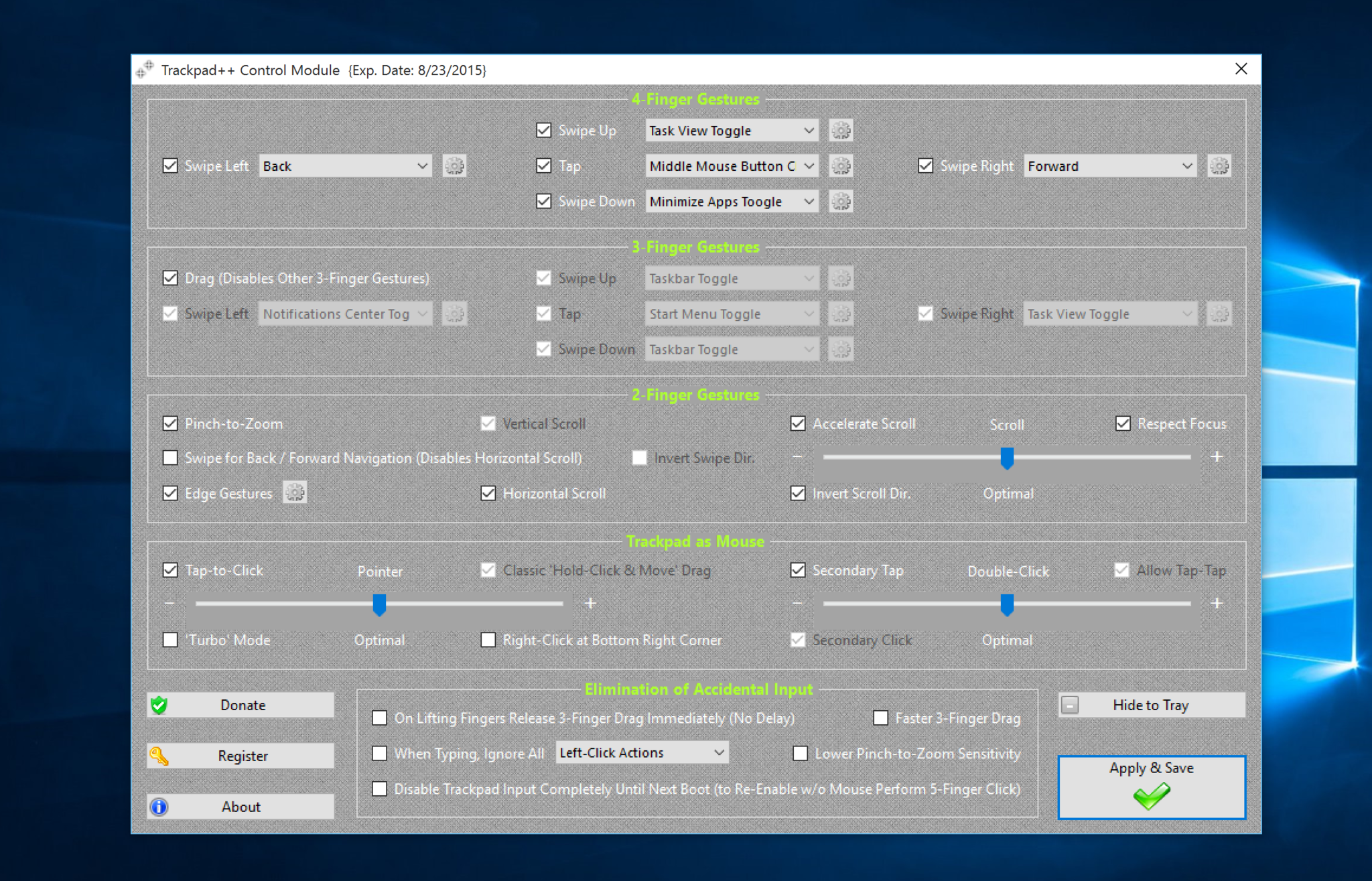
However, there is a way to get it back using a free, third-party app called Trackpad++. Indeed, not only does this app bring gesture support but it also adds many fine-grained controls to make that trackpad even better. Some of the features include:
- 2-, 3- and 4-finger gestures, such as pinch-to-zoom, back / forward, middle mouse button emulation, new Windows 8 gestures and much more
- Dramatically improved 2-finger scrolling experience: Mac® OS X Mavericks-similar (accelerated / natural) scrolling model implemented
- Improved pointer ballistics (i.e. how the pointer speed depends on the finger speed; comes with 6 built-in optimal presets)
- Mac OS X-like 3-finger dragging, and classic ‘2-fingers with click’ dragging, option to increase the pointer speed when dragging
- User-customizable option to ignore the accidental trackpad input when typing, and many more useful tweaks / enhancements I recently installed this app this morning and so far, it is excellent. Here is how to get it working.
It should be noted that you need two apps to make this happen: Power Plan Assistant and the Trackpad++ software and drivers. The reason for this has to with needing a signed driver for 64-bit systems due to Microsoft’s digital signature enforcement policy. The Power Plan Assistant evidently lets you install the Trackpad++ driver to override the one from Boot Camp. You still get a warning about installing it, but it should be overridden.
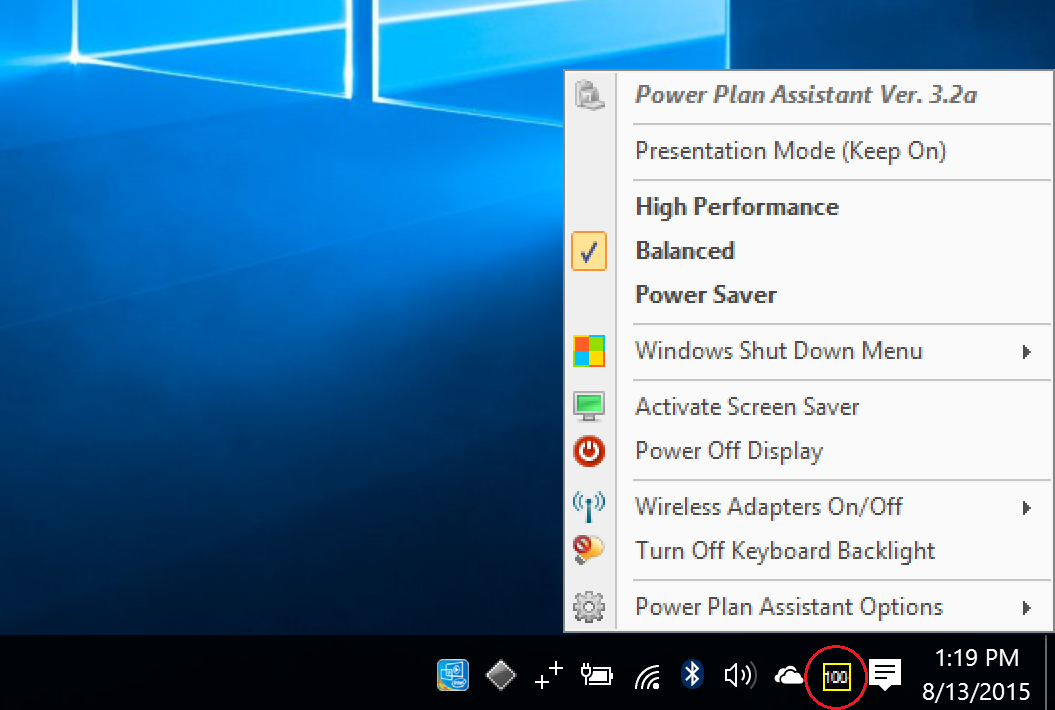
What is Power Plan Assistant? It is another free app the lets you toggle between balanced, battery saver and performance modes along with some shortcuts to some quick actions like logging off. I am not a huge fan of the app if only because I think it is a bit redundant and dated looking. Having said that, I do not see any deal breakers either. It does offer a snazzy battery percentage in the Task Bar, which many will like too.
Enable gesture support in Windows 10 on a Mac
1. Download both apps
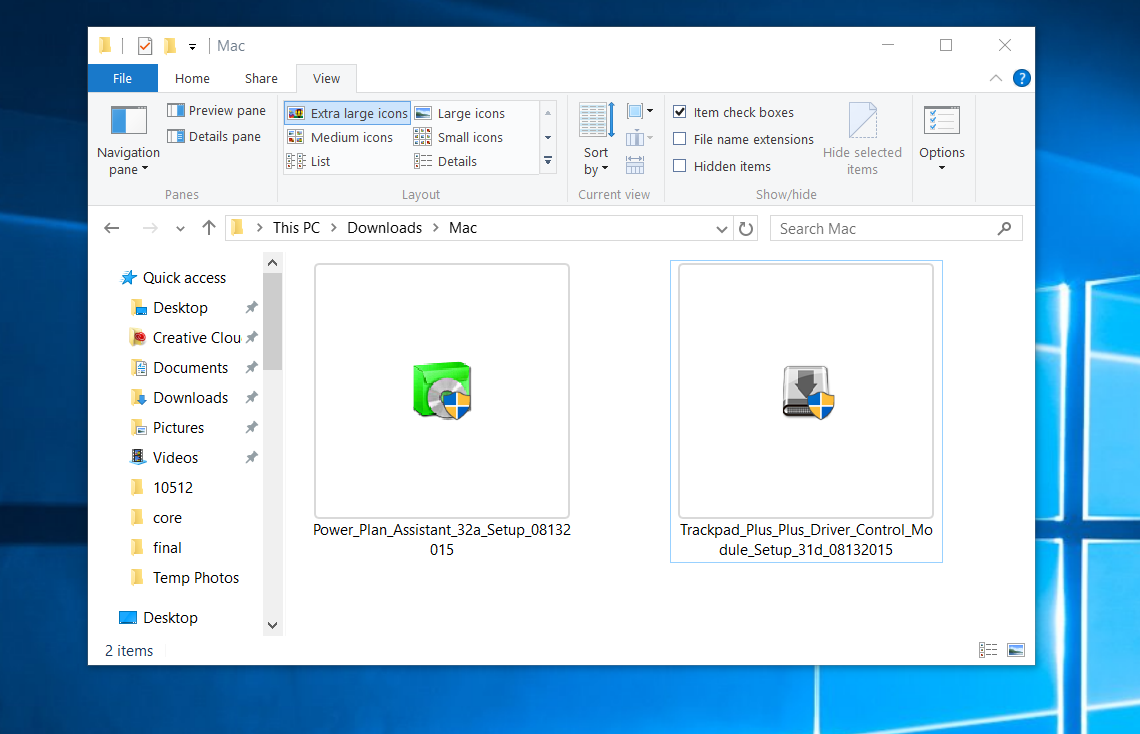
Power Plan Assistant and Trackpad++ thru the project’s website (FileCluster hosts the apps). Forgive the terribly dated GeoCities-esque web design. Power Plan was last updated on July 30, 2015, and Trackpad++ was updated today, August 13, 2015, so they are very recent. There are no ads or spyware in the apps.
2. Double-click to install Trackpad++
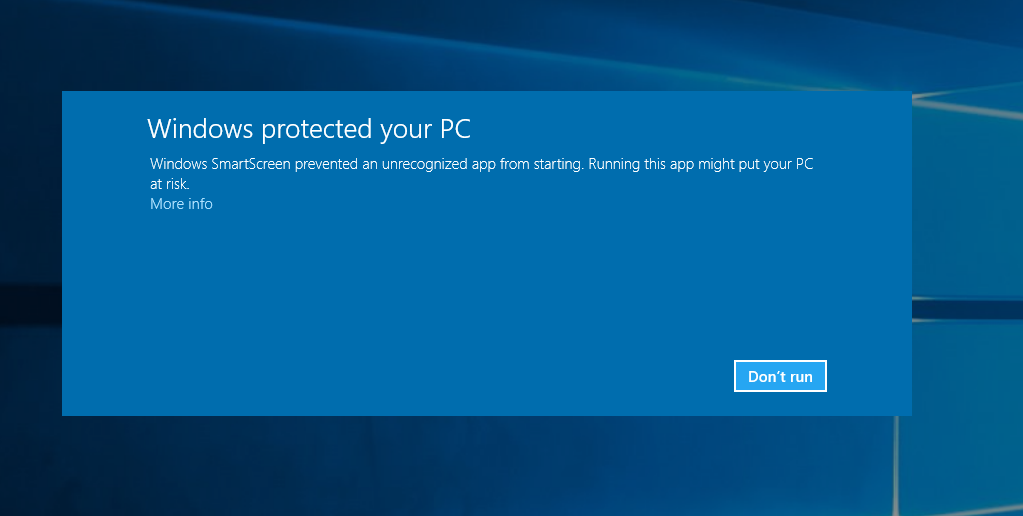
You will get a warning and this is expected
All the latest news, reviews, and guides for Windows and Xbox diehards.
3. Click More Info near the bottom
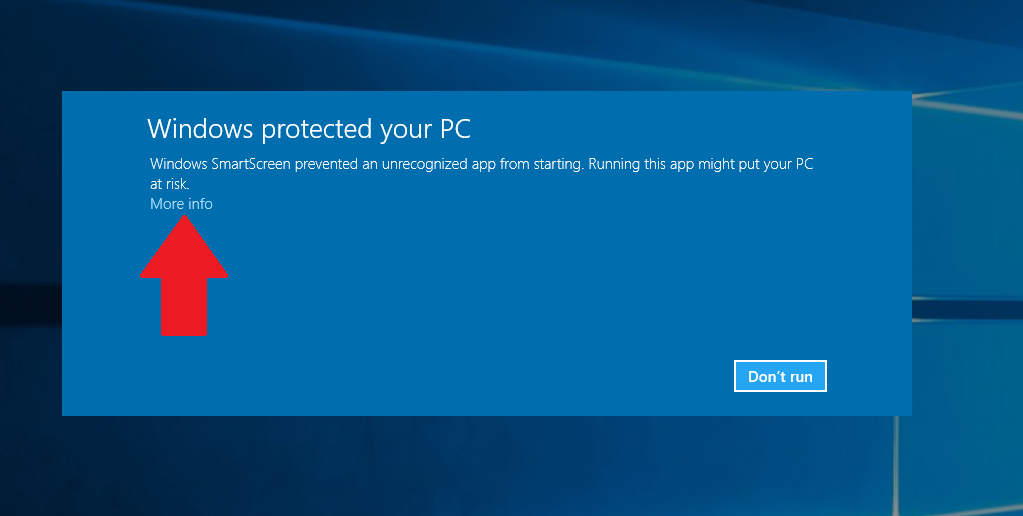
4. Check I understand the risk and want to run this app and then click Run anyway
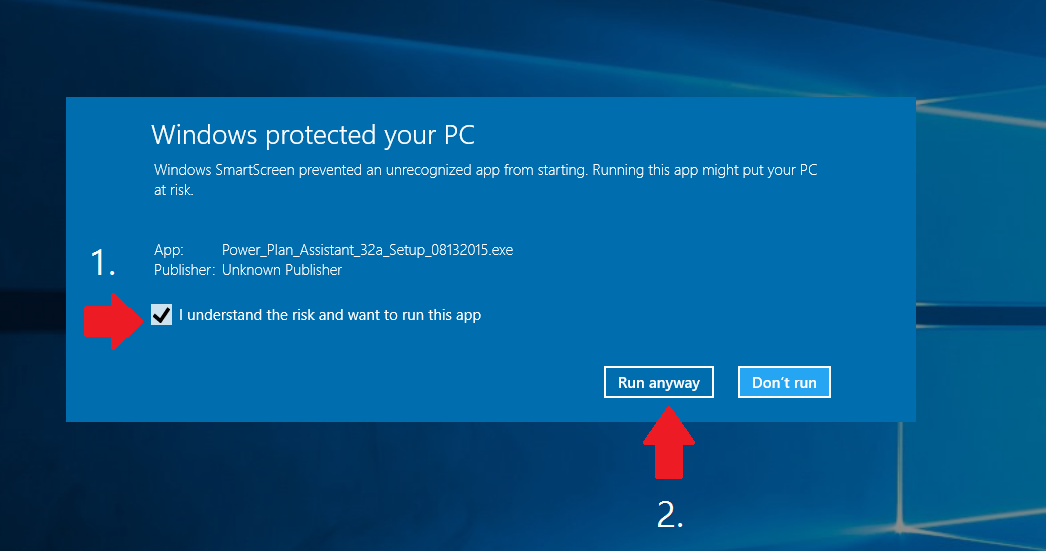
5. Continue through the installation process
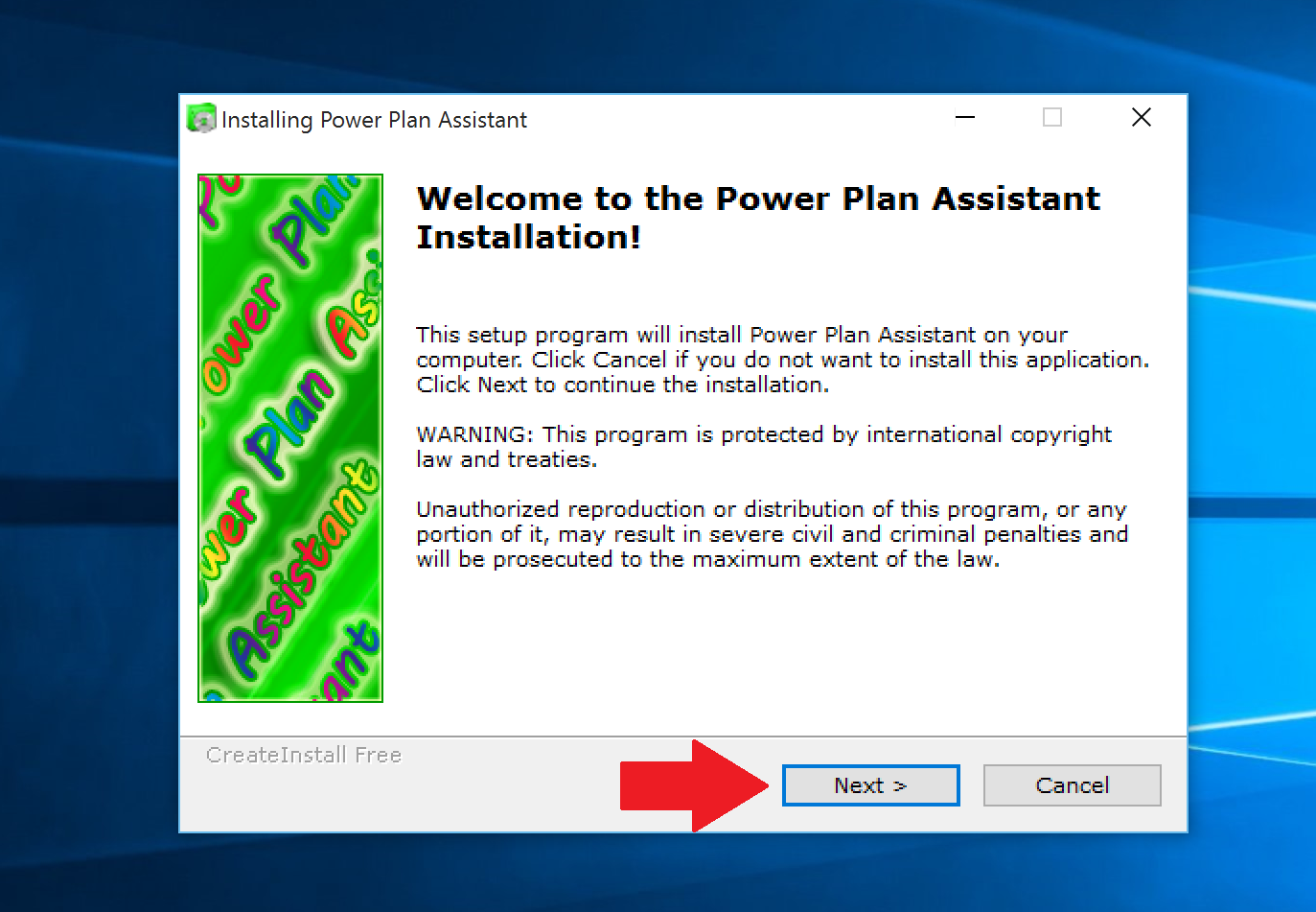
6. Override the Microsoft’s digital signature enforcement policy by hitting OK
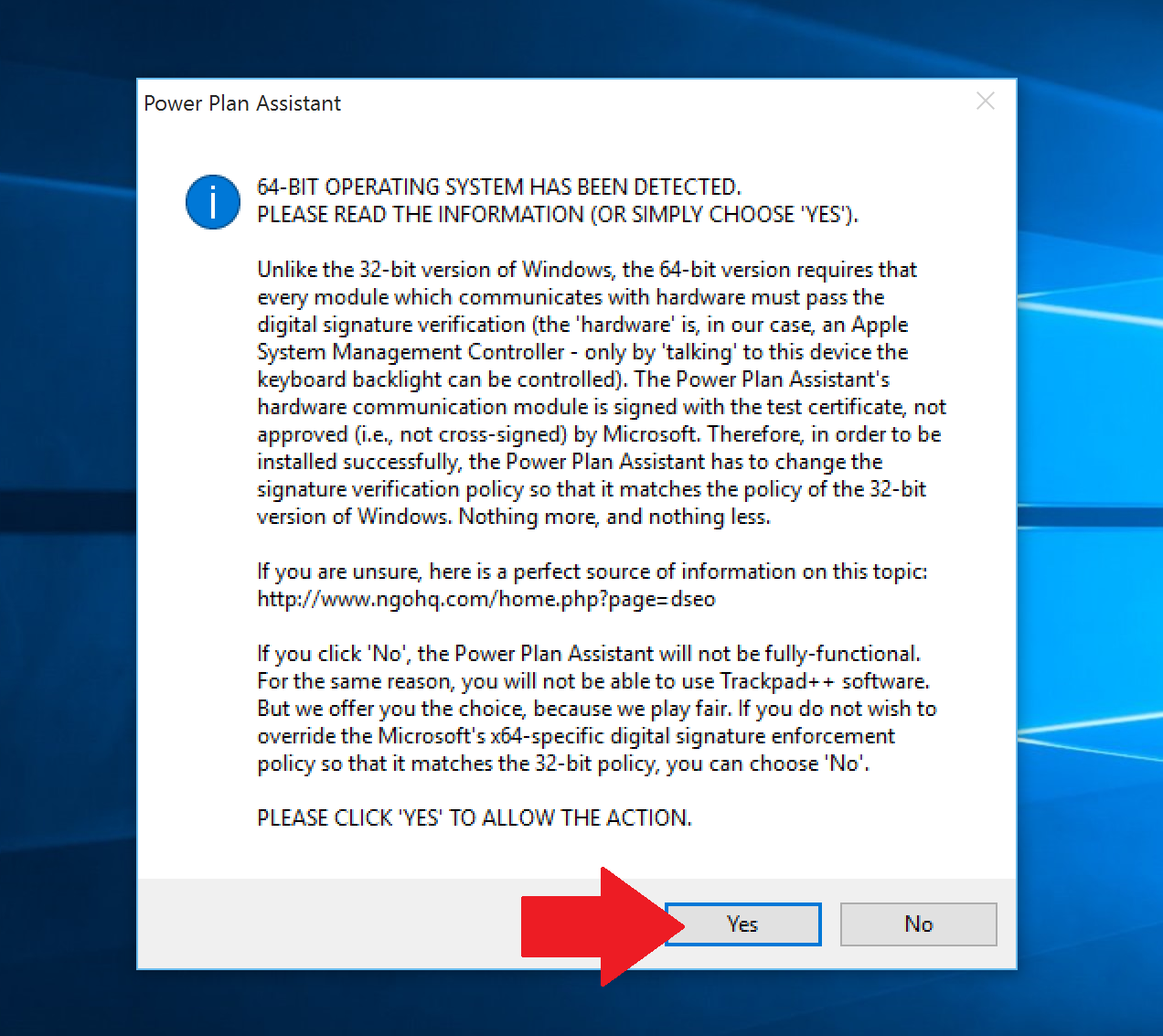
7. Let the drivers install

8. Agree Boot Camp modifications
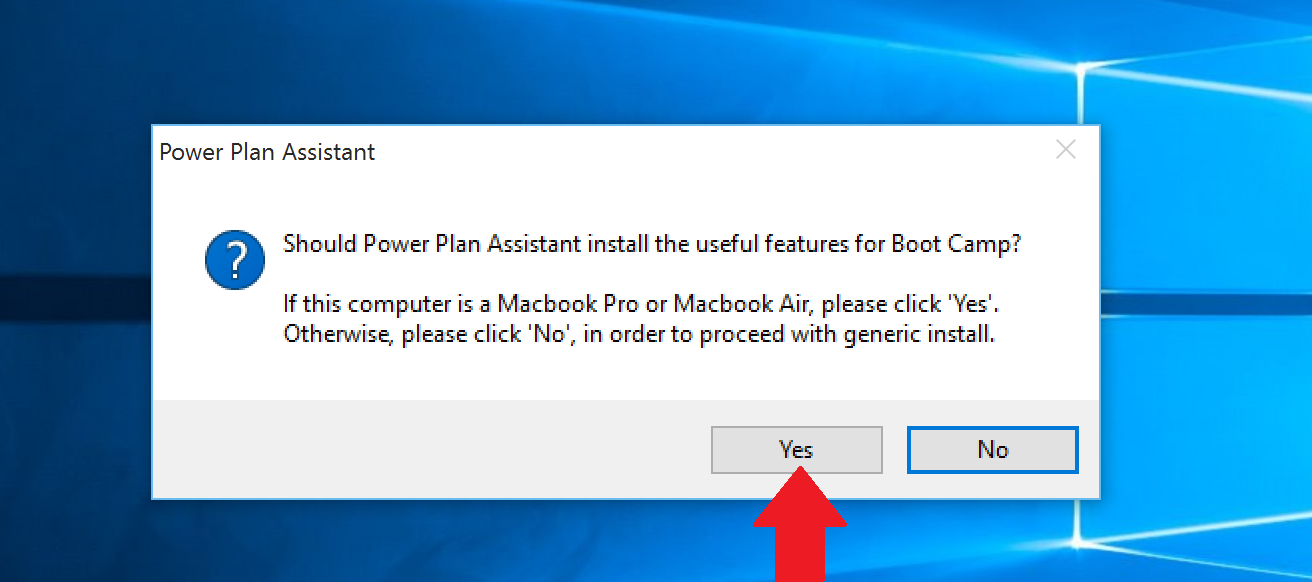
9. Reboot computer back into Windows
10. Double-click to install Trackpad++ and get the following warning
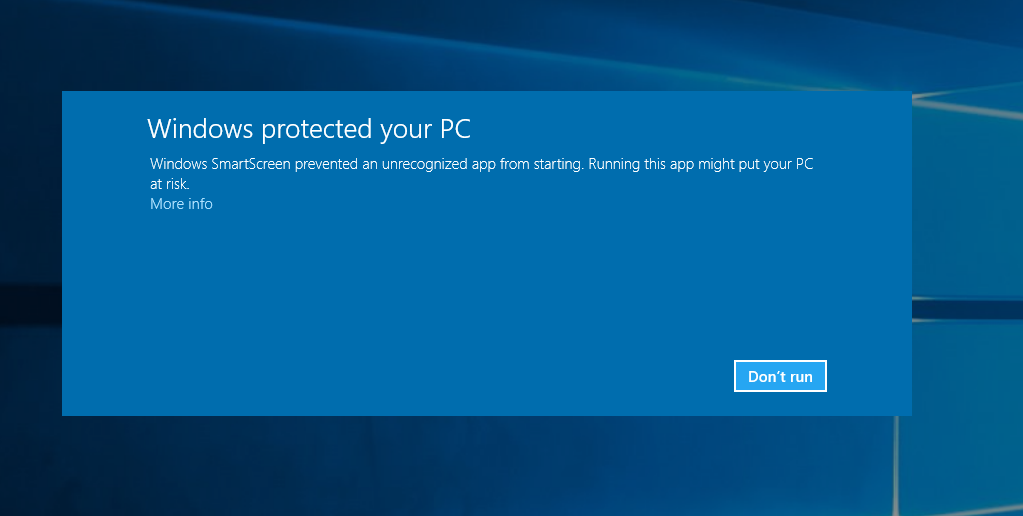
11. Click More Info near the bottom
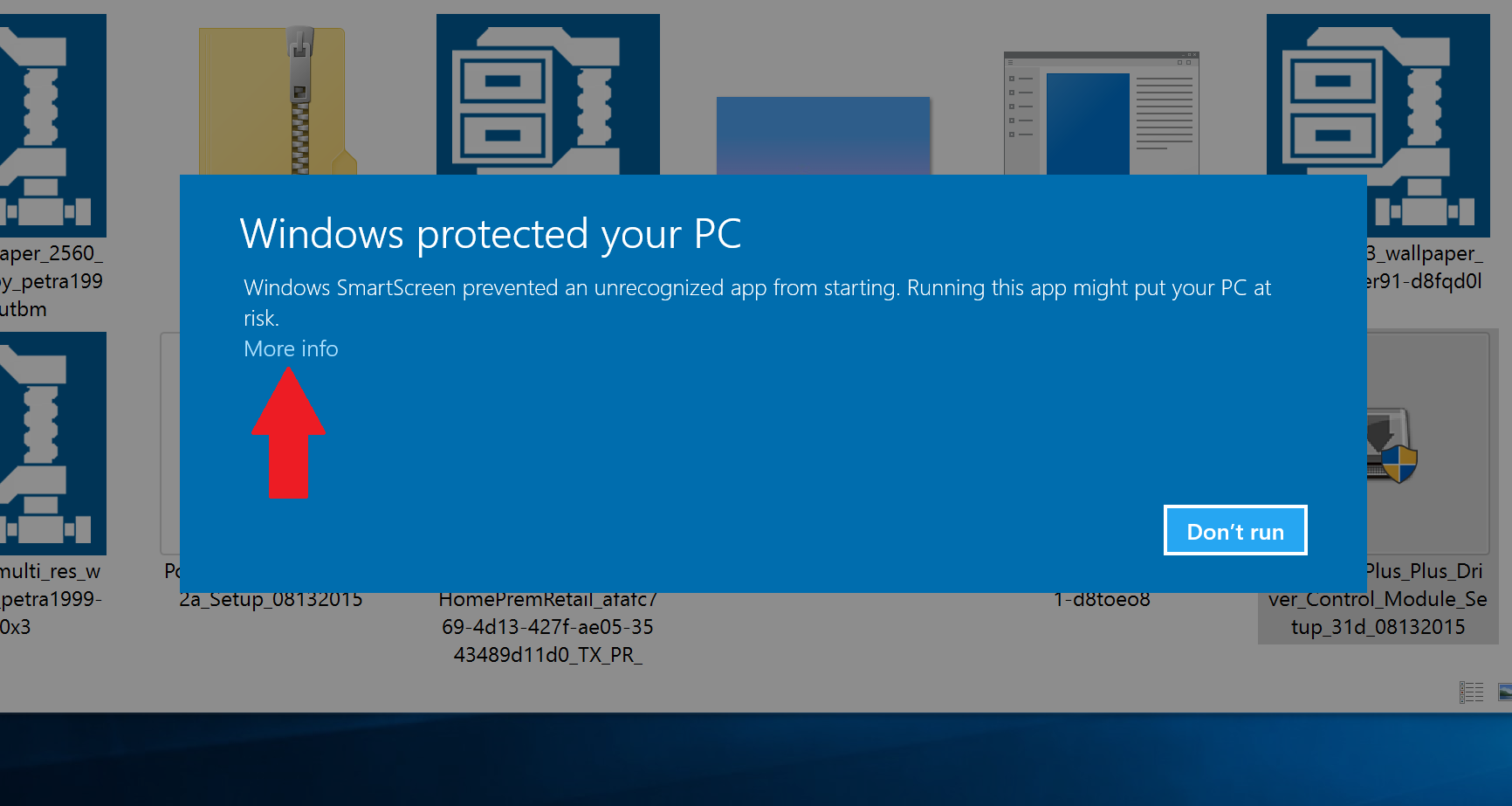
12. Click Run anyway
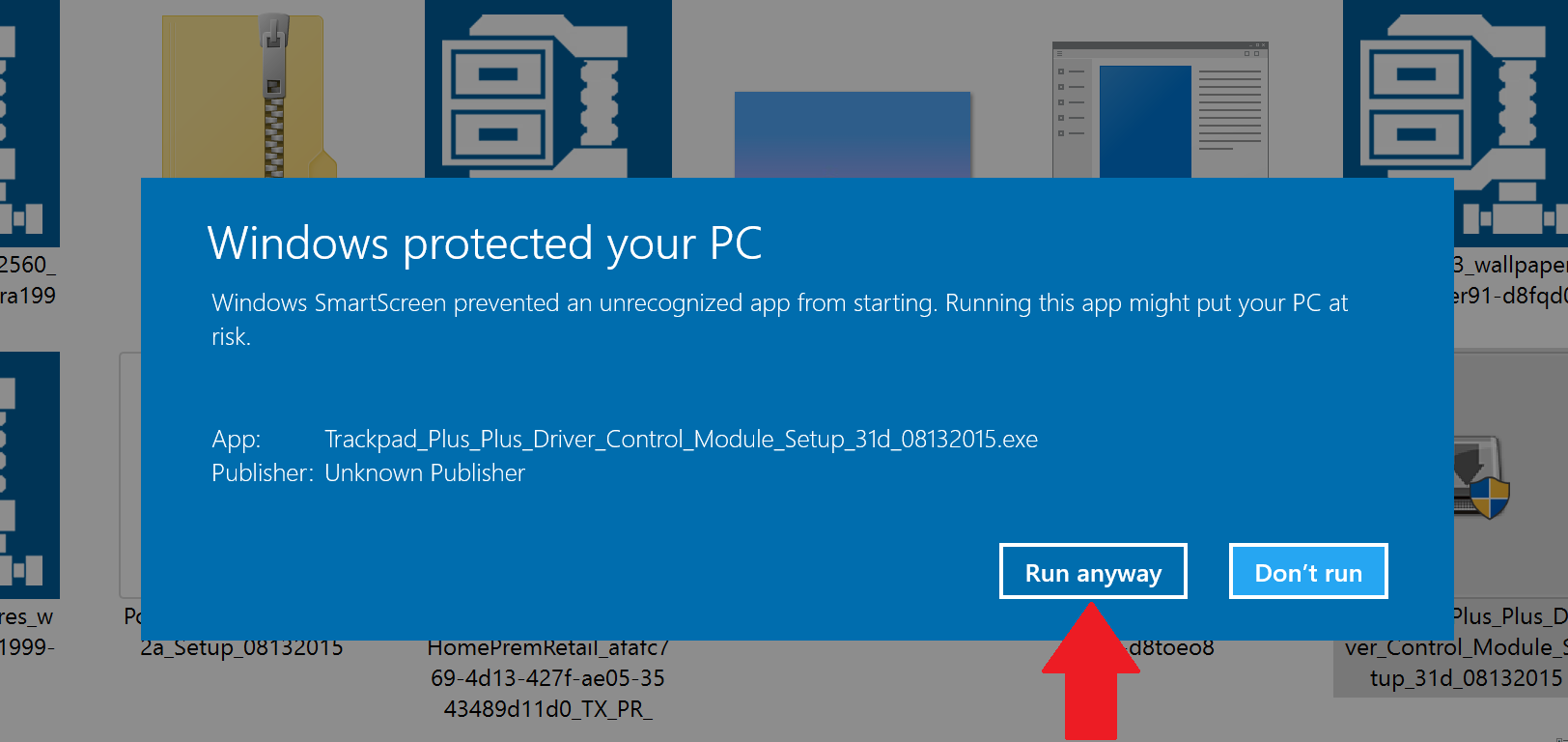
13. Begin installation by hitting Next
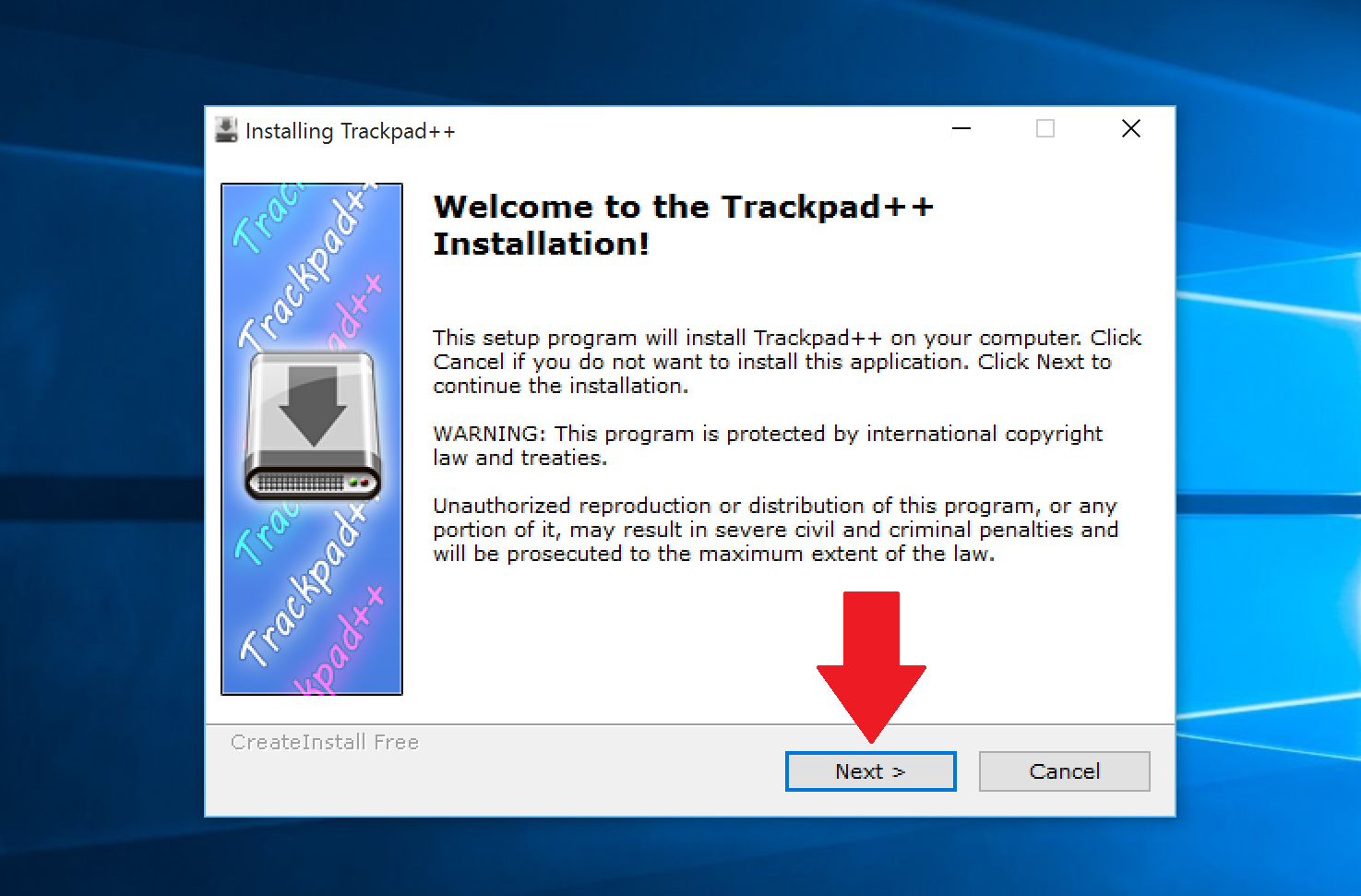
14. Hit Finish
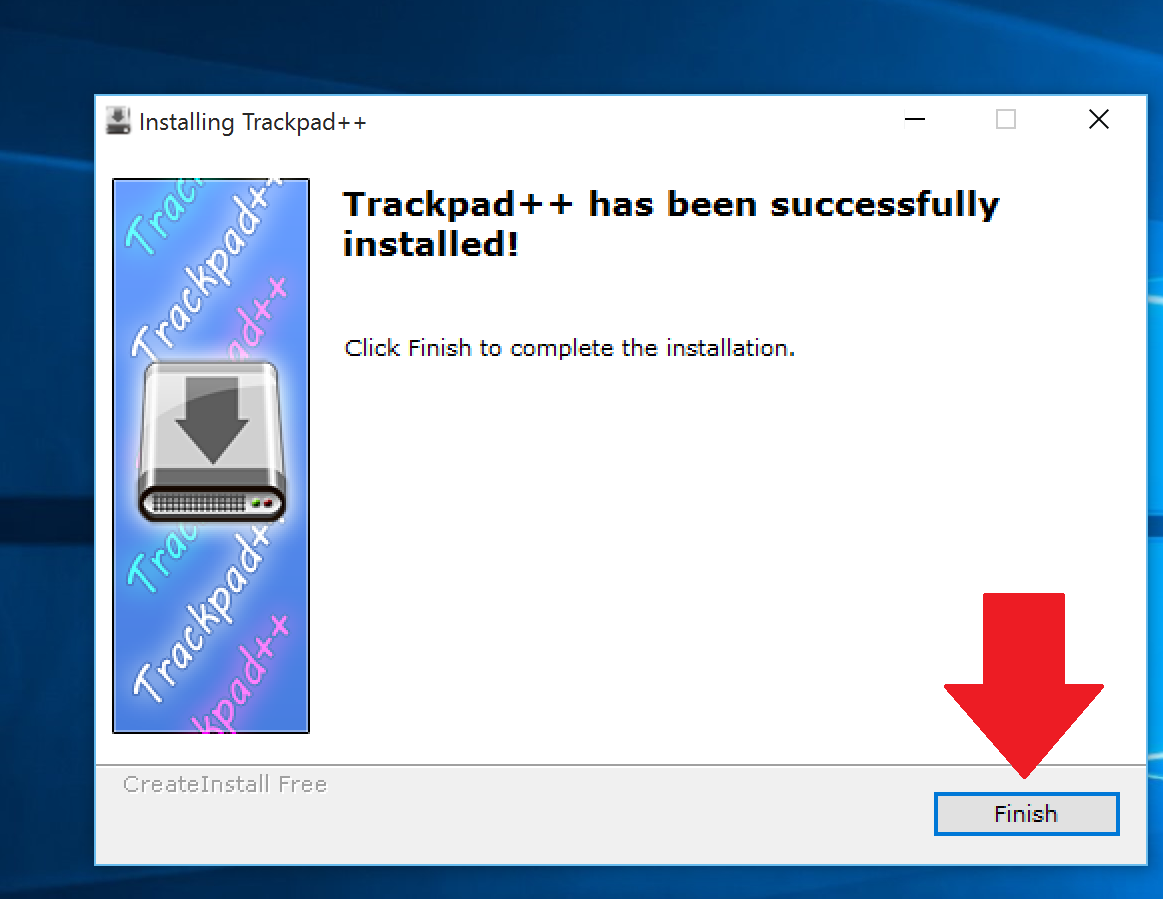
15. Hit Yes to install the driver
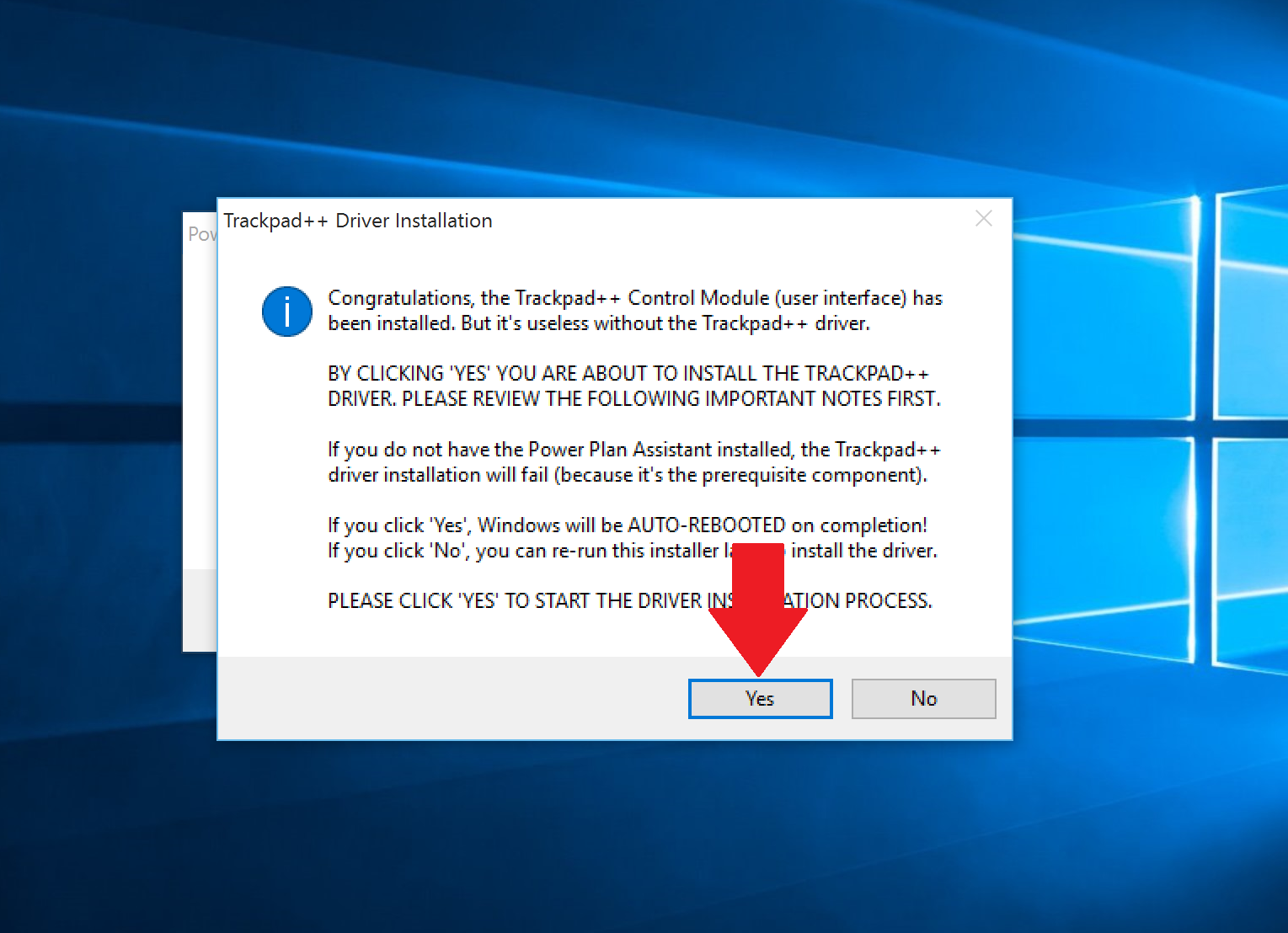
16. Select Install this driver software anyway on warning screen
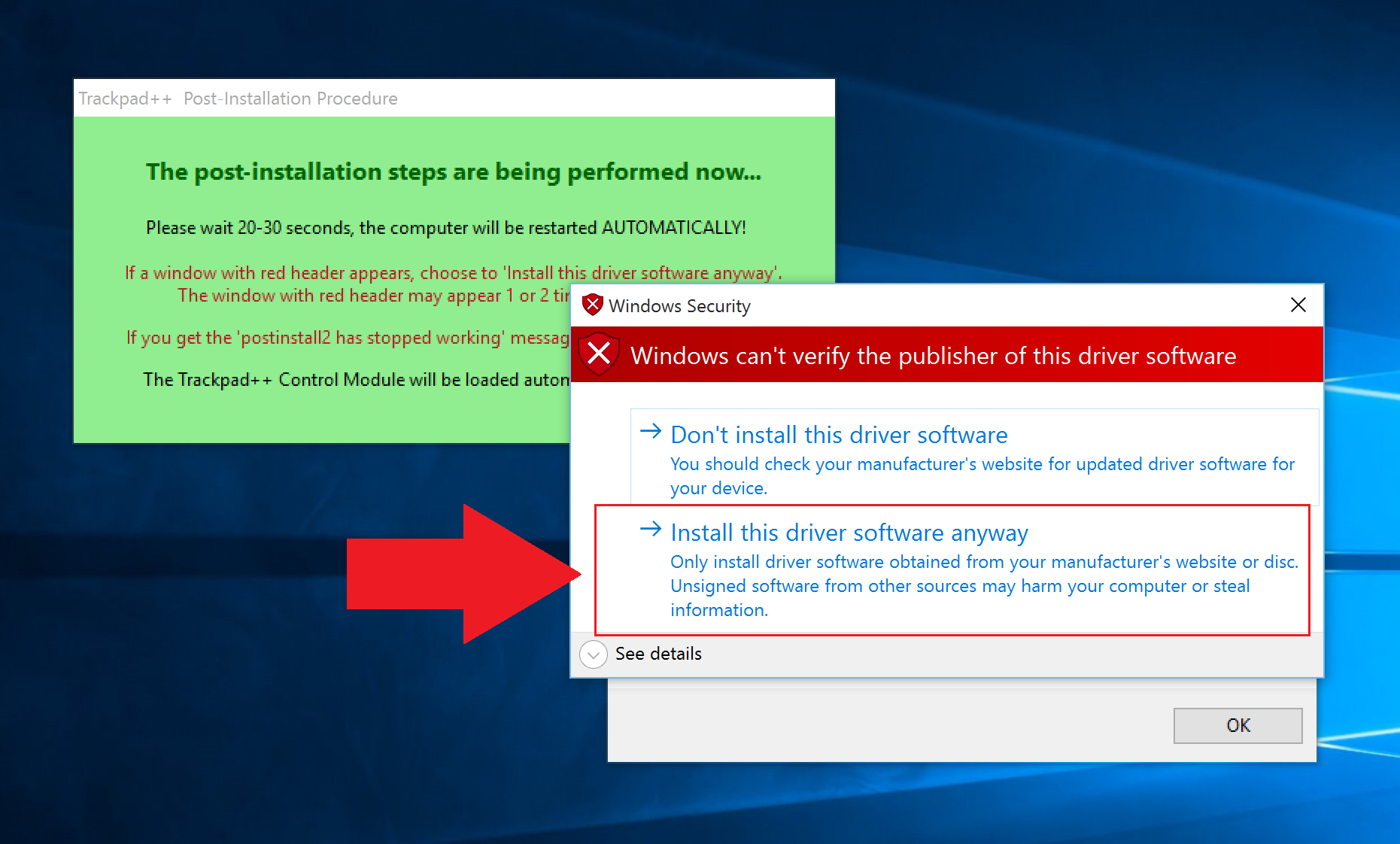
17. Hit OK when completed
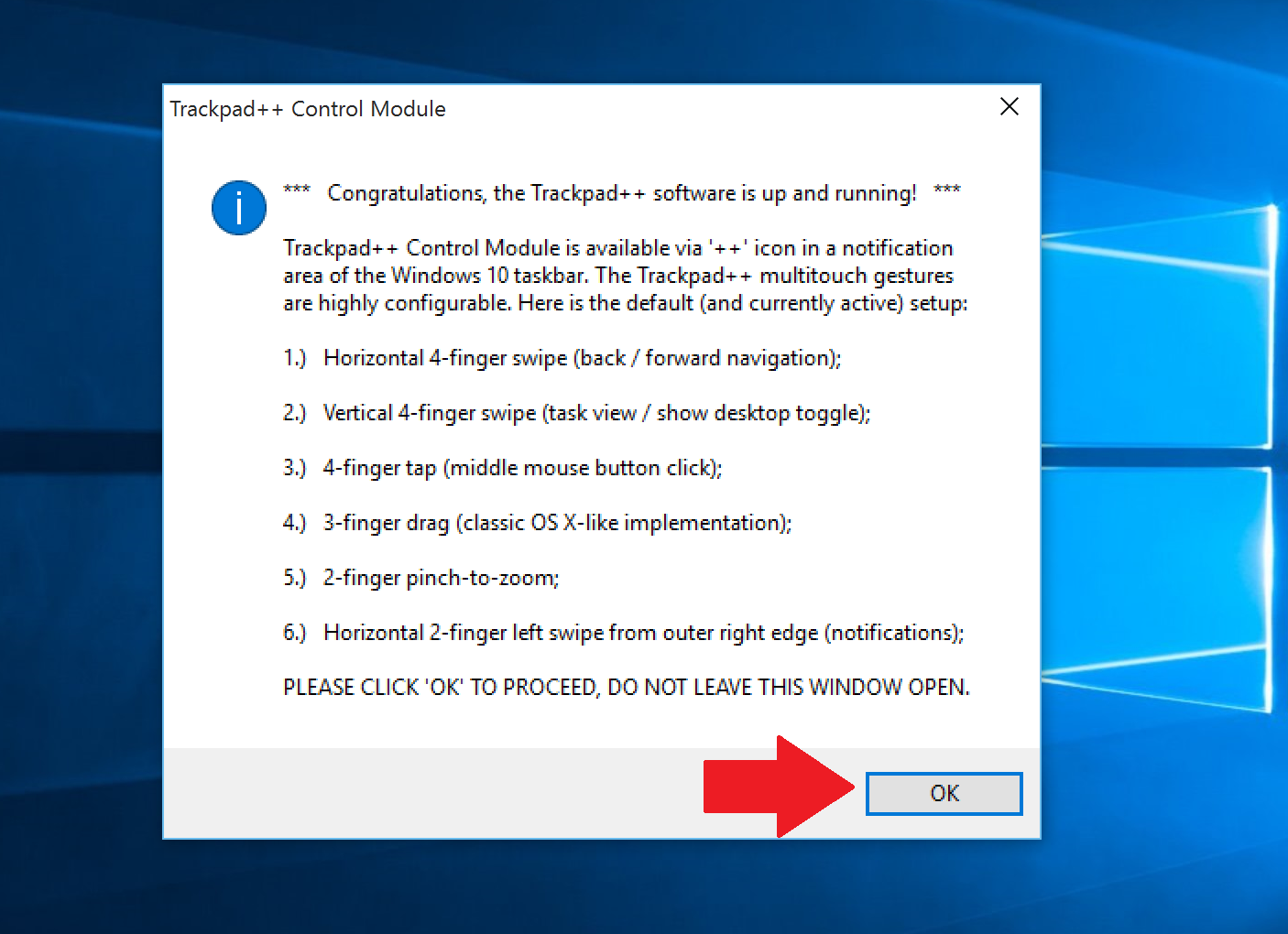
Trackpad++ should now be installed and running in the notification area in the lower-right corner. Double-clicking it opens the configuration window.
Here is where you can see all of the settings. There are many, so take your time to configure to your liking. If you are a PC user, here is what I recommend for some basics.
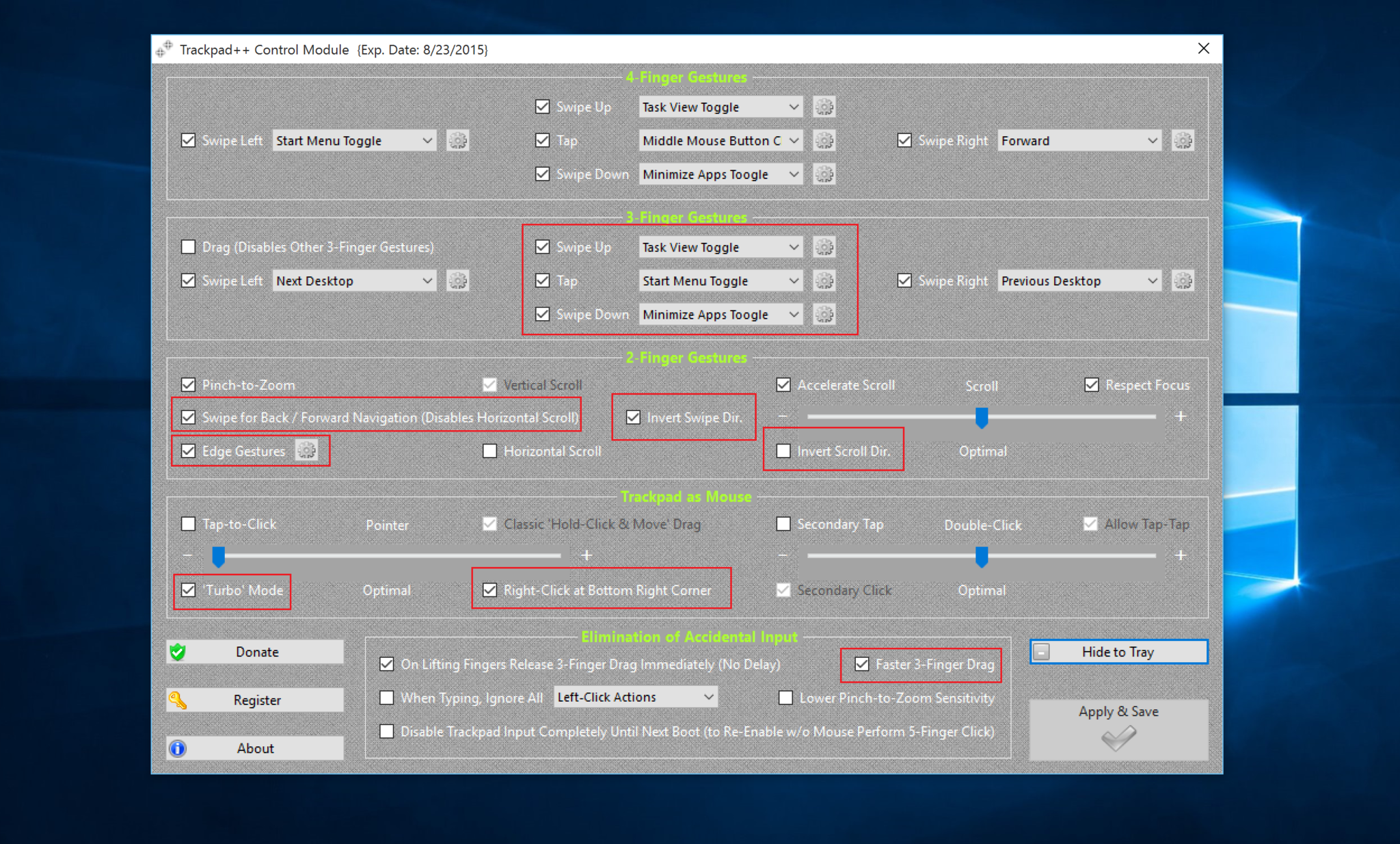
Recommended Settings (for PC users)
- Disable Invert scroll direction to make the Mac feel like a PC
- Enable Turbo Mode
- Right-click in Bottom Right Corner
- Enable Edge Gestures (two-finger swipe brings up Action Center)
- Three-finger Swipe Up = Task View Toggle
- Three-finger Tap = Start Menu Toggle
- Three-finger Swipe Down = Minimize App Toggle
- Swipe Back/Forward Navigation
- Invert Swipe Direction
- Accelerate Scroll
You can, of course, configure all the gestures for the rest of three and four finger gestures, of which there are plenty.
One downside to this setup is the Trackpad++ Control Module needs to be updated weekly. As noted by the developer:
«NOTICE: Trackpad++ Control Module is free, but requires mandatory weekly update. If the week has passed and Trackpad++ Control Module was not updated, Trackpad++ driver will be using the Boot Camp driver settings, unless the Trackpad++ Control Module is updated.»
Overall, if you are considering using Windows 10 on a Mac or picking up a Mac to run Windows 10, you will want to consider seriously using Trackpad++. The app is free, although you can make a donation to the developer to help support the project, which I recommend. Using the app all but completes the Windows-on-a-Mac experience and is worth giving a shot.
For more basic info on Windows 10, including some tips and our vast array of how-to articles, make sure you head to our main Windows 10 help page or jump into our forums!
- Windows 10 on Windows Central – All you need to know
- Windows 10 help, tips, and tricks
- Windows 10: Help and discussion forum at Windows Central
Thanks, Thomas Nigro, and Nic, for the tip!
Daniel Rubino is the Editor-in-chief of Windows Central. He is also the head reviewer, podcast co-host, and analyst. He has been covering Microsoft since 2007 when this site was called WMExperts (and later Windows Phone Central). His interests include Windows, laptops, next-gen computing, and wearable tech. He has reviewed laptops for over 10 years and is particularly fond of 2-in-1 convertibles, Arm64 processors, new form factors, and thin-and-light PCs. Before all this tech stuff, he worked on a Ph.D. in linguistics, performed polysomnographs in NYC, and was a motion-picture operator for 17 years.
Apple updated Boot Camp app to bring support for Windows 10 officially. We had already shared with you two ways to install and use Windows 10 on your Macs but it’s always good to get official support. With this latest support, more OS X users are expected to download and install Windows 10 on their MacBook. Once you are on Windows 10, it would be one awesome treat to get gesture support in Windows that Microsoft offered for devices with Precision Keyboards. Here is how you can bring trackpad gestures in Windows 10 on Mac.
— Recommended: New Windows 10 Activation Rules — All You Need to Know

Enable Windows 10 trackpad gestures on Mac:
You can get some free third-party apps to enable gesture controls in Windows 10 on Mac. Trackpad++ along with Power Plan System (only required for 64-bit systems) help bring gesture support in Windows enabling your trackpad with more controls. While Trackpad++ is the app actually responsible for the task, Power Plan Assistant essentially helps it install, overriding Microsoft’s digital signature enforcement policy. Following is the guide to enable gesture controls in Windows 10 on Mac.
Required files: Download Power Plan Assistant and Trackpad++
- Double click on Trackpad++ to install the app.
- You will receive a warning; click on More Info and check on I understand the risk… and click on Run Anyway.
- Follow the on-screen instructions and allow the app to override Microsoft’s digital enforcement policy.
- Drivers will install now, after which you will be asked to agree to Boot Camp modifications.
- Reboot your Mac.
- Next, double-click on Trackpad++ again followed by clicking on the More Info > Run Anyway.
- Begin installation > finish it and click Yes to install the drivers.
- On the next screen, click on Install this driver software anyway.
- Click on OK when completed.
You will now notice Trackpad++ in the lower-right corner of your task bar. Double-click it to configure the features that you want to try.

Note: The app seems to be a pretty old and a trusted effort that is constantly kept updated. While there doesn’t appear to be any security concern, always proceed with caution when it comes to third-party apps. According to the developer, you will have to update Trackpad++ weekly.
[Trackpad++] requires mandatory weekly update. If the week has passed and Trackpad++ Control Module was not updated, Trackpad++ driver will be using the Boot Camp driver settings, unless the Trackpad++ Control Module is updated.
— Recommended: How to Install Android APKs on Windows 10

Now everybody can fix the touchpad in Windows 10 for Boot Camp
Before my Windows upgrade, I never had to worry about how to fix the touchpad in Windows 10 for Boot Camp because the trackpad was working fine. I am not an early adopter for upgrades anyway. My husband believes, and I agree, it’s often better to wait until the upgrade produces an update, which fixes the bugs in the upgrade, because almost every major corporation releases new technology before it’s ready, just to capture your dollars. It’s the American way. Sell them junk and fix it later.
For that reason, I held off on upgrading to Windows 10 until a few weeks ago. It pains me that I am forced to use Windows 10 because I do not like working on a PC. I prefer my Apple products. Apple customer since 1991. Less hassle. More reliability. However, the only software in the world it seems that financial institutions allow downloads from works in that capacity primarily only in Windows. The Mac version sucks. My husband thinks I should buy a $200 DELL and forget about Boot Camp and my Touchpad in Windows 10, and other issues that undoubtedly will arise.
Elizabeth Weintraub checking email in Maui.
But for now, I have a state-of-the-art Mac Pro laptop that I take with me on vacation, as evidenced by this photo a couple of years ago in Maui, when Barbara Dow and I scored a top-floor suite at the Fairmont Kea Lani. If my laptop wasn’t a wor-cation computer, I wouldn’t care if the touchpad in Windows 10 worked at all, but since I take it with me for weeks on end, if I forgot to cart along a plug-in mouse, I’d be hosed if I needed to access financial data. I searched everywhere online for a solution and could not find it, so I do what I always do in those instances, and I picked up the phone.
Yes, the phone works. You get real live people connected to it if you keep screaming at the automated voice prompts: representative. This was originally written in March 2016 but I have since upgraded and found the problem recreated itself.
Here is How to Fix the Touchpad in Windows 10 for Boot Camp
Updated September 28, 2016
First make sure your computer is updated, both Windows software and Apple. Restart.
>Go to Settings
>Connected Devices
>Device Manager
>Touchpad
>Select Browse my Computer.
Then click on Let me pick from a list of devices on my computer. Then choose the USB, the second option, and bingo. The trackpad in Windows 10 works.
The reason why this is so difficult to find online, I suspect, is because the touchpad problem seems to only affect users in Boot Camp. Most people don’t use Boot Camp anymore because there is no reason to ever touch a Windows machine, well, unless you use it to download financial transactions from major banking institutions. I will also add this comment, Citibank no longer allows downloads, which is the main reason I have stopped using that particular Double Your Cash Back card. That was not a wise decision, I suspect, on Citibank’s part. But that bank is so risk adverse it has stopped using email, except for internal communications.
I thanked the guy at Apple profusely. He said, I’m just an IT guy. He was too modest. No way, I assured him, you are a miracle worker! I hope his advice helps others as well to fix the touchpad in Windows 10.
And now for my commercial, if you’re looking for a top producer Sacramento Realtor, please call Elizabeth Weintraub at 916.233.6759.
