- Updated on February 25, 2024
- Windows Server
The monitoring software triggers you with the error Event ID 36871: A fatal error occurred while creating a TLS client credential. The internal error state is 10013. In this article, you will learn why this is happening, and the solution for a fatal error occurred while creating a TLS client credential.
Table of contents
- A fatal error occurred while creating a TLS client credential
- Check Transport Layer Security protocols
- Transport Layer Security protocols status
- Solution for a fatal error occurred while creating a TLS client credential
- Conclusion
Sign in to the Windows Server and start Event Viewer. Navigate to Windows Logs > System. You will see error Event ID 36871. A fatal error occurred while creating a TLS client credential. The internal error state is 10013.
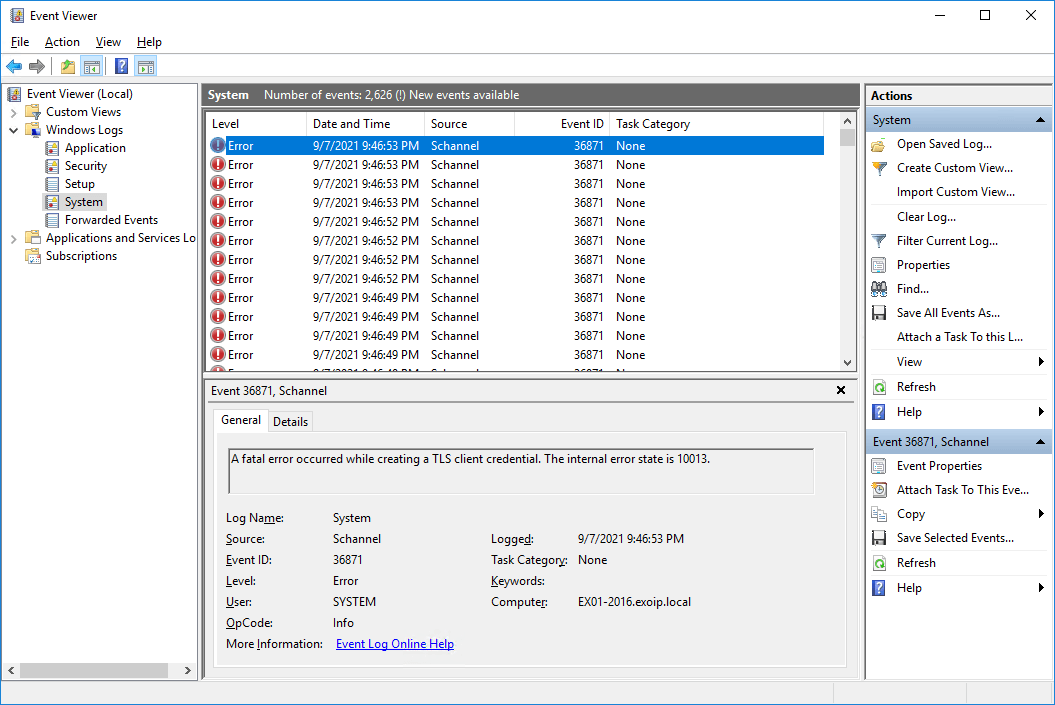
Why do we get this error, and what is the solution for a fatal error occurred while creating a TLS client credential. The internal error state is 10013?
Check Transport Layer Security protocols
Schannel is a Security Support Provider (SSP) that implements the Secure Sockets Layer (SSL) and Transport Layer Security (TLS) Internet standard authentication protocols.
Download IIS Crypto GUI by Nartac Software. After the application is downloaded, start the application.
We see that Server Protocols and Client Protocols TLS 1.0 and TLS 1.1 are unchecked.
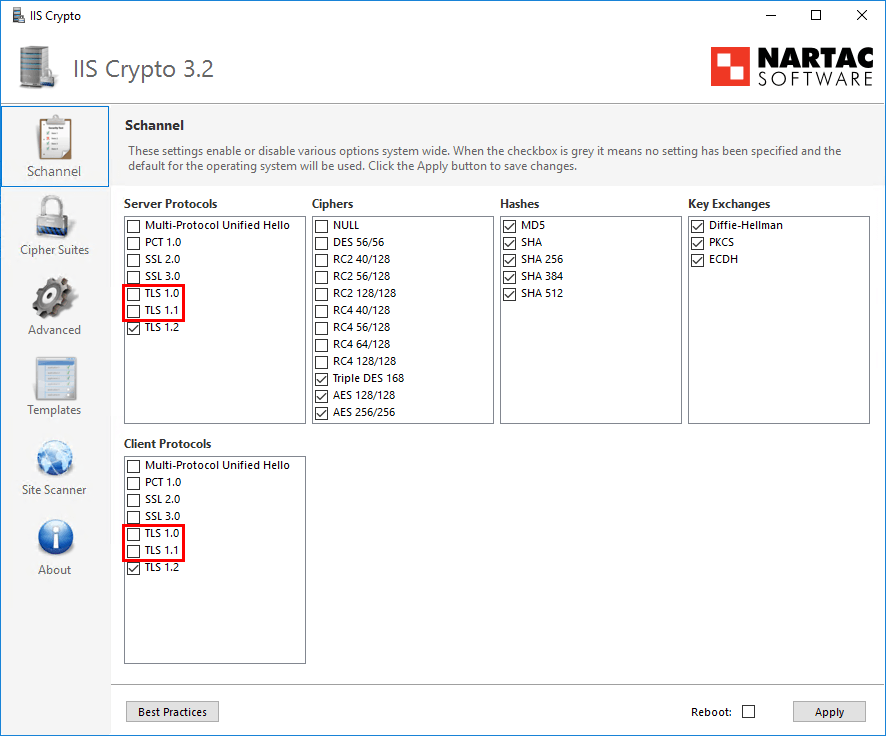
If we click on Best Practices, it will enable Server Protocols and Client Protocols TLS 1.0 and TLS 1.1. After a reboot, the event error will not show up. When doing that, we fix the problem, but we enable the deprecated protocols. That’s what we do not want.
So how do we keep TLS 1.0 and TLS 1.1 unchecked (disabled) without a fatal error TLS client credential 10013 from showing up?
Transport Layer Security protocols status
See a list of the security protocols and when they are published, including the current status.
Note: Only TLS 1.3 and TLS 1.2 are approved. The protocol TLS 1.3 is only available to enable in Windows Server 2022 or newer.
| Protocol | Published | Status |
|---|---|---|
| SSL 2.0 | 1995 | Deprecated in 2011 |
| SSL 3.0 | 1996 | Deprecated in 2015 |
| TLS 1.0 | 1999 | Deprecated in 2020 |
| TLS 1.1 | 2006 | Deprecated in 2020 |
| TLS 1.2 | 2008 | Approved |
| TLS 1.3 | 2018 | Approved |
Solution for a fatal error occurred while creating a TLS client credential
Now that we gathered all the information, we are going to enable TLS 1.2 on the system by running the script. After a reboot, we will check the Event Viewer. It should not show any errors.
- Download Enable-TLS1.2.ps1 PowerShell script if you have Windows Server 2019 or lower / Download Enable-TLS1.3.ps1 PowerShell script if you have Windows Server 2022 or higher
- Save the script in the C:\scripts folder
- Run the script from PowerShell
C:\scripts\.\Enable-TLS1.2.ps1- Reboot the Windows Server
Start Event Viewer. Expand Windows Logs and click System. The error “Event ID 36871: A fatal error occurred while creating a TLS client credential. The internal error state is 10013.” doesn’t show up anymore.
Did it work for you?
Conclusion
You learned why you get a fatal error occurred while creating a TLS client credential. The internal error state is 10013. The solution to this problem is configuring TLS 1.2 on the Windows Server. After that, you don’t see the Event ID 36871 errors in Event Viewer.
Did you enjoy this article? You may also like How to Enable TLS 1.2/TLS 1.3 on Windows Server. Don’t forget to follow us and share this article.
ALI TAJRAN is a passionate IT Architect, IT Consultant, and Microsoft MVP. He started Information Technology at a very young age, and his goal is to teach and inspire others. Read more »
Event ID 36871 Error State 10013: What It Is and How to Fix It
Have you ever seen the error message “Event ID 36871 Error State 10013” on your Windows computer? If so, you’re not alone. This error is a common one, and it can be caused by a variety of factors. In this article, we’ll take a closer look at what Event ID 36871 Error State 10013 is, what causes it, and how you can fix it.
What is Event ID 36871 Error State 10013?
Event ID 36871 Error State 10013 is a Windows error message that indicates that a driver has failed to load. This can happen for a variety of reasons, such as:
- A corrupt or outdated driver
- A conflict between two drivers
- A hardware problem
What causes Event ID 36871 Error State 10013?
As mentioned above, there are a number of factors that can cause Event ID 36871 Error State 10013. Some of the most common causes include:
- Corrupt or outdated drivers: If a driver is corrupt or outdated, it can cause problems with your computer’s hardware. This can lead to the Event ID 36871 Error State 10013.
- Conflict between two drivers: If two drivers are conflicting with each other, it can also cause problems with your computer’s hardware. This can also lead to the Event ID 36871 Error State 10013.
- Hardware problem: A hardware problem can also cause Event ID 36871 Error State 10013. For example, if a hard drive is failing, it can cause the error message to appear.
How to fix Event ID 36871 Error State 10013
There are a few different ways to fix Event ID 36871 Error State 10013. The best way to fix the error depends on the cause. If you’re not sure what’s causing the error, you can try the following solutions:
- Update your drivers: One of the easiest ways to fix Event ID 36871 Error State 10013 is to update your drivers. You can do this manually by going to the manufacturer’s website and downloading the latest drivers for your hardware. Alternatively, you can use a driver update tool to automatically update your drivers.
- Roll back your drivers: If updating your drivers doesn’t fix the error, you can try rolling back your drivers to a previous version. This can be done in Device Manager.
- Disable conflicting drivers: If you have two drivers that are conflicting with each other, you can try disabling one of the drivers. This can be done in Device Manager.
- Repair your hardware: If you have a hardware problem, you may need to repair or replace the hardware. This can be done by a qualified technician.
Event ID 36871 Error State 10013 is a common Windows error message that can be caused by a variety of factors. By following the solutions in this article, you can usually fix the error and get your computer back up and running.
| Event ID | Error State | Description |
|---|---|---|
| 36871 | 10013 | The RPC server is unavailable. |
What is event ID 36871?
Event ID 36871 is a Windows event log error that is generated when a device driver fails to load. This can occur for a variety of reasons, such as a corrupt driver file, a missing driver file, or a driver conflict.
When event ID 36871 occurs, the following information will be logged in the Windows event log:
- The name of the device driver that failed to load
- The date and time of the failure
- The error code that was generated
If you are experiencing event ID 36871, the first step is to identify the device driver that is causing the problem. You can do this by looking at the event log entry for event ID 36871. Once you have identified the device driver, you can try to update the driver to the latest version. You can also try to uninstall and reinstall the driver.
If updating or reinstalling the driver does not resolve the issue, you may need to contact the manufacturer of the device driver for further assistance.
What causes error state 10013?
Error state 10013 is a Windows error that is generated when a device driver fails to load. This can occur for a variety of reasons, such as:
- A corrupt driver file
- A missing driver file
- A driver conflict
- A hardware problem
If you are experiencing error state 10013, the first step is to identify the device driver that is causing the problem. You can do this by looking at the Windows event log. Once you have identified the device driver, you can try to update the driver to the latest version. You can also try to uninstall and reinstall the driver.
If updating or reinstalling the driver does not resolve the issue, you may need to contact the manufacturer of the device driver for further assistance.
Event ID 36871 and error state 10013 are both Windows errors that can be caused by a variety of factors. If you are experiencing either of these errors, the first step is to identify the device driver that is causing the problem. You can then try to update, uninstall, or reinstall the driver. If these steps do not resolve the issue, you may need to contact the manufacturer of the device driver for further assistance.
What are the symptoms of error state 10013?
Error state 10013 is a Windows error that occurs when a process attempts to access a file that is already in use by another process. This can happen when two or more programs try to open the same file at the same time, or when a program tries to open a file that has been locked by another program.
Error state 10013 can manifest itself in a number of ways, including:
- The program that is trying to access the file may crash or freeze.
- The file may become corrupted.
- The program may not be able to save changes to the file.
- The program may not be able to open the file at all.
If you encounter any of these symptoms, it is possible that you are experiencing error state 10013.
How to troubleshoot error state 10013?
There are a number of steps you can take to troubleshoot error state 10013. These include:
1. Check the file permissions. Make sure that the file you are trying to access has the correct permissions. If the file is not owned by your user account, you may not have permission to access it.
2. Close any other programs that are using the file. If another program is already using the file, you will not be able to access it until that program closes.
3. Try restarting your computer. Sometimes, a simple restart can resolve error state 10013.
4. Use the System File Checker tool. The System File Checker tool can scan your computer for corrupted system files and repair them. To run the System File Checker tool, open a Command Prompt window as an administrator and type the following command:
sfc /scannow
5. Use the DISM tool. The Deployment Image Servicing and Management (DISM) tool can repair damaged Windows images. To run the DISM tool, open a Command Prompt window as an administrator and type the following command:
dism /online /cleanup-image /restorehealth
6. Install the latest Windows updates. Microsoft regularly releases updates that fix bugs and improve security. Installing the latest Windows updates can help to resolve error state 10013.
If you have tried all of these steps and you are still experiencing error state 10013, you may need to contact Microsoft support for further assistance.
Error state 10013 can be a frustrating problem, but it is usually possible to resolve it by following the steps in this guide. If you have tried all of these steps and you are still experiencing error state 10013, you may need to contact Microsoft support for further assistance.
Q: What is event ID 36871?
A: Event ID 36871 is a Windows event log error that indicates that a service failed to start. The error state 10013 indicates that the service could not be started because the system lacked sufficient resources.
Q: What causes event ID 36871?
A: There are a number of possible causes for event ID 36871, including:
- Insufficient memory: The system may not have enough memory to start the service.
- Insufficient disk space: The system may not have enough disk space to store the service’s files.
- Corrupt system files: The system files may be corrupt, preventing the service from starting.
- Antivirus software: Antivirus software may be blocking the service from starting.
Q: How can I fix event ID 36871?
A: The solution to event ID 36871 will vary depending on the specific cause. However, some general troubleshooting steps include:
- Checking for insufficient memory: If the system is low on memory, you can try freeing up memory by closing unnecessary programs or applications. You can also try increasing the amount of memory available to the system by adding more RAM.
- Checking for insufficient disk space: If the system is low on disk space, you can try freeing up disk space by deleting unnecessary files or programs. You can also try expanding the size of the system partition.
- Scanning for corrupt system files: You can scan the system for corrupt system files using the System File Checker tool. To do this, open a Command Prompt window as an administrator and type the following command:
sfc /scannow
- Disabling antivirus software: If you are using antivirus software, you can try disabling it to see if that resolves the issue.
Q: What are the consequences of not fixing event ID 36871?
A: If event ID 36871 is not fixed, the service will not be able to start and will not be available to users. This can have a number of consequences, depending on the specific service. For example, if the service is a critical system service, not fixing the error could cause the system to become unstable or even crash.
Q: How can I prevent event ID 36871 from happening again?
A: There are a number of things you can do to prevent event ID 36871 from happening again, including:
- Keeping your system up to date with the latest security patches and updates.
- Using a reputable antivirus program and keeping it up to date with the latest virus definitions.
- Scanning your system regularly for malware and other threats.
- Backing up your data regularly in case of a system crash.
In this blog post, we discussed the event ID 36871 error state 10013. We explained what this error means, what causes it, and how to fix it. We also provided some tips for preventing this error from occurring in the future.
We hope that this blog post has been helpful. If you have any further questions, please feel free to contact us.
Key Takeaways
- Event ID 36871 error state 10013 is a critical error that occurs when a process cannot access a file that it needs.
- This error can be caused by a variety of factors, including incorrect permissions, file corruption, and hardware problems.
- To fix this error, you will need to identify and resolve the underlying cause.
- You can prevent this error from occurring in the future by following good security practices, backing up your files regularly, and keeping your hardware up to date.
Author Profile
-
Hatch, established in 2011 by Marcus Greenwood, has evolved significantly over the years. Marcus, a seasoned developer, brought a rich background in developing both B2B and consumer software for a diverse range of organizations, including hedge funds and web agencies.
Originally, Hatch was designed to seamlessly merge content management with social networking. We observed that social functionalities were often an afterthought in CMS-driven websites and set out to change that. Hatch was built to be inherently social, ensuring a fully integrated experience for users.
Now, Hatch embarks on a new chapter. While our past was rooted in bridging technical gaps and fostering open-source collaboration, our present and future are focused on unraveling mysteries and answering a myriad of questions. We have expanded our horizons to cover an extensive array of topics and inquiries, delving into the unknown and the unexplored.
Latest entries
IMPORTANT NOTE: The guidance in this post will disable support for null SSL/TLS cipher suites on the DirectAccess server. This will result in reduced scalability and performance for all clients, including Windows 8.x and Windows 10. It is recommended that TLS 1.0 not be disabled on the DirectAccess server if at all possible.
When performing security hardening on the DirectAccess server it is not uncommon to disable weak cipher suites or insecure protocols such as SSL 3.0 and TLS 1.0. However, after disabling SSL 3.0 and TLS 1.0 you will find that it is no longer possible generate reports. Clicking the Generate Report link in the Remote Access Management console returns no data.

In addition, the System event log indicates Schannel errors with Event ID 36871. The error message states that “A fatal error occurred while creating a TLS client credential. The internal error state is 10013.”

To resolve this issue and restore DirectAccess reporting functionality you must enable the use of FIPS compliant encryption algorithms on the DirectAccess server. This change can be made locally or via Active Directory group policy. Open the Group Policy Management Console (gpmc.msc) for Active Directory GPO, or the Local Group Policy Editor (gpedit.msc) on the DirectAccess server and navigate to Computer Configuration > Windows Settings > Security Settings > Local Policies > Security Options. Double-click System cryptography: Use FIPS compliant algorithms for encryption, hashing, and signing and select Enabled.

If using Active Directory GPO, ensure that the GPO is applied all DirectAccess servers in the organization. A restart is not required for this setting to take effect. Once this change has been made, reporting should work as expected.
Additional Resources
DirectAccess IP-HTTPS SSL and TLS Insecure Cipher Suites
DirectAccess Video Training Courses on Pluralsight
Implementing DirectAccess with Windows Server 2016 Book on Amazon.com
Posted in DirectAccess, Encryption, IP-HTTPS, IPv6 Transition, Remote Access, Security, SSL and TLS, troubleshooting, Windows 10, Windows 7, Windows 8, Windows 8.1, Windows Server 2012, Windows Server 2012 R2, Windows Server 2016
Posted by Richard M. Hicks on June 26, 2017
DirectAccess Reporting Fails and Schannel Event ID 36871 after Disabling TLS 1.0
Windows 10: Event ID 36871 — Repeating TLS Error 10013
Discus and support Event ID 36871 — Repeating TLS Error 10013 in Windows 10 Gaming to solve the problem; Event ID 36871 — Repeating TLS Error 10013…
Discussion in ‘Windows 10 Gaming’ started by Hasni Mohamed, Oct 10, 2023.
-
Event ID 36871 — Repeating TLS Error 10013
Event ID 36871 — Repeating TLS Error 10013
-
Event ID 36871 — Repeating TLS Error 10013
Each day shortly after logon, my windows 10 log fills with numerous copies of SChannel Error 36871:
«A fatal error occurred while creating a TLS client credential. The internal error state is 10013.»
I do not see any symptoms of this error that I recognize as such — failed secure connections etc.
The error occurs both before and after domain connectivity is established — as indicated by NtpClient.
Despite the error being «fatal», it repeats 2-4 times, followed by an increasing pause before repeating again.
My question is, first and foremost, what does internal error state 10013 indicate?
-
Schannel event id 36871 Hi, Purple.
I’m getting these errors now too.
Did you ever find a fix?— — — Updated — — —
Update: This seems to have fixed it.
After reading about the problem on the Microsoft Community thread Event ID 36871 — Repeating TLS Error 10013.
I disabled SSL 3.0, rebooted, then re-enabled it and rebooted again, and the errors are gone.I used Nartac IIS Crypto to do the job as many people seem to be doing, but as the website states, you could use the information from the Microsoft Doc to do it manually.
-
Event ID 36871 — Repeating TLS Error 10013
Event ID 36871 — Repeating TLS Error 10013
Hi,
my Windows 10 Logs are full of these Errors, is there any way to fix this?
I can «force» these Errors by starting the Internet Explorer. But i keep getting the Errors regardsless of which programms i use.
— <Event xmlns=»http://schemas.microsoft.com/win/2004/08/events/event«>
— <System>
<Provider
Name=»Schannel» Guid=»{1F678132-5938-4686-9FDC-C8FF68F15C85}» /><EventID>36871</EventID>
<Version>0</Version>
<Level>2</Level>
<Task>0</Task>
<Opcode>0</Opcode>
<Keywords>0x8000000000000000</Keywords>
<TimeCreated
SystemTime=»2017-05-27T21:50:48.142467500Z» /><EventRecordID>10303</EventRecordID>
<Correlation
ActivityID=»{1501FFE9-D732-0002-F0FF-011532D7D201}» /><Execution
ProcessID=»876» ThreadID=»988» /><Channel>System</Channel>
<Computer>PC</Computer>
<Security
UserID=»S-1-5-18» /></System>
— <EventData>
<Data Name=»Type«>Client</Data>
<Data Name=»ErrorState«>10013</Data>
</EventData>
</Event>
Any Help would be great
***Post moved to the appropriate forum category***
Event ID 36871 — Repeating TLS Error 10013
-
Event ID 36871 — Repeating TLS Error 10013 — Similar Threads — Event 36871 Repeating
-
Event ID 36871 — Repeating TLS Error 10013
in Windows 10 Software and Apps
Event ID 36871 — Repeating TLS Error 10013: Event ID 36871 — Repeating TLS Error 10013https://answers.microsoft.com/en-us/windows/forum/all/event-id-36871-repeating-tls-error-10013/feb22668-c776-4211-9bcf-fe878941ab99
-
Event ID 36871 — Repeating TLS Error 10013
in Windows 10 BSOD Crashes and Debugging
Event ID 36871 — Repeating TLS Error 10013: Event ID 36871 — Repeating TLS Error 10013https://answers.microsoft.com/en-us/windows/forum/all/event-id-36871-repeating-tls-error-10013/feb22668-c776-4211-9bcf-fe878941ab99
-
TLS 10013
in Windows 10 Gaming
TLS 10013: — <Event xmlns=»http://schemas.microsoft.com/win/2004/08/events/event»>- <System> <Provider Name=»Schannel» Guid=»{1f678132-5938-4686-9fdc-c8ff68f15c85}» /> <EventID>36871</EventID> <Version>0</Version> <Level>2</Level> <Task>0</Task> <Opcode>0</Opcode>… -
TLS 10013
in Windows 10 Software and Apps
TLS 10013: — <Event xmlns=»http://schemas.microsoft.com/win/2004/08/events/event»>- <System> <Provider Name=»Schannel» Guid=»{1f678132-5938-4686-9fdc-c8ff68f15c85}» /> <EventID>36871</EventID> <Version>0</Version> <Level>2</Level> <Task>0</Task> <Opcode>0</Opcode>… -
TLS 10013
in Windows 10 Drivers and Hardware
TLS 10013: — <Event xmlns=»http://schemas.microsoft.com/win/2004/08/events/event»>- <System> <Provider Name=»Schannel» Guid=»{1f678132-5938-4686-9fdc-c8ff68f15c85}» /> <EventID>36871</EventID> <Version>0</Version> <Level>2</Level> <Task>0</Task> <Opcode>0</Opcode>… -
Schannel Event ID 36871 TLS Error
in Windows 10 Gaming
Schannel Event ID 36871 TLS Error: Hello all,I have a Windows Server 2016 that host MDT, and its been getting flooded with Schannel Error every few seconds. Error description: «A fatal error occurred while creating a TLS client credential. The internal error state is 10011.»Currently I only have TLS 1.2… -
Schannel Event ID 36871 TLS Error
in Windows 10 Software and Apps
Schannel Event ID 36871 TLS Error: Hello all,I have a Windows Server 2016 that host MDT, and its been getting flooded with Schannel Error every few seconds. Error description: «A fatal error occurred while creating a TLS client credential. The internal error state is 10011.»Currently I only have TLS 1.2… -
Schannel event id 36871
in Windows 10 Support
Schannel event id 36871: I hope this is the right place to ask this question. This Schannel event id 36871 started happening yesterday. It only happens when I turn my computer on after being off all night. It recorded another event this morning when I turned on my computer. What I need to know is my… -
Error: source:Schannel Event ID:36871
in Windows 10 BSOD Crashes and Debugging
Error: source:Schannel Event ID:36871: A fatal error occurred while creating a TLS client credential. The internal error state is 10013.Log Name: System
Source: Schannel
Date: 7/27/2020 3:34:14 PM
Event ID: 36871
Task Category: None
Level: Error
Keywords:
User:…
A fatal error occurred while creating a TLS client credential. The internal error state is 10013″. The Windows tool prompts this message repeatedly and disturbs continuing ongoing tasks.
The fatal error occurred while creating a TLS client credential commonly appears when you launch a program, browse the web, or connect to a network. The reason is a disagreement between client and server on a mutual cipher to use to establish a secure connection. However, you can fix the internal error state is 10013 in Windows 11 or 10 simply using the methods in the upcoming parts of this post –
A fatal error occurred while creating a TLS client credential. The internal error state is 10013
Here is how to Fix A fatal error occurred while creating a TLS client credential. The internal error state is 10013 Windows 11/10 –
For Windows 10 or 11 –
Way-1: Enable TLS 1.0 and 1.1 Protocols
- Press – Windows+R.
- Type – ncpa.cpl.
- Click OK or hit Enter.
- Once the Internet properties window opens up, click on the Advanced tab.
- Scroll down and check both Use TLS 1.0 and Use TLS 1.1.
- Click Apply and then OK.
- Reboot the device and check if the error A fatal error occurred while creating a TLS client credential still appears.
Way-2: Registry tweak to fix The internal error state is 10013
- Click – Search.
- Type – regedit. See – 9 Ways to Open Registry Editor in Windows 10.
- Hit – Enter.
- On User Account Control prompt, select – Yes.
- On the Registry Editor, navigate to the location –
HKEY_LOCAL_MACHINE\SYSTEM\CurrentControlSet\Control\SecurityProviders\SCHANNEL\Protocols\TLS 1.2\Client
- Go to right pane, right click and select New => DWORD (32-bit) Value.
- Name the value DisabledByDefault.
- Double click on this value and enter Value data 0.
- Click – OK.
- Similarly, create one more value named, Enabled. and put value data 1 for this.
- Close the registry editor and restart the PC.
For Windows Server
Way-3: Enable deprecated Transport Layer Security protocols
- Click on IIS Crypto GUI and download the tool.
- Double click on IISCrypto.exe and launch the app.
- By default, it opens with the Schannel tab.
- Check TLS 1.0 and TLS 1.1 in both the Server protocols and Client protocols sections.
- Click on – Apply. These are the deprecated protocols.
Way-4: Solve A fatal error occurred while creating a TLS client credential by running a PowerShell Script
You can also enable TLS 1.2 using a script. Simply follow the steps –
- Download TLS1.2_enable.
- Unpack the file by extracting the file.
- Right-click on the TLS1.2_enable.ps1 and select Run with PowerShell.
- Alternatively, launch PowerShell ISE.
- Copy the following script –
New-Item 'HKLM:\SOFTWARE\WOW6432Node\Microsoft\.NETFramework\v4.0.30319' -Force | Out-Null New-ItemProperty -path 'HKLM:\SOFTWARE\WOW6432Node\Microsoft\.NETFramework\v4.0.30319' -name 'SystemDefaultTlsVersions' -value '1' -PropertyType 'DWord' -Force | Out-Null New-ItemProperty -path 'HKLM:\SOFTWARE\WOW6432Node\Microsoft\.NETFramework\v4.0.30319' -name 'SchUseStrongCrypto' -value '1' -PropertyType 'DWord' -Force | Out-Null New-Item 'HKLM:\SOFTWARE\Microsoft\.NETFramework\v4.0.30319' -Force | Out-Null New-ItemProperty -path 'HKLM:\SOFTWARE\Microsoft\.NETFramework\v4.0.30319' -name 'SystemDefaultTlsVersions' -value '1' -PropertyType 'DWord' -Force | Out-Null New-ItemProperty -path 'HKLM:\SOFTWARE\Microsoft\.NETFramework\v4.0.30319' -name 'SchUseStrongCrypto' -value '1' -PropertyType 'DWord' -Force | Out-Null New-Item 'HKLM:\SYSTEM\CurrentControlSet\Control\SecurityProviders\SCHANNEL\Protocols\TLS 1.2\Server' -Force | Out-Null New-ItemProperty -path 'HKLM:\SYSTEM\CurrentControlSet\Control\SecurityProviders\SCHANNEL\Protocols\TLS 1.2\Server' -name 'Enabled' -value '1' -PropertyType 'DWord' -Force | Out-Null New-ItemProperty -path 'HKLM:\SYSTEM\CurrentControlSet\Control\SecurityProviders\SCHANNEL\Protocols\TLS 1.2\Server' -name 'DisabledByDefault' -value 0 -PropertyType 'DWord' -Force | Out-Null New-Item 'HKLM:\SYSTEM\CurrentControlSet\Control\SecurityProviders\SCHANNEL\Protocols\TLS 1.2\Client' -Force | Out-Null New-ItemProperty -path 'HKLM:\SYSTEM\CurrentControlSet\Control\SecurityProviders\SCHANNEL\Protocols\TLS 1.2\Client' -name 'Enabled' -value '1' -PropertyType 'DWord' -Force | Out-Null New-ItemProperty -path 'HKLM:\SYSTEM\CurrentControlSet\Control\SecurityProviders\SCHANNEL\Protocols\TLS 1.2\Client' -name 'DisabledByDefault' -value 0 -PropertyType 'DWord' -Force | Out-Null Write-Host 'TLS 1.2 has been enabled.'
- Paste the script in PowerShell ISE.
- Press – Enter.
- Restart the Windows Server.
- Now open Start Event Viewer. Go to Windows Logs and click – System.
- You will no longer find The error “Event ID 36871: A fatal error occurred while creating a TLS client credential. The internal error state is 10013.”
Methods list:
Way-1: Enable TLS 1.0 and 1.1 Protocols
Way-2: Registry tweak to fix The internal error state is 10013
Way-3: Enable deprecated Transport Layer Security protocols
Way-4: Run a PowerShell Script
That’s all!!

