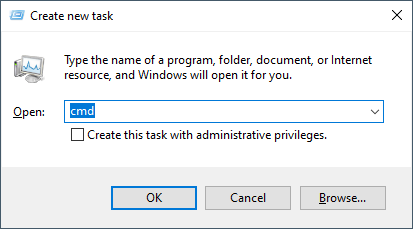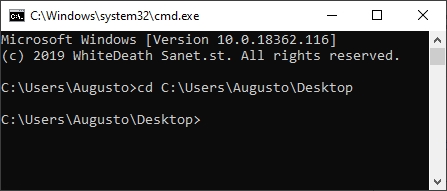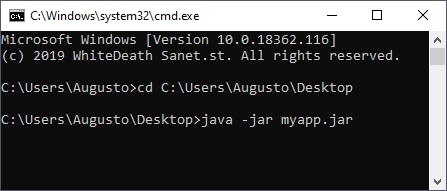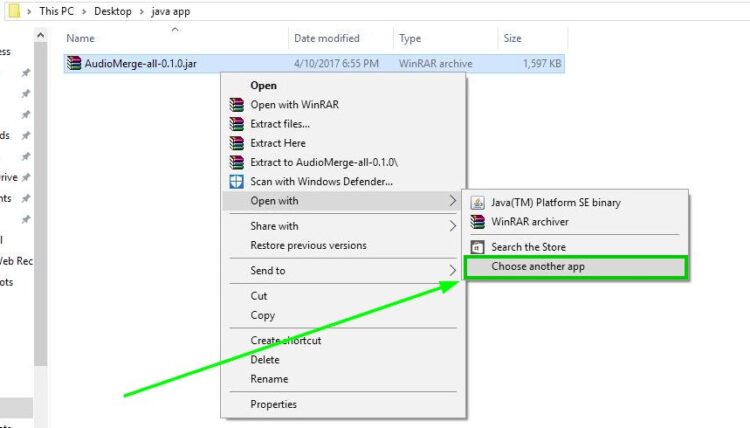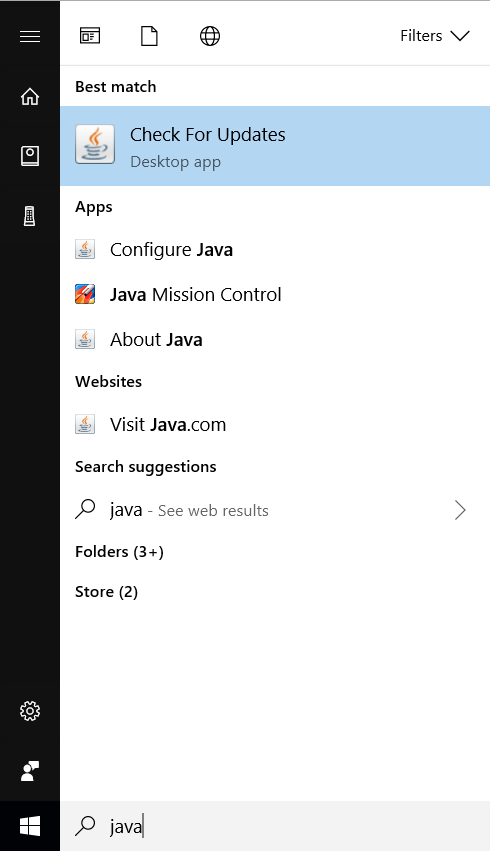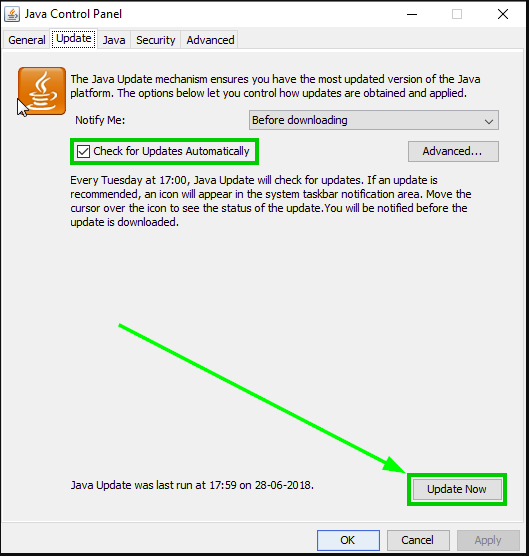Все способы:
- Установка компонента Java
- Способ 1: Меню Java (TM) Platform SE
- Способ 2: Запуск в «Командной строке»
- Способ 3: Эмуляторы Java
- Sony Ericsson SDK
- Вопросы и ответы: 1
Установка компонента Java
Чтобы иметь возможность запускать исполняемые файлы JAR без использования эмуляторов, на компьютер необходимо установить платформу Java. Устанавливается компонент как обычная программа.
Скачать Java с официального сайта
Способ 1: Меню Java (TM) Platform SE
Сразу нужно отметить, что возможности данного способа ограничены. Хотя последняя версия платформы Java поддерживает запуск файлов JAR, далеко не факт, что конкретная Java-программа будет выполнена. Способ прост: кликните правой кнопкой мыши по файлу JAR и выберите в контекстном меню опцию «Открыть с помощью» «Java (TM) Platform SE binary».
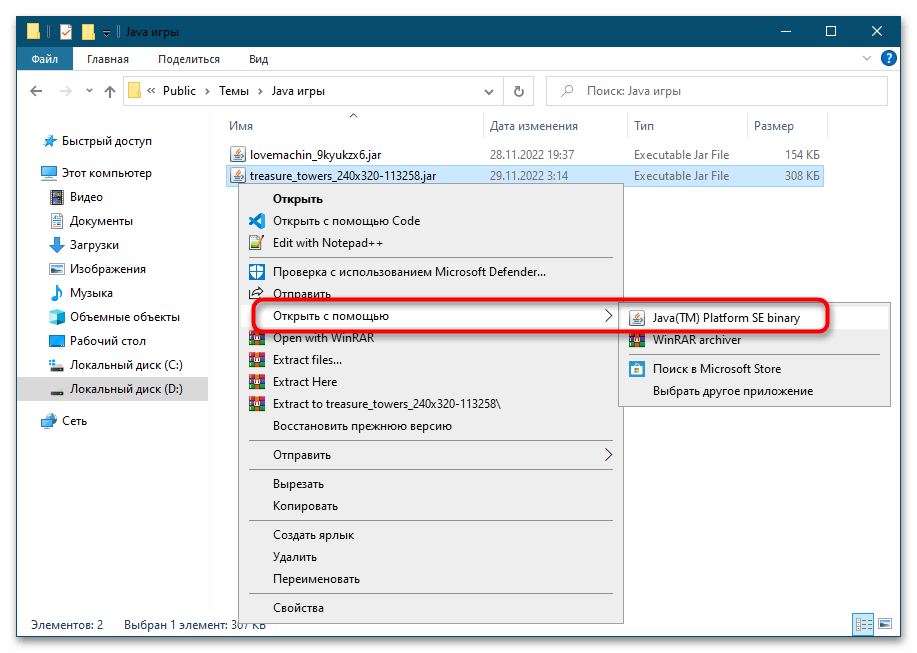
Если ничего не произойдет, переходите к следующему способу.
Способ 2: Запуск в «Командной строке»
Попробуйте запустить исполняемый файл в консоли, если Java-программа не запустится, — по крайней мере, команда запуска вернет описание ошибки, по которому можно будет установить характер проблемы.
- Запустите из контекстного меню или системного поиска «Командную строку» или «PowerShell» (можно с обычными правами).
- Сформируйте и выполните команду вида
java -jar "D:\executablejarfile.jar", где содержимое кавычек – это путь к исполняемому файл JAR.
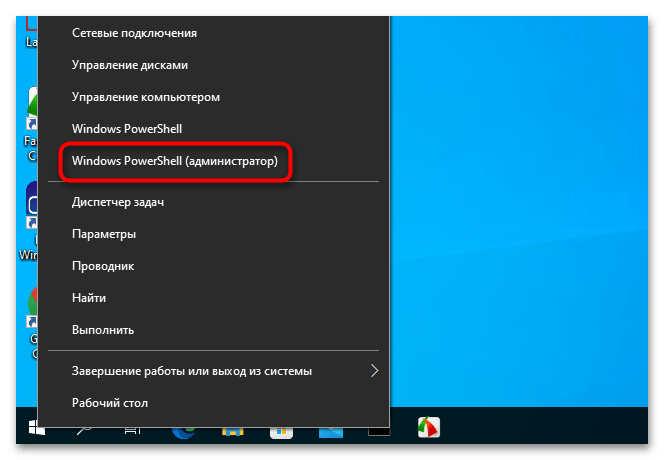
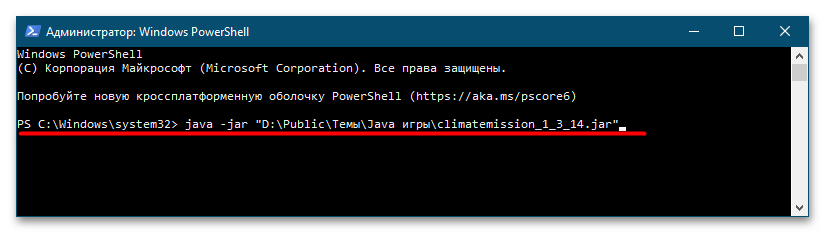
Способ 3: Эмуляторы Java
Лучше всего для запуска приложений Java использовать специальные программы-эмуляторы, из которых самым известным, универсальным и наиболее функциональным является KEmulator Lite. В настоящее время официальный сайт разработчика недоступен, но приложение по-прежнему можно найти в свободном доступе в интернете. Рекомендуем использовать русифицированную портативную версию эмулятора.
- Скачайте архив с программой, распакуйте в удобное расположение и запустите исполняемый файл KEmulator.exe.
- Выберите в меню «Файл» → «Загрузить jar…» и укажите путь к файлу приложения или игры JAR.
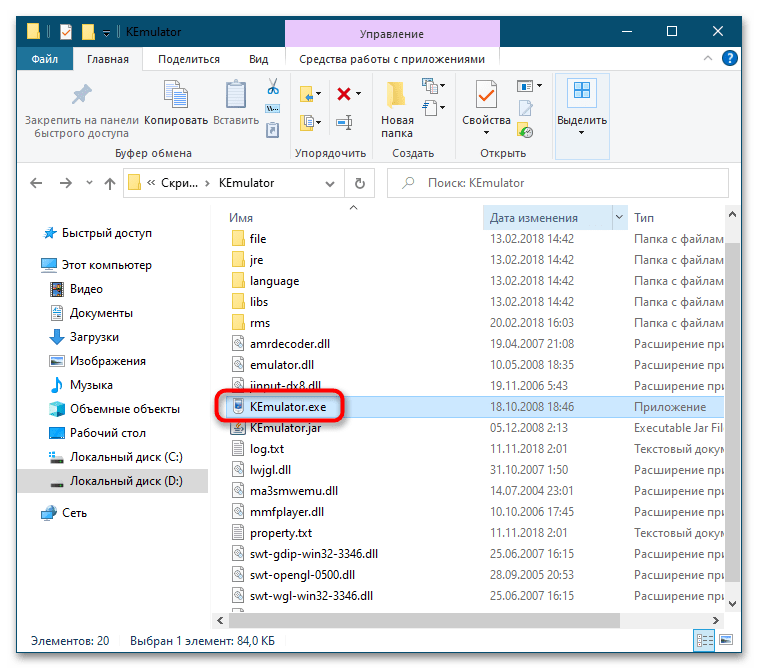
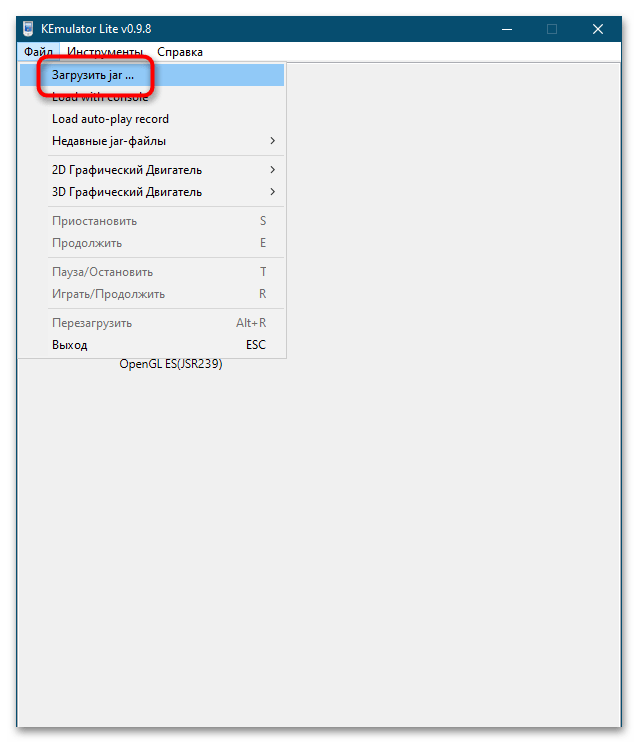
Если файл не запустится или эмулятор выдаст ошибку, возможно, что-то не так с самим JAR-файлом либо для полноценной работы эмулятора требуются дополнительные компоненты, в частности Java SE Development.
Sony Ericsson SDK
В качестве альтернативы маловесному KEmulator Lite можно попробовать полноценную платформу виртуализации Java-приложений Sony Ericsson SDK. Официальный сайт разработчика более недоступен, однако эмулятор по-прежнему находится в свободном доступе. Также для этого понадобится набор библиотек Java SE Development Kit и утилита JADMaker, которую также придется поискать на просторах интернета.
Скачать Java SE Development Kit с официального сайта
- Скачайте Sony Ericsson SDK, Java SE Development Kit (рекомендуется версия 8u191 x86) и JADMaker.
- Установите сначала Java SE Development Kit, а затем Sony Ericsson SDK. Инсталляцию следует выполнять с настройками по умолчанию, если вдруг эмулятор попросит добавить себя в исключения брандмауэра Windows, на это нужно дать согласие. Архив с утилитой JADMaker распакуйте в удобное расположение, она понадобится позже. В начале установки Sony Ericsson SDK появится окошко с предложением автоматического обнаружения каталогов Java SE Development Kit, нажмите в этом окошке «Да».
- Установив набор библиотек и эмулятор Sony Ericsson, зайдите в меню «Пуск» и выберите опцию «Sony Ericsson» → «Default Device Selection».
- В открывшемся диалоговом окне выберите модель виртуального мобильного телефона, который станет использоваться по умолчанию.
- Запустите утилиту JADMaker и перетащите на ее окошко файл JAR, который будет преобразован в файл JAD. По умолчанию сконвертированный файл сохраняется в исходную папку.
- Откройте опять меню «Пуск» и запустите эмулятор, выбрав опцию «Sony Ericsson» → «Run WIDP Application».
- В открывшемся окне обзора укажите путь к сконвертированному в JAD файлу JAR.
- В результате откроется окно эмулятора с названием Java-приложения. Чтобы его запустить, нажмите кнопку «Launch».

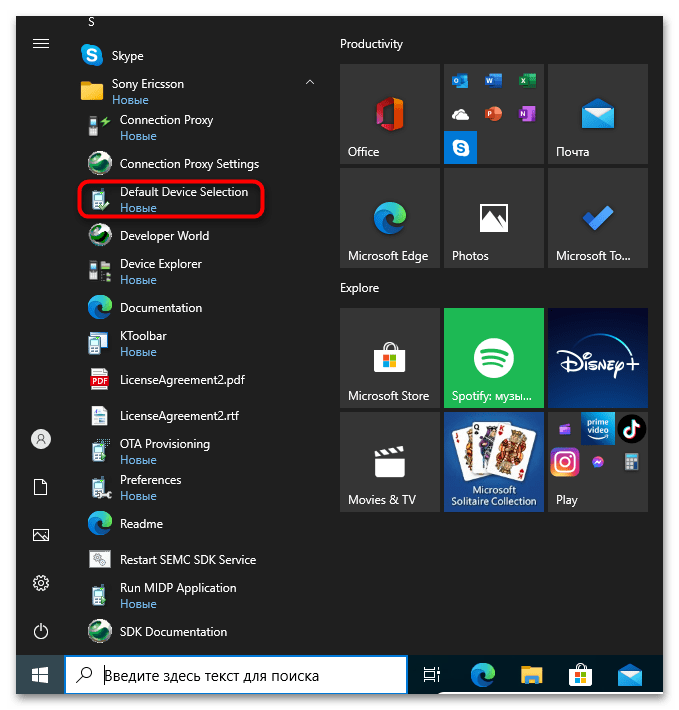
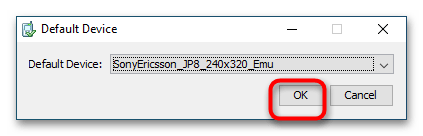
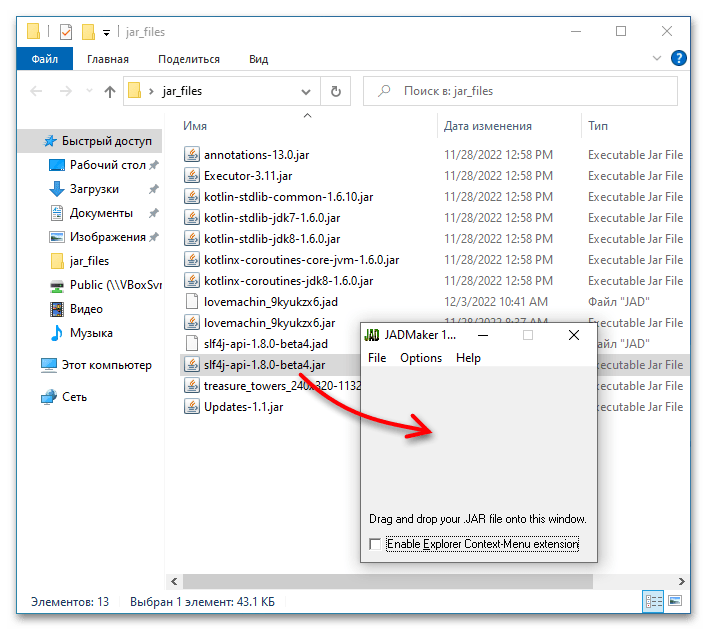
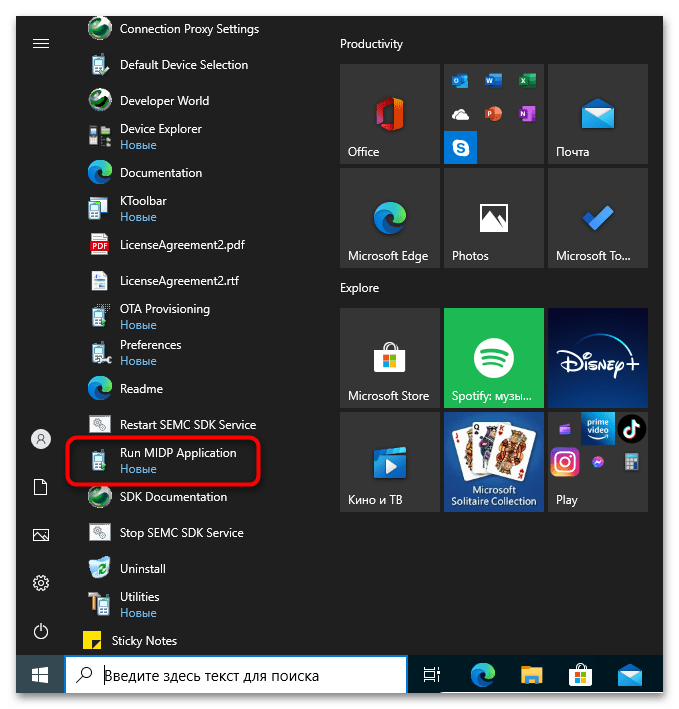
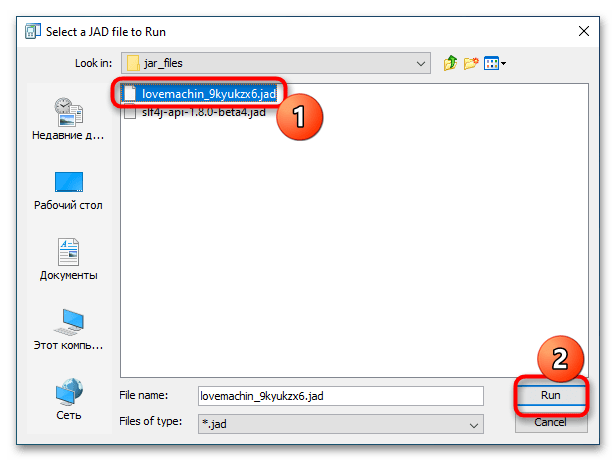
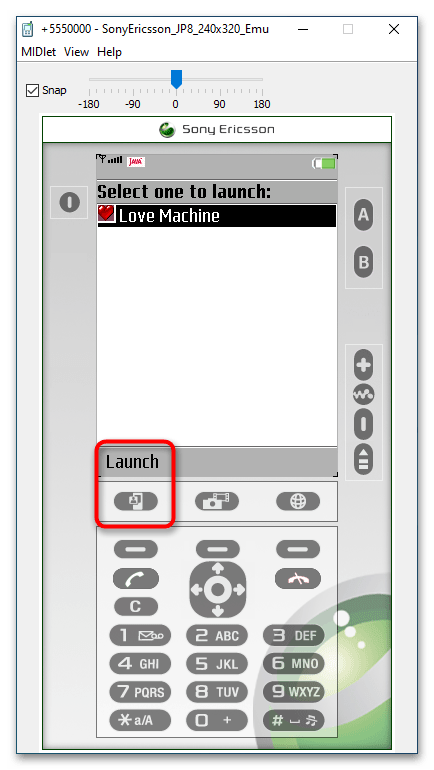
К сожалению, использование даже такого мощного инструмента как Sony Ericsson SDK не гарантирует, что Java-приложение будет сразу же успешно запущено. Успех или неудача будут зависть от ряда факторов, как то: совместимость версии Java-приложения с эмулируемым мобильным устройством, а также сборки Windows 10. Так, по каким-то причинам в последних сборках этой системы платформа Sony Ericsson SDK работает некорректно.
Наша группа в TelegramПолезные советы и помощь
A JAR is a file format that provides a compressed version of a folder by aggregating many different files like metadata, image, audio, or directories into one for distribution purposes. These JAR files can be found as .jar in a zipped file folder or a file that is created via WinZip software. This software also helps to extract the .jar folder. Additionally, it also archives and decompress the files. The JAR files provide us with two great advantages. Be it to decompress, view, or run any JAR files, Java Runtime is mandatory. There are various other tools like File Viewer Plus, WinZip, WinRar, etc to open JAR files which only works with Java Runtime. In this article, we have shown how to open jar files with Java Windows 10.

Table of Contents
JAR files can aggregate thousands of distinct files to make a single application, then they can compress the contents of the folder which in turn reduces the size of the folder and thus helps them to transfer between networks easily. If you want to open a JAR file on Windows 10, the first thing you need to do is to check if you have Java Runtime installed already on your PC. To do so, follow the steps given below.
1. Hit the Windows key. Type Cmd on the search bar and click Open.

2. Type the command java -version as shown and hit Enter.

3. If you receive back following message, then your system does not have Java Runtime.
‘java’ is not recognized as an internal or external command,
operable program or batch file

If you do not have Java, then none of the JAR or JRE files can be executed.
How to Install Java Runtime
Java Runtime is the crucial application that runs the JAR files. Once the Java presence is determined in your system you can proceed accordingly. If the Java Runtime app is missing, grab and install it by following the steps given below.
1. Download the latest version of Java from the official download page.

2. Select the Version as per your system requirement.

3. Once downloaded, click on the .exe setup down arrow and select Open.
Note: Double click also works to open the .exe setup file.

4. Select the Install button as highlighted to start the installation process.

5. Wait for a few moments to complete the Java setup.

6. Click the Close button once the Java is successfully installed.

Java installation only permits you to open JAR files along with the method given below. This is because Java does not associate with the .jar extension sometimes. Therefore, it is not a must but safe to follow any one of the upcoming methods to open a JAR file after installing JRE.
Also Read: Fix Java Virtual Machine or JVM not found error
Method 1: Open with Java Platform Library
The fundamental and easy method to open any application is via desktop shortcut. The open with option gives you the choice to decide the type of file format that exists already in the system to run the application. Therefore, you can choose whichever format is applicable as per your need. In the same way, the JAR file can also be opened with the pre-installed file formats applicable to it. Follow the steps.
1. Right-click on the .jar file and select the Open with option.

2. Select the Java(TM) Platform SE Binary app as depicted and click OK to open the file.
Note: Click More apps to find other relevant apps that enable the .jar files.

Method 2: Execute JAR through Settings App
To run the .jar directly, you need to set the Java(TM) Platform SE Binary app as default. This can be done via system settings. Follow the steps mentioned below one by one.
1. Hit the Windows key. Go to Settings.
2. Select the Apps option.

3. Select Default apps on the left pane.

4. Click Choose default apps by file type.

5. Scroll down and locate the .jar option. Click on the Addition symbol and add Java(TM) Platform SE binary as the default application to open the .jar file.

6. Once the default app is set, go back to the folder which holds the .jar file and double click it. Now, you will be able to open the file directly.
Also Read: How to Play OGG Files on Windows 10
Method 3: Use Command Prompt
The JAR can also be opened using the command prompt console with a certain syntax or format.
Note: The JAR file should be in executable format. To open a JAR file via command prompt, follow the steps given below.
1. Go to Downloads. Right-click on the Java installation .exe file and select Run as administrator.

2. Type Command Prompt on the Windows search bar and select Run as administrator.

3. Execute the java -jar c:\pathtojarfile.jar command, where mention the location path of the jar file on <pathtojarfile>.
Note: Example command: java -jar C:\Users\GREEN\Desktop\test.jar

Method 4: Download a JAR file opener
A JAR opening can also be done with a third-party app. The apps support a plethora of aspects and make it easier to open, view, and edit files. Therefore, download a JAR opener of your choice.
Note: 7Zip is used as an example for illustration purposes. 7zip also extracts JAR files which allows you to view the contents of the .jar package. Still, Java Runtime Environment is compulsory to run the application.
1. Go to the 7zip official website to download it.

2. Run the downloaded 7zip .exe setup file. Click on Install.
3. Click Close to complete the installation process.
4. Launch the 7zip application. Select the path of the .jar file to run it.

Also Read: How to Open GZ File in Windows 10
Method 5: Use Third-Party Executor Software
To execute the JAR file with just a click, install third-party software on your Windows 10. The executor program JARX can be used for this method. To open jar files with Java Windows 10, implement the steps given below.
1. Open Jarx’s official website and click Jarx-1.2-installer.exe (74 kB) as highlighted to download the setup.

2. Run the setup and click Install to start the installation process.

3. Wait for the installation to complete and click Close to finish it.

4. Once installed, double-click the .jar file to launch it directly.
Recommended:
- 14 Ways to Clear Cache in Windows 11
- How to Create a Hanging Indent in Word and Google Docs
- How to Repair System Files on Windows 10
- 19 Best Free File Manager for Windows
We hope that you found this article useful and you were able to learn how to open jar files Windows 10. Let us know what you want to learn about next. You can reach out to us with your queries and suggestions via the comments section below.
Do you need to run JAR files on Windows 10? Well, on this post I will show you how open JAR files on Windows 10 easily.
Windows apps usually come packaged in installers or executable files. The installer of an app has the MSI extension, while an executable file has the EXE extension. Sometimes, the developer can compress an EXE file to prevent the browser from wanting to download it, thinking it is a malicious file.
In the same way, some email services and clients may prohibit users from attaching or downloading an EXE file. Therefore, Windows users are accustomed to extracting an EXE file from a compressed folder to run it. As usual, this can confuse you a bit if you download one.
A JAR file is usually associated with the Winzip or 7zip app. The app will be able to extract the JAR file, but there will be nothing inside it that you can run. Therefore, in this post, I will show you how to open JAR files on Windows 10.
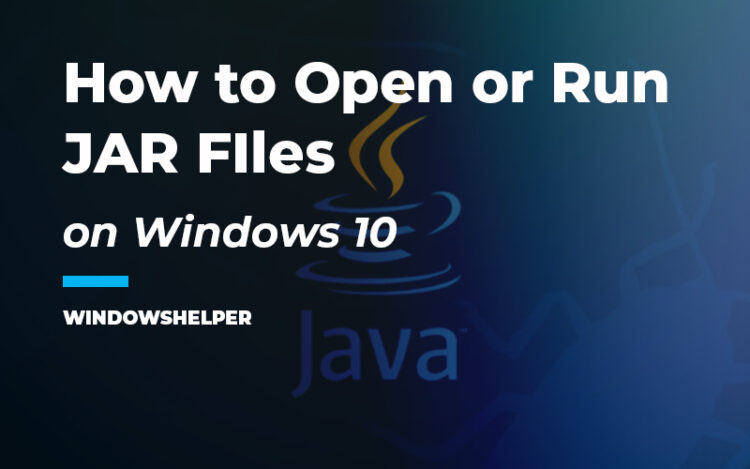
What is a JAR file?
JAR is the extension of Java files, which use the Java framework to run. The Minecraft desktop version is the most common example of an app that requires Java to be installed on the system to run. The Java package as such is packaged an EXE file, so you never have to run a JAR file with it.
A JAR file is a Java app that has not been packaged in an EXE file. On its own, Windows isn’t able to run it.
To open JAR files on Windows, you first need to have installed the JAVA environment on your PC. If you don’t have installed, you need to check the next section to learn how to install on Windows 10.
To run JAR files, you only need to double click on the file to run it like any software, but in some cases, the JAR file isn’t executable, and you won’t be able to open it correctly.
When you have a non-executable jar file, you need to run it from the command prompt following these steps:
- First, you need to open the Command Prompt. Press the keys Win + R and in the box copy the command
cmd. Then hit Enter to open the Command PromptNow you need to navigate to the folder where is located your jar file using the following syntax:
cd folder_path - On this example, if you have the JAR file in the desktop, you need to copy this command:
cd C:\Users\Augusto\Desktop - When you hit, Enter you will be placed in the Desktop folder, and now you need to use the following syntax to open your JAR file:
java -jar jar_file.jar - For example, you may need to copy something like this Java
-jar myapp.jarand hit Enter.
If you see some message that says Java is not recognized as an internal or external command, you need to install Java following the steps from the next section.
Install JAVA to run JAR Files
In principle, what should be done initially is to have the Java program installed on your computer, the installation package for Windows operating systems can be found very quickly on the official Java website.
You can download the latest version from here: Java Installer
https://java.com/en/download/manual.jsp
Once you installed JAVA on your PC, follow these simple steps to open JAR files on Windows 10:
- Locate your JAR file
- Right-click on it and select the option Open with
- On the menu, you will see a list, at the end click on the option Choose another app
- Now, you need to find the option Java Platform and select it. Also, check the box: always to open JAR files with the same program.
- Finally, click on OK
Following the steps above will let you run JAR files on Windows10. However, it is possible that in some cases, the JAR file cannot be opened; this occurs because it doesn’t have the characteristic of being executable.
Some JAR files that you download to your computer may be different from JAR libraries, those that have the quality of storing data that the Java program can use later, due to the lack of interface in this kind of files, they cannot be opened.
Also, you must ensure that the JAR file that you download from the internet is compatible with your operating system since the versions Windows and Mac are different.
Check for updates on JAVA
If you have confirmed that the JAR file that doesn’t run is executable, the problem may be in your version of Java, to keep it updated, it will be necessary to follow these steps:
- If your JAR document still fails to open, go to the Start Menu icon at the bottom left of your screen, then locate the Java folder and click on it, then select the Check for updates.
- A new window will open where JAVA will search for updates if the app finds one you need to click on the button Update now.
- After this, find your JAR file and click on it if it starts, you will have solved the inconvenience. Otherwise, it means that the JAR file isn’t executable.
Of course, if you have used an executable JAR file from the beginning, you should not worry about any of this.
Wrapping Up
As easy as that you learn how to open JAR files on Windows 10. Make sure to download and install the appropriate JAVA version on your system.
If you don’t know what version requires your JAR files, download the latest JAVA version. I hope this tutorial helps you if you have any question, leave it in the comments section below.
Must read:
- How to Fix Discord Javascript Error Ocurred in the Main Process
Running a JAR file on Windows 10 can seem tricky, but it’s actually straightforward. All you need is Java installed on your computer. Once you have Java, you can execute the JAR file using the Command Prompt or simply by double-clicking the file. Follow the steps below to get your JAR file up and running in no time.
Before diving in, let’s make sure you understand what we’re doing. A JAR file is basically a Java application packaged into a single file. The steps below will guide you through installing Java and running your JAR file.
Step 1: Install Java
First, you need to have Java installed on your computer.
Java is essential for running JAR files, and you can download it from the official Oracle website. Make sure to download the correct version for Windows 10.
Step 2: Verify Java Installation
Next, you should check if Java is installed correctly.
Open the Command Prompt and type java -version. If you see the version details, Java is installed correctly. Otherwise, you may need to reinstall it.
Step 3: Navigate to the JAR File’s Directory
Now, open the Command Prompt and move to the directory where your JAR file is located.
Use the cd command to change directories. For example, cd C:UsersYourNameDownloads if your JAR file is in the Downloads folder.
Step 4: Run the JAR File
Run the JAR file by typing java -jar filename.jar and hitting Enter.
Replace «filename.jar» with the actual name of your JAR file. This command executes the JAR file using Java.
Step 5: Double-click to Run (Optional)
You can also run your JAR file by double-clicking it if Java is set up to open JAR files by default.
If it doesn’t open this way, you’ll need to use the Command Prompt method.
After you complete these steps, your JAR file should execute, and the Java application within will start running. You might see a graphical user interface (GUI) or some other output, depending on what the JAR file is programmed to do.
Tips for Running a JAR File on Windows 10
- Make sure to download the latest version of Java to avoid compatibility issues.
- Keep your JAR files in a separate folder to easily navigate to them via the Command Prompt.
- If your JAR file doesn’t run, check if the file is corrupted or if it requires additional libraries.
- Use the
java -jarcommand in lowercase to avoid errors. - Keep an eye on Java updates and install them as needed to maintain security and performance.
Frequently Asked Questions
What is a JAR file?
A JAR file (Java ARchive) is a package file format typically used to aggregate many Java class files and associated metadata and resources into one file for distribution.
How do I know if Java is installed on my PC?
You can check if Java is installed by opening the Command Prompt and typing java -version. If Java is installed, it will show the version number.
Can I run a JAR file without Java?
No, you need Java installed on your computer to run a JAR file.
Why is my JAR file not opening?
Your JAR file might not open if Java is not installed, if the JAR file is corrupted, or if it’s not associated correctly with the Java Runtime Environment.
Do I need administrator rights to install Java?
Yes, you typically need administrator rights to install Java on Windows 10.
Summary
- Install Java.
- Verify Java installation.
- Navigate to the JAR file’s directory.
- Run the JAR file.
- Double-click to run (optional).
Conclusion
Running a JAR file on Windows 10 doesn’t have to be a complicated task. With Java installed, you can easily execute JAR files and enjoy the applications they contain. Whether you’re using the Command Prompt or simply double-clicking the file, these simple steps will have your Java applications up and running in no time.
For further reading, check out the official Oracle documentation on Java installation and JAR file execution. If you encounter any issues, there are plenty of online communities where you can ask for help. So go ahead, get that JAR file running, and dive into the world of Java applications!
Kermit Matthews is a freelance writer based in Philadelphia, Pennsylvania with more than a decade of experience writing technology guides. He has a Bachelor’s and Master’s degree in Computer Science and has spent much of his professional career in IT management.
He specializes in writing content about iPhones, Android devices, Microsoft Office, and many other popular applications and devices.
Read his full bio here.
JAR files are like EXE files, except that they need a Java framework to run. Imagine them as EXE files on Windows, which you can double-click to launch the program. When you run an EXE file, it uses Windows OS support. Similarly, when you run JAVA or JAR files, you need the help of Java Framework to open them. When we say open JAR file, we are not opening the file like an archive file, but we are executing it. In this post, I will share how to open or run a JAR file on Windows 11/10.
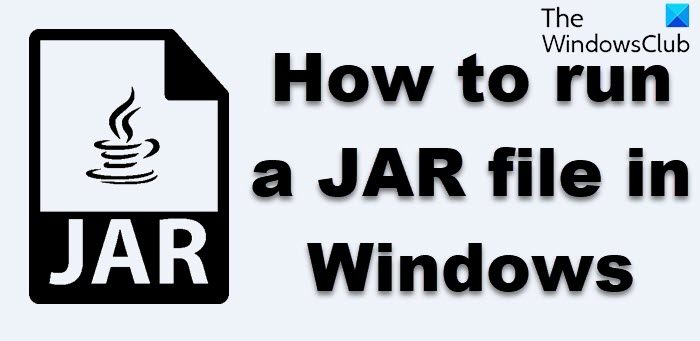
What is Java executable JAR file?
A JAR file is an archiving format that not only stores directories and source files and can also be run as executable files. Such Java ARchive files can contain Java class files that will run when the JAR is executed.
While Archiver tools like 7-Zip can extract content from JAR files, but doing that is pointless – we need to execute the files just as we run the EXE files.
Since Java or JAR files can’t run on Windows on their own, you need to install the Java Framework or what is popularly called Java. That said, Java files can be dependent on a particular version of Java. So the steps you need to take to open JAR files on Windows 11/10 are:
- Download and install Java.
- Set the System path
- Run the JAVA file
- Set Java file association
- Establish a file association with Java runtime.
1] Download and install Java Framework
To run a JAR file on Windows, you need to install Java on your system. Go to Java Download Page, and install it. The default will install the latest version only. However, if your JAR file needs a different version of Java, you can download it from here at oracle.com.
Sometimes, an existing older version of Java can cause an issue. So, if you are facing such a problem, make sure to remove the older version first. Use the official Java Remover tool to get rid of it. Then install the latest version.
2] Set System Path for Java
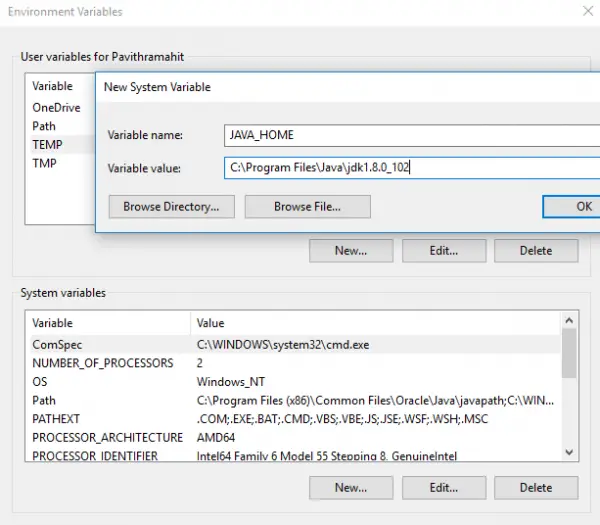
Next, you need to set the JAVA_HOME path. It ensures that any JAVA file you run can find the necessary libraries for the program. You can also use the command line to echo the Java path to determine if it is correct.
3] Run a Java or JAR file
Now when you double click on the JAR file, it will automatically run like how EXE files execute. If there is a problem with version, the file should inform you.
If you have a JAR file which is not running on its own, then you can use java JDK to run it. Open Command Prompt, and type java -jar name_of_jar_file.jar. It will execute the JAR file automatically.
4] Set the Java or JAR file association
The last step is to establish a file association with Java runtime. It will make sure that every time you run, you are not asked to select a program that can execute it.
- Shift + Right-click on the file, and select Open with option.
- Select ‘Choose another app.’
- If Java(TM) Platform SE binary is not in your list, scroll, and then click on More Apps.
- And then choose Select app from the computer.
- You should see ‘Java(TM) Platform SE binary’ listed in this context menu but don’t select it.
- Locate the file which can run the JAVA or JAR file which is available in the path we suggested above.
- Make sure to check the box which says, “Always use this program.”
Once done, all future JAR files will automatically open with Java run time library. You should see the Java icon for all of these files.
How run Java JAR from command line?
You’ll need to use the java command to run a .jar file
java -jar <finename>.jar
If you don’t have java installed, you can fix that by installing the default-jre package.
Fix Windows will not execute JAR file
If your Windows PC does not execute a JAR file, you need to download and you need to install the Java Framework first and then follow the steps laid down in this post. You may also use the command line to execute JAR files.
We hope these tips were easy to understand and were of help to open or run a Java file on Windows 11/10.