Hello Windows Insiders, today we’re releasing Windows 10 Insider Preview Build 20190 to Windows Insiders in the Dev Channel.
What’s new in Build 20190
New post-update experience
We know that it doesn’t always feel clear what changed with a major update, or even how you can learn about and try out new features and improvements. This means that updates can feel time consuming without real benefit to you, and we want to change that. We’re introducing a new first run experience via the Tips app that highlights the most exciting changes on your PC after a major Windows 10 feature update is installed. After installing this build, Insiders will see the Tips app is launched highlight some of the most recent new features from the latest Insider Preview builds in the Dev Channel. To see this experience on your device, make sure the “Show me the Windows welcome experience” checkbox in Settings > System > Notifications & actions is checked.
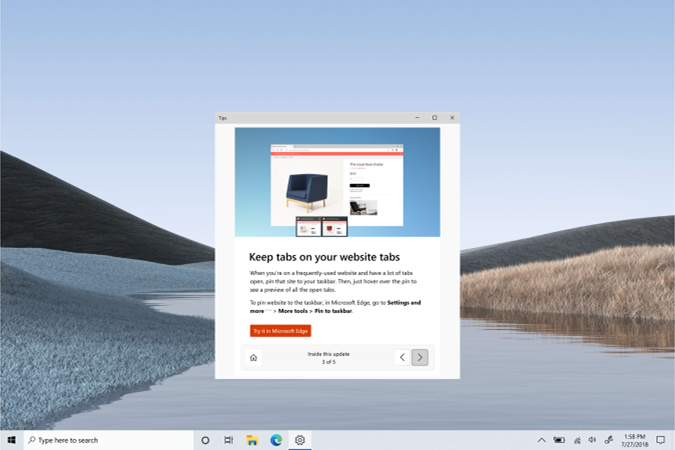
This experience will show up for Windows Insiders in EN locales such as US, UK, AU, IN, and CA.
Improved Graphics Settings experience
While this isn’t a new feature all together, we have made significant changes based on customer feedback that will benefit our customers’ Graphics Settings experience. We have made the following improvements:
- We’ve updated the Graphics Settings to allow users to specify a default high performance GPU.
- We’ve updated the Graphics Settings to allow users to pick a specific GPU on a per application basis.
If you’re a power user that has multiple high performance GPUs and would like to specify which of those GPUs should be the one used for high performance uses cases, you can now do that by going to Settings > System > Display > Graphics settings or Settings > Gaming > Graphics settings. What this means is that an application that asks for a high-performance GPU will by default use the high-performance GPU you specify on this page.
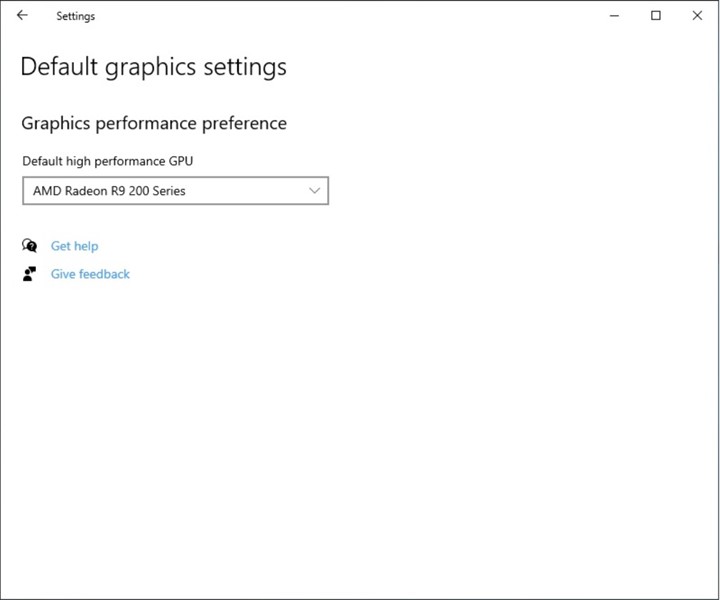
Now if you want even more control, we have also added the ability for you to specify exactly which GPU you want an app to run on using the new “Specific GPU” option. As you can see below, an application can be set to run on your GPU of choice.
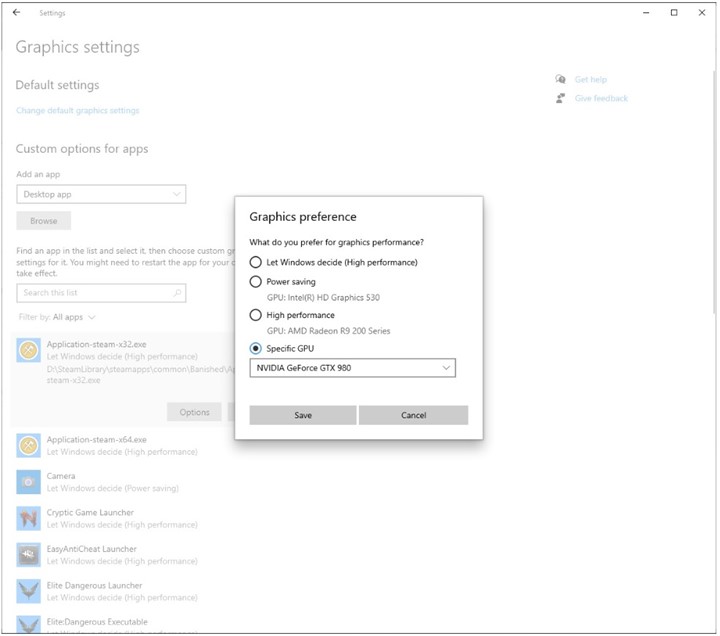
Updates for developers
The Windows SDK is now flighting continuously with the Dev Channel. Whenever a new OS build is flighted to the Dev Channel, the corresponding SDK will also be flighted. You can always install the latest Insider SDK from aka.ms/InsiderSDK. SDK flights will be archived in Flight Hub along with OS flights.
Changes and Improvements
- Based on feedback, we’re updating the new Japanese IME to support switching between Hiragana and Katakana by using CTRL + CAPSLOCK and ALT + CAPSLOCK (respectively), as was supported with the previous version.
Fixes
- We fixed a Windows Subsystem for Linux 1 related error that would output: ‘The I/O operation has been aborted because of either a thread exit or an application request’. Please see this Github issue for details.
- We fixed an issue that could result in explorer.exe being unresponsive on touch-capable devices after resuming from hibernation.
- We fixed an issue with the new search box in the default apps settings pages, where search results would appear to draw on top of one another when deleting characters from the search box.
- We fixed an issue where if you switched to an English keyboard using WIN + Space and then switched back to the Chinese Pinyin IME, typed punctuations would Chinese even if “Use English punctuations when in Chinese input mode” was enabled.
- We fixed an issue where when Narrator was enabled it could result in the on-screen PIN pad unexpectedly appearing when focus is set to the login screen.
- We fixed an issue resulting in Features on Demand (FOD) failing to enable with error 0x8000FFFF in recent builds. This is also believed to be the root cause for some Insiders finding that the sfc /scannow command would repeatedly fail citing a pending reboot.
- We fixed and issue that could result in the calling window (for example, Microsoft Edge) hanging if an authentication prompt was raised and then not interacted with and timing out.
Known issues
- We’re working on a fix for an issue where some Microsoft Store games protected with Easy Anti-Cheat may fail to launch.
- We’re looking into reports of the update process hanging for extended periods of time when attempting to install a new build.
- We’re working on a fix for an issue where the min/max/close buttons are stuck in their original positions after resizing a UWP app. If you move the app window the position should update.
- We’re investigating reports that the new taskbar experience for pinned sites isn’t working for some sites.
- We’re working on a fix to enable live preview for pinned site tabs.
- We’re working on enabling the new taskbar experience for existing pinned sites. In the meantime, you can unpin the site from the taskbar, remove it from the edge://apps page, and then re-pin the site.
- We’re working on a fix for an issue where pinned sites don’t show all open tabs for a domain. In the meantime, you can fix this by pinning the site’s homepage rather than a specific page (e.g. pin microsoft.com rather than microsoft.com/windows).
- We’re working on a fix for an issue where Alt + Tabbing to a browser tab sometimes moves the previously active browser tab to the front of the Alt + Tab list as well.
- The letter headers in the Start menu’s all apps list have unnecessary left padding when the all apps list was set to hidden.
REMINDER: Mark your calendars for our next webcast!
We have announced that the new home for the Windows Insider Program webcast will be on Twitch! Join on August 18th!
We’re excited to announce that the new home of the #WIPWebcast will be on Twitch!
Follow us now and mark your calendars for our next webcast on August 18: https://t.co/ZEmXqjMklD pic.twitter.com/w1LvYlXruJ
— Windows Insider Program (@windowsinsider) July 30, 2020
Important Insider Links
You can check out our Windows Insider Program documentation here, including a list of all the new features and updates released in builds so far. Not seeing any of the features in this build? Check your Windows Insider Settings to make sure you’re in the Dev Channel. Submit feedback here to let us know if things weren’t working the way you expected.
If you want a complete look at what build is in which Insider ring, head over to Flight Hub. Please note, there will be a slight delay between when a build is flighted and when Flight Hub is updated.
Thanks,
BLB
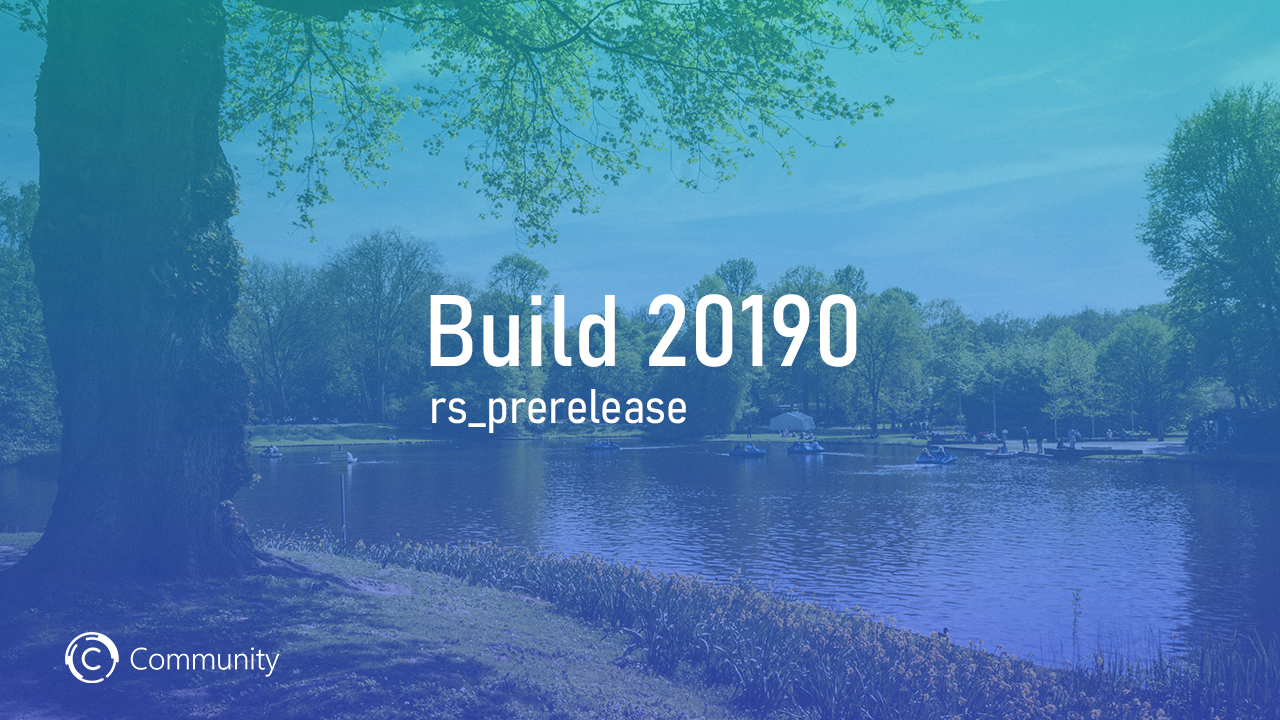
Добрый вечер, друзья! Компания Microsoft выпустила новую предварительную сборку Windows 10 под номером 20190 для участников программы Windows Insider, использующих канал Dev (в прошлом «Ранний доступ»).
Полный номер сборки: 20190.1000.rs_prerelease.200807-1609.
Напоминаем, что на канале Dev выпускаются сборки, которые могут содержать довольно неприятные ошибки. Если вам необходима большая стабильность, то рекомендуем перейти на каналы Beta (Поздний доступ) или Release Preview.
Новшества
Окно с информацией о новшествах после обновления системы
Microsoft понимает, что не всегда понятно, что конкретно изменилось в функциональном обновлении операционной системы, не говоря уже о том, как можно найти и опробовать новые функции и улучшения. Это означает, что обновления могут показаться вам бесполезными и отнимающими много времени. Компания хочет это изменить.
Теперь при первом запуске после обновления системы появится окно приложения «Советы», в котором будут описаны наиболее важные изменения в установленном крупном обновлении Windows 10. После установки этой инсайдерской сборки вы увидите запущенное приложение «Советы», которое расскажет о некоторых новых функциях из последних инсайдерских сборок на канале Dev.
Чтобы увидеть это окно на своём устройстве, убедитесь, что у вас установлена галочка рядом с параметром «Показывать экран приветствия Windows…» в разделе «Параметры» > «Система» > «Уведомления и действия».
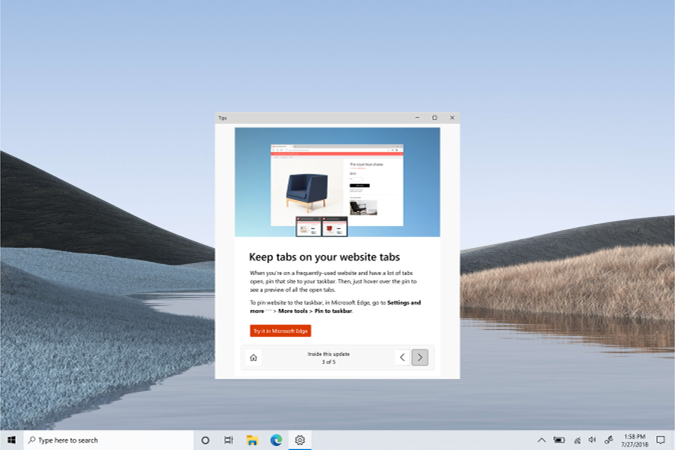
Улучшение настроек графики
Это не новая функция, но в этой сборке были внесены значительные изменения в её работу, которые основываются на отзывах клиентов. Всё это должно улучшить взаимодействие пользователей с настройками графики. Итак, внесены следующие улучшения:
- Обновлены настройки графики, чтобы пользователи могли выбрать графический процессор по умолчанию для режима высокой производительности.
- Обновлены настройки графики, чтобы пользователи могли выбрать конкретный графический процессор для каждого приложения.
Если вы опытный пользователь, у которого есть несколько высокопроизводительных графических процессоров, и вы хотите указать, какой из них должен использоваться для высокопроизводительных задач, вы можете это сделать, перейдя в «Параметры» > «Система» > «Дисплей» > «Настройки графики» или «Параметры» > «Игры» > «Настройки графики». Это означает, что приложение, которому требуется высокопроизводительный GPU, по умолчанию будет использовать тот GPU, который вы укажете на этой странице.
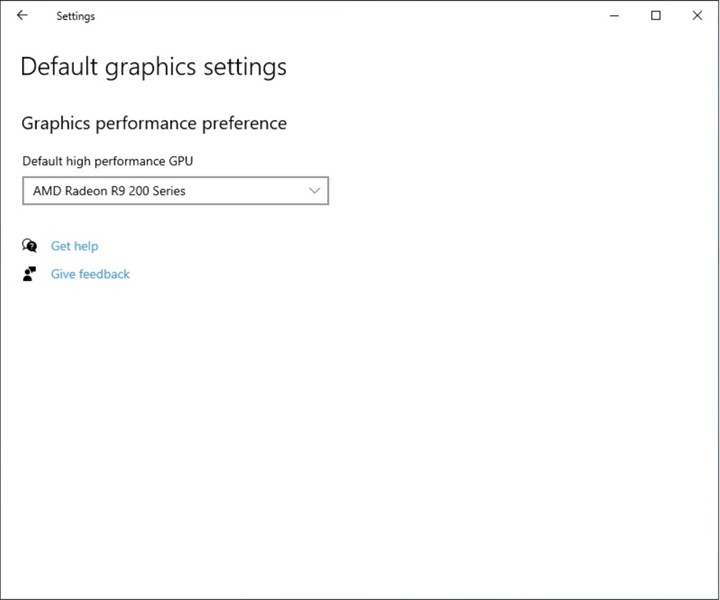
Если вам требуется ещё больший контроль, то Microsoft добавила возможность указать, на каком именно графическом процессоре вы хотите запускать то или иное приложение. Для этого была добавлена новая опция «Specific GPU». Как вы можете видеть на скриншоте ниже, приложение можно настроить для работы на выбранном вами графическом процессоре.
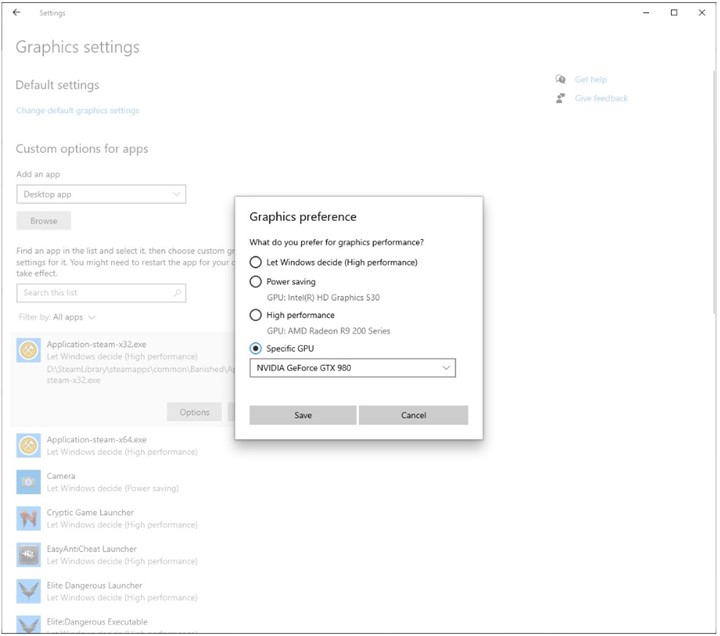
Изменения и улучшения
- Основываясь на отзывах, Microsoft обновила новый японский IME для поддержки переключения между хираганой и катаканой с помощью сочетаний клавиш CTRL + CAPSLOCK и ALT + CAPSLOCK соответственно, как это было в предыдущей версии.
Исправления
- Исправлена проблема, связанная с Windows Subsystem for Linux 1, которая могла приводить к ошибке «Операция ввода-вывода была прервана из-за выхода из потока или из-за запроса приложения». Подробности о проблеме есть на Github.
- Исправлена проблема, которая могла привести к тому, что explorer.exe переставал отвечать на запросы после выхода из спящего режима на устройствах с сенсорным экраном.
- Исправлена проблема с новым полем поиска на странице «Приложения по умолчанию» в «Параметрах», из-за которой результаты поиска отображались поверх друг друга при удалении символов из поля поиска.
- Исправлена проблема, из-за которой при переключении на английскую клавиатуру с помощью WIN + <Пробел> и последующем повторном переключении на Chinese Pinyin IME, набираемые знаки препинания были китайскими, даже если включён параметр «Использовать английские знаки препинания в режиме ввода на китайском языке».
- Исправлена проблема, из-за которой при включении «Экранного диктора» неожиданно могла появиться сенсорная панель ввода ПИН-кода, если фокус был установлен на экране входа в систему.
- Исправлена проблема, из-за которой дополнительные компоненты (функции по запросу) не включались на предыдущих сборках из-за ошибки с кодом 0×8000FFFF. Это же считается основной причиной, из-за чего у инсайдеров не работала команда sfc /scannow, которая ссылалась на ожидание перезагрузки устройства.
- Исправлена проблема, которая могла привести к зависанию окна вызова приложения (например, Microsoft Edge), если появился запрос на аутентификацию, но пользователь не взаимодействовал с ним, что приводило к истечению времени ожидания.
Известные ошибки
- Инженеры работают над исправлением проблемы, из-за которой некоторые игры из Microsoft Store, защищённые Easy Anti-Cheat, могут не запускаться.
- Исследуются сообщения о том, что процесс обновления системы может зависнуть на длительное время при попытке установки новой сборки.
- Инженеры работают над исправлением проблемы, из-за которой кнопки «Свернуть», «Развернуть» и «Закрыть» остаются в исходном приложении после изменения размера окна UWP-приложения. Если вы переместите окно, то кнопки должны переместиться в нужное место.
- Исследуются сообщения о том, что новая функция панели задач не работает с некоторыми закреплёнными веб-сайтами.
- Инженеры работают над исправлением проблемы, чтобы заработал предварительный просмотр в реальном времени для закреплённых вкладок сайта.
- Инженеры работают над включением новой функции панели задач для уже закреплённых веб-сайтов. Впрочем, вы можете открепить сайт от панели задач, удалить его со страницы edge://apps, а затем повторно закрепить его.
- Инженеры работают над исправлением проблемы, из-за которой для закреплённых сайтов отображаются не все открытые вкладки с этим доменом. Вы можете исправить эту проблему, закрепив домашнюю страницу сайта, а не конкретный его раздел (например, закрепляйте microsoft.com, а не microsoft.com/windows).
- Инженеры работают над исправлением проблемы, из-за которой комбинация клавиш Alt + Tab на вкладке браузера иногда перемещает ранее активную вкладку в начало списка Alt + Tab.
- Буквы-заголовки в списке всех приложений в меню «Пуск» имеют ненужные отступы слева, если список приложений скрыт.
Желаем вам удачного обновления!
Published: Updated:
915 views
4 minutes read
Microsoft has announced Windows 10 Insider Preview Build 20190 for Insiders in Dev Channel. Before the release of Windows 10 May 2020 Update, Microsoft has renamed Insider Rings to Insider Channels.
How to get Windows 10 Insider Preview Build 20190?
Make sure you have joined Windows Insider Program and check your settings to make sure you are on Dev Channel. Dev Channel gets frequent builds (weekly – most of the time) as compared to other channels.
What is new in this update?
Welcome Screen – Post Update Experience enhancement
Starting this build of Windows 10, once the Update process is completed, a welcome screen will be shown with highlights of build.
You Might Be Interested In

This feature is currently available for selected language packages and is much helpful on finding what is changed in the installed update. This experience will show up for Windows Insiders in EN locales such as US, UK, AU, IN, and CA.
Improved Graphics Settings experience
Graphics settings are improved in this build. Users can specify GPU for application basis or overall performance basis.
1. We’ve updated the Graphics Settings to allow users to specify a default high performance GPU.
2. We’ve updated the Graphics Settings to allow users to pick a specific GPU on a per application basis.
Windows Experience Blog Post

You can now change settings by going to Settings > System > Display > Graphics settings or Settings > Gaming > Graphics settings.
Changes & Fixes in Windows 10 Insider Preview Build 20190
Based on feedback, the new Japanese IME to support switching between Hiragana and Katakana by using CTRL + CAPSLOCK and ALT + CAPSLOCK (respectively) is enabled, as was supported with the previous version.
Complete List of Fixes
We fixed a Windows Subsystem for Linux 1 related error that would output: ‘The I/O operation has been aborted because of either a thread exit or an application request’. Please see this Github issue for details.
We fixed an issue that could result in explorer.exe being unresponsive on touch-capable devices after resuming from hibernation.
We fixed an issue with the new search box in the default apps settings pages, where search results would appear to draw on top of one another when deleting characters from the search box.
We fixed an issue where if you switched to an English keyboard using WIN + Space and then switched back to the Chinese Pinyin IME, typed punctuations would Chinese even if “Use English punctuations when in Chinese input mode” was enabled.
We fixed an issue where when Narrator was enabled it could result in the on-screen PIN pad unexpectedly appearing when focus is set to the login screen.
We fixed an issue resulting in Features on Demand (FOD) failing to enable with error 0x8000FFFF in recent builds. This is also believed to be the root cause for some Insiders finding that the sfc /scannow command would repeatedly fail citing a pending reboot.
We fixed and issue that could result in the calling window (for example, Microsoft Edge) hanging if an authentication prompt was raised and then not interacted with and timing out.
Windows Experience Blog
Windows 10 Insider Preview Build 20190: Known Issues
With the fixes, some earlier reported issues are still pending for completion along with few new problems with this build. Please refer to below list of complete known issues in this build.
We’re working on a fix for an issue where some Microsoft Store games protected with Easy Anti-Cheat may fail to launch.
We’re looking into reports of the update process hanging for extended periods of time when attempting to install a new build.
We’re working on a fix for an issue where the min/max/close buttons are stuck in their original positions after resizing a UWP app. If you move the app window the position should update.
We’re investigating reports that the new taskbar experience for pinned sites isn’t working for some sites.
We’re working on a fix to enable live preview for pinned site tabs.
We’re working on enabling the new taskbar experience for existing pinned sites. In the meantime, you can unpin the site from the taskbar, remove it from the edge://apps page, and then re-pin the site.
We’re working on a fix for an issue where pinned sites don’t show all open tabs for a domain. In the meantime, you can fix this by pinning the site’s homepage rather than a specific page (e.g. pin microsoft.com rather than microsoft.com/windows).
We’re working on a fix for an issue where Alt + Tabbing to a browser tab sometimes moves the previously active browser tab to the front of the Alt + Tab list as well.
The letter headers in the Start menu’s all apps list have unnecessary left padding when the all apps list was set to hidden.
Windows Experience Blog
You can visit Windows Updates and check for updates if you are an Insider on Dev Channel.
WARNING: As we have earlier told you, Windows 11 Insider Builds are beta version of upcoming operating system which are not released and meant for general public. Please do not install these builds in your main system to avoid any possible data crash. Click link to read all posts tagged to Insider Preview Build.
| Build of Iron | |
| OS family | Windows 10 (NT 10.0) |
|---|---|
| Version number | 10.0 |
| Build number | 20190 |
| Build revision | 1000 |
| Architecture | x86, x64, ARM64 |
| Build lab | rs_prerelease |
| Compiled on | 2020-08-07 |
| Expiration date | |
| Timebomb | 2021-01-31 (+177 days) |
| SKUs | |
| Home (N, Single Language, China) Pro (N, Single Language, China) Pro Education (N) Pro for Workstations (N) Education (N) Enterprise (G, N) Enterprise Evaluation (N) Enterprise multi-session IoT Enterprise Team |
|
| Product key | |
| Use a Windows 10 Retail serial | |
| About dialog | |
|
|
|
Windows 10 build 20190 is the eighth Insider Preview build of Iron, the 21H1 development semester of Windows as a service. It was released to Windows Insiders in the Dev Channel on 12 August 2020.
New features and changes[edit | edit source]
Settings[edit | edit source]
- The user can now toggle an option in Settings that will notify them regarding what changes have been made after installing a major update. This experience is only available for English-speaking countries.
- Users can now pick a specific default high performance GPU, as well as updating it to allow them to pick a specific GPU on a per application basis.
- An ability was added to choose exactly which GPU an app can be run on using a new “Specific GPU” option.
Shell[edit | edit source]
Updated the new Japanese IME to support switching between hiragana and katakana by using Ctrl+⇩ CapsLk and Alt+⇩ CapsLk respectively, like in previous versions of the IME.
Bugs and quirks[edit | edit source]
- The update process to this build has a chance of hanging for extended periods of time.
- The minimize, maximize, and close buttons can get stuck in their original positions when resizing a UWP app. A workaround is to move the window.
- Some pinned websites do not work with the new taskbar experience.
- Live preview doesn’t work for pinned site tabs.
- Pinned sites don’t show all open tabs for a domain. A workaround with this issue is to pin the site’s home page rather than a specific page.
- Switching with Alt+Tab ↹ to a browser tab can sometimes move the previously active tab to the front of the Alt+Tab ↹ list.
- The letter headers on the all apps list on the Start menu have unnecessary left padding when the all apps list is set to hidden.
Gallery[edit | edit source]
-
Boot screen
-
Boot screen (10X animation)
-
Tips app
-
Notification settings with «welcome experience» checkbox
-
Start menu with the right-hand pane disabled
-
Bug when resizing UWP apps
External links[edit | edit source]
- Official announcement
Microsoft is now releasing Windows 10 build 20190 for PCs enrolled in the Dev Channel of the Windows Insider Program. This is the update number 32 available for testers, and it bundles some new features and improvements.
Windows 10 build 20190, according to the company, introduces a new first run experience with the Tips app to highlight the most significant changes after a major feature update installs on your device. (This feature replaces the Microsoft Edge welcome page after installing a new feature update.)
You can enable or disable this feature on Settings > System > Notifications & actions and checking the Show me the Windows welcome experience.
In addition, starting with build 20190, the “Graphics settings” page has been updated to allow you to select default high performance GPU. If you have multiple graphics cards, you can specify which of those GPUs should be the one used for high performance uses cases on Settings > System > Display > Graphics settings or Settings > Gaming > Graphics settings.

Once you configure the settings, when an app asks for a high-performance video processor, it’ll by default use the GPU you specified on the page. Also, the page has changed to allow you to pick a specific GPU on a per application basis using the new “Specific GPU” option.

Finally, this flight updates the new Japanese IME to support switching between Hiragana and Katakana by using CTRL + CAPSLOCK and ALT + CAPSLOCK (respectively), as it was supported with the previous version.
Microsoft is listing the complete set of improvements, fixes, and known issues for Windows 10 Insider Preview build 20190 at the Windows Blog.
Download Windows 10 build 20190
The preview is available immediately through the Dev Channel. This preview build will download and install automatically on your computer, but you can always force the update from Settings > Update & security > Windows Update, and clicking the Check for updates button.
You can learn more about all the changes available in the current development process of Windows 10 in this guide.
Why You Can Trust Pureinfotech
The author combines expert insights with user-centric guidance, rigorously researching and testing to ensure you receive trustworthy, easy-to-follow tech guides. Review the publishing process.
