Hello Windows Insiders, today we’re releasing Windows 10 Insider Preview Build 20185 to Windows Insiders in the Dev Channel.
What’s new in Build 20185
Improving DNS configuration in Settings
We’re making a few changes to the Network section in Settings:
- Making DNS settings more easily accessible: Editing your DNS server assignment is now a top-level option when you go into your network’s properties page.
- Encrypted DNS controls in the Settings app: Encrypted DNS (DNS over HTTPS, or DoH) can help increase privacy and security while browsing the web. You can now configure DoH directly in the Settings app to more easily take advantage of this feature:
-
- For ethernet connections: Go to Settings > Network & Internet > Status. Click Properties, then select Edit IP assignment or Edit DNS server assignment and it will be available in the popup
- For Wi-Fi connections: Go to Settings > Network & Internet > Wi-Fi. Click the adapter properties link, then select Edit IP assignment or Edit DNS server assignment and it will be available in the popup. Currently you will not see the encryption options if you go to the individual network’s property page
You can add any IP address listed here to unlock the DoH dropdown and choose to use encryption. Once encryption is enabled, you can confirm it’s working by looking at the applied DNS servers in the network properties and see them labeled as “(Encrypted)” servers. If you want to try a custom DoH server we don’t recognize yet, you can configure an IP address to be recognized as a DoH server by using the netsh command documented here at the end of the blog post.
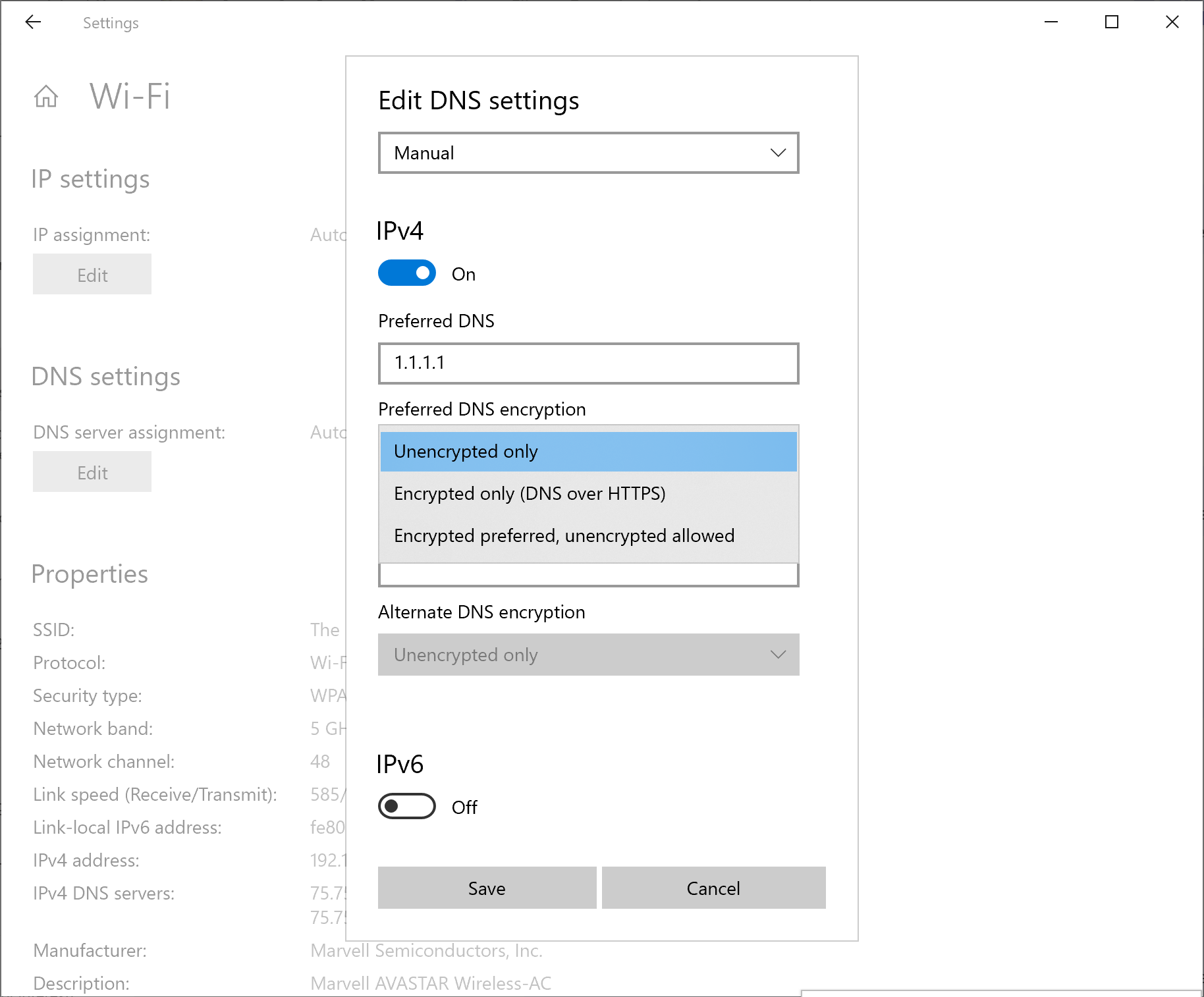
As always, appreciate your feedback!
New ADMX Backed Policies for MDM
Starting with Windows 10 Insider Preview Build 20175, we have enabled 647 new MDM policies across 56 ADMX files to enable commercial customers to configure policies that are also supported through Group Policies. Contains ADMX based Policies such as App Compat, Event Forwarding, Servicing and Task Scheduler. These new policies can be configured using Intune custom profile. Intune UX is planned to be available later this year.
ADMX file name:
- AddRemovePrograms.admx
- AppCompat.admx
- AuditSettings.admx
- CipherSuiteOrder.admx
- COM.admx
- Cpls.admx
- CtrlAltDel.admx
- DigitalLocker.admx
- DnsClient.admx
- DWM.admx
- EncryptFilesonMove.admx
- EventForwarding.admx
- FileServerVSSProvider.admx
- FileSys.admx
- FolderRedirection.admx
- Help.admx
- HelpAndSupport.admx
- kdc.admx
- LanmanServer.admx
- LinkLayerTopologyDiscovery.admx
- MMC.admx
- MMCSnapins.admx
- MSAPolicy.admx
- nca.admx
- NCSI.admx
- Netlogon.admx
- OfflineFiles.admx
- PeerToPeerCaching.admx
- PerformanceDiagnostics.admx
- PreviousVersions.admx
- QOS.admx
- Reliability.admx
- Scripts.admx
- sdiageng.admx
- Securitycenter.admx
- Servicing.admx
- Setup.admx
- SharedFolders.admx
- Sharing.admx
- Shell-CommandPrompt-RegEditTools.admx
- Smartcard.admx
- Snmp.admx
- TaskScheduler.admxtcpip.admx
- Thumbnails.admx
- TPM.admx
- UserExperienceVirtualization.admx
- W32Time.admx
- WinCal.admx
- WindowsAnytimeUpgrade.admx
- WindowsConnectNow.admx
- WindowsMediaDRM.admx
- WindowsMediaPlayer.admx
- WindowsMessenger.admx
- WinInit.admx
Other updates for Insiders
Introducing Your Phone Apps – access your Android phone’s apps directly from your PC
UPDATE: The apps experience in Your Phone is gradually rolling out only to Windows Insiders on a PC that is configured to be in the Dev, Beta, or Release Preview Channels and is a server-side change that takes time propagate out. Please see the feature requirements below including list of supported phones and well as this FAQ here on Microsoft Answers.
The Your Phone app continues to evolve. We are happy to announce another exciting feature, a seamless continuation of our vision and promise to help you be more productive and keep you in your flow. Tap into the power of Your Phone app with Link to Windows integration on select Samsung devices to instantly access your phone’s mobile apps directly from your Windows 10 PC. There’s no need to install, sign-in or set up your apps on your PC, saving you time and hassle. You can conveniently pin your favorite mobile apps to your Taskbar or Start menu on your PC for quick and easy access. When you launch an app, it opens in a separate window outside of the Your Phone app enabling you to multitask. So, whether you need to quickly reply to a conversation, respond to your social posts, or order food, you can do it fast using your PC’s large screen, keyboard, mouse, pen and touch screen alongside your other PC apps!
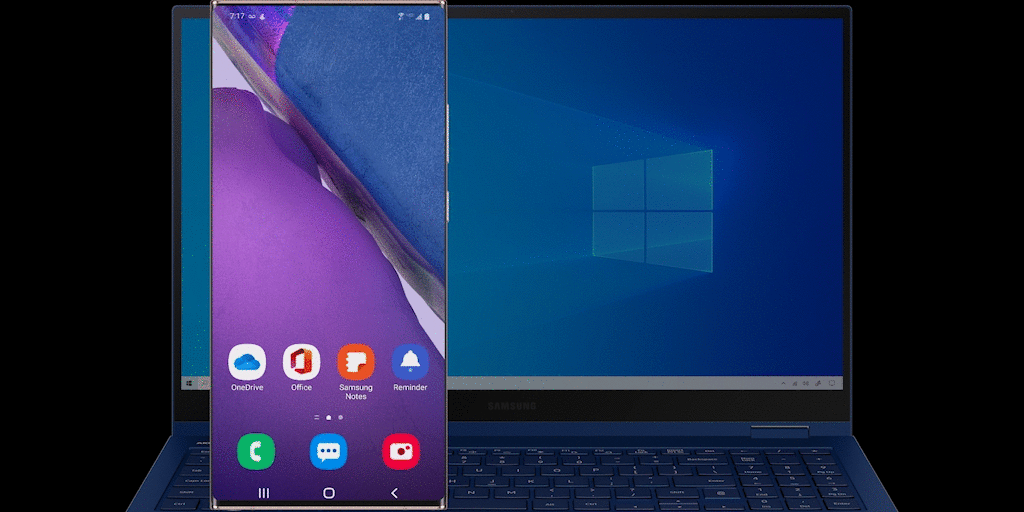
And we are not stopping here. Later in the year, Samsung Galaxy Note20 users will experience the power and convenience of running multiple apps side by side and we will continue to work with Samsung to bring this feature to additional devices. Apps will launch in separate windows enabling you to interact with multiple apps at the same time. So, whether you are working on a document, keeping up on your social media feed or simply staying connected with family and friends, everything is accessible in one place, so your flow is never broken.
Starting today, Android phones supporting Your Phone app’s Phone screen feature will be able to preview the Apps feature. See list of supported devices here. The ability to run multiple apps simultaneously is currently not available and will be introduced later this year. Give this feature a try and provide us with your valuable feedback as we continue to test, learn, and improve the overall experience. You can provide feedback within the Your Phone app under Settings -> Send Feedback.
Key Features:
- See a list of your installed Android apps directly within the Your Phone app.
- Add your frequently used apps to the favorites section or search among your apps for even quicker access.
- Launch any mobile app directly from your PC.
- Apps and your mirrored phone screen launch in a separate window on your PC.
- Pin your mobile apps to Windows Task bar or Start menu.
- Stay in the know by keeping an eye on the app notification badging (unread notifications) in the All apps list or your Favorites.
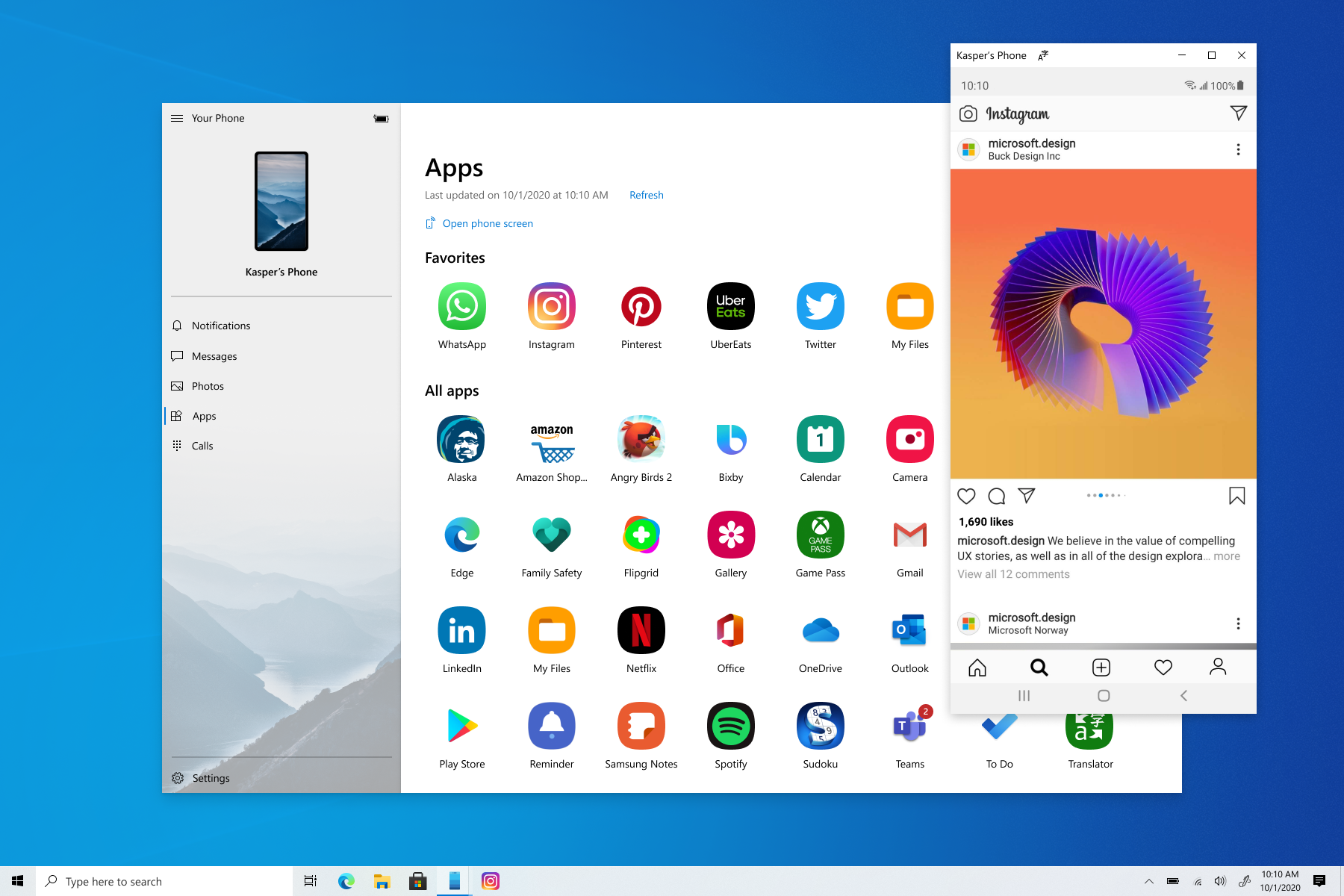
Apps feature requirements:
- PC running Windows 10 October 2018 Update or later. However, we always recommend updating to the latest version of Windows 10, Your Phone app and Link to Windows.
- Available on select Android phones running Android 9.0 or greater with the Link to Windows integration. Check out the list of supported phones here.
- Phone and PC must be on the same Wi-Fi network.
Known Issues/Limitations:
- Some apps might block the ability to cast to other screens and you will see a black screen instead.
- Some games and apps might not respond to interactions from your PC mouse or keyboard. You will need to use a touch-enabled PC to interact with them.
- Audio from apps will play from your mobile device.
- Ability to run multiple apps will rollout out later in the year.
Updates for developers
The Windows SDK is now flighting continuously with the Dev Channel. Whenever a new OS build is flighted to the Dev Channel, the corresponding SDK will also be flighted. You can always install the latest Insider SDK from aka.ms/InsiderSDK. SDK flights will be archived in Flight Hub along with OS flights.
Changes and Improvements
- We’re moving the 3D Viewer app into the Windows Accessories folder in the Start menu all apps list.
Fixes
- We fixed an issue where sometimes the “close all windows” action in the Taskbar wasn’t closing all of the open tabs for pinned sites.
- We fixed an issue that could result in the network icon in the Taskbar saying there was no internet although there was an active connection.
- We fixed an issue where dragging and dropping an app from Start’s all apps list over to the tile grid to pin it wasn’t working for certain apps.
- We fixed an issue where the letter headers in the Start menu’s all apps list had unnecessary left padding when the all apps list was set to hidden. This fix isn’t in this build, will be in an upcoming flight.
- In order to address an issue where the tiles were difficult to read against certain backgrounds when using full screen Start we’re adjusting the background to be slightly less transparent.
- We fixed an issue where when using a Start menu layout applied by MDM, tile groups may disappear after a few days of uptime without rebooting.
- We fixed an issue where if a notification included an inline image the app icon would be slightly out of line with it.
- We fixed an issue where launching an app from its taskbar jumplist wasn’t working for certain desktop bridge apps and instead would result in the app disappearing from the taskbar.
- We fixed an issue resulting in excessive network traffic when using the Open File dialog to navigate to shared network folders where previous versions where enabled.
- We fixed an issue that could result in a blank icon displaying instead of a plus button on the main Default Apps page in Settings after uninstalling the app set as default.
- We fixed an issue where opening Storage Settings then immediately going into one of the sub-pages and then back could result in the page not loading.
- We fixed an issue resulting in the new Microsoft Edge not being listed in the App History section of Task Manager.
- We fixed an issue impacting touch keyboard launch reliability.
- We fixed an issue where TextInputHost.exe would enter an unresponsive state, leading to clipboard history, the Emoji Panel, and dictation not appearing when pressing their corresponding keyboard shortcuts.
- We fixed an issue that could result in not being able to paste the first entry in clipboard history.
- We fixed an issue that could result in ARM64 devices bug checking when resuming from hibernation.
Known issues
- We’re working on a fix for an issue where some Microsoft Store games protected with Easy Anti-Cheat may fail to launch.
- We’re looking into reports of the update process hanging for extended periods of time when attempting to install a new build.
- We’re working on a fix for an issue where the min/max/close buttons are stuck in their original positions after resizing a UWP app. If you move the app window the position should update.
- We’re investigating reports that the new taskbar experience for pinned sites isn’t working for some sites.
- We’re working on a fix to enable live preview for pinned site tabs.
- We’re working on enabling the new taskbar experience for existing pinned sites. In the meantime, you can unpin the site from the taskbar, remove it from the edge://apps page, and then re-pin the site.
- We’re working on a fix for an issue where pinned sites don’t show all open tabs for a domain. In the meantime, you can fix this by pinning the site’s homepage rather than a specific page (e.g. pin microsoft.com rather than microsoft.com/windows).
- We’re working on a fix for an issue where Alt + Tabbing to a browser tab sometimes moves the previously active browser tab to the front of the Alt + Tab list as well.
- Opening a WSL 1 distribution can result in the error: ‘The I/O operation has been aborted because of either a thread exit or an application request’. Please check out this Github issue for the latest updates.
Mark your calendars for our next webcast!
We have announced that the new home for the Windows Insider Program webcast will be on Twitch! Join on August 18th!
We’re excited to announce that the new home of the #WIPWebcast will be on Twitch!
Follow us now and mark your calendars for our next webcast on August 18: https://t.co/ZEmXqjMklD pic.twitter.com/w1LvYlXruJ
— Windows Insider Program (@windowsinsider) July 30, 2020
Important Insider Links
You can check out our Windows Insider Program documentation here, including a list of all the new features and updates released in builds so far. Not seeing any of the features in this build? Check your Windows Insider Settings to make sure you’re in the Dev Channel. Submit feedback here to let us know if things weren’t working the way you expected.
If you want a complete look at what build is in which Insider ring, head over to Flight Hub. Please note, there will be a slight delay between when a build is flighted and when Flight Hub is updated.
Thanks,
BLB

Добрый вечер, друзья! Компания Microsoft выпустила новую предварительную сборку Windows 10 под номером 20185 для участников программы Windows Insider, использующих канал Dev (в прошлом «Ранний доступ»).
Полный номер сборки: 20185.1000.rs_prerelease.200731-1415.
Внимание! Срок действия инсайдерских сборок с номером 20161 и ниже истекает 31 июля. Рекомендуется обновиться до сборок 20170 или новее до момента истечения срока действия.
Напоминаем, что на канале Dev выпускаются сборки, которые могут содержать довольно неприятные ошибки. Если вам необходима большая стабильность, то рекомендуем перейти на каналы Beta (Поздний доступ) или Release Preview.
Новшества
Улучшение конфигурации DNS в «Параметрах»
Внесено несколько изменений в раздел «Сеть и Интернет» в приложении «Параметры»:
- Упрощение доступа к настройкам DNS. Теперь изменение назначенного DNS-сервера является опцией верхнего уровня, когда вы заходите на страницу свойств сети.
- Управление зашифрованным DNS в приложении «Параметры». Зашифрованный DNS (DNS over HTTPS или DoH) может помочь повысить конфиденциальность и безопасность при просмотре веб-страниц. Теперь вы можете настроить DoH прямо в приложении «Параметры», что упрощает использование этой функции:
- Для Ethernet-соединений: перейдите в «Параметры» -> «Сеть и Интернет» -> «Состояние», нажмите «Свойства», затем выберите «Редактировать» для «Назначения IP» или «Назначения DNS-сервера». Во всплывающем окне вы сможете активировать DoH.
- Для Wi-Fi-соединений: перейдите в «Параметры» -> «Сеть и Интернет» -> «Состояние», нажмите «Свойства», затем выберите «Редактировать» для «Назначения IP» или «Назначения DNS-сервера». Во всплывающем окне вы сможете активировать DoH. В настоящее время вы не увидите параметры шифрования, если перейдёте на страницу свойств какой-либо сети.
Вы можете добавить любой IP-адрес из указанных по ссылке, чтобы разблокировать выпадающий список DoH и включить использование шифрования. После включения шифрования вы можете убедиться, что функция работает, взглянув на параметр DNS-серверов в свойствах сети, где появится пометка «(Encrypted)». Если вы хотите попробовать собственный сервер DoH, который пока не распознаётся системой, то вы можете настроить IP-адрес для распознавания как сервер DoH с помощью команды netsh. Инструкция находится по этой ссылке.
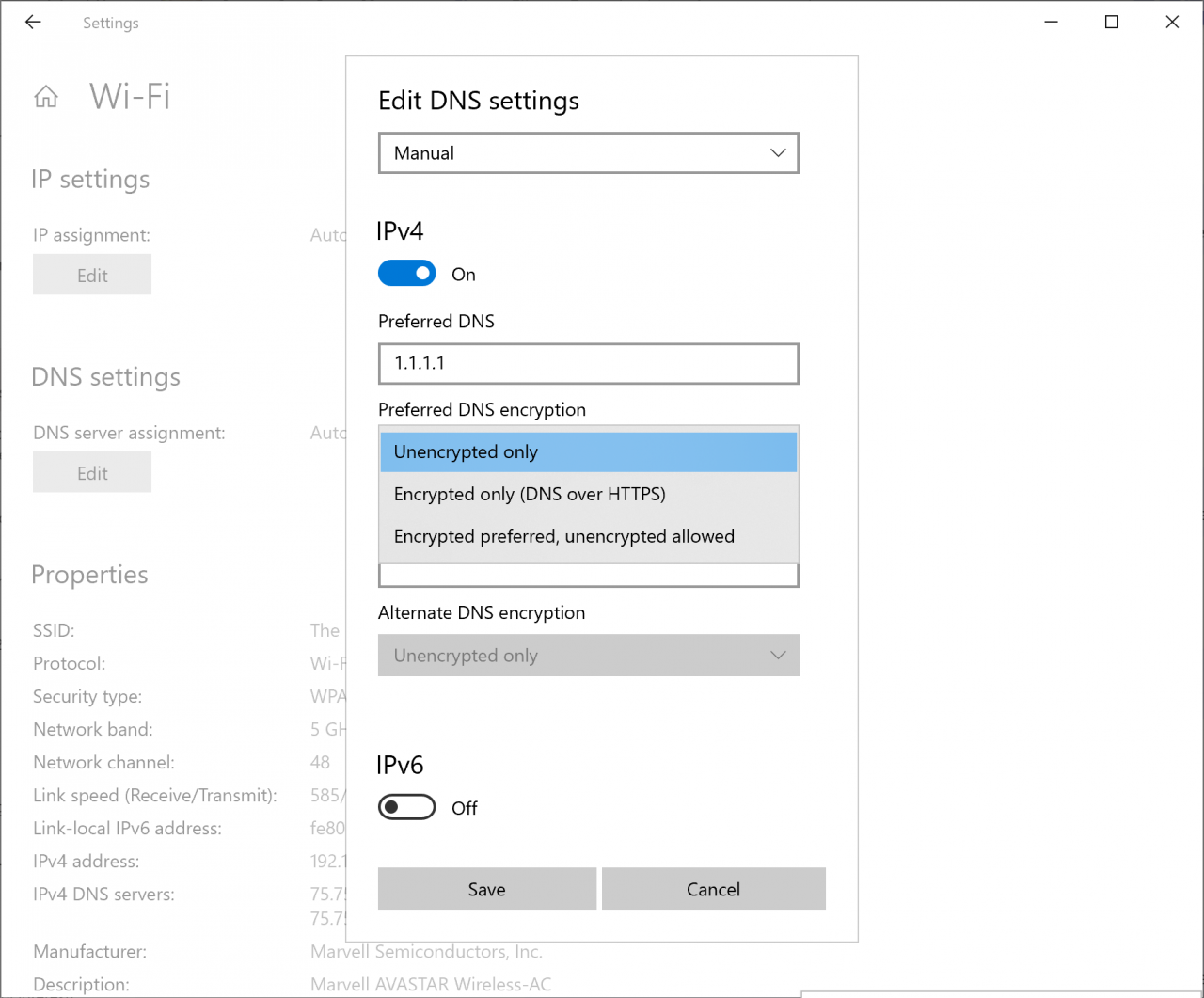
Новые политики с поддержкой ADMX для MDM
В сборке Windows 10 Insider Preview Build 20175 компания включила 647 новых политик MDM для 56 файлов ADMX, чтобы корпоративные клиенты могли настраивать политики, которые также поддерживаются групповыми политиками. В частности, добавлены политики на основе ADMX, такие как App Compat, Event Forwarding, Servicing и Task Scheduler. Эти политики можно настроить с помощью профиля Intune. Планируется, что Intune UX станет доступен в этом году.
Имена файлов AMDX:
- AddRemovePrograms.admx
- AppCompat.admx
- AuditSettings.admx
- CipherSuiteOrder.admx
- COM.admx
- Cpls.admx
- CtrlAltDel.admx
- DigitalLocker.admx
- DnsClient.admx
- DWM.admx
- EncryptFilesonMove.admx
- EventForwarding.admx
- FileServerVSSProvider.admx
- FileSys.admx
- FolderRedirection.admx
- Help.admx
- HelpAndSupport.admx
- kdc.admx
- LanmanServer.admx
- LinkLayerTopologyDiscovery.admx
- MMC.admx
- MMCSnapins.admx
- MSAPolicy.admx
- nca.admx
- NCSI.admx
- Netlogon.admx
- OfflineFiles.admx
- PeerToPeerCaching.admx
- PerformanceDiagnostics.admx
- PreviousVersions.admx
- QOS.admx
- Reliability.admx
- Scripts.admx
- sdiageng.admx
- Securitycenter.admx
- Servicing.admx
- Setup.admx
- SharedFolders.admx
- Sharing.admx
- Shell-CommandPrompt-RegEditTools.admx
- Smartcard.admx
- Snmp.admx
- TaskScheduler.admxtcpip.admx
- Thumbnails.admx
- TPM.admx
- UserExperienceVirtualization.admx
- W32Time.admx
- WinCal.admx
- WindowsAnytimeUpgrade.admx
- WindowsConnectNow.admx
- WindowsMediaDRM.admx
- WindowsMediaPlayer.admx
- WindowsMessenger.admx
- WinInit.admx
Другие обновления для инсайдеров
Получайте доступ к Android-приложения со своего ПК через приложение «Ваш телефон»
Microsoft продолжает развивать приложение «Ваш телефон». Благодаря интеграции с функцией «Связь с Windows» на некоторых устройствах Samsung, теперь вы можете мгновенно получать доступ к мобильным приложениям на своём смартфоне прямо с ПК на Windows 10. Нет необходимости дополнительно устанавливать и настраивать приложения, авторизовываться в них и так далее, что сильно экономит ваше время и нервы.
Более того, вы можете удобно закреплять мобильные приложения на панели задач и в меню «Пуск» для быстрого доступа к ним. Когда вы запускаете приложение, оно открывается в отдельном окне вне приложения «Ваш телефон», что позволяет выполнять несколько задач одновременно. Если вам требуется быстро ответить в беседе или заказать еду, вы сможете это сделать, используя большой экран ПК, клавиатуру, мышь, перо или сенсорный экран, как и в других приложениях на ПК.
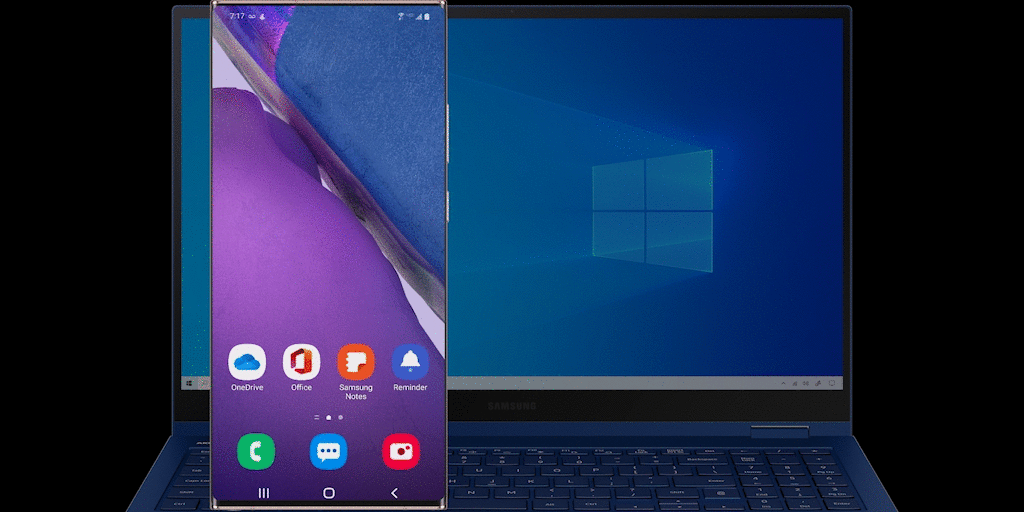
Но на этом работа не останавливается. В будущем пользователи Samsung Galaxy Note20 получат возможность одновременно запускать несколько мобильных приложений, а затем поддержка этой функции появится и на некоторых других смартфонах. Приложения будут запускаться в отдельных окнах, что позволит взаимодействовать сразу с несколькими приложениями одновременно.
С сегодняшнего для Android-смартфоны, поддерживающие функцию «Экран телефона», начнут получать доступ к предварительному тестированию нововведения. Список поддерживаемых смартфонов вы можете найти по этой ссылке. Возможность одновременного запуска нескольких приложений пока недоступна, но она появится до конца этого года.
Ключевые особенности:
- Просматривайте список установленных Android-приложений прямо в приложении «Ваш телефон».
- Добавляйте часть используемые приложения в «Избранное» или осуществляйте поиск по установленным приложениям.
- Запускайте любое мобильное приложения на своём ПК.
- Приложения и функция «Экран телефона» запускаются в отдельных окнах на вашем ПК.
- Закрепляйте мобильные приложения на панели задач Windows или в меню «Пуск».
- Значок уведомлений в списке всех приложений будет оповещать вас о непрочитанных уведомлениях.
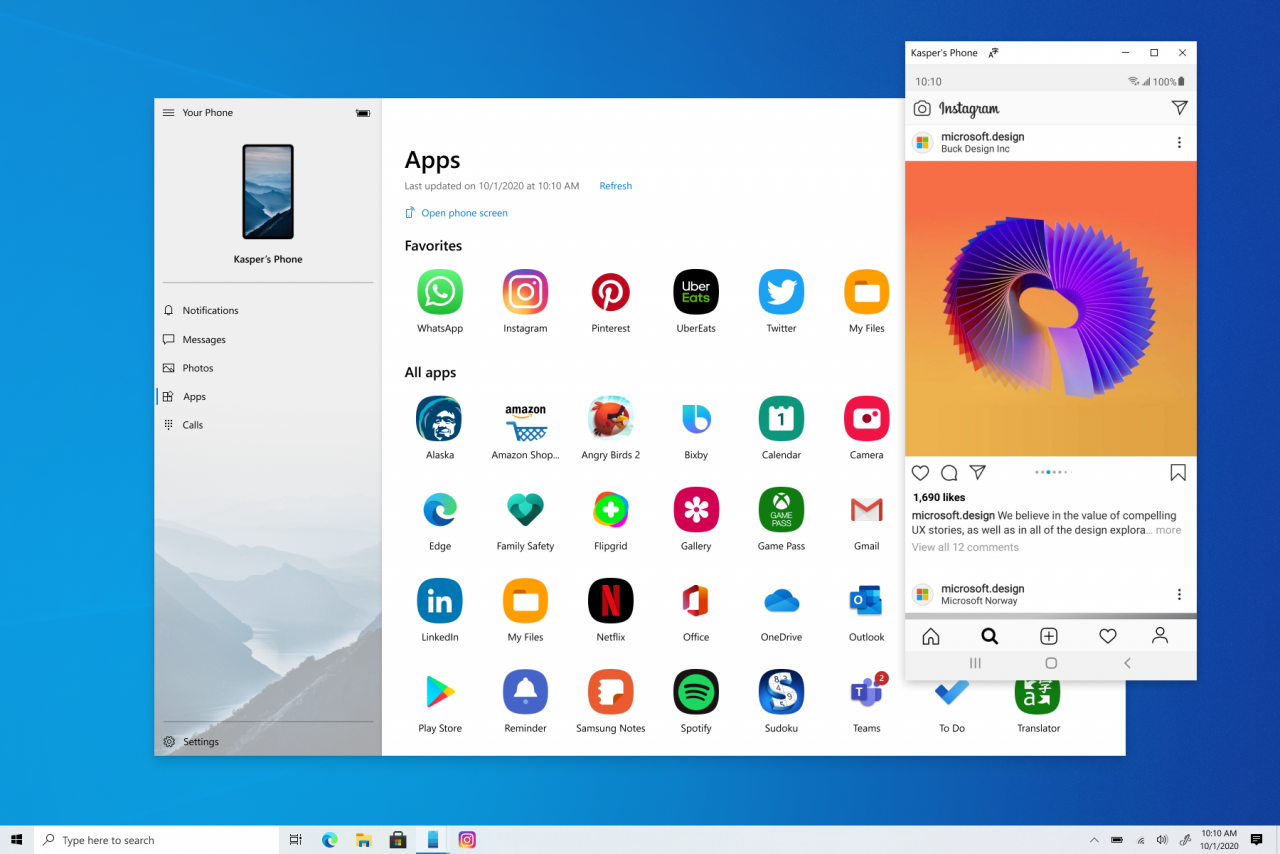
Требования для работы функции:
- ПК под управлением Windows 10 October 2018 Update или более новой версии. Рекомендуется всегда использовать актуальную версию Windows 10, приложения «Ваш телефон» и функции «Связь с Windows».
- Доступно на некоторых Android-смартфонах под управлением Android 9.0 или выше с интеграцией «Связь с Windows». Список поддерживаемых смартфоном можно найти по этой ссылке.
- Смартфон и ПК должны быть подключены к одной Wi-Fi сети.
Известные проблемы и ограничения:
- Некоторые приложения могут блокировать трансляцию на другие экраны, так что вместо приложения вы увидите чёрный экран.
- Некоторые игры и приложения могут не реагировать на взаимодействие с помощью мыши или клавиатуры вашего ПК. Для работы с ними потребуется устройство с сенсорным экраном.
- Звук из приложений будет воспроизводиться на вашем смартфоне.
- Возможность запуска нескольких приложений появится в течение этого года.
Изменения и улучшения
- Приложение 3D Viewer перемещено в папку Windows Accessories в списке всех приложений в меню «Пуск».
Исправления
- Исправлена проблема, из-за которой действие «Закрыть все окна» на панель задач закрывало не все открытые вкладки.
- Исправлена проблема, из-за которой иконка «Сеть» на панели задач могла указывать на отсутствие подключения к Интернету, хотя доступ к Интернету был.
- Исправлена проблема, из-за которой перетаскивание приложения из списка всех приложений на сетку плиткок в меню «Пуск» не приводило к закреплению некоторых приложений.
- Исправлена проблема, из-за которой у букв-заголовков в списке всех приложений в меню «Пуск» были ненужные отступы слева, если список приложений скрыт.
- Чтобы решить проблему, из-за которой некоторые плитки оказывались едва различимыми в полноэкранном режиме меню «Пуск» с определённым фоном, компания немного уменьшила прозрачность меню «Пуск» в таком режиме.
- Исправлена проблема, из-за которой при использовании макета меню «Пуск», применённого через MDM, группы плиток могли исчезнуть спустя несколько дней работы системы без перезагрузки.
- Исправлена проблема, из-за которой иконка приложения в уведомлении немного выходила за рамки, если уведомление содержало встроенное изображение.
- Исправлена проблема, из-за которой запуск приложения из списка переходов на панели задач не работал для некоторых приложений Desktop Bridge и приводил к исчезновению приложения с панели задач.
- Исправлена проблема, которая приводила чрезмерному использованию сетевого трафика при использовании диалогового окна «Открыть файл» для перехода к общим сетевым папкам, где включена функция хранения предыдущих версий файлов.
- Исправлена проблема, которая могла приводить к отображению пустой иконки вместо кнопки «+» на странице «Приложения по умолчанию» в «Параметрах» после удаления приложения, установленного по умолчанию.
- Исправлена проблема, из-за которой открытие настроек хранилища с последующим немедленным переходом на одну из подстраниц приводило к тому, что при попытке вернуться назад страница не загружалась.
- Исправлена проблема, из-за которой новый Microsoft Edge не отображался на вкладке «Журнал приложений» в «Диспетчере задач».
- Исправлена проблема, которая влияла на стабильность запуска сенсорной клавиатуры.
- Исправлена проблема, из-за которой TextInputHost.exe переставал отвечать на запросы, из-за чего история буфера обмена, панель Emoji и диктовка не отображались при нажатии соответствующих сочетаний клавиш.
- Исправлена проблема, которая могла привести к невозможности вставить первую запись из истории буфера обмена.
- Исправлена проблема, которая могла приводить к возникновению GSOD при выходе из спящего режиме на устрйоствах ARM64.
Известные ошибки
- Инженеры работают над исправлением проблемы, из-за которой некоторые игры из Microsoft Store, защищённые Easy Anti-Cheat, могут не запускаться.
- Исследуются сообщения о том, что процесс обновления системы может зависнуть на длительное время при попытке установки новой сборки.
- Инженеры работают над исправлением проблемы, из-за которой кнопки «Свернуть», «Развернуть» и «Закрыть» остаются в исходном приложении после изменения размера окна UWP-приложения. Если вы переместите окно, то кнопки должны переместиться в нужное место.
- Исследуются сообщения о том, что новая функция панели задач не работает с некоторыми закреплёнными веб-сайтами.
- Инженеры работают над исправлением проблемы, чтобы заработал предварительный просмотр в реальном времени для закреплённых вкладок сайта.
- Инженеры работают над включением новой функции панели задач для уже закреплённых веб-сайтов. Впрочем, вы можете открепить сайт от панели задач, удалить его со страницы edge://apps, а затем повторно закрепить его.
- Инженеры работают над исправлением проблемы, из-за которой для закреплённых сайтов отображаются не все открытые вкладки с этим доменом. Вы можете исправить эту проблему, закрепив домашнюю страницу сайта, а не конкретный его раздел (например, закрепляйте microsoft.com, а не microsoft.com/windows).
- Инженеры работают над исправлением проблемы, из-за которой комбинация клавиш Alt + Tab на вкладке браузера иногда перемещает ранее активную вкладку в начало списка Alt + Tab.
- Открытие дистрибутива WSL1 может привести к ошибке «Операция ввода-вывода была прервана из-за выхода из потока или из-за запроса приложения». Подробности о проблеме есть на Github.
Желаем вам удачного обновления!
Microsoft has rolled an update in the Dev Channel Branch for Insiders. This is that includes a bunch of features and fixes. Most important from them are Network Settings having more options in DNS configuration, ADMX supporting Policies for MDM, ability to access android apps on PC and many more.
You can download Windows 10 Build 20185 directly from Windows update section and then install.
Windows 10 Build 20185 features, changes, fixes, and improvements
Windows 10 Build 20185 comes with additional DNS configuration in the Settings application. Apart from this, the update has enabled 647 new MDM policies across 56 ADMX files. Your Phone App is more capable now as you are able to access the android apps here.
The build has brought out a great number of fixes, Close all Windows option for pinned site on taskbar was not working correctly, now it is fixed. Network icon which was sowing no internet despite there was active one will no longer occur. The update also fixed Storage Settings not loading issue. Microsoft Edge was not existing in the list of History on Task manager. ARM64 devices started bug checking when coming back from the hibernation state.
Windows 10 Build 20185 settled down a problem regarding Start menu layout applied by MDM. In fact, the tile groups there may go missing after a few days of uptime without rebooting.
The build solved notification included an inline image of the app icon that would be a bit out of line with it.
Reliability of touch keyboard reliability for launching is corrected.
When you paste an item from clipboard history the first entry creates an issue and couldn’t be pasted. The problem is fixed in this build.
The build has also some known issue which you can see using the link at the bottom and going to Windows blog. Additionally, you can look into the documentation from the webpage.
DNS Configurations
Microsoft has made improvements on DNS configuration situated in the Network section in Settings:
Easy accessible DNS Settings
After the massive update, you can now edit the DNS server assignment pretty easily with few simple steps. It is available on the Settings app depending on whichever option you are going for i.e Wifi or Ethernet connection.
Encrypted DNS
You are able to now access the Encrypted DNS in the settings app on your PC. It is a lot more secure and increases your privacy while you’re browsing over the web. Instead of relaying over HTTP, or DoH for the security of your websites, you can now use a much more secure Encrypted DNS. Well, to make the most of this particular feature here are some of the methods you can bring the change by configuring DoH directly in the Settings app.
For Wifi Connection
- Open Settings
- Click on Network & Security and choose Wi-fi
- Proceed to Adapter properties link and Edit IP assignment or Edit DNS server
For Ethernet Connections
- Launch Settings
- Select Network & Security and choose Status
- Navigate to Properties and Edit IP assignment or Edit DNS server
Once you head over to the section to add an IP address, simply put in anything address, and the options to select the Encryption type will be available. As soon as you are done with the process, check the status under the DNS management section.
647 new MDM policies across 56 ADMX files
The Windows 10 20185 has brought a list of fresh ADMX Backed Policies for MDM. Well, this update has currently brought about 647 new policies across 56 ADMX files. It has been done keeping in mind the commercial customers so that they can configure the new policies supported through Group Policies. Some of the activities among the large number that have these policies are Event Forwarding, Task Scheduler, Servicing, and App Combat.
Among the 56 ADMX Files here are some:
AddRemovePrograms.admx
AppCompat.admx
AuditSettings.admx
CipherSuiteOrder.admx
COM.admx
Cpls.admx
CtrlAltDel.admx
DigitalLocker.admx
DnsClient.admx
DWM.admx
EncryptFilesonMove.admx
EventForwarding.admx
FileServerVSSProvider.admx
FileSys.admx
FolderRedirection.admx
Help.admx
HelpAndSupport.admx
kdc.admx
LanmanServer.admx
LinkLayerTopologyDiscovery.admx
MMC.admx
MMCSnapins.admx
MSAPolicy.admx
nca.admx
NCSI.admx
Netlogon.admx
OfflineFiles.admx
PeerToPeerCaching.admx
PerformanceDiagnostics.admx
PreviousVersions.admx
QOS.admx
Reliability.admx
Scripts.admx
sdiageng.admx
Securitycenter.admx
Servicing.admx
Setup.admx
SharedFolders.admx
Sharing.admx
Shell-CommandPrompt-RegEditTools.admx
Smartcard.admx
Snmp.admx
TaskScheduler.admxtcpip.admx
Thumbnails.admx
TPM.admx
UserExperienceVirtualization.admx
W32Time.admx
WinCal.admx
WindowsAnytimeUpgrade.admx
WindowsConnectNow.admx
WindowsMediaDRM.admx
WindowsMediaPlayer.admx
WindowsMessenger.admx
WinInit.admx
Your Phone Apps
Have you heard of the Your Phone Apps yet? In the most general terms, it lets you access all your phone’s apps directly on your PC. This means you do not need to download any app on your PC separately and can use them very easily and comfortably.
This particular feature however is not rolled to every Windows 10 user. You need to meet certain criteria to use this feature. Your Phone App is available for only Windows Insiders configured to be in the Dev, Beta, or Release Preview Channels similar to the other things. Also, it supports only the Samsung Galaxy Phones only and also not all the models. Other than this, if you fall under this category, let us what features you will get.
This feature allows you to access all the applications on your desktop with link to Windows integration only on selected devices. However, you do not need to install any of the apps or create accounts on them. It has the feature where you can pin up the app on the Start Menu or the Taskbar to use them anytime you need. Since the app opens up separately in a big window, you can use them in a much better manner.
Some of the most significant features found on Your Phone app are:
- Access entire smartphone apps at one place directly staying on the desktop.
- Pin them you like directly on Start Menu or Taskbar.
- Create a list of favorite app section to access them a lot easily.
- Apps open up in different Windows for Multitasking.
System Requirements
- Android 9.0 or higher with the Link to Windows integration.
- Only Selected Samsung Devices are supported.
- At least Windows 10 October 2018 Update.
- Same Wi-Fi Network both the devices
Limitations and Issues
- Mobile Device acts as an Audio Output and not the PC.
- Running multiple apps still to be rolled out and pending for later this year.
- Mobile games or apps need touch-interface, hence may not respond to mouse or Keyboard integration
- Not all apps can be cast to other devices other than a phone.
Known Issues
- Microsoft Store Games have an Easy Anti-Cheat that has been causing the games to launch.
- As of now, there is no live preview for pinned site tabs and hence the tech giant is looking for a fix.
- Windows Update process freezes or hangs for a longer period.
- While resizing the Universal Windows Platform apps, the max/min/close buttons are freezing out and are stuck in their original position.
- The pinned sites are unable to enjoy the new taskbar experience, as it does not work for some for the sites.
- Existing pinned sites struggling to use the new taskbar experience smoothly.
- Not all the pinned sites on the taskbar display all the open tabs at once for a domain.
- Keyboard shortcuts such as Alt + Tab to a browser tab can move the previously active browser ahead in the list to the front.
- “The I/O operation has been aborted because of either a thread exit or an application request” error message received while opening a WSL 1 distribution.
Windows 10 Build 20185 Fixes
- An issue leading to the touch keyboard launch reliability has been solved.
- While using the Start menu layout with the application of MDM, some of the Tile groups may go missing if you do not reboot the system for a long time. However, the tech giant fixed the issue.
- The issue with the clipboard history where you were no longer able to paste the first entry has been taken care of.
- Some of the keyboard shortcuts that opened up clipboard history, the Emoji Panel, and dictation did not work since the TextInputHost.exe would stop responding and has now been updated and fixed.
- Certain desktop bridge apps had the issue where some of the apps we’re launching from the taskbar jump list. Moreover, this resulted in the app disappearing from the taskbar.
- While using the full-screen Start, certain times were tough to read against certain background. Now, the background is kept slightly transparent to fix the issue.
- If you had uninstalled an app that had been set to a blank icon replaces default on the main Default Apps page in Settings, the plus icon.
- Issues with the notification showing bizarre inline-image resulting in the app icon to be outside of the line.
- The pinned sites had the issue with the “close all windows” action performed by the Taskbar leading to not closing all of them.
- An issue with the “No Internet” sign shown by the network icon in the Taskbar even though the user had an active internet connection.
- An issue was reported where the drag and drop feature for certain apps did not work while trying to pin it from Start all apps list over to the tile grid.
- Even though the all apps list was hidden, the letter headers were there displaying useless left padding.
- While trying to navigate to shared network folder that still had previous version by using the Open File dialog shows excessive network traffic but now has been fixed.
- You can now view the new Microsoft Edge listed in the App History section of Task Manager.
Changes and Improvements
The Start Menu All app list will now have the 3D Viewer app into the Windows Accessories folder. It has been moved permanently to a new location making it easily accessible to the users.
Source – Windows blog.
Download Windows 10 Build 20185 ISO
So far as the question of ISO files on the Windows insider preview official website it is for the opening build 20175. They haven’t updated the page and placed any file after 17-06-2020. Download Windows 10 Build 20185 21H1 ISO from the following links –
Download 20185 ISO from following links –
x64 Pro Eng
x64 Home Eng
Home, Pro, Education x64 Eng
Microsoft Releases Windows 10 Build 20185: A Comprehensive Overview
In the continuously evolving world of technology, Microsoft stands as a titan that regularly pushes the boundaries of innovation. One of its flagship products, Windows 10, has seen numerous updates since its initial release in July 2015. Amongst these updates, Windows 10 Build 20185 is noteworthy, having been released as part of the Windows Insider Preview Program for users in the Dev Channel. This article delves into the key features, improvements, and implications of this release, while also exploring its positioning within the broader context of Windows 10’s evolution.
Introduction to Windows Insiders and Build 20185
Microsoft’s Windows Insider Program allows enthusiastic users and developers to gain early access to new features and improvements by participating in testing various builds of Windows 10. Build 20185, released in July 2020, is a significant entry in this ongoing process of refinement and development.
This release is part of the 20H2 update cycle, which aims to refine and enhance the user experience based on feedback and testing from the Insider community. By participating in the program, users can influence future developments in Windows 10 while experiencing the latest functionalities before they are rolled out to the general public.
User Interface Enhancements
One of the most prominent aspects of Windows 10 Build 20185 is its focus on refining the user interface. Microsoft aims to create a more cohesive and user-friendly experience, and this build introduces several key UI enhancements that are worth noting:
-
Improved Taskbar Icons: In Build 20185, Microsoft has adjusted the taskbar icons to offer a cleaner, more modern look. The updates include subtle changes to the icons’ design, making them more intuitive and coherent while also enhancing the overall aesthetic appeal.
-
Updated Notification Center: The notification center has been revamped to provide a more streamlined experience. Notifications are now categorized and can be dismissed individually or as groups, allowing users to manage their alerts more efficiently.
-
Enhanced Live Tiles: Live tiles have received an upgrade in design and functionality. With Build 20185, users will notice more vibrant and customizable tiles, making it easier to access quick information from applications without launching them.
Performance Improvements
Alongside interface refinements, Windows 10 Build 20185 comes with various performance improvements aimed at creating a more responsive and efficient operating system. Some of these enhancements include:
-
Faster Boot Times: Microsoft has employed optimizations in the boot process, resulting in faster startup times. For users, this translates into less waiting time and more immediate access to their desktop environments.
-
Improved Resource Management: The build introduces improvements in how Windows manages system resources, leading to better performance on lower-end devices. This means that even users with less powerful machines can enjoy a smoother experience.
-
Battery Efficiency: There are also enhancements in energy management, which help extend battery life for portable devices. This is especially advantageous for users who rely on laptops or tablets for extended periods.
New Features in Windows 10 Build 20185
The essence of any software update lies in the introduction of new features that enhance functionality and user experience. Build 20185 includes several new features that cater to a wide array of users:
-
Virtual Desktops Enhancements: Users can now customize their virtual desktops with unique wallpapers. This addition allows for better organization and personalization, making it easier to distinguish between different workspaces.
-
Snap Layouts: The Snap feature has been enhanced, allowing users to snap all open windows in a more organized way. This is particularly beneficial for multitasking, as users can quickly arrange and resize windows without hassle.
-
Folder Enhancements in Start Menu: The Start Menu now allows users to create more dynamic folders. These folders can hold a variety of apps, streamlining access to applications that users frequently use together.
-
Improved Touch Experience: For users on touch-enabled devices, enhancements to the touch experience have been introduced. This includes better gestures and adaptability of the interface to touch inputs, catering to a wider audience.
-
Windows Search Improvements: The search functionality in the taskbar received updates to improve speed and relevance. Users can now expect quicker and more accurate search results, making it easier to find files and applications.
Accessibility and Inclusion
Microsoft has consistently prioritized accessibility in its updates, and Build 20185 continues this trend. The company understands the diverse needs of its users and has made strides to ensure that Windows is a platform for everyone.
-
Narrator Improvements: The Narrator feature has been upgraded to provide better speech output and improved keyboard navigation. This makes it easier for visually impaired users to navigate and interact with the OS.
-
Accessible Settings: There are enhancements in the accessibility settings, making it simpler for users to customize their experience. This includes intuitive categorizations and easier navigation to assistive features.
-
Improved Closed Captioning: For users who rely on closed captions, Build 20185 offers improved support and customization options, allowing for a better viewing experience during videos and broadcasts.
Security Enhancements
As cybersecurity threats become increasingly sophisticated, Microsoft has placed an emphasis on enhancing the security features of Windows 10 Build 20185. Key security improvements include:
-
Windows Hello Updates: Microsoft has improved the Windows Hello biometric authentication technology, allowing for faster and more reliable login experiences. This upgrade boosts security and adds convenience for users who opt for biometric authentication.
-
Sandbox Feature Enhancements: Windows Sandbox has received enhancements, allowing users to run applications in an isolated environment. This increases security by minimizing the risk of malware infecting the main operating system.
-
Increased Defender Capabilities: Windows Defender has improved its capabilities in identifying and neutralizing threats, providing users with greater peace of mind regarding their online safety.
Feedback Mechanism and Community Engagement
One of the core tenets of the Windows Insider Program is feedback. Microsoft relies heavily on the feedback received from Insiders to shape future updates and enhancements. As such, Build 20185 offers users the opportunity to provide detailed feedback regarding their experiences.
-
Feedback Hub: The Feedback Hub application has been enhanced, allowing for easier reporting of issues and suggestions. Users can now categorize their feedback to ensure it reaches the right Microsoft teams.
-
Community Interaction: Microsoft encourages community engagement through forums and feedback loops where users can interact with developers, share their experiences, and provide input on potential features and improvements.
Conclusion
Windows 10 Build 20185 marks another milestone in Microsoft’s ongoing endeavor to refine and enhance the user experience of its flagship operating system. With its focus on user interface enhancements, performance improvements, new functionalities, and security updates, this release stands as a testament to Microsoft’s commitment to delivering a modern and efficient computing environment.
The iterative nature of Windows operating systems allows for feedback-driven evolution, making each build a reflection of user demands and technological advancements. For Windows Insiders participating in the program, Build 20185 offers a glimpse into the future while playing an essential role in shaping it.
Ultimately, as users explore the capabilities of Windows 10 Build 20185, their feedback will invariably contribute to the next generation of updates, showcasing the collaborative spirit that has defined Microsoft’s approach to development.
In an age where technology constantly evolves, Windows 10 Build 20185 serves as a crucial step in ensuring that the operating system remains competitive, secure, and user-friendly. Microsoft’s ongoing dedication to innovation, accessibility, and performance ensures that Windows will continue to be a vital tool for millions of users worldwide for years to come.
Microsoft is now rolling out Windows 10 build 20185 for devices enrolled in the Dev Channel of the Windows Insider Program. This is the update number 31 available for testers, and it includes some new improvements that are expected to arrive in future releases of the operating system.
Windows 10 build 20185, according to the company, makes it a little easier to change the network settings using the Settings app. For example, editing the DNS server address is now a top-level option in the network’s properties page. Also, you can now configure the DNS traffic to be encrypted over HTTPS (DoH) in the network’s properties page to increase privacy and security of your browsing activities.
If you have an Ethernet connection, the option is available on Settings > Network & Internet > Status. Click the Properties button, then select Edit IP assignment or Edit DNS server assignment and it will be available in the popup.
Otherwise, if you use a wireless connection, the option is available on Settings > Network & Internet > Wi-Fi. Click the adapter properties option, then select Edit IP assignment or Edit DNS server assignment and it will be available in the popup. (Currently you will not see the encryption options if you go to the individual network’s property page.)
If you’re setting up DNS over HTTPS, you can add any of these IP addresses to unlock the option and choose the encryption.

After you enable the encryption, you can confirm it is working by looking at the applied DNS servers in the network properties and see them labeled as “(Encrypted)” servers.
It’s also possible to use any custom DoH address that Windows 10 doesn’t recognize, but you’ll need to use the netsh command tool to set it up.
Also, starting with build 20185, Windows 10 is relocating the 3D Viewer app into the Windows Accessories folder in the Start menu. When using the Start menu in full screen mode, the background is now slightly less transparent to prevent readability issues. Also, the software giant is noticing that starting with build 20175, Windows 10 enables 647 new MDM policies across 56 ADMX files to enable commercial customers to configure policies that are also supported through Group Policies.
Microsoft is listing the complete set of improvements, fixes, and known issues for Windows 10 Insider Preview build 20185 at the Windows Blog.
Download Windows 10 build 20185
The preview is available immediately through the Dev Channel. This preview build will download and install automatically on your computer, but you can always force the update from Settings > Update & security > Windows Update, and clicking the Check for updates button.
You can learn more about all the changes available in the current development process of Windows 10 in this guide.
Why You Can Trust Pureinfotech
The author combines expert insights with user-centric guidance, rigorously researching and testing to ensure you receive trustworthy, easy-to-follow tech guides. Review the publishing process.
