Hello Windows Insiders!
Today we are excited to release Windows 10 Insider Preview Build 16241 for PC to Windows Insiders in the Fast ring! We are also releasing Windows 10 Mobile Insider Preview Build 15230 to Insiders in the Fast ring.
Upcoming Bug Bash
We’re really excited to do our 2nd (and final) Bug Bash for the Windows 10 Fall Creators Update! The Bug Bash will start at 12am (Pacific Time) on Friday July 14th and will run a full week ending at 11:59 pm (Pacific Time) on Sunday July 23rd. This build will be our Bug Bash build. As usual, we will be publishing new quests so be sure to open Feedback Hub and complete as many quests as you can!
And we’ll also be doing Mixer webcasts at the following dates and times for the Bug Bash:
- Tuesday July 18th: 1:30pm – 3:00pm (Pacific Time)
- Friday July 21st: 10:00am – 11:30am (Pacific Time)
What’s New in Build 16241 For PC
Windows Shell Improvements:
Recover your pin and password from the lock screen: Self Service solutions empower end users, unburden helpdesk/IT admins, and save organizations money. Cloud Self Service Password Reset (Cloud SSPR) has been a really popular Azure AD Premium (AADP) feature and now we want to take this great capability one step further – Windows Integration. If you’re using an AADP or MSA account and you find yourself stuck at the login screen, you can now reset your password and PIN straight from here. Just click the “Reset password” (for password) / ”I forgot my PIN” (for PIN) link and you’ll be prompted to go through the AAD or MSA flow to reset it. Once reset, you’ll be returned to the login screen where you can login with your newly minted credentials.
Refining Acrylic Material: We’ve heard your feedback, and in response in today’s build you’ll notice we’ve softened the noise layer of Acrylic Material. Below you’ll find a side by side comparison of how it was and how it is now. This will take effect in any XAML based UI and apps where Acrylic Material can be seen which targets Build 16241+.
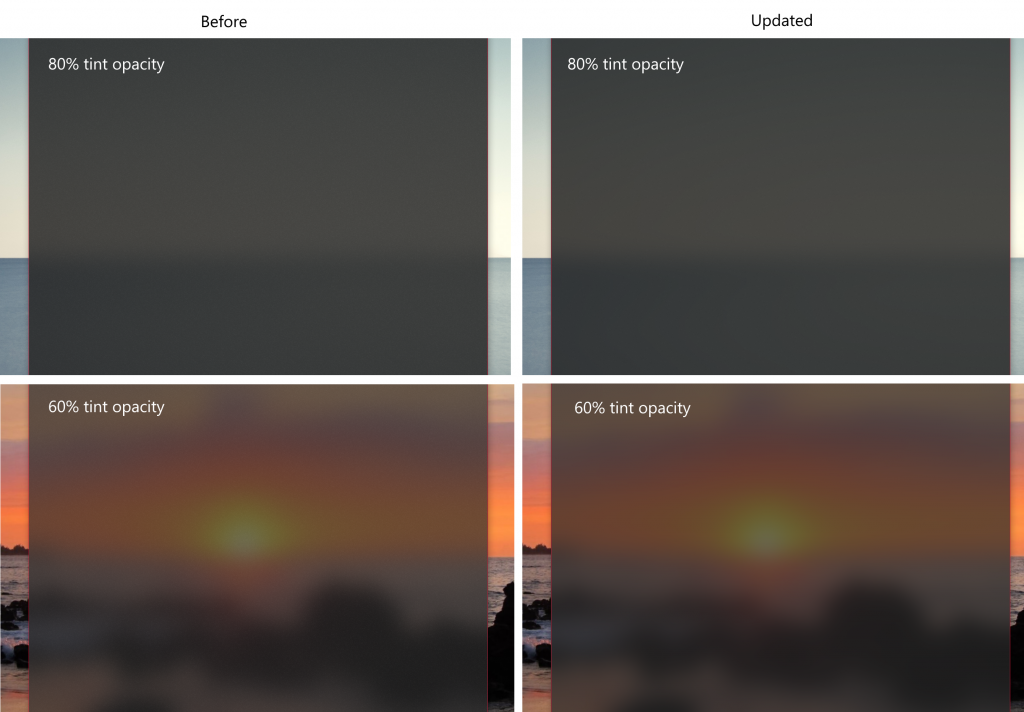

PC Gaming Improvements:
- We fixed an issue preventing profile cards in the Xbox Live in-game experience from working.
- We also fixed an issue causing Game bar to crash while broadcasting.
Task Manager Improvements:
We have made some design changes to the GPU section of Performance tab:
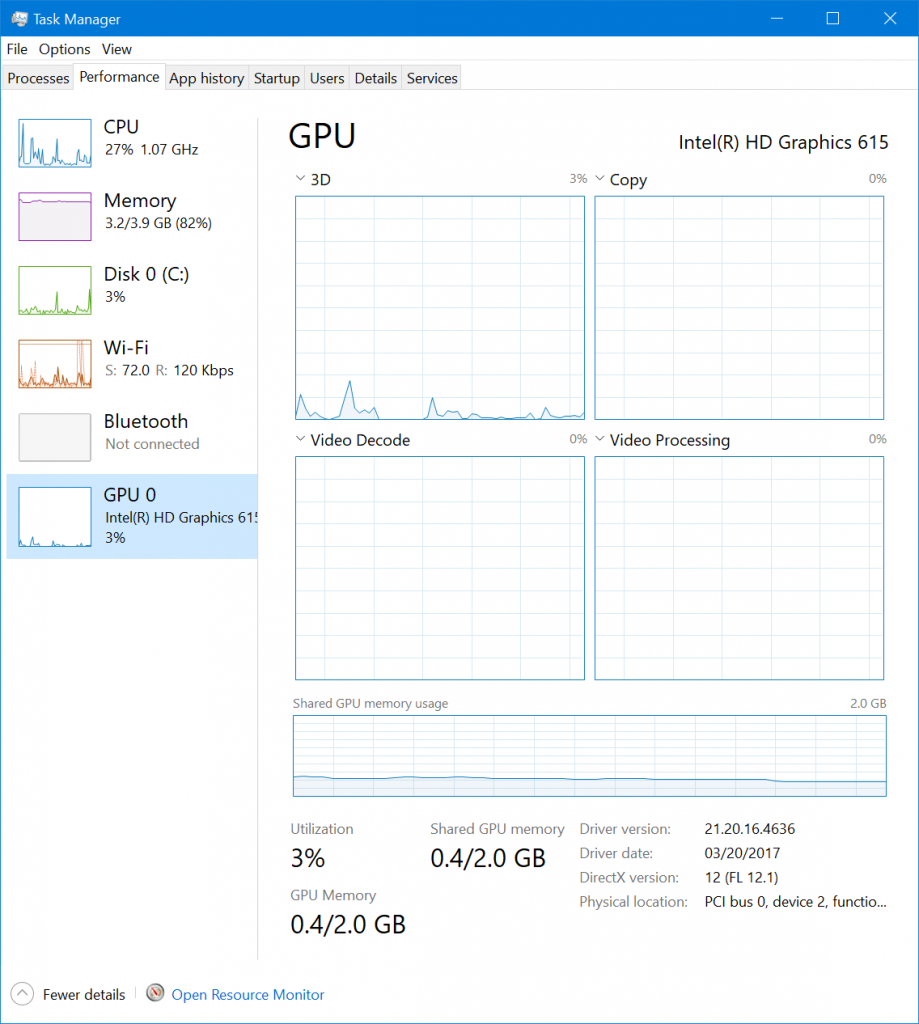
- The GPU name is now shown on the left-hand side of the Performance tab for each GPU.
- We now default to the multi-engine view, which shows performance monitors for the four most active GPU engines. Typically you’ll see charts for the 3D, Copy, Video Encode and Video Decode engines. Right-click on the chart to switch back to the single-engine view.
- There is now a total GPU memory text counter next to the dedicated and shared text counters at the bottom of the Performance tab.
- The Direct X version now also contains the highest supported DX feature level.
We have improved how Microsoft Edge’s processes are labeled in Task Manager: In Build 16226, we introduced grouping an app’s processes together in Task Manager. For Microsoft Edge, tab processes were labeled in Task Manager with their web page title.
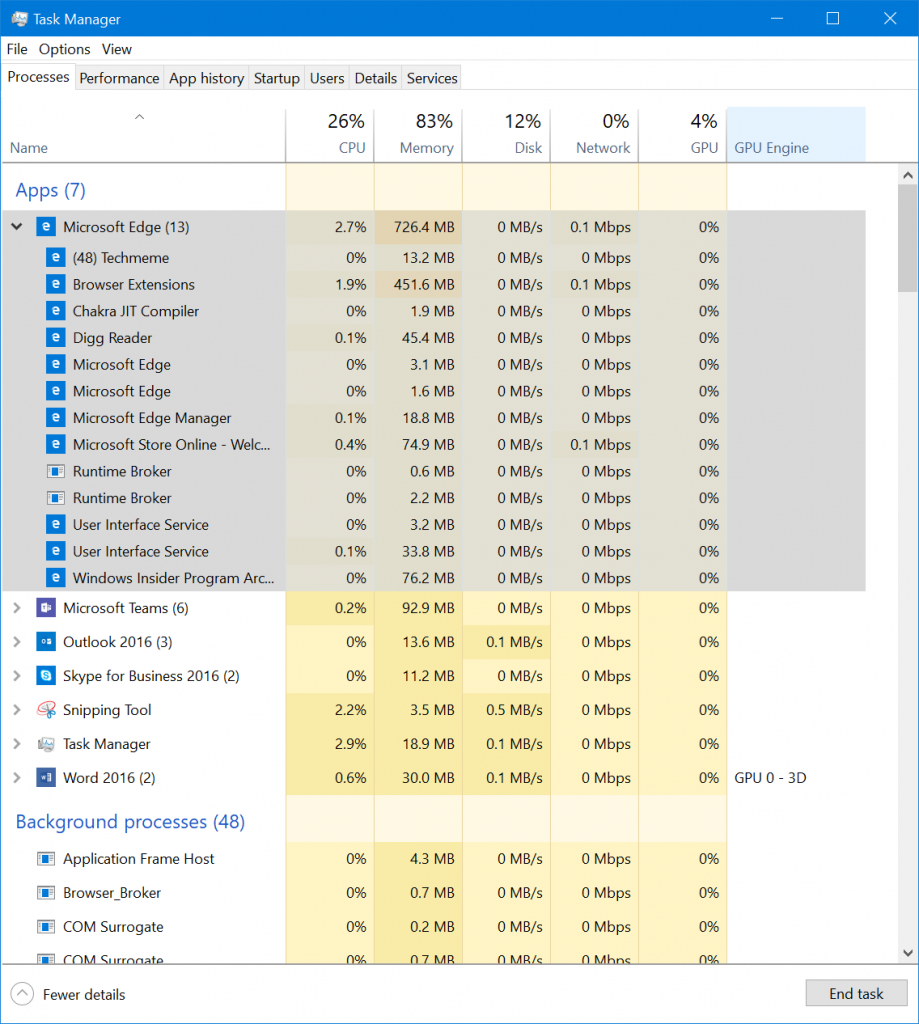
We’ve heard your feedback that other Microsoft Edge processes could use better labels. Starting in Build 16241, additional processes (such as the Chakra JIT Compiler, UI Service, and Manager process) are now labeled in Task Manager. We’ll continue to revise these labels based on feedback.
Mixed Reality Improvements:
- Added support for Mixed Reality Motion Controllers over USB (Wireless/Bluetooth support to come soon!)
- Connection reliability improvements (Code 43 errors in Device Manager).
- We’ve updated the Mixed Reality Portal icon.
- We’ve updated teleportation experience to make this more intuitive and direct.
- We have also improved stability of the headset during your Mixed Reality session.
- We have fixed the issue where the Hill on the side of the cliff house flickers.
- We have also fixed where the audio of HoloTour can now turn off promptly when switching between apps and cliff house.
- we have also fixed speech commands to work during exclusive app sessions.
- We have also improved the experience where we can now load the Environment effectively with no black screen during startup.
- Mixed Reality Portal now explicitly informs users that headsets require USB 3.0.
- Improved support for ASMedia and other 3rd party USB controllers
- 4K 360 Video streaming has also been improved in this build.
- 3Glasses improvements: we have fixed various issues with 3Glasses headset and controller to help jumpstart your development.
- Preset holograms in the Cliff House now show up in the right order.
- We have also fixed the issue where black screen is shown when the environment is loading.
- We have fixed the headset’s sleep cycle to correct according to user activities.
- We have also fixed the issue to enable users to share the Mixed Reality captures to Facebook.
For more details, please go to Mixed Reality Flight Notes
Delivery Optimization Improvements:
Delivery Optimization has been synonymous with “Peer-to-peer” but few people are aware that it is also used as the main downloader for content downloaded from Windows Update and Windows Store. Delivery Optimization, even without P2P, is what makes downloads from Windows Store much faster as well as makes downloads of Quality and Feature updates far more reliable. In line with this, the main settings page – now titled “Delivery Optimization” – indicates that while you can enable or disable the P2P functionality, Delivery Optimization is still used when downloading updates and apps directly from Microsoft’s content servers. You can go to this page via Settings > Update & security > Windows Update under “Advanced options” and then “Delivery Optimization.
You may notice two new links under the Delivery Optimization settings page that provide you with some new features for more control and visibility:
Delivery Optimization Advanced Options: Here you can configure various Download and Upload settings.
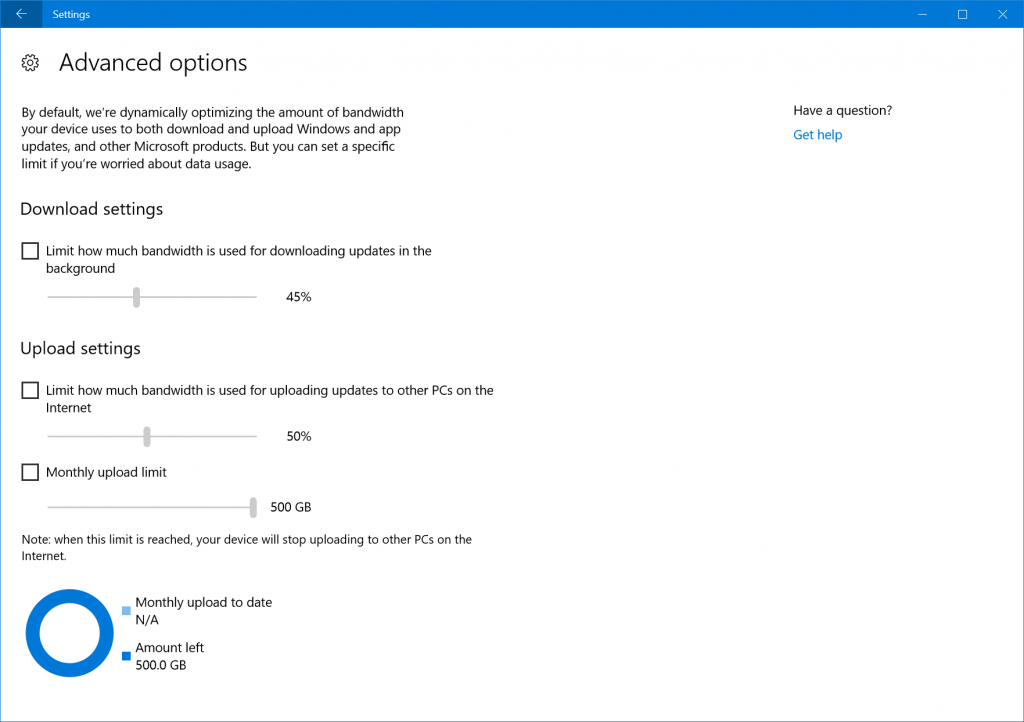
Delivery Optimization continuously measures your available bandwidth during a download and dynamically adjusts the amount of bandwidth used in background downloads to ensure these downloads won’t interrupt your use of your device. However, Delivery Optimization may not be aware of download activity that takes place on other devices in your household. If you have limited connectivity and would like to minimize the impact you can now use the Download settings to throttle your download speed for background downloads.
If you own multiple devices we encourage you to allow downloads from other PCs on your local network to reduce the amount of bandwidth used by your devices that are downloading the same updates.
In addition, if you enable the option to download from other PCs on the Internet, you may want to restrict the use of your upload bandwidth by throttling the upload speed or the total amount of bytes sent to other devices by enabling a Monthly upload limit.
Activity Monitor: Here you can see the overall bandwidth used in downloads of OS Updates including Feature and Quality updates as well as Store App downloads and updates on your device. You will also be able to see exactly the amount of data coming from other PCs on your local network or other PC on the Internet based on your settings.
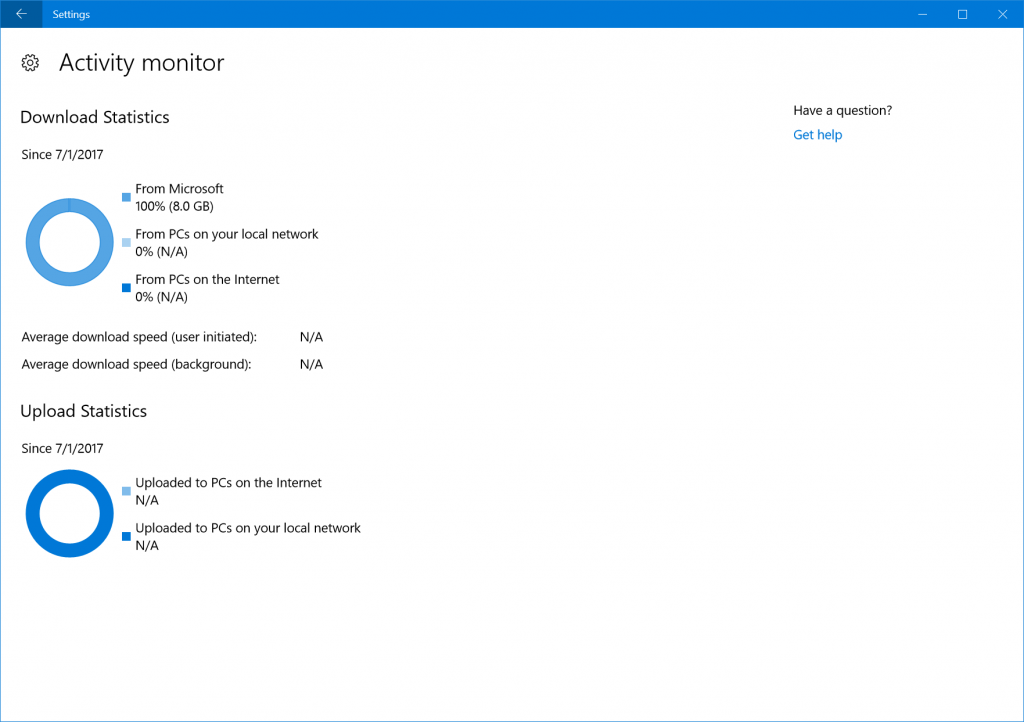
Note that the data reflects the bandwidth used since the first day of the month.
Windows Console & Bash on Windows:
Canonical’s Ubuntu Linux Distro is now available in the Windows Store and can be downloaded and installed on any Windows 10 Insider Preview build >= Build 16215! For more – check out this blog post from Rich Turner.
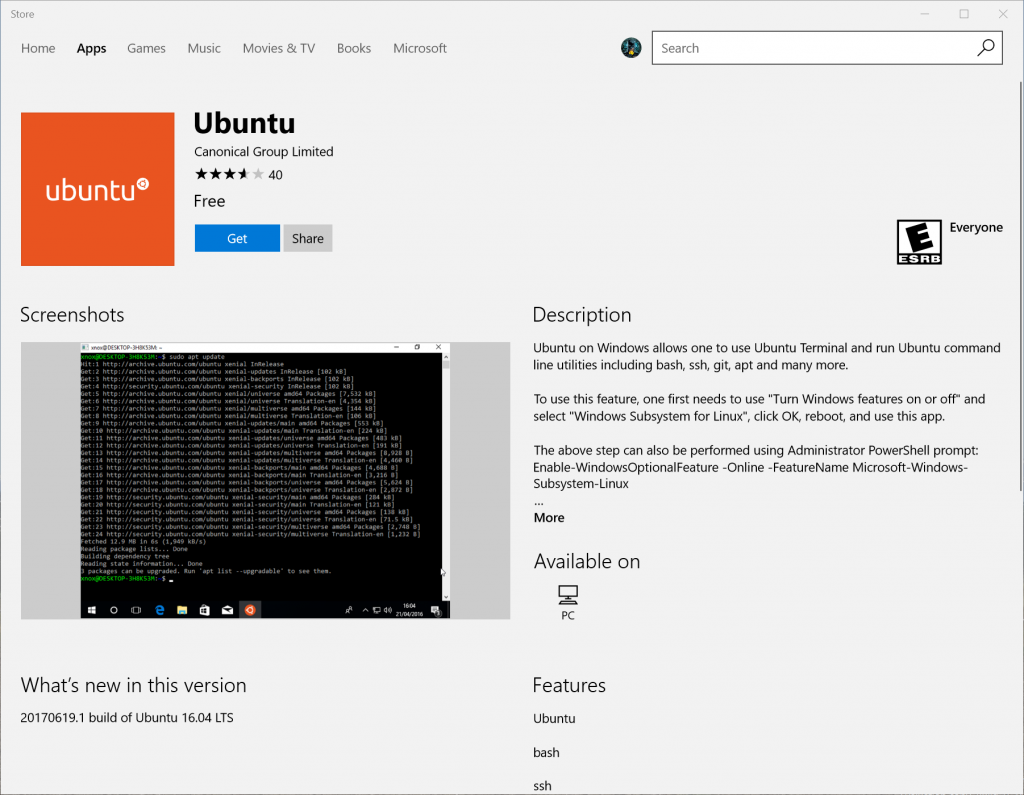
General changes, improvements, and fixes for PC
- The Pin to Taskbar option is now grayed out for InPrivate sessions in Microsoft Edge. Websites pinned to the taskbar from an InPrivate session on a previous build will now open in a regular (non-InPrivate) Microsoft Edge session.
- We fixed an issue where Windows Defender Security Center showing an ‘Unexpected’ state depending on the implementation of the 3rd party firewall product.
- We fixed an issue where the battery status on certain laptops wasn’t updating while the device is unplugged. Thanks everyone who shared logs to help narrow this down.
- We fixed an issue from the last flight where apps that called into the firewall, such as Microsoft Edge and other apps using networking, might become unresponsive until you rebooted.
- We fixed an issue from the last flight resulting in the Surface Dial UI not appearing.
- We fixed an issue when in Recovery Settings if you chose “Reset This PC” > “Keep My files” the operation would fail at 1% and will revert with no changes to the system.
- We fixed an issue resulting in an increase in UWP app reliability issues, for example in Microsoft Edge and Photos, in recent flights.
- If you were still seeing Storage Spaces issues in 16237, please try again in 16241 and let us know if the issues have been resolved. We’ve made an adjustment to our previous fix.
- We fixed an issue resulting in Windows Media Player displaying a class registered error when attempting to play music files in recent flights.
- We fixed an issue where the touch keyboard wasn’t automatically displaying upper case keys at the beginning of sentences.
- We fixed an issue where Storage Settings might show the size of C: as double the actual size.
Known issues for PC
- IMAP email accounts such as Gmail, Yahoo, and Aol may not sync in the Mail app in this build.
- Trying to use the dictation hotkey (WIN + H) in UWP apps won’t work – you’ll see the UI come up and immediately dismiss. If you’d still like to use dictation, the microphone in the touch keyboard will work. You can right-click the Taskbar for an option to show the touch keyboard button if it’s not already visible.
- We’re investigating your reports that the Copy Link option displayed in Microsoft Edge when you right-click a hyperlink isn’t working in recent builds.
- There is an issue with PC Games using the Origin overlay. Use of overlay may cause game movement to lock up.
- We’re investigating your reports that after upgrading to the latest Insider Preview builds, some network settings are lost and revert to default settings. Static IP address configuration is reverted to DHCP. Networks which were marked as private are reverted to public. After the upgrade you will need to manually readjust your network settings back to your preferred settings.
- If you have display scaling higher than 100%, you may encounter a bug where the hit targeting is offset when interacting with various parts of the shell. This is particularly noticeable in Action Center, where it might appear that nothing in Action Center can be cleared, but can also happen with the taskbar Jump lists and My People. If this happens, go to Settings > System > Display and change the size of text, apps, and other items to something else. Once you’ve done that, put it back to how you like it and issue should be resolved.
- Some apps like Tweetium may not render the UI correctly and be difficult to use.
- Windows Defender Security Center cannot be used to configure and list items for Controlled folder access, Threat History and Exclusions due to a crash in the UI. This is not affecting the real-time protection capabilities and will be fixed in the next build.
General changes, improvements, and fixes for Mobile
- We fixed an issue where VPN profile appeared to be always ON.
- We fixed a notification issue between the Bluetooth Support Service and device background services for fitness bands.
- We fixed issues with Caller ID matching in Japan & Denmark.
Community & Team Updates
Our team has been at the Microsoft Inspire conference this week representing the Windows Insiders. It’s been amazing to meet 200+ Insiders over the past few days and hear about their goals as well as talk about how we can work together to achieve them. On Tuesday night, we hosted an intimate dinner for a small group of Insiders to help us get 1:1 time as well as provide an opportunity for local Insiders to meet and build relationships with each other. On Wednesday, we were surprised to be pulled on stage at Windows Weekly to share our thoughts on the events of the week, but were happy to participate in extreme sock-throwing for the audience Q&A!
No downtime for Hustle-As-A-Service,
Dona <3
Microsoft is now rolling out Windows 10 build 16241 to Insiders with PCs enrolled in the Fast ring. This is yet another release part of the Windows 10 Fall Creators Update that includes minor changes and a small set of features that users will be getting later this year.
Windows 10 build 16241, according to the software giant, includes a new recovery password option in the Lock screen, a few new tweaks in the Task Manager, several improvements for the Mixed Reality experience, and the Settings app now offers better bandwidth control for updates. In addition, this flight introduces tweaks to the Microsoft Fluent Design System that makes the Acrylic Material less noisy.
In addition, Microsoft has also announced a number of fixes and known issues you should know before installing this Windows 10 Insider Preview build.
What’s new on Windows 10 Insider build 16241
Here are all the new features and improvements included in this new pre-release of the Windows 10 Fall Creators Update expected to arrive later this year.
Lock screen
If you ever forget your PIN or password, it’s now possible to recover your credential from the Lock screen. This feature is available for users using a Azure AD Premium (AADP) or Microsoft account.
When you’re stuck, simply click the I forgot my password (or I forgot my PIN) option in the Lock screen to open the experience that will help you to reset your password. Once reset, you’ll be directed back to the login screen to enter your new credentials.
Acrylic Material
Acrylic Material is the new transparency element of the Fluent Design System, and on Windows 10 Insider build 16241, it’s now softened the noise layer.
Task Manager
In the Processes tab, Microsoft Edge’s processes are now labeled properly.

In the Performance tab, the GPU page now shows the graphics processor name in the left side. Uses the multi-engine view, which shows performance monitors for the four most active GPU engines by default. You can see a total GPU memory text counter next to the dedicated and shared text counters. And the DirectX version now contains the highest supported DX feature level.

Delivery Optimization
Although Windows 10 dynamically optimizes the amount of bandwidth your device uses to download and upload system and app updates, starting with the Fall Creators Update, you’re also getting the ability to control how much bandwidth your device dedicates for updates.
On Settings > Update & security > Windows Update > Advanced options > Delivery Optimization. You’ll now find two links, including Advanced Options and Activity Monitor.
In the Advanced Options page, even though Delivery Optimization adjusts the bandwidth used for downloads to prevent interruption while you use your device, this feature isn’t to be aware of download activity that takes place on other devices in your household. If you have a slow connection (or data cap) and would like to minimize the impact, you can now use the Download settings to throttle your download speed for background downloads.
If you enable the option to download updates from other devices in the internet, you can also restrict the use of your upload bandwidth by throttling the upload speed. Additionally, there is an option to control the total amount of bytes sent to other devices by enabling a Monthly upload limit.

In the Activity Monitor page, you’ll simply find the overall bandwidth usage for download of updates, and exactly the amount of data coming from other devices on your local network or other PC on the Internet based on your settings.

Additional improvements
Using Microsoft Edge, the Pin to Taskbar option is now grayed out for InPrivate sessions. Websites pinned to the taskbar from an InPrivate session on a previous build will now open in a regular (non-InPrivate) Microsoft Edge session.
Starting with Windows 10 Insider Preview build 16241, the Mixed Reality experience supports Motion Controllers over USB. The teleportation experience has been updated to make this more intuitive and direct. Mixed Reality Portal now explicitly informs users that headsets require USB 3.0. And preset holograms in the Cliff House now show up in the right order.
How to download Windows 10 build 16241
Microsoft is listing the complete set of fixes and known issues for Windows 10 Insider build 16241 at the Windows Blog. In case you missed it, you can read all the changes for Windows 10 build 16237 in this article.
Alongside Windows 10 latest build for PC, Microsoft also released Windows 10 Mobile build 15230 with a few minor improvements and fixes.
You can also follow these resources:
- Windows 10 Fall Creators Update new features
- Windows 10 version release history tracker
Windows 10 build 16241 for PC is available immediately through the Fast ring. It’ll download and install automatically on your device, but you can always force the update from Settings > Update & security > Windows Update and clicking the Check for updates button.
As the world of technology constantly evolves, Microsoft continues to push the boundaries of its Windows operating system. The Insider Preview program has become an indispensable tool for users, developers, and tech enthusiasts alike, allowing access to pre-release versions to provide feedback before a public release. Windows 10 Insider Preview Build 16241 is the latest iteration that invites a closer look, providing enhancements, bug fixes, and innovative features. This article aims to deliver a detailed exploration of everything that comes with Build 16241.
The Insider Program: An Overview
Before diving into the specifics of Build 16241, it is essential to understand the Insider Preview program. Launched in 2014, this program allows participants to preview and test various versions of Windows 10 before they are rolled out to the general public. By registering as an Insider, participants can access new builds, helping Microsoft refine its operating system based on real-time user feedback.
The community involved in the Insider program is diverse, consisting of both individuals and IT professionals. Feedback received from Insiders plays a vital role in shaping the Windows experience for all users. Consequently, each Insider Preview build is a step towards fine-tuning stability, performance, and user interface improvements.
What’s New in Build 16241?
Incremental Changes and Enhancements
Build 16241 is part of the Redstone 3 development cycle, also known as the Fall Creators Update. It has brought several optimizations and new features to the Windows environment. While the core functionalities remain the same, the enhancements focus on aesthetics, usability, and performance.
-
UI Enhancements
- Improvements in the Start Menu and Action Center: The Start Menu received noticeable tweaks that enhance its overall usability. Visual clarity is improved as tiles are organized more effectively, allowing users to customize their workflows better. The Action Center underwent revisions, presenting notifications in a more coherent format. This serves to streamline user interaction and reduce clutter, making it easier for users to view important updates at a glance.
-
Focus on Security
- Microsoft has emphasized security improvements in Build 16241. Familiar security features were tightened with each build but this iteration particularly concentrated on issues surrounding Windows Defender. Enhanced anti-ransomware capabilities have been employed so that users can enjoy more robust protection without experiencing significant slowdowns during regular usage. Windows Defender’s usability and accessibility were also improved, featuring a more intuitive interface that simplifies access to various security settings.
-
Windows Ink Improvements
- For users that utilize Windows Ink, Build 16241 introduced enhancements worth mentioning. The experience for stylus and touchscreen users was optimized with new features, allowing for smoother, more dynamic interactions. New tools for sketching and note-taking have also been implemented, fulfilling the desires of artists and professionals alike who rely on digital note-taking.
-
Settings App Overhaul
- The Settings app continues to evolve, with Build 16241 focusing on refining the layout and navigation experience. This version brought enhancements in the personalization section, making it easier for users to modify settings related to themes, backgrounds, and visual styles. The goal is to make customization more seamless and more straightforward—something Insiders have long requested.
New Features for Developers
Microsoft has not neglected the developer community with this build. Various tools are refined catering to app developers within the Windows ecosystem, contributing to a richer development experience:
-
UWP (Universal Windows Platform) Enhancements: With Build 16241, Microsoft tightened the integration of UWP APIs, increasing performance capabilities for app developers. New libraries and functionality were made available, enhancing application workflows and enabling developers to create more powerful and responsive applications.
-
New Windows Store Features: Another noteworthy enhancement comes as part of this build concerning the Windows Store. Improved algorithms underlie app recommendations, ensuring users find suitable applications faster. This development is critical for elevating the overall app ecosystem on Windows 10.
Known Issues in Build 16241
Of course, alongside new features and improvements, new builds often come with their own set of known issues and bugs. Microsoft maintains transparency with the Insider community by providing users with an updated list of known problems with each release. With Build 16241, some persistent issues were documented, requiring users to stay informed:
-
Performance issues with certain applications: Some users reported that specific applications experienced slow load times or crashes. While Microsoft works tirelessly to identify these problems, users were encouraged to report any additional bugs through Windows Feedback.
-
Incompatibility with certain hardware or drivers: A limited number of users had trouble with drivers that did not support the latest build adequately. While such conditions are not uncommon in pre-release environments, they call attention to the need for users to keep drivers updated often.
-
Bluetooth connectivity issues: Certain users encountered challenges while attempting to connect Bluetooth devices. Microsoft acknowledged these challenges and encouraged users suffering from such issues to report their experiences via the Feedback Hub.
Installation Process
Installing Windows 10 Insider Preview Build 16241 is relatively straightforward, but users should observe best practices to avoid complications while upgrading from a previous version. Here are some key steps:
-
Join the Windows Insider Program: If you haven’t already, register for the Windows Insider Program through the Microsoft website. Ensure you select the appropriate channel that aligns with your testing objectives—Fast Ring or Slow Ring.
-
Backup Your Data: Prior to installing a new build, it’s crucial to back up any essential data. Using tools like File History or a third-party backup solution can save users from potential data loss due to unforeseen discrepancies.
-
Download and Install: Navigate to Settings > Update & Security > Windows Update. From there, users can check for updates and follow the prompts to download and install Build 16241. Ensure a stable internet connection to facilitate the process.
-
Feedback Mechanism: Post-installation, embrace the opportunity to utilize the Windows Feedback app to report any encountered issues. This aspect is vital to the Insider program and provides data that informs future improvements.
Community Reception
As is customary with each Insider Preview build, responses from the community have varied widely. A section of Insiders has enthusiastically embraced the new capabilities, praising the user interface’s visual improvements and the focus on security. Users actively participating in forums reported that they appreciated the refined fluidity found within the Start Menu and Action Center.
Conversely, others voiced concerns regarding bugs and performance issues, particularly with the known problems related to certain applications and hardware compatibility. The discourse surrounding these concerns underscores the essence of the Insider program. The combination of praise and critique offers Microsoft critical insights that guide their iterative improvement cycle.
Conclusion
Windows 10 Insider Preview Build 16241 not only opens doors for users to explore innovative features; it also encourages active engagement within the user community. With a focus on UI improvements, security, and enhanced development tools, this build is a testament to Microsoft’s commitment to creating a more robust and user-friendly operating system. By addressing known issues while promoting an iterative feedback loop, Build 16241 continues to reflect the collaborative nature inherent within the Windows Insider Program.
As Windows 10 continues to evolve, it becomes crucial for users to keep pace with advancements, actively participating in the process by providing feedback and insights. Microsoft’s emphasis on community engagement emphasizes the belief that a diverse user base can elevate the Windows experience.
For those eager and adventurous enough to test new functionalities and features, Windows 10 Insider Preview Build 16241 presents an enticing opportunity. Whether you are an average user, an artist relying on ink, or a developer seeking to optimize application performance, this build is bound to provide novel experiences that carry the potential to redefine your interactions with the Windows ecosystem.
Windows 10 Insider Preview Build 16241 Available Now
Windows 10 has consistently provided its users with a rich ecosystem, continually refined and enhanced through regular updates. Among the most notable features of this ecosystem is the Windows Insider Program, an initiative that allows enthusiastic users to preview upcoming builds of the operating system. In this article, we will delve into the details surrounding the Windows 10 Insider Preview Build 16241, which was made available in July 2017, discussing its features, enhancements, bug fixes, and overall impact on the user experience.
Understanding the Windows Insider Program
Before we dive into the specifics of Build 16241, it’s essential to understand what the Windows Insider Program is and who it is designed for. Launched in 2014, the program invites members of the public to participate in the development of Windows by receiving and testing new builds before they are officially released. Insiders provide invaluable feedback, helping Microsoft identify issues and prioritize features that align more closely with user expectations.
Participants can choose from different channels, including the Fast ring, Slow ring, or Release Preview ring, depending on how early they want access to new features and how much risk they are willing to take with their systems.
Major Highlights of Build 16241
Released as part of the Fall Creators Update, Windows 10 Insider Preview Build 16241 brought several new features, performance improvements, and fixes that enhanced the overall users’ experience. Below are some of the key highlights:
1. Enhanced Microsoft Edge Features
Among the most significant changes in Build 16241 was the introduction of new features in Microsoft Edge, the default web browser in Windows 10. Edge introduced several performance enhancements aimed at providing users with a smoother browsing experience.
-
Improved Tab Management: The build allowed users to manage their tabs more efficiently. Users could easily view saved tabs and reopen closed tabs with greater ease.
-
Web Note Improvements: Users could now annotate web pages more effectively. Enhanced functionality made it easier to create and share notes directly from the browser, making it an excellent tool for both research and leisure.
-
PDF Reader Enhancements: The built-in PDF reader in Edge received updates that improved its performance, including faster loading times and enhanced annotation features.
2. Windows Ink Workspace Updates
Windows Ink, which facilitates a pen-friendly experience within Windows 10, also received noteworthy updates in Build 16241.
-
New Features for Sticky Notes: The introduction of new features in Sticky Notes allowed users to organize their notes better. Integration with Cortana enabled users to convert handwritten notes into actionable items, such as setting reminders or creating to-do lists.
-
Screen Sketch Enhancements: With improved functionality, users could take screenshots more swiftly and edit them on the fly. This was a crucial enhancement for users who relied on quick documentation or sharing insights.
3. Security Features and Improvements
In recent years, security has become a paramount concern for users. Microsoft took significant steps to fortify Windows 10’s defenses in Build 16241.
-
Windows Defender Improvements: This build enhanced Windows Defender, including improved detection rates for malware and other threats. Users could ascertain their security status more quickly and easily via an upgraded user interface.
-
Ransomware Protection: A noteworthy feature added was ransomware protection, allowing users to configure folders that would be off-limits for unauthorized access by malicious software.
4. Performance and Stability Enhancements
Beyond the addition of new features, each Windows Insider build generally includes enhancements concerning system performance and stability. Build 16241 was no exception.
-
Faster Boot Times: Many users reported quicker boot and application launch times, significantly improving the day-to-day experience.
-
Improved Battery Life: The build introduced optimizations designed to improve battery efficiency, which was especially beneficial for users with laptops and Surface devices.
5. Bug Fixes
A hallmark of the Insider Program is addressing weaknesses identified in previous builds. In Build 16241, Microsoft actively worked to resolve various reported issues, thereby enhancing user satisfaction.
-
Stability Improvements: Numerous stability fixes improved the overall experience and minimized disruptions related to system crashes and application freezes.
-
Compatibility with Third-Party Applications: Many users reported issues with third-party applications failing to run correctly. This build addressed those concerns, ensuring greater compatibility with popular software suites.
Feedback Mechanism
A critical aspect of the Windows Insider Program is its feedback loop. Participants in the program are encouraged to provide insights and report any issues encountered during their experience with the build. Microsoft actively monitored this feedback, using it to make real-time adjustments and improvements.
Insiders could submit feedback directly through the Feedback Hub app available in Windows 10, allowing for streamlined communication between users and developers. Microsoft often acknowledged user contributions, creating a sense of community that further strengthened its relationship with its user base.
Community Engagement
The Windows Insider community is not merely a group of beta testers; it is a vibrant ecosystem of tech enthusiasts, developers, and everyday users communicating and collaborating to shape the future of Windows 10. Build 16241 was launched amidst a period characterized by significant community engagement, leveling up the excitement surrounding its features and implications.
The online forums, social media channels, and user groups thrived as individuals shared experiences, tips, and troubleshooting advice. Events, webinars, and meetups organized by Microsoft and community members contributed to a thriving knowledge-sharing network where users could exchange best practices and insights on utilizing Windows 10 more effectively.
Conclusion
Windows 10 Insider Preview Build 16241 was an exciting chapter in the story of Microsoft’s flagship operating system. With new capabilities introduced to Microsoft Edge, enhancements in the Windows Ink workspace, bolstered security measures, and a host of performance improvements, this build demonstrated Microsoft’s commitment to refining the user experience.
By leveraging the feedback received from the community, Microsoft demonstrated how a participatory approach to software development could yield significant results. The innovations and improvements in Build 16241 undoubtedly laid the groundwork for future updates while solidifying the Windows 10 platform’s reputation as a robust, feature-rich operating system.
Overall, the Insider Preview Build 16241 brought an enticing mix of functionality, security, and stability improvements that resonated with users and reaffirmed the benefits of being part of the Windows Insider Program. Watching the ongoing evolution of Windows 10 and the subsequent builds, users have much to anticipate in terms of new features that would evolve the way they interact with their devices. The rapid pace of development shows Microsoft’s dedication not only to fixing issues and enhancing performance but also to fostering a collaborative relationship with its user community, proving that, indeed, the best products arise from cooperation and shared vision.
· Hot!

Yesterday, Microsoft released its latest SDK and ISOs for Windows 10 build 16232, which it rolled out as an Insider Preview to PCs in the Fast ring at the end of last month. Today, a new Fast ring preview has arrived: build 16241.
As with other recent Fast ring builds, 16241 brings a wide range of new features to Windows Insiders’ PCs. Among the most visible improvements in the new build are those focusing on the Windows Shell:
Recover your pin and password from the lock screen: Self Service solutions empower end users, unburden helpdesk/IT admins, and save organizations money. Cloud Self Service Password Reset (Cloud SSPR) has been a really popular Azure AD Premium (AADP) feature and now we want to take this great capability one step further – Windows Integration. If you’re using an AADP or MSA account and you find yourself stuck at the login screen, you can now reset your password and PIN straight from here. Just click the “Reset password” (for password) / ”I forgot my PIN” (for PIN) link and you’ll be prompted to go through the AAD or MSA flow to reset it. Once reset, you’ll be returned to the login screen where you can login with your newly minted credentials.
Refining Acrylic Material: We’ve heard your feedback, and in response in today’s build you’ll notice we’ve softened the noise layer of Acrylic Material. Below you’ll find a side by side comparison of how it was and how it is now. This will take effect in any XAML based UI and apps where Acrylic Material can be seen which targets Build 16241+.

Microsoft also highlighted a couple of improvements — well, fixes really — for PC gaming:
- We fixed an issue preventing profile cards in the Xbox Live in-game experience from working.
- We also fixed an issue causing Game bar to crash while broadcasting.
The new build introduces numerous revisions to the venerable Windows Task Manager too, including some much-needed improvements to how Microsoft Edge processes are identified:
We have made some design changes to the GPU section of Performance tab:

- The GPU name is now shown on the left-hand side of the Performance tab for each GPU.
- We now default to the multi-engine view, which shows performance monitors for the four most active GPU engines. Typically you’ll see charts for the 3D, Copy, Video Encode and Video Decode engines. Right-click on the chart to switch back to the single-engine view.
- There is now a total GPU memory text counter next to the dedicated and shared text counters at the bottom of the Performance tab.
- The Direct X version now also contains the highest supported DX feature level.
We have improved how Microsoft Edge’s processes are labeled in Task Manager: In Build 16226, we introduced grouping an app’s processes together in Task Manager. For Microsoft Edge, tab processes were labeled in Task Manager with their web page title.

We’ve heard your feedback that other Microsoft Edge processes could use better labels. Starting in Build 16241, additional processes (such as the Chakra JIT Compiler, UI Service, and Manager process) are now labeled in Task Manager. We’ll continue to revise these labels based on feedback.
There’s a long list of improvements and fixes for the Windows Mixed Reality experience in the new build:
- Added support for Mixed Reality Motion Controllers over USB (Wireless/Bluetooth support to come soon!)
- Connection reliability improvements (Code 43 errors in Device Manager).
- We’ve updated the Mixed Reality Portal icon.
- We’ve updated teleportation experience to make this more intuitive and direct.
- We have also improved stability of the headset during your Mixed Reality session.
- We have fixed the issue where the Hill on the side of the cliff house flickers.
- We have also fixed where the audio of HoloTour can now turn off promptly when switching between apps and cliff house.
- we have also fixed speech commands to work during exclusive app sessions.
- We have also improved the experience where we can now load the Environment effectively with no black screen during startup.
- Mixed Reality Portal now explicitly informs users that headsets require USB 3.0.
- Improved support for ASMedia and other 3rd party USB controllers
- 4K 360 Video streaming has also been improved in this build.
- 3Glasses improvements: we have fixed various issues with 3Glasses headset and controller to help jumpstart your development.
- Preset holograms in the Cliff House now show up in the right order.
- We have also fixed the issue where black screen is shown when the environment is loading.
- We have fixed the headset’s sleep cycle to correct according to user activities.
- We have also fixed the issue to enable users to share the Mixed Reality captures to Facebook.
For more details, please go to Mixed Reality Flight Notes
Ever since Windows 10 launched, Microsoft has been working hard to improve the update process, both for the OS itself and for apps downloaded from the Windows Store. Build 16241 includes more delivery optimization improvements:
Delivery Optimization has been synonymous with “Peer-to-peer” but few people are aware that it is also used as the main downloader for content downloaded from Windows Update and Windows Store. Delivery Optimization, even without P2P, is what makes downloads from Windows Store much faster as well as makes downloads of Quality and Feature updates far more reliable. In line with this, the main settings page – now titled “Delivery Optimization” – indicates that while you can enable or disable the P2P functionality, Delivery Optimization is still used when downloading updates and apps directly from Microsoft’s content servers. You can go to this page via Settings > Update & security > Windows Update under “Advanced options” and then “Delivery Optimization.
You may notice two new links under the Delivery Optimization settings page that provide you with some new features for more control and visibility:
Delivery Optimization Advanced Options: Here you can configure various Download and Upload settings.

Delivery Optimization continuously measures your available bandwidth during a download and dynamically adjusts the amount of bandwidth used in background downloads to ensure these downloads won’t interrupt your use of your device. However, Delivery Optimization may not be aware of download activity that takes place on other devices in your household. If you have limited connectivity and would like to minimize the impact you can now use the Download settings to throttle your download speed for background downloads.
If you own multiple devices we encourage you to allow downloads from other PCs on your local network to reduce the amount of bandwidth used by your devices that are downloading the same updates.
In addition, if you enable the option to download from other PCs on the Internet, you may want to restrict the use of your upload bandwidth by throttling the upload speed or the total amount of bytes sent to other devices by enabling a Monthly upload limit.
Activity Monitor: Here you can see the overall bandwidth used in downloads of OS Updates including Feature and Quality updates as well as Store App downloads and updates on your device. You will also be able to see exactly the amount of data coming from other PCs on your local network or other PC on the Internet based on your settings.

Note that the data reflects the bandwidth used since the first day of the month.
Finally, Microsoft’s Dona Sarkar also mentioned — as we reported earlier this week — that Ubuntu is now available to download from the Windows Store, and can be installed on any Windows 10 Insider Preview higher than build 16215.
Before you install Windows 10 Insider Preview build 16241 on your PC, make sure you read the known issues.
Source: Windows Blog





