Windows 10 Bloat Remover and Tweaker
This configurable tool provides an interactive command-line interface to aggressively debloat and tweak your Windows 10 installation in an easy way.

Here’s what it can do for you:
- Remove pre-installed UWP apps: uninstalls the apps specified by the user either for the current Windows user or for all users (see Configuration section below, options
UWPAppsToRemoveandUWPAppsRemovalMode). When apps are uninstalled for all users, their corresponding provisioned packages are deleted too (if present), so that they won’t get reinstalled for new users or after feature updates. - Remove Microsoft Edge: uninstalls the newer Chromium-based Edge and the legacy UWP version of the browser, which are both pre-installed in recent versions of the OS.
- Disable OS telemetry: disables several Windows components that collect diagnostic and usage information such as Compatibility Telemetry, Inventory, Device Census, Customer Experience Improvement Program and others. It also deletes the services which are responsible for data reporting to Microsoft.
- Remove system services: deletes — not just disables — the services specified by the user (see Configuration section below, option
ServicesToRemove) after backing up their Registry keys, so that you can restore them if anything breaks. - Tweak Windows settings for enhanced privacy: makes Windows more privacy-respectful by turning off certain system features that put your personal data at risk, such as inking/typing personalization, app launch tracking, clipboard/text messages synchronization, voice activation and some more. Take note that the goal here is to provide a mindful balance that leans towards privacy, without sacrificing too much in terms of user experience.
- Disable Windows Defender: disables the antivirus (not the firewall) that comes pre-installed on the OS and removes its background services. It also disables SmartScreen protection, as it sends sensitive data to Microsoft. Only for tech-savvy users!
- Remove OneDrive using the uninstaller provided by Microsoft, its folder in Explorer sidebar will also be hidden. Furthermore, its automatic setup will be disabled to prevent the app from being installed for new users.
- Remove Windows features: uninstalls the Feature-On-Demand (FOD) capabilities specified by the user (see Configuration section below, option
WindowsFeaturesToRemove). - Disable automatic updates: prevents automatic download and installation of Windows and Store apps updates. Take note that automatic Windows Updates cannot be disabled on Windows 10 Home.
- Disable Windows Error Reporting (WER): thanks to this, Windows will no longer «check for a solution to the problem» when a program crashes.
- Disable consumer features: turns off several superfluous and distracting features such as Spotlight, News and Interests, Search highlights, Meet Now, automatic installation of suggested apps and some more.
- Disable suggestions and feedback requests by changing relevant Group Policies and system settings
- Disable scheduled tasks specified by the user (see Configuration section below, option
ScheduledTasksToDisable)
Be aware that while most of these operations can be reverted with a system restore point, some of them cannot (uninstalling FODs/provisioned app packages), and carry over after major Windows updates and full system restores.
Unless otherwise specified, operations are applied to all users in the system. However, some of them (Remove OneDrive, Disable suggestions and feedback requests, Disable consumer features, Disable Windows Defender antivirus and Tweak settings for privacy) can not be fully applied to other users that have been created before those operations have been run.
Therefore, in order to have the maximum effect, it is recommended to run this tool before creating any other user in the system.
It is also highly recommended to re-run the operations every time a Windows feature update is installed (especially if Windows Upgrade Assistant is used), since all system services and some default settings get restored by the upgrade process.
👉 Head to Releases to download the latest version.
⚠️ In some rare cases, Windows Defender might identify the tool as a malware and quarantine it.
This is obviously a false positive and is likely due to the fact that the techniques used to disable Defender may resemble some malware-like behavior to the antivirus.
Release artifacts are built by GitHub Actions from the source code stored in this repository and are provided as-is, with no modifications.
Configuration
Program settings are stored in JSON format in a file called config.json, located in the same folder as the program’s executable. If said file is not found (e.g. when launching the tool for the first time), it is created containing the default settings.
If the program isn’t able to load the configuration from the file for some reason, the error will be displayed when the application starts up and options will be populated with their default values.
Inside the settings file, you will find the following options:
UWPAppsToRemove
Configures which pre-installed UWP apps should be uninstalled. Take note that you can’t choose to remove single UWP packages but only groups of them, to make configuration less tricky and also because some apps are made of multiple packages (e.g. Xbox) which depend on common services or components that get removed by the program.
Allowed values: an array which can contain the following values (each one represents a group of apps — a group can consist in a single app):
"AlarmsAndClock""Bing"(Weather, News, Finance and Sports)"Calculator""Camera""CommunicationsApps"(Mail, Calendar and People)"Cortana""HelpAndFeedback"(Feedback Hub, Get Help and Microsoft Tips)"Maps""Messaging""MixedReality"(3D Viewer, Print 3D and Mixed Reality Portal)"Mobile"(Your Phone and Mobile plans)"OfficeHub"(My Office)"OneNote""Paint3D""Photos"(after removal, legacy Photo Viewer will be restored for your convenience)"Skype""SnipAndSketch""SolitaireCollection""SoundRecorder""StickyNotes""Store""Xbox"(Xbox app, Game Overlay and related services)"Zune"(Groove Music and Movies)
Default value: an array containing some of the app groups listed above
UWPAppsRemovalMode
Configures whether to remove UWP apps for all present and future users (which is the default) or just for the current user.
Allowed values: "AllUsers" or "CurrentUser"
Default value: "AllUsers"
ServicesToRemove
Configures which system services should be removed by specifying their names.
Take note that for each name you specify, the program will remove the services whose name starts with the specified name. This is made in order to include those services whose name ends with a random code.
Allowed values: an array containing an arbitrary number of service names
Default value: an array containing a set of services that are deemed superfluous or undesirable for expert users:
"dmwappushservice""RetailDemo""TroubleshootingSvc"(runs automatic troubleshooters periodically)
ScheduledTasksToDisable
Configures which scheduled tasks should be disabled by specifying their path. You can find the path of each scheduled task in the system with the following PowerShell command: Get-ScheduledTask | foreach { $_.TaskPath + $_.TaskName }.
Allowed values: an array containing an arbitrary number of scheduled tasks
Default value: an array containing a set of scheduled tasks — mostly related to licensing and diagnostics — that are deemed superfluous or undesirable.
WindowsFeaturesToRemove
Configures which Feature-On-Demand (FOD) capabilities should be removed by specifying their names. As with system services, the program will remove all feature capabilities whose name starts with the names you specify (particularly useful since FODs have their version hardcoded in the name).
You can find the names of all FOD capabilities available for your system (including non-installed ones) with the PowerShell command Get-WindowsCapability -Online.
Allowed values: an array containing an arbitrary number of FOD capability names
Default value: an array containing a set of FOD capabilities that are deemed superfluous for most users:
"App.StepsRecorder"(Steps Recorder)"App.Support.QuickAssist"(Quick Assist app)"App.WirelessDisplay.Connect"(Connect app, pre-installed only on some devices)"Browser.InternetExplorer"(Internet Explorer 11)"Hello.Face"(Windows Hello face authentication)"MathRecognizer"(Math Input Panel, Control and Recognizer)
Credits
This tool was originally based on Federico Dossena’s Windows 10 de-botnet guide, which is now discontinued.
Over time, the program evolved on its own, taking sometimes inspiration from the work made by other open source developers:
- privacy.sexy website by @undergroundwires
- Debloat Windows 10 scripts by @W4RH4WK
- Edge Removal script by @AveYo

Windows 10 Bloat Remover and Tweaker (Win10BloatRemover) — это полезный инструмент, который не требует установки и создан для улучшения конфиденциальности и повышения производительности ОС Windows 10. С его помощью вы сможете избавиться от предустановленных приложений и отключить некоторые функции, позволяя вашему ПК работать более эффективно и отвечать вашим индивидуальным требованиям — без лишнего ненужного программного обеспечения, ваша система станет более оптимизированной.
Если вы не знакомы с термином «bloatware», поясняю: это нежелательное программное обеспечение, которое устанавливается вместе с операционной системой. Они могут представлять собой как пробные версии софта, так и рекламные приложения, которые многим пользователям не нужны. Эти приложения могут тормозить работу компьютера и занимать valuable место на жестком диске. ВWindows таких программ много, и пора от них избавиться.
Ниже представлен детальный анализ возможностей данного инструмента:
- Win10BloatRemover облегчает процесс удаления предустановленных UWP приложений (Universal Windows Platform). Такого рода приложения разработаны для работы с сенсорными экранами и могут функционировать на различных устройствах под управлением Windows, но если у вас обычный настольный ПК, они скорее всего окажутся ненужными — в большинстве случаев это лишние элементы!
- Инструмент предоставляет возможность удаления Microsoft Edge и OneDrive, включенных в ОС. Эти программы необязательны для всех пользователей, а их удаление освободит системные ресурсы. Лично я использовал браузер только пару раз и только случайно, а OneDrive даже не открывал.
- Windows передает данные обратно в Microsoft для анализа, что вызывает у многих пользователей беспокойство по поводу конфиденциальности. Данная программа позволяет отключить эту телеметрию, что повысит уровень защиты ваших данных — немало людей не хотят, чтобы их информация анализировалась кем-либо.
- Можно избавиться от некоторых системных служб, что ускорит загрузку ПК и повысит общую производительность.
- Этот инструмент дает возможность настраивать параметры Windows для улучшения конфиденциальности.
- Windows Defender — встроенная антивирусная программа, но если вы используете другое антивирусное решение, разумно будет его отключить, чтобы избежать конфликтов. Он медлителен, требует много ресурсов и часто замедляет систему, так что не стесняйтесь удалять его.
- Легко убрать OneDrive, облачное хранилище данных: если вы не используете этот сервис, нет смысла его держать — удаляйте и не сожалейте.
- Также есть возможность избавиться от пакетов Feature-On-Demand (FOD), которые не нужны.
- В Windows 10 есть автоматические загрузки и установки обновлений, что раздражает многих пользователей. Не все хотят получать обновления постоянно: некоторые устанавливают ОС и обновляют ее раз в год или даже реже, теперь вы можете отключить этот процесс всего одним кликом — это очень удобно!
- Вы можете отключить службу Windows Error Reporting (WER), которая отправляет отчеты о сбоях в Microsoft. Это также считается сбором данных, а это нам не нужно.
- Существует функция отключения функций, которые могут быть более привычными для бизнес-пользователей.
- Disable Suggestions and Feedback Requests: вы можете прекратить получать предложения и запросы на отзывы от Windows.
- Пользователи могут отключить определенные запланированные задачи для улучшения производительности.
Теперь рассмотрим преимущества программы:
- Увеличение производительности: Удалив ненужные приложения и службы, ваш компьютер станет работать быстрее и эффективнее.
- Улучшенная конфиденциальность: У вас появится возможность отключить функции телеметрии и отслеживания, что обеспечит больший контроль над вашими данными.
- Персонализация: Настройте работу Windows в соответствии с вашими предпочтениями, удаляя ненужные функции.
Но, стоит помнить и о возможных недостатках:
- Возможные проблемы с системой после удаления — подчеркиваю, возможные, не факт!
- Рекомендуется использовать опытным пользователям, чтобы избежать удаления необходимых компонентов.
В итоге, Windows 10 Bloat Remover and Tweaker представляет собой удобный и мощный софт для настройки и оптимизации Windows. Это отличный выбор для опытных пользователей, которые стремятся упорядочить и улучшить работу своей ОС.
Размер: 3 MB
ОС: Windows 10/11
Скачать Windows 10 Bloat Remover and Tweaker 5.0 бесплатно
back to list
Windows 10 Bloat Remover and Tweaker 4.3
FREE
Removes unnecessary programs (bloatware) from the Windows 10 operating system
Free Download
Windows 10 Bloat Remover and Tweaker is a tool that helps you remove unwanted software and adjust your Windows 10 settings. The program is easy to use and offers a wide range of features including:
— Remove pre-installed apps and services
— Disable telemetry and other tracking features
— Increase privacy settings
— Improve system performance and stability
Windows 10 Bloat Remover and Tweaker is ideal for users who want to keep their Windows 10 system fast, reliable and private. The program is free to download and use.
Here are some additional benefits of using Windows 10 Bloat Remover and Tweaker:
— Freeing up disk space
— Improving system performance
— Improving system stability
— Reducing power consumption
— Increasing privacy
| Product details of Windows 10 Bloat Remover and Tweaker | |
| License | free |
| Version | 4.3 |
| Producer (software list) | Francesco Saltori |
| Product page | https://github.com |
| Supported language | English |
| Date of publication | |
| Downloads a week | 0 |
| All downloads | 2 |
| Rating of LimeDownload.com | 0 |
| VirusTotal check | Check of the day 16.04.2025, the file is 100% virus free |
| Operating system |
Windows 10 |
| File size | 14,32 MB |
| Installation | no |
| Uninstallation | no |
| download Windows 10 Bloat Remover and Tweaker | |
advertisement
advertisement
advertisement
300×600
Contact | GDPR | Copyright © 2025 Radek Szurman
advertisement
Editor’s Note:
Dropped support for Windows 10 versions 20H2 and 21H1: the tool now only supports 21H2 or higher.
Screenshot for Windows 10 Bloat Remover and Tweaker
Top Downloads In Windows 10 & 11 Fixes
Destroy Windows 10 Spying is a portable app that can block anonymous data being sent, remove apps and more. Video tutorial available.
Windows 10 Lite 9.0 [ 2019-02-19 08:59:19 | 4 KB | Open Source | Win 10 | 5 ]
Windows 10 Lite is for gamers, power users and administrators to set up a slim version of Windows 10 during installation.
Add Group Policy Editor to Windows 10 Home with PowerShell is a batch file that does all the work for you to add the Group Policy Editor to Windows 10 Home.
Group Policy Editor for Windows 10 Home Edition contains the setup for Group Policy Editor as well as a batch file to install and get it working in Windows 10 Home so that Start, Run, gpedit.msc works properly. Updated — This method is easier.
O&O ShutUp10 is a free privacy tool that gives you full control over which functions in Windows 10 & 11 you choose to use and how far data gets shared.
Tactical Briefings
Comment Rules & Etiquette — We welcome all comments from our readers, but any comment section requires some moderation. Some posts are auto-moderated to reduce spam, including links and swear words. When you make a post, and it does not appear, it went into moderation. We are emailed when posts are marked as spam and respond ASAP. Some posts might be deleted to reduce clutter. Examples include religion, politics, and comments about listing errors (after we fix the problem and upvote your comment). Finally, be nice. Thank you for choosing MajorGeeks.
© 2000-2025 MajorGeeks.com
Download Windows 10 Bloat Remover and Tweaker 5 for Windows 10, 11 — Configurable CLI tool to easily and aggressively debloat and tweak Windows 10 by removing preinstalled UWP apps, services and more
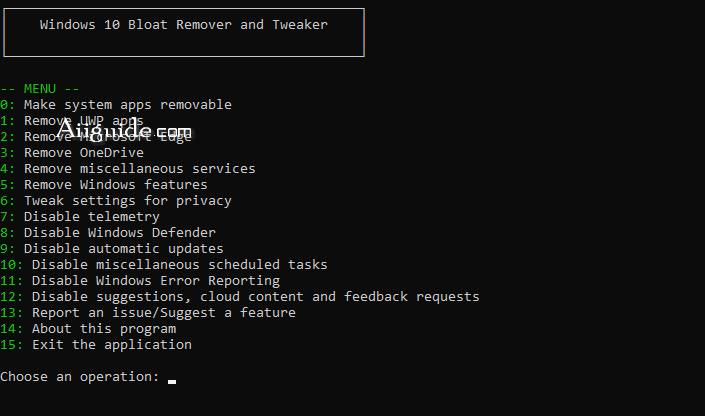
The intention of Windows 10 Bloat Remover and Tweaker is to have a more efficient system by trimming down unnecessary Windows 10 apps and features. It is simple to use and contains a menu with 14 operations. All you need to do is select one and hit enter. Then, Windows 10 Bloat Remover and Tweaker will give you an explanation of the operation you are about to undertake as well as suggestions to make sure the fix works properly. All the key bloat points are represented.
Features of Windows 10 Bloat Remover and Tweaker:
- You can remove Edge, OneDrive and other UWP apps
- Allows you to disable telemetry and automatic updates
- In addition, the app can turn off certain Windows 10 features that have a negative impact on your privacy, such as voice activation, clipboard synchronization, app launch tracking or typing personalization.
- The tool disables the automatic update services in the Group Policies and hence it can prevent the download and installing of the new OS and Windows Store patches.
- A handy tool that can help improve the overall functionality of Windows 10
All in all, Windows 10 Bloat Remover and Tweaker can come in handy for anyone who wants to improve privacy and the overall performance of their machine.
