Full Windows for Lumia
Caution
Experimental firmware ahead
The firmware provided is for testing purposes only. We aren’t responsible for any data loss caused by
the firmware images. Make backups of your data prior to installing.
This software has not been approved for use with emergency services. By installing this
software, you agree to not use it as your primary phone device due to possible disruption in
emergency service access.
The Windows You Know and Love
This project brings the Windows 10 or Windows 11 desktop operating system to your Lumia 950 and Lumia 950 XL.
It’s the same edition of Windows you’re used to on your traditional laptop or desktop
computer, but it’s the version for ARM64 (armv8a) processors.
It can run ARM64, ARM, x86 and x64 applications (the last two via emulation) just fine.1
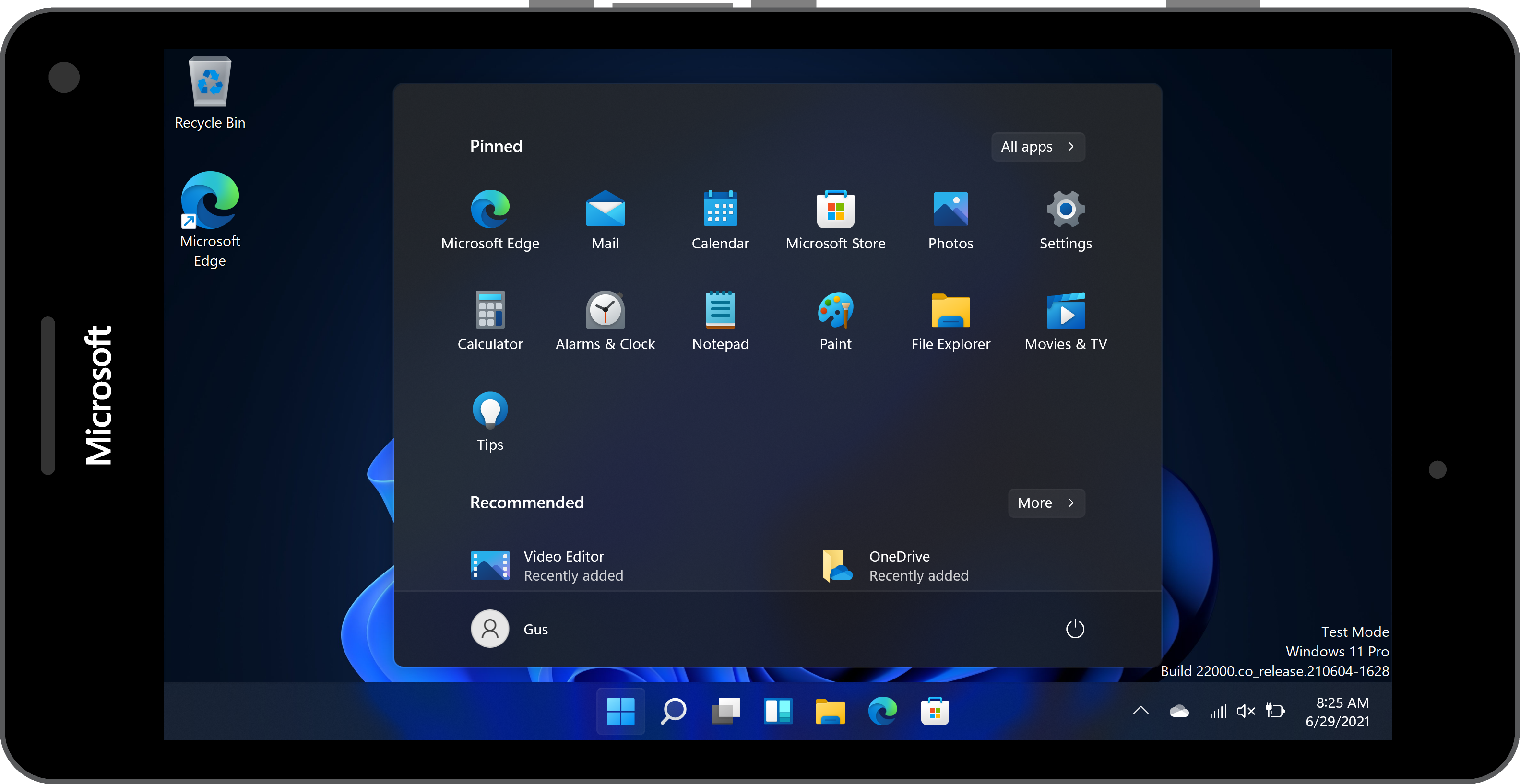
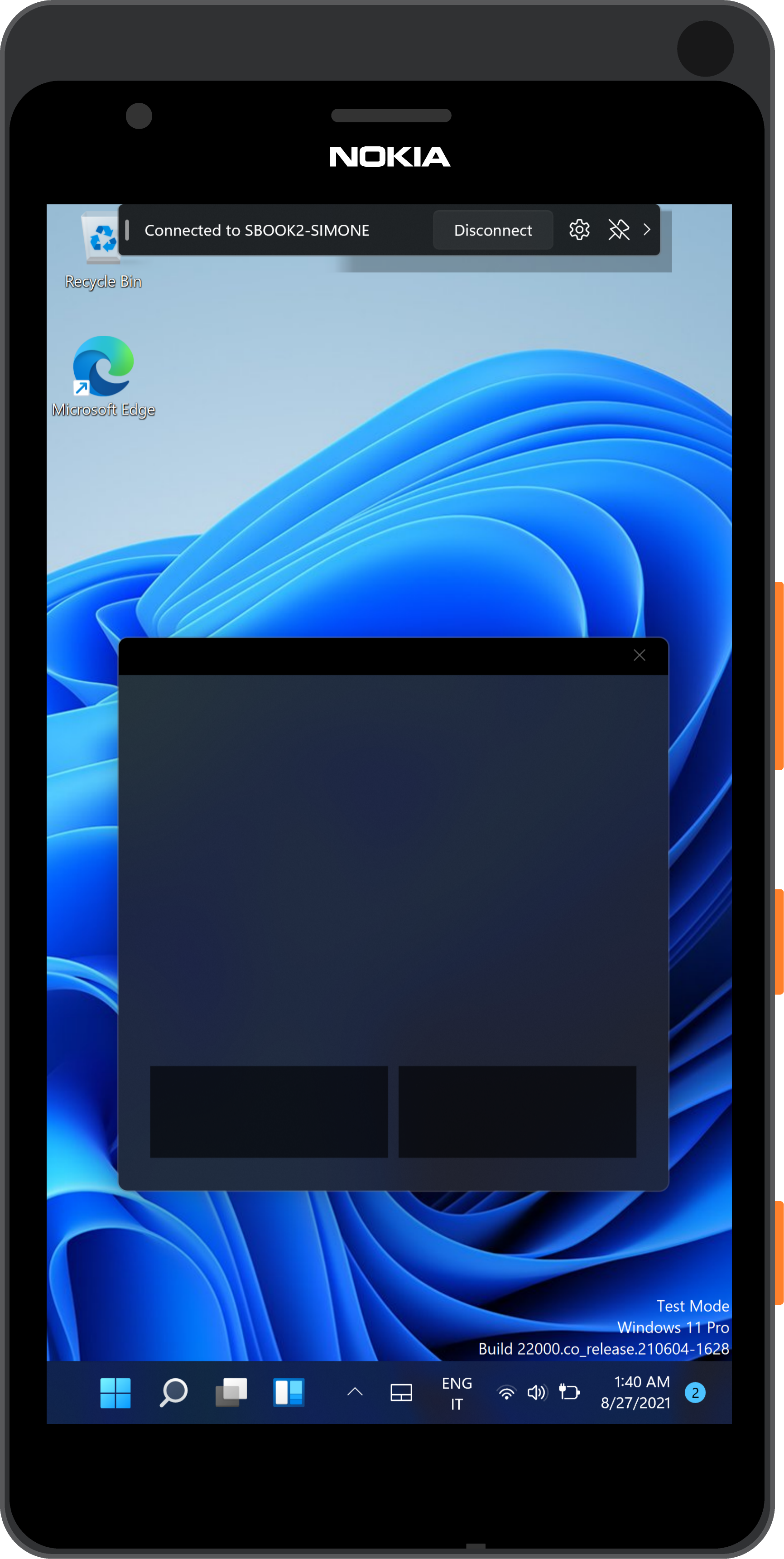
With Continuum2
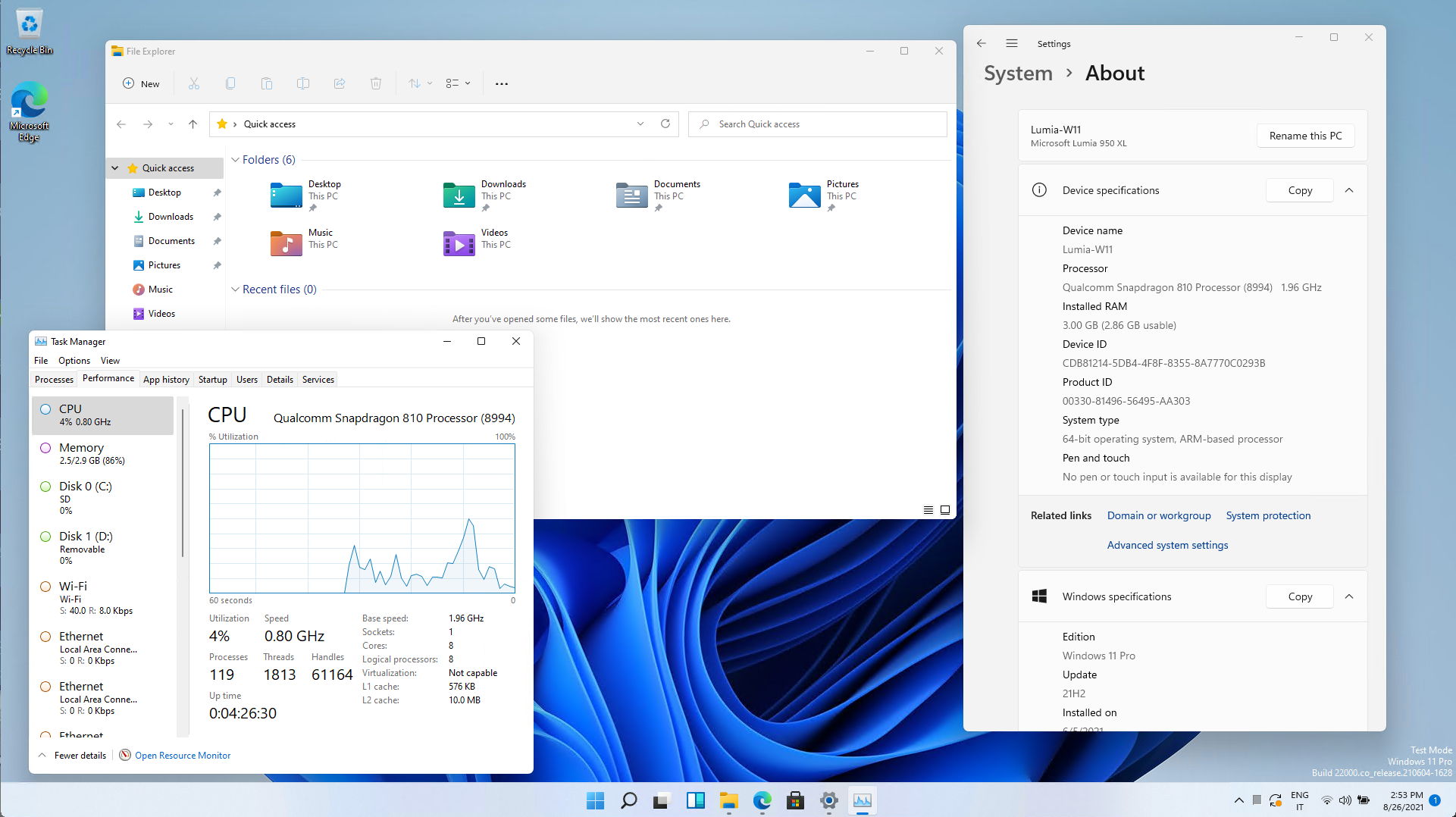
A Mobile Twist
MobileShell is a fully-featured adaptive shell aiming to mimic the appearance of Windows
Mobile.
MobileShell brings back the navigation bar, status bar, puts your notification toasts at the top,
status icons at a glance, and activates only when your phone is in tablet mode.
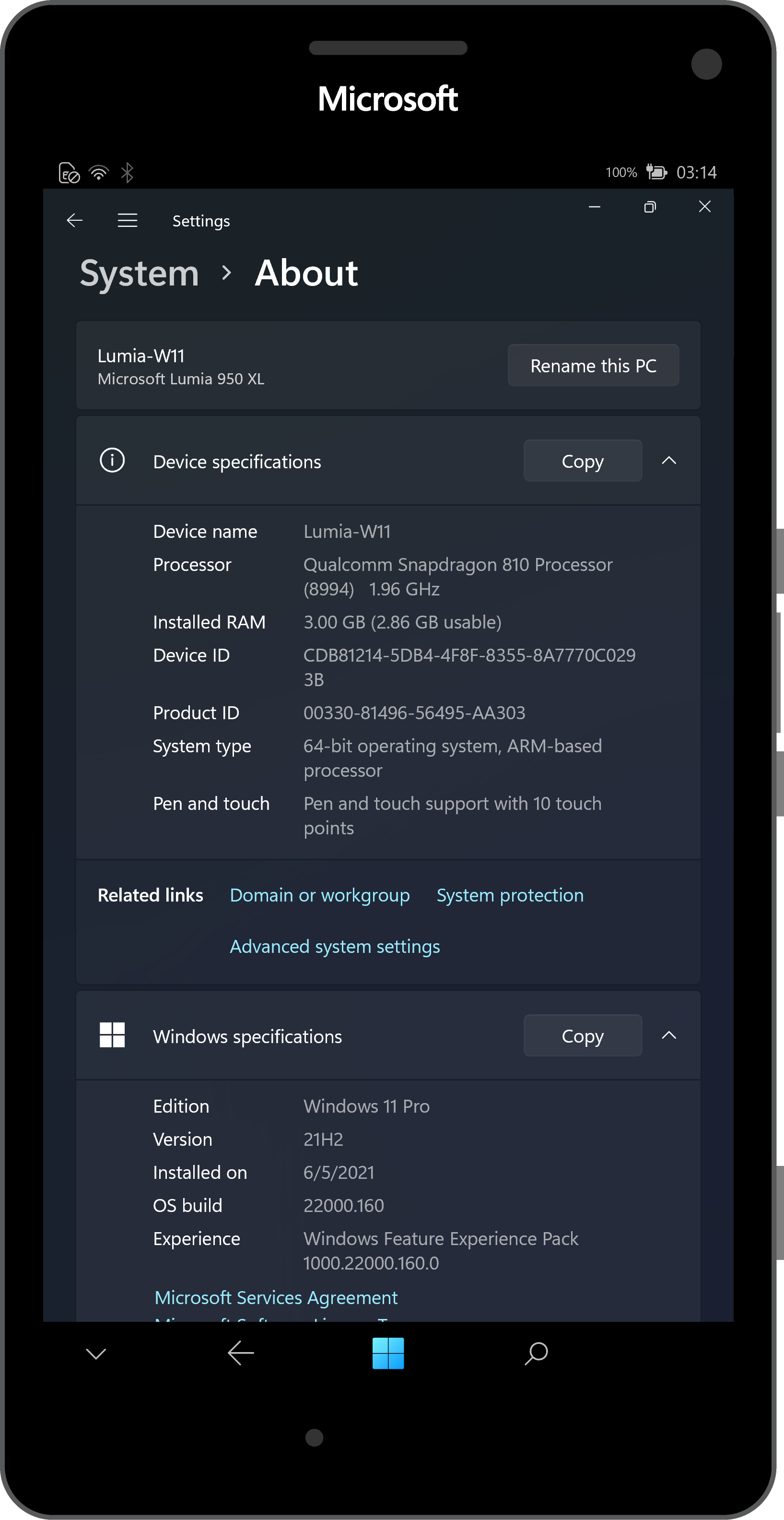
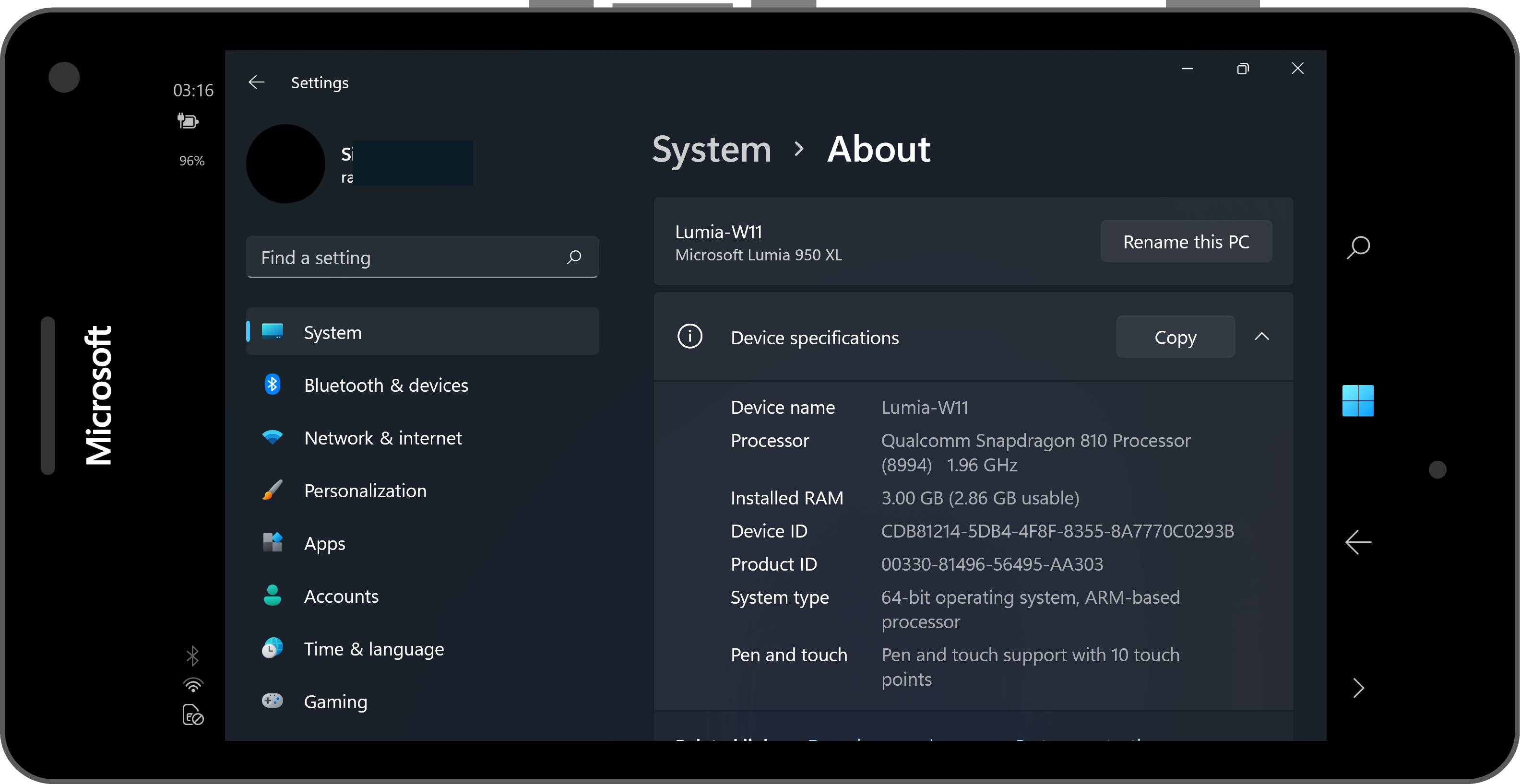
MobileShell also supports landscape mode, adjusting perfectly to the phone’s current state. Mobile
Shell is made by @ADeltaX and is included by default! You can also download it from the Microsoft
Store:
Say Hello…3
This project backports the cellular stack from Windows 10 Mobile to Windows desktop. On
supported versions of Windows, you can make calls, texts, and browse the internet using a
cellular connection.
Dialer (previously WOA Dialer) is our custom app that allows you to make and manage calls on your device.
Dialer is bundled with the project by default, along with the classic Microsoft Phone app.
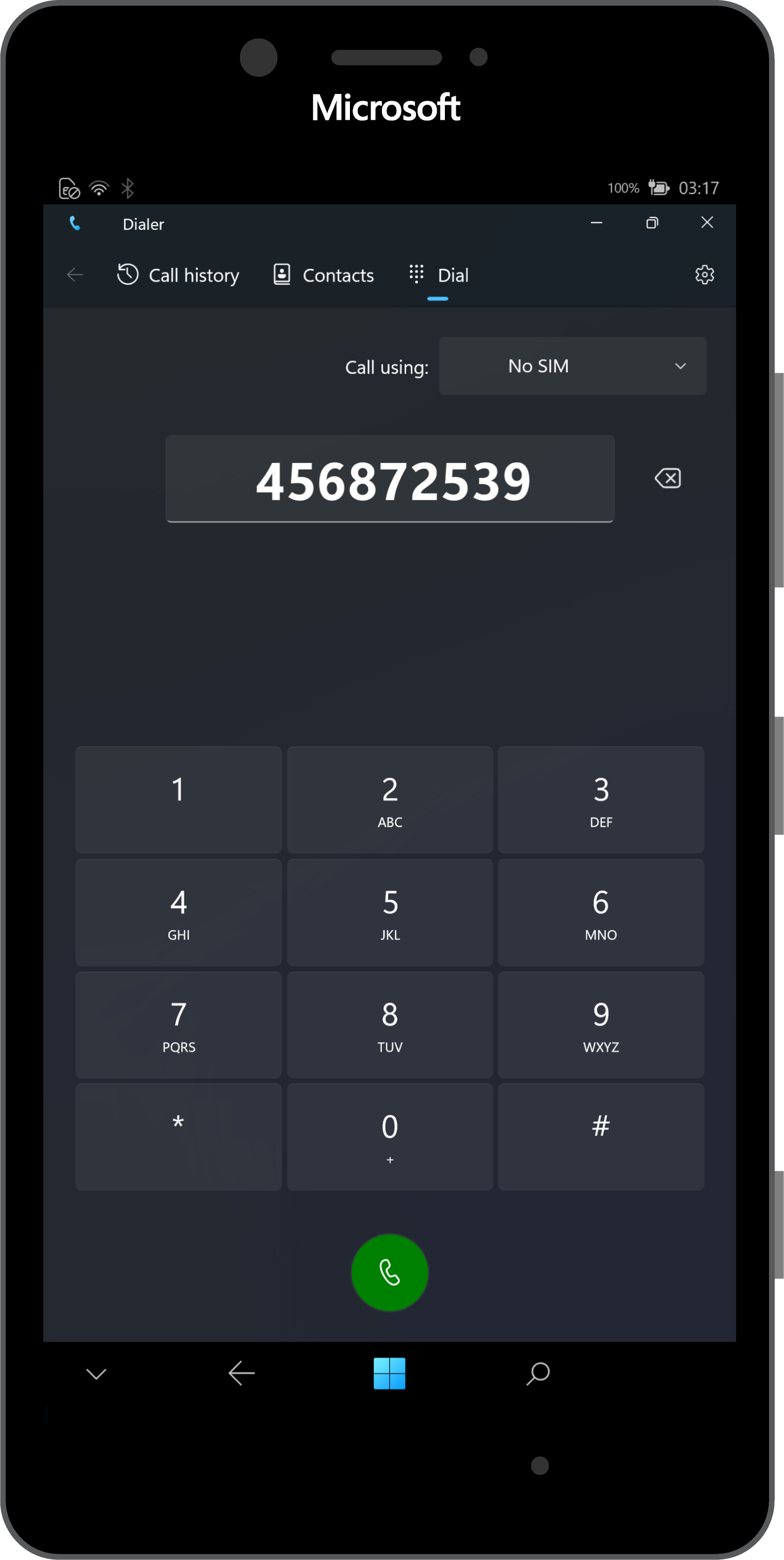
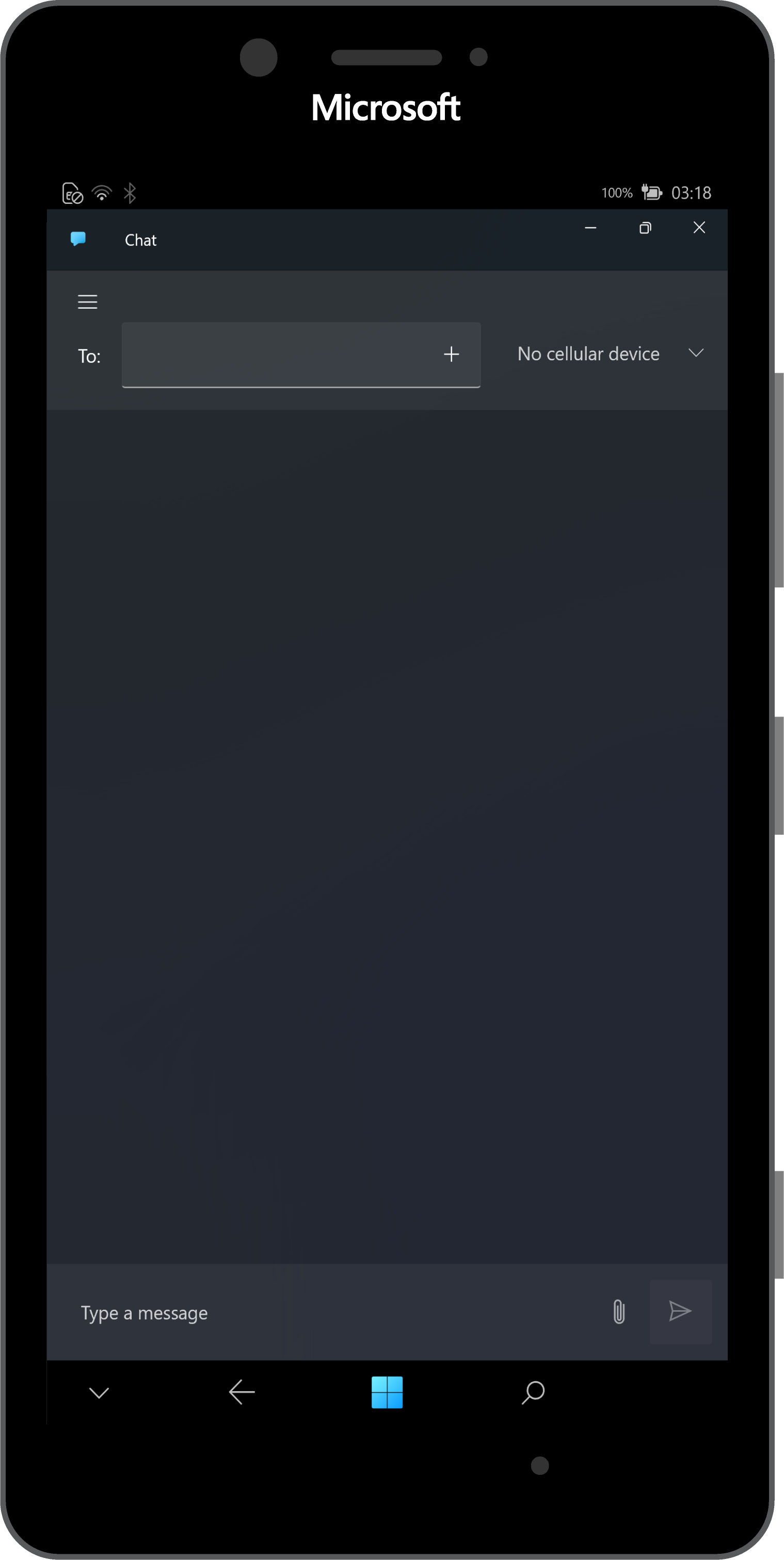
…Or Send a Message3
With the Chat application, you can recieve and send SMS messages. MMS messages remain unsupported
as of now.
And Much More!
WOA Deployer
WOA Deployer allows you to deploy with ease Windows Desktop to your device, and enabling Dual Boot
with 2 clicks. You can pick the windows release you want, the language you want.
View on GitHub
BootShim
BootShim is the UEFI bootstraper. It escalates the SoC to AArch64 and starts our UEFI.
View on GitHub
Lumia950XlPkg
Lumia950XlPkg is our EDK2 port for the Lumia 950 and Lumia 950 XL. It enables us to bootstrap Windows
10/11 Desktop for ARM64 processors on the Lumia.
View on GitHub
Lumia Drivers
Lumia Drivers is the repository hosting all driver files for Windows, and INF files which had to be
recreated. Some additional driver patching is also done here to make things work the way they
should.
View on GitHub
Lumia USB-C
Lumia USB-C is the recreation of the USB C driver for Lumia devices. The Lumia 950 USB-C solution is
proprietary and personalized, thus the need for a custom driver.
View on GitHub
Color Profile
Color Profile is the stack managing the personalization of the display color tint, saturation and
contrast.
View on GitHub
Advanced Info
Advanced Info displays information about your device, within the settings app.
View on GitHub
Airwaves
Airwaves allows you to listen to FM radio, right from your phone.
View on GitHub
RIL Init Service
RIL Init Service allows you to have the Radio Interface Layer initialized on newer versions of
Windows 10/11.
View on GitHub
Auto Brightness Service
The auto brightness service allows you to have automatic brightness on your device.
View on GitHub
Auto Rotation Service
The auto rotation service allows you to have automatic rotation on your device.
View on GitHub
Vibrations
The vibration stack allows you to have haptic vibrations once you get a notification, and control the
intensity of the vibration via a settings application.
View on GitHub
USB Function Mode Switcher
USB Function Mode Switcher allows you to switch USB function modes.
View on
GitHub
Data Management Service
The data management service enables cellular data connections automatically.
View on GitHub
Power Supply Notifier
Power Supply Notifier plays a sound when your device starts charging.
View on GitHub
SynapticsTouch
The Synaptics Touch driver enables touch on your device
View on GitHub
Display Dock Flyout
The Display Dock Flyout displays information about a connected Display Dock (HD-500)
View on GitHub
1 Applications compiled for the AMD64/x86-64 architecture are
supported only on build 21277+.
2 Continuum currently only works wirelessly over Miracast.
3 Cellular support is still unfinished and might be broken in some
areas. Cellular calls are automatically enabled in up to Windows 10 November 2019 Update (version 19H2, build
18363). Versions higher than this will only support cellular data. You can manually enable
calls on builds higher than 18363 by using this guide. SMS are supported up to Windows 10 November 2019 Update
(version 19H2, build 18363). Dual SIM devices may have issues fetching the default Carrier APN settings, a provisioning
package for APN may be required. The advanced settings page for Cellular in the Windows Settings app may crash.
Your experience will vary between carriers and devices. This software stack has not been approved for use with emergency services.
As a consequence it should not be used as your primary way of communication. VoLTE (IMS) stack while
present is not functional.
© 2017-2021 The Lumia WOA Authors
Snapdragon is a registered trademark of Qualcomm Incorporated. Microsoft, the Microsoft Corporate Logo,
Windows, Lumia, Windows Hello, Continuum, Hyper-V, and DirectX are registered trademarks of Microsoft
Corporation in the United States. Miracast is a registered trademark of the Wi-Fi Alliance. Other
binaries may be copyright Qualcomm Incorporated and Microsoft Mobile.
Hello from San Francisco (US), France, Italy, Germany, Spain, Hungary. Site built by @itsmichaelwest.
A group of developers recently have found out a way to install the full version of Windows 10 onto a Microsoft Lumia 950 phone, and now, if you’re up to the challenge, you can install the desktop version of the operating system on your phone (via Neowin).
In this guide, you’ll learn the steps to install Windows 10 for ARM on your Lumia 950 phone.
To install Windows 10 on your Lumia 950 phone, you’ll need to download the ARM version of the operating system, reset your phone, and use a third-party app to load the software onto the device.
Warning: This is not a process supported by Microsoft, and they may brick your phone making it unusable. Also, you’ll lose some functionalities like Wi-Fi and cellular connectivity. If you want to use the Lumia 950 as your primary phone, it’s not recommended to use this guide. Use this guide at your own risk. You have been warned.
Downloading Windows 10 on ARM ISO
Microsoft doesn’t offer a direct download for the ARM version of Windows 10, as such you’ll need to use a workaround.
-
Download the unofficial Windows 10 on ARM ISO from Adguard.
-
Use the “Select style” drop-down menu and select the Windows (Final version) option.
-
Use the “Select version” drop-down menu and select the latest version for arm64 option.
-
Use the “Select language” drop-down menu and select your language.
-
Use the “Select edition” drop-down menu and select the Windows 10 Home option.
-
Use the “Select type download” drop-down menu and select the Download ISO compiler in OneClick option.
-
Click the link on the right to download the downloader script.
Download Windows 10 on ARM ISO file -
Double-click the script to download the Windows 10 on ARM ISO.
Resetting Lumia 950
To successfully install Windows 10 on your Lumia 950, the device needs to be using a supported version of Windows 10 Mobile. If you have installed updates since the original release, you have to reset your phone.
-
Open Settings.
-
Click on System.
-
Click on About.
-
Check that the Reset Protection feature is disabled.
After completing the steps, download the Windows Device Recovery Tool from Microsoft, use the tool to reset your device.
Unlocking Lumia 950 bootloader
You’ll also need to unlock your Lumia 950 to install the full version of Windows 10.
-
Download the Wpinternals.net tool.
-
Unzip the files.
-
Run the application.
-
Select the Unlock bootloader option from the left pane.
Windows Phone Internals app to unlock bootloader -
Continue with the on-screen directions to unlock the Lumia 950 phone.
Once you’ve completed the steps, you’ll need to download some additional files, and then you’ll be asked to reboot the device.
Installing Windows 10 on ARM on Lumia 950
To load the full version of Windows 10 on ARM on a Lumia 950 or Lumia 950 XL, use these steps:
-
Download the WoA Installer for Lumia 950/XL from GitHub. (You’ll need the app and the Core Package.)
-
Start the app.
-
Click the Advanced tab.
-
Import the Core Package available in the zip file.
-
Open File Explorer.
-
Browse to the folder with the Windows 10 on ARM ISO file.
-
Right-click the ISO and select the Mount option.
-
In the “WoA Installer” app, click the Browse button to locate the install.wim file available within the “sources” folder inside mounted ISO file.
-
On your Lumia phone, make sure is connected to your computer as a Mass Storage.
-
In the “WoA Installer” app, use the Manual mode, and select the option to start in Mass Storage mode.
-
Click the Full Deployment button.
Install Windows 10 on ARM on Lumia 950
After completing the steps, Windows 10 on ARM will install on your Lumia 950 or Lumia 950 XL device.
If you’re having issues during this process, you can also use the official guide from the developers of the WoA Installer app that includes even more details to complete the installation.
Why You Can Trust Pureinfotech
The author combines expert insights with user-centric guidance, rigorously researching and testing to ensure you receive trustworthy, easy-to-follow tech guides. Review the publishing process.
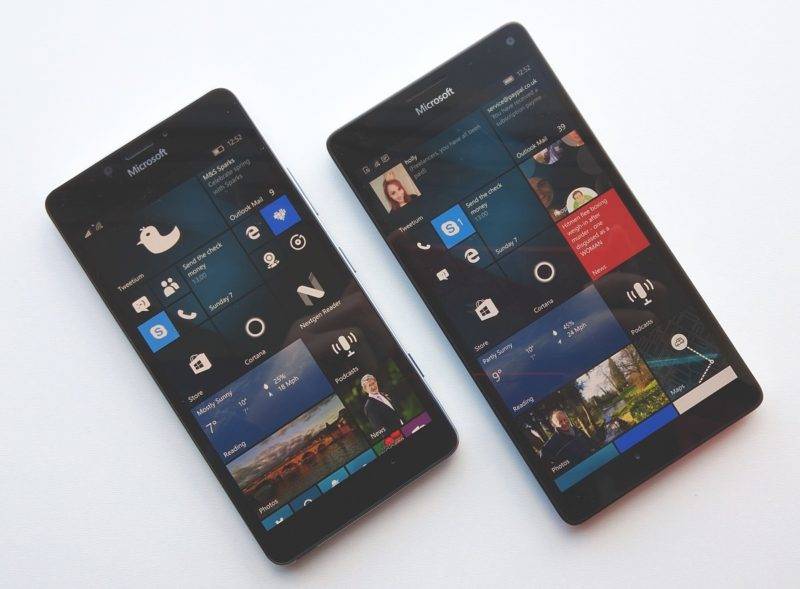
Windows 10 на ARM, установленная на какую-нибудь Lumia 950 XL, уже ни у кого не вызывает удивлений. О попытках разработчиков запустить Windows 10 на смартфонах Microsoft стало известно уже давно. Каждый владелец Lumia 950 / 950 XL может установить Windows 10 на свой смартфон, но до недавних пор эта процедура была весьма трудоемкой и отпугивала многих своей сложностью. Теперь установить Windows 10 для ARM на последние флагманы Microsoft можно всего за несколько минут благодаря FFU-файлам, опубликованном на специальном сайте.
После прошивки смартфона Windows 10 запустится прямо на OOBE (первичная настройка), откуда вы сможете настроить свой «смартфон» с настольной ОС. FFU-прошивки не требуют от пользователя никаких танцев с бубном и заливаются очень просто. Они доступны в виде Fast Ring-сборок Windows 10 на ARM локали EN-US, но после установки вы сможете установить любой другой языковой пакет.
Учтите, что заливка Windows 10 на Lumia 950 / 950 XL использует все 32 Гб eMMC-накопителя и удаляет Windows 10 Mobile с устройства. Поэтому очень важно сделать бекап важной информации перед началом экспериментов. Хорошая новость в том, что прошивка Windows 10 создана с использованием режима компактной установки, а значит в вашем распоряжении будет 25 Гб свободного пространства под приложения и файлы.
Для установки Windows 10 вам понадобится поддерживаемый смартфон (Lumia 950, Lumia 950 XL, Hapanero RX-130 или Hapanero RX-127), утилита WPInternals (с ее помощью надо будет разблокировать загрузчик) и FFU-файлы. Подробная инструкция по установке доступна на официальном сайте. И да, пользуясь случаем напомним, что ответственность за ваше устройство несете только вы.
Пару недель назад мы писали о том, что разработчику по имени Бен, также известному под ником Imbushuo, удалось портировать Windows 10 на ARM на смартфон Lumia 950 XL. Он сделал это во многом благодаря инструменту WP Internals, позволяющему разблокировать загрузчик не нескольких Windows-смартфонах. Тогда ресурс MSPoweruser опубликовал краткую инструкцию Бена по установке Windows 10 на ARM, которой воспользовались несколько добровольцев.
В целом, порядок установки был достаточно запутанным и сложным. Бен пообещал сделать инструкцию попроще, и теперь это подробное руководство пользователя по установке Windows 10 на ARM на Lumia 950 XL, состоящее из 12 страниц. Разработчик будет стараться обновлять его по мере каких-то исправлений и доработок.
Стоит учесть, что, если вам удастся установить Windows 10 на ARM на Lumia 950 XL, у вас не будет работать модуль сотовой связи, Wi-Fi и обе камеры. Поэтому делать это рекомендуется не на основном устройстве.
Microsoft, наверное, одна из немногих ведущих технологических компаний, которая в своё время отказалась от десятка, а то и более своих продуктов. Чем руководствовался софтверный гигант в такие моменты – можем только догадываться. Одно мы знаем наверняка, такими действиями Microsoft теряет доверие своих клиентов. Так случилось и с мобильной платформой Windows Mobile, закрытие которой по сути превратило Windows-устройства в бесполезные гаджеты. Одна надежда на энтузиастов вроде Imbushuo, которые продолжают экспериментировать со сторонними прошивками для этих смартфонов.

Many of us have seen the videos by now. Developers have figured out how to get full Windows 10 running on a Microsoft Lumia 950 or 950 XL. There’s good news though, as you can now try this out for yourself.
There are a few warnings though. For one thing, consider the same warnings that you’d hear when installing a Windows Insider Preview. This is going to be unstable, the performance will be terrible (Windows on ARM is not designed for these chipsets), and you shouldn’t plan on using your phone as your phone. If you’ve got an extra Lumia 950 lying around that you’re not using anymore and want to try a fun project, that’s the optimal use case.
Another important one is that you’re going to be downloading a lot of stuff, and from untrusted sources. Microsoft does not make ISOs for ARM64 variants of Windows 10 publicly available, so you’re going to have to download that from a third party. And of course, the tools you’ll be using are from third parties as well.
Be clear that you are performing this at your own risk. Things like Wi-Fi and cellular connectivity will not work.
OK with all of the risks? Let’s move on.
1. Download an image for Windows 10 on ARM
First things first. You’ll need an ISO for Windows on ARM, and as I mentioned, Microsoft does not provide that. You can find it from Adguard, where you can choose a production version of Windows 10, or any Insider Preview. Make sure to select the ARM64 version, and the type, «Download ISO compiler in OneClick!»
It will download a script for you to run. Run it, and the ISO will show up in the same folder as the script file.
2. Reset your device
You need to make sure that your phone is on a supported build of Windows 10 Mobile, and the guides seem to recommend build 10586. That’s what your phone came with, and if you’ve installed updates since then, you need to restore it to factory conditions.
First, reset the device through Settings -> System -> About, to make sure the Reset Protection is turned off. Then, download the Windows Device Recovery Tool and use it to restore the device to factory settings. This is the only official Microsoft tool that you’ll be using.
3. Download and run WPinternals
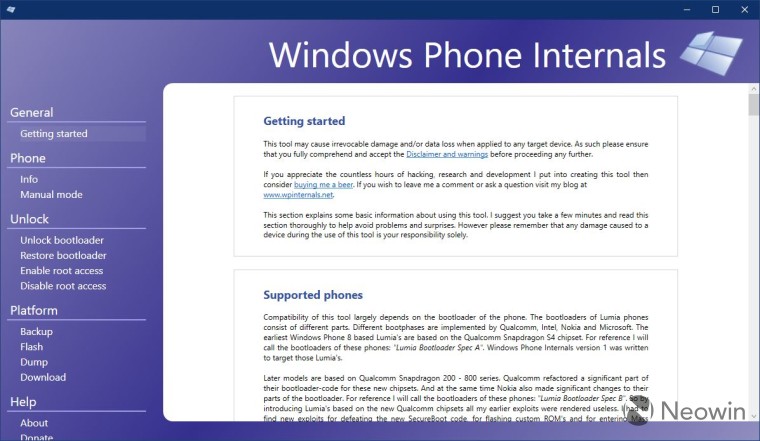
Head over to Wpinternals.net and download the app. Unzip the file and run it. Go to the option ‘Unlock bootloader’, and then follow the instructions to do it. You’ll have to download a couple of files, and it will guide you to the ones you need. Once it starts, it will prompt you to reboot your phone. Make sure to do this, if you don’t, it will mess things up. When it says you’ve successfully unlocked the bootloader, you’re good to go.
4. Download and run Windows on ARM Installer for Lumia 950/XL
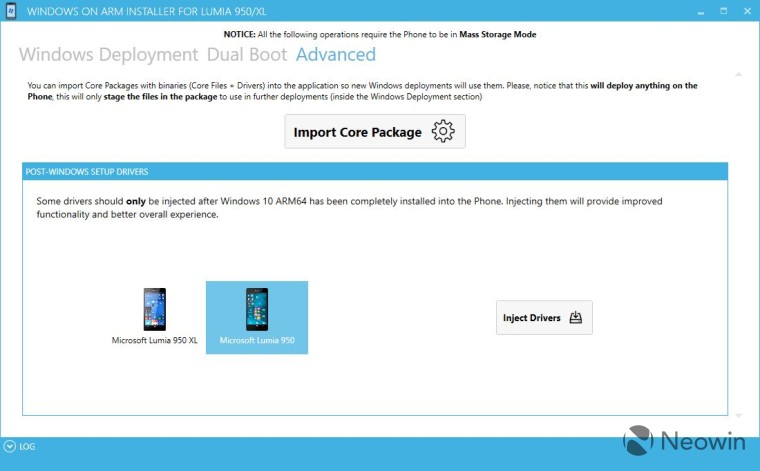
Head over to the WoA Installer for Lumia 950/XL on GitHub. You’ll need the app and he Core Package. Once you run the app, go to the Advanced tab to import the Core Package, which comes in the form of a ZIP file.
5. Mount the ISO
This is pretty simple. Locate the ISO you created in the File Manager, right-click it, and click Mount.
6. Select the file in WoA Installer
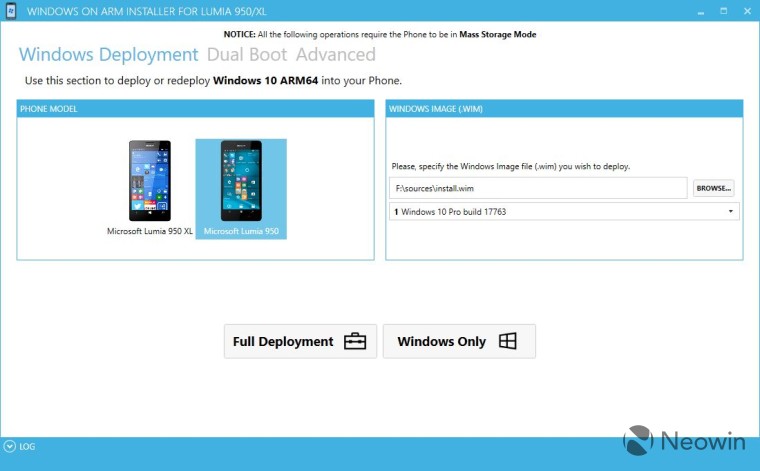
In the WoA Installer app, find the spot for the Windows Image file. Navigate to the drive created when mounting the ISO, go to the sources folder, and open install.wim.
7. Switch your Lumia to Mass Storage mode
If your phone isn’t in Mass Storage mode from when you unlocked the bootloader, you’ll need to switch it. In the WPinternals app, go to Manual mode, and select the option to boot into Mass Storage mode.
8. Flash the ISO
If you’ve prepared everything correctly, you’re just a click away. In the WoA Installer app, click Full Deployment, and it will begin installing the image.
If you run into any problems, check out this guide here, which is made by the folks that developed the WoA Installer app.



