
Windows 10 для ARM — это действительно новый феномен среди операционных систем. Впервые в истории ПК полноценная десктопная система, заточенная изначально под x86-процессоры, работает на мобильных ARM-чипах, что сразу вызывает множество вопросов по поводу поддерживаемого ей софта. В этой статье мы попытаемся разобраться, что же всё-таки будет происходить с программами на Windows 10 для ARM.
Windows 10 для ARM — новая редакция Windows 10?
Один из наиболее распространённых вопросов. Мы можем условно поделить Windows 10 по трём критериям: архитектура процессора, разрядность и редакция:
- Все эти годы десктопная Windows поддерживала лишь одну архитектуру процессоров — x86.
- На данный момент есть два вида разрядностей — 32-бита и 64-бита.
- Редакций существует великое множество. Только в случае с Windows 10 их не менее шести (Home, Pro, S и так далее). Они отличаются лишь количеством функций и некоторыми искусственными ограничениями.
Windows 10 для ARM — это не новая редакция или разрядность системы, а новая архитектура. Как и привычная Windows 10 для x86, Windows 10 для ARM делится на редакции и разрядности. Многие почему-то связывают новый вид Windows и издание Windows 10 S, но это не совсем правильное утверждение, поскольку S — всего лишь одна из многих доступных как для x86-процессоров, так и для ARM-чипов редакций Windows 10.
Если говорить про разрядности, то Windows 10 ARM существует только в виде 64-битной версии и предназначена для 64-битных процессоров на архитектуре ARM.
Какие приложения будут работать на Windows 10 для ARM
Как и сама операционная система Windows, приложения делятся по критериям поддерживаемой архитектуры процессоров и разрядности. Разработчик любой программы может скомпилировать её (создать установочный файл) под конкретные варианты процессоров. При этом ПО, собранное для одной архитектуры чипов, не заработает на другой из-за архитектурных различий.
На сегодняшний день классический софт (распространяемый в виде exe, msi и других файлов) создан для x86-процессоров Intel и AMD и просто так не запустится на ARM-чипах (Qualcomm Snapdragon, к примеру). Microsoft понимает важность старых программ для пользователей, поэтому оснастила Windows 10 для ARM специальным эмулятором для запуска x86-приложений. Благодаря этому вы можете запускать классический x86-софт даже на ARM-процессоре.
Тем не менее, разработчики легко могут перекомпилировать свой софт под ARM-архитектуру. На это у них уйдёт совсем немного времени (достаточно поставить лишь лишнюю галочку в среде разработки), но программа станет работать на Windows 10 для ARM нативно, то есть без каких-либо эмуляторов и потерь быстродействия. При этом в самой программе ничего не изменится — она все так же будет поставляться в виде exe или msi-файла, будет выглядеть абсолютно так же, будет содержать те же функции. Все изменения будут находиться внутри и не будут видны пользователю.
Поддерживает ли Windows 10 для ARM Win32 API
Win32 API — системные механизмы, благодаря которым работает классический софт не из Microsoft Store. Они присутствуют лишь в десктопной Windows — Windows 10 Mobile, Windows 10 для Xbox, Windows 10 для HoloLens их не поддерживают.
Windows 10 для ARM — такая же десктопная система, как Windows 10 для x86, так что Win32 API присутствуют в ней в полном объёме. Они просто скомпилированы под ARM-процессоры и предназначены для классического софта, созданного под эту архитектуру. Впрочем, встроенный x86-эмулятор позволяет использовать их и x86-программам без каких-либо вопросов.
Какие разрядности программ поддерживаются на Windows 10 для ARM
Как мы уже писали выше, софт делится не только по критерию архитектуры процессора, но и по разрядности. В этом случае принято употреблять следующие сокращения:
- x86-процессоры: 32bit — x86, 64bit — x86_64 (или, сокращённо, x64).
- ARM-процессоры: 32-bit — ARM (встречается также ARM32), 64bit — ARM64.
Разберёмся, приложения какой разрядности поддерживаются на компьютерах с Windows 10 на базе ARM-процессоров.
ARM-приложения
Windows 10 для ARM нативно работает как с ARM32, так и с ARM64-программами, максимально используя ресурсы процессора. Конечно, предпочтительнее использовать ARM64-софт, так как он лучше работает с большим объёмом ресурсов (к примеру, может использовать больше 4 ГБ оперативной памяти). Аналогичный принцип применяется и для 64-битной Windows для x86 — на более мощных ПК рекомендуется использовать 64-разрядные программы.
На данный момент сама система для ARM-чипов и все встроенные в неё утилиты являются 64-битными (ARM64), а приложения в Microsoft Store, поддерживающие архитектуру ARM, 32-битными (ARM32). Microsoft только планирует добавить поддержку ARM64 в Microsoft Store ближе к концу 2018 года.
x86-приложения
x86-программы работают в Windows 10 для ARM через специальный эмулятор, что несколько ограничивает их. Вы сможете запустить лишь 32-битный x86-софт (поддержки x86_64 нет). При этом возможны потери производительности. По предварительным данным, которые могут оказаться неточными, они составят около 50% мощности процессора. Именно поэтому важно, чтобы разработчики перекомпилировали свой софт под ARM32 / ARM64 — в этом случае он будет запускаться нативно и работать быстрее.
Выводы
- Windows 10 для ARM — обычная десктопная Windows 10, но не для x86, а для ARM-процессоров. Как и привычная нам Windows 10 для x86, она делится на множество редакций.
- Windows 10 для ARM содержит в себе весь груз системных механизмов, что позволяет ей работать с любым классическим софтом для Windows (exe, msi-программы).
- Софт, скомпилированный под ARM-процессоры, работает нативно (= быстро), а x86-программы запускаются через эмулятор, что приводит к потерям производительности. Каждый разработчик может легко перекомпилировать любую свою программу под ARM, чтобы она работала нативно.
- Windows 10 для ARM — 64-битная система, поэтому 64-разрядный софт (ARM64) работает на ней немного быстрее, чем 32-разрядный (ARM32). Постепенно Microsoft выпустит ARM64-версии всех своих программ для обеспечения наибольшей производительности.
- Эмулятор x86 в Windows 10 для ARM позволяет запустить лишь 32-битные версии x86-программ.
Задавайте интересующие вас вопросы в комментариях.
*These are obsolete builds for historic reasons, please do not use these if looking to run new software/hardware with them.
These are several builds of Windows 10 for ARM (64bit) starting with 1709 (The first 64bit ARM ISA version of Windows, before it was 32bit only).
1709 (Fall 2017) Can be installed on a Raspberry Pi 3, or the Qemu emulator/hypervisor. May also work on a Apple Silicon mac (using virtualisation software [like QEMU] only. no bare metal for Apple Silicon).
1903 (April 2019 ver) can also be installed on Raspberry Pi 4 B (Has USB drivers where 1709 does not).
To run on a Raspberry Pi, you need to use the https://worproject.com software to work. It gets the drivers, UEFI firmware, and installs it to an SD or USB storage device.
For virtualization, you still need UEFI firmware. Even if this is for the ARM ISA (not x86).
Was build using uup.rg-adguard.net back around 2019/2020 but the scripts no longer work since files where removed from Microsoft’s Servers.
Update (October 8th 2024): Fixed some major typos at the end of this description section. Also added hyperlinks to the ISO’s and third-party websites for ease of use.
Skip to content
ARM64 chips are considered more energy efficient compared to x86 CPUs from Intel and AMD. Using the new platform, OEMs are able to create even smaller, lighter and powerful devices with the power of full Windows 10. There is a way to install and try Windows 10 for ARM SoCs in QEMU. Here is how.
QEMU is a free and open-source hosted hypervisor that performs hardware virtualization. With QEMU, it is easy to emulate a completely different set of hardware from the physical hardware you have. The software supports emulation of the AArch64/ARM64 architecture, so it can be used to install Windows 10 for ARM.
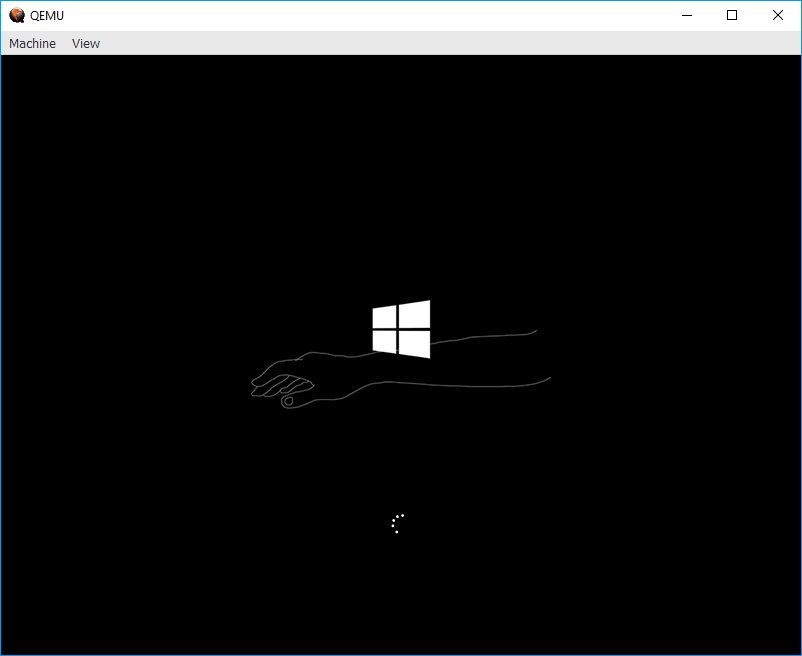
While Windows 10 runs slowly inside QEMU, it is good enough to see what exactly Windows 10 for ARM is.
Here are steps you need to take to get Windows 10 for ARM working in QEMU. Keep in mind that it won’t support network because of missing drivers.
To install Windows 10 for ARM in QEMU, do the following.
- Download and install QEMU for Windows
- Download the Windows 10 (arm64) ESD/UUP files from any trusted source. For example, you can use the following web site created by adguard.
- Now, download the UUP files to ISO converter from here. It is adapted to build ISO images for ARM.
- Download the UEFI firmware and recompiled/signed arm64 storage drivers package.
- Create a new system.vhdx file of 23GB or larger (fixed size, not expanding, initialized using GPT partitioning scheme).
- To start your virtual machine, use the following batch file:
qemu-system-aarch64.exe ^ -M virt ^ -cpu cortex-a57 ^ -smp 3 ^ -m 4G ^ -pflash QEMU_EFI.img ^ -pflash QEMU_VARS.img ^ -device VGA ^ -device nec-usb-xhci ^ -device usb-kbd ^ -device usb-mouse ^ -device usb-storage,drive=install ^ -drive if=none,id=install,format=raw,media=cdrom,file=.\17083.1000.180119-1645.RS_PRERELEASE_CLIENTCOMBINED_UUP_ARM64FRE_EN-US.ISO ^ -device usb-storage,drive=drivers ^ -drive if=none,id=drivers,readonly=on,file=.\drivers.vhdx ^ -device virtio-blk,drive=system ^ -drive if=none,id=system,format=raw,file=.\system.vhdx
You are done!
Note: During setup, you will need to provide VirtIO drivers (browse to the mounted disk).
The batch file provided above will configure QEMU to emulate the following device:
- virtualize a Cortex A57 CPU (with 3 cores)
- set up 4GiB of RAM
- use my recompiled TianoCore EDKII ArmVirtPkg firmware, with minor edits to re-enable VGA support and include a whimsical boot logo to discourage serious usage. (This is similar to the build provided by Googulator in that I reverted two VGA commits. No other changes were made. Latest master.)
- use some scratch space for UEFI variable storage (e.g. boot order)
- use VGA for graphics needs
- set up a NEC USB XHCI Host Controller
- … and plug four virtualized USB devices into it
- a USB keyboard
- a USB mouse
- a CDROM hosting our install media
- a removable hard drive hosting the VirtIO driver package vhdx
- set up a VirtIO Block Device hosting the main system vhdx
The result should be as follows:
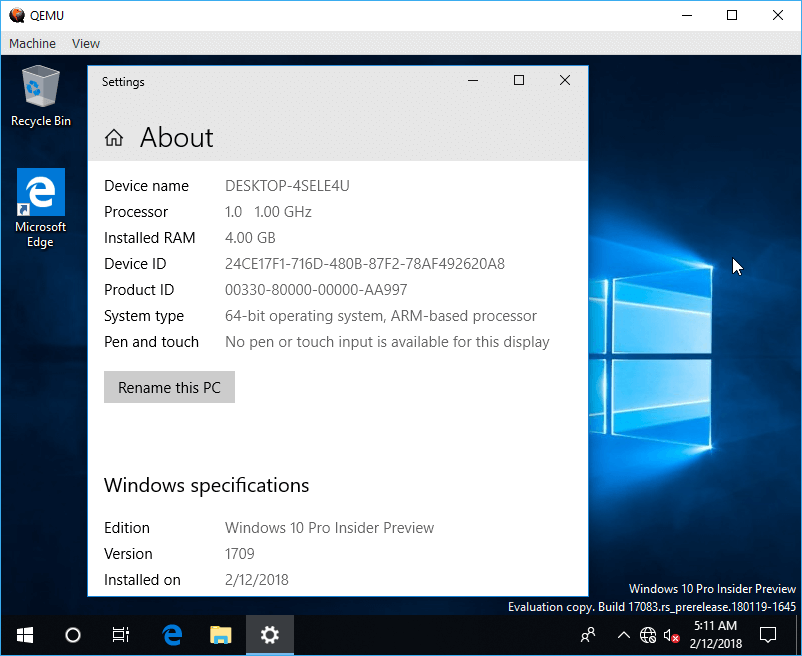
All credits go to Rafael Rivera.
Support us
Winaero greatly relies on your support. You can help the site keep bringing you interesting and useful content and software by using these options:
If you like this article, please share it using the buttons below. It won’t take a lot from you, but it will help us grow. Thanks for your support!
WAQ — Windows 10 for ARM on QEMU
Update
For anyone who wants newer Windows version, please refer to this tutorial by Vogtinator
Quick note
It has been a long time since the last time I touched this Readme file. Now’s 2022 already and you can build yourself a newer EDKII image instead of using this (if you have problem with using this). And also, if you really want a usable Windows on ARM (not too slow), get a Raspberry Pi and install directly on it (check out WoA project) or run on KVM on it.
Why do this?
To run Windows on ARM on an emulator without finding a real hardware 
There are some pages show how to do this on the Internet. But the problem is, you will have to download the iso and install yourself
and this takes really long time to install on QEMU (about 3 -> 4 days on my machine with Pentium Dualcore T4300). Another way
is to apply the install.wim to a vhd file and put it to QEMU, but this might not work due to missing EFI loader (I have tried this too).
So in this repo I will give you my modified version of preinstalled img file originally from this post
and the download link is here.
What have been modified?
- Disable Pagefile
- Disable Search Index
- Disable Printer Service
- Fixed EFI
Download link
- FreeArc compressed version. You must use FreeArc to extract it. (Size: 4.0 GB)
- 7z compressed version (Size: 4.2GB)
If there is a password prompt, type in win10arm64
How to use
Step 1: Install QEMU: Goto qemu.org and install QEMU if you haven’t installed it yet. On Linux just run sudo apt install qemu-system-aarch64
Step 2: Download the script: Goto Release and download it. Or you can copy the script here:
- For Windows:
@echo off title WOA qemu-system-aarch64.exe ^ -name "Windows 10 on ARM64" ^ -M virt ^ -cpu cortex-a72 ^ -smp 3 ^ --accel tcg,thread=multi ^ -m 2048 ^ -pflash QEMU_EFI.img ^ -pflash QEMU_VARS.img ^ -device VGA ^ -device nec-usb-xhci ^ -device usb-kbd ^ -device usb-mouse ^ -device usb-storage,drive=boot ^ -drive if=none,id=boot,file="woa_17134.img" ^ -device usb-storage,drive=drivercdrom ^ -drive file="virtio-win-0.1.185.iso",media=cdrom,if=none,id=drivercdrom
- For Linux/MacOS:
#/bin/bash qemu-system-aarch64 -name "Windows 10 on ARM64" -M virt -cpu cortex-a72 -smp 3 --accel tcg,thread=multi -m 2048 -pflash QEMU_EFI.img -pflash QEMU_VARS.img -device VGA -device nec-usb-xhci -device usb-kbd -device usb-mouse -device usb-storage,drive=boot -drive if=none,id=boot,file="woa_17134.img" -device usb-storage,drive=drivercdrom -drive file="virtio-win-0.1.185.iso",media=cdrom,if=none,id=drivercdrom
Step 3: (Optional) Install Virtio driver: Download the driver iso here and put it to the vm directory.
IMPORTANT: If you don’t want to install Virtio driver or you finished install it, you can delete it (if you have downloaded it) and comment out the 2 last line in the script. For Linux/MacOS script, just remove -device usb-storage,drive=drivercdrom -drive file="virtio-win-0.1.185.iso",media=cdrom,if=none,id=drivercdrom from arm.sh
Step 4: Start the script
Just like normal script, ./arm.sh for Linux/MacOS and arm.sh for Windows
On boot
When it boot to EFI shell, enter exit. Then it will come to a list of options, select ‘Boot Manager’, then select ‘UEFI QEMU QEMU HARDDRIVE …3’ or ‘UEFI QEMU QEMU HARDDRIVE …4.1’. If this does not work and you return to that menu, please try another boot device in that list. That should work.
Notes:
- The emulator may be so lag when you boot it. After a while when the desktop loaded, you can use it normally.
- This image file can be used to flash the real rpi
- You can use
--enable-kvmwhen you are on a real ARM cpu with virtualization. I’m about to run this on my phone here
Todo
- Add saved state image so you can just restore it.
Can Windows 10 Phone run Exe files? Yes, it can run EXE files, but not on all devices. The problem may be caused by malware or a virus infection. In this case, try modifying compatibility settings. If you can’t get around the issue, you can try rooting or jailbreaking your device. This will not work for all applications, however. It will only work with a few PC EXEs for Windows that were released for ARM devices.
To open exe files on Android, you can use a free program called DoSBox or Inno Setup Extractor. These apps are available on Google Play and mount your sd card as a virtual c drive so you can play Windows-only software. To install these apps, you should have a free version of these apps. To use them, install the corresponding emulator from Google Play Store.
If you’re wondering, “Can I run exe files on my Windows Phone?” then you’re not alone. Most Windows phones are not compatible with PC-style applications, such as XP and Vista. However, there is a workaround. To run these programs on your Windows phone, you’ll need to download Wine, an open-source emulator. Unlike other emulators, Wine lets you use the Windows interface on mobile devices.
The process for running an EXE file on a Windows Phone is remarkably similar to installing a program on a desktop computer. The main difference is the file format. An EXE file is a standard program, which means that it will open when double-clicked. However, EXE files downloaded from the internet will ask you to confirm that you want to run them. Unless you’re absolutely sure that the source of the file is safe, it’s best to avoid running these files. Moreover, it’s important to never open a file downloaded via email from an unknown source.
Can ARM Windows Run Exe Files?
If you’re wondering if ARM-based devices can run Windows apps, you’re not alone. Windows has long struggled to run apps, notably those that use the 64-bit emulation, such as Photoshop. Microsoft has finally started releasing versions of Windows for ARM, and you can now download the first preview version through the Windows Insider beta program. There are many advantages to using this platform, including the fact that you’ll have access to the newest builds.
Unlike other operating systems, ARM-based Windows can run x86 applications. As long as they’re built for ARM, they don’t need to be recompiled. Besides, the vast majority of apps have x86 versions and can run on ARM systems. If you’re using a 64-bit ARM device, make sure to choose the 32-bit x86 installer.
Before you can build an ARM-based Windows app, you’ll need a device running this operating system. Right now, there are several Arm-powered portable devices, including the Lenovo ThinkPad X13S and Surface Pro X. These portable devices support a growing variety of Arm-native developer tools. You can use them to test your app or build a Windows application. So, what are you waiting for?
How Do I Run an Exe File on Windows 10?
Some people are having trouble opening.EXE files, but others say they have no problems at all. Others report seeing messages about viruses or other problems when trying to open the file. Whatever the reason is, you can find a solution to this issue by following two simple steps. First, open the Command Prompt. Type cmd into the search bar, and then click on “run as administrator” to run the command.
Next, download an application that enables you to run exe files on Android. One such application is called AFreeBox. This free app is suitable for almost any type of exe file, and can be downloaded from the Google Play store. Once installed, simply put the exe file into a folder with a short name so it will be easier to type on the Android device. Then, follow the instructions that appear.
Alternatively, you can install the DOS Box application. This app opens the Windows command line, similar to the one you’d find on your PC. Press Windows + R to open the command prompt, then type in “cmd” to access the command prompt. After installing the app, locate the.exe file in the root folder of the device. Then, you can run it. When you’re finished, you can close the app.
Can You Run Windows Files on Android?
You can use your Android device to run Windows. For a fraction of the price of a Windows tablet, you can use an Android tablet to run Windows programs. Currently, the best versions of Android are Android kitkat (4.) and Android lollipop (5.). This platform lets you run multiple applications at once. However, you may run into some compatibility issues when running programs made for Windows. In such cases, you can use an emulator like Bluestacks to install Windows programs on your Android.
Luckily, there are a few steps involved when installing Windows on your Android device. First, you’ll need to download the necessary files. Next, install the Limbo PC emulator and a File Manager. This application is available for download from the Google Play store. Once installed, you’ll be prompted to select the Windows OS file and boot into the operating system. If the Windows installer doesn’t automatically detect the file, then you’re good to go.
How Can I Run EXE File in Mobile?
When running programs, EXE files can cause problems, such as a virus infection or a corrupt registry setting. The solution is to modify the compatibility settings to enable the files to run properly. Changing the compatibility settings is not a guarantee that the problem will be resolved. To make sure that the files can be run correctly, you can double-click the filename to open it. You will see its own window. Alternatively, you can right-click the file name to open a pop-up menu.
While Android devices are unable to run Windows programs directly, users can install emulators that allow them to run programs written for Windows. You can download an application that lets you open exe files from Windows on your Android device. To install the app, you must first turn on developer mode on your phone. Once you have installed it, you should see Windows installed in a few hours. This method is not permanent, however, so make sure to follow the instructions carefully.
Can We Convert Exe to APK?
One of the most common questions asked by users of Windows 10 phones is: Can Windows 10 Phones Run EXE files? If your answer is yes, read on for tips to fix the issue. EXE files are Windows executable files that are designed to run as programs. Simply double-clicking on an EXE file launches the software. This is not the case, however, if you download the EXE file from the Internet. If you open it, you will be asked for confirmation that you want it to run. Do not run the EXE file if it has come from an unknown source because this is the easiest way to get infected by malware. In addition, never open any email attachment containing EXE files as they can be infected with viruses or malware.
Alternatively, you can try running PC style applications on W10M. To install PC-style applications on your phone, you need to root, jailbreak, or unlock the device fully. While this method is not the best solution for W10M devices, it does allow you to run most PC-style applications. Unfortunately, it doesn’t solve the binary language issue. In addition, it only works with a limited number of Windows PC EXEs that were compiled for ARM. However, there are ways around this, and the most common one is to download a free emulator.
Will Windows 11 Be a Free Upgrade?
In addition to new features and security enhancements, Windows 11 brings a redesigned start menu and an improved gaming experience. Some Windows features have been unbundled from the main operating system so that they receive faster updates. The Windows Store will continue to be updated with new widgets and native apps, and Windows Search will now be web-based. In addition, there is a workaround for installing Android apps. Overall, Windows 11 should be a seamless upgrade for those using Windows 10 phones and tablets.
The system requirements for Windows 11 are similar to those for Windows 10. You will need a processor, RAM, and graphics card. Your device will also need Trusted Platform Module 2.0, which may sabotage your upgrade plans. Fortunately, the new version of Windows won’t be limited to x86 CPUs – powerful smartphones and Raspberry Pi 4.0 can run Windows 11.
Learn More Here:
1.) Windows Help Center
2.) Windows – Wikipedia
3.) Windows Blog
4.) Windows Central
