Привет друзья! Неделю назад вышло масштабное накопительное обновление Windows 10 October 2018 Update версия 1809, к сожалению, только со второй попытки. На данный момент полёт OS проходит нормально и каких-либо серьёзных глюков в её работе нашими читателями замечено не было, будем надеяться, что так будет и дальше. В сегодняшней статье я предложу вам три способа обновления установленной на вашем ПК системы до новейшей версии 1809 сборка 17763.134.
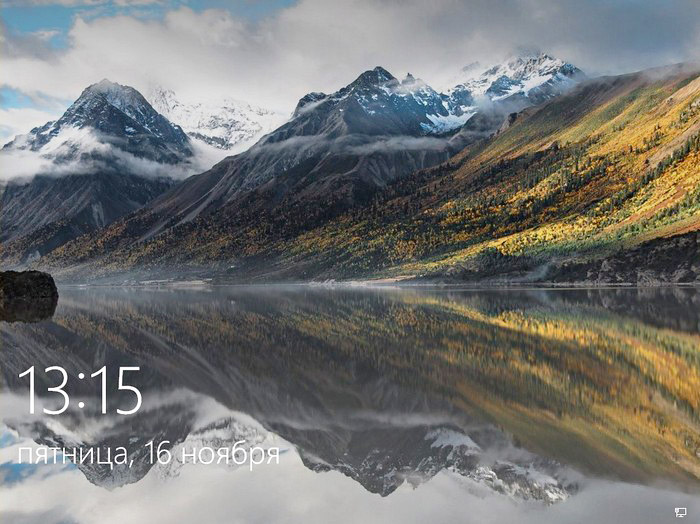
3 способа обновить Windows 10 до накопительного обновления October 2018 Update (1809)
В начале статьи замечу, что не стоит ждать, когда винда обновится до новой версии с помощью Центра обновления автоматически. Почему? Во-первых, обновление будет распространяться медленно. Во-вторых, когда оно дойдёт до вас, то произойдёт это неожиданно неприятно и компьютер просто попросит перезагрузку, а затем начнётся долгий, около тридцати минут (а на стареньких машинах и того больше), процесс обновления ОС.
Обновление не удалит ваши личные данные и установленные программы. Сам процесс апдейта обратим и в случае проблем вы легко сможете откатиться на предыдущую версию OS, но создать резервную копию системы на всякий случай не помешает.
Итак, имеем ноутбук с Windows 10 (версия 1803), его и будем обновлять до новейшей версии 1809 сборка 17763.134.
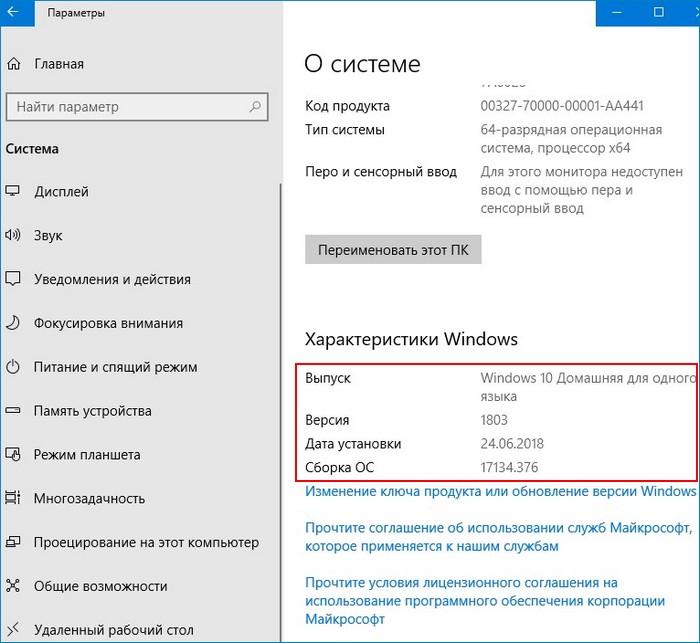
Способ №1. Центр обновления
Открываем Центр обновления и запускаем проверку наличия обновлений.

Происходит скачивание компонентов сборки 1809.
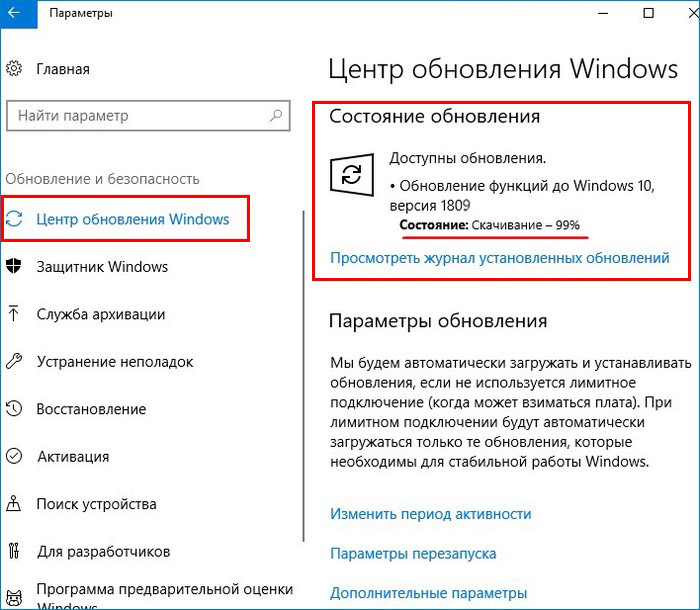
Обновление установлено. Ожидается перезапуск. Перезагружаемся.
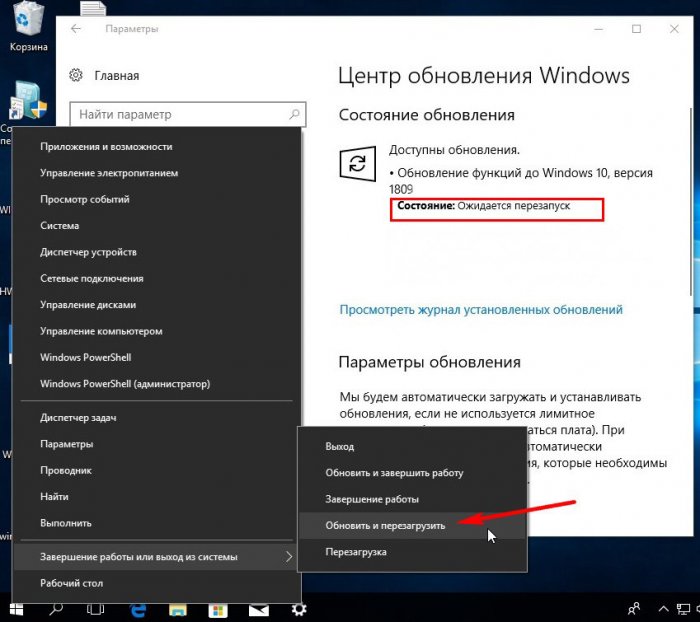
Ждём, пока компьютер обновится.
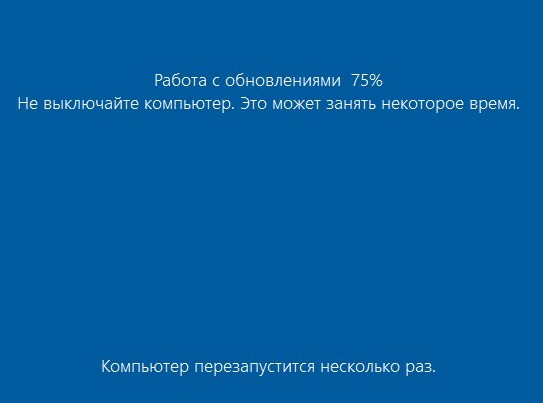
Готово.

После обновления проверяем версию ОС, установленной на нашем ПК:
Параметры —> Система —> О системе.
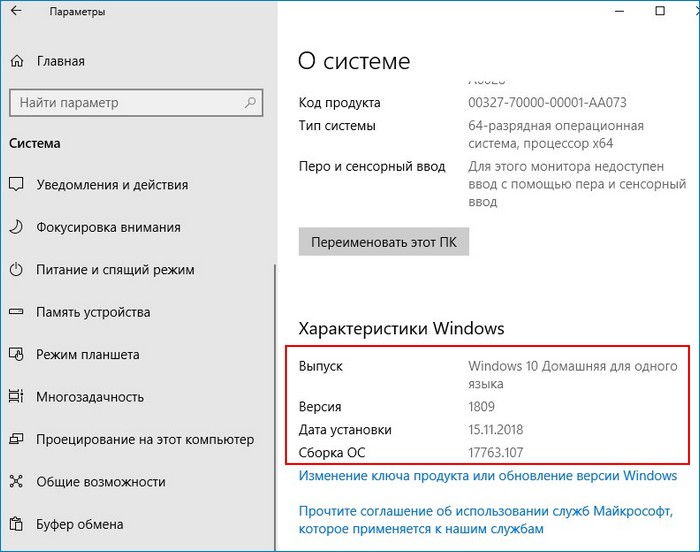
Способ №2. Утилита MediaCreationTool1809
Если с Центром обновления у вас ничего не получится, то Windows 10 всегда можно обновить с помощью утилиты MediaCreationTool1809. Скачиваем её с сайта Майкрософт:
https://www.microsoft.com/ru-ru/software-download/windows10

Запускаем.
Соглашаемся с лицензией, выбираем первый пункт обновления.

Происходит загрузка дистрибутива, создание носителя, получение обновлений. Когда будет всё готово, жмём «Установить».
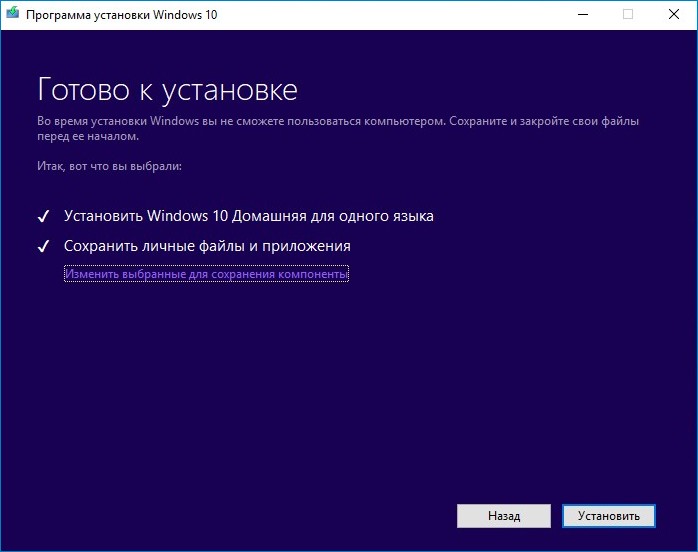
Процесс обновления начался.

Затем OS войдёт в предзагрузочный режим установки обновлений и запустится уже обновлённой.
Способ №3. ISO-образ системы
Оба вышеизложенных способа имеют недостаток. В корне диска (C:) появляется папка «ESD» (весом несколько ГБ), где хранятся временные файлы обновления Windows.

Понятно, что владельцы накопителей SSD сильно расстроятся и именно для них я советую использовать третий способ обновления до October 2018 Update 1809, с помощью ISO-образа дистрибутива новейшей Windows 10.
Запускаем утилиту MediaCreationTool1809, но в этот раз выбираем создание установочного носителя.

Оставляем параметры текущей системы.

Выбираем ISO-файл.

Указываем путь хранения на разделе HDD и дожидаемся его загрузки. По итогу жмём «Готово».
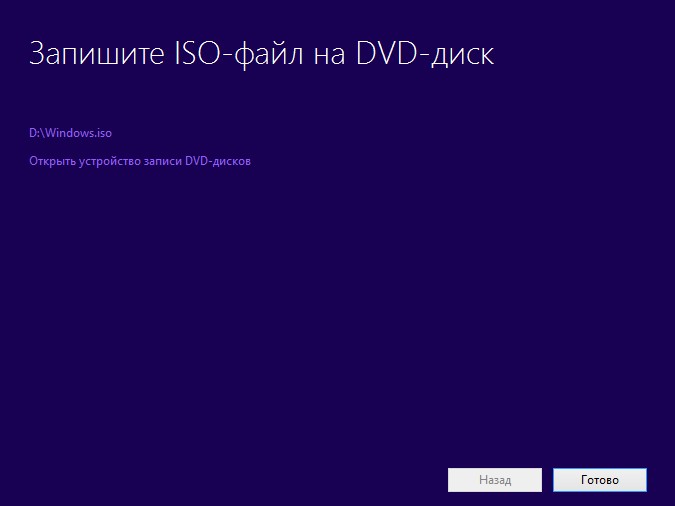
В окне проводника открываем скачанный ISO-образ и запускаем установщик «setup»

В первом окошке выбираем пункт «Не сейчас».

Принимаем лицензионные условия, дожидаемся завершения череды подготовительных этапов. В окошке «Готово к установке», ничего не меняя, нажимаем «Установить».
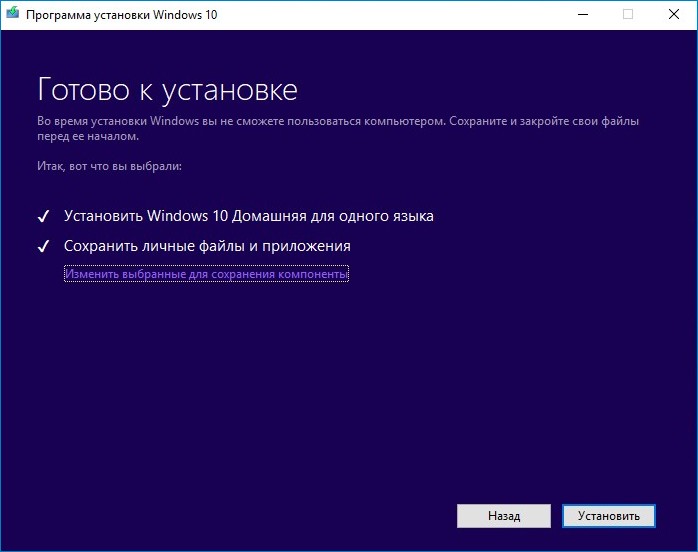
Microsoft is about the release the second biggest buzz of this year means Windows 10 October 2018 Update. Yes, only a few days are left! But if you are over excited and want to install 1809 Windows 10 October 2018 Update at this moment, relax because this article is to resolve your curiosity. Currently, the pre-release version is available and Microsoft is in the final stage of the testing the codes on various machines of users through the Windows Insider Program.
Like every other upgrade, Windows 10 October 2018 Update will include various changes and new features such as enhanced desktop experience, improvised screenshot tool, SwiftKey keyboard for touchscreen computers, ennoble security, improvement for developers and many more. Before releasing the main form, Microsoft has come up with a preview version for Windows Insider users. The good news is that is that the build is also quite stable and will be very close to the final one you will see next month.
Related – How to Clean Install Windows 10 October 2018 Update
Way to Install 1809 Windows 10 October 2018 Update
Here is How to install 1809 Windows 10 October 2018 Update –
Back up your important files
Always remember that before installing any big Operating System update, the right approach will be to create a backup of your system. This will be helpful if something unfortunate happens during the upgradation. To do the same, you can also use the built-in service of Windows by following the below steps –
Step-1: Press Win+I hotkey together in order to open the Settings app.
Step-2: Once it appears, do a click on Update & Security.
Step-3: Select Backup from the left column on the following Window.
Step-4: Now, shift to the right pane and click on Add a drive. Follow the on-screen instructions to carry out the backup operation.
Get the Update
In order to install 1809 Windows 10 October 2018 Update, you need to own the membership of the Windows Insider Program. It’s easy and doesn’t cost a penny to join.
- At first, Open the Settings app and click on Update & Security.
- Next, Select Windows Insider Program listed at the left-side column of this page and then click on the Get started button from the right pane.
- Now, click on Link an account.
- Here, provide your Microsoft account and then click on Continue.
- After a question – What kind of content would you like to receive? – appears, select the answer from the drop-down menu. Then Click on Confirm.
- There will be another question – What pace do you want to receive preview builds? You have two options to answer this. If you choose Fast, you will get them fast and also have the exposure to occasional bugs. If you choose Slow, you won’t be amongst the first few to receive the preview build and when you receive it, it will be filtered of preview bugs. After choosing your desired one, click on Confirm.
- Proceed forward and again click on Confirm after a new prompt shows up – A better Windows for everyone.
- Now, you should Reboot your computer as the last step of installation. So, click on Restart Now to start the installation of Windows 10 edition 1809 Update or October 2018 Update or Redstone 5 or rs5_release. The version of the latest Windows 10 Insider Preview is 17754.1.
To check whether the update has begun installing on the computer, follow this path –
Settings > Update & Security > Windows Update
Here, you will see that the installation of Windows 10 version 1809 is in progress. If not, don’t worry and click on Check for Updates buttons. This will begin the installation process.
After the official release, opt out
When the official release of Windows 10 October 2018 Update arrives, you have the option to not to be a part of the Windows Insider Program.
Navigate to Settings => Update & Security => Windows Insider Program
Now, click on the button Stop Insider Preview builds in the right pane.
Enjoy! Because you have the access to all the wonderful features of Windows 10 October 2018 Update expeditiously.
That’s all.
Здесь Вы можете скачать дистрибутивы всех версий обновлений Windows 10 начиная от самого первого, до последнего. Бесплатно, по прямой ссылке.
Данные дистрибутивы оригинальные MSDN, все выпуски на русском языке. Так же, приобрести лицензионный ключ активации любых редакций Windows 10 можете в нашем каталоге. Доставка ключей моментальная в автоматическом режиме на Вашу электронную почту.
1) Версия 1507. Дата выхода: 29 июля 2015 года.
— Скачать x64 (3,8 Гб)
— Скачать x32 (2,8 Гб)

2) Версия 1511. Дата выхода: 29 октября 2015 года.
— Скачать x64 (3,7 Гб)
— Скачать x32 (2,7 Гб)
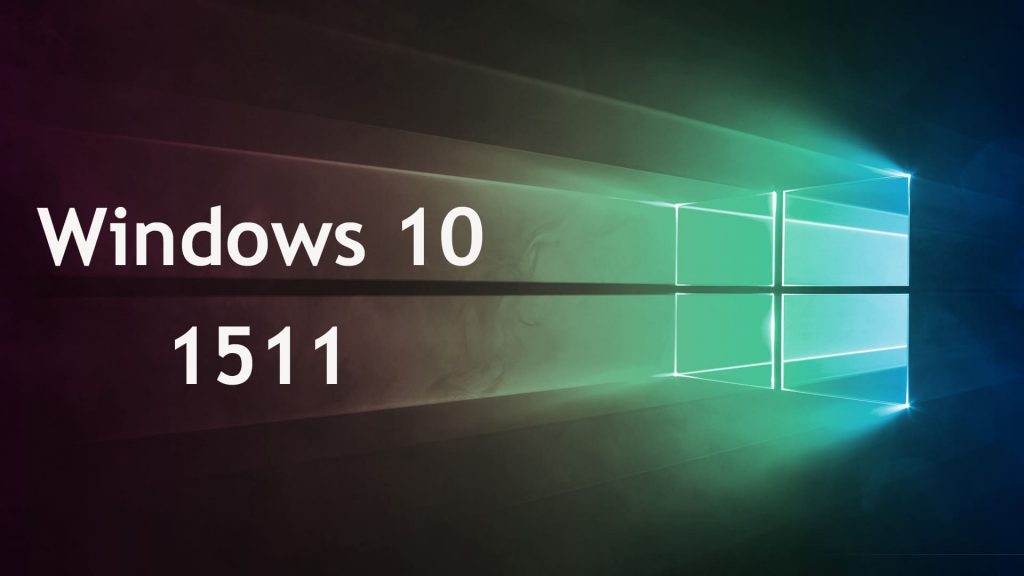
3) Версия 1607. Дата выхода: 2 августа 2016.
— Скачать Windows 10 Pro x64 (Размер: 4,1 Гб)
— Скачать Windows 10 Pro x32 (Размер 3,0 Гб)
— Скачать Windows 10 Home x64 (Размер: 3,7 Гб)
— Скачать Windows 10 Home x32 (Размер: 2,8 Гб)

4) Версия 1703. Дата выхода: Март 2017.
— Скачать x64 (Размер: 4,0 Гб)
— Скачать x32 (Размер: 3,0 Гб)

5) Версия 1709. Дата выхода: 17 октября 2017.
— Скачать x64 (Размер — 4,6 Гб)
— Скачать x32 (Размер — 3,5 Гб)
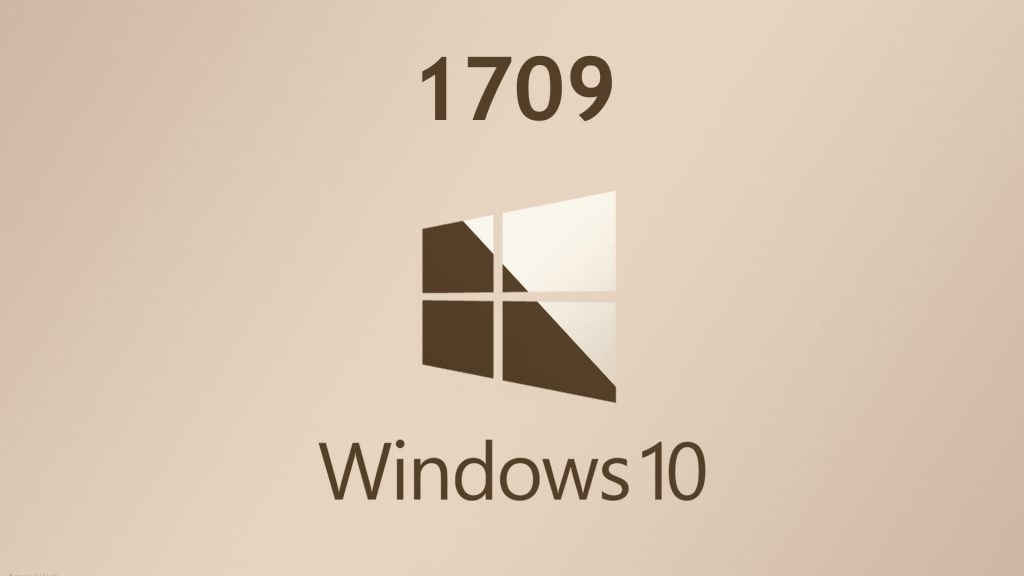
6) Версия 1803. Дата выхода: 10 апреля 2018.
— Скачать x64 (Размер: 3.7 Гб)
— Скачать x32 (Размер: 2.8 Гб)

7) Версия 1809. Дата выхода: 13 ноября 2018.
— Скачать x64 (Размер: 5,0 Гб)
— Скачать x32 (Размер: 3,5 Гб)


— Скачать x64 (Размер: 4,3 Гб)
— Скачать x32 (Размер: 3,1 Гб)
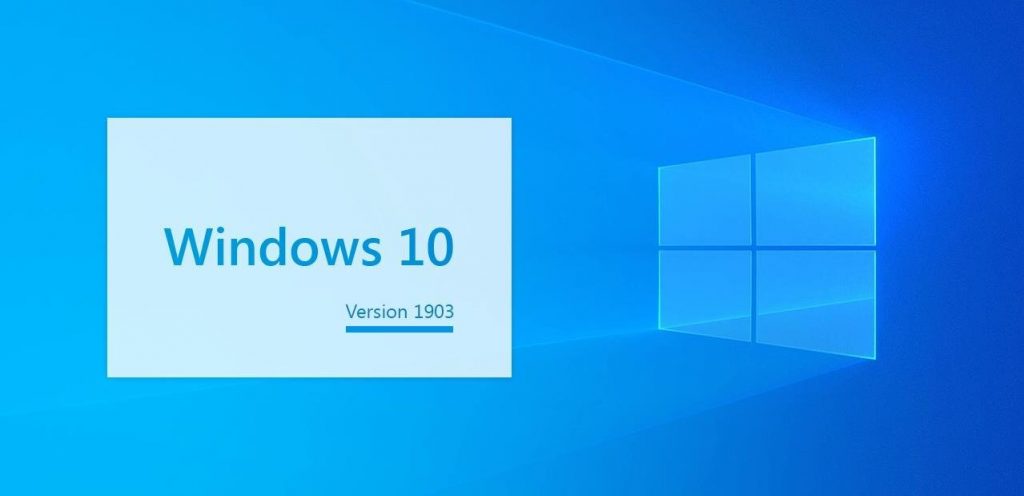
9) Версия 1909 (19H2). Дата выхода: Октябрь 2019.
— Скачать x64 (Размер: 4,8 Гб)
— Скачать x32 (Размер: 3,4 Гб)
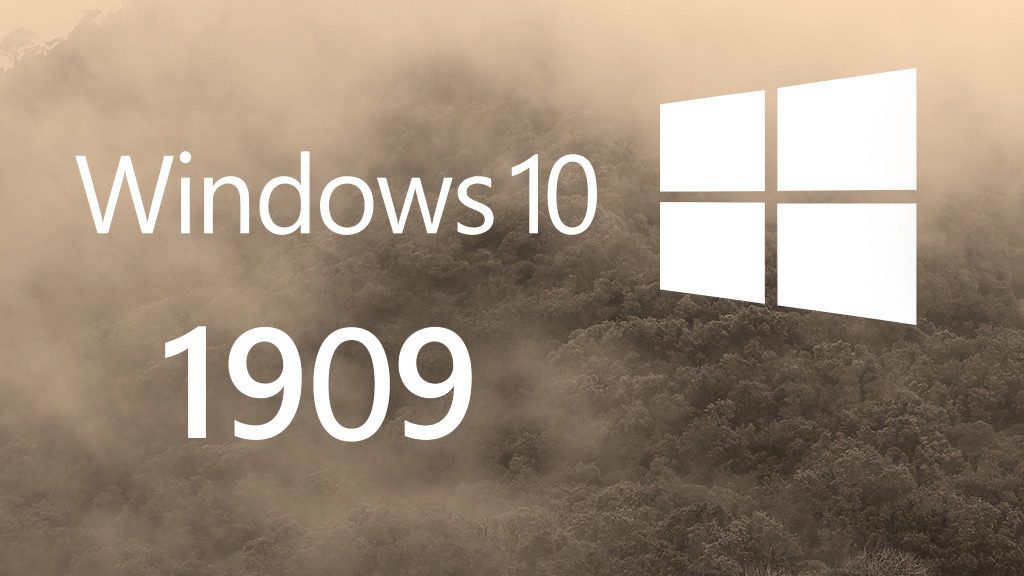
10) Версия 2004 (20H1). Дата выхода: Май 2020.
— Скачать x64 (5.0 Гб)
— Скачать x32 (3.2 Гб)
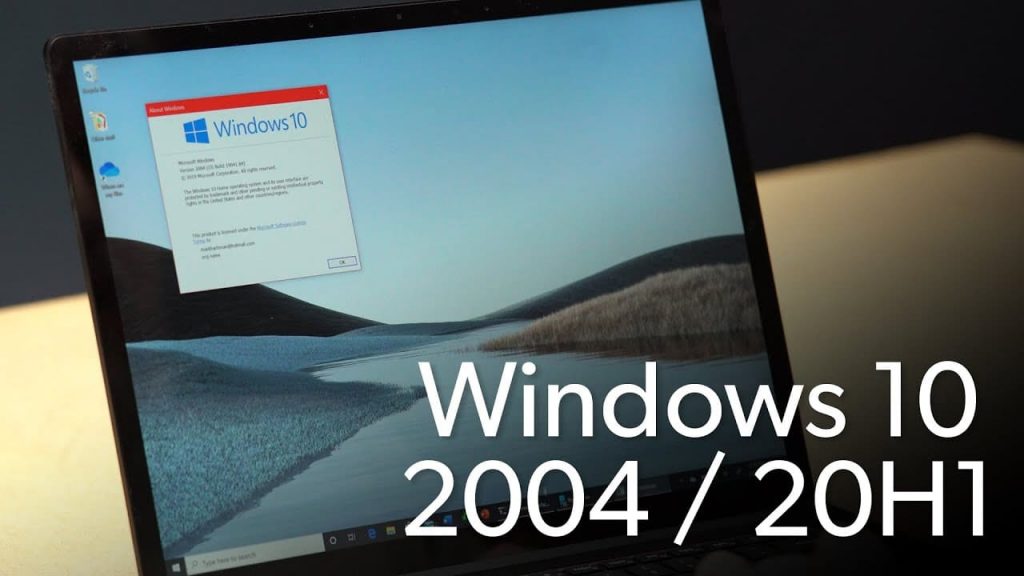
11) Версия 20H2. Дата выхода: Октябрь 2020.
— Скачать x64 (Размер: 5,4 Гб)
— Скачать x32 (Размер: 3,9 Гб)
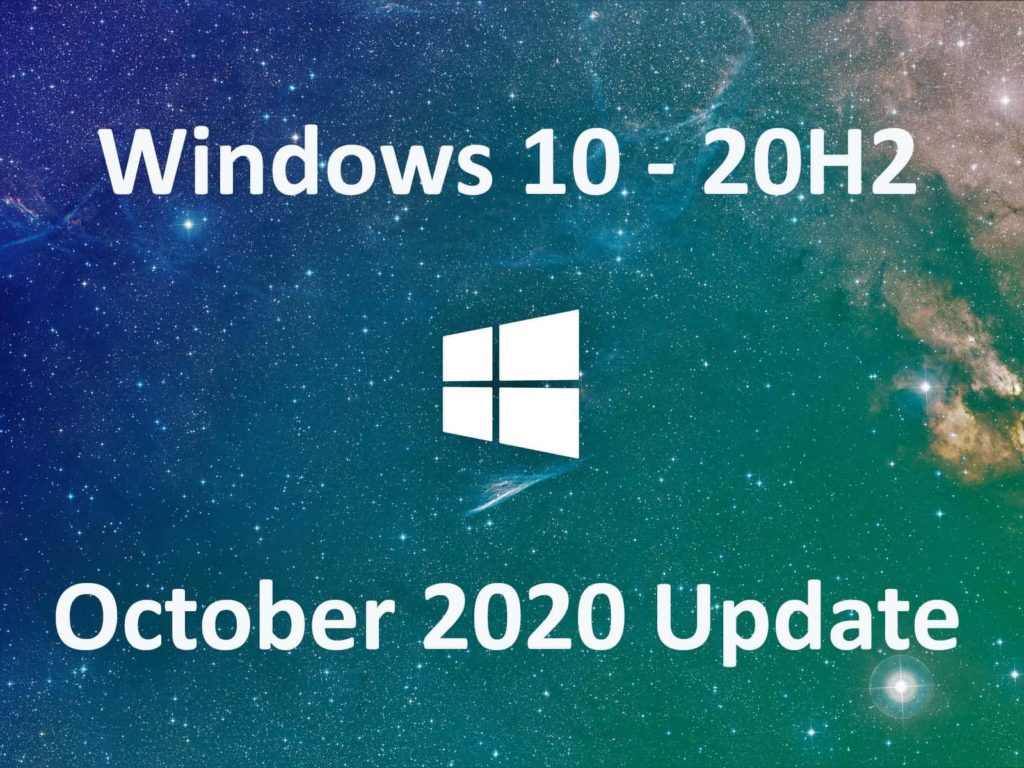
12) Версия 21H1. Дата выхода: Май 2021.
— Скачать x64 (Размер — 5.2 ГБ)
— Скачать x32 (Размер — 3.7 ГБ)
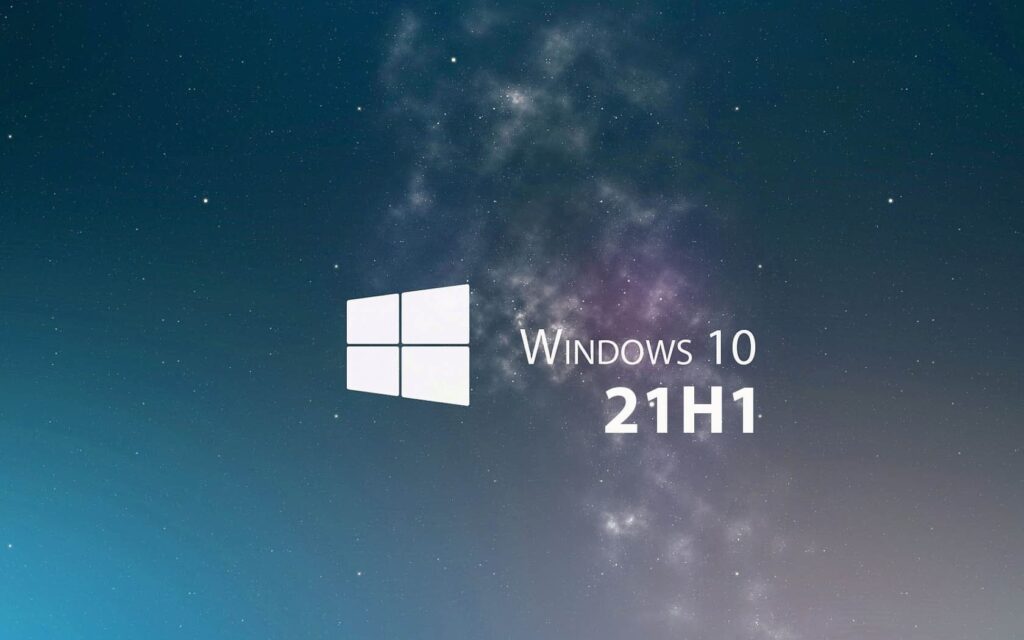
13) Версия 21H2. Дата выхода: Ноябрь 2021.
— Скачать x64 (Размер: 5.2 Гб)
— Скачать x32 (Размер: 3.7 Гб)

14) Версия 22H2. Дата выхода: Октябрь 2022.
— Скачать x64 (Размер: 5.4 Гб)
— Скачать x32 (Размер: 3.8 Гб)
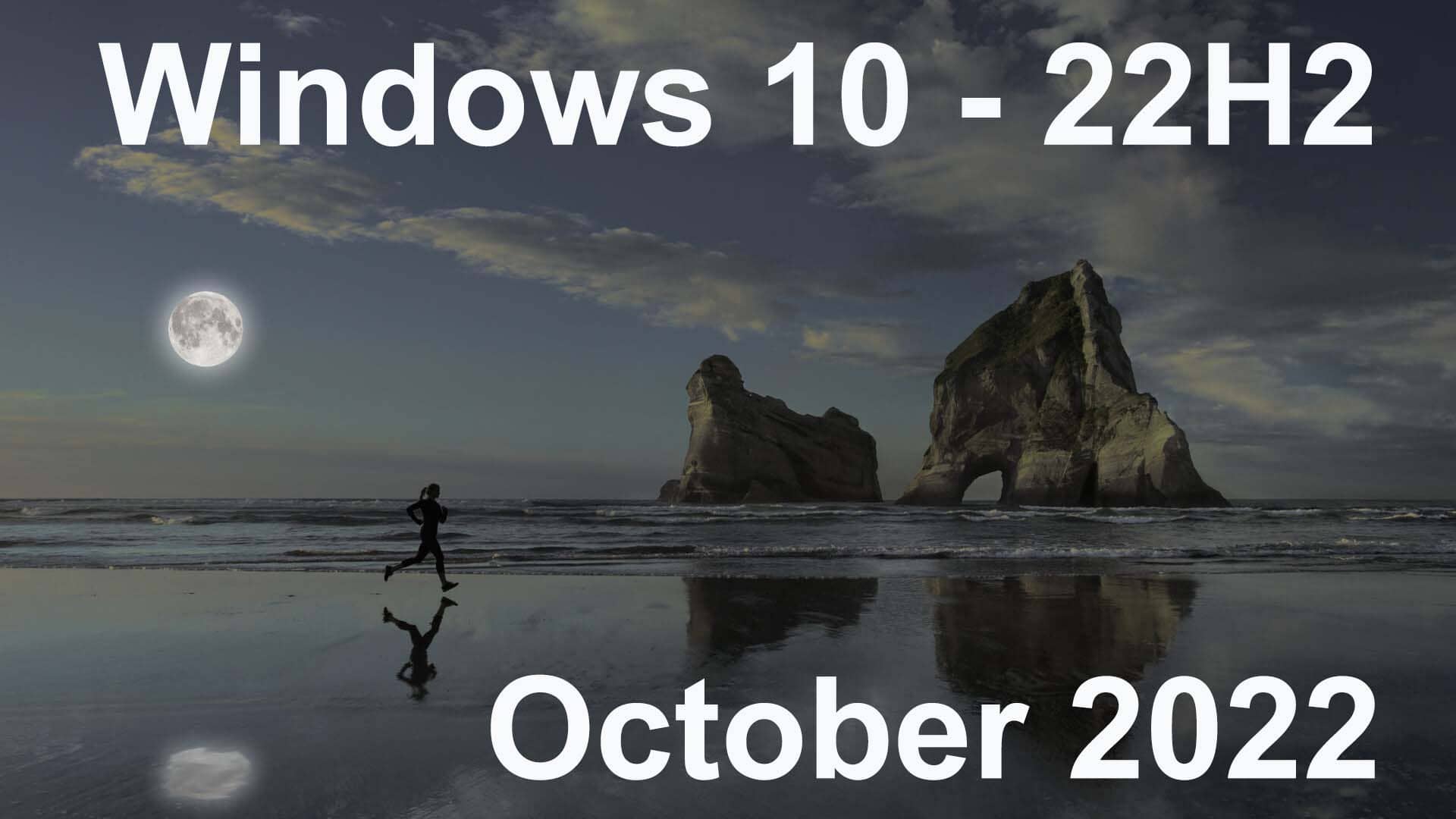
Лицензионный ключ активации Windows 10 от
UPDATED 11/13: Windows 10 version 1809 (October 2018 Update) is available starting October 13, and while the best method to upgrade is to wait until you get it through Windows Update automatically, you can upgrade manually as soon as it’s available, and in this video tutorial, you’ll learn how to do it.
To upgrade to the October 2018 Update skipping the queue, you can use the Media Creation Tool to perform an in-place upgrade, which is virtually the same as using Windows Update or Update Assistant, and during the process, your files, apps, and settings will not be affected.
If you can’t wait to automatically get the October 2018 Update, you can use the Media Creation Tool. Alongside the video tutorial, here are also the written steps to upgrade:
-
Download the Media Creation Tool from Microsoft. (Use the Download tool now option.)
-
Double-click the MediaCrationToolxxxx.exe file to launch the tool.
-
Select the Upgrade this PC now option.
-
Click the Accept button to agree to the licensing terms.
-
Click the Accept button again.
-
Select the option to keep your files and apps (if it’s not already selected).
-
Click the Install button.
If you’re looking to upgrade as quickly as possible, or your device is having problems getting the update automatically, this hands-on video outlines the steps to properly upgrade your system to the October 2018 Update. You can also check these tips to avoid common problems during the installation process of Windows 10.
If you want to start with a fresh copy of Windows 10 with the October 2018 Update, you can use these instructions.
Update November 13, 2018: The October 2018 Update was originally released on October 2, but due to serious problems with the operating system, Microsoft was forced to pause the rollout, and starting November 13, the update is once again available for download.
Why You Can Trust Pureinfotech
The author combines expert insights with user-centric guidance, rigorously researching and testing to ensure you receive trustworthy, easy-to-follow tech guides. Review the publishing process.
