WinDirStat — Windows Directory Statistics
Description
WinDirStat is a program that allows you to find drive space hogs at a glance. It achieves that by displaying a drive, drives or directories in a treemap that assigns bigger areas to bigger files and directories. Making those areas visually separate by coloring and other means allows you to see literally at a glance what the space hogs are and where to dig deeper.
The directory tree is simultaneously shown as a tree list and as a treemap. One can effortlessly gain an impression of the proportions on the drive(s).
For more information on the background of WinDirStat and alternative versions on other operating systems, please visit the WinDirStat website
Major features
- Three views: Directory Tree, Treemap, and Extension
- Duplicate file detection
- Built-in cleanup actions including Open, Delete, Show Properties
- User-defined cleanup actions (command line based)
For changes in recent versions, please check out the change log.
Installation
- 📦 Install it by downloading the appropriate version for your system from the release page
- 📦 Install with
winget install -e --id WinDirStat.WinDirStat(or usewinget upgradesubsequently) - 📦 Alternatively install with
scoop install extras/windirstat(requiresscoop bucket add extras)
- 📦 Install with
Copyright / Licenses
- Copyright © WinDirStat Team (windirstat.net)
The application itself is distributed under the terms of the GPL v2, but parts of the source code are also available under more lenient license terms.
Note: you are not at liberty to upgrade the GPL version to anything later than v2 at this moment.
The logo and all derivatives are available under the terms of the Creative
Commons license CC BY 3.0.
Building
WinDirStat can be built with Visual Studio 2022 or later. A Visual Studio solution file can be loaded from windirstat\WinDirStat.sln.
Contributing
You can contribute by responding to issues, developing source code, or developing translations.
To see a list of contributors, please check out the contributors page.
Compatibility
WinDirStat 2.x has been developed for and tested on the following operating systems. They may work on older or newer operating systems but are not supported.
- Windows 7
- Windows 8
- Windows 8.1
- Windows 10
- Windows 11
- Windows Server 2008 R2
- Windows Server 2012
- Windows Server 2012 R2
- Windows Server 2016
- Windows Server 2019
- Windows Server 2022
- Windows Server 2025
Logo
The logo was generously designed and contributed to the project by Robin «tuqueque» Marín.
Resources
- A website
- A blog
- Twitter/X as @windirstat
- SubReddit r/WinDirStat
Find a more up-to-date list of resources on the website and the blog at any point in time.
Please verify your download afterwards. The setup file hashes are:
- MD5: 3abf1c149873e25d4e266225fbf37cbf
- SHA1: 6fa92dd2ca691c11dfbfc0a239e34369897a7fab
You can use the File Checksum Integrity Verifier from Microsoft to verify these file hashes.
The .exe files contained in the installer have the following SHA1 hashes:
- Unicode version: 752e1687d58de3bef927d9ad24c0ed3da3754e17 (release/windirstat.exe)
- ANSI version: 26e14a532e1e050eb20755a0b7a5fea99dd80588 (urelease/windirstat.exe)
The installer/setup itself has the SHA1 hash 6fa92dd2ca691c11dfbfc0a239e34369897a7fab.
License
WinDirStat is free software published under the GNU General Public License, version 2. This means you are free to use, distribute, and modify the software. You can mirror it, include it on media with printed magazines, or use it within your company free of charge. While notification is not required, feedback is appreciated. Printed magazines are also welcome to include WinDirStat on accompanying CDs or DVDs, and paperwork can be provided if needed.
Compatibility
WinDirStat is known to run on:
- Windows 95 (IE5)
- Windows 98 SE
- Windows ME
- Windows NT4 (SP5)
- Windows 2000
- Windows XP
- Windows Vista
- Windows 7, 8, and 8.1
Server versions of Windows generally work as well but aren’t always as thoroughly tested. Feel free to contact us if you’d like to help with testing.
Official Download Mirrors
- SourceForge
- Triple IT
Canonical Links
If you want to link to this website or one of the resources, please use the following links which point to SourceForge mirrors and guarantee the current release:
- Website: windirstat (HTTP/HTTPS)
- WinDirStat Subreddit: https://windirstatpro.com/
- Blog: https://windirstatpro.com/
- SourceForge.net project summary page: https://windirstatpro.com/
- Latest installer (currently version 1.1.2): https://windirstatpro.com/
- Latest source code release (currently version 1.1.2)
Thanks
Our heartfelt gratitude goes to the following companies and organizations for supporting WinDirStat:
- SourceForge (sourceforge.net): For hosting the project and source repositories from the very start.
- Triple IT (www.triple-it.nl): For their generous offer of an independent file download mirror.
From Wikipedia, the free encyclopedia
|
WinDirStat 2.2.2 |
|
| Developer(s) | Bernhard Seifertm, Oliver Schneider, Bryan Berns |
|---|---|
| Initial release | 1 October 2003; 21 years ago |
| Stable release |
2.2.2 |
| Repository |
|
| Operating system | Windows |
| Size | 4.5 MB |
| Type | Disk space analyzer |
| License | GNU GPLv2 |
| Website | windirstat |
WinDirStat is a free and open-source graphical disk usage analyzer for Microsoft Windows. It presents a sub-tree view with disk-use percentage alongside a usage-sorted list of file extensions that is interactively integrated with a colorful graphical display (a treemap).[1][2][3] Created as an open-source project released under the GNU GPL, it was developed using Visual C++/MFC and distributed using GitHub. The project was inspired by SequoiaView, an application based on research done by the Visualization Section of the Faculty of Mathematics and Computer Science at the Technische Universiteit Eindhoven.[4][5]
WinDirStat was downloaded more than 9 million times from the official source since its original release in October 2003 through 2011.[6]
As of August 2024, it was the third most downloaded «Filesystems» software on SourceForge, with more than 54,000 downloads per week.[7]
As of early 2024, the project has been very active and released its first new version after many years.[8]
Source code is provided for all released versions on the GitHub page in ZIP format.
WinDirStat is developed via Git revision control.
- List of detected file extensions, and the percentage of space each file extension takes up.
- Each extension has its own color on the graphical map.
- Is able to scan internal, external and networked drives.
- Portable version besides the installer.
- User-created clean up jobs.
- Send report via email.
| Version | Date | Information |
|---|---|---|
| 2.0.1 | October 2024 | Performance enhancements, duplicate file detection, visual enhancements, and more cleanup features. |
| 1.1.2 (#2) | September 2007 | Added translations: Finnish, Dutch, Russian, Estonian |
| 1.1.2 (#1) | September 2006 | Spanish, Hungarian, Italian, and Czech translations. Minor optimization |
| 1.1.1 | January 2005 | «Christmas Release» Pacman replaces progress bar, Polish translation, localization tweaks, documentation updates, bugfixes |
| 1.1.0 | January 2004 | Added French translation, feature tweaks, bugfixes |
| 1.0.1 | December 2003 | Bugfixes, added more display columns, added drive selection dialog |
| 1.0.0 | October 2003 | First release. 1.0.0 README states: Design and many details are based on KDirStat (kdirstat.sourceforge.net). WinDirStat is «a KDirStat re-programmed for MS Windows». |
FossHub (official download mirror of WinDirStat) reported 6,912,000 downloads in January 2019, being the most downloaded software from «Disk Analysers» category.»[9]
Steve Bass of PC World provided a brief review of the 1.1.2 release of WinDirStat, summarizing its usefulness: «Windirstat is [a] colorful and nifty tool to check the makeup of your hard drive — especially if you’re looking for immense files. It scans your drive and produces a treemap that shows each file as a colored rectangle that’s proportional to the file’s size…»[10]
In 2006, WinDirStat was «Download of the day» on Lifehacker. Reviewer Adam Pash praised WinDirStat for its ability to easily clean up unnecessary files, by stating: «If you find a large file or two taking up loads of space that you had forgotten was there and don’t need, it’s easy to clean up directly from WinDirStat. »
CNET reviewed the most recent release of WinDirStat and gave it 5 of 5 stars. It called WinDirStat a «great piece of freeware» and noted: «It’s one of those tools that you didn’t know you needed until you started using it, but once installed, it’s hard to imagine life without it…»[11]
Gizmo’s Freeware directory featured WinDirStat in a January 2010 list of best free disk analysis software with a 4 of 5 stars review, noting: «The open source program WinDirStat is [an] outstanding program. It uses three ways to display the disk usage: a directory list, a file extension list and a rectangular treemap. The visual presentation, overall usability and scan speed makes this a great tool to visualize disk usage.»[12]
The German computer magazine c’t (magazin für computertechnik) published a review of WinDirStat with it bundled in a CD in October 2006.[13]
In 2011, Jack Wallen from TechRepublic called WinDirStat: «one of those simple little apps you are going to be very thankful you have when you need it.» He also highlighted its usability: «If space is an issue … you will see just how much time this tool can save you.» However, Jack Wallen criticized the documentation, stating: «The biggest issue with WinDirStat is the documentation. The minute you try to create your own user-configured cleanup routines you will quickly experience a complete lack of documentation, which makes the task rather challenging, if not impossible.»[14]
- ^ Yegulalp, Serdar (2010-03-10). «Top free troubleshooting tools for Windows». BusinessWeek. Archived from the original on 2010-03-23.
- ^ «Disk Space Analyzer: WinDirStat». Maximum PC: PC Fix-It Guide. Future US: 56. Summer 2007. ISSN 1522-4279.
- ^ Immler, Christian (2005). Windows XP Professional. Franzis. p. 247. ISBN 978-3-7723-7206-3.
- ^ Bernhard. «Background and history». WinDirStat website. Archived from the original on 1 September 2016. Retrieved 1 Apr 2015.
- ^ «KDirStat». Archived from the original on 2 March 2009. Retrieved 1 Apr 2015.
- ^ «Browse WinDirStat: Windows Directory Statistics». SourceForge. Archived from the original on 2011-10-16. Retrieved 2011-10-11.
- ^ «Filesystems software sorted by popularity».
- ^ «Will resume development now». WinDirStat Blog. 2009-05-30. Archived from the original on 2011-07-22. Retrieved 2010-03-10.
- ^ «Download WinDirStat — FossHub». WinDirStat FossHub page. 2019-01-12. Archived from the original on 2024-09-13. Retrieved 2019-01-12.
- ^ Bass, Steve. «Editorial Review of Windirstat». PC World. Archived from the original on 2012-07-04. Retrieved 2010-03-09.
- ^ «WinDirStat 1.1.2: CNET editors’ review». CNET. Archived from the original on 2011-07-03. Retrieved 2010-03-09.
- ^ «Best Free Disk Analyzer». Gizmo’s Freeware. 2010-01-21. Retrieved 2010-03-09.
- ^ «WDS featured in c’t». WinDirStat weblog. 2006-10-06. Archived from the original on 2007-02-23. Retrieved 2010-03-11.
- ^ «Review: WinDirStat disk usage cleanup tool». 1 February 2011. Retrieved 19 July 2014.
- Official website
I’m sure you know this program, but some people might not. WinDirStat – Windows Directory Statistics. This free software helps you to find out where all your disk space has gone. It is free and open-source graphical disk usage analyzer for Microsoft Windows. We have previously reported on a different, but similar, software called Tree Size Free which has also a paid alternative. WinDirStat was re-programmed for Windows from Linux by Bernhard Seifert. The original program is based on Stefan Hundhammer’s program KDirStat. The software is distributed as GNU General Public License v2.
Depending which user you are, your Windows OS can become slower and slower over time and is eating more and more disk space. One day you might wonder Where all my disk space is gone? The files can be literally anywhere, usually hidden in sub-directories. To check all different sub-trees and folders manually and see if there are some high capacity files, it’s impossible. One would have to open and collapse hundreds or thousands of directories.
Imagine you have a small 128 Gb SSD drive for your OS. As time goes by, Windows installs new patches, Windows defender antivirus definitions or you might add some new applications and create some files from time to time. The OS root partition keeps growing day after day. Hence the need to check (visually) your drive for bigger files eating your disk space.
WinDirStat – The Features:
- Presents a directory list – which resembles the tree view of the Windows Explorer but is sorted by file/subtree size
- Has a treemap – shows the whole contents of the directory tree straight away
- An extension list – serves as a legend and shows statistics about the file types.
When you first start the product it asks you if you want to scan all disks, or if you want just select individual disks. In my case, I just picked the C: drive. The utilization is kind of “No brainer”. You have the graphical map of your disk presented below the tree structure so by clicking one of the tiles you select a file which shows through the directory tree.
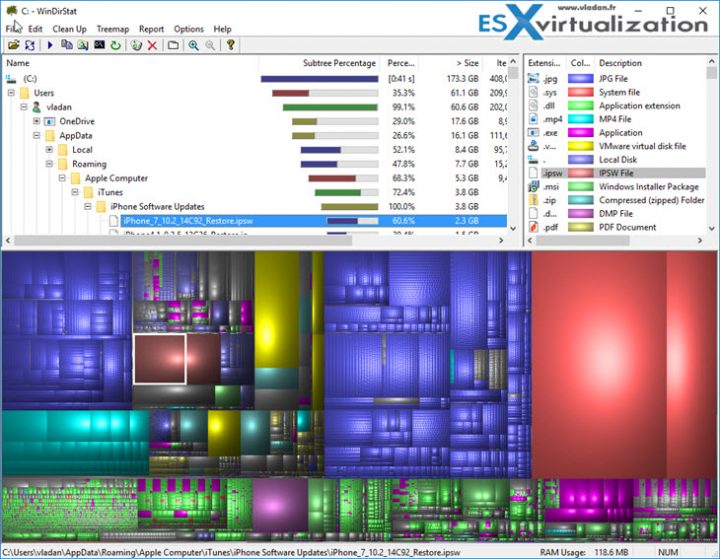
Then it is up to you what to do with those files? Does it make sense to keep them on your C: drive? Does it make sense to keep those files there at all?
In my case, it is an iPhone backup file. On Windows workstation. Well, I swapped to MAC few months back. Got a Laptop with Mac OS so I basically do not have a reason to keep another backup on this Windows box, and in the C: drive which is backed up by Veeam Agent to my external USB drive…
What else can this program do for you?
Scan and show you network drives. (You know, when you connect to shared folder over a network and map the drive as network drive. Sorry, it is for newbies)…
Selecting via File extension
You can go to the right-top window and select one type of file. This shows all the files having this extension (in my case I picked up MKV for example) within the map. Check the image below.
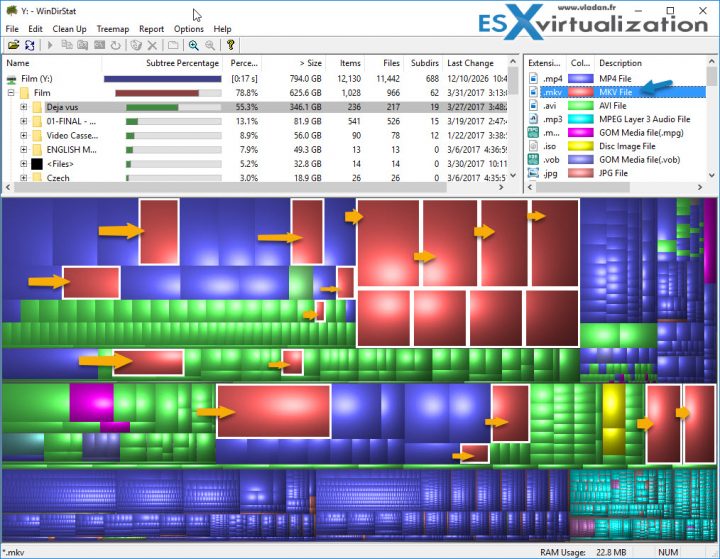
Cleanups
Serveral clean up actions can be applied to a selected item. The cleanups are accessible through the main menu, the tool bar and through keyboard shortcuts.
You can define up to 10 custom cleanup actions. The cleanups are specified by command lines. You can select an entry in the list an set it to “enabled”. Choose a title, the title appears in the menus. Compose a command line. Use the “MSDOS prompt” (Windows 9x, command.com) or the “Command prompt” (NT, cmd.exe) to get help about the available commands and to test the command line.
Examples
-
dir /b > dir.txt
List the filenames to the text file dir.txt.
Note: The command prompt cannot chdir to UNC paths.
Note 2: this feature is for advanced users as it is easy to make a mistake.
Wish List anyone?
I think one of the features that shall be included is a duplicate search function which would be a natural extension of what most folks use WinDirStat for anyways. It would be a great thing to have duplicates highlight on the treemap…. -:)
How about other Operating Systems?
As being said, the original Linux version exists. You can check KDirStat (apt-get install kdirstat or apt-get install k4dirstat on Debian-derivatives). But there is also an iOS version for MacOS X called Disk Inventory X or GrandPerspective.
Wrap Up:
Another piece of software to have. Whether you’re VMware admin or just a home user, you’ll like this software as it provides you a visual view of your hard drives and shows a map where the biggest blocks represent simply the biggest files stored on the disk. A very easy way you can eliminate or move those files elsewhere (backup location, another drive). Coupled with programs like CCleaner or other file system maintenance tools, this software is certainly nice to have. That’s why I’ll add it to my Free Tools Page I’m actively maintaining.
Download Page of WinDirStat.
More from ESX Virtualization:
- Upgrade Windows Server 2012R2 AD to Server 2016
- What is VMware vMotion?
- How to Install Ubuntu Bash Shell on Windows 10
- Anyone knows What is VMware Cluster?
- What is The Difference between VMware vSphere, ESXi and vCenter
- VMware vSphere Hypervisor – What is it?
- Nice add on for Putty – PuTTy Connection Manager
Stay tuned through RSS, and social media channels (Twitter, FB, YouTube)
CrystalDiskInfo 9.6.0
CrystalDiskInfo — одно из лучших приложений для проверки состояния жестких дисков, которые…
Victoria 5.37
Victoria — программа для тестирования жесткого диска. Проводит диагностику и выдает полную…
Acronis Disk Director 12.5.0.163
Acronis Disk Director — комплекс мощных инструментов для управления дисками и разделами. Включает в…
HDD Low Level Format Tool 4.50
Бесплатная программа для низкоуровневого форматирования накопителей различных…
AOMEI Partition Assistant Standard Edition 10.8.0
Partition Assistant — мощное приложение для полного управления разделами жестких дисков на компьютере…
USB Disk Storage Format Tool 6.1
Простая в использовании утилита, предназначенная для форматирования USB флэш-накопителей,…
