The Blue Screen Of Death, or BSOD, is one of the most dreaded errors for a Windows PC user. Unlike the sound, display, mouse, and keyboard faults, BSOD is among the most frustrating. The dos-based blue and white screen error prevents you from working and kicks you out of the system. The only option is to reboot the PC and see if the system works. If it does, the user must try to know the root cause and fix the issue so that it doesn’t appear in the future.
The Blue Screen error shows up with different error codes. Today, through this post we will discuss the “system service exception win32kbase.sys failed on Windows” error codes.
What Is Win32kbase.sys?
It is an important system file that helps to establish a connection between the drivers and hardware installed in your computer. If this file gets deleted or corrupted, you get a blue screen error with the “system service exception win32kbase.sys” error.
What Are The Different Types Of BSOD Win32kbase.Sys Failed on Windows 11?
The error occurs with different error messages. We have listed some of them:
- STOP 0×00000050: PAGE_FAULT_IN_NONPAGED_AREA – win32kbase.sys.
- STOP 0x0000003B: SYSTEM_SERVICE_EXCEPTION (win32kbase.sys)
- STOP 0x0000001E: KMODE_EXCEPTION_NOT_HANDLED – win32kbase.sys
- STOP 0x0000000A: IRQL_NOT_LESS_EQUAL – win32kbase.sys
- Your PC ran into a problem and needs to restart.
- A problem has been detected, and Windows has been shut down to prevent damage to your computer.
What Causes This Error
There is more than one reason for the “system service exception win32kbase.sys” error.
1. Corrupt System Files. This error can occur if you have missing or corrupt system files.
2. Outdated Drivers. The Win32kbase.sys is a system file that establishes a connection between the drivers and hardware. If the drivers are outdated, there will be a communication issue, resulting in this error.
3. Malware: Some experts have suggested that a malware attack on your PC can cause a blue screen of death. To eliminate malware, scan your PC with an antivirus app or Microsoft Defender.
How To Fix Win32kbase.sys Blue Screen Error On Windows 11/10
Fix 1: Run The System File Checker Tool
The System File Checker tool, also known as the SFC, is a free, inbuilt in Windows. It can scan, analyze, and fix corrupted system files. Here are the Steps:
Step 1: Press the Win + R key to open the RUN box.
Step 2: Type “cmd” and press Ctrl + Shift + Enter to open the Command Prompt in admin mode.

Step 3: Copy and paste the following command in the black and white command prompt window and press Enter.
sfc /scannow

Step 4: Wait until the scan and fix process continues. Reboot your PC and check if the errors are resolved.
Fix 2: Run The Deployment Image Servicing And Managing Tool
Microsoft also provides the DISM tool to fix internal errors. Here are the steps to run this tool.
Step 1: Press Win + S to open the Search box and type “cmd.”

Step 2: Locate Command Prompt under Best Match results and click “Run As Administrator”.
Step 3: Type “DISM.exe /Online /Cleanup-image /Scanhealth” and hit the Enter key on your keyboard.
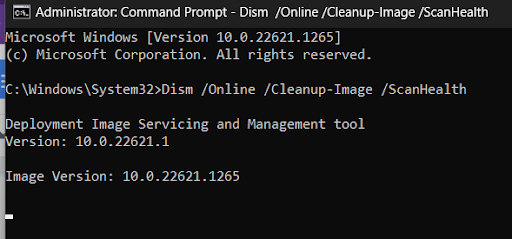
Step 4: Next, type “ DISM.exe /Online /Cleanup-Image / Restorehealth” and press Enter.

Step 5: Wait until the fixing process completes and restart your computer.
Fix 3: Run Check Disk Tool.
The Check Desk tool can check for any hard disk issues and fix them. Here are the steps to run this tool.
Note : Your PC will restart once you execute the tool. Save all work before proceeding further.
Step 1: Press Win + R to open the RUN box, type “cmd,” and click the OK button.
Step 2: The command prompt window will not open. Type the following command and press Enter.
chkdsk /f C:
Step 3: You will get a message that the tool will run after reboot.
Step 4: Restart your PC to allow the tool to execute and find errors.
Fix 4: Update The Drivers
The next step to fix the issue is to update the drivers of your PC. This happens because of a random conflict between the hardware and the software.
Here are two different methods to update your drivers:
Manual Method
Step 1: Press Win + R to open the Run box, type “devmgmt.msc” and press OK.

Step 2: The Device Manager window will now open. Locate the drivers that have a yellow triangle symbol attached and right-click on them to choose Update Drivers.
Step 3: Click the “Search automatically for updated driver software” option and follow the instructions onscreen.

Step 4: Reboot your PC and check if the issue persists.
Automatic Way to Keep Drivers Updated
Some experts have often stated that Microsoft’s built-in device updater tool is inefficient in updating your PC drivers to their latest version. Hence, we recommend using Advanced Driver Updater to keep drivers updated and save time and energy. PC. This amazing driver updater software can scan and identify your PC’s missing, corrupt, and outdated drivers and replace them with new ones. Here are the steps:
Step 1: Download and Install Advanced Driver Updater on your PC.
Step 2: Click on the Start Scan Now button.

Step 3: A list of driver anomalies will appear on your screen.

Step 4: Click on the update link next to the graphics driver to update it.
Step 5: Reboot your PC and check if the issue has been resolved.
Fix 5: Run System Restore
The next method to fix the BSOD Win32kbase.Sys is to restore your system to an earlier date when this error did not occur. However, to follow this method, you must have a restore point created in the past. Here are the steps to check the restore point and perform a system restore.
Note : This process will not affect your data but can affect the software installed after the previous date you restored your PC.
Step 1: Pree Win key type “Create a restore point” and select the result under Best Match.

Step 2: Click on the System Restore button.

Step 3: A new box will open where you must click the Next button.

Step 4: Click on the restore point created at an earlier date, and click on Next.

Addition Fixes-
If you have done all the above-mentioned primary methods and, still facing the error, you should try these ways –
- Check for Memory Issues – Before performing the following steps, ensure you have saved your work. We recommend you close all running applications.
Press Windows key + R >type ‘mdsched.exe‘ >click OK> select ‘ Restart now and check for problems (recommended)’ option.

Now, your PC will restart to fix memory issues.
- Verify Hard Drive – Open Command Prompt with admin privileges >copy and paste chkdsk /f (/f here is the drive you want to verify, you can replace the letter as per your convenience.)
- Uninstall Problematic Programs – Find both the manual and automatic ways explained here.
- Check for Windows Update – Click here to find the steps to update Windows on your PC.
Have You Fixed The Error On Windows 11/10
We hope that the above methods have proved beneficial in fixing the Win32kbase.sys Blue Screen Error On Windows 11/10. Do write to us about your experience with this error in the comments section below.
Все способы:
- Описание и код ошибки
- Способ 1: Утилита «SFC»
- Способ 2: Работами с драйвером устройства
- Способ 3: Дополнительные действия
- Вопросы и ответы: 0
Описание и код ошибки
Аварийное завершение работы Windows 10 с отсылкой на системный файл «Win32kbase.sys» может иметь разные причины, причем далеко не всегда они указывают на повреждение данного файла. Чтобы сузить поиск причин, необходимо посмотреть название ошибки и ее код, если таковой имеется. Например, ошибка «PAGE_FAULT_IN_NONPAGED_AREA» укажет на вероятные проблемы с оперативной памятью, а ошибка «KMODE_EXCEPTION_NOT_HANDLED» может свидетельствовать о некорректной работе устройств и их драйверов.
Способ 1: Утилита «SFC»
При появлении критической ошибки с указанием на файл «Win32kbase.sys» первым делом следует проверить Windows на наличие повреждений системных файлов.
- Откройте от имени администратора «Командную строку» из поиска Windows или другим известным способом.
- Выполните в консоли команду
sfc /scannowи дождитесь завершения процедуры проверки Windows на предмет поврежденных или удаленных системных файлов. Если таковые будут обнаружены, система восстановит их из хранилища компонентов. - Если запуск средства «SFC» завершится ошибкой, запустите систему обслуживания образов развертывания, для чего выполните тут же в консоли команду
DISM.exe /Online /Cleanup-image /Restorehealth. - По завершении процедуры восстановления хранилища повторите команду
sfc /scannow.
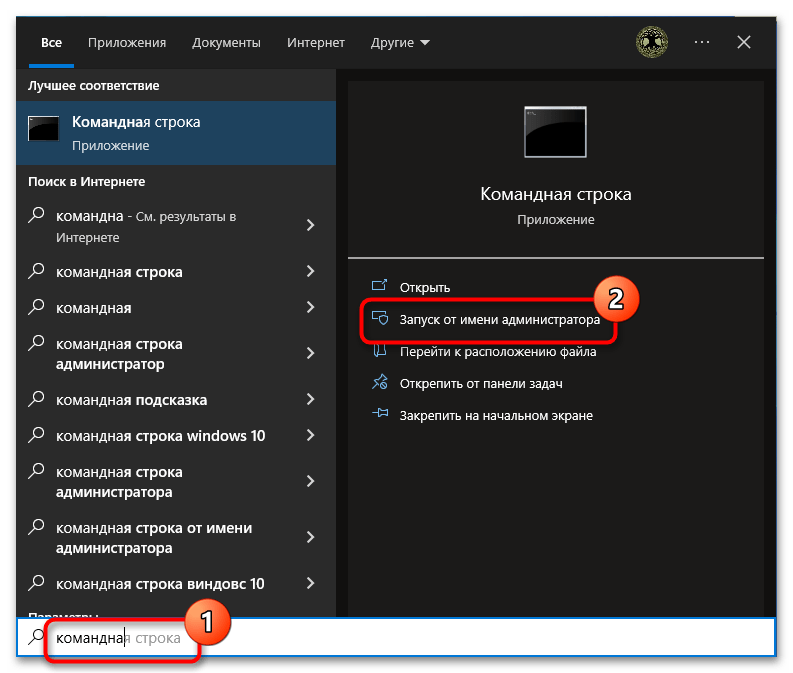

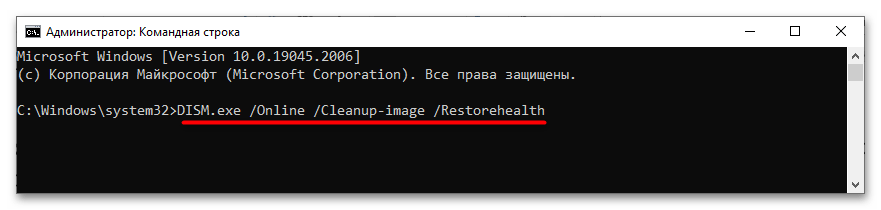
Если операционная система не загружается, необходимо запустить сканирование из среды восстановления.
Подробнее: Как попасть в среду восстановления Windows 10
- Загрузив компьютер в среду восстановления, запустите консоль, перейдя в раздел «Поиск и устранение неисправностей» → «Дополнительные параметры» → «Командная строка».
- Выполните команду
sfc /scannow /offbootdir=C:\ /offwindir=D:\Windows, где C – раздел с установленной системой, а C:\Windows – путь к папке c файлами Windows. Обратите внимание, что в загрузочной среде буквы дисков могут отличаться.
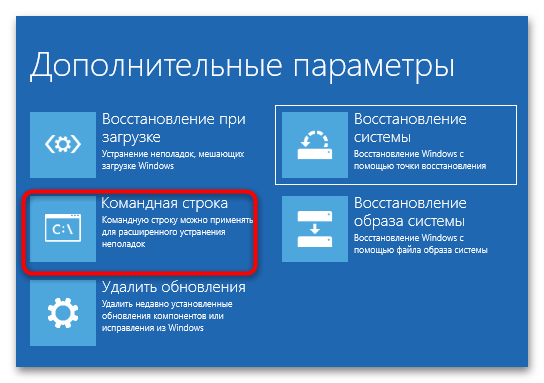
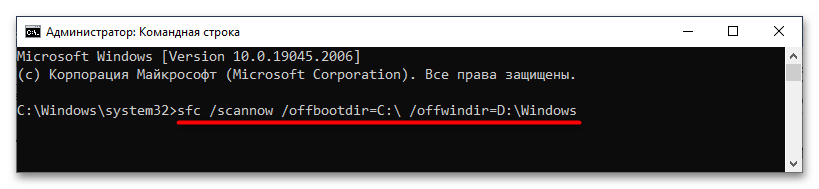
Подробнее: Использование и восстановление проверки целостности системных файлов в Windows 10
Способ 2: Работами с драйвером устройства
В случае возникновения ошибки после установки новых устройств, возможно, причиной неполадки стала несовместимость оборудования или его драйверов. Убедитесь, что новое устройство совместимо с материнской платой компьютера, поискав соответствующую информацию на официальном сайте производителя оборудования. Если устройство совместимо, скачайте с сайта производителя оригинальный драйвер и установите его. И напротив, если ошибка возникла после обновления драйвера, выполните его откат. Проще всего это сделать, откатившись к ближайшей рабочей точке восстановления.
Подробнее: Использование точек восстановления в Windows 10
Способ 3: Дополнительные действия
Учитывая тот факт, что ошибка синего экрана «Win32kbase.sys» может иметь разные причины, рекомендуется выполнить следующие диагностические процедуры:
- Проверьте состояние файловой системы и жесткого диска командой
chkdsk C:в «Командной строке» и программой Victoria.Подробнее: Восстанавливаем жесткий диск программой Victoria
- Проверьте работу оперативной памяти средствами штатной утилиты «mdsched» или сторонней программы Memtest86+.
Подробнее: Как протестировать оперативную память при помощи программы MemTest86+
- Выполните чистую загрузку Windows 10, чтобы исключить влияние сторонних служб, особенно тех из них, которые работают в режиме ядра.
- Отключите стороннюю антивирусную программу.
Подробнее: Отключение антивируса
- Отключите в «Диспетчере задач» все элементы автозагрузки. Возможно, ошибка вызывается некорректной работой какого-то автозагружаемого приложения или модуля.
- Отключите от компьютера все второстепенное оборудование: дополнительные жесткие диски, периферию и так далее. Проверьте, как отреагирует на это операционная система.
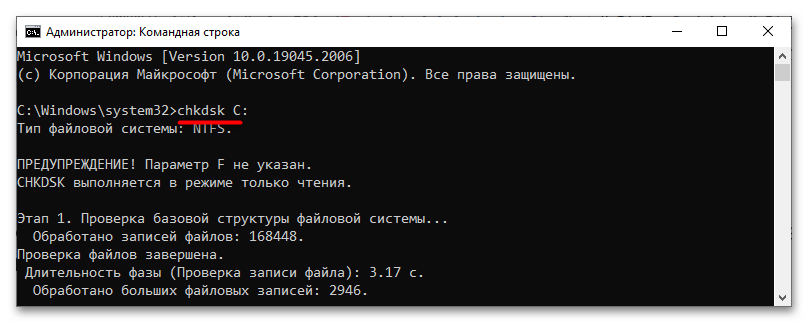

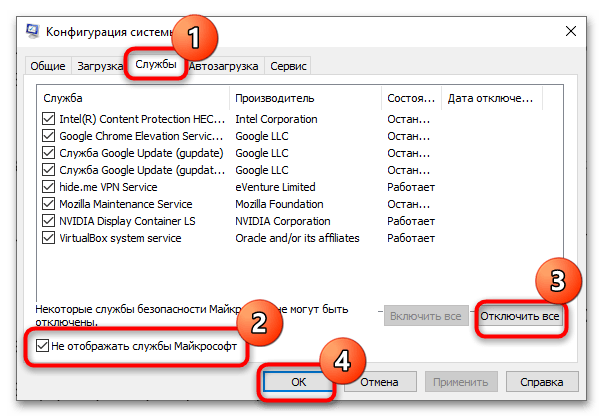
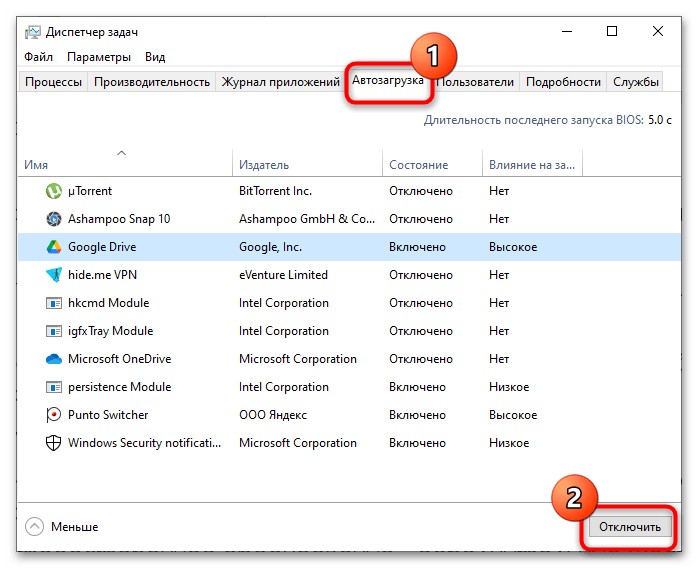
Если установить причины неполадки не удается, восстановите исходную конфигурацию операционной системы или выполните ее переустановку. Как это сделать, читайте по ссылке ниже.
Подробнее: Возвращаем Windows 10 к заводскому состоянию
Наша группа в TelegramПолезные советы и помощь
Blue Screen error is an unexpected problem in Windows 10 machine and often may be the worst nightmare for the users. Win32kbase.sys BSOD is a similar issue that occurs when the corresponding win32kbase.sys file becomes corrupted or removed by some means. The stop code might be changing with this error such as SYSTEM_SERVICE_EXCEPTION, KERNEL SECURITY CHECK FAILURE, SYSTEM_THREAD_EXCEPTION_NOT_HANDLED, Kernel Data Inpage, or other. Win32kbase.sys is a Windows base Win32 Kernel Driver component found in the System32 folder. Such a file is usually very crucial in Windows as they control necessary collaboration between adhered hardware accessories and their drivers. The error initiates bug checking all of a sudden and the system crashes with a stop code showing text such as “Your PC ran into a problem and needs to restart.
What failed: win32kbase.sys BSOD error in windows 10 is generated mostly because of corrupted system files, defective Windows image, and damaged areas in the hard disk. Furthermore, invalid entries in Windows Registry and a contaminated third-party software tool also play a part to cause the issue. The older versions of Windows 10 are more prone to cause this error than an updated one. Regardless of the issue is a severe one, we can fix it easily using some methods in the below section.
win32kbase.sys BSOD Error in Windows 10
Here is how to fix win32kbase.sys BSOD Error in Windows 10 –
1] Fix the corrupted system resources through SFC /Scannow
System files are essential components for executing critical processes and services in the machine. Win32kbase.sys control the interaction between the hardware accessories attached to the computer and their associated drivers. Some of these files may encounter fatal corruption due to malware attack, Windows updating faults, or power surging. Furthermore, authorized third-party programs may cause a software collision resulting in deleting them. Thus win32kbase.sys BSOD error occurs in the computer and opts to restart it all of a sudden.
System File Checker carries out scan in the system to detect the corrupted files and then repairs them. This default tool can also recover missing components often after being executed in the Elevated Command Prompt. You can run this utility to fix system file corruption following the below guidelines –
- Press Windows key and Q at once.
- In the Taskbar Search, type cmd.
- Click Run as administrator from the right pane.
- When User Account Control prompts up, click – Yes.
- Type in – Sfc /scannow.
- Press the Enter to execute this command.
- If the utility detects a corrupted file, it will rectify that one automatically.
- Restart the computer once done and check if the BSOD error still persists.
2] Delete unnecessary third party programs
Microsoft provided a good number of tools, necessary services, and programs in order to accomplish essential tasks in Windows. However, you often need some additional utilities and can download from Microsoft Store easily. But there are times; you might install programs from unauthorized vendors who are buggy and carry malware. Once such applications are installed, they make invalid changes in Windows Registry, cause software collision to delete system files, and make unexpected changes. Therefore, the system generates win32kbase.sys BSOD error eventually.
You can easily avoid such problematic occurrences only being a little careful about installing programs. Always install them unnecessarily and download files from reputed and trustworthy vendors. If you have some suspicious software in the machine, follow the below steps to uninstall them –
- Press – Win+R.
- Type – appwiz.cpl.
- Click – Ok.
- In Program and Features window, reach to problematic software.
- Right-click the same and select Uninstall.
- Complete the process by following on-screen guidelines.
- Restart the machine and check if the error is gone.
3] Rectify bad areas in the hard disk
Oftentimes troublesome sectors in the hard disk drive cause win32kbase.sys BSOD error in Windows 10. These areas are formed when a sudden power surge happens or when a user pulls out cable from the CPU forcibly. Both built-in magnetic hard drive and the external one if connected may suffer from these defective areas all of a sudden.
To fix these sectors, you have to use Disk Checking tool which is a powerful default utility running via elevated Command Prompt. To perform, follow the below-mentioned instructions –
- Launch Elevated command prompt using the procedure in the 1st method.
- Type the below text now –
chkdsk /f C:
- Press the – Enter.
- When scanning will end, Disk Checking tool will find out defective areas in OS (C:) drive.
- Once the fixing is done, restart the computer.
- There should not be any more blue screen error in Windows 10 now.
4] Install latest Updates in Windows to fix win32kbase.sys BSOD
As mentioned earlier, win32kbase.sys BSOD error in Windows 10 is more likely to occur in older versions. Leaving the Windows outdated and not installing the latest patches may be harmful and generate blue screen easily.
Nevertheless, the Windows Updating process is an automatic, often the system delays installing a patch or unable to download it. Furthermore, Windows security may misinterpret such files as bug and block accordingly. Therefore, try checking the updates regularly and install them using the below guidelines –
- Click the Search, type, “Windows Update” (without having quotes), and hit Enter.
- Click the – Check for updates.
- If a new patch is available, downloading will start automatically.
- Complete installing the update by giving approval to restart now.
5] Run DISM scan and fix defective Windows image files
Windows image files are the snapshots of ISO files, the components of a major Windows upgrade. Sometimes these components can be damaged due to a severe malware attack and cause win32kbase.sys BSOD error.
To repair these files, DISM scan is necessary and you can run the tool using the below guidelines –
- Restart the system keeping the Shift key pressed.
- Windows will reboot to the – Automatic repair.
- From the screen, click – Troubleshoot.
- Select the – Advanced options.
- Click the – Command Prompt.
- Type below command line –
DISM /Online /Cleanup-Image /RestoreHealth
- Press the – Enter.
- Once finished, restart the computer.
- Check if the BSOD error is completely resolved.
6] Update the drivers with Windows Device Manager
Most of the blue screen errors occur when the drivers are outdated and cannot function well. Usually, these drivers are major components to control the interaction, communication between computer bus and attached hardware accessories. They help Windows to detect new hardware, recognize the function, and control the operation so software vendors like Microsoft release regular updates for them as well. win32kbase.sys BSOD error may easily be generated when the drivers are outdated and you don’t update them.
Windows Device Manager is a very handy utility to handle driver-related incompatibilities in the machine. You can update them, uninstall if necessary or roll back to a previous version in case receiving buggy update. Here are the steps to use Windows Device Manager for updating drivers –
- Press the – Win+X.
- Click the – Device Manager.
- Reach to the device that has an exclamation mark.
- Split the driver list by double-clicking it.
- Right-click the outdated driver with yellow indication.
- Select the – Update driver.
- Next, click the – Search automatically for updated driver software.
- For other outdated drivers, follow this same process to update all.
- Restart the computer once the process ends.
7] Read the dump file to solve win32kbase.sys BSOD
Analyzing the reason for win32kbase.sys error is not easy normally. Fortunately, Windows 10, like the older versions, creates dump file as debugging information to provide you the correct cause of BSOD. So if you are tech-savvy and have proper knowledge of Windows troubleshooting then go to the Dump File Location and read to crack the culprit elements. Thereafter use the correct solution to fix win32kbase.sys BSOD.
8] Perform System Restore and load old Windows state
Whenever a buggy update file or a malicious third party program is installed in the machine, the Windows Registry is tweaked in the wrong way. Some invalid DWORD may be created and some values may be interchanged as well. Modifying Registry is a risky operation and only professional users can do this. In the case of these problems, you can experience win32kbase.sys BSOD error in Windows 10 as well.
However, the easiest way to bypass these problems and also Blue screen is to perform a System Restore and loading the previous free of errors Windows state. To carry out this, follow the below steps –
- Click the taskbar search, type rstrui and then press Enter.
- Select the – Next.
- Confirm your selection by clicking the – Finish.
- After the process ends, Windows will reboot automatically.
- Windows will show a dialog “System Restore completed successfully” announcing the accomplishment of the task.
Methods:
1] Fix the corrupted system resources through SFC /Scannow
2] Delete unnecessary third party programs
3] Rectify bad areas in the hard disk
4] Install latest Updates in Windows 10
5] Run DISM scan and fix defective Windows image files
6] Update the drivers with Windows Device Manager
7] Read the dump file
8] Perform System Restore and load old Windows state
That’s all!!
Are you experiencing Win32kbase.sys failed blue screen error in Windows 10, 11? Don’t worry, here are some workable solutions that you can try in order to fix this error.
BSOD aka Blue Screen of Death is a critical error screen displayed by Windows operating systems in the event of a fatal system error. Generally, it indicates a system crash, in which the operating system has reached a critical condition where it can no longer function properly and safely. Win32kbase.sys failed is one such BSOD error. The error causes the system to crash with a stop code that displays text such as “Your computer encountered a problem and needs to restart.” The file known as Win32kbase.sys is a Base Win32 Kernel Driver file that is associated with the Windows operating system. It may be found in the System32 subdirectory. There is a possibility that your computer may display a blue screen if it becomes corrupted or disappears.
Recently, many Windows PC users have experienced this error. Are you also running into this BSOD error? Nothing to worry about, there are several solutions to this problem.
Solutions to Fix Win32kbase.sys Blue Screen Error in Windows 11, 10
Following are some tried and tested solutions to solve the Win32kbase.sys failed error in Windows 10, 11. Without further ado, let’s get started!
Fix 1: Run SFC Scan
Running the System File Checker (SFC) is one of the ways that you should consider to fix the Win32kbase.sys error. The System File Checker (SFC) scan gives you the ability to locate system files that are either missing, corrupted, or damaged. You can perform a System File Checker to determine whether or not any system files are either missing or damaged. To do so, follow these steps:
Step 1: Open Command Prompt with Admin rights.
Step 2: Enter “sfc /scannow” within the Command Prompt (Admin), and then hit the Enter key.
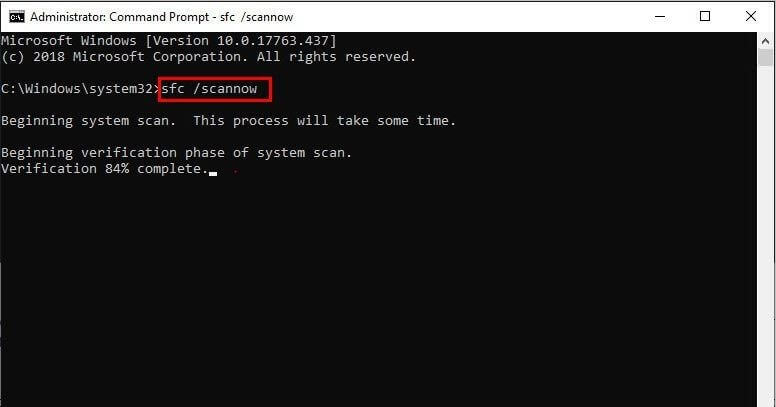
Step 3: Now, the System File Checker will start searching for the system files that are either corrupted or missing. If any files are found, it will automatically repair the corrupted files. This process may take some time.
Step 4: Once the process is complete, restart your computer.
Now, check to see if the Win32kbase.sys failed blue screen error is fixed. If not, then move on to the next solution.
Fix 2: Use DISM Command
The DISM.exe program is yet another tool that you may use to inspect your system and resolve the issue with your Win32kbase.sys file. Follow the steps below to run DISM Command:
Step 1: Press the Windows logo key on your keyboard, and then type the command prompt into the box that appears. Click the Run as administrator button once you have located the Command Prompt from the list.
Step 2: Copy and paste the below command then hit the Enter key.
DISM.exe /Online /Cleanup-image /Scanhealth
Step 3: If any issues have been found, copy and paste the following command and press the Enter key in order to resolve the issue.
DISM.exe /Online /Cleanup-image /Restorehealth
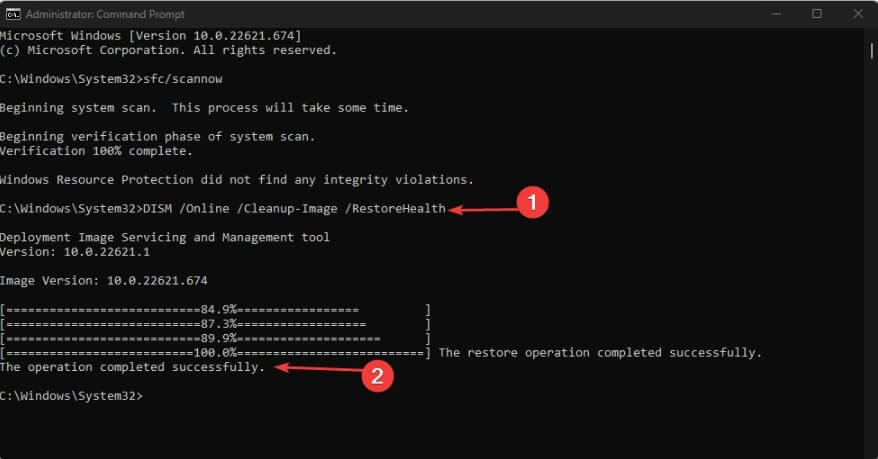
After that, reboot the computer and check if the Win32kbase.sys blue screen error is solved. Proceed with the other solutions if the error persists.
Also know: How to Fix Reboot and Select Proper Boot Device
Fix 3: Update your Device Drivers
If you try to remove the win32kbase.sys BSOD issue by using the SFC utility and the DISM tool, but if you are unsuccessful, then the problem might be with your device driver. You should update your drivers in order to repair the issue that you are experiencing.
Occasionally, the win32kbase.sys BSOD issue is brought on by drivers that are either out of date, damaged, incompatible, or have been removed entirely. Therefore, we strongly suggest that you update your drivers to the most recent versions. A driver update may be performed either manually or automatically, depending on your preference. The manual method can be a bit tiring and inconclusive without apt knowledge.
You may do this by visiting the website of the manufacturer and looking for the appropriate drivers for your system and device. This is one of the possibilities available to you. In spite of this, you should be aware that selecting this alternative might be laborious and time-consuming. Furthermore, it may be hazardous because if you install the incorrect drivers, you can potentially create system instability problems rather than repairing the BSOD error. Another risk is that it might trigger an error.
Alternatively, you can take the help of the automatic method to fix this error without the fear of installing incorrect or incompatible drivers. To do the same, you can take the help of the Win Riser app. This is an optimum tool that will allow you to install drivers, fix registry entries, clean junk, and remove system malware with ease. All this will help you in enhancing system performance as well as get rid of the win32kbase.sys BSOD issue. To do the same, follow the steps below:
Step 1: Click on the button below to download the Win Riser tool and install it.
Step 2: Once the installation completes, allow the tool to scan your system which must have started automatically. Wait for the scan to complete and then click on the Fix Issue Now button to get rid of all the stated errors.

Step 3: Once the errors are resolved, restart the system to introduce the said fixes.
Fix 4: Check for System Updates
According to many users, the Win32kbase.sys BSOD problem in Windows 10 is more likely to occur in outdated Windows versions. Although the process of updating Windows is self-executing, there are times when the system either fails to download a patch or delays the installation of a patch. It is also possible that Windows security may incorrectly identify these files as bugs and prohibit them appropriately. Therefore, you should make an effort to check for updates regularly and install them. Here is how to check for system updates:
Step 1: Press the Win Logo + I keys together to open Windows Settings.
Step 2: Click on Update & Security.
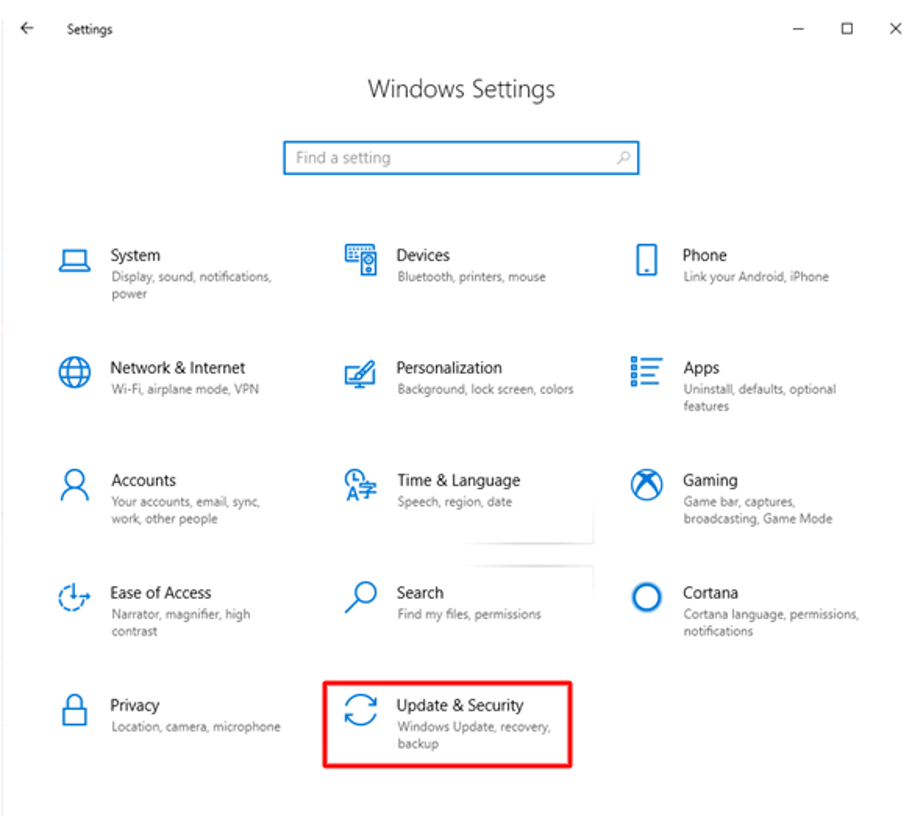
Step 3: Make sure Windows Update is selected from the left pane. And, then click on Check for Updates on the right.
If a new security patch and system updates are available, the downloading process will begin automatically. In order to put those updates into effect simply restart your computer. This will surely help you solve Win32kbase.sys failed BSOD error in Windows 11, 10.
Also know: Best BIOS Update Software for Windows 10 and 11
How to Solve Win32kbase.sys Blue Screen Error in Windows 11, 10: Explained
Win32kbase.sys is a common error. Using either of the solutions provided in this troubleshooting guide, you can solve this blue screen error in Windows 10, 11. Hopefully, you have found the guide helpful. If you have any questions or doubts, do tell us in the comments section below.
Additionally, you can subscribe to our Newsletter and follow us on Social Media so you never miss any tech updates.
Синих экранов смерти с указанием на файл win32kbase.sys встречается большое количество. В BSOD, который ссылается на данный файл, может быть код: SYSTEM_SERVICE_EXCEPTION, IRQL_NOT_LESS_EQUAL, KMODE_EXCEPTION_NOT_HANDLED, PAGE_FAULT_IN_NONPAGED_AREA и различные стоп-коды 0x0000003B, 0x0000007A, 0x0000000A, 0x0000001E, 0x0000007E, 0x00000050 и др. И это еще не весь список потенциальных вариантов развития ситуации.
Обнаружена проблема, в результате которой ОС Windows завершила работу, чтобы предотвратить повреждение компьютера. По всей видимости, причиной проблемы стал следующий файл: win32kbase.sys.
На вашем ПК возникла проблема, и его необходимо перезагрузить. Если вы хотите узнать больше, вы можете позже поискать в Интернете эту ошибку: win32kbase.sys.
Что характерно, BSOD может как препятствовать запуску операционной системы (вам требуется восстановление системы с установочного накопителя). Также может отображаться через определенное время после запуска, например, через полчаса после запуска игры. Может появляться и с некоторой регулярностью, раз в несколько дней.
Причины BSOD
Хоть Microsoft и рекомендует поискать решение в интернете некоторым пользователям, какой-то реальной помощи в поиске причин она не предоставляет. Без инсайдерского доступа к Windows и из-за маленького количества отчетов пользователей (с минидампами), все, что нам остается – строить наиболее вероятные предположения. Вот, что нам удалось выяснить:
- проблема с драйверами;
- некорректная работа двуканального режима ОЗУ, возможно, это связано с ошибками RAM;
- вшитые неполадки в обновлениях Windows;
- конфликт периферии и ее ПО с системой.
Как исправить ошибку с файлом win32kbase.sys?
К сожалению, сейчас все рекомендации от технической поддержки Microsoft сводятся к банальным советам по сканированию системы с помощью sfc /snannow и командами DISM:
Dism /Online /Cleanup-Image /CheckHealth
Dism /Online /Cleanup-Image /ScanHealth
Dism /Online /Cleanup-Image /RestoreHealth
И даже эти процедуры срабатывают, хотя и далеко не у всех. Вот, что еще можно попробовать:
- Обновить Windows. Известно, что в ряде версий больше шансов столкнуться с ошибкой. Если есть возможность, лучше обновить систему.
- Отключить все USB. При условии, что BSOD появляется постоянно при каких-то обстоятельствах, стоит попробовать удалить любую лишнюю периферию.
- Переустановить драйвера для графического оборудования и сетевой карты. На канале MDTechAdams рекомендован данный способ и судя по отзывам, лайкам, он работает у некоторых пользователей.
- Попробовать извлечь одну плану ОЗУ или переставить в тот слот, который не поддерживает двуканальный режим. Часть пользователей смогли избавиться от BSOD win32kbase.sys только после замены ОЗУ.
Пока это все, что мы можем предложить тем, кто сталкивается с BSOD win32kbase.sys. Сперва стоит попробовать стандартные методы по сканированию системы и обновлению, переустановке драйверов. Также следует попробовать обновить систему и удалить всю лишнюю периферию. Если ничего не помогает, можно попробовать поискать причину в ОЗУ. Мы будем очень благодарны, если напишите, что вы попробовали, сработало это или нет. Если удалось исправить каким-то путем вашу проблему, тоже отпишите в комментариях.

