The Windows version of the popular Chinese messaging app
You probably already know that WhatsApp isn’t the only way to send messages to your contacts: Facebook Messenger, Telegram, Kik, Google’s Allo and Duo… and we can also download WeChat for PC. It’s one of the most popular chat and instant messaging apps in Asia, specifically in China.
It comes along with several versions for different operating systems: iOS, Android, macOS, Windows Phone, web, and obviously, Windows PCs. With this desktop version, we can send and receive messages on our computer. For such purpose, we need to install the app on our phone as we can only log in by scanning the QR code.
The desktop client of the chat and messaging app with all the basic communication functions.
All the usual functions of any messaging app
Thanks to this desktop chat client, we’ll be able to access all the usual features and functions of this kind of app:
- Leave the application running in the background and send messages whenever you need to.
- Send messages individually or to groups.
- Attach multimedia files.
- Play voice notes sent from mobile devices.
- Share with your contacts any file saved on your PC’s hard drive, regardless of the size or format.
- Take screenshots and quickly share them with any of your contacts.
- Mention contacts in group conversations to call their attention.
- Delete any message sent by mistake before it’s read.
- Free video calls in HD quality.
- Store your message history locally.
The reference messaging app in China
Viber, Telegram, Kakao Talk, WhatsApp, Facebook Messenger, BlackBerry Messenger… Competition is fierce but WeChat is the dominant app in China. It has gradually incorporated different new functions that have been added to those considered as standards for this kind of application. And as devices have also improved over time, its developers have also implemented different functions that take advantage of the VoIP protocol, so we can make free phone calls over a data network, although we recommend you to get onto a WiFi network to make use of this functionality.
You’ll need to provide your phone number to be able to complete the registration process, so if you’re an Android user you should download the APK to your smartphone, and if you’re an iOS user you must download the equivalent application to your iPhone, apart from needing to download WeChat for PC.
What’s new in the latest version?
- Possibility to share your screen during group video calls.
- Bug fixes and improvements.
Requirements and additional information:
- The installer’s texts are written in Chinese.
- Requires having the application installed on your smartphone and logging in by scanning a QR code.
Elies Guzmán
With a degree in History, and later, in Documentation, I have over a decade of experience testing and writing about apps: reviews, guides, articles, news, tricks, and more. They have been countless, especially on Android, an operating system…
Keeping in touch with distant friends and family relatives is a lot easier by using a messaging software, and WeChat is one of the popular choices that you may want to take a look for an alternative to the ones that you may have already used.
While it is available internationally, WeChat is a tremendously popular messaging software in China. Like WhatsApp and Telegram, it allows users to send messages and share files to each other over an internet connection.
Features and Highlights
There are various stickers in WeChat for chatting. For many young people, stickers are important because they can oftentimes express feelings better than words. Most users won’t bother typing if stickers are enough to convey whatever they want to say. And if the built-in stickers aren’t enough, there are always stickers created by the community.
WeChat has a feature similar to Snapchat Stories called Moments. It lets you post anything about your life but it works best when you share something that you don’t do on normal days. It could be a birthday, vacation, reunion, wedding, or other special event in your life. Up to 20 photos can be uploaded at the same time which will be displayed as a slideshow. Background music is available to spice things up. The bad news is that many have taken advantage of Moments popularity to sell stuff so there are lots of advertisements.
The ability to blur the background on video calls is another great feature, particularly when you have no choice but to receive a call in a messy room. This feature further increases user privacy in conversing with each other.
The setup runs quick on Windows. If you have installed the Android app, you can sync it with the one installed on the desktop computer. The app provides a QR scanner to scan the QR code for authentication and synchronization. Once everything is synchronized, you can access your messages and files in both devices.
Even though you use WeChat on a PC, you can still communicate with your friends who use WeChat on their phones. You can share images, post videos, and send other kinds of files to your friends or anyone else just like usual. The recipients will be able to receive everything you send regardless of the device they use to run WeChat.
Having an installed WeChat on a desktop computer can save you from the hassle of switching devices back and forth. You can keep focusing attention on your desktop screen and there is no need to lift your hand from the keyboard to reach the phone whenever you need to use WeChat.
WeChat Free Download for Windows
Feature wise, WeChat is as good as other popular messaging software, but privacy has long been a concern on it. It supports encryption between servers and devices but it doesn’t support end-to-end encryption, which is a bummer and steers away many people from even considering to use the messaging software.
However, if many of your contacts use WeChat, your social life would be a bit easier if you just use it as well. You can click the link below to download WeChat for Windows:
-
Home
-
News
- What Is WeChat for Windows 10? How to Download WeChat PC?
By Vera | Follow |
Last Updated
Can I use WeChat on my PC? Is WeChat for Windows safe? How do I download and install WeChat on PC? If you wonder about these questions, read this post and MiniTool will show you much information about WeChat for Windows. Now, let’s go to look through this guide below.
About WeChat for Windows
WeChat is a free application widely used by persons on Android & iOS devices. You can free use it for instant messaging, for example, send text and voice messages to your contacts. Besides, the WeChat Pay feature lets you not carry any cash in China, Also, WeChat allows you to order food delivery, purchase movie tickets, play games, pay bills, shop online, and more. It is a super app.
When reading here, you may ask: can I use WeChat on my PC? Of course, there is a PC version and it is called WeChat for Windows. It seems similar to the mobile version but the screen is bigger. You can easily check the contact lists and messages and use a physical keyboard to type words when chatting.
Besides, you can transfer files and share documents with others via WeChat for Windows. Also, Group Chat Mention, Screenshot Tool, and Message Recall are supported.
You may also wonder about this issue: is WeChat for Windows safe? Certainly, this PC version for WeChat is fairly safe. Your conversation is private and the information on the PC version can only be kept on your mobile device. When logging off your PC, you can still see the messages on your phone.
Well then, how to download and install WeChat on your PC? Follow the guide below now.
WeChat Download for Windows 10/11
It is very easy in terms of WeChat for Windows 10 download and there are two available ways.
WeChat PC Download via Official Website
Step 1: Visit the official website of WeChat download.
Step 2: To download WeChat for Windows 10/11, click the Download button to get the WeChatSetup.exe file.
After getting WeChat download for Windows 10, double-click on the .exe file and follow the on-screen instructions to install it on your PC.
Tips:
To download WeChat for Mac, click the mac icon. To download WeChat for your Android or iOS device, go to Google Play or App Store.
WeChat Download PC via Windows 10/11 Microsoft Store
You can download and install WeChat for Windows 10/11 via the built-in Microsoft Store.
Step 1: Open Microsoft Store on your PC.
Step 2: Type WeChat for Windows to the search field and press Enter. Then, click the Install button to start downloading and installing.
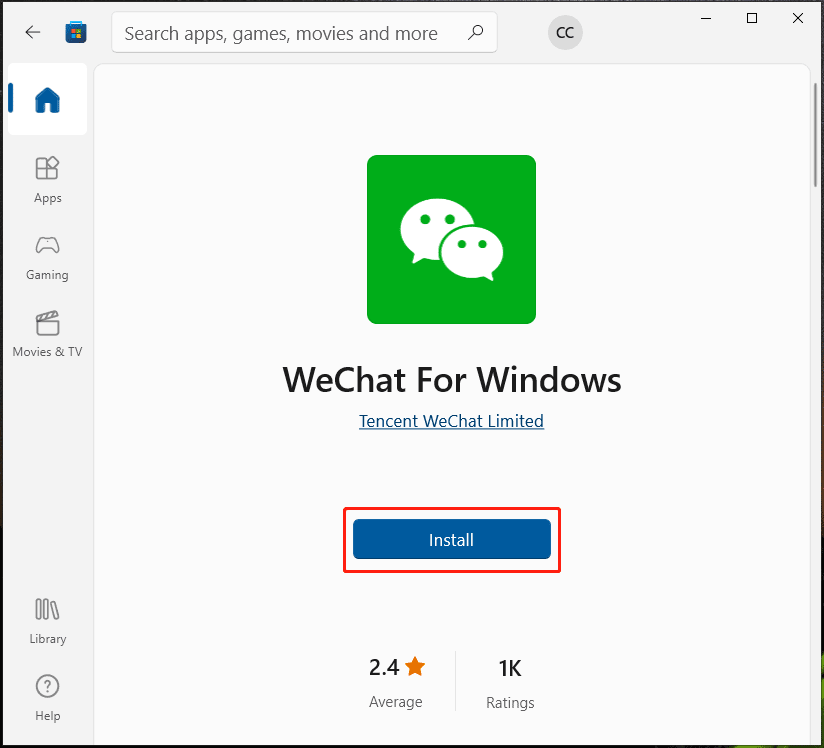
After installing the PC version of WeChat, open the WeChat app on your mobile phone, use the mobile app to scan the QR code on the PC screen, and confirm the login. Then, you can send messages, share files, and make a voice/video call on your Windows 10 computer.
Final Words
That’s the basic information about WeChat and WeChat for Windows. To use this free application on your Windows 10/11 PC, follow the given methods to free download WeChat for Windows and install it on the device. Then, you can use it for instant messaging, voice/video recall, and file transfer.
About The Author
Position: Columnist
Vera is an editor of the MiniTool Team since 2016 who has more than 7 years’ writing experiences in the field of technical articles. Her articles mainly focus on disk & partition management, PC data recovery, video conversion, as well as PC backup & restore, helping users to solve some errors and issues when using their computers. In her spare times, she likes shopping, playing games and reading some articles.
Загрузить PDF
Загрузить PDF
Из данной статьи вы узнаете, как пользоваться приложением для браузера «WeChat». Держите свой мобильный телефон под рукой, так как вам нужно будет войти в аккаунт.
-
Запустите WeChat на мобильном устройстве, чтобы в него можно было войти на компьютере, не загружая отдельное приложение. Если вы еще не вошли в свой аккаунт на телефоне или планшете, сделайте это.
-
-
-
https://web.wechat.com. Воспользуйтесь любым браузером, вроде Safari или Chrome. После этого на экране появится большой QR-код.
-
Как только сканер мобильного приложения захватит код, на экране компьютера появится фото вашего профиля.
-
В веб-браузере откроется домашняя страница WeChat.
- Пока вы находитесь в своем аккаунте на компьютере, мобильные уведомления будут отключены.
- Чтобы выйти из аккаунта на компьютере, нажмите на ☰ вверху левого столбца, а затем выберите опцию «Выйти».
Реклама
-
Введите http://www.wechat.com/ru в адресную строку браузера. Этот метод поможет вам скачать приложение WeChat на компьютер Windows. Держите телефон Android, iPhone или iPad под рукой.
-
2
Нажмите на иконку с логотипом Windows. Это вторая белая иконка по центру экрана.
- Не нажимайте на первую иконку Windows (без экрана компьютера), поскольку так вы перейдете на страницу загрузки для мобильных устройств Windows.
-
Это зеленая кнопка в левой части экрана.
-
Выберите папку и нажмите Сохранить, чтобы скачать установочный файл WeChat.
-
Когда загрузка завершится, внизу окна браузера появится ссылка на установочный файл. Если это так, нажмите на нее. В противном случае откройте папку с сохраненным файлом (обычно это папка «Загрузки»), а затем дважды щелкните по установочному файлу, чтобы запустить его.
-
-
WeChat установится на компьютер. Когда установка будет завершена, вы увидите сообщение с подтверждением установки и зеленую кнопку «Run» (Запустить).
-
На экране появится QR-код и сообщение «Log in using Scan QR Code» (Войдите, отсканировав QR-код).
-
Для этого можно использовать любой телефон или планшет с установленным приложением WeChat. Прежде чем продолжить, убедитесь, что вы вошли в свой аккаунт WeChat на этом устройстве.
-
-
После этого запустится сканер кода.
-
Как только сканер мобильного приложения захватит код, на экране компьютера появится фото вашего профиля.
-
На экране компьютера и на домашней странице WeChat появится приветственное сообщение.
- Пока вы находитесь в своем аккаунте на компьютере, мобильные уведомления будут отключены.
- Чтобы войти в WeChat в будущем, просто нажмите на WeChat в меню Windows.
- Чтобы выйти из аккаунта на компьютере, нажмите на ☰ вверху левого столбца, а затем выберите опцию «Выйти».
Реклама
-
Введите http://www.wechat.com/ru в адресную строку браузера. Этот метод поможет вам скачать приложение WeChat на Mac. Держите телефон Android, iPhone или iPad под рукой.
-
Это третья белая иконка по центру экрана. Она выглядит как настольный компьютер со словом «macOS» внутри.
-
После этого вы окажетесь на домашней странице WeChat в App Store.
-
Нажмите «Скачать», а затем «Установить», чтобы запустить загрузку приложения. Когда установка будет завершена, WeChat установится в папку «Приложения».
- Прежде чем скачать WeChat, вам, возможно, придется войти под своим Apple ID.
-
Вы найдете его в папке «Приложения». Чтобы открыть эту папку, запустите Finder (улыбающееся лицо на панели Dock), нажмите на меню «Переход» и выберите «Приложения».
-
Для этого можно использовать любой телефон или планшет с установленным приложением WeChat. Прежде чем продолжить, убедитесь, что вы вошли в свой аккаунт WeChat на этом устройстве.
-
-
После этого запустится сканер кода.
-
Как только сканер мобильного приложения захватит код, на экране компьютера появится фото вашего профиля.
-
На экране компьютера и на домашней странице WeChat появится приветственное сообщение.
- Пока вы находитесь в своем аккаунте на компьютере, мобильные уведомления будут отключены.
- Чтобы выйти из аккаунта на компьютере, нажмите на ☰ вверху левого столбца, а затем выберите опцию «Выйти».
Реклама
Об этой статье
Эту страницу просматривали 54 594 раза.
Была ли эта статья полезной?
Wechat v3.9.12.51
14 Mar 07:11
8ca39fe
This commit was created on GitHub.com and signed with GitHub’s verified signature.
The key has expired.
Wechat v3.9.12.45
25 Feb 07:11
8ca39fe
This commit was created on GitHub.com and signed with GitHub’s verified signature.
The key has expired.
Wechat v3.9.12.17
30 Sep 07:12
8ca39fe
This commit was created on GitHub.com and signed with GitHub’s verified signature.
The key has expired.
Wechat v3.9.12.15
14 Sep 07:10
8ca39fe
This commit was created on GitHub.com and signed with GitHub’s verified signature.
The key has expired.
Wechat v3.9.11.25
27 Jul 07:10
8ca39fe
This commit was created on GitHub.com and signed with GitHub’s verified signature.
The key has expired.
Wechat v3.9.11.19
06 Jul 07:11
8ca39fe
This commit was created on GitHub.com and signed with GitHub’s verified signature.
The key has expired.
Wechat v3.9.11.17
15 Jun 07:08
8ca39fe
This commit was created on GitHub.com and signed with GitHub’s verified signature.
The key has expired.
Wechat v3.9.10.27
28 May 07:10
8ca39fe
This commit was created on GitHub.com and signed with GitHub’s verified signature.
The key has expired.
Wechat v3.9.10.19
12 Apr 07:09
8ca39fe
This commit was created on GitHub.com and signed with GitHub’s verified signature.
The key has expired.
Wechat v3.9.9.43
21 Feb 07:08
8ca39fe
This commit was created on GitHub.com and signed with GitHub’s verified signature.
The key has expired.




























