При возникновении синих экранов BSoD Windows 11, 10 и другие версии системы создают дамп (снимок состояния) оперативной памяти, содержащий отладочную информацию, которую можно использовать для диагностики и определения причин сбоя. Функция обычно включена по умолчанию, но если дампы памяти не создаются, их можно включить: Как включить создание дампов памяти в Windows.
Подробным анализом дампов памяти занимаются разработчики, но и для рядового пользователя, столкнувшегося с синими экранами в Windows это может оказаться полезным: адреса в памяти ему ничего не дадут, но часто можно обнаружить имя файла приложения или драйвера, вызывающее сбой. Здесь помогут специальные программы для анализа дампов памяти, о которых и пойдёт речь далее.
WinDbg

У Майкрософт имеется собственный инструмент отладки и анализа дампов памяти — WinDbg (пока Preview). Скачать его для Windows 11 и Windows 10 можно из Microsoft Store, используя поиск в магазине приложений или прямую ссылку.
Пример простого анализа дампа памяти для обычного пользователя с целью выявления процесса, вызвавшего BSoD с помощью WinDbg:
- Запустите WinDbg от имени Администратора (правый клик по ярлыку в меню «Пуск» — «Запуск от имени администратора»).
- В главном меню программы выберите «Файл» — «Open dump File» и укажите путь к нужному мини-дампу, обычно находящемуся в папке C:\Windows\Minidump, нажмите кнопку «Open».
- Введите команду
!analyze -v
в поле ввода команд (либо нажмите по ссылке с командой в верхней панели WinDbg) и дождитесь завершения анализа.
- В панели «Command» в верхней части окна программы будет отображен результат анализа, где, при удаче, вы сможете найти информацию о том, каким процессом был инициирован сбой (PROCESS_NAME).
- Может быть информация о файле драйвера (.sys) в поле IMAGE_NAME и другая информация, позволяющая найти источник проблемы.
Далее полученную информацию можно использовать для того, чтобы найти, каким устройствам соответствуют драйверы в Интернете, выяснить назначение процессов вызвавших сбой, предпринять те или иные действия с целью их устранения.
BlueScreenView
BlueScreenView — очень простая утилита, которая позволяет выбрать файла дампа памяти в списке и посмотреть, какие файлы драйвера и процессы привели к сбою: в окне программы они будут выделены красным цветом.

Скачать BlueScreenView можно с официального сайта разработчика https://www.nirsoft.net/utils/blue_screen_view.html
WhoCrashed
Ещё одна программа для анализа дампов памяти — WhoCrashed. В бесплатной версии предоставляет не так много информации.
После нажатия кнопки «Analyze» имеющиеся дампы памяти анализируются, и на вкладке «Report» выводятся коды ошибок, а также текстовое описание на английском языке о том, что означает этот код и о возможных причинах сбоя.

Официальный сайт WhoCrashed https://www.resplendence.com/whocrashed, судя по всему, не открывается из РФ, но утилиту легко найти и скачать из сторонних источников.
Когда нужно по-быстрому проанализировать файл минидампа и узнать, какой драйвер привел к появлению BSOD, рядовые пользователи чаще всего прибегают к BlueScreenView – хорошо известной утилите от NirSoft. Плюс этого бесплатного инструмента – портативность, небольшой размер и простота использования, однако это не единственное приложение с похожими характеристиками и возможностями.
В отличие от BlueScreenView, WhoCrashed нуждается в традиционной установке на жесткий диск и имеет более современный графический интерфейс. Также программа укомплектована небольшим набором дополнительных опций, среди которых в бесплатной версии вам будут доступны просмотр базовой информации о системе, быстрый доступ к некоторым штатным средствам администрирования и экспорт полученных данных в отчет формата HTM.
В использовании программа проста. Чтобы проанализировать файлы дампов памяти, нажмите кнопку «Analyze». По умолчанию WhoCrashed ищет файлы DMP в папках %windir% и %windir%\Minidump, но в настройках можно указать и другие дополнительные расположения. Сведения выводятся на вкладке «Report» – путь к файлу дампа, код и название ошибки, а также вызвавший ее драйвер.
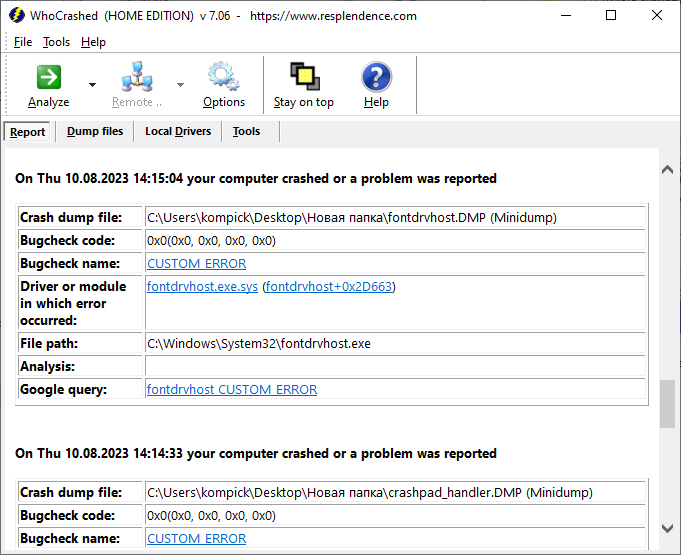
Подробности можно найти на вкладке «Dump files». Табличным списком там будут выведены дата и время создания дампа, номер сборки Windows, разрядность CPU, параметры ошибки и прочая техническая информация.
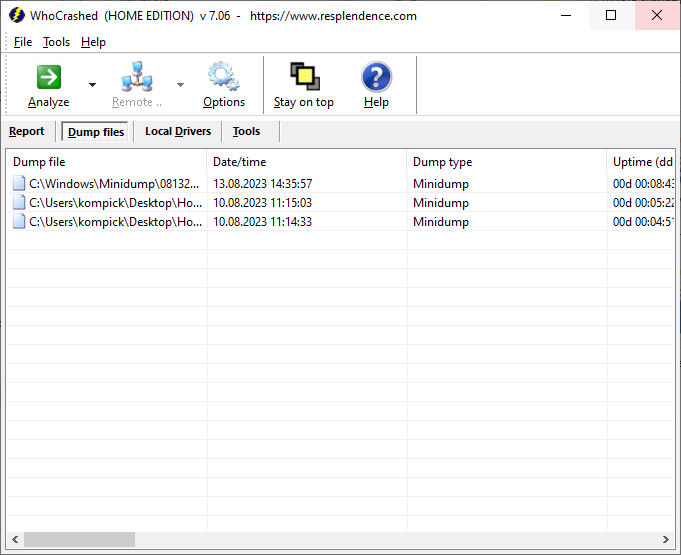
Список прочих исполняемых файлов драйверов и библиотек, возможно имеющих отношение к ошибке, выводится на вкладке «Local Drives» с указанием краткого описания, поставщика и названия модуля.
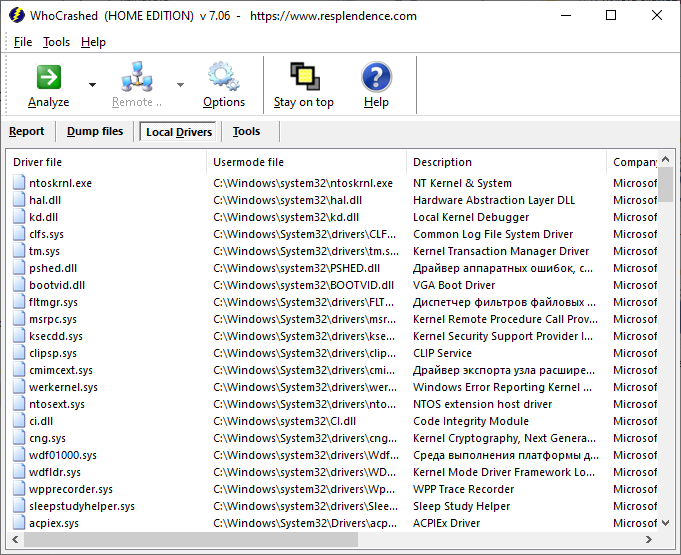
Вкладка «Tools» содержит дополнительные опции, обеспечивающие быстрый доступ к системным настройкам дампов памяти, управлению питанием, средству проверки оперативной памяти и файловой системы, утилите SFC, журналу событий и модулю поиска обновлений системы и драйверов – в общем всему тому, что может помочь в решении приведшей к системному сбою проблемы.
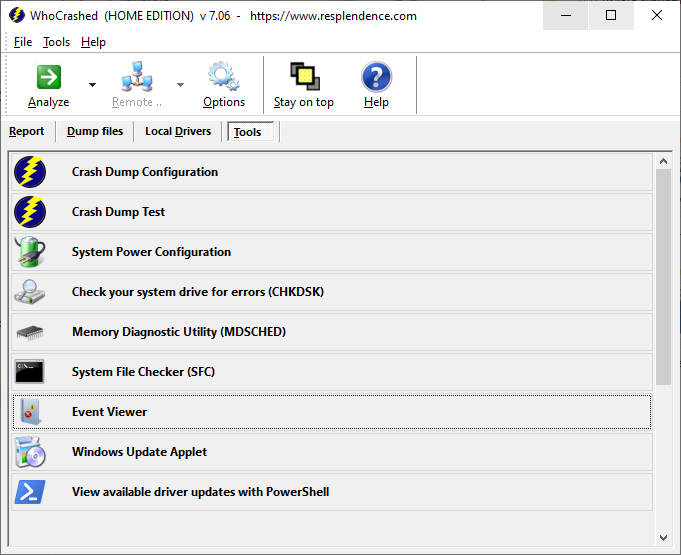
WhoCrashed или BlueScreenView
BlueScreenView, хотя и не может похвастать современным GUI, более удобна и юзабельна, к тому же к ней прилагается русификатор. BlueScreenView предоставляет чуть больше сведений и не содержит ничего лишнего, с другой стороны, WhoCrashed умеет читать большие дампы, а также дампы, созданные вручную средствами Диспетчера задач, тогда как BlueScreenView их не видит. Это единственное преимущество WhoCrashed над утилитой от NirSoft, стоящее того, чтобы добавить приложение в свою коллекцию инструментов.
Сайт разработчика: www.resplendence.com/whocrashed
Blue Screen of Death bugcheck or Black ‘screen’ mostly occurs because of crash of faulty driver or Kernel Module. Whenever this error appears with an accidental reboot of system without showing any prior notice the Windows by default generates a memory dump file. Using the Setting the system also restarts upon crashing and throws blue or black screen. WhoCrashed is a small handy utility to analyze the dump and reveal the drivers which could be the factor of the crash. A similar tool might also help you – How to Use BlueScreenView to Detect the Cause of Blue Screen.
This dump analyzer has the ability to spot the offending drivers precisely that have been causing setback in your system in the past. It does a posthumous crash dump study and presents all gathered information in a comprehensible way. If you have debugging skills and a collection of debugging tools you can do crash dump analysis yourself. When using WhoCrashed you do not need to bother about finding out what drivers are causing trouble to your computer. See – Dump File Location Windows 11 or 10.
How to use WhoCrashed
Here is how to use WhoCrashed in Windows –
- First of all, go to this link.
- Click on WhoCrashed 7.01 download link (or which version is shown).
- Double click on the executable setup file whocrashedSetup.exe.
- Select Yes on the User account control prompt.
- Follow the on-screen instructions and launch the utility.
- Click on Analyze.
- WhoCrashed dump analysis will start running. On the same page, you can see the report of the analysis.
- After the process ends up, scroll down to the bottom part of the same page. You will find the report such as which driver is the culprit for the crash or blue screen on your system. Apart from this, guidance will be given to fix the problem.
You can use this tool for computer crash with blue or black screen and unexpected reset or shutdown of the system. After the analysis, WhoCrashed will inform about the glitch-creating drivers and suggest how to proceed with this situation. Furthermore, when a system crashes in the boot phase this tool is useful especially when you run it in safe mode.
Note that this utility cannot always be precise about the root cause of a system crash. But in most of cases, its analysis is correct.
You can say that WhoCrashed is a rescuer to find the root cause of the problem and a solution if available. The best part is that the utility will analyze the crash dump files with a single click of a button. Since problems are triggered by defective drivers, it will tell you what driver is likely to be responsible for crashing. Suppose the issue occurs due to hardware failure, it will guide you with the most likely root cause and how to fix the problem.
After completion of the process, WhoCrashed will provide a report that presents recommendations on how to proceed in any condition. Besides, it also places internet links which will help you further troubleshoot any identified problems.
Read – How to Configure System to Collect Memory Dump Files in Windows 11 or 10.
The Crash dump analyzer Features
This utility has extended the variety of options that can help set Crash dump configuration, run crash dump test, CHKDSK, MDSCHED, SFC, Event Viewer, and Windows update applet.
To access this setting, click on Tools from the interface followed by Tools.
The best thing about WhoCrashed is this utility thoroughly guides configuring the settings on system and device to avoid any type of crash.
If the system encounter crashes and bug check repeatedly, you are in a better position to trace out the behavior of the error. However, so long as the problem does not happen you still have no proof that an issue is solved, having a reproducible case generally is a great help to solve a problem. In order to find a way out spending some time and reproducing an issue is often a good idea.
As a preventive measure, you should install automatic updates regularly and keep your system up to date. The manufacturers roll out driver updates on quite a regular basis and work continuously on bugs and problems. So installing them might help you get rid of the crash directly sometimes. WhoCrashed is fully safe to use.
That’s all!!
WhoCrashed for Windows 10 – Learn how to download & install WhoCrashed on Windows 10 PC/laptop in simple way. Reveals the drivers responsible for crashing your Windows computer. Now, this Cleaning and Tweaking app is available for Windows XP / Vista / Windows 7 / Windows 8 / Windows 10 PC/laptop.
Reveals the drivers responsible for crashing your Windows computer
Table of Contents
WhoCrashed Latest Version Overview
WhoCrashed is a Cleaning and Tweaking application like Eraser, Avast Cleanup, and Data Recovery from Resplendence Software. WhoCrashed is an efficient software that is recommended by many Windows PC users. It has a simple and basic user interface, and most importantly, it is free to download.
Although there are many popular Cleaning and Tweaking software, most people download and install the Demo version. WhoCrashed works with most Windows Operating System, including Windows XP / Vista / Windows 7 / Windows 8 / Windows 10. Don’t forget to update the programs periodically.
WhoCrashed has unique and interesting features, unlike some other Cleaning and Tweaking apps. This app is a fast, small, compact and innovative Demo Cleaning and Tweaking app for Windows PC. It is developed to be simple for beginners and powerful for experts. You can get WhoCrashed free and download its latest version for Windows XP / Vista / Windows 7 / Windows 8 / Windows 10 PC from below.
WhoCrashed Technical Details
It’s better to know the app’s technical details and to have a knowledge background about the app. Therefore, you can find out if WhoCrashed will work on your Windows device or not.
| App Name: | WhoCrashed |
| Developer: | Resplendence Software |
| Version: | WhoCrashed 6.65 |
| Updated: | February, 2nd 2020 |
| Category | Cleaning and Tweaking |
| File Size: | 9.47 MB |
| File Type: | EXE file |
| Requirement: | PC/laptop/tablet running Windows (Windows XP / Vista / Windows 7 / Windows 8 / Windows 10) |
| License: | Demo |
Download WhoCrashed for Windows 10 (64/32-bit) PC/laptop
Download WhoCrashed (latest version) free for Windows 10 (64-bit and 32-bit) PC/laptop/tablet. Safe Download and Install from the official link!
WhoCrashed 64-bit and 32-bit download features:
- Compatible with Windows 10 64-bit and 32-bit
- Latest version update
- WhoCrashed direct, free and safe download
- Download WhoCrashed for your PC or laptop
WhoCrashed Setup Installer
Download & install the latest offline installer version of WhoCrashed for Windows PC/laptop. It works with both 32-bit & 64-bit of Windows XP / Vista / Windows 7 / Windows 8 / Windows 10.
✔ Safe & Free Download for Windows PC/laptop – 9.47 MB
Safety (Virus) Test:
✔ Tested and is 100% Safe to download and install on your Windows XP / Vista / Windows 7 / Windows 8 / Windows 10 device (PC/laptop/tablet).
What is New in the WhoCrashed Latest Version?
✓ Compatibilities improvement for new Windows update.
✓ Fixes bugs.
How to download and install WhoCrashed for Windows 10 PC/laptop
Now let’s just move to the next section to share the steps you have to follow to download WhoCrashed for Windows PC. So here we go:
- Download the WhoCrashed installer file from the link above.
- Save the downloaded file to your computer.
- Double-click on the downloaded WhoCrashed installer file.
- Now, a smart screen might appear and ask for a confirmation.
- Click “Yes” to confirm.
- Finally, follow the installation instructions until you get a confirmation notification of a successful installation process.
So those are all the processes that you have to follow to download WhoCrashed for Windows PC. Then let’s go on to the next section where we will discuss WhoCrashed itself. So you can understand the application and its features. So here we go:
Best Features of WhoCrashed for Windows PC
WhoCrashed is one of the most popular Cleaning and Tweaking alongside ShutUp10, EVGA Precision, and Nvidia Profile. This app has its advantages compared to other Cleaning and Tweaking applications. WhoCrashed is lightweight and easy to use, simple for beginners and powerful for professionals. WhoCrashed application is free to download and offers easy-to-install, easy-to-use, secure, and reliable Cleaning and Tweaking applications.
This application’s primary functions are comprehensive and go beyond the features offered by others that can be considered as its rivals.
- WhoCrashed for PC – fast, reliable, and robust by Resplendence Software.
- WhoCrashed Free & Safe Download.
- WhoCrashed latest version for the best experience.
- User-friendly Interface.
- Easy to Use.
- Lightweight and consume low resources.
- It works/compatible with almost all Windows versions, including Windows XP / Vista / Windows 7 / Windows 8 / Windows 10.
- Free of Cost!
- Privacy and Security!
- Best for Cleaning and Tweaking application.
- PC User’s choice!
How to uninstall WhoCrashed in Windows PC/laptop?
Steps to uninstall WhoCrashed in Windows 10 / Windows 8 / Windows 7 / Windows Vista
- Click the Windows Start menu.
- Locate and select the Control Panel menu, then select Programs.
- Under Programs, click the Uninstall a Program.
- Select WhoCrashed and then right-click, select Uninstall/Change.
- Then click Yes to confirm the WhoCrashed uninstallation process.
Steps to uninstall WhoCrashed in Windows XP
- Click the Windows Start menu.
- Locate and select the Control Panel menu, then select Add or Remove Programs icon.
- Select the WhoCrashed and then click Remove/Uninstall.
- Then click Yes to confirm the WhoCrashed uninstallation process.
Steps to uninstall WhoCrashed in Windows 95, 98, Me, NT, 2000
- Click the Windows Start menu.
- Locate and select the Control Panel menu, then double-click the Add/Remove Programs icon.
- Select the WhoCrashed and then right-click, select Uninstall/Change.
- Then click Yes to confirm the WhoCrashed uninstallation process.
Top WhoCrashed Alternative Apps for Windows
Isn’t WhoCrashed what you were looking for? We prepared a list of similar apps below!
- ShutUp10
- EVGA Precision
- Nvidia Profile
- Disk Defrag
- Glary
ShutUp10, EVGA Precision, and Nvidia Profile is the strong competitor of WhoCrashed. Otherwise, Disk Defrag and Glary also quite good as the alternative of this software. There are also other similar apps such as Data Recovery, Avast Cleanup, and Eraser that also need to try if you want to find the best alternative of WhoCrashed.
In Conclusion
The WhoCrashed for Windows PC is unquestionably the best Cleaning and Tweaking that you can find nowadays. It also is the most reliable when it comes to performance and stability. You can find that out for yourself. That is why a lot of PC users recommend this app.
Get superb and impressive experience using this WhoCrashed application developed by Resplendence Software. WhoCrashed nowadays are already getting better each time.
If you have some questions related to this app, feel free to leave your queries in the comment section. Or you can share with us your experience when using this WhoCrashed on your Windows 10 PC. And if you know other people who want to experience WhoCrashed for Windows PC, you can share this article to help them. Enjoy using WhoCrashed for Windows PC.
Find other interesting articles that will help you how to download ShutUp10 for Windows 10 PC, install EVGA Precision for Windows 10, Nvidia Profile review, or about best Disk Defrag alternative apps for Windows 10.
WhoCrashed FAQ (Frequently Asked Questions)
Q: What is WhoCrashed for PC?
A: For more information about this app, please go to the developer link on the above of this page.
Q: Is WhoCrashed free? If not, how much does it price to download this app?
A: Absolutely no cost! You can download this app from official websites for free by this website—any extra details about the license you can found on the owner’s websites.
Q: How do I access the free WhoCrashed download for Windows PC?
A: It is easy! Just click the free WhoCrashed download button in the above of this page. Clicking the download button will start the installer to download WhoCrashed free for a PC/laptop.
Q: Is this WhoCrashed will typically run on any Windows?
A: Yes! The WhoCrashed for PC will typically work on most recent Windows operating systems, including Windows XP / Vista / Windows 7 / Windows 8 / Windows 10 64-bit and 32-bit.
Q: What’s the difference between 64-bit and 32-bit versions of WhoCrashed?
A: The WhoCrashed 64-bit version was specially designed for 64-bit Windows Operating Systems and performed much better on those. The WhoCrashed 32-bit version was initially intended for 32-bit Windows Operating Systems, but it can also run on 64-bit Windows Operating Systems.
Q: What’s the importance of downloading the latest version of WhoCrashed?
A: We recommend downloading the latest version of WhoCrashed because it has the most recent updates, which improves the quality of the application.
Disclaimer
WhoCrashed is an application that builds by Resplendence Software. All trademarks, product names, company names, and logos mentioned here are their respective owners’ property. This site (autotechint.com) is not affiliated with them directly. All information about applications, programs, or games on this website has been found in open sources on the Internet.
We don’t host or store WhoCrashed on our servers. Downloads are done through the Official Site. We are firmly against piracy, and we do not support any sign of piracy. If you think that the application you own the copyrights is listed on our website and want to remove it, please contact us.
We are always compliant with DMCA regulations and respect the application owners. We are happy to work with you. Please find the DMCA / Removal Request page below.
We all get into the panic mode when we see the deadly blue screen of death (BSOD) flash on a Windows PC. This is usually a sign of a very serious problem with the hardware, software or both. If you are lucky, then the problem is related to just some of the Windows settings or it is about an outdated device driver. And in the severe cases, the problem could point at the motherboard or the RAM faults. So when you see a BSOD in your Windows PC, do not get scared and lose all hope. Instead, you should analyze the problem using the memory dump that Windows saves in these events.
There are more than one ways of analyzing the memory dumps in Windows 10. For some of these, you have to download and install some of the third party software like WhoCrashed. It is a small application that can analyze the memory dumps to tell you which program or driver has caused the BSOD. It can also show you the detailed description of the error codes displayed on the BSOD screen.
You can launch WhoCrashed and under the Dump files, you will see all the memory dumps in a list. This list contains the full memory dump file (memory.dump) and the mini-dumps created by Windows during the crash. The number of memory dump files is an indication of how many times your system has crashed recently.

In order to analyze these memory dumps, you can just click on the Analyze button. WhoCrashed will run the analysis on these dump files and will create a report that you can go through to see the possible causes of the crashes. In addition to the files involved in the crash, it will also give details about the crash codes. In the report, you can find links that you click on to google about these files and learn more about them.

The application also makes it very easy for you to properly configure Windows to save the memory dumps in case of crashes. You can find these options under the Tools menu and configure Windows to save the mini-dumps or prevent automatic rebooting so that you can see all the details on the BSOD screen.
It also comes with a tool called Crash Dump Test that can be used to initiate a system crash so that you can test your Windows settings related to saving the memory dumps. You should save all of your work before trying this tool.

Conclusion: WhoCrashed makes it very easy to analyze the memory dumps created by Windows when your system crashes and shows you the dreaded blue screen of death (BSOD). It can also be used to fine tune and test Windows settings related to saving dumps in case of a crash.
You can download WhoCrashed from http://www.resplendence.com/whocrashed.




