WhatsApp — это, без сомнения, один из самых популярных мессенджеров в мире с сотнями миллионов активных пользователей. Он доступен на всех популярных платформах, включая Windows, Android и iOS, а пользователи мессенджера не только используют его для общения, но и обмениваются фотографиями, видео и другими файлами. Поэтому неудивительно, что у многих из них возникает вопрос о том, где находятся файлы Ватсап. Сейчас расскажем.
Содержание
- Куда сохраняются файлы WhatsApp на Android
- Куда сохраняются файлы на Айфоне Ватсап
- Куда сохраняются файлы с Ватсапа на компьютере
Куда сохраняются файлы WhatsApp на Android
Как и большинство программ для Android, мессенджер WhatsApp создает на смартфоне отдельную папку, где хранятся все связанные с ним данные. Ее можно найти, воспользовавшись любым файловым менеджером и перейдя в Android -> media -> com.whatsapp -> WhatsApp.
В этом каталоге есть три папки Backups, Databases и Media. В первой из них хранятся сделанные вами бэкапы чатов, во второй все актуальные данные мессенджера, а в третьей — фотографии, видео и другие файлы, которые вам присылают пользователи. Всю эту информацию можно скопировать как в галерею, так и на компьютер, что может пригодиться в самых разных ситуациях.
Кроме того, мобильные устройства позволяют посмотреть все эти данные и в самой программе, а при необходимости вы точно также можете провести их экспорт / импорт или удалить их. Для этого:
- откройте WhatsApp;
- перейдите в Настройки -> Данные и хранилище -> Управление хранилищем.
Здесь же, кстати, проводится и анализ занимаемого файлами пространства. И если вы увидите, что сохраненных данных уже слишком много, вы всегда можете удалить лишнее и освободить дополнительное место в памяти смартфона.
Предусмотрена в мессенджере и функция показа медиа сразу в Галерее смартфона. Для ее активации:
- запустите WhatsApp;
- откройте Настройки -> Чаты;
- переведите ползунок напротив пункта «Видимость медиа» в положение «Вкл».
Если же вы думаете о том, как восстановить удаленную переписку в Ватсап, почитайте эту статью. Уверены, она вам поможет.
Куда сохраняются файлы на Айфоне Ватсап
По умолчанию, фотографии и видео, отправляемые WhatsApp, не хранятся на iPhone и загружаются прямо в облако. Но это легко исправить с помощью функции «Сохранить в фотопленку».
- Откройте приложение WhatsApp на iPhone.
- Перейдите в Настройки -> Чаты.
- Переведите ползунок напротив пункта «Сохранить в фотопленке» в положение «Вкл».
После этого все фотографии и видео, которые вы получите в WhatsApp, появятся в приложении «Фото» на вашем iPhone.
Куда сохраняются файлы с Ватсапа на компьютере
В случае с компьютером все одновременно и проще, и сложнее. Начнем с того, что Галерея здесь как таковая отсутствует, а владельцы ПК могут использовать как приложение WhatsApp, так и веб-версию мессенджера. В последнем случае вся передача фото и видео оказывается завязана на папку «Загрузки», расположенную на системном накопителе вашего компьютера.
Для того, чтобы получить к ней доступ, достаточно открыть «Проводник» и найти в левом меню пункт «Загрузки».
Если же вы пользуетесь настольным приложением WhatsApp, все эти данные будут храниться в соответствующей папке мессенджера. Ее можно найти здесь: C:\Users\<имя пользователя>\AppData\Local\Packages\<Версия WhatsApp>\LocalCache\Roaming. И, конечно же, у пользователей программы есть возможность вручную сохранить любые полученные файлы. В этом случае путь их сохранения выбираете вы сами.
Читайте также
- Как разблокировать телефон если забыл пароль: разные способы для Android и iPhone
- ADA OTP сообщение в Ватсап: что значит и зачем оно нужно

WhatsApp is undoubtedly among the most popularly used messaging platform. WhatsApp has billions of users; you only need to register using a valid phone number and catch up with your friends.
WhatsApp is available on different platforms. You can use it on Android, iOS, desktop, and the web. When using WhatsApp on a PC, you may wonder where your WhatsApp images and files get stored.
On your PC, you can access WhatsApp on the desktop app or via its web browser. When accessing it online, any images or files you receive and download will automatically be saved in the particular browser’s download location (the “Downloads” folder). Using the WhatsApp desktop app, you can find all your WhatsApp images and files using the path “C:\Users\<username>\AppData\Local\Packages\<WhatsApp-version>\LocalCache\Roaming.”
This article covers the location of WhatsApp images and files on a PC. We will understand different ways of accessing WhatsApp on a PC and discuss how and where to find WhatsApp images and files.
- Can You Use WhatsApp on a PC?
- Where Are WhatsApp Images and Files Stored on the PC?
- Conclusion
Can You Use WhatsApp on a PC?
Yes, you can. WhatsApp is a messaging platform that supports communication via text and calls over the Internet. With WhatsApp, you can communicate with anyone, provided you have the number associated with their WhatsApp.
When working with WhatsApp, you can utilize its mobile, desktop, or web versions. Although many people are used to using WhatsApp on their mobile phones, it’s also possible to use it on a PC.
When talking about using WhatsApp on a PC, you have two options that you can utilize. Forts, you can download and install the WhatsApp desktop application on your PC and log in using your mobile WhatsApp by scanning the generated QR code.
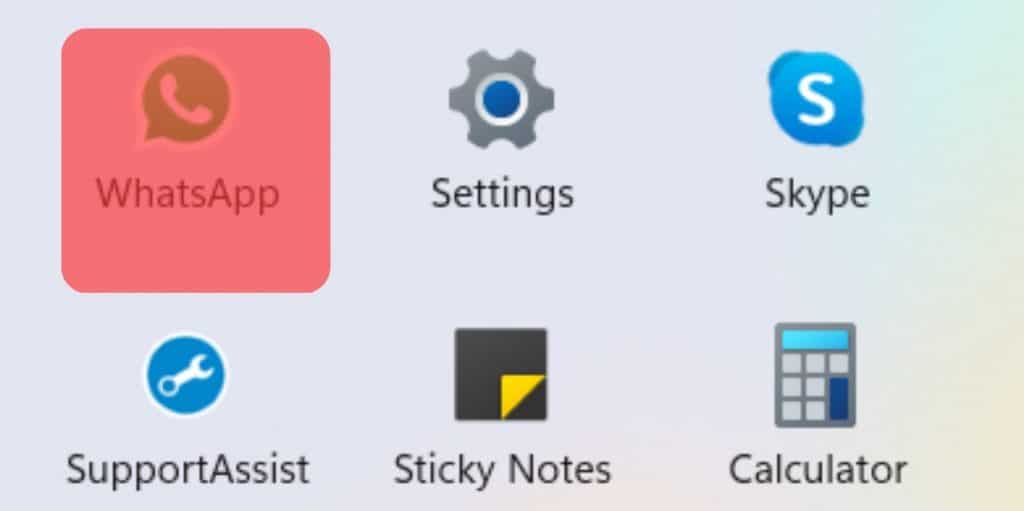
Alternatively, you can avoid the installation part and instead use WhatsApp directly from the WhatsApp web version. This option also requires you to scan the generated QR code to sync your data and use WhatsApp on your PC. WhatsApp categorizes these sections as your linked devices; you can log in and out at your convenience.
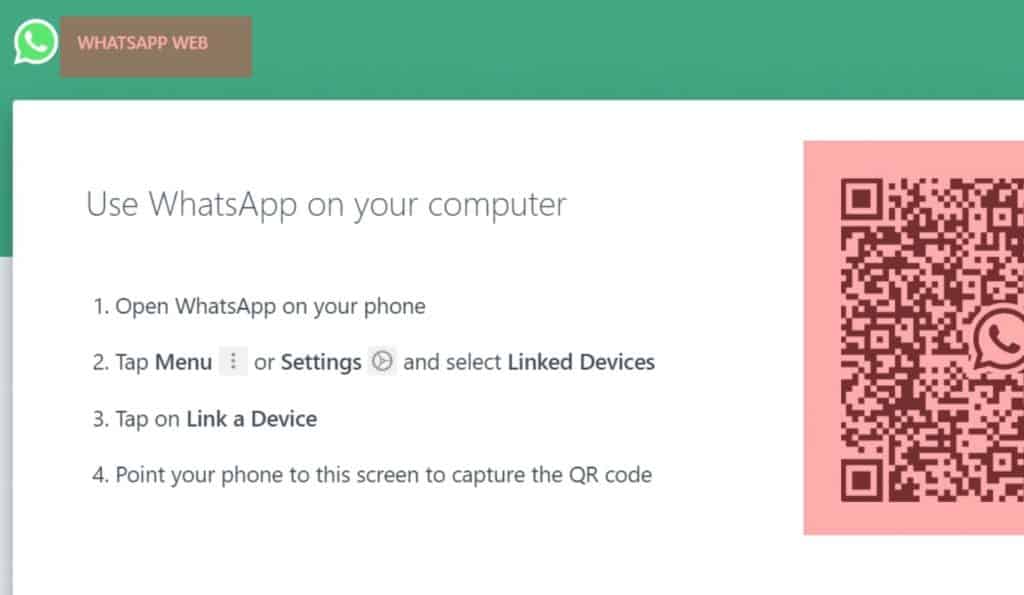
Sharing media files with friends is possible when using WhatsApp on a PC. For instance, you can quickly upload a media file from your PC and send it to your friend. Similarly, you can receive a media file, such as an image, PDF, or video, and click on it to download and view it. In such a case, where does WhatsApp store images and files on a PC?
WhatsApp supports sharing of images and files of different formats. When using WhatsApp as a mobile app, your files and images are stored locally, such as in your File Manager under the WhatsApp folder. You can also find a WhatsApp folder storing the images and videos in your photos app. What about the case of a PC?
When using the WhatsApp web version, any images, and files you receive and download will be stored in the “Download” path. In most cases, it is the “Downloads” folder found in the C drive of your PC.
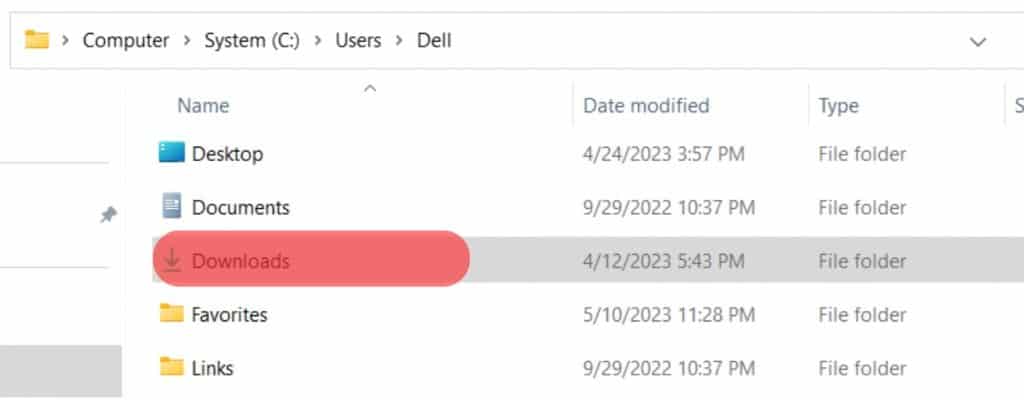
When using WhatsApp via its desktop app, the case is different. Here, WhatsApp is installed as a desktop package on your device. As such, you can find any files and images in the WhatsApp folder where it has been installed on your PC.
You can search for WhatsApp on your File Explorer, open its folder, and navigate to the C:\Users\<username>\AppData\Local\Packages\<WhatsApp-version>\LocalCache\Roaming path. Find the different WhatsApp images and files you’ve received and shared with your WhatsApp friends.

You will find various folders containing different files. So, go through each folder and see what is contained in it. These folders and their data allow you to interact with the WhatsApp desktop, such as checking people’s profiles and sharing messages even when you don’t have an active internet connection.
Conclusion
WhatsApp is an excellent platform for communicating with friends. We’ve discussed in detail how you can use it on a PC while mentioning where to find your images and files stored on a PC.
With the release of WhatsApp Desktop and WhatsApp Web, chatting on a computer has never been easier. But as you send and receive messages, media, and files, you might wonder: where exactly is all this data stored on your PC? Is it saved locally or purely in the cloud? If you’ve ever had these questions, this guide will help clarify where WhatsApp stores data on your computer and how you can access it, if needed.
Let’s dive into the details!
Understanding WhatsApp Desktop and WhatsApp Web
Before we locate the data, it’s helpful to understand how WhatsApp works on PC. WhatsApp offers two primary ways to use it on a computer:
- WhatsApp Web: An online version of WhatsApp that runs in your web browser. It mirrors your phone’s WhatsApp app by connecting to it directly.
- WhatsApp Desktop: A standalone application for Windows and macOS that you can download and install on your PC. Like WhatsApp Web, it mirrors data from your phone.
Both WhatsApp Web and WhatsApp Desktop function as extensions of your phone’s WhatsApp account, meaning they mirror your phone’s messages and media rather than hosting them independently. Your computer needs to be connected to the internet, and your phone must be online and nearby.
Where WhatsApp Stores Data on PC
While WhatsApp Web and WhatsApp Desktop don’t store complete copies of your data locally (the data remains on your phone), they still cache some data temporarily on your computer to make loading faster and reduce data usage. This cached data typically includes:
- Chat previews: Parts of chat histories that have been mirrored from your phone.
- Images and media: Recently viewed images, videos, and other media files that are temporarily cached to make loading faster.
- Cookies and session information: Data used to keep you logged in and maintain your session.
Here’s where you can find this cached data on your PC.
1. WhatsApp Desktop Data Storage Location
When you use the WhatsApp Desktop app, it stores cached data in your AppData (Windows) or Library (macOS) folders. Here’s how to locate it:
For Windows:
- Open File Explorer.
- Navigate to the following path:
C:\Users\<YourUsername>\AppData\Local\WhatsAppOr alternatively:C:\Users\<YourUsername>\AppData\Roaming\WhatsApp - Data Folders:
- Cache: Stores temporary media and chat previews.
- Logs: Contains log files for WhatsApp Desktop’s operation.
Note: You might need to enable viewing of hidden items in File Explorer. Go to the View tab and check the Hidden items box to access the AppData folder.
For macOS:
- Open Finder.
- From the Menu bar, select Go > Go to Folder…
- Enter the following path and press Enter:
~/Library/Application Support/WhatsApp - In this folder, you’ll find cached data, logs, and other files associated with WhatsApp Desktop.
2. WhatsApp Web Data Storage Location
When using WhatsApp Web, your browser stores cached data and cookies rather than the operating system. The data is stored in the browser’s cache and cookies to keep you logged in and speed up the web app.
To Access Cached Data for WhatsApp Web in Your Browser:
For Google Chrome:
- Open Chrome and go to Settings (click the three dots in the top-right corner > Settings).
- Scroll down and click on Privacy and security.
- Select Cookies and other site data > See all cookies and site data.
- Use the search bar to type in “web.whatsapp.com.”
- You’ll see cookies and cached data used by WhatsApp Web.
For Mozilla Firefox:
- Open Firefox and go to Settings.
- Select Privacy & Security from the sidebar.
- Scroll to Cookies and Site Data and click on Manage Data….
- Type “web.whatsapp.com” in the search bar to view WhatsApp Web data.
For Microsoft Edge:
- Open Edge and go to Settings (click the three dots in the top-right corner > Settings).
- Click on Cookies and site permissions > Manage and delete cookies and site data.
- Select See all cookies and site data.
- Type “web.whatsapp.com” to view WhatsApp Web data stored on your PC.
Important Note: Deleting the cache or cookies for WhatsApp Web in your browser will log you out, and you’ll need to scan the QR code again to log in.
Can You Access WhatsApp Chat Histories or Media Files Directly on PC?
While WhatsApp Desktop and WhatsApp Web cache some recent data, complete chat histories and full media files are not stored on your PC. WhatsApp relies on end-to-end encryption, and your data remains primarily on your phone, with limited data accessible through the web or desktop app. If you need a complete copy of your chat history or media files:
- Use WhatsApp Export: You can export chats from WhatsApp on your phone. This exports a
.txtfile of the chat history and any media files (optional). - Cloud Backups: WhatsApp backups can be stored in Google Drive (Android) or iCloud (iPhone). These backups are encrypted and not accessible directly on a PC.
How to Clear WhatsApp Data from Your PC
If you want to clear WhatsApp Desktop’s or Web’s cached data, you can delete the files from the folders mentioned above or clear your browser’s cache.
Clearing Cache for WhatsApp Desktop on Windows and macOS
- Navigate to the AppData Folder:
- Windows:
C:\Users\<YourUsername>\AppData\Local\WhatsApp - macOS:
~/Library/Application Support/WhatsApp
- Windows:
- Delete Cache and Log Files: You can delete all files in these directories to clear the cache. This will log you out and reset the desktop app.
Clearing Cache and Cookies for WhatsApp Web
- Open Your Browser Settings (Chrome, Firefox, or Edge).
- Navigate to Cookies and Site Data settings.
- Search for “web.whatsapp.com” and delete its data.
FAQs: WhatsApp Data on PC
Q1: Can I back up my WhatsApp data from WhatsApp Desktop to my PC?
No, WhatsApp Desktop doesn’t offer a built-in backup feature. To back up WhatsApp data, use the backup options on your phone to Google Drive (Android) or iCloud (iOS).
Q2: Is it safe to delete WhatsApp Desktop’s cached data?
Yes, deleting cached data or cookies won’t affect your main WhatsApp account. It may log you out of the desktop or web version, but you can log back in by scanning the QR code.
Q3: Can I access full WhatsApp chat histories on PC?
No, full chat histories are stored on your phone and are not accessible directly on PC. You can export individual chats from your phone if needed.
Final Thoughts
While WhatsApp Desktop and WhatsApp Web make messaging more accessible on a PC, they don’t store full chat histories or media files. Data is cached temporarily to enhance speed and maintain login sessions, but the actual messages remain securely on your phone, protected by end-to-end encryption.
Whether you’re troubleshooting WhatsApp Desktop, clearing up space, or simply curious about where your data resides, this guide should give you a better understanding of WhatsApp’s data storage on PCs. Remember, for complete access to chat histories or media, your phone remains the primary source. And as always, keep your data secure by regularly managing your cached files and being mindful of where you log in.
If you use WhatsApp on your PC, you might sometimes wonder where it stores the images and files sent and received between you and your contacts.
I prefer to use WhatsApp on my laptop as my typing is speedy, and I enjoy typing on my keyboard. Technically, you can use WhatsApp on the desktop in two ways without using any Android emulators.
The first is via WhatsApp web, and the second is the WhatsApp Desktop app. We will see where each of these methods stores the media and files. However, in both cases, WhatsApp stores temporary and media files on your PC.
Before moving ahead, I would like to share one of my favorite WhatsApp tricks with you: I use Google Assistant to send voice and text messages to my friends. You can also make WhatsApp audio and video calls via Google Assistant and Siri.
Let’s now move ahead and see where it stores media files and documents:
Where does the WhatsApp Desktop App store images and Files
When you are using WhatsApp via its official desktop app, then you can find the cached files and logs in this directory: “C:\Users\[UserName]\AppData\Local\Packages\5319275A.WhatsAppDesktop_cv1g1gvanyjgm\LocalCache\Roaming”
If you can’t find the WhatsApp folder on your PC, search for it. You will most likely find similar results to those shown in the screenshot.
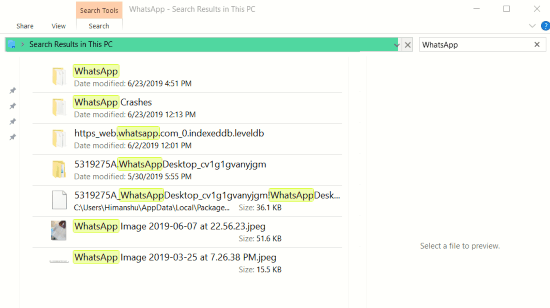
This is why you can view images, profile pictures, etc., in the WhatsApp desktop app even if your phone isn’t connected.
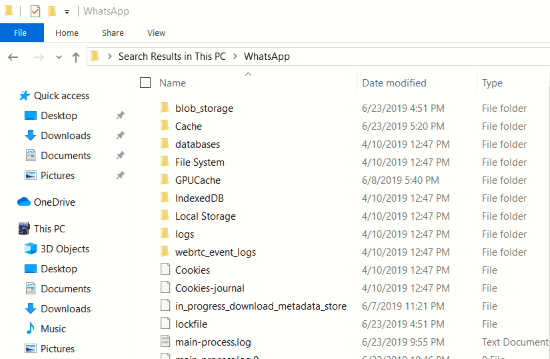
Taking a closer look at the files, I noticed it stores databases, file systems, logs, and other essential files.
Still, I couldn’t find a dedicated directory for images and files, as they are found in smartphones (WhatsApp Images).
This is because WhatsApp images and files are downloaded where you want to store them.
Interestingly, it also saves a crash log file in the Temp – WhatsApp Crashes folder. To find it, follow these steps:
- Press Windows + R.
- Type Temp and hit the Enter Button.
- You will see a Windows File Explorer with all the temporary files, including the WhatsApp Crashes folder.
Where does WhatsApp Web store images and Files on a PC
If you are using Chrome, then by default, the downloaded images and files are stored in the Downloads folder of your Windows PC.
The downloaded media and documents are found in other browsers’ default download folder/directory.
You can save WhatsApp images and files anywhere on your PC by changing your browser’s default download directory.
For how much time WhatsApp stores your media files:
WhatsApp keeps it for 90 days, after which it is deleted. After hearing this, you might be wondering what about your privacy.
Well, the messenger respects that, as the media files are encrypted, and no one, including WhatsApp, can see your files.
Where are WhatsApp Photos stored on iPhone & Android?
By default, when someone sends you an image or photo on WhatsApp, the app saves the photo in the WhatsApp folder on Android and iOS.
If you are like me and like to keep your photo gallery clean by turning off WhatsApp media’s auto-download, you must save all received photos manually.
If you have turned off the auto-download media setting in WhatsApp, you can only view the photos in the app. They won’t appear in your photos gallery, whether Android or iOS.
To save these photos in your gallery, tap on the image and choose the Save option from the three dots menu.
After that, you can view the saved photo in your photos gallery. Let’s now see where WhatsApp stores images on Android & iOS.
WhatsApp images location on Android
WhatsApp on Android stores all the data in the WhatsApp folder on the internal storage of your Android phone.
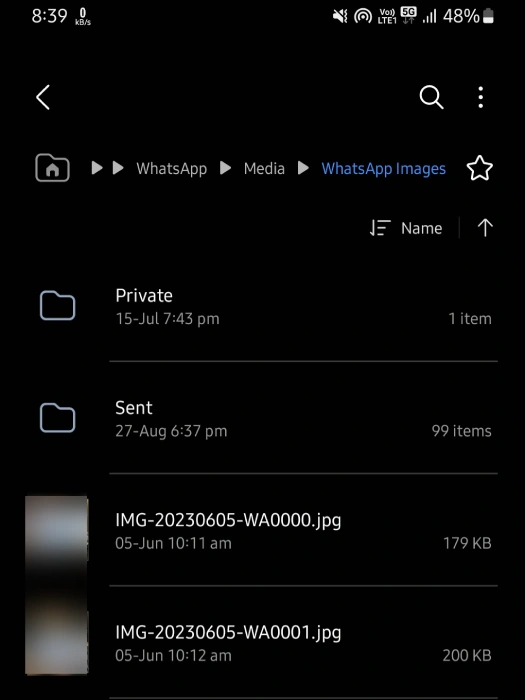
You can find WhatsApp images by navigating to the WhatsApp Images folder in your device’s File Explorer app.
Here’s the complete path: “Files” app > Device Storage > WhatsApp > Media > WhatsApp Images.
However, folder paths may vary on some devices. If you cannot access WhatsApp images at the location shared above, try this method.
- Ensure that your file manager app lets you view hidden system files. If not, then enable it.
- After that, Navigate to the following path:
Internal storage > Android > Media > com.whatsapp > WhatsApp > Media > WhatsApp Images - The above folder contains all the downloaded images from WhatsApp. You can also view other WhatsApp media files, such as audio, video, profile pictures, documents, stickers, and audio and video notes.
WhatsApp images location on iOS
Finding the location of a WhatsApp image on iOS is pretty straightforward.
- Open the Photos app on your iPhone.
- Choose the Albums option at the bottom.
- There, you find the WhatsApp album. Open it, and you will find all your saved WhatsApp images on the device.
Final Thoughts
I hope this article has helped you understand where WhatsApp images and files are stored on your PC.
If you have any doubts, please post them in the comments section, and I will try my best to solve them. Stay tuned for more WhatsApp articles 🙂
Himanshu Tyagi
Hello Friends! I am Himanshu, a hobbyist programmer, tech enthusiast, and digital content creator.
With CodeItBro, my mission is to promote coding and help people from non-tech backgrounds to learn this modern-age skill!
Если вы видите это сообщение, значит, произошла проблема с загрузкой файлов в стилей (CSS) нашего сайта. Попробуйте сбросить кэш браузера (Ctrl+F5).
Если это не поможет, а вы находитесь в регионе, где возможны ограничения интернет-трафика с российских серверов — воспользуйтесь VPN.
|
В какой папке находятся фотографии? Приложение для мобильных платформ WhatsApp на компьютер не устанавливается. Поэтому искать папку с фото в вашем компе или ноутбуке не стоит ее там нет, если вы конечно не воспользовались эмулятором bluestacks. Если вы все удачно установили, то файлы будут храниться там куда вы их перекинете. система выбрала этот ответ лучшим Murad Beno 7 лет назад Зачем отвечать если вы не информированы,ватсап 
Барха 6 лет назад Приложение Ватсап устанавливается на смартфоны, лично у меня на телефоне картинки и фотки с ватсап сохраняются в галерее, но их можно переносить в другие папки. А вот для компьютера приложение не предусмотрено, соответственно и папки куда скидывать фото нет, но можно воспользоваться эмулятором и тогда сами выбирайте название папки для снимков. Autho 7 лет назад По умолчанию, все ваши фотографии и ваше видео, какие вы получаете в известном WhatsApp просто автоматически хранятся в папке «Фотографии» в вашем телефоне. Можно самому изменить местоположение файлов. Если, например, у вас SD карта, то, целесообразно использовать её как место хранения ваших медиафайлов. 12777 6 лет назад Немного странный вопрос. Само приложение WhatsApp является мобильным приложением, конечно же его можно открыть на компьютере, но в этом случае фотография, видео автоматически сохранятся не будет. Такая функция имеется только для мобильных устройств, путь, который прописан по умолчанию, можно спокойно изменить. Я сделал так, что медиа с данного приложения сохраняется в одну из папок на карту памяти. Если же вы решили сохранить фотографию на компьютер. тогда нужно будет нажать правой кнопкой мыши на фотографию, а затем сохранить. Dzmit 6 лет назад На компьютере прекрасно устанавливается десктопная версия WhatsAppSetup.exe 
У меня самого установлен. Где находится WhatsApp на компе я нашел, C:\Users\Комп\AppDat Проще оказалось отыскать эти файлы в телефоне. 
-Irink 6 лет назад Местп хранения фотографий на телефоне скорее всего будут отличаться из-за разности моделей. В моём Ксиоми фото из мессенджера whatsapp можно найти так: «Галерея» -> «Альбомы» -> «Другие альбомы» -> whatsapp profil. 
А вот на компьютере мессенджер нет возможности установить. владс 7 лет назад Данное приложение, относится сугубо к той категории, которое способно функционировать по замыслу его создателей, только на ваших мобильных телефонах, а в персональных компьютерах и ноут буках, его просто нет, поэтому и искать там фото, тоже не имеет смысла. Знатоки. Давно существует PC-версия Whatsapp. Но, к сожалению, я тоже не нашёл места хранения медиа-контента. Один выход: использовать кнопку загрузки, которая появляется при просмотре фото и др. материалов. Одува 7 лет назад Приложения Whatsapp на компьютер нету, следовательно, им можно пользоваться только через браузер. Загруженные фотографии нигде не сохраняются, если их не сохранить нажав на правую клавишу мыши и выбрав «Сохранить изображение». в данном случае, фотографии окажутся по тому пути, который указан в настройках браузера. Алена Никол 7 лет назад Как правило, программа автоматически устанавливается на диск С, в Program File, если вы не задавали путь установки вручную. В этой самой корневой папке стоит найти WhatsApp, а затем перейти в папку «Медиа», где есть раздел Image или Photos. Там по умолчанию и сохраняются фотографии. TheSu 6 лет назад Ответ отрицательный, на компьютере папки для хранения фотографий, видео и других медиофайлов нет. Потому, что приложение нельзя установить на компьютер, установка предусмотрена только на сотовые телефоны с различной операционной системой. kkkar 7 лет назад Папка так и будет называться именем используемого приложения, там и будут фото все, тот же принцип и на андроиде. Единственное исключение может быть только то что вы лично не изменили путь для загрузки и сохранения файлов из приложения. сколько знатоков ))) года 4 пользуюсь что WhatsApp что Viber desktop )))) Знаете ответ? |
