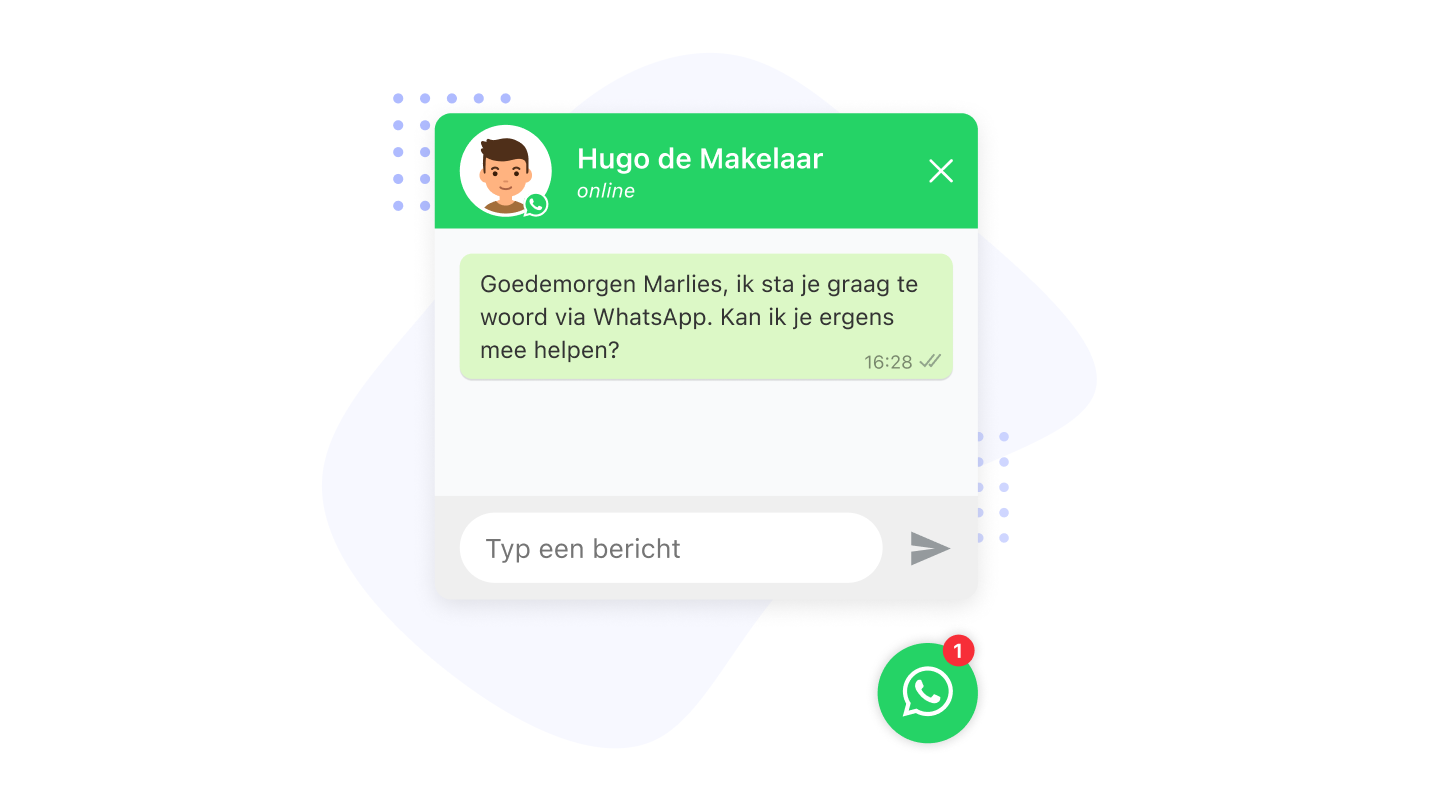WhatsApp Business helps small companies talk to customers on their phones. But switching between a phone and computer can be a pain. There’s an easy fix for this problem. Business owners can now use WhatsApp Business on their computers too.
There are three ways to use WhatsApp Business on a computer. You can open it in a web browser, or download an app for Windows or Mac. This makes it simpler to chat with customers while doing other work on a computer. It saves time and helps businesses run more smoothly.
https://business.whatsapp.com/
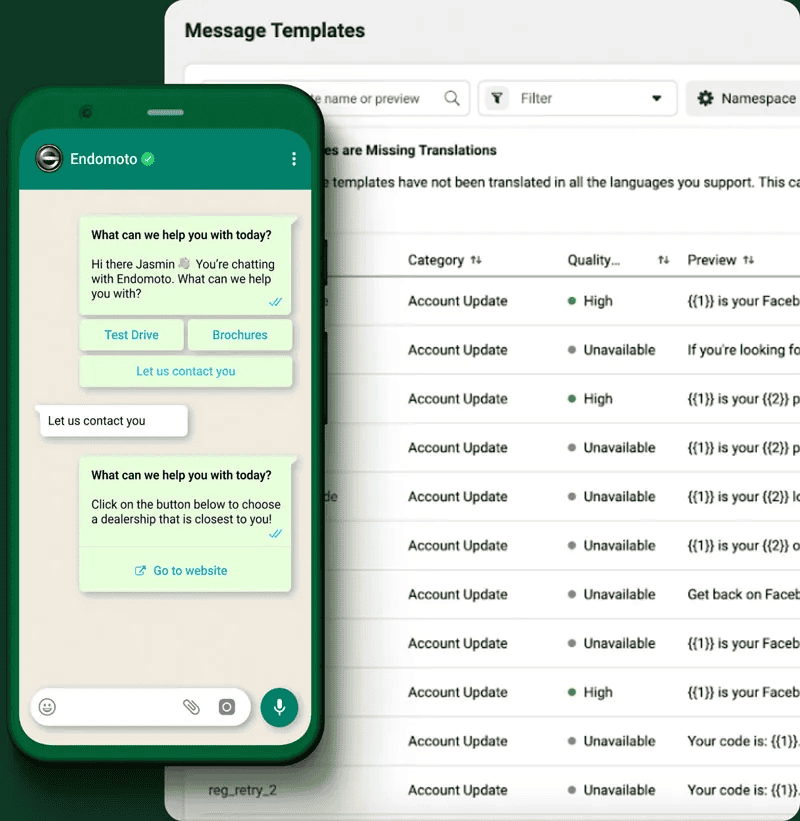
Using WhatsApp Business Desktop
Why Use WhatsApp Business Desktop?
WhatsApp Business Desktop offers a convenient way to manage your business communications on a larger screen. This can improve efficiency and make it easier to respond to customer inquiries. It’s a free application available for both Windows and macOS.
Key Features of WhatsApp Business Desktop
- Larger screen for easier viewing: Manage chats and customer interactions with a more spacious interface.
- Keyboard input for faster replies: Type messages quickly and efficiently using your keyboard.
- File sharing made simple: Drag and drop files directly from your computer to share with customers.
- Notifications on your desktop: Stay informed about new messages even when you’re not actively using the app.
- Seamless integration with your phone: All your chats and contacts sync automatically between your phone and desktop.
Downloading and Installing
- Visit the WhatsApp Business website. You can find the download link on the official WhatsApp Business website.
- Choose your operating system. Select the version for Windows or macOS, depending on your computer.
- Download and install the application. Follow the on-screen instructions to install WhatsApp Business Desktop.
Linking Your Phone
- Open WhatsApp Business Desktop. After installation, open the application on your computer.
- Scan the QR code. A QR code will appear on your desktop screen.
- Open WhatsApp Business on your phone. Go to Settings > Linked Devices > Link a Device.
- Scan the code with your phone. Use your phone’s camera to scan the QR code displayed on your desktop.
- Wait for the sync. Your chats and contacts will sync automatically between your phone and desktop.
Navigating the Interface
The interface is similar to the mobile app, with a few key differences:
- Chats list: Located on the left side of the screen, displaying all your conversations.
- Chat window: Located on the right side, where you view and send messages.
- Menu bar: Located at the top, providing access to settings and other options.
Tips for Effective Use
- Use keyboard shortcuts: Learn common shortcuts to save time.
- Organize your chats: Use labels and folders to categorize conversations.
- Set up quick replies: Create pre-written responses for frequently asked questions.
- Utilize the catalog feature: Showcase your products or services with images and descriptions.
Comparing WhatsApp Business Mobile and Desktop
| Feature | Mobile | Desktop |
|---|---|---|
| Accessibility | On the go | At a workstation |
| Screen size | Smaller | Larger |
| Typing | Touchscreen | Keyboard |
| File sharing | Requires navigation | Drag and drop |
| Multitasking | Limited | Easier with larger screen |
This table highlights some key differences between the mobile and desktop versions of WhatsApp Business. Both versions offer valuable features, so choose the one that best suits your needs and workflow.
Key Takeaways
- WhatsApp Business can be used on computers and phones
- There are three ways to use WhatsApp Business on a computer
- Using WhatsApp Business on a computer can save time for business owners
How to Use WhatsApp Business on Your Web Browser
WhatsApp Business can be used on a computer through a web browser. This allows users to chat and manage their business account from a larger screen. Here’s how to set it up:
- Open a web browser on your computer
- Go to web.whatsapp.com
- Start the WhatsApp Business app on your phone
- Tap Settings, then WhatsApp Web/Desktop
- Use your phone to scan the QR code on the computer screen
Once connected, you can use WhatsApp Business in your browser. The web version has most of the same features as the mobile app.
Keyboard Shortcuts for WhatsApp Web
Keyboard shortcuts make using WhatsApp Web faster. Here are some helpful shortcuts for Windows and Mac:
| Action | Windows | Mac |
|---|---|---|
| Mark unread | Ctrl+Alt+Shift+U | Cmd+Ctrl+Shift+U |
| Mute chat | Ctrl+Alt+Shift+M | Cmd+Ctrl+Shift+M |
| Archive chat | Ctrl+Alt+Shift+E | Cmd+Ctrl+Shift+E |
| Delete chat | Ctrl+Alt+Backspace | Cmd+Ctrl+Backspace |
| Pin chat | Ctrl+Alt+Shift+P | Cmd+Ctrl+Shift+P |
| Search | Ctrl+Alt+/ | Cmd+Ctrl+/ |
| New chat | Ctrl+Alt+N | Cmd+Ctrl+N |
| Next chat | Ctrl+Alt+Tab | Cmd+Ctrl+Tab |
| Close chat | Escape | Escape |
These shortcuts can save time when working with many chats. They help users move between chats, search for info, and manage messages quickly.
How to Use WhatsApp Business on Desktop
WhatsApp Business lets users chat with customers on their computers. This guide explains how to set up and use the desktop app.
To get started, download the WhatsApp Desktop app. Open it and you’ll see a QR code. On your phone, go to Settings and tap Linked Devices. Choose Link A Device. Then scan the QR code with your phone. That’s it – your account is now linked.
Keyboard Shortcuts for Quick Actions
The desktop app has many shortcuts to save time. Here are some useful ones for Windows and Mac:
| Action | Windows | Mac |
|---|---|---|
| Mark as Unread | Ctrl+Shift+U | Cmd+Shift+U |
| Mute Chat | Ctrl+Shift+M | Cmd+Shift+M |
| Archive Chat | Ctrl+Shift+E | Cmd+Shift+E |
| Delete Chat | Ctrl+Shift+D | Cmd+Shift+D |
| Pin Chat | Ctrl+Shift+P | Cmd+Shift+P |
| Search | Ctrl+F | Cmd+F |
| New Chat | Ctrl+N | Cmd+N |
| Settings | Ctrl+, | Cmd+, |
These shortcuts help you work faster. You can quickly mute chats, search for messages, or start new conversations. Try using them to speed up your tasks.
The desktop app makes it easy to type long messages. You can also drag and drop files to send them. This saves time when sharing documents or photos with customers.
WhatsApp Desktop syncs with your phone. This means you can switch between devices without missing messages. It’s great for businesses that need to stay in touch on the go.
WhatsApp Business Web vs Desktop App
WhatsApp Business offers two ways to use the app on a computer. Users can pick between the web version and the desktop app. The web version works in any browser without downloading. The desktop app needs installation on the computer.
The desktop app shows alerts even when users do other tasks. Web users must keep their browser open to see messages. They might need to change settings for quick updates.
Speed can differ between the two options. The desktop app may run faster for heavy use but takes up more computer power. The web version uses less power but might slow down with many open browser tabs.
Both choices have pros and cons. The best pick depends on how someone plans to use WhatsApp Business. Some may prefer the ease of the web, while others might like the desktop app’s features.
Benefits of Using WhatsApp on Desktop & Web
1. Improved typing
Using WhatsApp on a computer lets people type faster and more clearly. A full keyboard helps write better messages to customers. It’s easier to handle long talks or tough questions on a big screen.
2. Quick file handling
WhatsApp Web makes sharing files from a computer simple. Users can send bills, product lists, or how-to guides to customers easily. Saving files from chats to the computer is also quick.
3. Better teamwork
Teams can use WhatsApp Web on their computers to work together. This helps answer customer questions faster. More people can help at once, which makes customers happier.
4. Special web tools
WhatsApp Web has tools that only work on computers. These tools help users do things faster. They can find old chats, start new ones, or switch between talks quickly.
WhatsApp on desktop and web helps businesses talk to customers better. It’s good for typing long messages or dealing with hard questions. Teams can work together to answer people faster. Sharing files is easy, which helps send important info to customers. The special tools on WhatsApp Web make work quicker. All these things make talking to customers smoother and faster.
When to Switch to WhatsApp Business API
Small businesses might need to upgrade to WhatsApp Business API as they grow. This switch helps when the number of customer messages goes up. It’s good for teams that work together to answer chats. The API lets businesses use chatbots to talk to customers. It also makes it easy to send custom messages to many people at once. Businesses can link the API to other tools they use. This helps make work smoother and faster.
Wrapping Up WhatsApp Business Tools
WhatsApp Business offers useful options for managing customer chats. The web and desktop versions let you use your computer to handle messages. This makes it easier to type and see things on a big screen.
As your business grows, you might need more features. The WhatsApp Business Platform has advanced tools for bigger companies. These include:
- Team chat management
- Chatbots
- Custom message templates
- Large-scale campaigns
- Integrations with other software
Many businesses have found success using these tools. They can talk to more customers and work faster. The desktop app helps small teams, while the platform works well for large groups.
Common Questions About WhatsApp
WhatsApp Web lets users access their chats on a computer. It shows the same messages as the phone app. Users can send texts, share files, and manage chats on a bigger screen.
People can use both regular WhatsApp and WhatsApp Business on one computer. They can open each in a different browser tab or use the desktop app for business chats.
WhatsApp Web works in a browser. The desktop app is software users download. Both let people use WhatsApp on a computer. The desktop app might run a bit smoother since it doesn’t need a browser.
The phone must be on and online for WhatsApp Web to work. It mirrors what’s on the phone. If the phone is off or not connected, the web version won’t work.
WhatsApp Web can’t make video or voice calls. Users can send texts, voice messages, and files. For calls, they need to use the phone app.
The WhatsApp Business app is free to download. It’s made for small business owners. The app helps them talk to customers easily. It has tools to sort messages and answer them fast.
Users can get WhatsApp Business for computers too. They can download it for Mac or Windows. To set it up, they scan a code with their phone.
WhatsApp Business lets owners show off their products. They can make a catalog and use tools to answer customer questions quickly. It feels like using regular WhatsApp but with extra features for businesses.
The Google Play Store offers both WhatsApp Messenger and WhatsApp Business. Users can download the app that fits their needs best.
Find Out More
Want to grow your business with WhatsApp? You can reach out for help. Send a message to +13024070488 on WhatsApp. They offer free advice.
You can also set up a call. They’ll look at how you use WhatsApp now. They’ll answer your questions. They’ll help you make a plan to use WhatsApp better.
There are two ways to book a call:
- For Europe, the Middle East, and Africa
- For Latin America
Rasayel is a tool that can help too. You can ask to see how it works.
Miodrag Magyar knows a lot about WhatsApp. He’s spent 15 years writing and doing marketing. He likes to make hard topics easy to grasp. He helps businesses use WhatsApp to connect with customers. This can boost sales and make customers happier.
You can find Miodrag Magyar on LinkedIn if you want to learn more.
WhatsApp, один из самых популярных мессенджеров в мире, предоставляет уникальные возможности для бизнеса в области продаж и поддержки клиентов. С его помощью компании могут эффективно взаимодействовать со своей аудиторией, обеспечивая легкий доступ к информации и предлагая персонализированный опыт обслуживания.
В этой статье мы рассмотрим, как компаниям удобнее работать в WhatsApp Business на компьютере, а также предоставим несколько правил эффективного общения, которые помогут улучшить ваши результаты.
Возможность использования WhatsApp на десктопе предоставляет компаниям целый ряд преимуществ. Прежде всего, это обеспечивает более удобное управление коммуникацией с клиентами. На большом экране компьютера сотрудники могут эффективно отслеживать и обрабатывать большое количество сообщений, отвечать на вопросы и предоставлять необходимую информацию быстрее и более точно.
Для работы с клиентами через десктопную версию WhatsApp существуют два основных варианта приложения: WhatsApp Business API и WhatsApp Business Web, скачать на компьютер их можно совершенно бесплатно на официальном сайте.
WhatsApp Business API — это платформа, которая позволяет компаниям интегрировать WhatsApp в свои собственные системы управления клиентами. Это идеальное решение для крупных предприятий, которые обрабатывают огромный объем запросов и нуждаются в автоматизации процесса общения.
WhatsApp Business Web, с другой стороны, предоставляет возможность простого подключения к “Ватсап Бизнес” через веб-интерфейс, что особенно удобно для малых и средних компаний.
WhatsApp Business API и WhatsApp Business Web являются двумя различными способами использования WhatsApp в бизнес-контексте. Вот некоторые отличия между ними:
1) Функциональность: WhatsApp Business API предоставляет более широкий набор функций и возможностей для бизнес-коммуникаций. Он позволяет интегрировать WhatsApp непосредственно в собственные системы управления клиентскими отношениями (CRM) и автоматизировать процессы обработки сообщений. С помощью WhatsApp Business API вы можете отправлять сообщения широкой аудитории, использовать шаблоны сообщений, настраивать автоответчики и многое другое. WhatsApp Business Web, с другой стороны, предоставляет более простой интерфейс для управления сообщениями WhatsApp прямо через веб-браузер.
2) Размещение: WhatsApp Business API требует установки и настройки сервера для интеграции с вашей бизнес-системой. Это более сложный процесс, который обычно требует технических знаний. WhatsApp Business Web, напротив, доступен через веб-браузер, и вам не нужно устанавливать и настраивать сервер.
3) Масштабируемость: WhatsApp Business API предназначен для использования большими компаниями и организациями с высоким объемом сообщений. Он обеспечивает возможность отправки сообщений большому количеству пользователей и интеграцию с другими бизнес-системами. WhatsApp Business Web предназначен для небольших и средних предприятий, которым требуется более простое решение для управления сообщениями WhatsApp.
4) Доступность функций: WhatsApp Business API предоставляет более расширенный набор функций по сравнению с WhatsApp Business Web. Возможности API включают отправку шаблонизированных сообщений, использование кнопок и визуальных элементов, настройку автоответчиков, отправку сообщений большой аудитории и многое другое. “Ватсап Бизнес” веб предоставляет более ограниченный набор функций и предназначен для базового управления и отправки сообщений через веб-интерфейс.
5) Безопасность: Оба варианта, WhatsApp Business API и WhatsApp Business Web, обеспечивают определенные механизмы безопасности. WhatsApp использует шифрование end-to-end для защиты сообщений от прослушивания и перехвата. Однако WhatsApp Business API также предлагает дополнительные механизмы безопасности, такие как контроль доступа и аутентификация. Это делает API-версию более подходящей для организаций, работающих с конфиденциальными или чувствительными данными, так как она обеспечивает дополнительные уровни защиты и контроля доступа к бизнес-коммуникациям.
Быстрый отклик: Скорость реакции в мессенджерах имеет большое значение. Старайтесь отвечать на сообщения клиентов как можно быстрее, чтобы продемонстрировать свою отзывчивость и внимание к их потребностям.
Персонализация: Используйте возможности WhatsApp для предоставления персонализированного обслуживания. Называйте клиентов по имени и предоставляйте индивидуальные комментарии, отражающие их конкретные потребности или предыдущие взаимодействия.
Краткость и ясность: В сообщениях в WhatsApp старайтесь быть краткими и четкими. Избегайте длинных и запутанных текстов, предпочитайте краткие и информативные ответы. Это поможет клиентам легко понять ваше сообщение и быстро получить нужную информацию.
Использование мультимедиа: В WhatsApp есть возможность отправлять не только текстовые сообщения, но и мультимедийный контент, такой как фотографии, видео, аудиозаписи и документы. Используйте эти возможности, чтобы лучше и нагляднее объяснить продукты или услуги, предоставить инструкции или поделиться полезной информацией.
Сохранение истории: WhatsApp позволяет сохранять историю переписки с клиентами. Используйте эту функцию для учета предыдущих взаимодействий, чтобы быстро вспомнить предыдущие запросы и предоставить более персонализированное обслуживание. Кроме того, сохранение истории поможет вам анализировать и извлекать ценные данные о взаимодействии с клиентами.
Поддержка в реальном времени: работа в WhatsApp Business на компьютере позволяет сотрудникам компании вести переписку с клиентами в режиме реального времени. Используйте эту возможность для обеспечения мгновенной поддержки. Они смогут задавать вопросы и получать ответы незамедлительно, что улучшит их опыт обслуживания и позволит решать проблемы быстрее.
WhatsApp является мощным инструментом для продаж и поддержки клиентов. Работа с WhatsApp Business на компьютере позволяет компаниям эффективно управлять коммуникацией и обеспечивать легкий доступ к информации. Соблюдение правил эффективного общения в WhatsApp Business поможет предпринимателям, руководителям отделов продаж и поддержки, менеджерам и всей широкой аудитории достичь более успешных результатов в работе с клиентами.
2 ответа на пост
Many businesses are turning to WhatsApp Business to connect with customers in a way that’s both familiar and convenient. Beyond traditional text messaging, WhatsApp facilitates the exchange of voice messages, videos, photos, and documents, offering a versatile and convenient communication channel. Plus, with over 2 billion users worldwide, there’s a good chance your customers are already using it!
This guide will show you how to download and use WhatsApp Business on your PC and Web, making customer interactions a breeze. So why not take those customer conversations to the big screen for a more comfortable experience? Let’s get started!
How to Use WhatsApp Business Web on a Browser?
Here’s a step-by-step guide on how to use WhatsApp Business Web on a browser:
- Go to https://web.whatsapp.com/ on your computer’s web browser.
- Open WhatsApp Business on your phone.
- Find “Link a Device” in WhatsApp Business settings
- There are two ways to find the “Link a Device” option depending on your phone’s operating system:
Android: Tap the three dots on the top right corner of the app’s main screen. Then, select “Linked devices” followed by “Link a Device”.
iPhone: Go to “Settings” within the WhatsApp Business app. Then, tap “WhatsApp Web/Desktop”.

- Scan the QR code on your computer screen with your phone’s camera.
- Once scanned, your WhatsApp Business account appears on your computer.
- Now you can chat, share files, and manage customers directly from your desktop.
How to Use WhatsApp Business on Desktop App (Android & iOS)?
WhatsApp Business offers a dedicated desktop app to manage your business communication from a computer. Here’s how to get started on both Android and iOS:
Downloading the App
For Windows: Search for “WhatsApp Desktop” in the Microsoft Store and install it.
For Mac: Download “WhatsApp Desktop” from the Mac App Store.
Linking Your Phone
Now, follow the same set of instructions for both Mac and Windows.
- Open WhatsApp Business on your Android/iPhone.
- Go to Settings (three dots on Android, Settings icon on iPhone) and then click on “Linked Devices”.
- Tap Link a Device.
- On your computer, open the WhatsApp Desktop app. A QR code will appear.
- Use your phone to scan the QR code on the computer screen and you will be logged in to your WhatsApp Business account on the desktop app.
Now that we’ve got the technical side sorted, let’s talk about the real perks of using WhatsApp Business on your computer
Advantages of Using WhatsApp Business on Desktop App
Using WhatsApp on the desktop app for businesses offers several advantages:
Quick Replies and Templates: Save time by creating pre-written responses to frequently asked questions. Respond instantly with a tap, ensuring consistent messaging and faster customer service.
Organization with Labels: Categorize contacts for easy management. Use labels to group customers by order status, interests, or any other relevant criteria. This will help you find specific conversations in a second.
Showcase Your Products: Create a visually appealing product catalog directly within WhatsApp. Include images, descriptions, and prices, allowing customers to browse and inquire with ease.
Seamless Communication: Manage multiple chats simultaneously on your desktop. This improves responsiveness and ensures no customer inquiry gets lost in the shuffle.
Larger Screen, Faster Typing: Composing messages on a keyboard is quicker and more comfortable than using a phone screen. This also helps with improved response times and productivity.
Stay Connected: Access your WhatsApp Business account from any computer, ensuring uninterrupted communication, even when away from your phone.
Effortless File Sharing: With WhatsApp Business Desktop, sharing files is a breeze. Simply drag and drop the desired document (image, PDF, etc.) directly into your chat window. It’s that easy! This intuitive approach saves time and ensures a smooth workflow.
Power up with Integrations: The desktop version can be integrated seamlessly with other business tools and software, improving workflow and productivity. You can leverage third-party extensions, CRM integrations, advanced chatbots, and more to customize your experience. Tools like Timelines AI allow you to manage multiple WhatsApp Business numbers from one inbox, seamlessly sync with your CRM, and effortlessly assign chats to team members for a truly collaborative customer service experience.
By utilizing the WhatsApp Business desktop app, you gain a valuable platform to connect with customers more effectively, improve communication efficiency, and ultimately, strengthen your business relationships.
Curious about how to further streamline your WhatsApp operations? Let’s take a quick look at the showdown between WhatsApp Web and the Desktop App.
WhatsApp Web vs. Desktop App: Choosing the Right One for Your Business

While WhatsApp Web is handy, it lacks a few features that can enhance business communication. WhatsApp for PC goes beyond basic messaging. You can make high-quality voice and video calls, leverage quick replies and product catalogs, and integrate with CRM tools for a more streamlined and professional communication experience. So, choose the option that best suits your business needs. Effective upsell tactics can transform customer communication into a powerful revenue driver.
How Timelines AI Can Help Optimise Your WhatsApp Business App
Integrating Timelines AI with your WhatsApp Business app can significantly improve your customer service and boost productivity. Here’s how:
Multi-Number Shared Inbox: Manage multiple WhatsApp Business accounts from a single, unified inbox. This eliminates the need to constantly switch between accounts and provides a centralized view of all your customer interactions.
Easy CRM Integrations: Effortlessly connect Timelines AI with popular CRM platforms like HubSpot, Monday.com, and Zoho. This integration ensures seamless data flow between your CRM and WhatsApp conversations, allowing you to manage customer information and track interactions efficiently.
Easy Assigning and Tagging Chats: Assign chats to specific team members based on their expertise or workload.
Integrate with ChatGPT for Autoresponders: Leverage the power of ChatGPT to create automated responses. This frees up your team’s time from repetitive tasks and ensures customers receive prompt replies, even outside of business hours.
Conclusion
WhatsApp Business on a PC or laptop makes customer communication easier and more efficient. With features like quick replies, file sharing, and CRM integration, businesses can manage conversations effectively. Using Timelines AI enhances this experience by allowing management of multiple accounts, integrating with CRMs, and automating responses. Try Timelines AI’s free trial today!
Играйте на ПК с BlueStacks или через наше облако
Запустите WhatsApp Business на PC или Mac
WhatsApp Business — приложение категории «Связь», разработанное компанией WhatsApp LLC. BlueStacks — лучшая платформа игр и приложений для Android на ПК или Mac. Получите незабываемый опыт использования мобильных приложений вместе с нами.
Желаете быть ближе к своим клиентам и не упустить ни одну потенциальную возможность? Тогда самое время завести бизнес-аккаунт в популярном и надежном мессенджере, который скачали более 1 млрд раз только в Google Play!
Основные преимущества приложения:
- Эффективность и экономия времени. Настраивайте автоматические сообщения и отправляйте быстрые ответы пользователям, даже если вас нет на месте. Также публикуйте специальные предложения и новости в статусе и принимайте заказы и платежи прямо в приложении.
- Удобная система чатов. Упорядочивайте, фильтруйте и находите переписки с помощью специальных ярлыков.
- Доверие клиентов. Создайте верифицированный профиль компании и выстраивайте долговременные отношения с клиентами.
- Повышение продаж и развитие. Размещайте рекламу и привлекайте внимание новых покупателей. Повышайте продажи за счет таргетинга на конкретную аудиторию, создавайте объявления с переходом в WhatsApp и демонстрируйте каталог товаров.
Дополнительные функции:
- Сохранение и перенос истории чатов.
- Возможность подключить к одному аккаунту до 5 устройств.
Скачайте WhatsApp Business на ПК с BlueStacks и получите ценный инструмент для развития своего бизнеса! Станьте ближе к клиентам и растите с космической скоростью!
Как скачать и запустить WhatsApp Business на ПК
-
Скачайте и установите BlueStacks на ваш ПК или Mac
-
Войдите в аккаунт Google, чтобы получить доступ к Google Play, или сделайте это позже.
-
В поле поиска, которое находится в правой части экрана, введите название игры – WhatsApp Business.
-
Среди результатов поиска найдите игру WhatsApp Business и нажмите на кнопку «Установить».
-
Завершите авторизацию в Google (если вы пропустили этот шаг в начале) и установите игру WhatsApp Business.
-
Нажмите на ярлык игры WhatsApp Business на главном экране, чтобы начать играть.

Watch Video
Операционная система
Microsoft Windows 7 и выше, macOS 11 (Big Sur) и выше
Процессор
Intel, AMD или Apple Silicon Processor
ОЗУ
не менее 4 ГБ
Жесткий диск
10 ГБ свободного дискового пространства
Note:
* У вас должны быть права администратора на ПК. Актуальные драйверы видеокарты от производителя чипсета или Microsoft.
WhatsApp Business — FAQ
-
Как запустить WhatsApp Business на ПК с Windows и Mac?
Запустите WhatsApp Business на своем ПК или Mac, выполнив следующие простые действия.
- Нажмите «Скачать WhatsApp Business на ПК», чтобы загрузить BlueStacks.
- Установите его и авторизируйтесь в Google Play Store.
- Запустите приложение.
-
Почему BlueStacks — самая быстрая и безопасная платформа для игр на ПК?
BlueStacks уважает вашу конфиденциальность и всегда безопасен в использовании. Он не содержит вредоносных и шпионских программ или любого другого дополнительного программного обеспечения, которое может нанести вред вашему компьютеру.
Он разработан и оптимизирован чтобы обеспечивать ваш игровой процесс наилучшей производительностью.
-
Какие системные требования у WhatsApp Business к ПК?
Минимальные требования для запуска WhatsApp Business на вашем ПК
- ОС: Microsoft Windows 7 и выше
- Процессор: процессор Intel или AMD.
- Оперативная память: на вашем компьютере должно быть не менее 2 ГБ оперативной памяти. (Обратите внимание, что наличие 2 ГБ или более дискового пространства не заменяет ОЗУ)
- Жесткий диск: 5 ГБ свободного места на диске.
- Вы должны быть администратором на своем ПК.
There is a WhatsApp desktop App that you can download on your computer. You can use this for both WhatsApp and WhatsApp Business. Want to use both solutions at the same time on your computer? You can. There is a way to download an additional WhatsApp Business desktop app for your PC. How do you install a WhatsApp Business desktop app?
There are two install the WhatsApp desktop App on your computer:
1. Download from the Appstore or Microsoft Store
2. Download from the WhatsApp website
The moment you download WhatsApp both ways on your computer, you can use both desktop Apps. This allows you to use one of these as a WhatsApp Business desktop app!
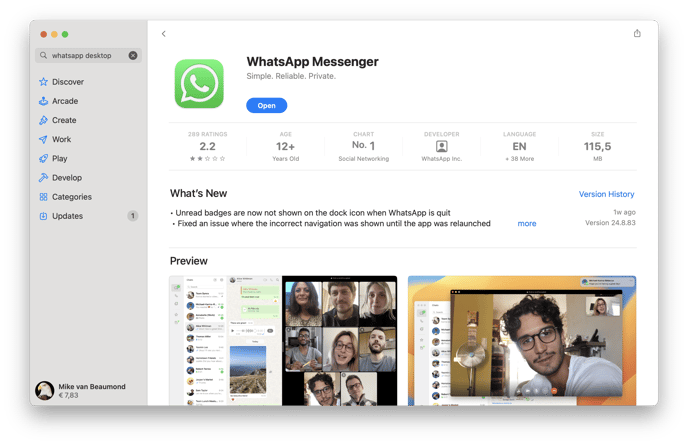
There are two more alternatives for using WhatsApp Business on desktop:
3. Using Web WhatsApp for Business
4. Download WhatsChrome Extension
Below, you will find the explanation step-by-step on how to use WhatsApp Business on your desktop computer.
1. WhatsApp Business desktop App via the AppStore
It is possible to use WhatsApp Business in WhatsApp’s desktop App. On your MacBook, you can download it from the AppStore, by searching for WhatsApp Desktop. Download and install WhatsApp desktop. When you open the desktop App, you will get a screen with a QR code.
1. Open the WhatsApp Business app on your phone
2. Go to settings at the bottom right and then hit Link a device.
Now scan the QR code with your phone. This will activate WhatsApp Business on your computer. Note that this is not a separate WhatsApp Business desktop app. Are you already using this desktop App for your private WhatsApp? Then you need to follow the step below to create an additional WhatsApp Business desktop App!
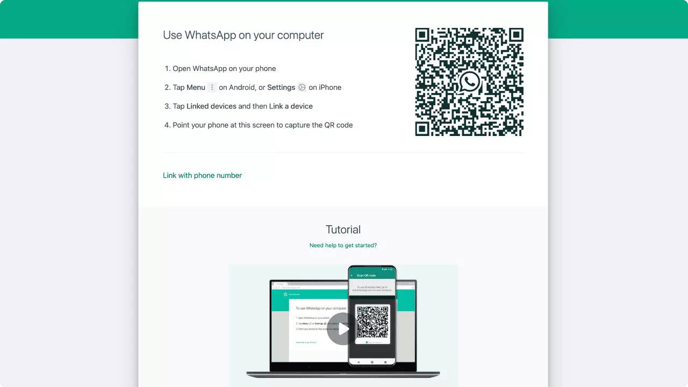
2. Download WhatsApp Business desktop App from the website
From WhatsApp’s website ( https://www.whatsapp.com/download), you can download a 2nd desktop app for your PC. If you use the version from the AppStore for private, you can use it as WhatsApp Business desktop App. It is also possible to download this version directly from this link: WhatsApp Business desktop download. This way it is possible to use WhatsApp Business on desktop.
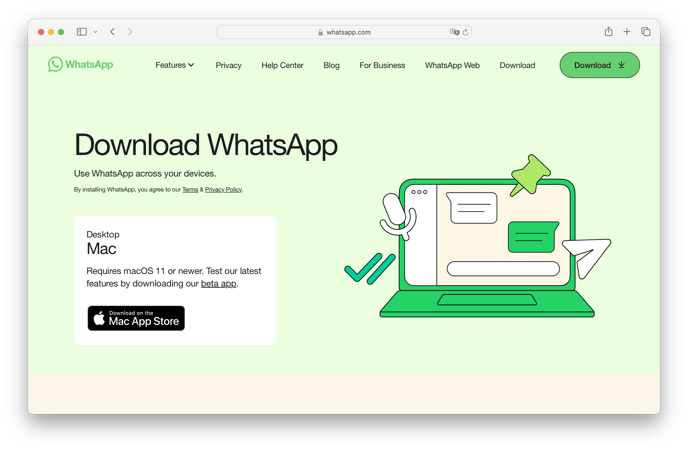
3. WhatsApp Business Web
If the above solution does not allow you to use the WhatsApp Business desktop app? Then it is possible to activate WhatsApp Web Business. To do this, go to https://web.whatsapp.com/. Here you will see a screen with a QR code, as shown in the image below.
1. Open the WhatsApp Business app on your phone
2. Go to settings at the bottom right and then press WhatsApp Web/Desktop.
Now scan the QR code with your phone. This will activate Web WhatsApp Business on your computer in the browser.
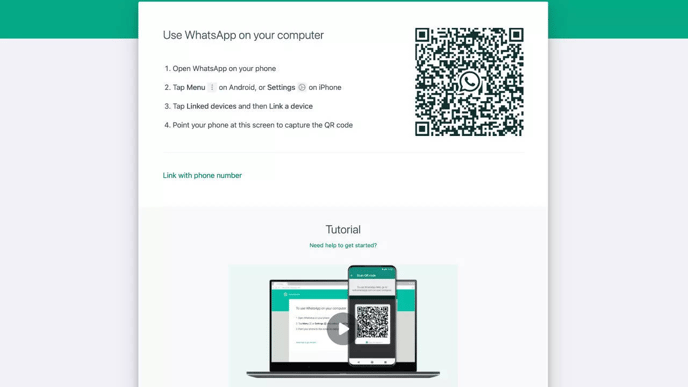
Web WhatsApp Business is enabled in several browsers, including Safari, Chrome and Firefox. You can only use Web WhatsApp for one phone number at a time per browser. Want to use Web WhatsApp on your computer with multiple phone numbers at the same time? Then use a different browser for each phone number.
4. WhatsApp Business desktop via WhatsChrome plug-in
Should the above steps not work on your computer for some reason, I have another option for you. Through the Google Chrome browser, you can download the Chrome extension WhatsChrome. You can also use this Extension as a WhatsApp Business desktop app on your MacBook or Windows PC. Or you can use this extension with your private WhatsApp. This is because it is not possible to video call with WhatsChrome using WhatsApp on your PC. Should you ever use this for business, I think it would be wiser to use the WhatsChrome app for private. So, WhatsChrome can be used as a WhatsApp Business desktop solution on your PC.
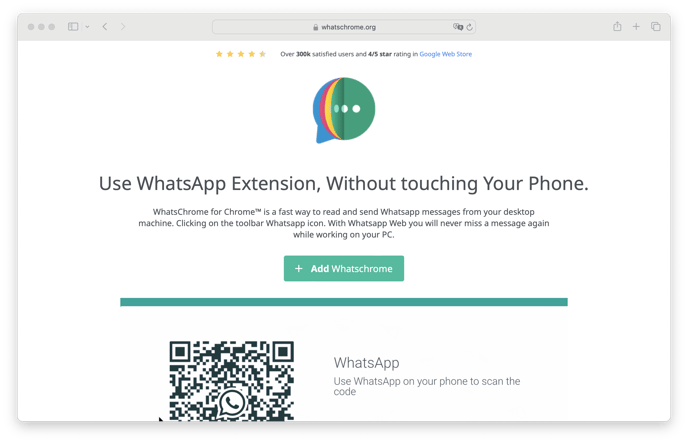
5. WhatsApp Business Desktop app for Windows
Through the Microsoft Store, it is possible to download the WhatsApp Desktop app for Windows. After you download the WhatsApp desktop version on your PC through the Microsoft Store, you can download a second version through WhatsApp’s website. Or through one of these urls:
- WhatsApp Business desktop download for Windows 10 and up
On Windows, unfortunately, it works a little differently than on Mac. You can download both apps on Windows, which allows you to use one of them as a WhatsApp Business desktop app.

However, you cannot open the WhatsApp apps at the same time. So you can pin both WhatsApp apps next to each other in your taskbar. Also, you can link one app to WhatsApp Business, and the other to your private WhatsApp. However, you can only use one app at a time. So before you open WhatsApp Business desktop app, you have to close your private WhatsApp first.
It is also possible to use WhatsChrome on Windows as a second combination for the WhatsApp Business desktop app, as described in point 4 above. This way, the WhatsApp Business desktop can be used at the same time, though. I work too little on a Windows computer to be able to say which is more convenient. This is something you have to decide for yourself!