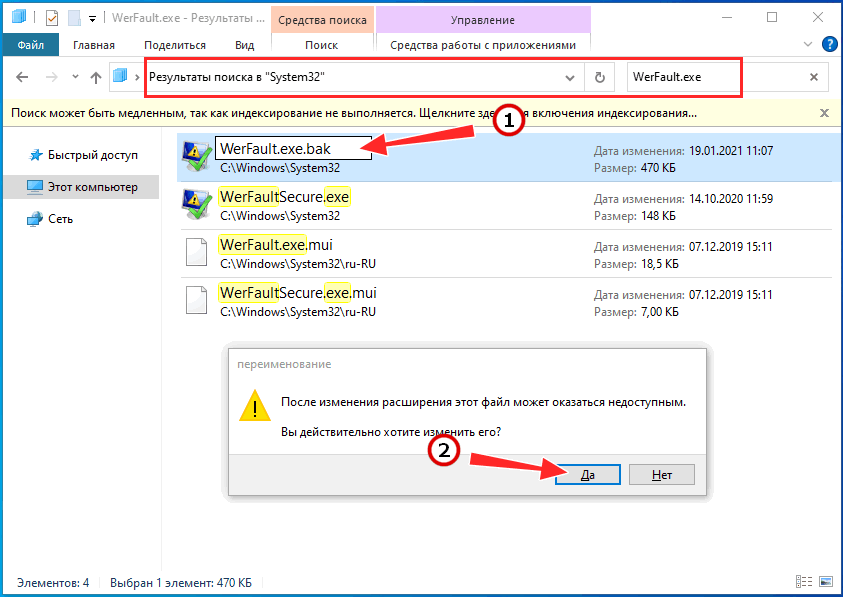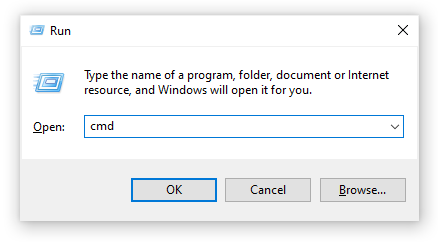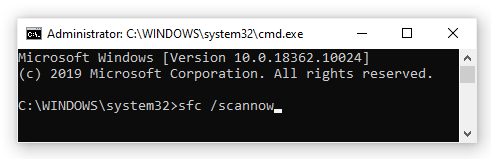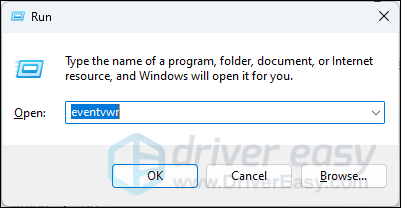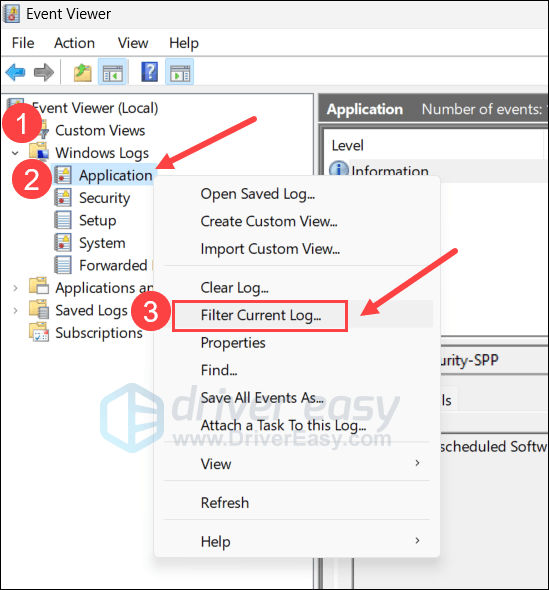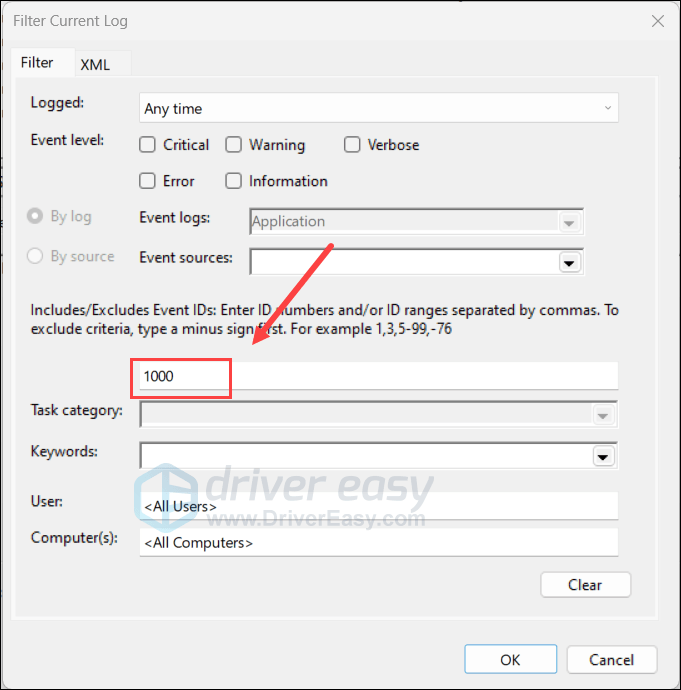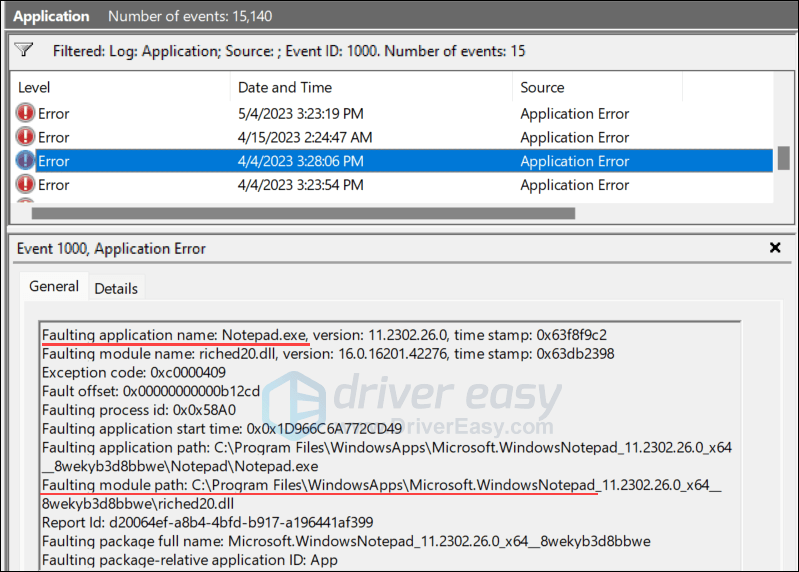Среди прочих ошибок Windows 10, 8.1 и Windows 7, с которыми можно столкнуться как при запуске программы или игры, так и просто при работе в системе — сообщение «WerFault — ошибка приложения» с последующим пояснением, которое может отличаться в зависимости от ситуации, например: «Инструкция по адресу обратилась к памяти по адресу, память не может быть read» или «Память не может быть written», «Исключение unknown software exception в приложении», «Требуемые данные в память не помещены из-за ошибки ввода/вывода», иногда — «ошибка при запуске приложения» и другие.
В этой инструкции подробно о том, как выяснить, что вызывает ошибку приложения WerFault.exe и как её устранить, а также дополнительная информация, которая может оказаться полезной в контексте рассматриваемой проблемы.
Что такое WerFault.exe и как работает служба регистрации ошибок Windows

WerFault.exe — системный процесс, запускаемый службой регистрации ошибок при сбоях в работе приложений. В общих чертах процесс работы выглядит следующим образом:
- Какое-либо приложение при запуске или работе вызывает сбой.
- Запускается служба регистрации ошибок Windows.
- Запущенная служба запускает процесс werfault.exe с параметрами, где ключевыми являются -p и -ip, первый — ID сбойного процесса (вместо N — фактический номер), второй — ID процесса, инициировавшего сбой.
C:\WINDOWS\system32\WerFault.exe -pss -s N -p N -ip N
- Процесс WerFault.exe завершается менее чем за секунду и запускается второй процесс с несколько иными параметрами, но также с указанием на идентификатор сбойного процесса.
C:\WINDOWS\system32\WerFault.exe -u -p N -s N
- В журнал событий Windows (в журнал «Приложения») добавляется событие с кодом 1000 и указанием сбойного приложения.
- Производится запуск процесса wermgr.exe, а через некоторое время (секунды) процессы WerFault.exe и wermgr.exe завершают работу.
- Служба регистрации ошибок Windows останавливается.
То есть, если упрощенно, ошибку вызывает не сам WerFault.exe, а какие-то программы на компьютере или их компоненты (например, библиотеки DLL), а WerFault служит лишь для отчета об ошибке.
Также представление о работе службы регистрации ошибок позволяет нам определить, какая именно программа вызывает сбой, если эта информация у нас отсутствует. Сделать это можно следующими способами:
- Зайти в просмотр событий Windows (Win+R — eventvwr.msc), открыть журналы Windows — Приложения и посмотреть последние события с кодом 1000 и информацию о сбое.
- Отловить werfault.exe в Process Explorer https://docs.microsoft.com/en-us/sysinternals/downloads/process-explorer и изучить передаваемые параметры, в частности ID процесса, по которому можно выявить сбойное приложение (отображение ИД процесса можно включить в обычном диспетчере задач или увидеть там же в Process Explorer в столбце PID).
Типичные причины ошибки приложения WerFault.exe и как её устранить
Среди распространенных причин появления ошибки приложения WerFault.exe можно выделить:
- Работа антивируса, особенно если ошибка возникает при запуске нелицензионного ПО — попробуйте отключить антивирус и проверить, решило ли это проблему.
- Неправильная работа драйверов. Чаще всего — видеокарты, сетевой карты и Wi-Fi адаптера. Решение — вручную скачать и установить оригинальные драйверы с официального сайта. При наличии интегрированного и дискретного видео — на оба видеоадаптера. Не забудьте перезагрузить компьютер после переустановки драйверов.
- Неправильная работа программы — опять же, чаще всего для нелицензионных программ с модифицированными файлами.
- Несовместимость программы с текущей версией Windows, особенно для старого ПО. Можно попробовать запуск программы в режиме совместимости.
- Модификации самой Windows. Имеет смысл проверить целостность системных файлов Windows.
- Работа сторонних служб, иногда — программ для очистки памяти, работающих в фоновом режиме. Проверьте, появляется ли ошибка, если выполнить чистую загрузку Windows.
- Ошибки работы оперативной памяти. Для проверки можно использовать средство диагностики памяти Windows.
- Если ошибка до недавнего времени не появлялась, есть вероятность, что причиной послужили какие-то обновления системы, можно попробовать их удалить. Или используйте точки восстановления системы на дату, когда проблема не проявляла себя.
- Если сообщение об ошибке имеет текст вида «Ошибка при запуске приложения» с указанием кода ошибки, попробуйте выполнить поиск в Интернете именно по этому коду ошибки.
- Для программ с подключаемыми модулями (например, плагинами) причиной ошибки могут являться сторонние плагины.
- На всякий случай проверьте ваш жесткий диск или SSD на ошибки файловой системы с помощью команды chkdsk C: /f в командной строке.
Среди прочих советов вы можете встретить предложение отключить службу регистрации ошибок и, как результат — запуск WerFault.exe. Это вряд ли поможет с запуском программы или игры, вызывающей сбой, но попробовать можно:
- Зайдите в «Службы», для этого нажмите клавиши Win+R на клавиатуре и введите services.msc
- Найдите «Служба регистрации ошибок Windows» в списке и дважды нажмите по ней.
- Установите «Тип запуска» в «Отключена» и примените настройки.
Если предложенные варианты не сработали, опишите в комментариях, как именно и при каких условиях появляется ошибка приложения WerFault.exe, какое приложение вызывает сбой, существуют ли какие-то закономерности появления сбоя и другие детали: возможно, мне удастся помочь.
Windows 10 has no shortage of cryptic errors and seemingly random problems that crop up from time to time. Which is probably why Microsoft has a dedicated program whose job it is to track and report on system errors.
Except, sometimes that very same system itself goes wrong! So what can you do about the dreaded Werfault.exe error? We’ve got a few suggestions that might do the trick.
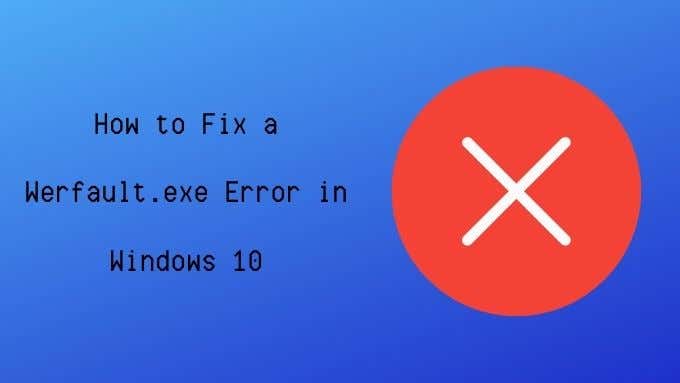
What is Werfault.exe?
As mentioned above,Werfault.exe is part of the error reporting system in Windows 10, but it’s job is rather specific. It acts as the go-between for applications that encounter errors and the Microsoft operating system.
Werfault is the error reporting process that manages the logging and transmission of application errors. When it’s doing its job, you’ll never know it’s there.
Werfault.exe May Not Cause the Error?
The name “Werfault” may be a part of the error you see, but that doesn’t always mean that Werfault itself is actually the culprit.
If the error only happens when you run one specific application, then chances are that the problem is with that application and not Werfault itself. Likewise, if the error pops up every time you do one particular thing, it might be something to do with that action that’s actually causing the error.
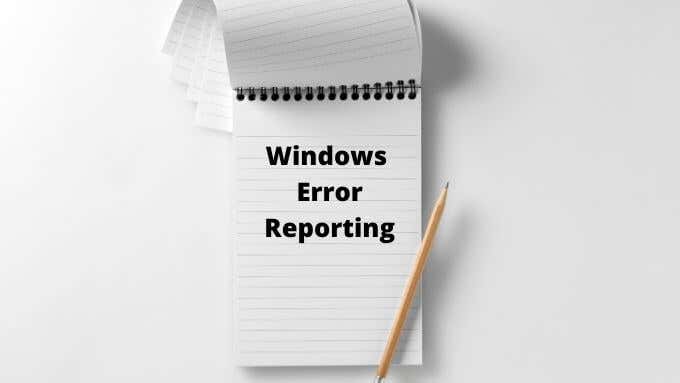
If Werfault errors are random, intermittent, and don’t seem to relate to anything obvious, that’s a sign it might be an issue with the error reporting system. It’s also likely to be a Werfault problem if it happens with every application you try to open.
Common Werfault Error Causes
So why does Werfault go wrong? The reasons vary, but based on anecdotal reports and the various fixes that seem to work, there are a few common threads:
- Specific applications breaking the reporting system.
- File damage caused by a virus.
- System file corruption caused by software or hardware issues.
- Faulty system updates.
- Improper application installation/uninstallation.
- Werfault.exe or WerMgr.exe has been deleted.
Troubleshooting Werfault.exe Errors
The suggested fixes below are all based around one of these causes or at least ones that are somewhat related to them.
1. Restart Your Computer

Everyone should know this basic troubleshooting step. But if you haven’t tried this basic troubleshooting fix, go ahead and restart your computer. In many cases the problem will go away after a simple restart.
2. Run Antivirus Software
Viruses and other malware sometimes disguise themselves by giving the executable process a name very similar to a legitimate program. Perhaps something like “Werfault_.exe” or “wefau1lt.exe”.

Werfault errors can also be caused by damage to certain system files, which can be the result of malware damage. In either case, you should run a virus scan just to be safe.
3. Use the System File Checker
Windows 10 has a handy utility that can quickly scan your Windows installation for corruption and replace those files with fresh undamaged copies. To run the scan, do the following:
- Right-click on the Start button.
- Select Windows Powershell (Admin).
- Type sfc /scannow and press Enter.
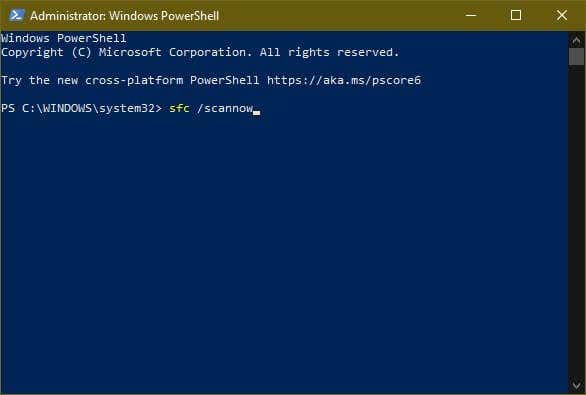
- Wait for the process to complete.
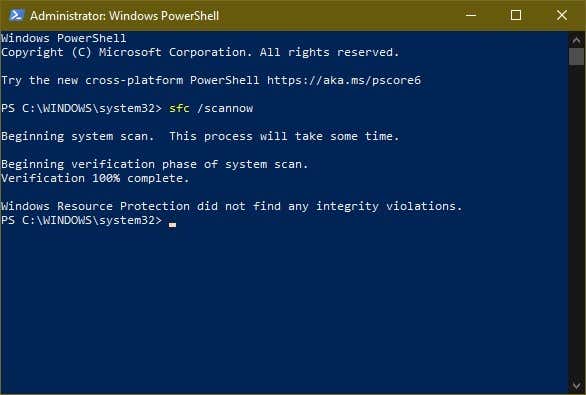
If the tool finds any errors it will let you know, otherwise the process will complete with no integrity errors found.
4. Scan Your Drive for Errors
If you’re using an SSD from a reputable brand, it’s unlikely that the drive will develop read errors. However, mechanical drives and poor-quality SSDs are prone to developing such problems. This can lead to file corruption and other data integrity issues. Running the Windows disk checker is a quick way to detect this issue:
- Open Windows File Explorer.
- Right-click on the drive you want to check.
- Select Properties.
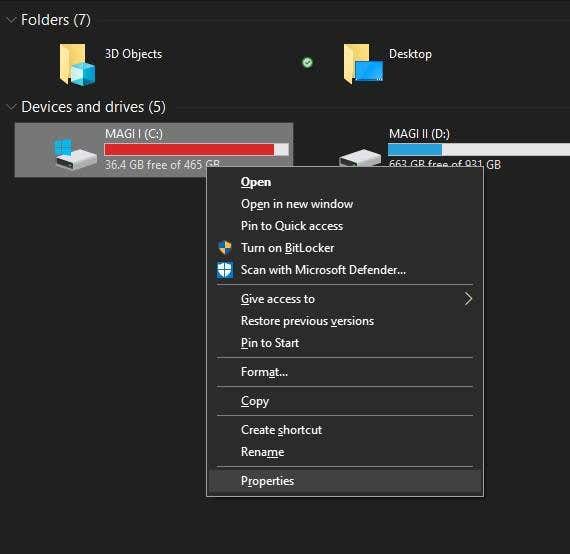
- Select the Tools tab.
- Under Error Checking, select Check.
- Select Scan Drive
If the tool finds any errors, it will let you know and give you the option to attempt a repair. If your drive has serious mechanical or physical issues, you’ll have to replace it sooner rather than later.
4. Test Your RAM
Computers are not very tolerant of errors that happen to data kept in your RAM. If a single bit gets out of place it can bring applications or even the whole operating system down.
While memory violations which lead to application crashes can be the fault of a bug in the application code, it can also be due to faulty memory.
Pinning down faulty RAM can be incredibly tricky, but Windows 10 has a built-in diagnostic tool you can use:
- Open the Start Menu.
- Type Windows Memory Diagnostic.
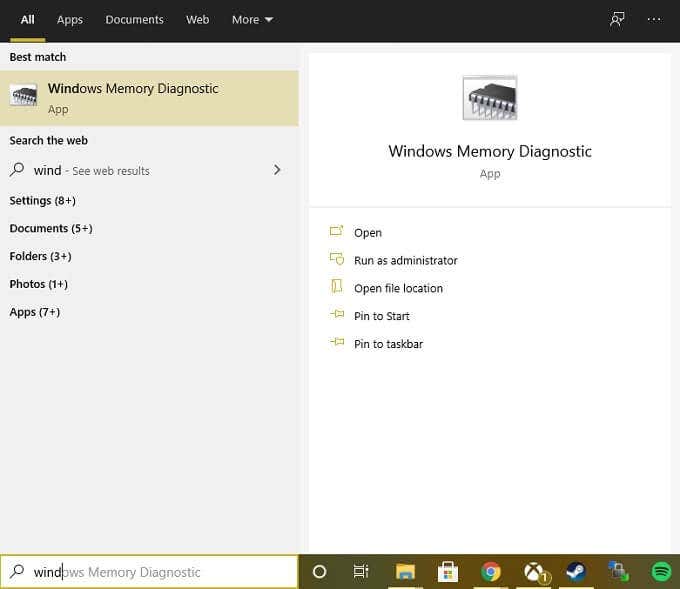
- Run the application.
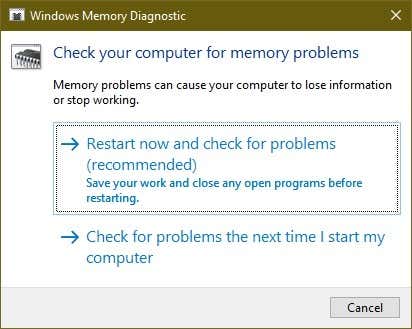
- Select Restart now and check for problems.
Make sure to close any open applications and save your work before restarting your system. If the memory diagnostic tool finds a problem with your memory, you’ll need to replace that module.
In rare cases, the motherboard or memory controller itself might be the source of memory errors. However, it’s almost always the memory module that’s most likely to be the culprit.
5. Temporarily Disable Error Reporting
If you just want to silence the Werfault.exe error, if only for a little while, then you have the option to turn off Windows error reporting:
- Right-click the Start Button.
- Select Windows PowerShell (Admin).
- Type services.msc and press Enter.
- Right-click on Windows Error Reporting Service.
- Select Properties.
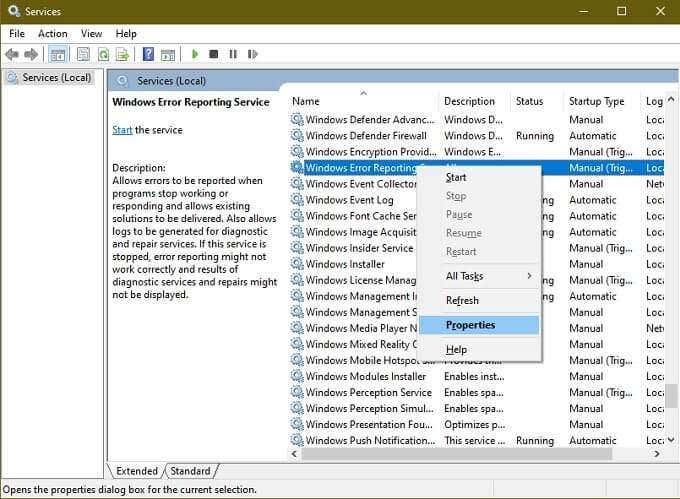
- Under Startup Type, choose Disabled.
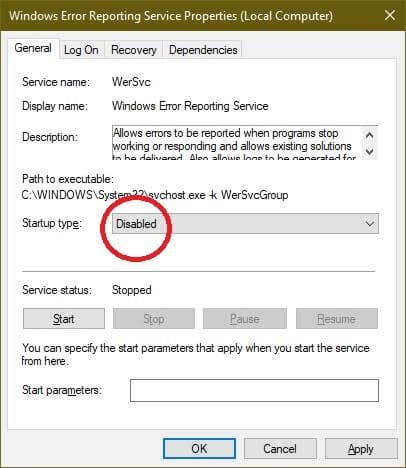
Although errors will of course still happen in applications, Werfault itself is no longer being loaded. So you shouldn’t see any Werfault.exe errors. Of course, this does nothing to fix the underlying problem, but until you can find that issue it’s one way to simply make the computer usable again for a while.
6. Use System Restore or Check for Updates
If your problems with Werfault started after something on your system changed, then you may want to consider updating Windows and your hardware drivers to the latest versions.
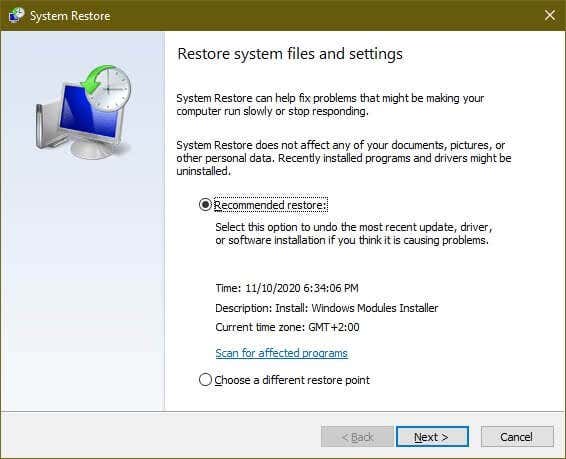
Alternatively, you can use system restore (or any third-party backup you’ve made) to roll your system back to a time when the problem didn’t exist. If the issue was caused by something that changed in your system since that backup, then with some luck the problem will go away.
Werfault Woes Begone!
Because werfault errors can’t be so cryptic, getting rid of them can feel like trying random fixes. Hoping that one of them sticks. In truth, if you go through these general troubleshooting tips you’re quite likely to take care of whatever’s behind the issue.
For truly obscure causes of werfault errors, it’s worth sending details of your problems to Microsoft Support or the specific developer of a given app that may be creating problems. These days, it’s also relatively painless to reset your Windows 10 installation. Just make sure you’ve backed up all your irreplaceable data beforehand.
Have you encountered a werfault error you just can’t seem to crack? Write about it in the comments below, and perhaps a member of our reader community will have the answer you’ve been looking for.
Related Posts
- How to Fix a “This file does not have an app associated with it” Error on Windows
- How to Fix an Update Error 0x800705b4 on Windows
- How to Resolve “A JavaScript error occured in the main process” Error on Windows
- How to Fix the Network Discovery Is Turned Off Error on Windows
- How to Change Folder Icons in Windows
Rick Akura
Werfault.exe is a Windows Error Reporting process. In this guide, you will learn how to fix high CPU usage caused by Windows problem reporting.
Many Windows 10 users have been reporting that a problematic process called “Windows Problem Reporting” has been causing significant performance drops. This happens because the process is using up an unusually high amount of CPU, slowing your computer down.
The process is also referred to as Werfault.exe, which may sound alarming to some people. Sudden processes eating up your memory are no good — in this article, you can find out what this process exactly is, and how you can get rid of the issues caused by it.

Jump to:
- What is the Windows Problem Reporting (Werfault.exe) process?
- Common Windows Problem Reporting (Werfault.exe) errors
- Guide to fix Windows Problem Reporting (Werfault.exe) errors
- Method 1: Run the System File Checker
- Method 2: Use the Windows Memory Diagnostic tool
- Method 3: Perform a Disk Cleanup
- Method 4: Scan your computer for possible viruses and malware
- Method 5: Turn Windows Problem Reporting off
What is the Windows Problem Reporting (Werfault.exe) process?
Windows Error Reporting, also referred to as Werfault.exe, is a process that handles your error reports. Whenever one of your apps crashes or runs into an issue, you can report this to Microsoft and enhance their ability to fix the issue in a future update.
Under normal circumstances, this process is not a virus or malware. However, some advanced threats can disguise themselves as the Werfault.exe process, which requires attention. Below, you can find a guide on how to scan your PC for malware, eliminating the possibility of a fake Werfault.exe existing on your device.
Common Windows Problem Reporting (Werfault.exe) errors
Even if you have a completely legitimate Windows Problem Reporting (Werfault.exe) process running on your computer, it may still be causing issues for you. We were able to collect the most common problems related to the process, making it easier to trace its source.
- Unusually high CPU usage. Perhaps the most evident issue related to this process is its high CPU usage. When your CPU is under a lot of pressure, your computer will naturally start to function slower. This can get to a level where it’s hard to perform even the most basic tasks without waiting around for everything to load.
- Corrupted or missing system files or Registry keys. If your system files or Registry keys were damaged or deleted, you may start to experience issues with Windows Problem Reporting (Werfault.exe).
- Werfault.exe Application Error. There’s always the possibility of other errors occurring concerning Werfault.exe. These issues can make using certain apps and Windows features impossible.
- Werfault.exe has encountered a problem and needs to close. We are sorry for the inconvenience. This generic Windows 10 error message can pop up and signal that you can no longer use the Windows Problem Reporting tool.
Guide to fix Windows Problem Reporting (Werfault.exe) errors
Now that we’ve taken a closer look at what the Windows Problem Reporting (Werfault.exe) process exactly is, it’s time to look for solutions. Below are several methods you can use to restore order on your computer.
Note: For some of these methods, you’re required to log in to an administrator account on your device. This is because we’ll be making changes to your system in an attempt to restore damage or change settings.
Don’t have access to an administrator account? Watch GlobalIT Resolution’s video titled “How to Create a New Administrator User Account in Windows 10.”
Let’s get started!
Method 1: Run the System File Checker
The System File Checker is a tool available in Windows 10 by default. It’s also called an “SFC scan,” and it’s your quickest way to automatically fix corrupted system files and other issues.
Here’s how to run it.
-
Press the Windows + R keys on your keyboard to launch the Run utility. Type in “cmd” and press Ctrl + Shift + Enter. This is going to open the Command Prompt with administrative permissions.
- If prompted, make sure to allow the Command Prompt to make changes on your device. This means that you might need an administrator account.
-
Type in the following command and press Enter: sfc /scannow.
- Wait for the System File Checker to finish scanning your computer. If it finds any errors, you’ll be able to fix them automatically through the SFC command itself, which may also fix related errors.
Method 2: Use the Windows Memory Diagnostic tool
You can attempt running the Windows Memory Diagnostic tool to solve issues related to the Windows Problem Reporting (Werfault.exe) process.
This isn’t the most reliable method, but some Windows 10 users have reported that the scan was able to identify the correct cause and offer the needed solution.
-
Use the search function (available from your taskbar or by pressing the Windows + S keys on your keyboard,) to search for Windows Memory Diagnostic.
-
Open the Windows Memory Diagnostic Tool from the search results.
-
Click on Restart now and check for problems (recommended). This will restart your computer right away, then scan it for memory issues. Make sure you save your files and don’t have anything important open before clicking on this.
- Wait for your computer to restart. During startup, you’ll see the Windows Memory Diagnostic tool scanning your PC. If any issue is found, the tool will automatically apply a fix.
- Use your computer to determine if you still experience issues with the Windows Problem Reporting (Werfault.exe) process.
Method 3: Perform a Disk Cleanup
There is a possibility that piled-up junk on your computer might cause issues with Werfault.exe. This is because the program associated with it responds slowly due to the temporary junk files, resulting in Werfault.exe timing out.
Tip: Not everything will be caught by the Disk Cleanup tool, but it can help remove most temporary files on your computer. For more thorough cleaning, we recommend using an application such as CCleaner after Disk Cleanup.
You can clear temporary files and junk from your computer with the Disk Cleanup utility. Follow the steps below to perform a cleaning:
-
Use the search function (available from your taskbar or by pressing the Windows + S keys on your keyboard,) to search for Disk Clean-up.
-
Open the Disk Clean-up utility from the matching search results.
-
If prompted, select the drive you want to clear and press OK. This should be the drive where Windows 10 is installed.
- Wait for the scan to complete. This might take a long time depending on the specs of your computer and the number of files you have.
- Select the type of files you want to delete under the “Files to delete” section. Here is a list of things we recommend cleaning to free up space:
- Windows Update Clean-up
- Temporary Internet Files
- Windows error reports and feedback diagnostics
- Delivery Optimization Files
- Device driver packages
- Recycle bin
- Temporary files
- Thumbnails
- Press OK and wait for the Disk Cleanup to finish. Once again, this might take a long time. Don’t turn your computer off during the process.
Method 4: Scan your computer for possible viruses and malware
We recommend checking for malware on your computer at least once every week. There is always a possibility that you clicked on a shady link or downloaded something containing malicious files. This might not be immediately obvious, and in the long run, may cause serious damage to your device and files.
If some type of malware got on your computer and tampered with Werfault.exe, it’s the reason why your errors happen.
You can use the integrated Windows Defender to combat this. It’s Windows 10’s default security solution that doesn’t cause issues and provides basic protection against most threats.
There’s also a great number of third-party antivirus software available for download, which often offers a lot more than Defender does. These applications often offer both free and paid services.
Method 5: Turn Windows Problem Reporting off
If none of the methods above seemed to fix your Werfault.exe issues, you can try disabling the Windows Error Reporting Service altogether. While this isn’t ideal, it’s most definitely going to fix your errors.
- Press and hold the Windows key on your keyboard, then hit R. This shortcut launches the Run utility.
-
Write “services.msc” in the input field, then click the OK button. Doing this will bring up a new window called Services.
-
Scroll down and locate the “Windows Error Reporting Service.”
- Right-click on “Windows Error Reporting Service” and choose “Properties”.
-
Change the Startup type to “Disabled”.
- Press the Apply button, then the OK button.
- Restart your computer. Your device will boot up without the Windows Problem Reporting service active.
We hope this article was able to help you understand what the Windows Problem Reporting (Werfault.exe) process is and how you can get rid of its issues. If you ever notice that the process is starting to eat up your CPU again, feel free to return to this article and try our methods again!
Are you interested in learning more about Windows 10? Do you need help fixing any other Windows 10 errors and issues? You can browse our dedicated blog section and find articles about everything related to Microsoft’s groundbreaking operating system. Check our guide about werfault.exe here.
If you’re looking for a software company you can trust for its integrity and honest business practices, look no further than SoftwareKeep. We are a Microsoft Certified Partner and a BBB Accredited Business that cares about bringing our customers a reliable, satisfying experience on the software products they need. We will be with you before, during, and after all the sales.
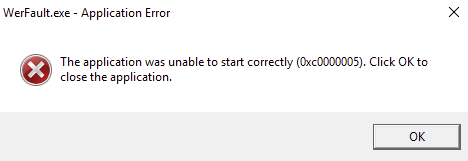
If you’re also seeing the WerFault.exe application error on your computer, don’t worry, it’s probably not something to worry about if it only happens once or twice. But if the WerFault.exe application error happens multiple times and has caused you trouble, or if it’s occupying a rather high CPU usage in Task Manager, you should do something to fix it.
There are also other forms of WerFault.exe application errors:
- Werfault.exe Application Error.
- Can’t find Werfault.exe.
- Error starting program: Werfault.exe.
- Werfault.exe is not running.
- Werfault.exe failed.
- Werfault.exe not found.
- Faulting application path: Werfault.exe.
- Werfault.exe has encountered a problem and needs to close. We are sorry for the inconvenience.
If you’re seeing one of the above errors, this post has the right solution for you. Read on to find out more.
Try these fixes
- Track down the faulty application with Event Viewer
- Update Windows
- Update Drivers
- Run System File Checker
- Disable third-party antivirus program
- If you’re interested in knowing more about WerFault.exe…
1. Track down the faulty application with Event Viewer
WerFault.exe, or known as Windows Error Reporting, is a feature that allows Microsoft to track and address errors related to the operating system, Windows features, and applications. In other words, when you see a WerFault.exe error, it’s not this application itself that’s at fault. Instead, one of the apps you installed crashed or ran into problems. So to fix this error, you’ll need to find out which app ran into problems.
You can use the crash logs in Event Viewer to find out the culprit app. To do so:
- On your keyboard, press the Windows key and the R key at the same time. Type eventvwr and hit Enter.
- Click Windows Logs, then right-click Applications and select Filter Current Log…
- Type 1000 in the <All Events IDs> field, and click OK. This will filter out all application errors recorded by Event Viewer.
- When checking the detailed information of the application error listed out, you need to pay extra attention to the Faulting application name and the Faulting module path entries, as these two usually give you the information of the culprit app.
When you’ve tracked down the app that causes the WerFault.exe application error on your computer, you can then choose to update it or remove it to fix the problem. If there are no error entries found on your Event Viewer, you can move on to the other general fixes below.
2. Update Windows
If your system isn’t updated regularly, there could be compatibility issues with certain apps, and thus with the WerFault.exe application error. To make sure that you have the latest available updates installed:
- On your keyboard, hit the Windows key, then type check for updates, then click Check for updates.
- Click Check for updates, and Windows will scan for any available updates.
- If there are available updates, Windows will automatically download them for you. Restart your computer for the update to take effect if needed.
- If there are no available updates, you’ll see You’re up to date like this.
Then see if the WerFault.exe application error still persists. If the problem remains, please move on to the next fix.
3. Update Drivers
Outdated or incorrect hardware device drivers could also lead to crashes and hangs of certain apps, and thus with the WerFault.exe applications error. So if the above two methods don’t help to fix the problem, it’s likely that you have corrupted or outdated device drivers. So you should update your drivers to see if it helps.
If you don’t have the time, patience or skills to update the drivers manually, you can do it automatically with Driver Easy. Driver Easy will automatically recognize your system and find the correct drivers for it. You don’t need to know exactly what system your computer is running, you don’t need to be troubled by the wrong driver you would be downloading, and you don’t need to worry about making a mistake when installing. Driver Easy handles it all.
You can update your drivers automatically with either the 7 days free trial or the Pro version of Driver Easy. It takes just 2 clicks, and you get full support and a 30-day money-back guarantee with the Pro version:
- Download and install Driver Easy.
- Run Driver Easy and click the Scan Now button. Driver Easy will then scan your computer and detect any problem drivers.
- Click the Activate & Update button next to the flagged device to automatically download and install the correct version of this driver.
Or click Update All to automatically download and install the correct version of all the drivers that are missing or out of date on your system (You’ll need the Pro version for this – when you select Update All, you’ll get a prompt to upgrade. If you’re not prepared to purchase the Pro version yet, Driver Easy provides a 7-day trial at no cost, granting access to all Pro features like fast downloads and easy installation. No charges will occur until after your 7-day trial period ends.)
- Restart your computer for the change to take effect.
If you need assistance, please contact Driver Easy’s support team at support@drivereasy.com.
Then see if the latest device drivers help to fix the WerFault.exe application error. If this fix doesn’t work for you, try the next fix, below.
4. Run System File Checker and DISM
Corrupted system files may cause certain apps to crash as well, but luckily, there are two built-in tools that can help to identify and repair such bad system files. The whole process could take some time, and we suggest you don’t run any other programs when doing the tests.
To run these tools:
4.1. Scan corrupt files with System File Checker
1) On your keyboard, press the Windows logo key and R at the same time. Type cmd and press Ctrl+Shift+Enter at the same time to run Command Prompt as administrator.
Click Yes when prompted for permission to make changes to your device.
2) In the Command Prompt window, copy and paste the following command and hit Enter.
sfc /scannow
3) System File Checker will then scan all system files and repair any corrupted or missing ones it detected. This may take 3-5 minutes.

4) After the scan, see if the WerFault.exe application error still persists. If so, move on to the next test:
4.2 Run dism.exe
1) On your keyboard, press the Windows logo key and R at the same time. Type cmd and press Ctrl+Shift+Enter to run Command Prompt as administrator.
Click Yes when prompted for permission to make changes to your device.
2) In the Command Prompt window, copy and paste the following commands and hit Enter after each line:
dism.exe /online /cleanup-image /scanhealth
dism.exe /online /cleanup-image /restorehealth
2) When the process finishes:
- If the DISM tool gives you errors, you can always try this command line. This will take up to 2 hours.
dism /online /cleanup-image /startcomponentcleanup
- If you get Error: 0x800F081F, reboot your computer, then open Command Prompt as administrator again (step 1) and run this command line instead:
Dism.exe /Online /Cleanup-Image /AnalyzeComponentStore
When these tests are done, see if the WerFault.exe application error stops. If the problem still persists, please move on to the next fix.
5. Disable third-party antivirus program
If you have third-party antivirus programs installed, especially a free one, please check to make sure that it’s fully updated. If it’s already updated, but you’re still receiving the WerFault.exe application error, please try to remove any third-party antivirus program as it could be false alarms triggered by them.
If you’re interested in knowing more about WerFault.exe…
As you have probably already realized by now, the WerFault.exe application error is not a problem with this executable file itself. When one of the applications you installed crashes or runs into problems, you’ll see this error.
This is why we don’t suggest that you delete the WerFault.exe system file, as it’s only the result, not the cause. Deleting this system file, if you really can, won’t do good to resolve the problem at all.
Also, if you only see the WerFault.exe application error once or twice, very rarely, you don’t really need to do anything to get it fixed, as it won’t truly harm your PC performance. And in those rare cases, a simple computer restart is good enough to make the error notification go away.
Когда в Windows происходит более или менее значительная ошибка, информация о ней заносится в журнал событий, в лог, который затем может быть отправлен в Microsoft. Последнее позволяет разработчикам анализировать причины неполадок и устранять их в следующих версиях системы или выпускаемых накопительных обновлениях. Так вот, за сбор диагностических данных в Windows отвечает специальная штатная утилита WerFault, исполняемый файл которой располагается в папке %windir%\System32 и %windir%\SysWOW64.

Когда какое-либо приложение даёт сбой, в системе запускается служба регистрации ошибок Windows, которая в свою очередь запускает утилиту WerFault.exe, передавая ей в качестве параметров идентификаторы сбойной программы и того процесса, который этот сбой вызвал. В конечном итоге формируется отчёт с кодом 1000, который заносится в системный журнал событий. Как можно видеть из вышеприведённого простейшего примера, утилита WerFault заявляет о себе только тогда, когда в работе других приложений случается какая-то ошибка, но бывает и такое, когда некорректно работать начинает и сама WerFault.
В этом случае пользователь начинает получать ошибки, вернее, сообщения об ошибках приложения, указывающих на исполняемый файл WerFault.exe, причём текст такого уведомления может быть разный, например, «Инструкция по адресу обратилась к памяти по адресу», «Память не может быть read или written», «Исключение unknown software exception» или лаконичное — «Ошибка при запуске приложения». Эта ошибка может появляться в разных ситуациях: сразу после загрузки рабочего стола, в момент запуска других программ и просто без видимой причины.
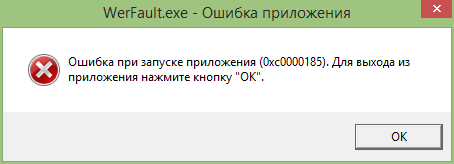
Но как известно, у всего есть своя причина, есть она и у ошибки WerFault.exe. Вызвана она может быть некорректной работой драйверов, конфликта между антивирусной программой и другим сторонним ПО, конфликта устаревшего программного обеспечения с самой операционной системой, повреждением или модификацией системных файлов, ошибками оперативной памяти и так далее, и так далее. То есть причина рассматриваемой ошибки чаще всего внешняя, сбой в работе утилиты формирования отчётов инициируется ошибками других программных модулей, впрочем, нельзя исключать причины ошибки некорректной работы WerFault в самой утилите и связанных с нею динамических библиотек, например, вследствие их повреждения.
Соответственно, устранив первопричину, вы устраните и ее следствие. Что делать и с чего вообще начинать? Во-первых, для начала можно выполнить сканирования системы на предмет повреждённых и отсутствующих файлов командой sfc /scannow в запущенной от имени администратора командной строке. Если ошибка стала появляться после установки старых программ или игр, попробуйте позапускайте их в режиме совместимости, если после установки новых накопительных обновлений — возможно, стоит эти обновления удалить. Если же ошибка стала докучать после системного сбоя, можно выполнить откат Windows к предыдущей точке восстановления.
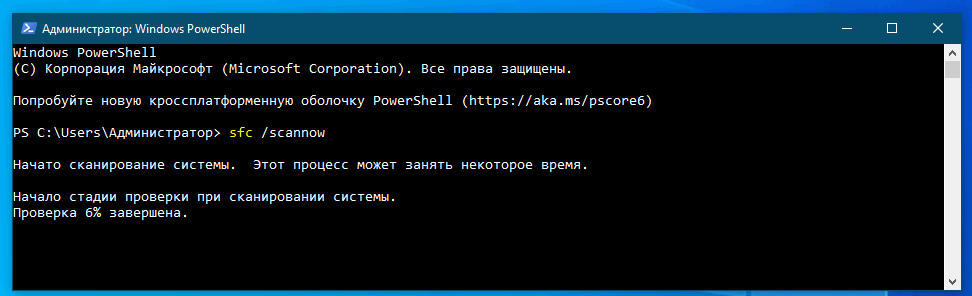
Чтобы исключить ошибки других программ и служб, запустите Windows в безопасном или диагностическом режиме с помощью встроенной утилиты Msconfig. Это отключит все сторонние и некоторые системные фоновые службы, исключив таким образом потенциально вызываемый ими конфликт. Если в диагностическом режиме Windows ошибка WerFault.exe перестанет появляться, значит она была вызвана каким-то отключённым процессом. Найти его можно методом исключения, включая отключённые службы одну за другой, но это довольно утомительное занятие, поэтому для начала хотя бы исключите влияние служб сторонних программ. И не забудьте также и об автозагрузке, отключив прописавшиеся в неё программы.
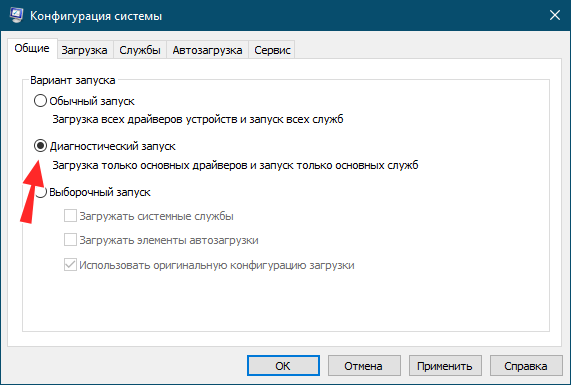
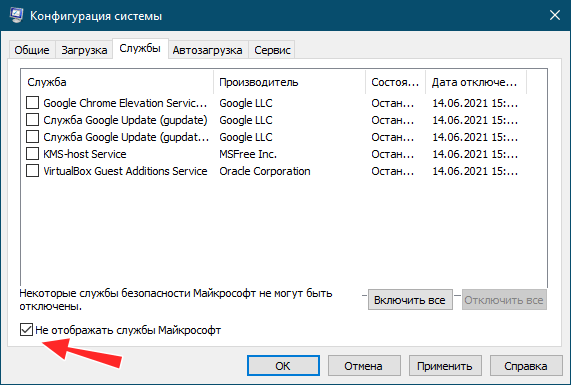
Наконец, вы можете просто отключить саму службу сбора диагностических данных. Конечно, это не устранит первопричину ошибки WerFault.exe, но от уведомлений об ошибках WerFault.exe вас избавит, по крайне мере, должно избавить. Для этого запускаем командой services.msc оснастку управления службами и находим в списке службу регистрации ошибок Windows (WerSvc) и открываем её свойства двойным кликом. Тип запуска службы выставляем «Отключена» и сохраняем настройки.
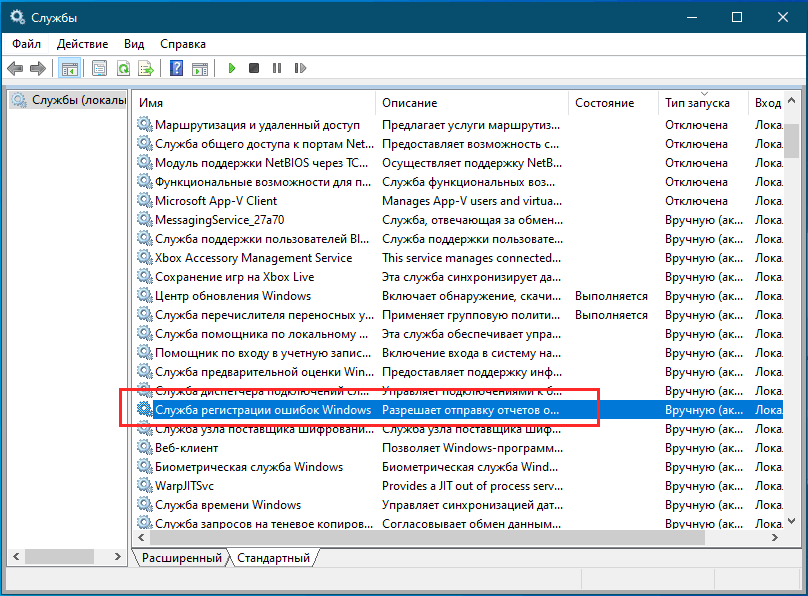
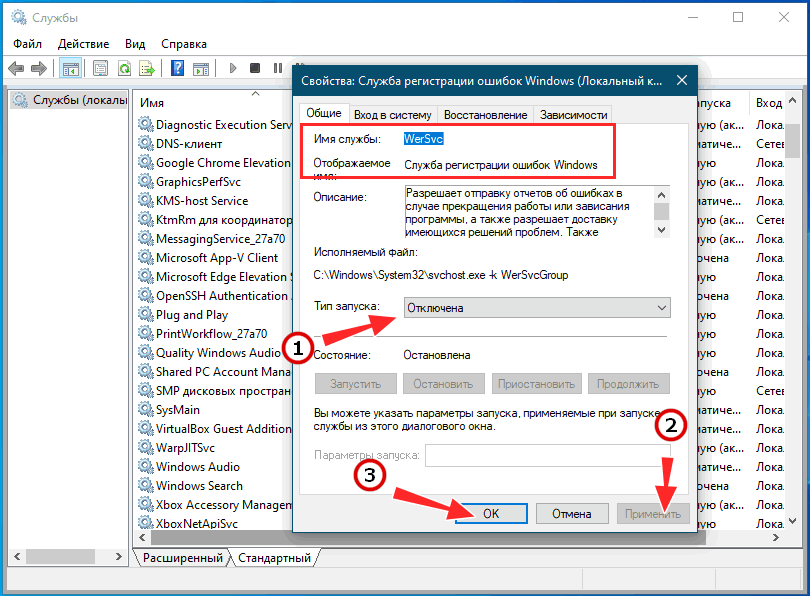
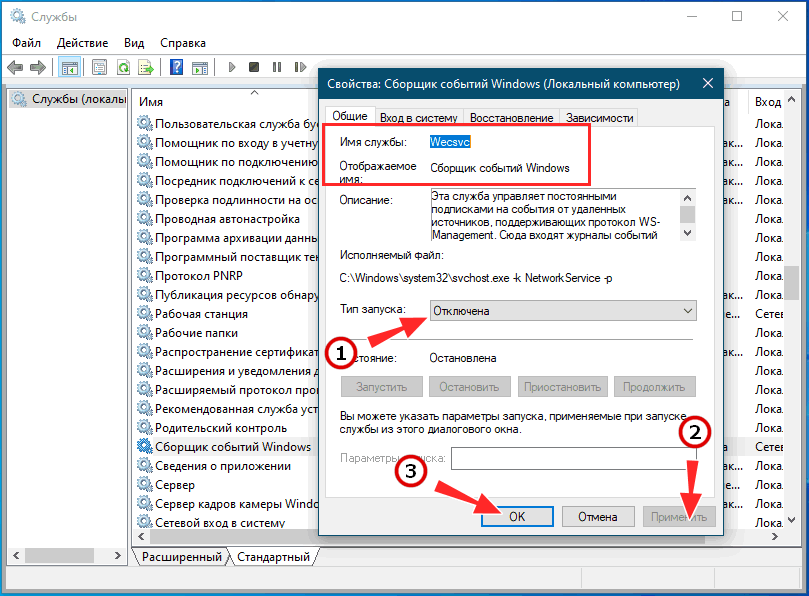
Заодно можно порекомендовать отключить службу «Сборщик событий Windows» (WecSvc). Существует и более радикальное решение — зайти в папку System32, найти в ней файл WerFault.exe и переименовать его, добавив «второе» расширение BAK. Операция эта вполне безопасная, так как критически важным для системы этот файл не является.