Среди прочих ошибок Windows 10, 8.1 и Windows 7, с которыми можно столкнуться как при запуске программы или игры, так и просто при работе в системе — сообщение «WerFault — ошибка приложения» с последующим пояснением, которое может отличаться в зависимости от ситуации, например: «Инструкция по адресу обратилась к памяти по адресу, память не может быть read» или «Память не может быть written», «Исключение unknown software exception в приложении», «Требуемые данные в память не помещены из-за ошибки ввода/вывода», иногда — «ошибка при запуске приложения» и другие.
В этой инструкции подробно о том, как выяснить, что вызывает ошибку приложения WerFault.exe и как её устранить, а также дополнительная информация, которая может оказаться полезной в контексте рассматриваемой проблемы.
Что такое WerFault.exe и как работает служба регистрации ошибок Windows

WerFault.exe — системный процесс, запускаемый службой регистрации ошибок при сбоях в работе приложений. В общих чертах процесс работы выглядит следующим образом:
- Какое-либо приложение при запуске или работе вызывает сбой.
- Запускается служба регистрации ошибок Windows.
- Запущенная служба запускает процесс werfault.exe с параметрами, где ключевыми являются -p и -ip, первый — ID сбойного процесса (вместо N — фактический номер), второй — ID процесса, инициировавшего сбой.
C:\WINDOWS\system32\WerFault.exe -pss -s N -p N -ip N
- Процесс WerFault.exe завершается менее чем за секунду и запускается второй процесс с несколько иными параметрами, но также с указанием на идентификатор сбойного процесса.
C:\WINDOWS\system32\WerFault.exe -u -p N -s N
- В журнал событий Windows (в журнал «Приложения») добавляется событие с кодом 1000 и указанием сбойного приложения.
- Производится запуск процесса wermgr.exe, а через некоторое время (секунды) процессы WerFault.exe и wermgr.exe завершают работу.
- Служба регистрации ошибок Windows останавливается.
То есть, если упрощенно, ошибку вызывает не сам WerFault.exe, а какие-то программы на компьютере или их компоненты (например, библиотеки DLL), а WerFault служит лишь для отчета об ошибке.
Также представление о работе службы регистрации ошибок позволяет нам определить, какая именно программа вызывает сбой, если эта информация у нас отсутствует. Сделать это можно следующими способами:
- Зайти в просмотр событий Windows (Win+R — eventvwr.msc), открыть журналы Windows — Приложения и посмотреть последние события с кодом 1000 и информацию о сбое.
- Отловить werfault.exe в Process Explorer https://docs.microsoft.com/en-us/sysinternals/downloads/process-explorer и изучить передаваемые параметры, в частности ID процесса, по которому можно выявить сбойное приложение (отображение ИД процесса можно включить в обычном диспетчере задач или увидеть там же в Process Explorer в столбце PID).
Типичные причины ошибки приложения WerFault.exe и как её устранить
Среди распространенных причин появления ошибки приложения WerFault.exe можно выделить:
- Работа антивируса, особенно если ошибка возникает при запуске нелицензионного ПО — попробуйте отключить антивирус и проверить, решило ли это проблему.
- Неправильная работа драйверов. Чаще всего — видеокарты, сетевой карты и Wi-Fi адаптера. Решение — вручную скачать и установить оригинальные драйверы с официального сайта. При наличии интегрированного и дискретного видео — на оба видеоадаптера. Не забудьте перезагрузить компьютер после переустановки драйверов.
- Неправильная работа программы — опять же, чаще всего для нелицензионных программ с модифицированными файлами.
- Несовместимость программы с текущей версией Windows, особенно для старого ПО. Можно попробовать запуск программы в режиме совместимости.
- Модификации самой Windows. Имеет смысл проверить целостность системных файлов Windows.
- Работа сторонних служб, иногда — программ для очистки памяти, работающих в фоновом режиме. Проверьте, появляется ли ошибка, если выполнить чистую загрузку Windows.
- Ошибки работы оперативной памяти. Для проверки можно использовать средство диагностики памяти Windows.
- Если ошибка до недавнего времени не появлялась, есть вероятность, что причиной послужили какие-то обновления системы, можно попробовать их удалить. Или используйте точки восстановления системы на дату, когда проблема не проявляла себя.
- Если сообщение об ошибке имеет текст вида «Ошибка при запуске приложения» с указанием кода ошибки, попробуйте выполнить поиск в Интернете именно по этому коду ошибки.
- Для программ с подключаемыми модулями (например, плагинами) причиной ошибки могут являться сторонние плагины.
- На всякий случай проверьте ваш жесткий диск или SSD на ошибки файловой системы с помощью команды chkdsk C: /f в командной строке.
Среди прочих советов вы можете встретить предложение отключить службу регистрации ошибок и, как результат — запуск WerFault.exe. Это вряд ли поможет с запуском программы или игры, вызывающей сбой, но попробовать можно:
- Зайдите в «Службы», для этого нажмите клавиши Win+R на клавиатуре и введите services.msc
- Найдите «Служба регистрации ошибок Windows» в списке и дважды нажмите по ней.
- Установите «Тип запуска» в «Отключена» и примените настройки.
Если предложенные варианты не сработали, опишите в комментариях, как именно и при каких условиях появляется ошибка приложения WerFault.exe, какое приложение вызывает сбой, существуют ли какие-то закономерности появления сбоя и другие детали: возможно, мне удастся помочь.
Когда в Windows происходит более или менее значительная ошибка, информация о ней заносится в журнал событий, в лог, который затем может быть отправлен в Microsoft. Последнее позволяет разработчикам анализировать причины неполадок и устранять их в следующих версиях системы или выпускаемых накопительных обновлениях. Так вот, за сбор диагностических данных в Windows отвечает специальная штатная утилита WerFault, исполняемый файл которой располагается в папке %windir%\System32 и %windir%\SysWOW64.

Когда какое-либо приложение даёт сбой, в системе запускается служба регистрации ошибок Windows, которая в свою очередь запускает утилиту WerFault.exe, передавая ей в качестве параметров идентификаторы сбойной программы и того процесса, который этот сбой вызвал. В конечном итоге формируется отчёт с кодом 1000, который заносится в системный журнал событий. Как можно видеть из вышеприведённого простейшего примера, утилита WerFault заявляет о себе только тогда, когда в работе других приложений случается какая-то ошибка, но бывает и такое, когда некорректно работать начинает и сама WerFault.
В этом случае пользователь начинает получать ошибки, вернее, сообщения об ошибках приложения, указывающих на исполняемый файл WerFault.exe, причём текст такого уведомления может быть разный, например, «Инструкция по адресу обратилась к памяти по адресу», «Память не может быть read или written», «Исключение unknown software exception» или лаконичное — «Ошибка при запуске приложения». Эта ошибка может появляться в разных ситуациях: сразу после загрузки рабочего стола, в момент запуска других программ и просто без видимой причины.
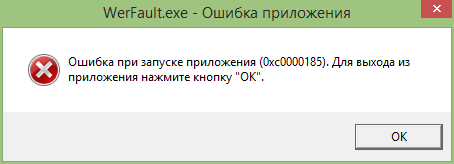
Но как известно, у всего есть своя причина, есть она и у ошибки WerFault.exe. Вызвана она может быть некорректной работой драйверов, конфликта между антивирусной программой и другим сторонним ПО, конфликта устаревшего программного обеспечения с самой операционной системой, повреждением или модификацией системных файлов, ошибками оперативной памяти и так далее, и так далее. То есть причина рассматриваемой ошибки чаще всего внешняя, сбой в работе утилиты формирования отчётов инициируется ошибками других программных модулей, впрочем, нельзя исключать причины ошибки некорректной работы WerFault в самой утилите и связанных с нею динамических библиотек, например, вследствие их повреждения.
Соответственно, устранив первопричину, вы устраните и ее следствие. Что делать и с чего вообще начинать? Во-первых, для начала можно выполнить сканирования системы на предмет повреждённых и отсутствующих файлов командой sfc /scannow в запущенной от имени администратора командной строке. Если ошибка стала появляться после установки старых программ или игр, попробуйте позапускайте их в режиме совместимости, если после установки новых накопительных обновлений — возможно, стоит эти обновления удалить. Если же ошибка стала докучать после системного сбоя, можно выполнить откат Windows к предыдущей точке восстановления.
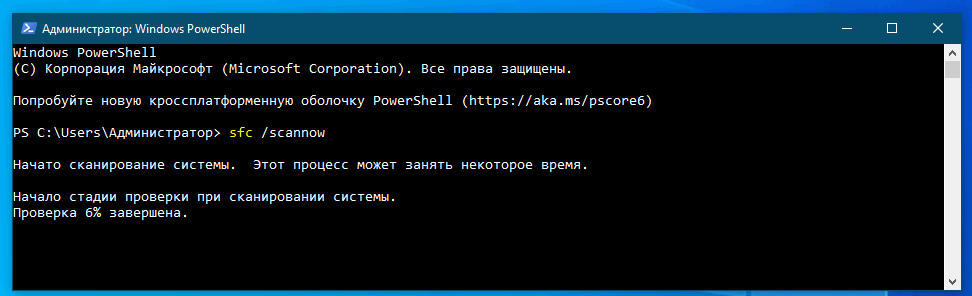
Чтобы исключить ошибки других программ и служб, запустите Windows в безопасном или диагностическом режиме с помощью встроенной утилиты Msconfig. Это отключит все сторонние и некоторые системные фоновые службы, исключив таким образом потенциально вызываемый ими конфликт. Если в диагностическом режиме Windows ошибка WerFault.exe перестанет появляться, значит она была вызвана каким-то отключённым процессом. Найти его можно методом исключения, включая отключённые службы одну за другой, но это довольно утомительное занятие, поэтому для начала хотя бы исключите влияние служб сторонних программ. И не забудьте также и об автозагрузке, отключив прописавшиеся в неё программы.
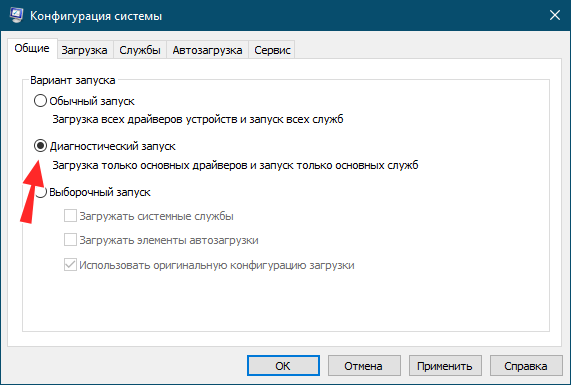
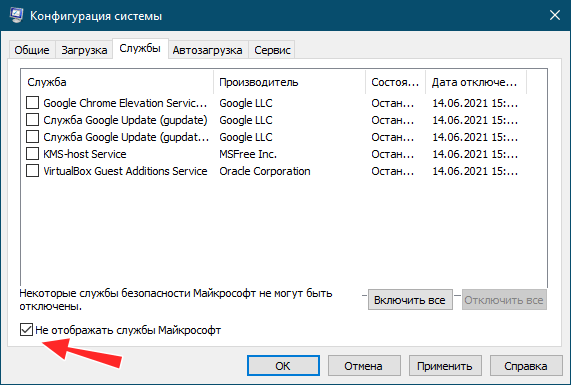
Наконец, вы можете просто отключить саму службу сбора диагностических данных. Конечно, это не устранит первопричину ошибки WerFault.exe, но от уведомлений об ошибках WerFault.exe вас избавит, по крайне мере, должно избавить. Для этого запускаем командой services.msc оснастку управления службами и находим в списке службу регистрации ошибок Windows (WerSvc) и открываем её свойства двойным кликом. Тип запуска службы выставляем «Отключена» и сохраняем настройки.
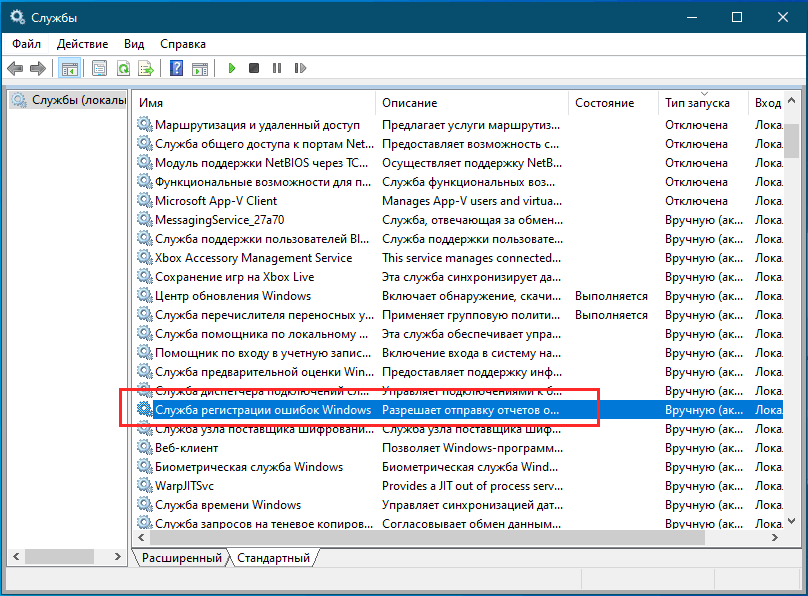
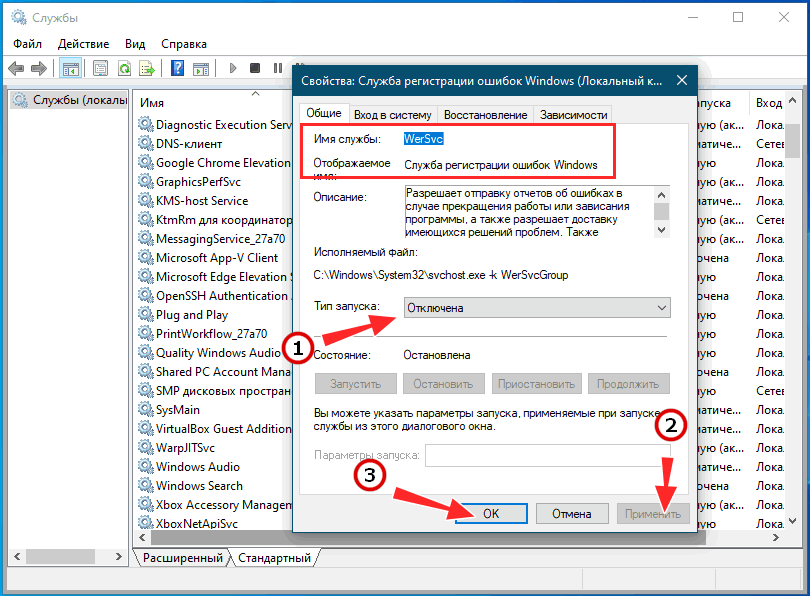
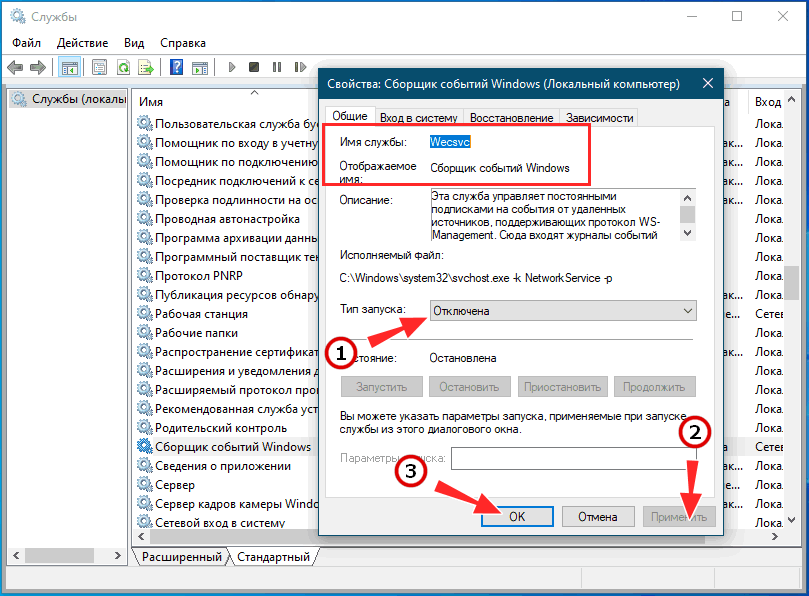
Заодно можно порекомендовать отключить службу «Сборщик событий Windows» (WecSvc). Существует и более радикальное решение — зайти в папку System32, найти в ней файл WerFault.exe и переименовать его, добавив «второе» расширение BAK. Операция эта вполне безопасная, так как критически важным для системы этот файл не является.
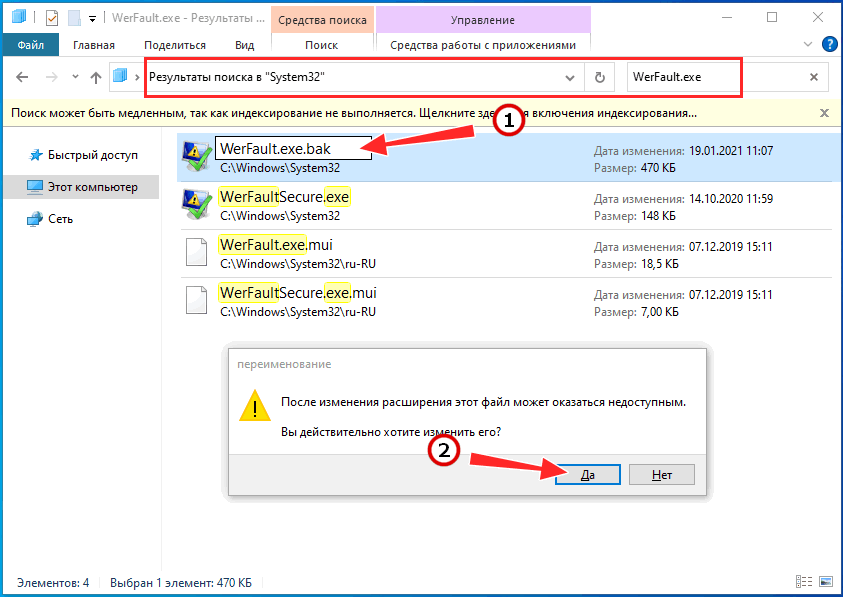
-
Что такое Werfault.exe?
-
Как исправить ошибки и оптимизировать процесс?
Помните, когда при возникновении ошибки в приложении, всплывающее окно предлагало отправить отчет в техническую службу? Так вот, именно за отображение технической информации, сохранение логов и отправки их на сервера компании отвечает интересующий нас процесс. Рассмотрим, что это Werfault.exe и как его остановить.
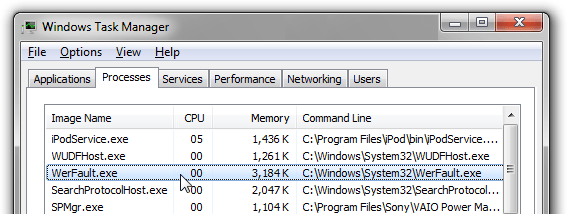
Werfault.exe – это стандартный процесс, отвечающий за обработку критических ошибок. После возникновения краша перед пользователем появляется всплывающее окно, предлагающее отправить отчет о проблеме в технический отдел компании. Репорт включает в себя логи, ожидаемые и фактические результаты, конфигурацию оборудования и системы, информацию об установленных и запущенных приложениях.
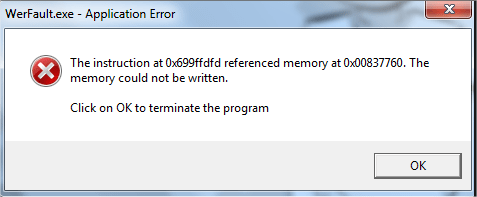
Несмотря на то, что Werfault.exe поставляется вместе с Windows, его удаление не повредит системе: ОС как и раньше будет работать, но с небольшим ограничением по функционалу. Процесс имеет рейтинг технической опасности 2%, что является мизерным показателем. В большинстве случаев объект имеет размер 360,448 байт (73% случаев) и следующие цифровые подписи:
- MD5: 9F5C4448B285CD1B461712163670B68D;
- SHA-1: 0529A1A79343BAC4C57699F439D78659C992D101.
Если вы обнаружили несоответствие по одному из пунктов, проверьте компьютер на наличие вредоносного ПО с помощью AdwCleaner или Kaspersky Virus Removal Tool. Известны случаи, когда вирусы маскируются под системные процессы.
Как исправить ошибки и оптимизировать процесс?
Возникновение ошибок и загруженность процессора из-за Werfault.exe связано с повреждением исполняющего файла. Случится это может по вине системных сбоев, некорректного выключения компьютера, перебоев в электропитании и отсутствия драйвера на одно из устройств.
Для решения проблемы выполните следующие рекомендации:
- Обновите Windows до последней версии.
- Очистите компьютер от мусора и временных файлов с помощью CCleaner.
- Обновите драйверы всех устройств ПК.
Если вышеприведенные рекомендации не помогли, выполните следующие действия:
- Нажмите ПКМ на кнопке меню «Пуск».
- Откройте командную строку с правами администратора.
- Введите
sfc /scannowи нажмите Enter. - Следуйте появляющимся на экране подсказкам.
Если же и этот способ не решил вашу проблему, остается прибегнуть к восстановлению ОС с помощью инсталляционного диска или чистой установки системы. Теперь вы знаете, что это за процесс Werfault.exe и как устранить ошибки, связанные с ним.
You’re here reading this, which means you’ve run into a frustrating error on your Windows PC. The exact contents of the error message may vary and could reference specific memory addresses. However, the error dialog box likely has a title of “WerFault.exe – Application Error” and we know that sounds scary.
But do not worry, because there are solutions and we’re here to help walk you through them!
What is werfault exe?
Based on the error message’s title, you’re probably wondering what “WerFault.exe” even is. Your first hint is the “.exe” file extension, meaning that it is an executable (a program).
Specifically, WerFault.exe is part of the Windows Error Reporting Service that sends diagnostic data to Microsoft when an error occurs. When WerFault.exe works correctly, you’ll receive a dialog box asking if you’d like to send that diagnostic data to Microsoft. It may also occur automatically in the background, depending on your system and settings.
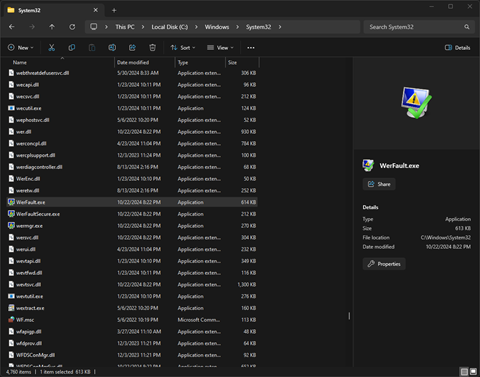
Both Windows 10 and Windows 11 include werfault, and you can find the executable at: C:\Windows\System32\WerFault.exe
Why am I receiving the ‘WerFault.exe – Application Error” message?
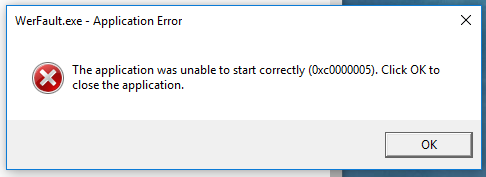
This error message comes up when WerFault.exe encounters a problem, typically while trying to report an issue with some other software on your computer.
That’s part of the reason why this error can be frustrating to diagnose because it may only pop up some of the times that other programs crash. Luckily, there are solutions to fix this error.
Solutions to fix the Werfault.exe Error in Windows
Solution #1: Have You Tried Turning It Off and Back on Again?
It may be a cliché, but a simple restart can solve many problems. That includes issues with WerFault.exe that you may be experiencing.
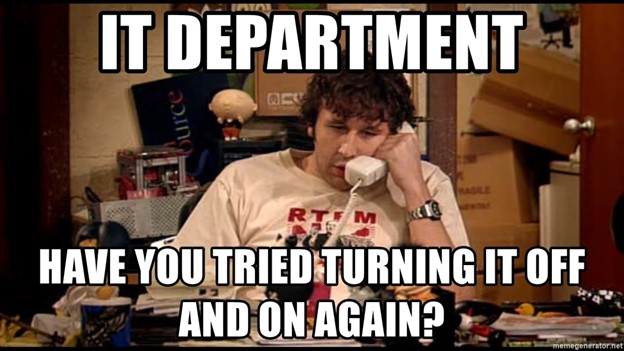
By restarting your computer, you clear its memory and let the Windows operating system reload all of its programs. That alone can help eliminate unexpected issues.
It only takes a few minutes, so at least give it a try.
Solution #2: Install Those Windows Updates You’ve Been Ignoring
We know that Windows updates are an inconvenience, but Microsoft pushes those updates for a reason. They typically address security vulnerabilities and fix bugs—bugs that could be causing an issue with WerFault.exe on your system.
To check for and install those updates, simply type “update” in the Windows search bar or press Win + I on your keyboard to open the Settings Home tab. Then click Windows Update. Click the Check for Updates button and install any updates that Windows suggests.
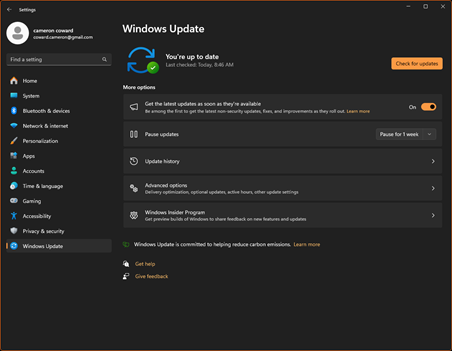
That could solve your problem. But even if it doesn’t, you can pat yourself on the back for having an up-to-date operating system.
Solution #3: Update Your Drivers
In the previous solution, you updated Windows itself. However, that could still leave drivers out of date, which could cause problems with WerFault.exe alone.
To update your drivers, navigate to the Windows Update page and click Advanced Options. On that page, select Optional Updates. There, you can install updates that Microsoft deems to be non-critical. Pay particular attention to Driver Updates, but you should install the other updates.
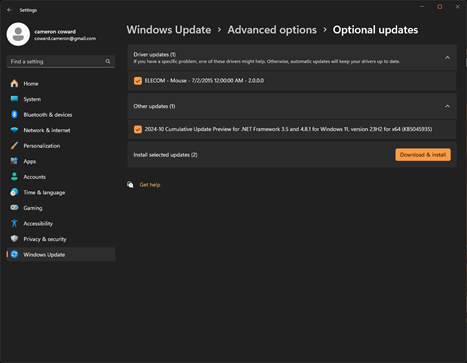
However, this will only install driver updates that are under the purview of Windows. It may not include some drivers specific to your system’s hardware, which are the responsibility of those vendors. Your graphics card, for example, may have its own software for managing its drivers, or you may need to download and install those drivers manually.
We recommend checking for and downloading driver updates for any major hardware components you have installed, like graphics cards and networking adapters.
Solution #4: Run a Virus Scan
Windows operating systems are now much more secure than in the past, but they aren’t immune to viruses and other malware that can cause problems.
To be safe, you can run a full virus scan using the tools built into Windows.
Once again, navigate to the Settings Home tab. Then Privacy & Security, followed by Windows Security. From there, click Open Windows Security. Or, just type “security” in the Windows search bar.
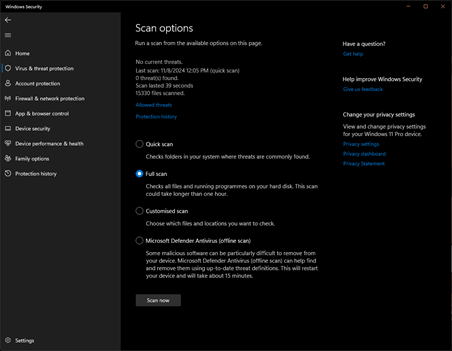
In Windows Security, click Virus & Threat Protection. Then click Scan Options and select Full Scan. Run that scan and perform any actions recommended by the tool.
Solution #5: Check for Missing or Corrupted System Files
Windows now includes a tool called the System File Checker that can automatically scan through important operating system files to find any that are missing or corrupted. It will then repair them, which can solve problems like those affecting WerFault.exe on your computer.
You can only run the System File Checker from the command line. But don’t worry, it is very easy.
Start by typing “command prompt” into the Windows search bar. Then right-click on that and select Run as Administrator. If you receive the dialog box asking if you want to make changes, click Yes.
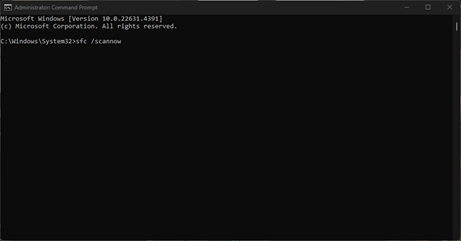
Now type “sfc /scannow” on the command line and press Enter.
The tool should run, which will take a while. Let it repair any issues it finds, then restart your computer.
Solution #6: Stop WerFault.exe From Running
If all the other solutions have failed, your final option is to stop WerFault from running. It isn’t an ideal solution, but at least you won’t see the error message.
Before you do that, we suggest taking a look at Stellar’s Windows Data Recovery Software. If you run into problems and lose important data, this software will help you recover it. Stellar Data Recovery Software can restore data on any kind of local storage device, from hard disks to SD cards, that you may have lost due to accidental deletion, malware or viruses, corruption, and even drive formatting. You can free download Stellar Windows Data Recovery Software to run a scan and preview the recoverable data.
If you’re sure you want to proceed with disabling WerFault.exe, type “services” into the Windows search bar and open that utility. Then, scroll down to Windows Error Reporting Service, right-click, and then select Properties.
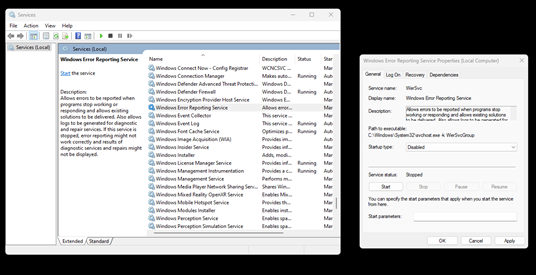
In the Properties window, under Startup Type, change the option from Manual to Disabled. Then click Apply.
Data Recovery
If you had to resort to using that last solution, there is a good chance that your system has more serious issues. A fresh Windows installation might be a good idea, if that option is available to you.
But unhealthy systems are prone to data loss. In the unfortunate event that you experience such loss, remember that Stellar Data Recovery software can help. You’ll be able to recover any kind of file, including photos, videos, text documents, PDFs, and custom file types. You can download Stellar Windows Data Recovery Software for free and scan your system without any obligations.
Was this article helpful?
YES0
NO
This WerFault.exe is mainly used on Windows 7, 8 and 10 to send error report. When the system encounters any error related to OS then WerFault.exe send detail message to Microsoft. But if the associated file damaged/corrupt or restricted then WerFault.exe throw an error message. In this post, we are going to find complete information, error and how to fix it, read on!
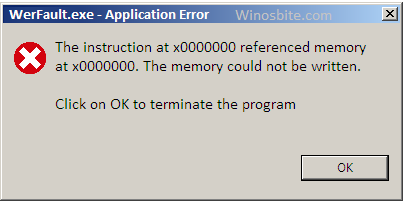
Quick Overivew
What does WerFault.exe do?
WerFault.exe is an in-built process of Windows operating system. What does this process do? It is nothing but a simple Error Reporting tool. WerFault.exe operates in the background and tracks Windows and the various applications. It is programmed to collect errors and generate and send error reports to the Windows developer, which is Microsoft. The users get updates and solutions for the reported errors. Users decide whether the report will be sent to Microsoft. They can turn this reporting service on or off.
Moreover, this error reporting feature is customization. Users can select the program files whose error reports are going to be sent. They can make a block list for allowing the reporting of select applications.
Location
Though a vital component of Windows OS, WerFault.exe frequently causes problems. The location of WerFault.exe is in C:\Windows\System32.
File Size
The file size can vary. Users have reported several file sizes on several version of Windows. The most-reported sizes are 0.28 Mb to 0.33 Mb.
What is WerFault.exe error?
For an error that occurs when an application starts, WerFault.exe starts automatically and gathers error report data. However, at times, this process fails. A dialogue box with the title “WerFault.exe – Application Error” opens on the screen. Written inside is:
The instruction at x0000000 referenced memory at x0000000. The memory could not be written.
You should click on OK to close the program
The meaning of this error code is that the process couldn’t finish gathering the error data and ended abnormally. Several users would think that the most natural way of stopping this error is deleting “WerFault.exe.” WerFault.exe being a system file, it cannot be removed from the PC for stopping the message “WerFault.exe – Application Error.”
Users who encounter the “WerFault.exe – Application Error” once may ignore it. But, when this error message appears repetitively, users will see quite a few Werfault.exe processes in the Task Manager. These processes can put a great deal of load on the CPU or disc, and so this problem must be fixed.
Possible reasons for the WerFault.exe Error
There are a few options available that can be used to fix this error.
A possible reason is that WerFault.exe is damaged. Its .dll libraries could also be damaged. It also might be possible that the Antivirus treated WerFault.exe as a virus and deleted it. Another possibility is the corrupt hard-disk or file.
How to fix WerFault.exe Error
When you encounter this error, then you can follow below-given steps to fix it up.
1) Scan System Files
Follow the below steps to scan the System File. This process will check files and repairs the corrupted files if required.
- Press Windows+R button
- Type CMD and click on OK
- Type sfc/scannow and hit enter

Let the system scan entire files and replace any damaged files.
- You can also try Dism /Online /Cleanup-Image /RestoreHealth and hit enter
When any above command finds damaged system files, it is going to try and fix them. Users must restart their PC after executing these commands.
2) Antivirus
Users who encounter this error with several or all programs can use a different approach. Next, we discuss some of the methods.
This WerFault.exe error can be due to antivirus software. Users are advised to disable their antivirus software and check whether the problem continues. If the problem continues, they should uninstall their antivirus.
Many times, Antivirus may consider WerFault.exe as a virus/malware and restrict the application. In this case, it is recommended to disable the Antivirus for permanent basis and restart the PC. And check if the error is still showing or not. Using this way, the user can identify the real issue.
3) Update Driver
Another possible reason for this error is faulty drivers, specifically faulty or wrong display drivers. Users encountering this problem must try and update the drivers and check whether this fixes the error.
Checking the details of all drivers one by one is time-consuming. Those who can’t spare the time, don’t have the patience or don’t like doing computer stuff can use the software. A good example is Driver Easy.
This software automatically identifies a system and finds the right drivers for it. This software spares the users of several things.
- They don’t have to know the system that their PC is running
- There’s no possibility of downloading and installing a wrong driver
- There is no possibility of a mistake during an installation
Driver Easy has a free, and a Pro version and users can use both for updating drivers automatically. However, the Pro version gets the job done with a couple of clicks.
The steps for updating the drivers of a system with Driver Easy are:
- Downloading and installing Driver Easy
- Running the program and clicking the “Scan Now” button. The software scans the system and detects any problematic driver
- Clicking the button labeled “Update” that is beside a driver. The right version of the concerned driver automatically downloads and installs. Those who are using the Pro version have access to an“Update All” button. A click automatically downloads and installs the right version of all drivers that are absent or outdated
4) Disabling Windows Error Reporting Service
If none of the above methods work, users can disable WerFault.exe. This action stops the WerFault.exe error but does not address the cause of the error.
Disabling Windows Error Reporting Service is easy. The steps are:
Now, restart the system to take effect. This should fix WerFault.exe error message.
5) Restore System
If all above method not working, then the best option is to restore the system to last known good configuration.
- Click on Start button
- Type System Restore and click on it.

- Click on Next button
- Choose the date from the list to restore the system.
- Click Next and let the system to restore the system.
6) Contact Microsoft
Last but not the least option is to contact the Microsoft support team. You can contact them online or by calling the phone number. For Online support go here.
For USA, a helpline number is: 1800 102 1100
For rest countries, please check this which has all contact number for all.





