Показаны позиции 1-3 из 3
-
MSN Погода
Бесплатно
-
Gismeteo
Бесплатно
-
Зима
БесплатноПредложения покупок в приложениях
Показаны позиции 1-3 из 3
Многие пользователи Windows задаются вопросом — можно ли поставить виджет погоды на рабочий стол по аналогии с Android и iOS? К сожалению, Microsoft не предусмотрела такую возможность, поэтому на помощь придут сторонние приложения. О тройке лучших мы расскажем в нашем материале.
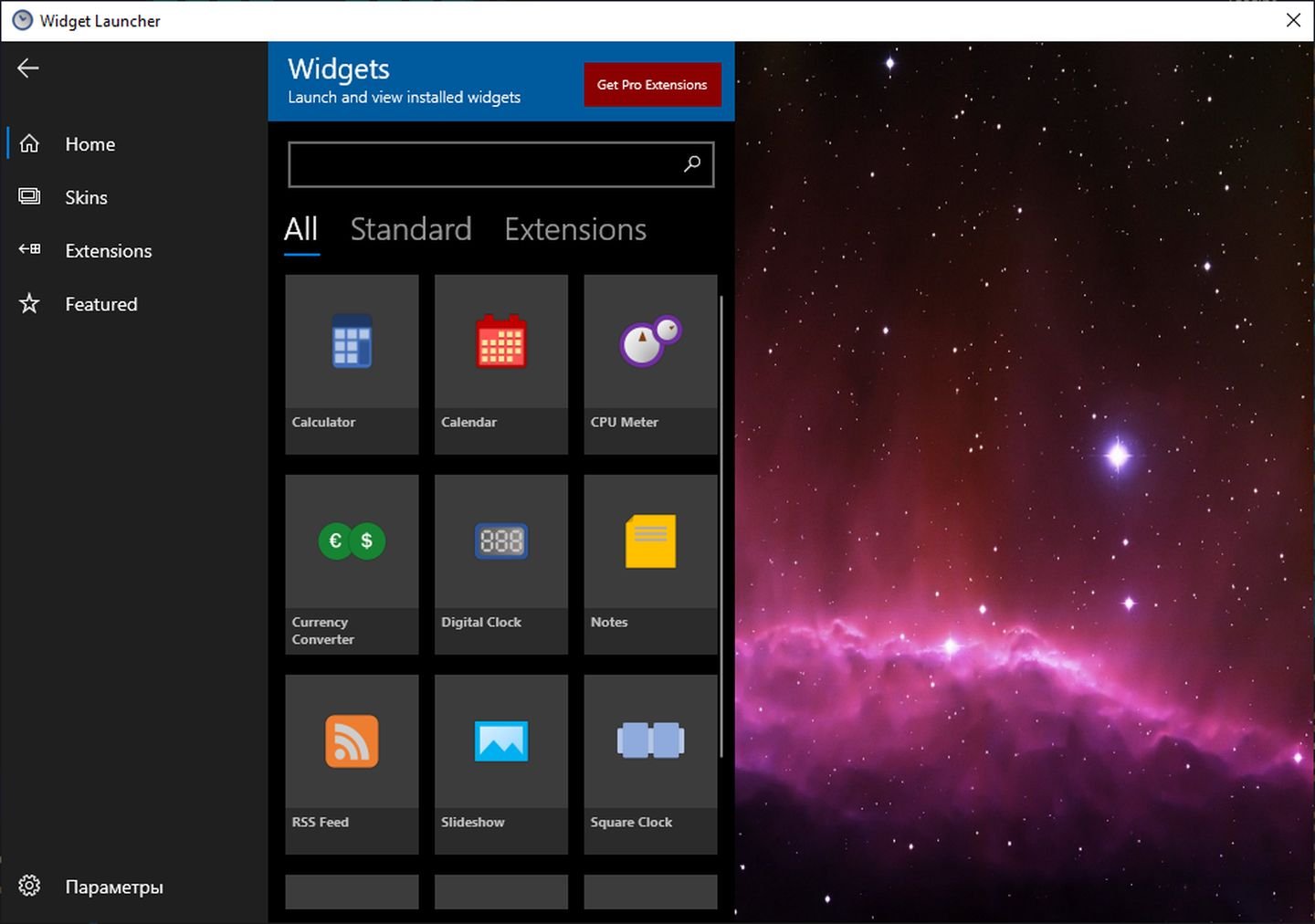
Источник: CQ / Скриншот Widget Launcher
- Скачать в Microsoft Store
Набор из 12 виджетов, начиная от температуры процессора и заканчивая погодой. Для настройки прогноза выполните следующие действия:
- Запустите приложение и кликните на Weather;
- Далее нажмите на Launch Widget;
- Кликните на значок шестеренки;

Источник: CQ / Скриншот Widget Launcher
- Активируйте рычажок Use Metric для того, чтобы данные отображались в привычных нам цельсиях, а не фарегнейтах;
- В строке Search a region вбейте название своего города на английском;
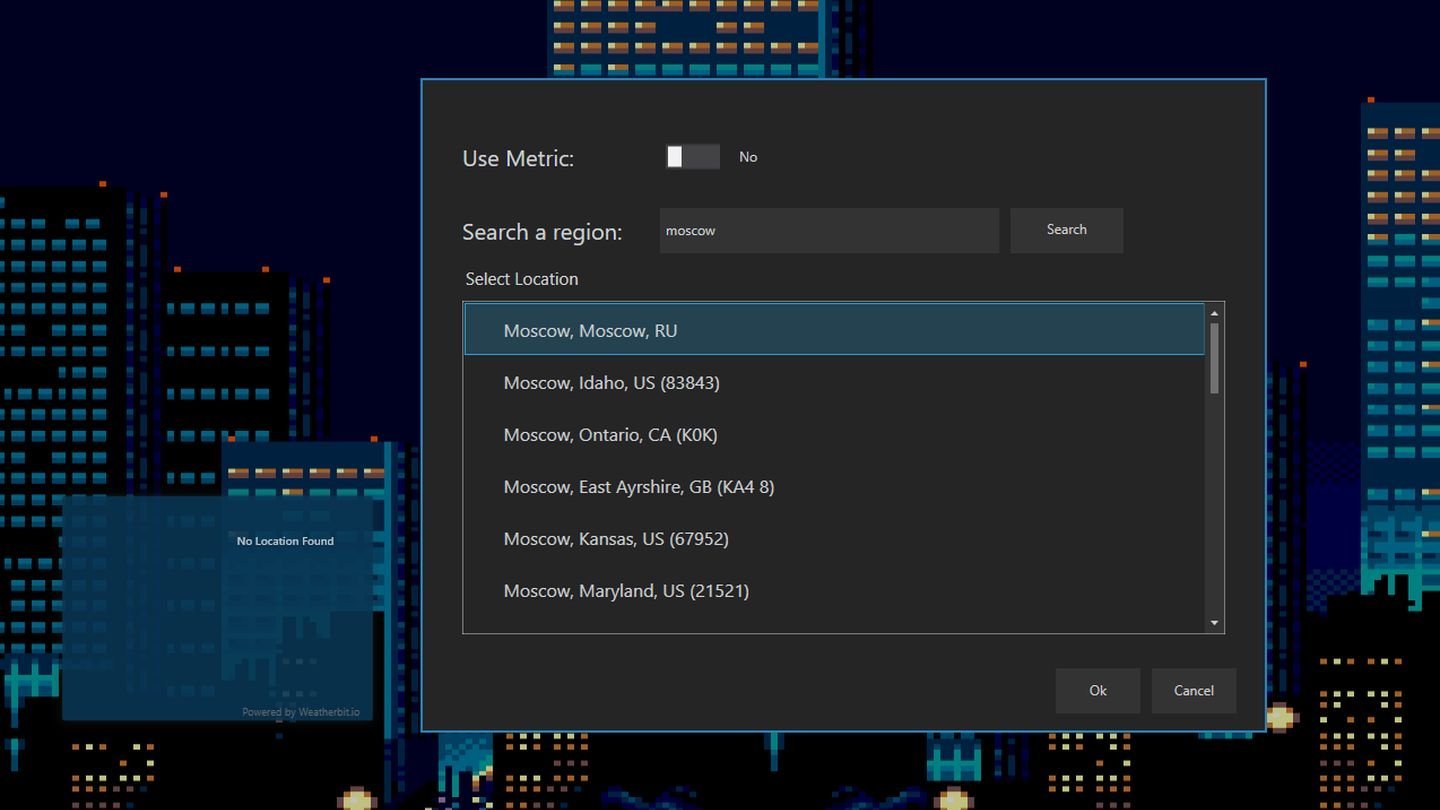
Источник: CQ / Скриншот Widget Launcher
- Найдите его в списке и нажмите Ok.
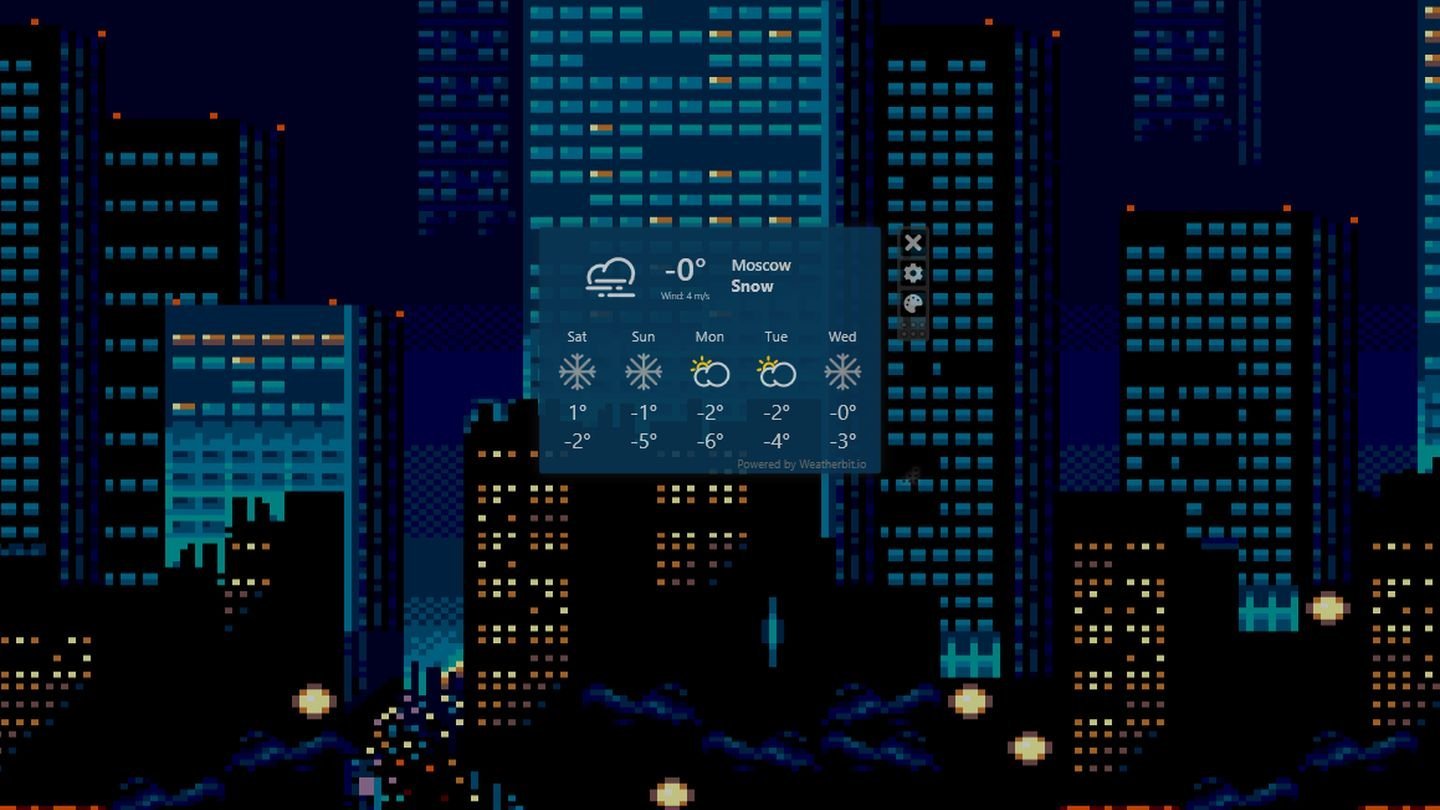
Источник: CQ / Скриншот Widget Launcher
В итоге вы получили компактный виджет с прогнозом погоды на текущий день и ближайшие четыре.
8GadgetPack
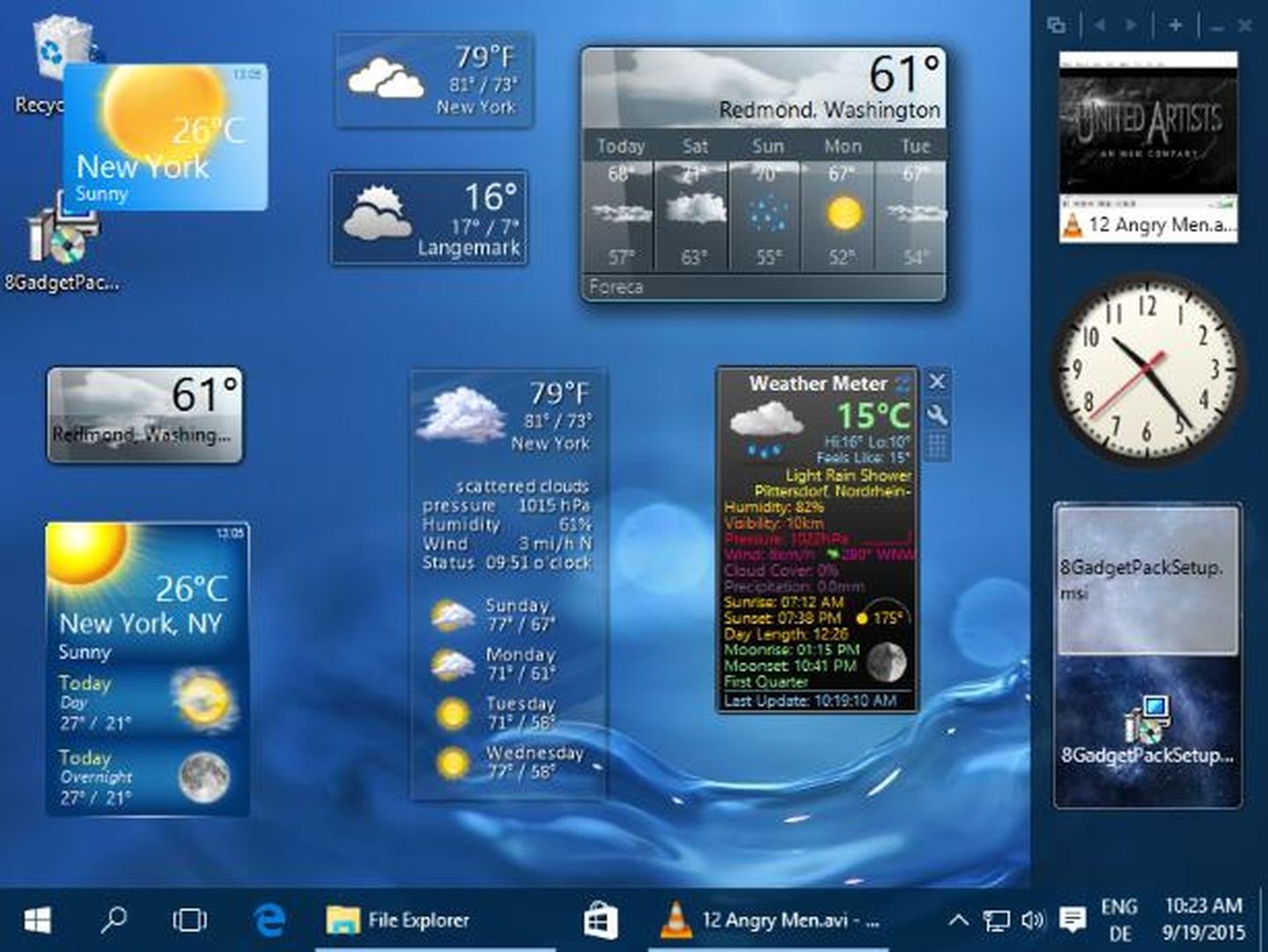
Источник: 8GadgetPack / Скриншот 8GadgetPack
- Скачать
Старенький, но проверенный временем набор виджетов. Поддерживается даже на Windows 7 и 8.
Инструкция по использованию:
- После скачивания и установки в правой части экрана появится панель с виджетами;
- По умолчанию на ней уже будут стоять два окна с часами и прогнозом погоды;

Источник: CQ / Скриншот 8GadgetPack
- Перетаскиваем второй в нужную нам область на рабочем столе, после чего нажимаем на значок гаечного ключа;
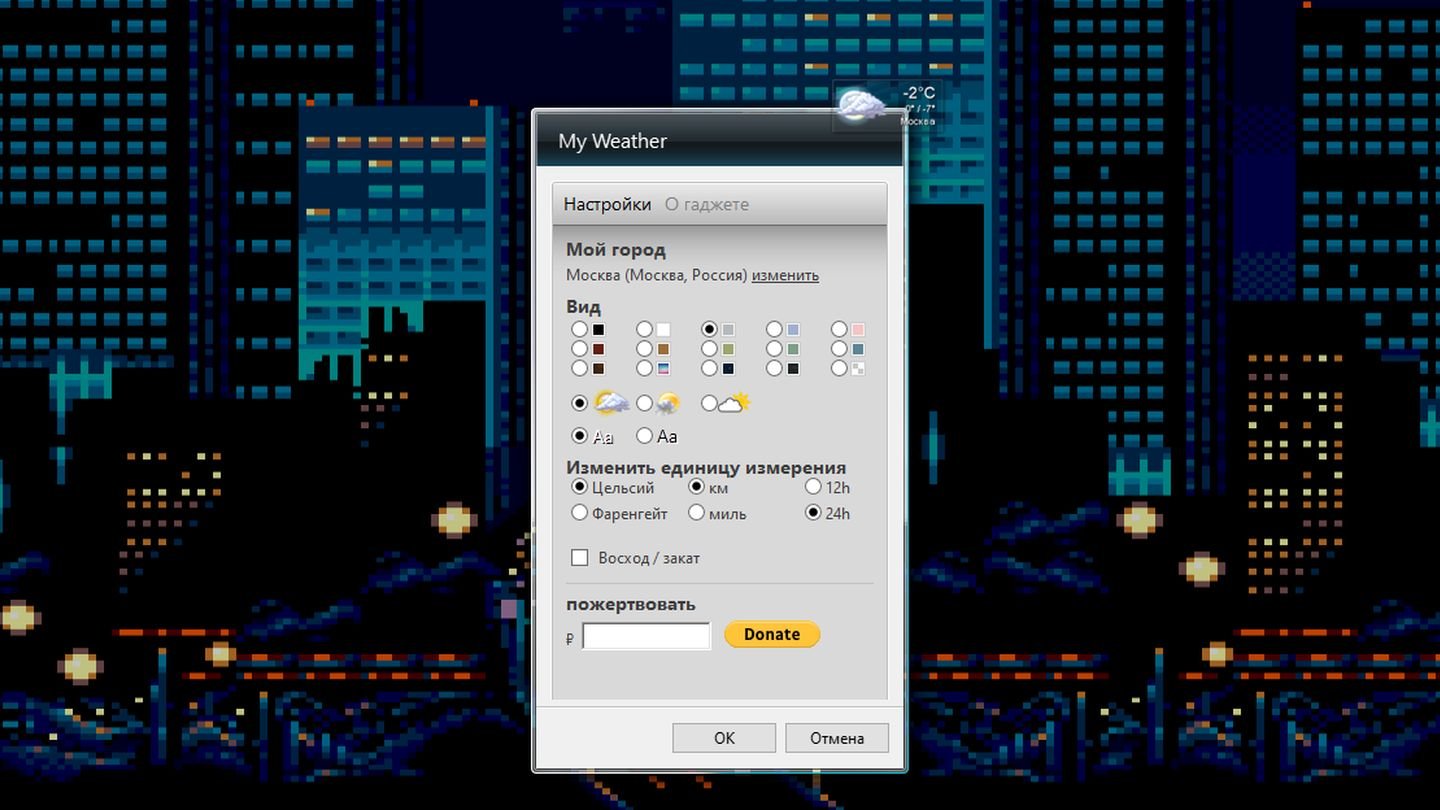
Источник: CQ / Скриншот 8GadgetPack
- В открывшемся меню выбираем свой город и настраиваем прочие параметры.
Lively Wallpaper
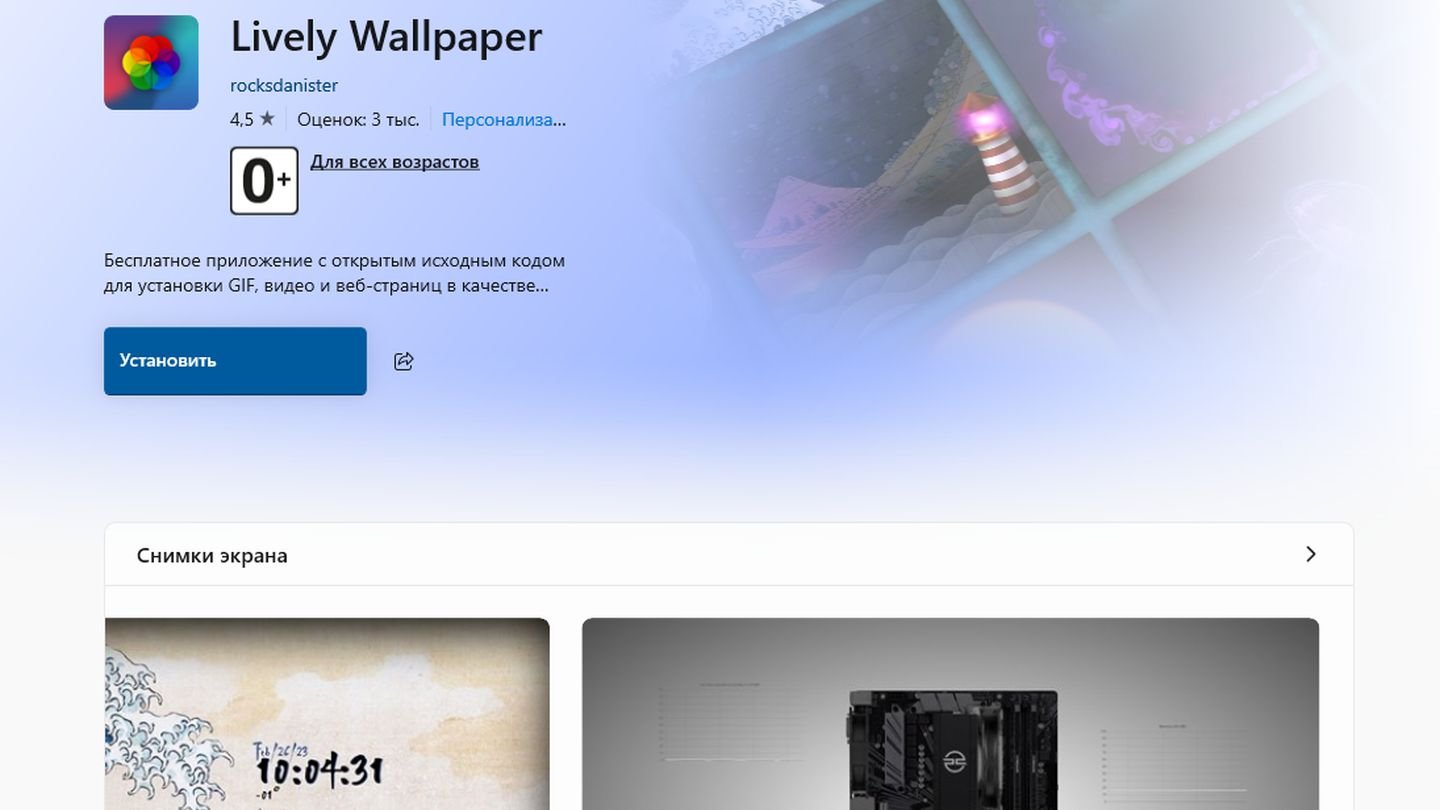
Источник: CQ / Скриншот Microsoft Store
- Скачать в Microsoft Store
Lively Wallpaper — это не виджет, а коллекция «живых» обоев. Проект с исходным кодом, вклад в развитие которого вносят энтузиасты со всего мира. Из предустановленных работ нас интересует Ripples, отображающая погоду.
Ложка дегтя в том, что для работы приложения нужно создать аккаунт (это бесплатно) на сайте OpenWeatherApp.
Далее выполняем следующие шаги:
- Запускаем Lively Wallpaper и выбираем Ripples;
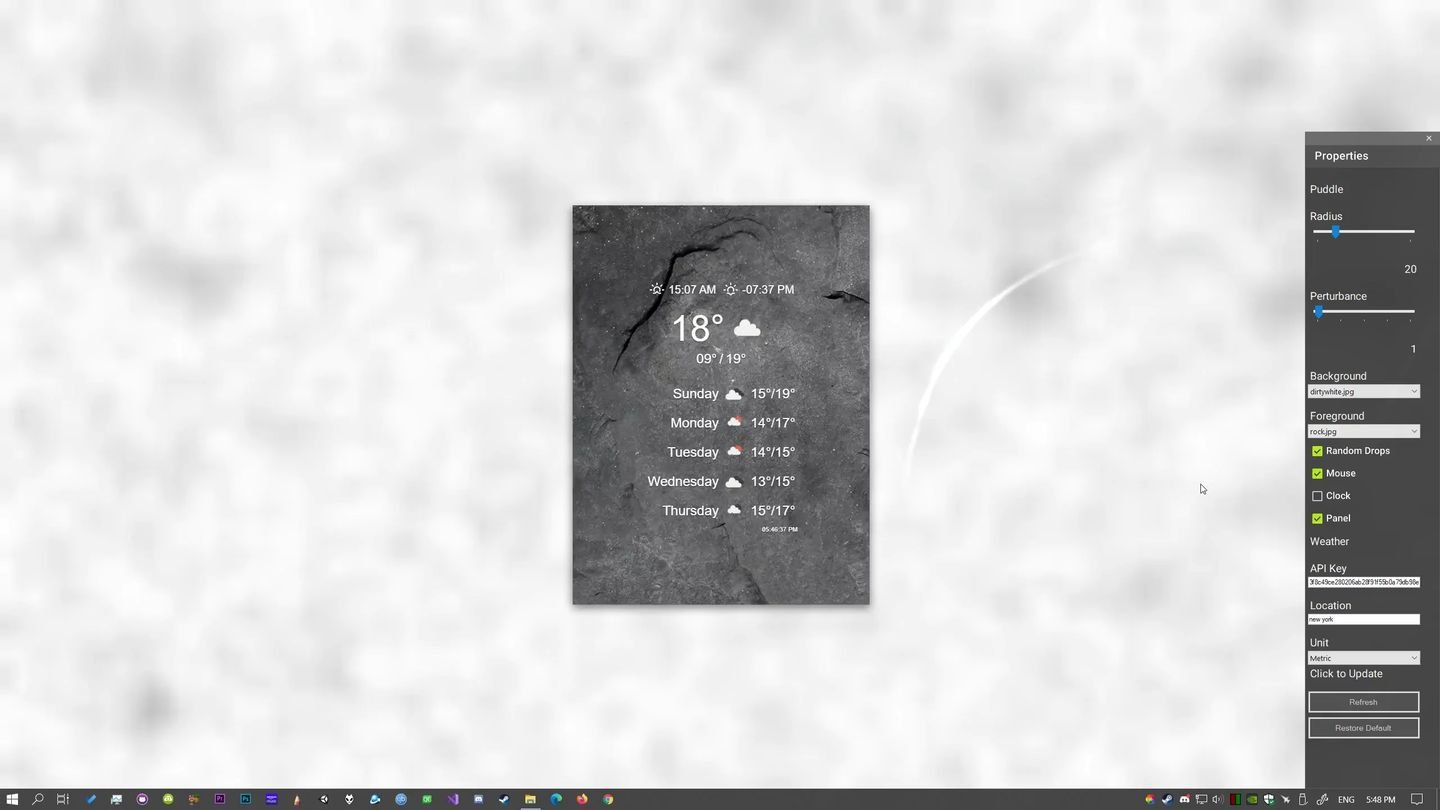
Источник: Reddit / Скриншот Lively Wallpaper
- В поле API Key копируем ключ, полученный на OpenWeatherApp;
- В графе Location прописываем наш город на английском языке.
Заглавное фото: How-To Geek
Читайте также:
- Как настроить и отключить контроль учетных записей в Windows 10
- 10 лучших планировщиков задач для Windows
- Как настроить клавиатуру на Windows 10
- 10 лучших виджетов батареи для Android
- Windows Boot Manager — что это такое и как отключить
Although tracking the weather of your surroundings might not sound interesting but is a necessity for some. Many users across the world live in conditions where a hot sunny summer day can end up in thunderstorms in just minutes. Not everyone has the luxury to stay in the cities where the climate is stable and does not require keeping an eye on what is coming.
If you are also living in such areas the best thing to do is find weather widgets for Windows 10 or other devices. This can be the most feasible option to track the weather conditions. Although Windows removed the by-default weather feature in Windows 8 you can still download weather apps for desktops.
The article below mentions some of the best weather widgets for Windows 10 or 11 devices. Read the complete guide and download the suitable weather apps for Windows 10 devices at your convenience.
Best Weather Widgets For Windows 10, 11
Given below is the list of the best weather widgets for Windows 10. No need to download them all, just go through the list and identify the best weather app for Windows 10.
1. The Weather 14 Days
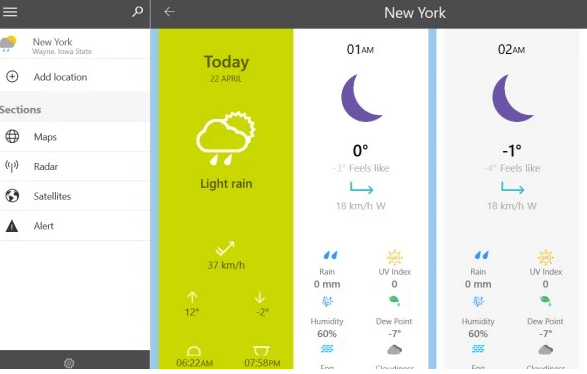
The first one on the list of best weather widgets for Windows 10 or 11 is The Weather 14 days. As the name depicts it has one job to deliver and that too efficiently. More specifically the app ( not a widget) allows users to track advanced metrics of weather data such as maps, satellite view, or Radar.
Also, it can display forecasts for multiple locations for frequent travelers. The user interface of the application is eye pleasing and has amazing animations. You can also customize the look of the app. The possibility to customize the overall feel makes it one of the best weather apps for Windows 10.
Download
Also Read: Best Widgets for Mac to Use
2. Rainmeter
The next one on our list of best weather widgets for Windows 10 is Rainmeter. It is open source and available for free to users. It allows the creation of multiple widgets with various skins. The community of Rainmeter is large over DevianArt, Reddit, and various other official forums. These users have shared files for others to download the widgets developed by them.
Customize your weather widgets according to the Wallpaper. Also, with Rainmeter it is easier to enable or disable widgets when required. However, creating widgets from scratch can be a tough task and requires learning. But in the end, when you learn and create them it’s all worth it.
Download
3. Widget Launcher
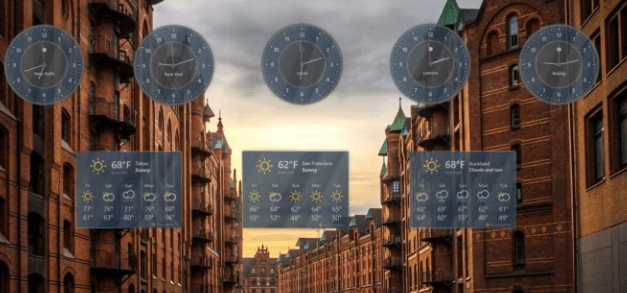
Another best weather widget for Windows 10 is Widget Launcher. As the name suggests it is one of the most popular weather apps. It is available for download on your Microsoft store. Formerly the Widget Launcher was known as Widgets HD.
It supports other common widgets such as notes, clock, etc which are commonly used by several Windows 10 users. The only restriction is that the forecast displayed is restricted to 5 days. Neither the days can be increased nor decreased. Nor does it allows you to change the UI, source, or style as Rainmeter.
Download
4. Windows Live Tiles
If you don’t want to rely on external weather apps for desktops Windows has its own Weather checker. The Weather app by Microsoft is also one of the best weather apps for Windows. However, it doesn’t allow users to place it as widget on their desktop. And these tiles can be found in the Start menu.
Just click on the Tile to open App. This app is already installed on your device and can be customized to add various displays, locations, forecasts, maps, etc.
Also Read: Best Weather Apps & Widgets For Android
5. 8 Gadget Pack
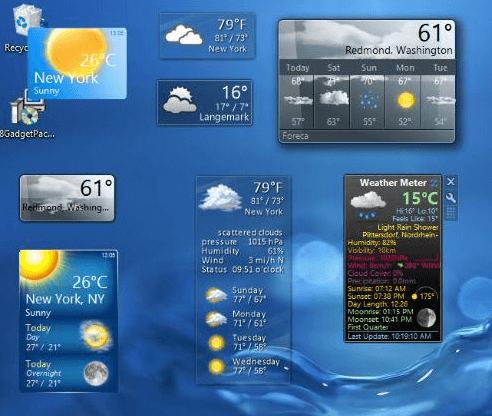
The next and the last one on our list of best weather widgets for Windows 10 is 8 Gadget Pack. The app not only allows users to customize weather widgets on their devices but also enables them to host other informative widgets.
The best part about the widget is right on the home screen it has a descriptive tutorial of its working. When compared with other weather apps for Windows it is less flexible & versatile. But to compensate for this it has several widgets and gadgets from which users can choose from multiple available designs.
Download
6. MSN Weather
There is another one of the Best Weather Widgets that is comparable to the one that comes pre-installed on Windows that you should check into rather than the one that comes pre-installed. In the same way as its native counterpart does, MSN Weather provides users with the ‘Historical Weather’ function, in addition to providing weather news from all around the globe in the form of articles, videos, and slideshows.
In addition to providing accurate 10-day and hourly predictions for your location, MSN Weather is also capable of providing warnings about severe weather. It is considered to be one of the finest weather applications available for Windows 10. If you want to view the current weather conditions on the Start Menu, you can also use the MSN Weather Live Tile!
Additional features of this tool that make it one of the Best Weather Widgets include the ability to monitor the current weather in the places of your choosing, as well as the provision of interactive maps for radar, temperature, precipitation, cloud, and satellite information.
This is due to the fact that Microsoft also provides an extra weather software for Windows called MSN Weather. This program comes with a tremendous amount of additional features and information for those who are really interested in following the weather.
Download
Frequently Asked Questions
Ques. Can you add Widgets on Windows 11 desktop?
Ans. Yes, Windows 11 enables users to add multiple Widgets of their choice on their desktop. Identify the Add widgets button present between Main Widgets & the section for Top stories. From this Widget Settings window select the widget that you wish to add.
Ques. Is it possible to customize Widgets in Windows 11?
Ans. Windows 11 has added multiple features and the possibility to customize Widgets is one of them. Depending upon your requirements, update the size or types of Widgets. Add a Watchlist on your screen to keep track of the stock market.
Ques. How to add a Clock Widget to Windows 11 device?
Ans. Download a third-party application, there are a number of apps available for this purpose. Use this app to add digital, world, and square clocks on your Windows 11 PC.
Closing Lines on Best Weather Widgets for Windows 10, 11:
So these were our top picks for the best weather widgets for Windows 10 or 11 devices. Hopefully, you can now choose a suitable alternative from the aforementioned weather apps for Windows. Do let us know in the comments below if we missed out on any of these desktop weather apps.
Also, if the article did the needful subscribe to our blog for more technical and problem-solving guides. Follow us on Facebook, Twitter, Instagram, and Pinterest to never miss out on any updates.
A long time ago, in a galaxy far far away, there were Desktop Gadgets that allowed users to add widgets to Windows computer desktop. These widgets or mini-apps could show clock, sticky notes, CPU, and memory details among other things. Dekstop widgets were discontinued citing vulnerabilities with the launch of Windows 8. But, widgets are still around and can be used in Windows 10. We will begin our journey with some of the best desktop weather widgets for Windows 10.
The vulnerabilities were later fixed but for some reason, Desktop Gadgets never got the comeback it deserved. There are still a couple of ways you can add widgets to your desktop. Let’s take a look at our options.
Rainmeter
Rainmeter is a powerful and versatile widget-maker app that is free and open-source. You can build all sorts of widgets using skins with Rainmeter but we are going to focus on weather widgets for Windows. It has a large and active community on Reddit, DevianArt, and official forums who have developed widgets and shared the necessary files for others to download.
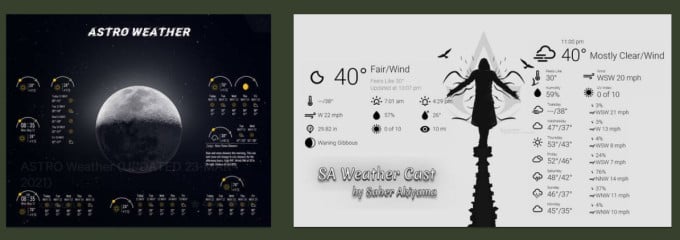
You can also create your own weather widgets that would go with your Windows desktop wallpaper. Rainmeter makes it easy to enable/disable widgets so you can change weather widgets when you feel like you need more info or just new scenery on the desktop.
Note that while using existing Rainmeter widgets is quite easy, creating new from scratch will take some time and involves slight learning curve. Worth it though.
Download: Rainmeter for Windows
Related: A Nice Weather Forecast for Your Windows Outlook Calendar.
8GadgetPack
8GadgetPack is another widget maker app for Windows where you can not only customize Windows weather widgets but also a host of other information widgets. They have a detailed and handy tutorial right on the home page that explains how to set up the whole thing.
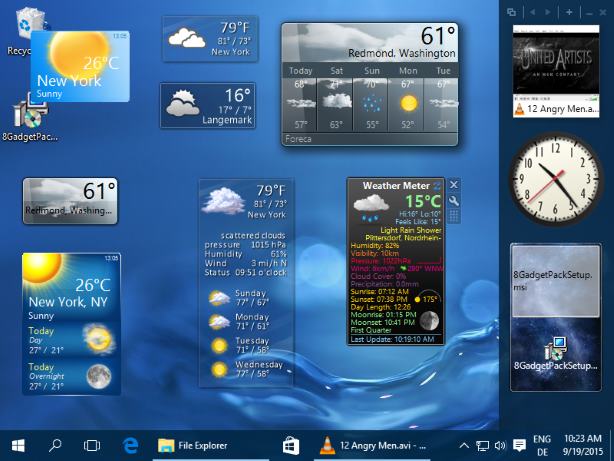
It is not as flexible and versatile as Rainmeter but comes with a variety of gadgets or widgets to choose from and has multiple weather widgets with different designs. There are no ads and the app is completely free.
Download: 8GadgetPack for Windows
Widget Launcher was formerly known as Widgets HD, a popular widget weather app for Windows that you can download from the Microsoft Store. Like some of the other options shared in the list, Widget Launcher supports a number of commonly used widgets like clock, notes, and weather among others.
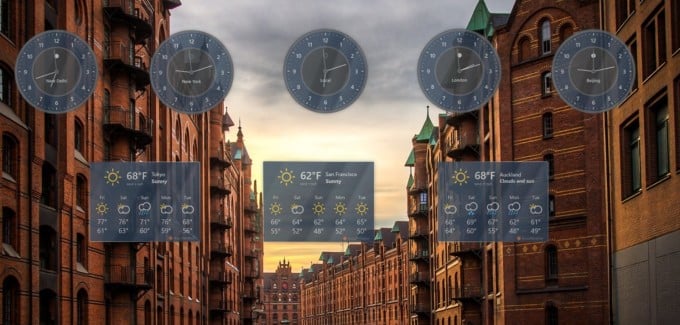
It shows a 5-day weather forecast but there is no way to change the source or add more days. It is not as flexible as Rainmeter where you choose source, style, UI, and forecast details to display.
Download: Widget Launcher for Windows
Related: How to Display Weather on iPhone Lock Screen?
The Weather 14 Days
As the name suggests, they do one thing and do it right. The most feature-rich weather app for Windows desktop. Yes, it is not a widget but an app but it’s so good that we thought it might help. Not only do you get 14-days for forecasts, but also advanced data metrics like radar, maps, and a satellite view.
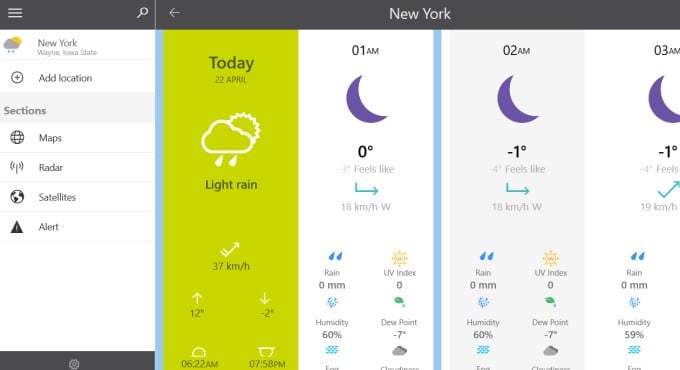
You can view weather forecasts of multiple locations if you travel a lot. The UI is beautiful and pleasing to the eyes with great animations. There are a lot of ways to customize the look and feel of the weather app.
Download: The Weather 14 Days for Windows
Windows Live Tiles
Yup, Microsoft has its own solution for checking the weather. It’s called the Weather app and it doesn’t offer a weather widget to place on the Windows desktop. Instead, it supports Windows Live Tiles that you can view in the Start menu.
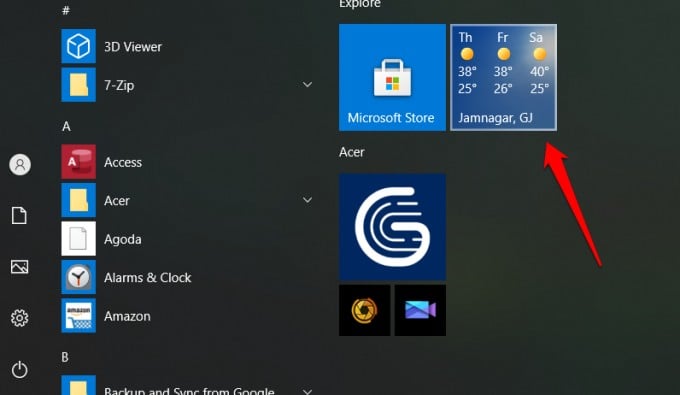
Clicking on the tile will open the Weather app that comes pre-installed on all Windows version. The app itself is pretty powerful and you can customize it to add more locations, display more info like forecasts, different maps, and so on.
Related: How to Stop an App from Using Cellular Data on Android
While Microsoft has not said it explicitly, we suspect that Windows is sacrificing desktop widgets in favor of live tiles. They want Windows users to use tiles to access or glance at live data. Well, there are benefits. The desktop is not cluttered anymore but on the other hand, there are few tiles available, unlike widgets where you can pull data from a number of sources including RSS feeds.
Anyway, these are your choices. Specifically, there are three options. You can use Rainmeter to create or use one of the existing widgets and customize it however you want. You can use live tiles. And finally, get a weather app or use the default one.
Disclosure: Mashtips is supported by its audience. As an Amazon Associate I earn from qualifying purchases.
In today’s fast-paced world, keeping track of the weather is more important than ever. Whether you’re planning a day out, scheduling errands, or wanting to know how to dress for the day, accurate weather information at your fingertips can make all the difference. Windows 10 and Windows 11 provide users with a variety of options to keep them informed about weather updates, and one of the most efficient ways to do this is through weather widgets.
Weather widgets provide quickly accessible information directly on your desktop or taskbar, enabling you to find the meteorological updates you seek with just a glance. With that in mind, we will explore the best weather widgets available for Windows 10 and Windows 11, discussing their features, usability, and the unique advantages they offer.
Understanding Weather Widgets
Before diving into the best weather widgets, let’s first understand what weather widgets are and why they are useful.
Weather widgets are small applications that provide real-time weather information visually and textually. They can display a range of products such as current temperature, short-term forecasts, long-term forecasts, humidity levels, wind speed, and more. Widgets are interactive, allowing users to dive deeper into the weather information the widget displays, and often offer customizable features so you can tailor their appearance and the information they provide.
Widgets differ from standard apps as they can live on your desktop or in your taskbar, serving as quick reference points for essential information without requiring you to open a full application. As we explore the best weather widgets available for Windows 10/11, we’ll consider various attributes like user interface, ease of use, customization options, and the range of weather data provided.
1. WeatherBug
WeatherBug is one of the oldest players in the weather widget arena and has consistently evolved to provide comprehensive and accurate information. The WeatherBug app for Windows 10 and Windows 11 comes with an attractive interface, delivering real-time updates and forecasts.
Features:
- Real-Time Updates: Provides minute-by-minute precipitation forecasts and severe weather alerts.
- Interactive Map: Offers an interactive radar map so you can see where storms are heading.
- Personal Weather Station Network: It taps into a network of over 10,000 personal weather stations for accurate local data.
- Custom Alerts: Users can set custom alerts for various weather conditions, such as high winds or heavy rain.
Pros:
- Stunning animations and visual effects.
- In-depth information including air quality and UV index.
- Comprehensive forecasts up to 10 days.
Cons:
- May drain system resources due to animations.
- Ads can be intrusive unless you opt for the premium version.
2. AccuWeather
AccuWeather offers a highly rated weather widget that is both aesthetically pleasing and functionally rich. With its commitment to accuracy and extensive weather information, the AccuWeather widget serves both casual users and weather enthusiasts.
Features:
- MinuteCast: Detailed minute-by-minute precipitation forecasts.
- Extended Forecasts: Provides weather forecasts up to 90 days ahead.
- Dynamic Backgrounds: Displays relevant weather animations that match the current conditions.
Pros:
- Highly customizable with multiple widget sizes and styles.
- Excellent for long-term forecasts, which is a significant advantage.
- User-friendly interface.
Cons:
- Occasional inaccuracies in short-term forecasts.
- Advertisements in the free version.
3. My Weather
My Weather is a clean and simple weather widget designed for users who prefer straightforward and minimalist design. Its focus is on pure functionality with a user-friendly interface.
Features:
- Multiple City Support: You can add various cities and switch between them easily.
- Current Conditions: Displays essential weather information at a glance.
- Customizable Appearance: Tailor the colors and fonts according to your style preferences.
Pros:
- Lightweight and doesn’t burden system resources.
- Simple yet effective design.
- Fast and stable.
Cons:
- Limited features compared to more complex weather widgets.
- Lacks detailed radar maps and advanced alerts.
4. Rainmeter
Rainmeter is not just a weather widget; it’s a complete customization tool for your Windows desktop. It lets you create stunning widgets, including weather displays.
Features:
- Complete Customization: Design your own weather widget using skins or download pre-made ones from the community.
- System Monitoring: Rainmeter can track system performance metrics alongside weather data.
- Highly Functional: Offers real-time weather updates alongside other widgets you create.
Pros:
- Limitless potential for customization.
- Active community offering numerous skins and layouts.
- A powerful alternative for those wanting more than just a weather app.
Cons:
- Steeper learning curve than typical weather widgets.
- Requires some technical knowledge to customize effectively.
5. WeatherMate
WeatherMate is a simple yet effective weather widget tailored for Windows users. It delivers concise weather updates without overwhelming the user with unnecessary details.
Features:
- Localized Forecasts: Focus on user-specified locations for accurate data.
- Extended Options: 10-day forecast and weather maps are easily accessible.
- Temperature Units: Displays temperatures in Fahrenheit or Celsius based on user preference.
Pros:
- Straightforward and user-friendly design.
- Good balance of information without clutter.
- Overall effective for daily quick checks.
Cons:
- Lacks some advanced features found in other widgets like precipitation radar.
- User interface may seem basic to those seeking an elaborate design.
6. Meteogram
Meteogram for Windows is a unique widget that provides a combination of graphical and textual weather forecasts. It’s visually captivating and comes with detailed information that unfolds at a glance.
Features:
- Graphical Display: Meteogram displays temperature, precipitation, and wind information in a visually appealing format.
- Hourly Forecasts: Offers an hourly breakdown of weather conditions throughout the day.
- Custom Locations: Users can input any location worldwide.
Pros:
- Highly visual and easy to comprehend.
- Great for visual learners who prefer graphs over numbers.
- Informative layout for quick reference.
Cons:
- More information can lead to clutter if not organized well.
- Not as well known, potentially leading to less support and fewer updates.
7. Weather Widget by Weather.com
The Weather.com widget is an essential tool for those who prefer reliability and precision. With data sourced from the well-known weather service, this widget is a go-to for countless users.
Features:
- Comprehensive Weather Data: Provides current conditions, hourly forecasts, and extended forecasts.
- Daily Weather Alerts: User can set alerts for severe weather conditions.
- Social Sharing: Easy to share weather updates on social platforms directly from the app.
Pros:
- Trusted sourcing of weather data.
- User-friendly design with a multitude of options.
- Reliable alerts and updates.
Cons:
- The interface may not be the most modern.
- Some features locked behind a paywall.
8. Desktop Weather
Desktop Weather serves as a simple yet effective way to keep track of the weather. Its focus is on functionality and ease of use rather than on design pizzazz.
Features:
- Minimalistic Design: A straightforward widget that doesn’t distract from the desktop.
- Instant Updates: Offers quick weather updates at a glance.
- Custom Location Support: Users can track the weather in specific cities around the globe.
Pros:
- Lightweight and quickly loads on startup.
- Accessible for people who just want basic weather information.
- No ads in the free version.
Cons:
- Limited features compared to other more robust widgets.
- May lack full customization options.
9. Weather Underground
Weather Underground takes a more social approach to weather, utilizing crowdsourced data from users to provide hyper-local weather information.
Features:
- Community-Based Information: Access weather information based on individual weather stations.
- Custom Radar Maps: Offers customizable radar maps to visualize weather patterns.
- User-Friendly Interface: Intuitive interface with easy navigation for users.
Pros:
- Accurate local weather data thanks to community input.
- Interesting and interactive features for the user.
- Detailed forecasts with maps easily accessible.
Cons:
- Crowdsourced data can sometimes be inconsistent.
- The interface may be overwhelming for users seeking simplicity.
10. Climacell Weather Widget
Climacell offers a modern design and cutting-edge technology in its weather widget, providing accurate local forecasts based on hyper-local data.
Features:
- Hyper-Local Weather: Real-time updates based on GPS location.
- Air Quality Index: Monitors and provides air quality information.
- Rain Notifications: Alerts when precipitation is imminent.
Pros:
- Sleek modern interface that includes advanced meteorological data.
- The Air Quality Index feature is a substantial plus for health-conscious users.
- Frequent updates keep the information reliable.
Cons:
- Requires an internet connection for the most accurate data.
- Newer app means it may not be as stable yet as others.
Choosing the Right Widget for You
With a plethora of options available, selecting the right weather widget for your Windows 10 or Windows 11 system depends on your specific needs and preferences. Here are some factors to consider when making your selection:
-
User Interface: Consider how user-friendly the interface is. Some widgets may have beautiful designs but are challenging to navigate, while others may look plain but function flawlessly.
-
Data Requirements: Determine what kind of weather information you need. Some widgets specialize in long-term forecasting, while others may excel at providing real-time updates.
-
Customizability: If you prefer a tailored desktop experience, choose widgets that offer extensive customizations. This feature allows you to modify colors, fonts, or even the type of information displayed.
-
Performance: Pay attention to whether the widget affects your system resources. Lightweight widgets can provide essential weather data without slowing your computer.
-
Integration: Look for widgets that integrate well with other apps or systems you might be using. Some apps synergize with calendar tools, for instance, to provide weather insights related to your scheduled events.
Conclusion
Staying updated with the weather is essential for planning our days, whether heading to work, going to the beach, or just looking to see if you need an umbrella in your bag. With the best weather widgets for Windows 10/11, you can access real-time updates, weather forecasts, and alerts conveniently from your desktop.
Whether you choose the visually stunning and functional WeatherBug, the simplicity of My Weather, or the customization options presented by Rainmeter, the aforementioned options cater to a wide range of user needs. Consider your priorities and preferences as you explore these widgets, leading to informed decisions that keep you (and your plans) weather-proof!
By integrating one of these widgets into your daily routine, you make the task of staying informed about the weather straightforward and efficient, paving the way for a smoother and more enjoyable day ahead.
