Синий экран при включении или в процессе работы с указанием файла драйвера Wdf01000.sys сообщает об ошибках при работе WDF (Windows Driver Frameworks). Коды ошибок и текст ошибки могут отличаться: 0xc0000242, 0xc0000185, 0x0000003b; SYSTEM SERVICE EXCEPTION, DRIVER VERIFIER DETECTED VIOLATION, PAGE FAULT IN NON PAGED AREA.
В этой инструкции о возможных причинах ошибки и способах её исправить в Windows 11, Windows 10 и других версиях системы.
Возможные причины и варианты решения проблемы

Наиболее частые причины синего экрана Wdf01000.sys:
- Проблемы с накопителями SSD/HDD, их питанием или подключением, ошибки файловой системы, повреждение загрузчика.
- Включенная проверка с помощью диспетчера проверки драйверов.
- Повреждение отдельных системных файлов.
- Проблемы в работе драйверов устройств, в том числе — «виртуальных» устройств, которые могут устанавливать программы.
Отсюда следуют основные способы исправить ошибку:
- Если перед появлением проблемы вы подключали новые накопители, проводили какие-то работы внутри ПК, попробуйте отключить недавно подключенные диски, проверить подключение накопителей, кабелей SATA и посмотреть, исчезает ли ошибка при этом. При возможности входа в Windows или безопасный режим, проверьте статус «здоровья» накопителей с помощью CrystalDiskInfo.
- Если недавно были подключены внешние устройства, USB‑хабы, проверьте — решает ли проблему их отключение.
- В ситуации, когда ошибка появилась после включения проверки с помощью диспетчера проверки драйверов, отключите его работу. Сделать это можно и в ситуации, когда система не загружается, подробнее — в этой статье.
- Выполните проверку файловой системы на системном разделе, а также на разделе с EFI-загрузчиком (для систем, установленных в UEFI режиме). Для этого вы можете открыть среду восстановления (клавиша для перехода в дополнительные параметры может быть указана внизу экрана с сообщением об ошибке, есть и другие способы открыть среду восстановления), а в ней использовать командную строку, либо загрузиться с загрузочной флешки или WinPE и использовать командную строку оттуда. Подробнее о том, как выполнить проверку системных разделов на ошибки файловой системы — в соответствующем разделе этой инструкции.
- Если ошибка появилась недавно, после установки каких-либо обновлений, ПО (особенно антивирусов или системных утилит) или драйверов, можно использовать точки восстановления системы на дату, когда проблема не наблюдалась, а также удалить установленное ПО или откатить драйверы (в безопасном режиме, если в обычном этого сделать не получается. Зайти в безопасный режим можно через «Параметры загрузки» среды восстановления).
- Попробуйте выполнить восстановление системных файлов Windows. Если вы можете зайти в безопасный режим, то в командной строке с помощью команды
sfc /scannow
Если не можете, то в командной строке среды восстановления с помощью команды
sfc /scannow /offbootdir=C:\ /offwindir=C:\Windows
Ещё один вариант — использовать WinPE для восстановления.
- Если ошибка появляется после завершения работы при последующем включении, но исчезает при перезагрузке, попробуйте отключить быстрый запуск Windows.
- В крайнем случае вы можете использовать опцию «Вернуть компьютер в исходное состояние» в среде восстановления для сброса Windows.
В отличие от других синих экранов, причиной рассмотренной ошибки сравнительно редко бывают проблемы с оперативной памятью. Однако, если вы стали сталкиваться с этим синим экраном после апгрейда или разгона RAM, учитывайте, что и этот фактор мог сыграть свою роль.
Как правило, один из способов помогает решить проблему с синим экраном Wdf01000.sys или выяснить причины его возникновения. В некоторых случаях может потребоваться замена диска HDD/SSD. Если в вашем случае ситуация и закономерности появления ошибки отличаются, опишите их в комментарии ниже — постараемся разобраться.
Do you encounter What failed: Wdf01000.sys BSOD on startup in Windows 10 or 11 with certain stop code on frequent succession? Sometimes this blue screen might also appear suddenly when the system is running but in both cases, the problem is pretty frustrating. The error could occur with any of the bugcheck DRIVER_IRQL_NOT_LESS_OR_EQUAL, PAGE_FAULT_IN_NONPAGED_AREA, SYSTEM_THREAD_EXCEPTION_NOT_HANDLED, etc.
The Wdf01000.sys is a driver file and a conventional application found on all editions of the Windows operating system. It indicates Windows Kernel-Mode Driver Framework Runtime. This wdf01000.sys BSOD occurs for multiple reasons, including outdated or obsolete drivers on old appliances, bugs or malware uploaded or downloaded by accident or mishap, and corrupted files.
Wdf01000.sys BSOD
Here is how to fix Wdf01000.sys BSOD Blue Screen Error in Windows 10 or 11 –
Way-1: Run a System File Checker Scan
Most common reason for this problem is malfunctioning in system files which might occur after installing a third-party tool or threats coming inside the device. This incident also affects the kernel driver and corrupts it at the same time. Additionally, exe and Dll files are also broken in this course of happenings. As a result, Wdf01000.sys BSOD loop starts with abnormal behavior of the system. Fortunately, System File checker is the remedy for this illness which can detect corrupt files and replace them with the same file in cache. Follow the steps to run the command line tool –
- Press – Win+S.
- Type – cmd.
- Select – Run as administrator.
- Click Yes on User account control prompt.
- Type –
SFC /Scannow.
- Hit the Enter key to start the execution of the cmd command and allow it to work for some minutes. When finished, restart your PC and it should then start without showing the blue screen.
Way-2: Use DISM tool
Certain flaws in Windows image file might also lead to Wdf01000.sys Driver IRQL Not Less or Equal or other stop code in Windows 10 and 11. To fix this reason DISM aka Deployment Image Servicing and Management works as a rescuer so apply this tool using the below instructions –
- Click – Search.
- Type – cmd.exe.
- Press – Ctrl+Shift+Enter.
- Once UAC prompts up, select – Yes.
- On the command prompt that appears, type
DISM.exe /Online /Cleanup-Image /Restorehealth. - Press – Enter.
- After the repairing process is complete, restart Windows.
Way-3: Uninstall the recently installed Windows update
If you started suffering from Wdf01000.sys BSOD page_fault_in_nonpaged_area or another bugcheck after installing a Windows update then this method will work. Sometimes buggy patches might create a mess and give rise to Blue screen error so you need to have a check on whether the issue began after receiving an update. If yes then follow the guidelines and uninstall it –
- Press Winkey+I.
- Select – Update & security.
- Click View updates history.
- From the next page, select – Uninstall updates.
- Scroll down to Microsoft Windows section of the Program & features window because it lives in the bottom part oftentimes.
- Find the update which will show in KB… and right-click on it.
- Select Uninstall.
- Click Yes to confirm the uninstallation.
Way-4: Uninstall and reinstall device driver
Several times reinstalling affected device drivers work like a wonder to fix the BSOD that appears after the failure of Wdf01000.sys. Actually, the driver remains in the system itself but is not installed properly. In this case, reinstalling it solves the problem so follow the steps –
- Right-click on the Start button.
- Select – Device Manager.
- Once the Windows tool appears expand find all the devices that have yellow exclamation mark.
- Right-click on one of them.
- Choose – Uninstall device.
- Repeat the action with other devices showing warning sign.
- Click on “Uninstall” on the confirmation prompt.
- Restart your computer.
Way-5: Update driver
As we have mentioned previously Wdf01000.sys is a sys extension file from the drivers or driverstore folder that impacts the latency of audio. Oftentimes the driver gets corrupted because it becomes obsolete. Normally, Windows 10 and also 11 automatically update OEM drivers through Windows update but sometimes it might be outdated due to human error. So you need to update the same manually to deal with the blue screen using below instructions –
- Press – Windows +X.
- Choose – Device Manager.
- Broaden all the device categories and groups by double clicking to look for yellow exclamation marks.
- Right-click the device driver with the mark.
- Choose – Update driver from the menu.
- On the coming window, click on “Search automatically for drivers”.
- Do the same with other obsolete drivers.
- At last, reboot your computer to reinstall the driver.
See – How to update drivers in Windows 11 (Best ways
Way-6: Receive Windows update
Microsoft pushes patches and feature updates or regular intervals to deal with diverse problems occurring on the operating system. The rollout targets to fix the issues running on a device according to feedback submitted by users. So when you encounter Wdf01000.sys latency issue or blue screen error Windows 10 might be having a pending update. Therefore, check for updates and install it if pending –
- Right-click – Start.
- Click – Settings.
- Choose – Update & Security.
- In the Windows Update section, click – Check for updates.
- Allow the update to download and then click Restart now when you see a notification.
Way-7: Reinstall the Problematic and Tricky Software
Next factor causing this error to occur is third-party programs that always have possibilities to fall in conflict with built-in system files. Several software having named on registry cleaning or repairing certain errors do nothing except distorting the structure of the system and malfunctioning the files. Once indulged in collision, the programs can lead to different types of issues including Blue screen of death error. So when you are facing Wdf01000.sys Windows 10 problem then trace out if you have installed any notorious third-party programs that might trouble you. If yes then follow the steps and uninstall this on first priority –
- Click – Start.
- Type – Control.
- Press – Enter.
- Once Control panel window prompts, click – Programs and Features.
- Locate and right-click the problematic software from the list.
- Select – Uninstall.
- There will be a pop-up showing a warning dialog.
- Click Yes to confirm the operation.
- Restart the PC.
Way-8: Initiate Windows Defender Scan
Malware is an obvious reason behind any Blue Screen error on Windows 10 or 11 as this is the most detrimental element that destructs the system files. Furthermore, the threats can manipulate the registry to overpower the system and make unwanted and dangerous changes. This might affect Wdf01000.sys file and generate the BSOD with a failure message.
- Click – Start.
- Type – Security.
- Hit – Enter.
- Click Virus & threat protection.
- Select – Scan options.
- Check – Full scan.
- Click – Scan now.
- Scanning will eat a big amount of time period. After it is finished follow the recommendations of Windows defender.
Way-9: Re-Register the Wdf01000.Sys File
Many users tell that only re-registering the Wdf01000.Sys fixed the BSOD on their devices. A command line having prefix regsvr32 performs this task in only a few clicks so follow the steps –
- You just need to open Command Prompt as administrator.
- Then, enter the command
regsvr32 C:\Windows\system32\drivers\wdf01000.sys. - Press – Enter.
- Reboot the system.
Way-10: Run Check Disk – Using CHKDSK Command
Hard disk drive when gone bad can throw multiple issues moreover the Blue screen error Wdf01000.Sys. Luckily, Windows offers a default tool to detect logical and physical errors, and its name is CHKDSK. When you run the utility with some parameters it will fix the errors in the hard drive. Follow how you can use it to fix the blue screen –
- Click Search from the taskbar.
- Type cmd.
- Right-click the search result
- Click – Run as administrator.
- This will open Command Prompt as administrator.
- Type the command
CHKDSK /F /R /X - Press – Enter.
- Now the command will check the current drive and repair the errors on it.
- There will be a message asking to check the volume the next time the system restarts.
- Just type Y and Hit Enter to confirm the schedule.
- Restart your computer.
- Now the scanning will start automatically during the process.
Way-11: Run the Blue Screen Troubleshooter
Microsoft offers an online troubleshooter to settle down BSOD error through a walkthrough guide. You only need to select the asked options and the solutions are revealed on their own. Move with the underneath steps –
- Go to this page.
- Answer the questions asked about the blue screen on your device on the web page, follow the steps and recommendations in the answer prudently.
Way-12: Restore Windows to a Restore Point
In case, all of the above fixes don’t work to solve Wdf01000.sys BSOD loop then this method is useful. Suppose the problem commenced after installing any app, receiving update, or any other incident then this has the capability to restore system to the time and date when there was no issue. Follow the method –
- Press – Window key + R.
- Enter – rstrui.
- Click – Ok.
- The System Restore wizard will open.
- Click – Choose a different restore point.
- Select – Next.
- This will reveal the list of restore points.
- Choose a restore point when the error was not started occurring.
- Click – Next.
- Select – Finish.
- Click Yes on the confirmation prompt and allow the restoring to process.
Methods list:
Way-1: Run a System File Checker Scan
Way-2: Use DISM tool
Way-3: Uninstall the recently installed Windows update
Way-4: Uninstall and reinstall device driver
Way-5: Update driver
Way-6: Receive Windows update
Way-7: Reinstall the Problematic and Tricky Software
Way-8: Initiate Windows Defender Scan
Way-9: Re-Register the Wdf01000.Sys File
Way-10: Run Check Disk
Way-11: Run the Blue Screen Troubleshooter
Way-12: Restore Windows to a Restore Point
That’s all!!
Blue Screen of Death (BSoD) errors are one of the most traumatic experiences you can have with your Windows system. And, when you have no idea what might be the possible reason behind it, solving it becomes quite tedious. One such error is the Wdf01000 Sys stop code that can put your system in a vicious cycle of problems.
Some users reported encountering this error on booting their system, while some stated they received it while connecting the Xbox controller wirelessly. Irrespective of how you get the error, it is fixable. Let’s first learn a bit more about the error and then proceed to fix it.
What is Error Code Wdf01000 Sys?
The Wdf01000 Sys is a Windows Driver Framework (WDF) based driver that facilitates communication between system hardware and connected devices. When WDF faces issues in working properly, it throws a blue screen error with a stop code Wdf01000 Sys failed. You can encounter this stop code with error messages, including:
System Service Exception
PAGE_FAULT_IN_NONPAGED_AREA
DRIVER_IRQL_NOT_LESS_OR_EQUAL
SYSTEM THREAD EXCEPTION NOT HANDLED and more.
No matter what message you see on the blue screen with a sad emoji, all of them may consist of the stop code – Wdf01000 Sys. Where for some users, the error causes the system to malfunction, others faced the Wdf01000 sys BSoD loop and complete system crash frequently. That means you may lose access to your system and its data. It’s better to recover your data first with professional data recovery software and then proceed.
The error may trigger by some of the common factors that include issues with WDF (Windows Driver Framework), corrupted, damaged, or missing system files, faulty hard drives, incompatible programs or software installed on the system, and outdated or faulty device drivers.
Fortunately, the error is fixable. Here we’ve shared some proven workarounds that may help you fix this blue screen error for good. Let’s get the ball rolling!
How to fix Wdf01000 sys BSoD Error?
As there are a few possible reasons behind the problem, we’ve mentioned the possible fixes considering the causes. Hence, try them and see what works out for you!
Note that the error may not let you boot your system normally. Try to boot your PC in Safe Mode. It will boot your system with the minimum programs required and may remove the disturbing elements that may interrupt the troubleshooting process.
#1 Run Blue Screen Troubleshooter
Windows comes with a built-in troubleshooting utility that can fix several issues with the system. BSoD troubleshooter is one of them. You can run the troubleshooter to see if the wdf01000 sys BSoD loop gets fixed. Follow the given steps:
Go to Settings by pressing Windows + I and follow Update & Security > Troubleshoot > Run troubleshooters automatically, then notify me option from the drop-down.
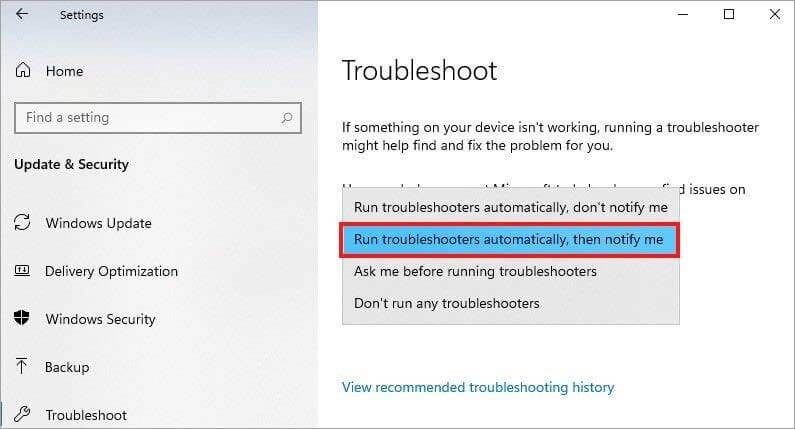
Follow the on-screen instructions to proceed and once done, close the window.
#2 Run System File Checker
System files are important elements of the Windows system. If they get corrupt, damaged, or lost, a blue screen error, such as Wdf010000 sys latency may erupt. However, you may try running System File Checker (SFC) to ensure if the BSoD has occurred due to faulty system files, they get fixed. SFC repairs the bad version of these files and replaces them with the correct ones. Run SFC with the following steps:
- Go to Windows Search by pressing Windows + S, type cmd, and select Run as administrator.
- In the cmd window, type sfc/scannow and hit Enter.
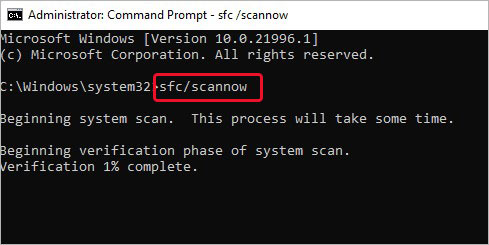
- The process of locating and fixing the bad system files will start. Once done, check if the issue is resolved.
#3 Update/Uninstall Driver
Buggy or outdated device drivers are one of the primary reasons behind BSoD errors. Since Wdf010000 is a framework driver that if goes bad, may affect the system. You can try updating the driver or uninstall the faulty ones with the below steps:
- Open Device Manager from Search and then expand the Disk drives category.
- Right-click on its driver and choose the ‘Update driver’ option.
- Next, select Search automatically for drivers.
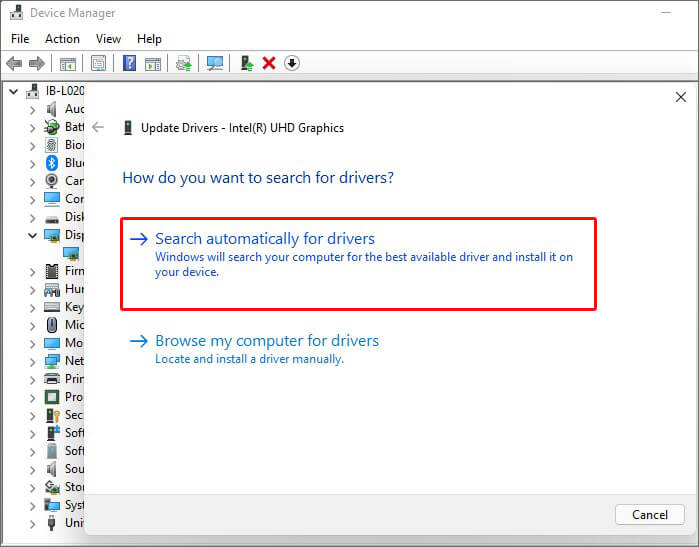
- Windows will start looking for the latest available driver software for the device. Once available, download it.
- If updating software doesn’t work, you can try uninstalling a buggy device from the system.
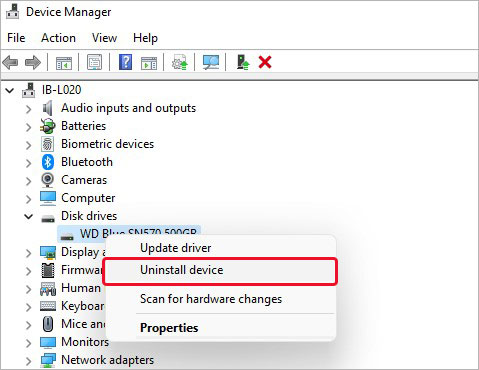
- Finally, reinstall the compatible and latest one from the manufacturer’s site.
#4 Run CHKDSK Scan
If your hard drive is aging or is severely corrupted, you may encounter a BSOD loop. A faulty hard drive directly impacts your system functioning and performance. Therefore, try running the CHKDSK command with the following steps to see if it’ll help resolve the error.
Note: Back up your data if possible before running CHKDSK as it may cause data loss.
- Press Windows + S to access Windows Search and type cmd.
- There, choose Run as administrator.
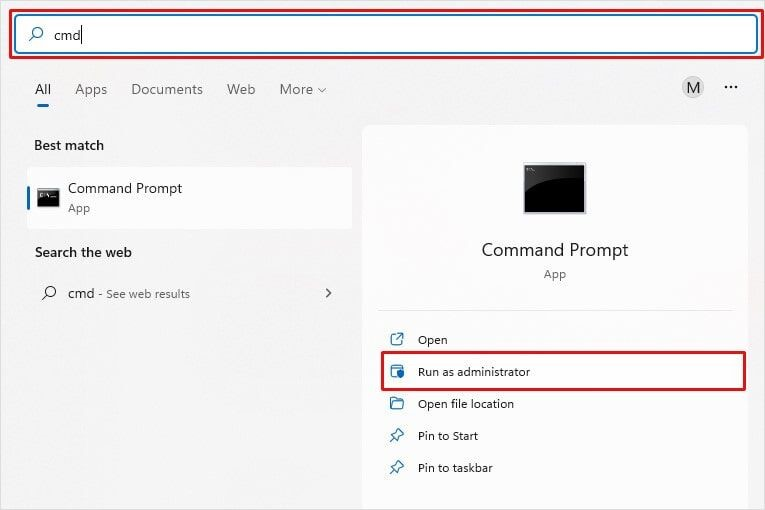
Now, on the elevated cmd window, type chkdsk /f/r D: and hit Enter. Remember D: is the drive letter. Replace it with your hard drive letter.
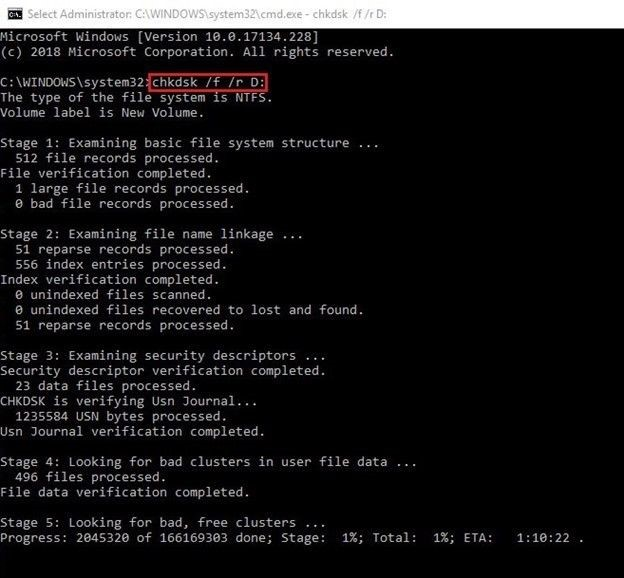
Wait, until the process is done. Once done, you’ll see the scan results on the screen. If it shows any further instructions to follow, do so. Else, close the window and reboot your system.
Furthermore, if you forgot to back up your data, worry not! You can still recover lost data after running the CHKDSK command.
#5 Run Program Compatibility Troubleshooter
If the error occurs while running a gaming application or connecting Xbox or other controllers wirelessly, there might be a program compatibility issue. You can try running the Windows built-in program compatibility troubleshooter to fix the issue. Follow the given steps:
- Access Settings by pressing Windows + I and then following Update & Security > Troubleshoot > Advanced troubleshooters.
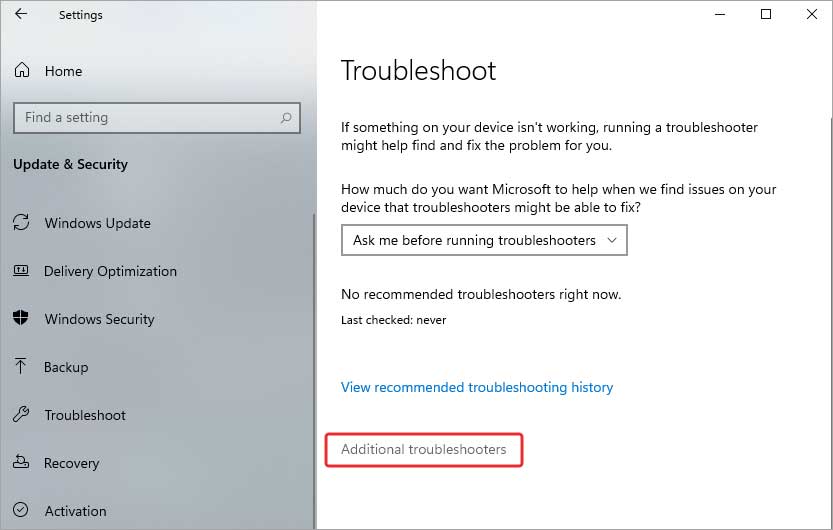
- On the next prompt, scroll down to the Find and fix other problems option and, click Program Compatibility Troubleshooter > Run the troubleshooter.
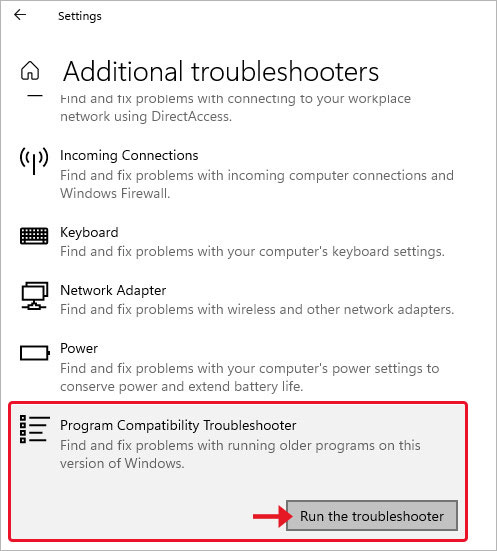
- The tool will start locating the issue. Select the program with which you’re facing a problem and click Next. For example, we’ve selected PowerPoint below.
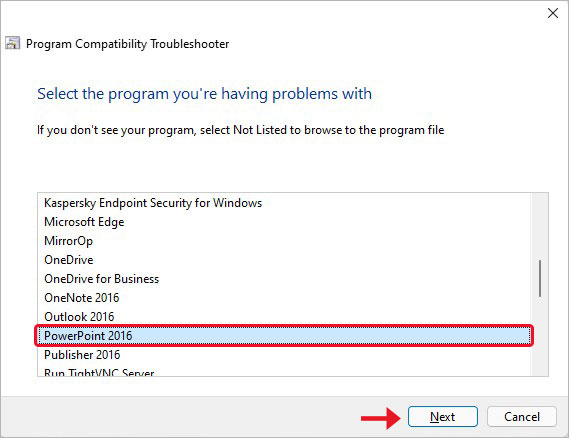
Follow the further instructions to complete the process and troubleshoot the issue. Once done, reboot your system and check if everything works fine now.
#6 Remove Problematic Software
If the above method doesn’t work here, you’re suggested to remove the problematic program from the system with the following steps:
- Open Control Panel from Windows Search.
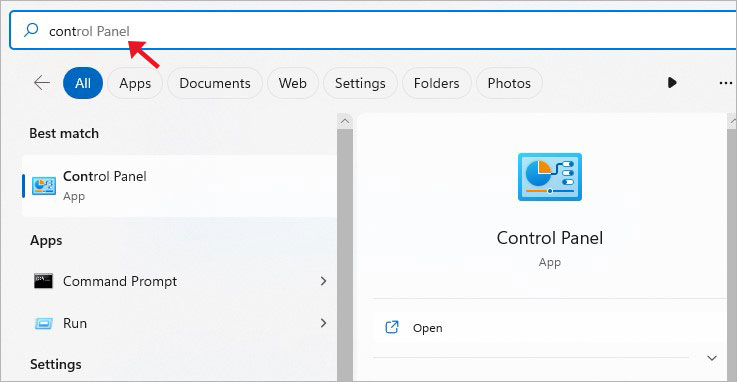
- Click Uninstall a program under Programs.
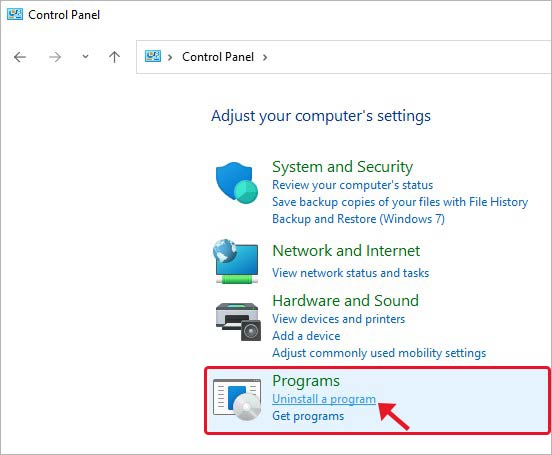
- Select the program you’re having issues with and click Uninstall.
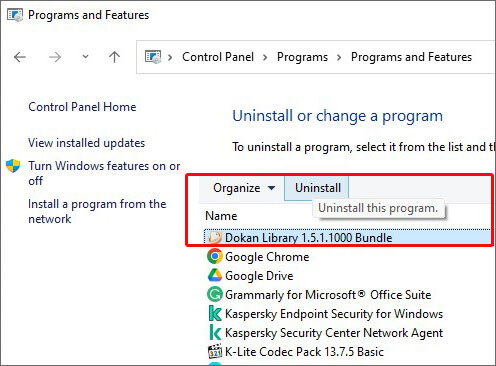
Finally, close the window and reboot the system to see if the wdf01000 sys error persists.
#7s Re-register the wdf01000.sys file
If you made some changes to the Windows registry, it may cause BSoD to appear with this bug code. You can edit the registry and try resolving the issue. Follow the given steps:
- Run the command prompt as administrator, type the following command, and press Return.
regsvr32 C:Windowssystem32driverswdf01000.sys
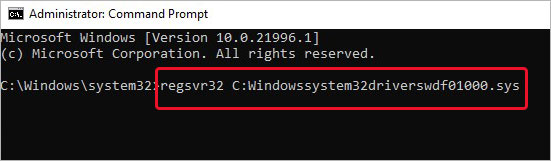
- Let the process complete. Finally, reboot your system.
So, these were a few solutions that you may try to fix the problem. Moreover, note that the error causes system malfunction, crashes, and other issues, putting your data at risk. Hence, don’t forget to keep powerful data recovery software handy.
FAQs
What does WDF mean?
WDF stands for Windows Driver Frameworks, which is an abstraction layer. It caters to most of the common codes needed to write Windows drivers, including both KMDF and User-Mode Driver Framework (UMDF).
What is WDF Violation?
WDF violation has a bug check value of 0x0000010D. This error means that Kernel Mode Driver Framework (KMDF) detected Windows and found an error in the framework-based driver. The error could occur due to many possible reasons, such as corrupt system files, faulty drivers, or buggy updates.
What is driver IRQL not less or equal?
The IRQL_NOT_LESS_OR_EQUAL is a blue screen error that occurs at Windows startup and shows up with a STOP Code: 0x0000000A. When something is wrong with a device driver, memory, or antivirus software on your device, this error may occur. The most common reasons include faulty or corrupt device drivers, malicious software installed on the system, corrupt or faulty hardware, wrong Windows installation, and more.
Can BSoD damage my PC?
BSoD can certainly damage your system in multiple ways. You may experience system malfunctioning, frequent crashes, boot loops, etc. You may even not be able to boot your system at all, putting the system and its data at risk.
Was this article helpful?
YES1
NO
📅
February 11, 2025
Windows
Alex Ruben
How to Resolve the wdf01000.sys Blue Screen Error on Windows 10/11
This guide provides a comprehensive approach to fixing the wdf01000.sys blue screen error, also known as the PAGE FAULT IN NONPAGED AREA issue. This error is linked to Windows Driver Frameworks, which facilitate communication between Windows and hardware devices. By following these steps, you will learn how to update drivers, adjust power settings, and repair corrupted files to resolve this error efficiently.
Step 1: Update Drivers
Keeping your drivers updated is crucial for system stability. Follow these steps to update your device drivers:
- Click on the Search bar on your taskbar.
- Type
Device Managerand open it. - In the Device Manager window, right-click on each device listed and select Update Driver.
Step 2: Adjust Power Settings for USB Devices
Misconfigured power settings for USB devices may lead to malfunction. Adjust these settings by doing the following:
- Open the Search bar again and type
Device Managerto open it. - Right-click on any USB device displayed in the list and choose Properties.
- Navigate to the Power Management tab.
- Uncheck the option that says Allow the computer to turn off this device to save power.
- Click OK to apply the changes.
Step 3: Repair Corrupted System Files
System file corruption can lead to critical errors. Use the Command Prompt to repair these files:
- Open the Search menu, type
cmd, and run the Command Prompt as an Administrator. - Input the following commands one at a time and press Enter after each:
sfc /scannow
Dism /Online /Cleanup-image /Restorehealth - Once the scans are complete, restart your computer.
Extra Tips & Common Issues
To enhance your experience, consider the following:
- Make sure your Windows operating system is up to date by checking Windows Update.
- If the error persists, consider uninstalling any recently added hardware or software.
- Check for hardware failure by running diagnostics on your system components.
Common mistakes to avoid include skipping driver updates and not allowing the Command Prompt to run commands with elevated privileges.
Conclusion
By following the outlined steps, you can effectively resolve the wdf01000.sys blue screen error on Windows 10/11. Keep your system drivers updated, adjust your USB power settings, and repair any corrupted files for a smooth operating experience. If you continue to face issues, further investigation into hardware compatibility may be necessary.
Wdf01000.sys is a BSOD (Blue Screen of Death) error that shows up when Windows Driver Frameworks (WDF) fails to work correctly in Windows 10. It’s usually accompanied by the System Service Exception or Driver Verifier Detected Violation stop codes, with outdated or faulty device drivers being the chief reason.
If you just started encountering the Wdf01000.sys BSOD, you can sort things out by working your way through the following fixes. If you have trouble applying them (as in, the system crashes immediately), boot Windows 10 into Safe Mode and try again.

Update the Drivers
The best way to fix the Wdf01000.sys BSOD is by updating the device drivers on your computer. Since Windows 10 contains many drivers, using a dedicated driver updater tool, such as DriverPack or Driver Booster, is the fastest way to get everything up-to-date quickly.
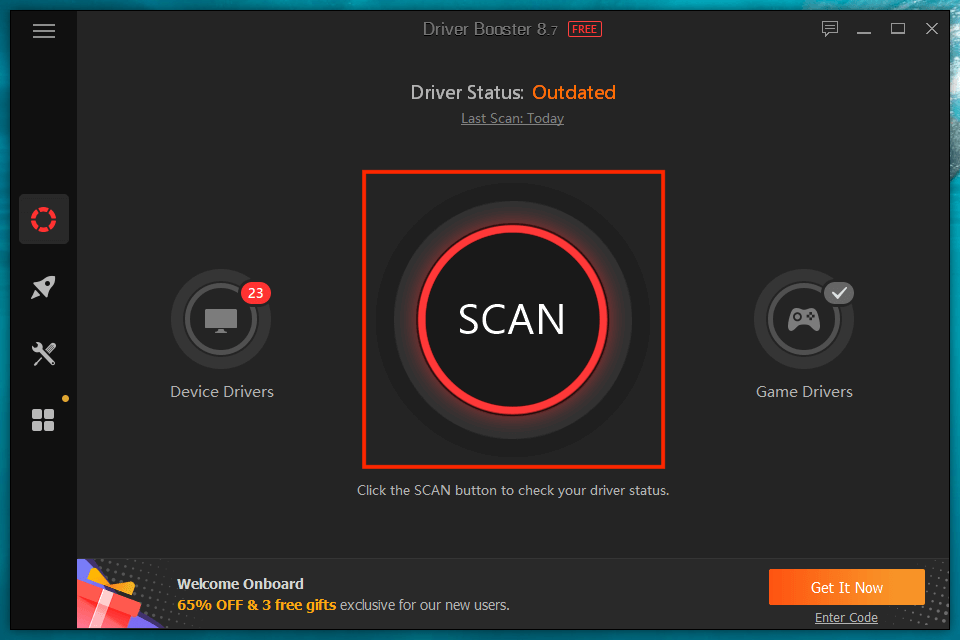
Another way to get newer driver updates is by taking advantage of Windows Update. Open the Start menu and go to Settings > Windows Update > View optional updates to select and apply the most recent Microsoft-verified driver updates.
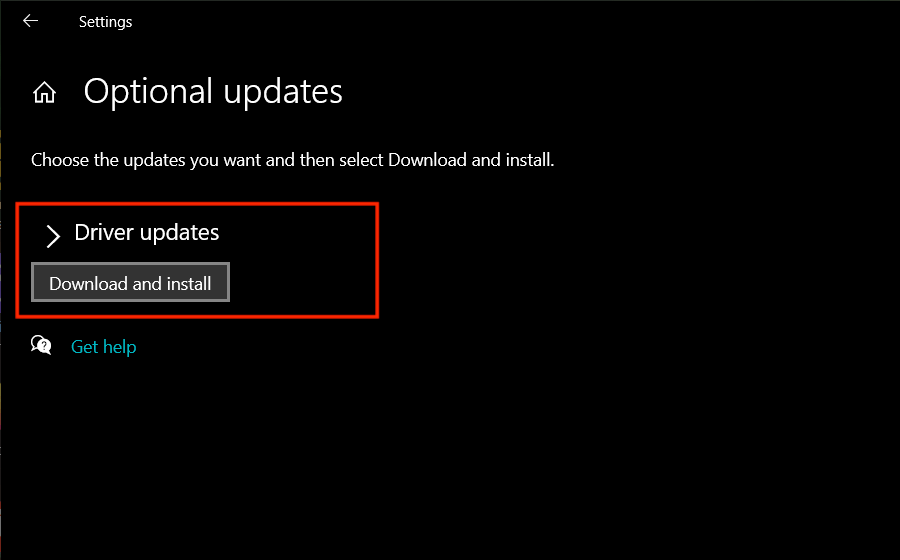
Update Windows 10
Installing the latest Windows 10 updates enhances the stability of the operating system. By default, Windows Update automatically downloads and applies newer versions. But you can always head over to Start > Settings > Windows Update and select Check for updates to search for and install them manually.
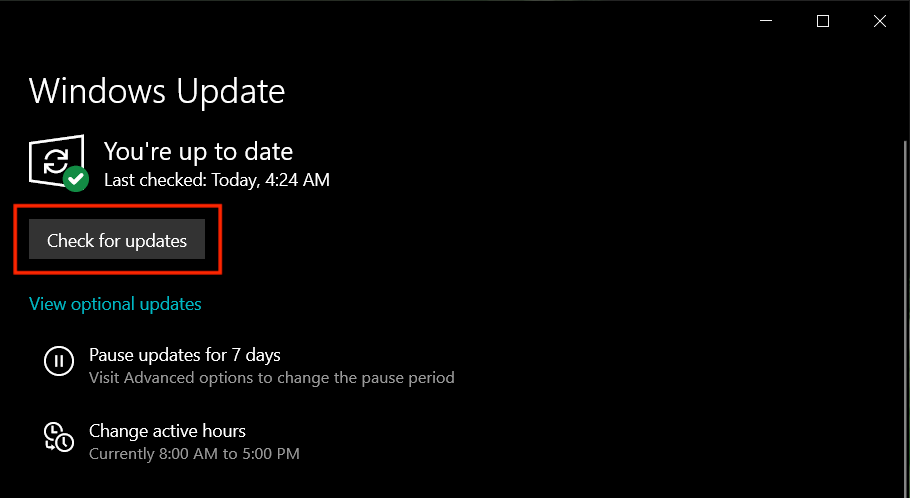
Disconnect External Peripherals
Disconnecting external peripherals (such as image scanners and printers) and restarting your PC may end up fixing the Wdf01000.sys BSOD. If that does help, reconnect each device until you figure out what’s causing the issue. Then, manually search for driver updates online or contact the hardware manufacturer for support.

Roll Back or Reinstall Drivers
Driver updates can also introduce issues. If the Wdf01000.sys BSOD started showing up after a recent driver update, try rolling it back. With Device Manager open (press Windows + X and select Device Manager), expand the hardware category, right-click the driver, and choose Properties. Then, switch to the Driver tab and choose Roll Back Driver.
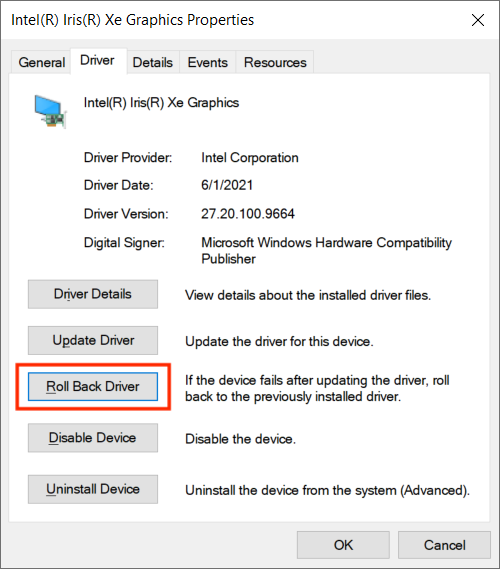
Additionally, you may want to watch out for corrupt device drivers. The Device Manager usually flags these with a yellow-colored exclamation mark. Try removing it if you see one of these (right-click and select Uninstall device). Make sure to check the box next to Delete the driver software for this device before confirming your action. Windows 10 will reinstall the driver the next time you reboot your computer.

Note: It’s possible to use a BSOD analytical tool to pinpoint specific drivers that trigger the Wdf01000.sys BSOD. Microsoft’s Windbg Preview or NirSoft BlueScreenView can help you with that.
Repair the System Registry
A corrupt or broken system registry often results in serious issues. You can fix that using the free version of Wise Registry Cleaner. After downloading and installing the program, open it and select Deep Scan to scan for and resolve registry-related issues.
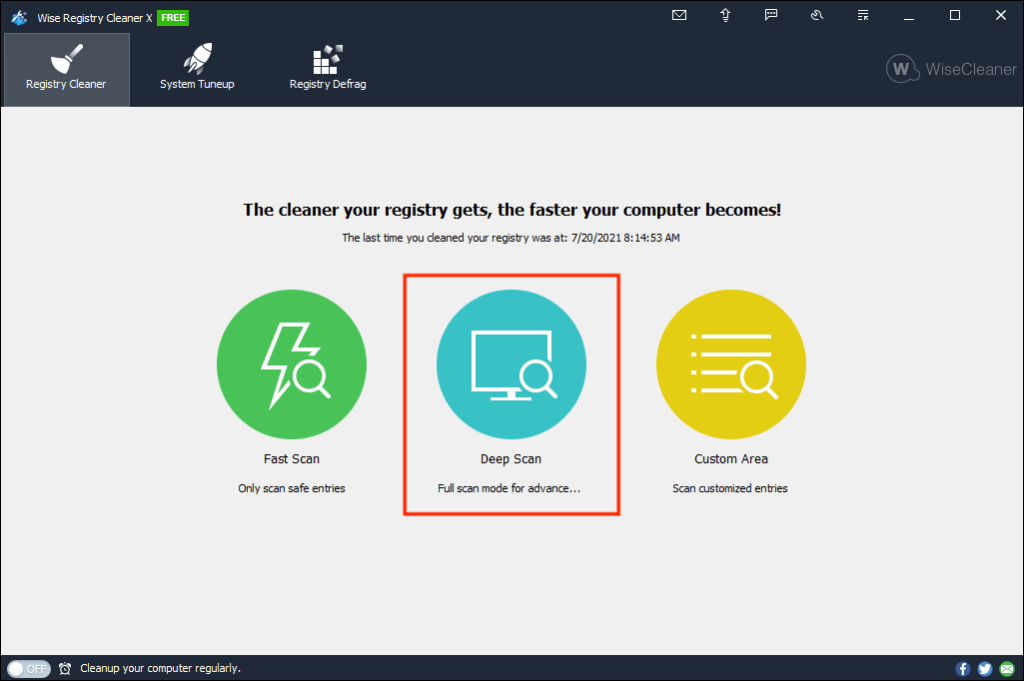
Scan for Malware
Computer viruses can severely destabilize Windows 10. If the Wdf01000.sys BSOD recurs, you must scan the system for malware. Windows Security offers decent protection, but it’s not the best at removing hijackers, trojans, and rootkits. Using the free version of Malwarebytes will net you the best results.
Once you’ve finished downloading and installing Malwarebytes, you can perform a quick scan of vulnerable system-related areas by selecting Scan. You can then do a deeper scan by selecting Scanner > Advanced scanner > Configure scan > Scan.
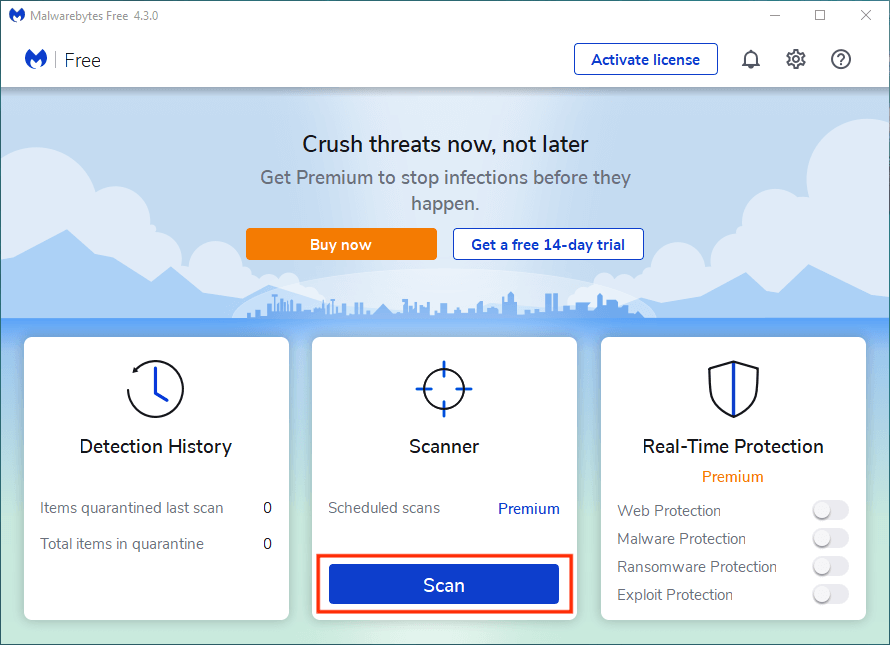
Repair Windows 10
Windows 10 falls prey to file corruption for a myriad of reasons, and that can trigger the Wdf01000.sys BSOD. You can attempt to resolve them by running the System File Checker (SFC) and Deployment Image Servicing and Management (DISM) tool via an elevated Windows PowerShell console (press Windows + X and select Windows PowerShell (Admin). We recommend running an SFC scan first.
Run the System File Checker:
sfc /scannow

Run the DISM Tool:
DISM /Online /Cleanup-Image /RestoreHealth
Repair Disk Errors
Windows 10 can also run into BSOD-related issues due to disk errors. You can use the Check Disk (CHKDSK) utility to scan for and repair them. To do that, open an elevated Windows PowerShell console and execute the following command:
chkdsk C: /R
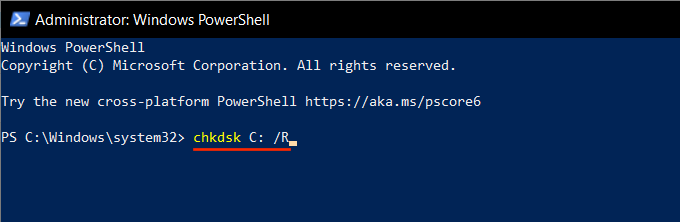
The Check Disk utility won’t repair the disk right away. You must confirm that you want to run it the next time you restart your PC.
Perform a System Restore
If none of the fixes above helped, you might want to consider restoring the operating system to a time when you didn’t encounter the Wdf01000.sys BSOD.
Provided that you’ve previously taken the time to set up System Restore in Windows 10, start by pressing Windows + R and running the sysdm.cpl command. On the System Properties dialog box that then shows up, switch to the System Protection tab and select System Restore.

You can then select Recommended restore to undo the most recent change to your PC. Or, select Choose a different restore point to roll back to a different restore point.
Reset Windows 10
Updating the drivers on your Windows 10 PC usually helps fix the Wdf01000.sys BSOD. If not, taking your time with the remaining fixes will definitely take care of the error. However, on the off chance that the error recurs, consider resetting Windows 10 to factory defaults. That should address any underlying issues and provide a fresh slate to start working on again.
Related Posts
- How to Fix a “This file does not have an app associated with it” Error on Windows
- How to Fix an Update Error 0x800705b4 on Windows
- How to Resolve “A JavaScript error occured in the main process” Error on Windows
- How to Fix the Network Discovery Is Turned Off Error on Windows
- How to Change Folder Icons in Windows

