Если вы посмотрите на список пользователей в Windows 11 или Windows 10 с помощью команды net user в командной строке или иным способом, в списке пользователей вы заметите учётную запись с именем WDAGUtilityAccount, у некоторых пользователей этот аккаунт вызывает вопросы.
Далее в статье о назначении учётной записи WDAGUtilityAccount, не является ли её наличие признаком какой-либо угрозы и о том, можно ли удалить этот аккаунт.
Назначение WDAGUtilityAccount
WDAGUtilityAccount — одна из системных учётных записей Windows, схожая со скрытой учётной записью Администратор, но служащая для иных задач.

Аккаунт WDAGUtilityAccount служит для работы опционального компонента «Application Guard в Windows Defender», который по умолчанию отключен, но его можно установить в поддерживаемых редакциях Windows 11 и Windows 10 (как установить дополнительные компоненты Windows). В свою очередь, компонент используется для аппаратной изоляции (виртуализации), например, в Microsoft Edge и Microsoft Office там, где это необходимо. Более подробно в официальной документации на сайте Майкрософт.
Если открыть свойства учетной записи WDAGUtilityAccount в окне «Локальные пользователи и группы» (Win+R — lusrmgr.msc), в описании этой учётной записи вы увидите её назначение, как на изображении ниже.

Можно ли удалить эту учётную запись
Как и другие встроенные системные учётные записи WDAGUtilityAccount не подлежит удалению, во всяком случае простыми способами этого сделать не получится: например, при попытке удаления в командной строке вы получите сообщение «Операция не предназначена для встроенных учётных записей».

Каких-то причин для удаления также нет: аккаунт полностью безопасен и необходим для работы некоторых функций безопасности системы, по умолчанию отключен и не мешает работе за ПК или ноутбуком.
Если вы создадите в Windows еще одну учетную запись, то на экране входа в систему в левом нижнем углу экрана появится список пользователей — вас и добавленного вами юзера. В действительности пользователей больше, так, в популярных версиях Windows имеется скрытая учетная запись Администратора, обладающая более высокими привилегиями, чем обычный «рядовой» админ. А еще в системе имеются служебные учетные записи, например, запись с загадочным названием WDAGUtilityAccount.
Вы сможете ее увидеть, если выполните в командной строке или Терминале команду net user.
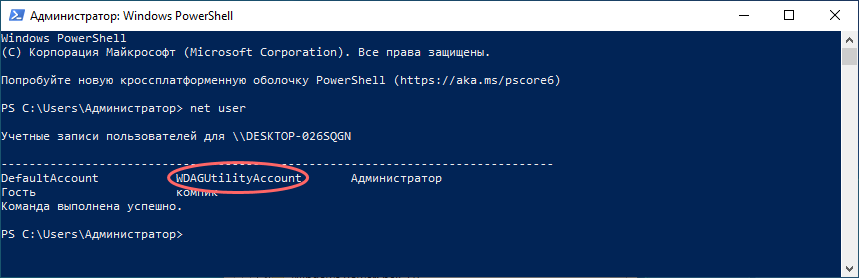
Или открыв командой lusrmgr.msc оснастку управления пользователями.
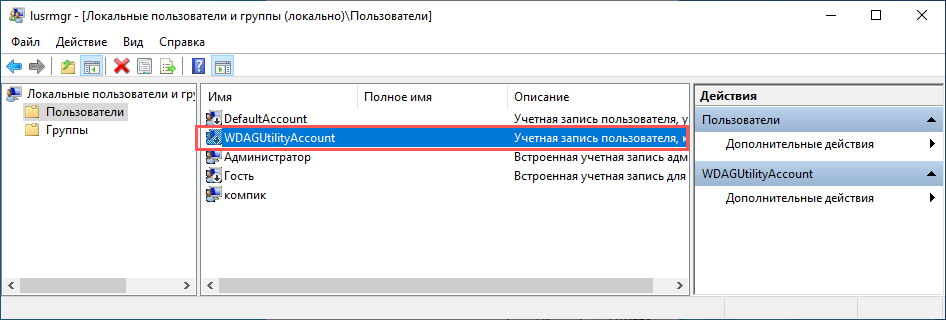
Откуда взялась эта странная учетная запись и не является ли она признаком какой-то угрозы?
Нет, WDAGUtilityAccount — это встроенная служебная учетная запись, необходимая для работы компонента защиты приложений Application Guard Защитника Windows, появившегося в редакции Pro Windows 10 17063 (в предыдущих сборках он был доступен только в корпоративной редакции).
Данный компонент служит для изоляции процессов приложений в виртуальной среде, обеспечивая тем самым повышенную безопасность. По умолчанию он отключен, как отключена и сама учетная запись WDAGUtilityAccount. Если его активировать, в системном журнале появится запись с кодом события 4720 или 4722, созданная от имени одноименного пользователя.
Можно ли удалить WDAGUtilityAccount
Поскольку WDAGUtilityAccount практически не используется, у многих наверняка возникнет вопрос: может быть тогда стоит ее удалить?
Нет, нельзя.
Не потому, что как-то серьезно повредит системе, а потому что встроенные учетные записи не подлежат удалению.
Если вы попробуете ее удалить, то получите ошибку.
И в оснастке lusrmgr.msc, и в командной строке.
Кстати, использовать WDAGUtilityAccount как обычную учетную запись тоже нельзя, в отличие от того же встроенного Администратора.
Она не имеет собственной папки пользователя и необходимого набора файлов, чтобы стать полноценным пользовательским аккаунтом.
Ее активация ничего вам не даст, так что самым лучшим решением будет просто забыть о ее существовании.
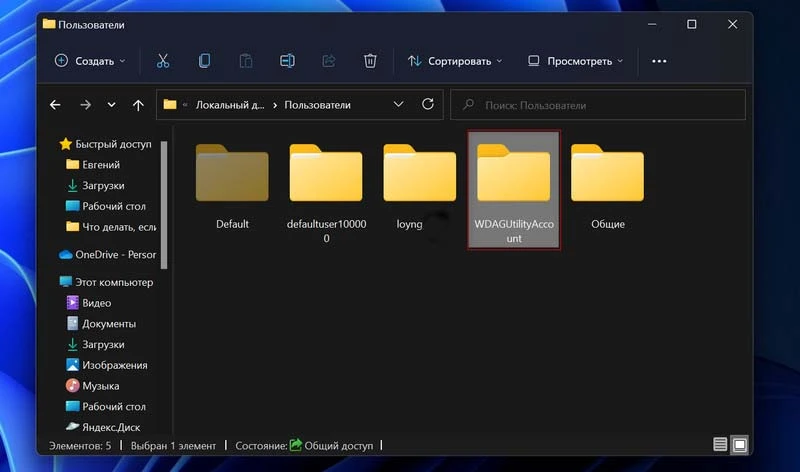
Просматривая список пользователей в Windows 11 с помощью команды net user можно заметить странный аккаунт с именем WDAGUtilityAccount. У многих юзеров эта учетная запись может вызвать некоторые вопросы. Для чего она нужна и можно ли от нее избавиться рассмотрим в этой статье.
Что такое WDAGUtilityAccount?
{banner_google1}
WDAGUtilityAccount — это системная учетная запись пользователя. Она является частью антивируса «Защитник Windows». Ее основная функция автоматическое отправление опасных ресурсов в особый контейнер. По умолчанию аккаунт является не активным, но если запустить Application Guard, то он заработает.
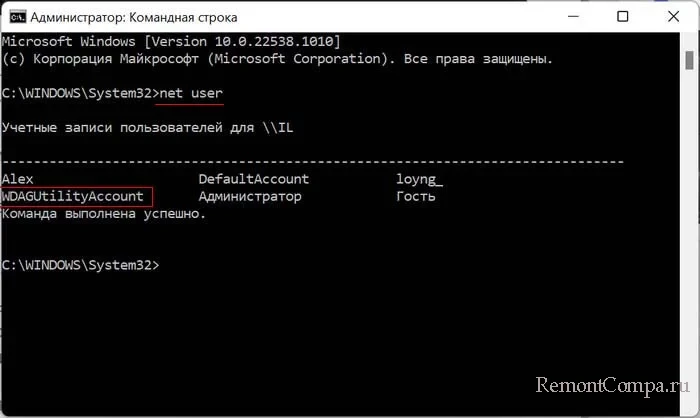
Удалить такую запись просто так не получится, так как она системная. Также не получится ее переименовать. Удалять её, кстати, не имеет смысла, так как она никак не влияет на работу системы и нужна исключительно для безопасности. Если же вам очень хочется от нее избавиться, то просто в настройках дефендера отключите функцию Application Guard, при этом учётка приобретет статус «отключено».
Чтобы выяснить включен аккаунт или нет необходимо:
1. Нажать «Win+X».
2. Кликнуть на «Управление компьютером».
3. После «Системные инструменты» и «Локальные пользователи и группы».
4. Два раза кликаем «Пользователи».
5. Дважды нажимаем на «WDAGUtilityAccount».
6. Смотрим на чекбокс активности.
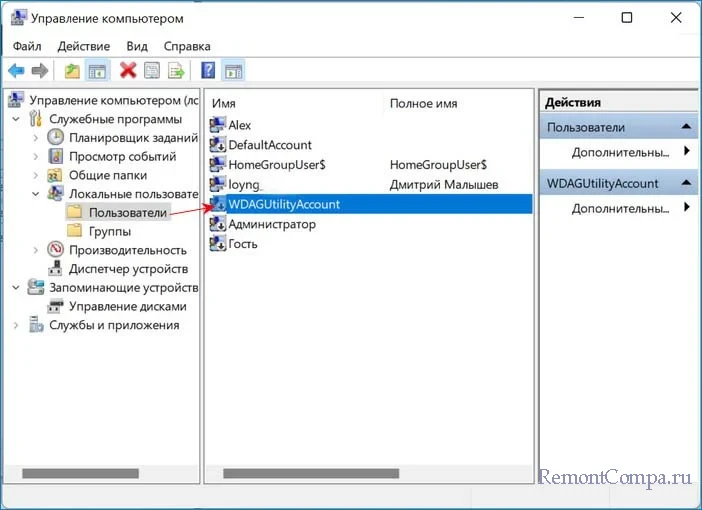
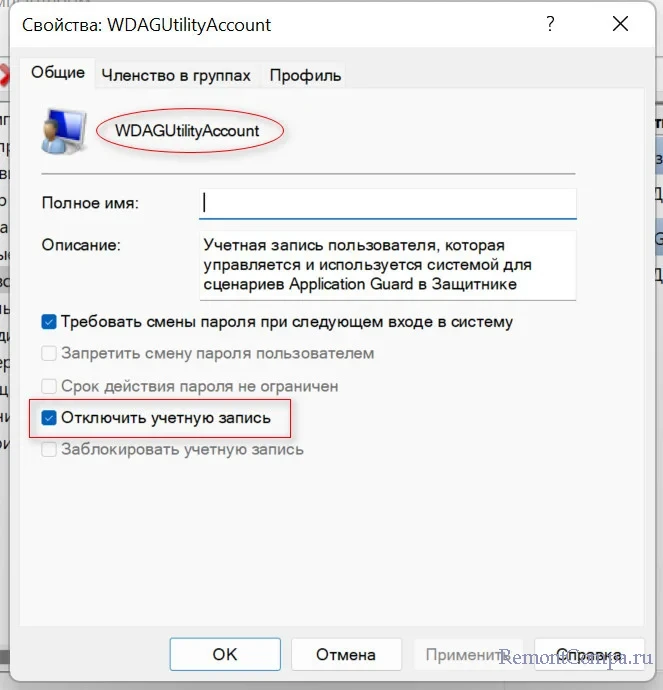
Рекомендуем другие статьи по данной теме
Заметили ошибку
Выделите и нажмите Ctrl+Enter
Комментарии (0)
Комментариев пока-что нет
Но! Вы можете стать первым. Поделитесь своим впечатлением о статье или задайте свой вопрос!
Download Windows Speedup Tool to fix errors and make PC run faster
If you open the Command Prompt and run the command net user on your Windows 11/10 system, you may see a WDAGUtilityAccount entry. What is this? Is it malware? What exact role does it play, and is it safe to delete it? Let us find answers to these questions in today’s post.
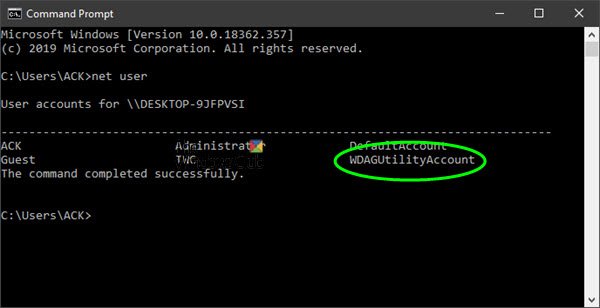
WDAGUtilityAccount is a user account that is managed and used by the system for Windows Defender Application Guard scenarios.
WDAGUtilityAccount is part of the Windows Defender Application Guard. It remains disabled until Application Guard is enabled on your system. Windows has multiple built-in system accounts, and WDAGUtilityAccount is one of them.
When enabled, you may see an alert in your log solution for a new local account created for username: WDAGUtilityAccount (Event ID 4720 or 4722). It can at times get in your way – for instance, when trying to delete a file, you are prompted with Access is denied, administrator permission is necessary message. When you choose to ignore it and press ‘Continue’ you get another message saying you need the permission of another account – WDAGUtilityAccount. But this is for your security.
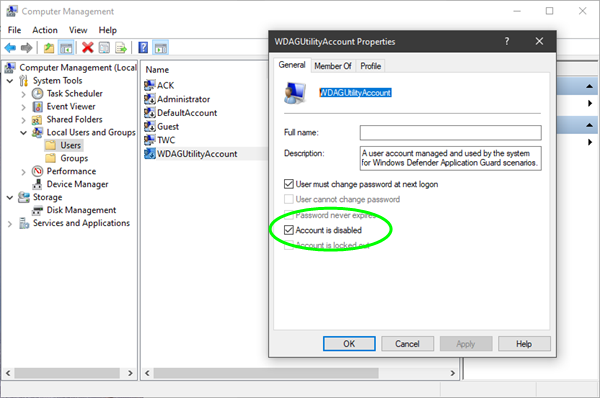
You can verify if WDAGUtilityAccount is active on your system as follows:
- Open WinX Menu
- Select Computer Management
- Expand System Tools
- Expand Local Users and Groups
- Double-click the Users folder, and there you will see it!
Double-clicking on it will open its Properties. Here you will be able to see if it is active or not.
Can you delete or rename WDAGUtility account?
Since the WDAGUtility account is a special ‘system managed account’ in Windows 11/10, we do not recommend that you rename or delete it using the Administrator account.
How do I disable the WDAGUtilityAccount?
To disable the WDAGUtilityAccount, open the Command Prompt as an administrator and type net user WDAGUtilityAccount /active:no then press Enter. This will deactivate the account.
How do I change my WDAGUtilityAccount name?
To change the WDAGUtilityAccount name, press Windows key + X, select Computer Management, navigate to Local Users and Groups, and double-click WDAGUtilityAccount. In Properties, update the Full name field with the desired name and click OK to save changes.
I hope this helps.
Anand Khanse is the Admin of TheWindowsClub.com, a 10-year Microsoft MVP (2006-16) & a Windows Insider MVP (2016-2022). Please read the entire post & the comments first, create a System Restore Point before making any changes to your system & be careful about any 3rd-party offers while installing freeware.
If you are browsing the Local Users and Groups console or used the command on a Windows 10 or 11 computer, you must have come across a user account named “WDAGUtilityAccount.” Since you do not recall creating such an account, where did it come from?
WDAGUtilityAccount is a system account in Windows that indicates Windows Defender Application Guard is enabled on your system. Windows includes several built-in system accounts, and WDAGUtilityAccount is one of them.
WDAGUtilityAccount was first introduced on Windows 10 and is also included in Windows 11. This means it is not a virus and should belong on your computer by default.
In this article, we discuss in detail what the WDAGUtilityAccount is and what’s its purpose.
Purpose of WDAGUtilityAccount
As mentioned earlier, the WDAGUtilityAccount is a built-in account present in Windows 10 and Windows 11. It was not present in Windows 8 or 7. This is a user account associated with the Windows Defender Application Guard. This account can be seen in the Command Prompt when you run the following command:
net user
You can also see this account present amongst other user accounts in the Local Users and Groups management console (lusrmgr.msc).

The Windows Defender Application Guard doesn’t need to be enabled for you to see the WDAGUtilityAccount; it will still be present and created on your PC even if the Application Guard is disabled.
That being said, the WDAGUtilityAccount is created and managed by the system itself. When the Windows Defender Application Guard is enabled, it isolates the websites not mentioned in the whitelist using this account. The same happens when a questionable Microsoft Office file is opened.
Thus far, we have established that the WDAGUtilityAccount is a legitimate Windows account and not a virus. However, can you disable/delete it?
Is it Safe to Delete the WDAGUtilityAccount?
Like all other user accounts, you can manage some of the settings for the WDAGUtilityAccount from the Local Users and Groups snap-in. You even have the option to delete it. But before you try to delete it, there are two things to consider:
Number one: the WDAGUtilityAccount is here to protect your system from threats and malware. Therefore, deleting it would not be the wisest decision. Deleting the account would mean that the Windows Defender Application Guard could not function properly, making your computer compromised.
Number two: when you attempt to delete the user account, you won’t be able to. Instead, you will see an error message stating the following:
The following error occurred while attempting to delete the user WDAGUtilityAccount: Cannot perform this operation in built-in accounts.

This tells us that, like the built-in Administrator account, you cannot delete or remove the WDAGUtilityAccount using any traditional method. However, you can delete it from the Windows Registry.
How to Delete WDAGUtilityAccount
Before using the following steps to permanently delete the WDAGUtilityAccount, consider the reciprocations of not keeping your system safe. We do not recommend that you delete the account unless necessary.
Note: The process involves manual manipulation of the Windows registry. Misconfiguration of critical values in the system’s registry could be fatal for your operating system. Therefore, we insist that you create a system restore point before proceeding forward with the process.
You can also use our top selection of disk imaging and backup software so you never lose your data or operating system again.
-
Open the Registry Editor by typing in “regedit” in the Run Command box.
Open the Registry Editor -
Paste the following into the navigation bar for quick navigation:
Computer\HKEY_LOCAL_MACHINE\SAM\SAM
Navigate to the SAM key -
Right-click the SAM sub-key and click “Permissions.”
Open SAM key permissions -
Select the “Administrators” group and then check the Full Control box under the Allow column. Then click Apply and Ok.
Give full control to Administrators group -
Now, press the F5 function key to refresh the content inside the Registry Editor.
-
Expand the SAM sub-key and navigate to the following location:
Computer\HKEY_LOCAL_MACHINE\SAM\SAM\Domains\Account\Users\Names
-
Now, right-click the “WDAGUtilityAccount” key and click Delete from the context menu.
Delete the WDAGUtilityAccount from Windows Registry -
If asked for confirmation, click Yes.
WDAGUtilityAccount will now be permanently deleted from your computer. Note that the Windows Defender Application Guard will no longer function properly, but you won’t physically see any errors or side effects.
Manage the WDAGUtilityAccount
Like all other accounts, you can also manage the WDAGUtilityAccount on your Windows PC. For example, you can enable it, set a password, configure it so that the user can change the password the next time they log in, etc. However, most of these options are useless.
This is because, even though you enable the account, you won’t sign into it. WDAGUtilityAccount is an account without UI. Even on the lock screen, the option to sign into the WDAGUtilityAccount is never presented, even when the account is enabled.
However, you should still know how to change the account’s settings if needed:
-
Open the Local Users and Groups console by typing in “lusrmgr.msc” in the Run Command box.
Open the Local Users and Groups management console Note: The Local Users and Groups console is only available on the Professional, Education, and Enterprise editions of Windows. If you are running a different edition, then learn how to install the Local Users and Groups console.
-
Click on the group “Users” in the left pane, then right-click “WDAGUtilityAccount” and click “Properties.”
Open WDAGUtilityAccount properties -
From this window, you can manage and configure the WDAGUtilityAccount.
Configure the WDAGUtilityAccount
Closing Thoughts
WDAGUtilityAccount exists on your computer from day one, even if the Microsoft Defender Application Guard is disabled (default).
Learn how to enable Windows Defender Application Guard.
This article covers everything there is to know about the WDAGUtilityAccount you often see on your PC. In the end, we still advise our readers not to mess with the built-in functions of the Windows operating system as it could potentially harm its stability.






