Все способы:
- Способ 1: Обновление операционной системы
- Способ 2: Изменение параметров совместимости
- Способ 3: Запуск от имени администратора
- Способ 4: Обновление системных библиотек
- Способ 5: Отключение антивирусной программы
- Способ 6: Запуск в оконном режиме
- Способ 7: Обновление / переустановка видеодрайвера
- Способ 8: Проверка целостности системных файлов
- Способ 9: Откат до точки восстановления
- Вопросы и ответы: 1
Способ 1: Обновление операционной системы
Первостепенно необходимо убедиться в том, что в вашей операционной системе установлены актуальные обновления. Разработчики систематически выпускают в релиз патчи, улучшающие совместимость Windows 10 со старыми играми. Запустите проверку обновлений в параметрах компьютера. Если вы не знаете, как это сделать, обратитесь за помощью к другой статье на нашем сайте, в ней подробно описывается несколько способов выполнения поставленной задачи.
Подробнее: Как обновить Windows 10 до последней версии
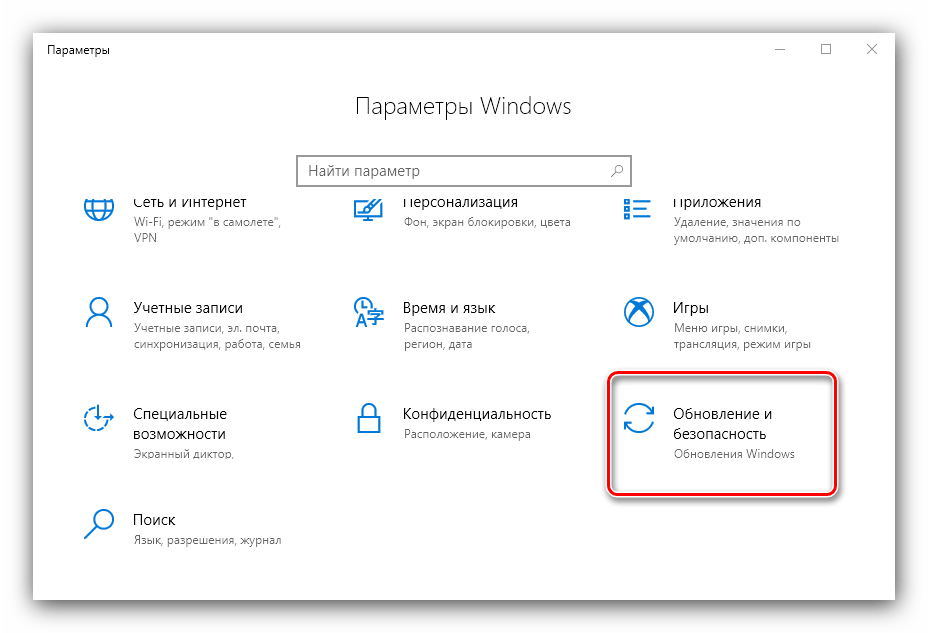
Способ 2: Изменение параметров совместимости
Warcraft 3 считается устаревшей игрой, так как выходила в релиз, когда операционной системы Windows 10 еще не существовало. Поэтому перед ее запуском рекомендуется внести некоторые изменения в параметры совместимости.
- Откройте свойства ярлыка игры, кликнув по соответствующей иконке на рабочем столе правой кнопкой мыши и выбрав в появившемся контекстном меню пункт «Свойства».
- В появившемся окне перейдите во вкладку «Совместимость», а затем в блоке «Режим совместимости» установите отметку напротив пункта «Запускать программу в режиме совместимости» и из выпадающего списка выберите «Windows XP (пакет обновления 3)» или «Windows 7». После этого в блоке «Параметры» поставьте отметку напротив строки «Запускать эту программу от имени администратора».
- Сохраните внесенные изменения, поочередно кликнув по кнопкам «Применить» и «ОК».
- После этого закройте окно свойств ярлыка и попробуйте снова запустить Warcraft 3. Если проблема не будет устранена, вернитесь в уже знакомое окно и кликните по кнопке «Запуск средства устранения проблем с совместимостью».
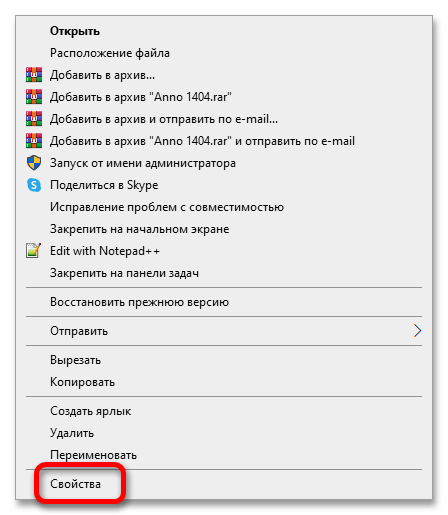
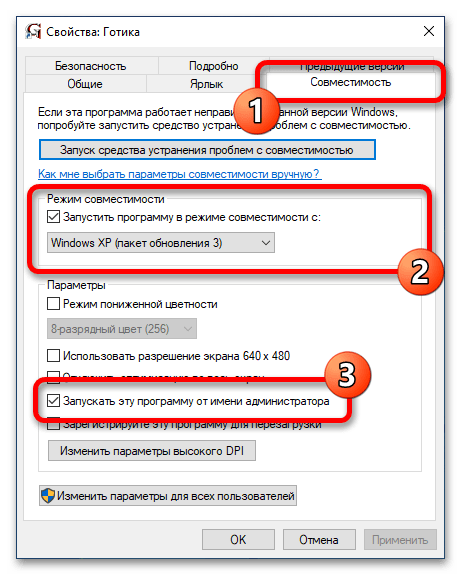
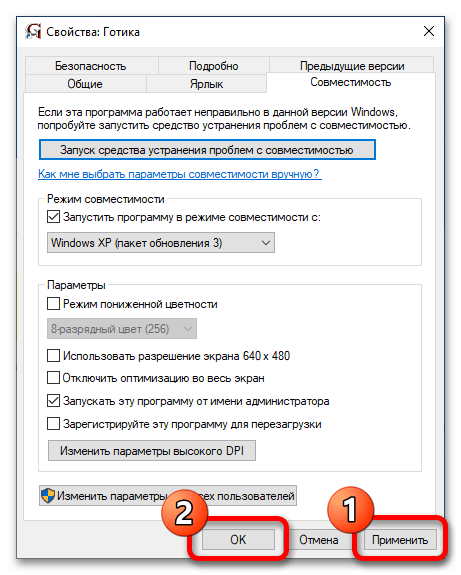
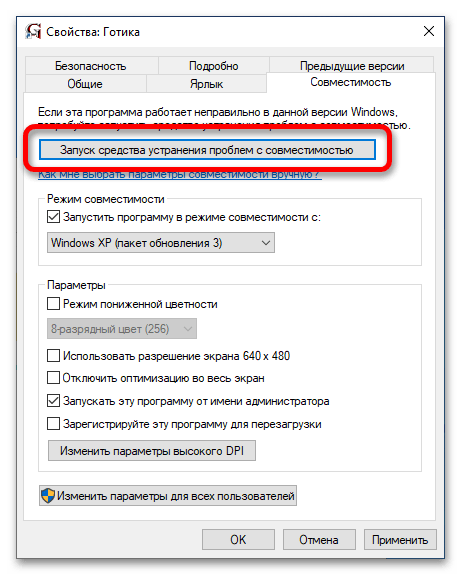
Следуйте инструкциям, которые будут представлены в запустившемся окне, чтобы операционная система автоматически попыталась подобрать для вашей игры оптимальные параметры совместимости.
Способ 3: Запуск от имени администратора
Для работы старых игр зачастую требуется наличие повышенных привилегий у их исполняемых файлов, исключением не является и Warcraft 3. Сначала необходимо перейти в корневую директорию файлового менеджера, где этот файл и находится. Если вы не знаете пути к нему, воспользуйтесь специальной функцией контекстного меню ярлыка. Кликните по нему правой кнопкой мыши и выберите пункт «Расположение файла».
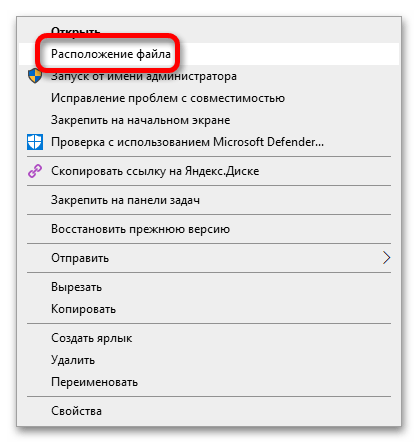
В появившемся окне файлового менеджера будет открыта целевая директория, а в ней выделен исполняемый файл Warcraft 3. Запустите его от имени администратора. Для этого щелкните правой кнопкой мыши по названию и в контекстном меню выберите опцию «Запуск от имени администратора».
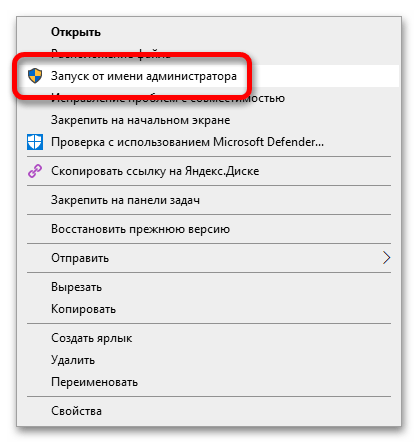
Примечание! Вам также может потребоваться подтвердить это действие во всплывающем на экране диалоговом окне.
Способ 4: Обновление системных библиотек
Для корректной работы любой игры в операционной системе должно присутствовать специальное программное обеспечение, добавляющее недостающие динамические библиотеки в Windows 10. Первостепенно установите последнюю версию DirectX. Даже если вы уверены, что она у вас уже есть, все равно сделайте это.
Скачать DirectX
Переустановка DirectX ничем примечательным не отличается, все, что нужно будет сделать — это принять лицензионное соглашение на начальном экране, после чего установщик автоматически скачает недостающие компоненты и поместит их в систему. Но если проблемы все-таки возникли, обратитесь за помощью к другой тематической статье на нашем сайте, перейдя по ссылке ниже.
Подробнее: Переустановка и добавление недостающих компонентов DirectX в Windows 10
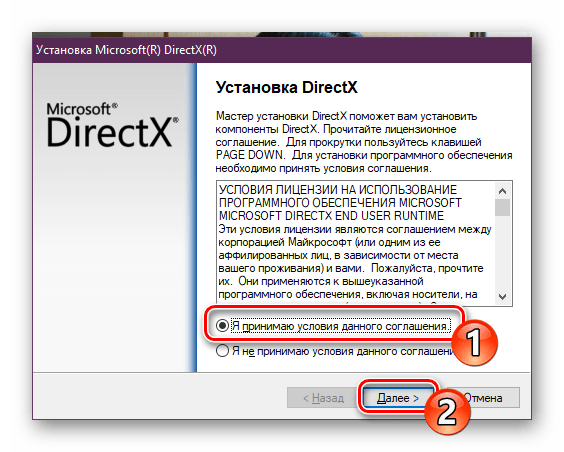
Также важно в операционной системе наличие программных компонентов из пакета Microsoft Visual. Скачайте установщик с официального сайта разработчика, воспользовавшись кнопкой ниже. Делать это из ненадежных источников крайне не рекомендуется, так как повышается риск занести в операционную систему вредоносный код.
Скачать Microsoft Visual C++
Шанс встретить во время инсталляции программы ошибку невысок, только если в операционной системе до этого не были повреждены какие-то важные компоненты. В случае возникновения проблем посетите специальную статью на нашем сайте, ссылка на которую размещена ниже. Там вы ознакомитесь со способами устранения возможных неисправностей.
Подробнее: Решение проблем с установкой Microsoft Visual C Redistributable
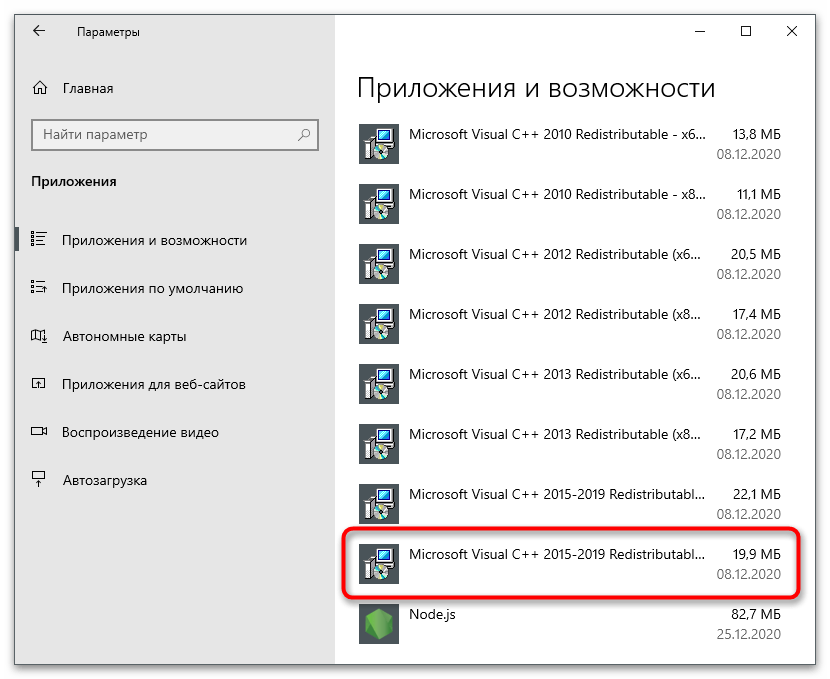
Пакет программного обеспечения .NET Framework зачастую устанавливается в систему автоматически, когда в этом появляется потребность. Но если в вашем случае этого не произошло, инсталлируйте его в ручном режиме, скачав установщик с официального сайта Microsoft.
Скачать .NET Framework
По разным причинам во время установки .NET Framework могут случаться ошибки. Все они подробно рассматриваются в другом материале на нашем сайте. В ней же автор дает детальные руководства по их устранению. При необходимости ознакомьтесь с изложенной информацией.
Подробнее: Почему не устанавливается .NET Framework 4
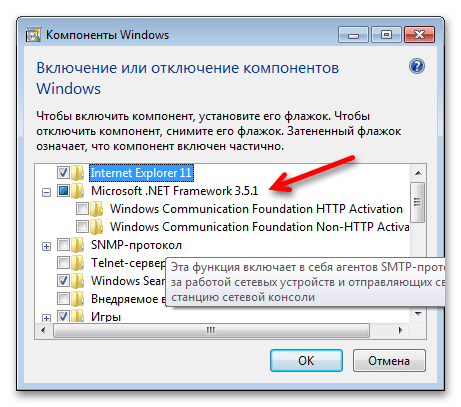
Способ 5: Отключение антивирусной программы
На корректную работу Warcraft 3 может негативно влиять установленная на компьютере антивирусная программа, ошибочно распознавая исполняемый файл игры как опасный и блокируя его. Чтобы исключить ее воздействие, отключите приложение на некоторое время. На нашем сайте как раз есть подробное руководство на эту тему, при необходимости воспользуйтесь им, перейдя по ссылке ниже.
Подробнее: Как отключить антивирусную программу
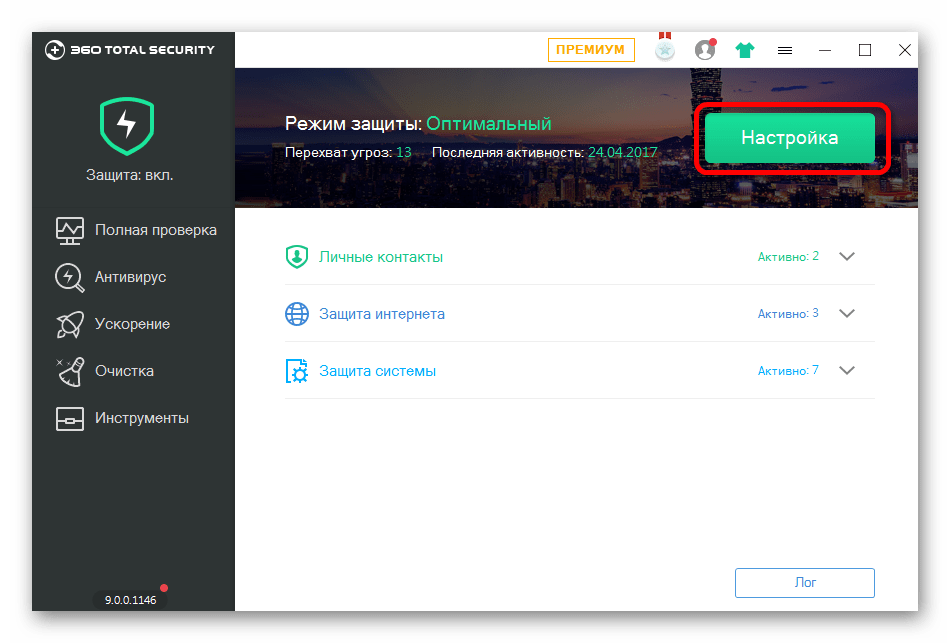
Если проблема с запуском игры после этого действительно исчезла, значит, причиной была некорректно работающая защитная программа. Оставлять ее постоянно отключенной опасно, так как другие вирусы смогут просочиться в операционную систему. Поэтому ее необходимо включить, только предварительно поместив исполняемый файл Warcraft 3 в исключения. Узнать, как это сделать, вы можете из тематических статей на нашем сайте. Воспользуйтесь соответствующей ссылкой, размещенной ниже.
Подробнее: Как добавить исполняемый файл в исключения «Защитника» Windows 10 / стороннего антивируса
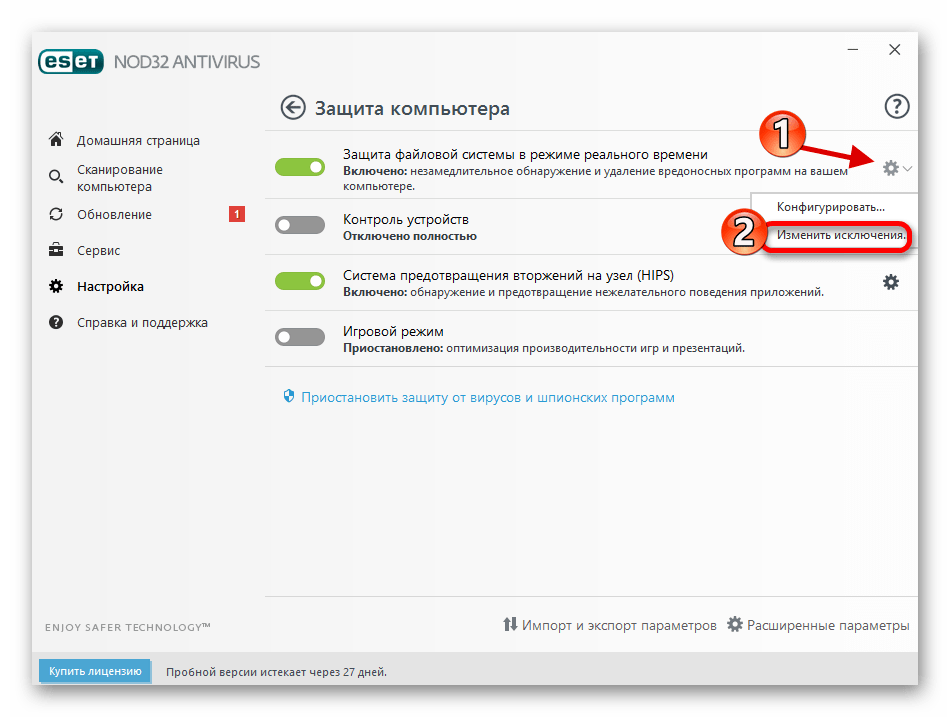
Способ 6: Запуск в оконном режиме
На нормальный запуск игры Warcraft 3 также может влиять некорректно выбранный режим отображения. Следует попробовать запустить приложение в окне. Ввиду того, что сделать это через внутриигровые параметры невозможно, все действия будут выполняться в свойствах ярлыка. Для того чтобы их открыть, щелкните по значку на рабочем столе правой кнопкой мыши, а затем в появившемся контекстном меню выберите пункт «Свойства».
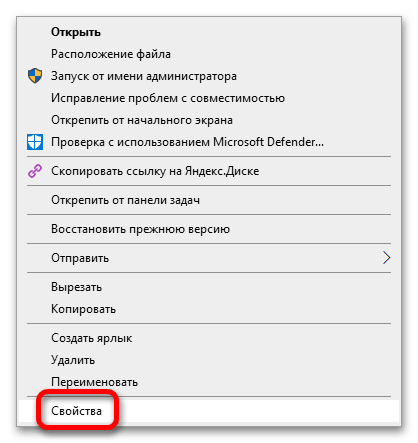
В появившемся окне последуйте во вкладку «Ярлык», а затем добавьте в поле «Объект» параметр -windowmode windowed, отделив его от изначального содержимого одним знаком пробела.
"C:\Program Files (x86)\Warcraft III" (было)
"C:\Program Files (x86)\Warcraft III" -windowmode windowed (стало)
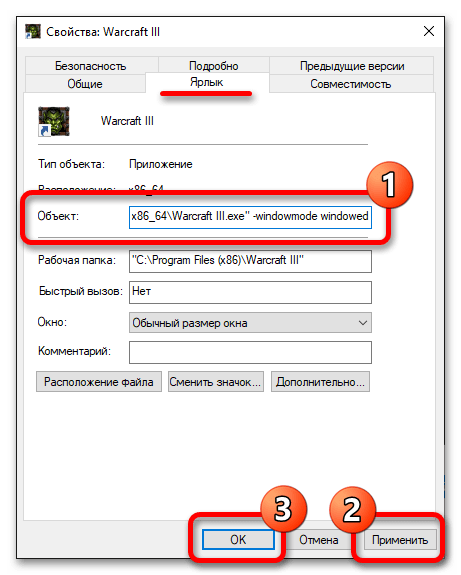
Примечание! Путь к исполняемому файлу в вашем случае может отличаться от того, что представлен выше.
Указанный параметр запуска можно применить не только к ярлыку игры на рабочем столе. Если вы инсталлировали Warcraft 3 через лаунчер Steam, для выполнения поставленной задачи воспользуйтесь его функциями. Для этого откройте свойства игры и в специальном меню вставьте параметр. Подробнее об этом рассказывается в другой статье на нашем сайте, там же вы найдете другие полезные параметры, которыми сможете воспользоваться для комфортной игры в Warcraft 3.
Подробнее: Параметры запуска игр в Steam
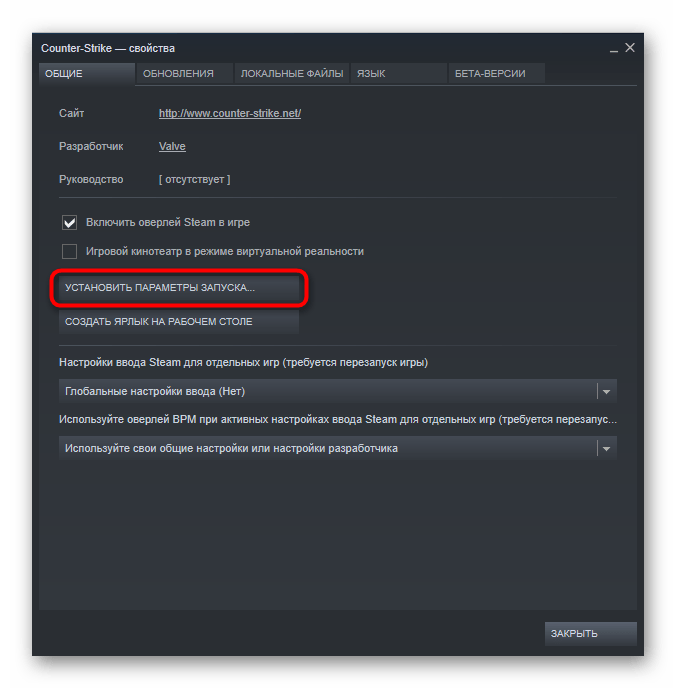
Способ 7: Обновление / переустановка видеодрайвера
Чтобы игры в Windows 10 корректно запускались, необходимо наличие в операционной системе установленного графического драйвера. Крайне желательно, чтобы он был скачан с официального сайта производителя видеокарты и имел последнюю версию. В любом случае произведите процедуру обновления этого программного обеспечения. Настоятельно рекомендуется предварительно ознакомиться с тематическим руководством на нашем сайте. В нем автор поэтапно описывает каждое действие для достижения поставленной задачи.
Подробнее: Как обновить драйвер видеокарты NVIDIA / AMD

Если драйвер на вашем компьютере установлен из официальных источников и имеет последнюю версию, но игра Warcraft все равно не запускается, есть вероятность, что он попросту поврежден. Выявить явно это не получится, но косвенным признаком является наличие ошибок при попытке запуска любого другого подобного программного обеспечения. В таком случае необходимо переустановить драйвер в операционной системе. Процедура эта делится на два этапа, каждый из которых детально рассмотрен в другом материале на нашем сайте. При необходимости обратитесь за помощью к нему, перейдя по ссылке ниже.
Подробнее: Как переустановить драйвер видеокарты
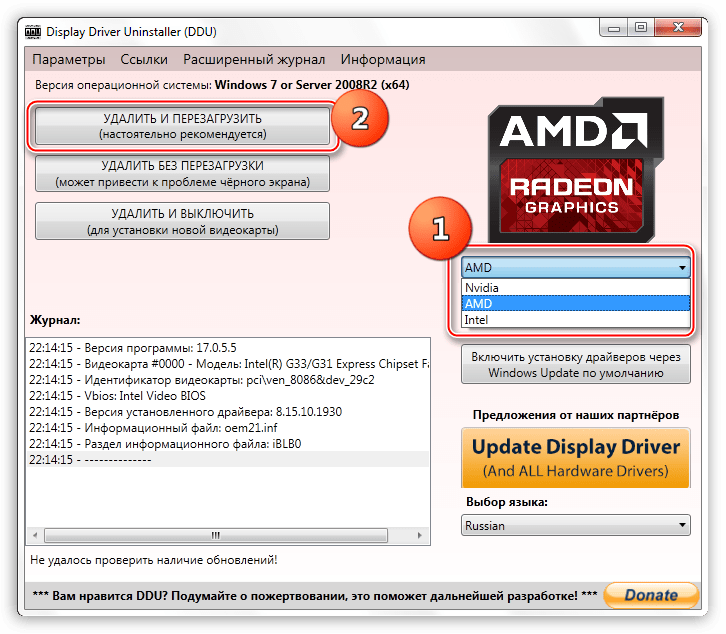
Способ 8: Проверка целостности системных файлов
В процессе работы за компьютером пользователь может случайно повредить системные файлы, отвечающие за корректную работу игр в Windows 10. Причиной этому может также стать и воздействие вирусов. В любом случае потребуется произвести процедуру восстановления поврежденных участков данных на диске C. Сделать это можно посредством специальной предустановленной консольной утилиты. Для ее запуска достаточно ввести всего одну команду со специальными аргументами. Подробнее об этом рассказывается в другой статье на нашем сайте.
Подробнее: Проверка и восстановление целостности системных файлов в Windows 10
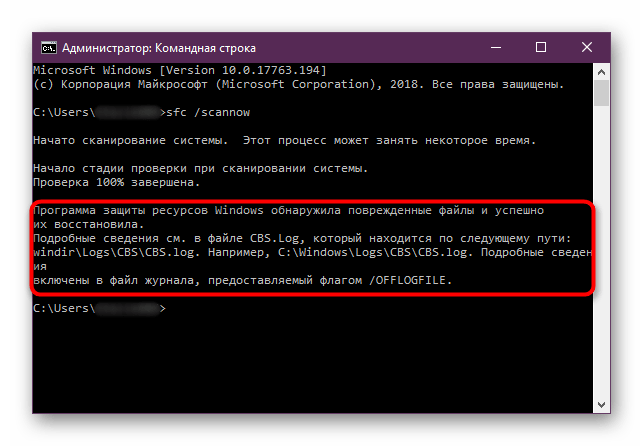
Способ 9: Откат до точки восстановления
Если проблема с запуском Warcraft 3 появилась относительно недавно, а до этого времени все работало исправно, устранить ее можно путем отката операционной системы до точки восстановления. Важно, чтобы она была создана до возникновения проблемы, иначе этот метод будет неэффективным. Запустите специальную утилиту для отката состояния Windows 10, выберите целевую контрольную точку и инициализируйте процедуру восстановления. Если вы не знаете, как это сделать, обратитесь за помощью к соответствующей статье на нашем сайте, воспользовавшись ссылкой ниже.
Подробнее: Как откатить Windows 10 до точки восстановления
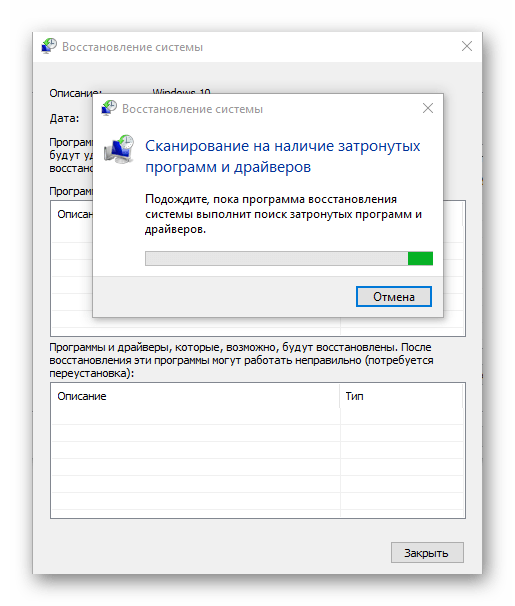
Важно! Если ни один из вышеперечисленных способов не помог вам в решении проблемы, рекомендуем перейти по ссылке ниже на статью, в которой автор приводит общие методы по нормализации запуска старых игр в операционной системе Windows 10. Возможно, некоторые советы будут вам полезны.
Подробнее: Как запустить старые игры на Windows 10
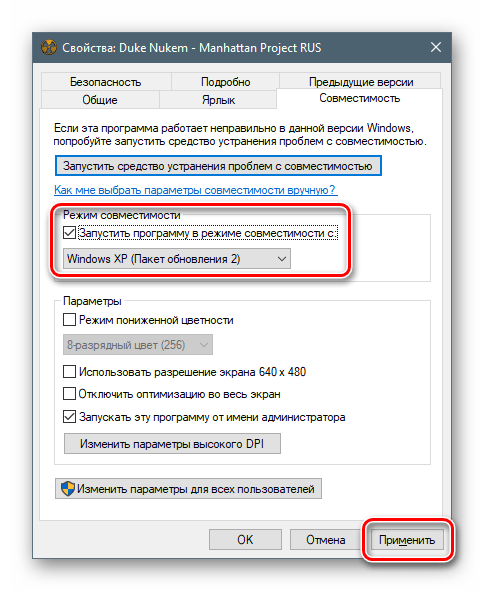
Наша группа в TelegramПолезные советы и помощь
01.08.2015, 12:18. Показов 34618. Ответов 4
Всем привет,
Точно не знаю даже, в какую ветку форума будет правильнее написать, модеры, если что, перенесите, пожалуйста, куда нужно.
Предыстория:
Есть ноут Asus S550CB с предустановленной Windows 8. Я сколько-то ею попользовался, и затем снес, поставив w7. Все было отлично, правда были проблемы с драйверами, т.к. идут они только под w8. Через некоторое время я сделал обновление до w8…
Наши дни:
Я люблю играть в дотку в WarCraft 3 (wc3 далее). На с**ной восьмерке она нивкакую не хотела работать нормально: fps в начале игры скачет около 30, затем постепенно падает до 11 и держится постоянно, независимо от интенсивности эффектов на монике. На w7 спокойно держалось 60 fps (в замесах чуточку падало, но не ниже 40). Затем произошло обновление до w10, ситуация осталось в точности, как была: фиговый fps (в замесах падает до 4). А я еще по натуре такой, что только по олдскулу играю: Disciples 2, Diablo 2, WarCraft 3, CS 1.6. И вот эта «совместимость» w8 и далее меня порядком подзаколебала.
Что пробовал:
— запускать с параметром -opengl. Суть дела не меняется
— пробовал менять параметр в реестре lockfb с 1 на 0 — безрезультатно
— пробовал запускать в режиме совместимости с XP, w7 — не прокатило, давал системе определить настройки автоматически — тоже никак
— была виртуалка с семеркой — там warcraft запускается, но просто висит черный экран
— поставил виртуалку с XP — там при запуске вылетает ошибка — «Невозможно запустить программу и т.д. Повторная установка решит проблему» — не решила
— пробовал программку DxWnd — устанавливал там эмуляцию DirectX 1-6, DirectX 9 — нивкакую.
Любую доп. инфу, проверки и т.п. предоставлю, лишь бы поиграть в варик. Может быть какие-то драйвера надо переустановить или с DirectX поиграться?
Заранее спасибо!
-
#1
Warcraft III in Windows 10
As some of you know that Windows 10 uses DirectX 12, which is incompatible with some of the older software, games and graphic drivers. Warcraft 3 was designed to work best with DirectX 8, as such it is more prone to weird graphical glitches, performance drops and some settings being no longer relevant. This tutorial is for those who are using Windows 10 OS (or DirectX 12).
What is DirectX?
Microsoft DirectX is a collection of application programming interfaces (APIs) for handling tasks related to multimedia, especially game programming and video, on Microsoft platforms. Originally, the names of these APIs all began with Direct, such as Direct3D, DirectDraw, DirectMusic, DirectPlay, DirectSound, and so forth. — Wiki
The problems of playing Warcraft 3 in Direct X 12 include some setting being irrelevant such as gamma setting.
The solution is very simple:
Download this .dll file and put it into your Warcraft 3 installation folder. You can now change in-game gamma.
d3d8.dll
This is a dynamic linked library for older version of Direct X. Warcraft 3 seems to be working better with DirectX 8.
Your Warcraft 3 should now work overall better and you can change gamma again.
Report your Win 10 related problems in the comments, we’ll help you find a solution.
This solution is obsolete as of patch 1.27a. Patch 1.27a fixed numerous compatibility issues with Windows 10, Warcraft III no longer uses DirectX 8.
-
D3d.zip
116.9 KB
· Views: 15,240
Last edited:
-
#2
Do note there is a small chance this will flag up in Warden and could get you banned. Even though they are genuine signed Microsoft DLLs they are in the wrong location. Additionally there might be other side effects to other running applications due to possible resource conflicts.
d3d9.dll should not be used as WC3 is only D3D8? I doubt it even knows to link to it.
Also I do not see how this should improve performance since those are nothing but wrappers for driver framework. Chances are only specific features have been disabled (eg gamma) due to them conflicting with newer features (calibration).
-
#3
Damn I am having another (minor) issue with my WE at the moment, sadly not what you described. Got my hopes up for nothing. Useful tutorial though.
-
#4
Do note there is a small chance this will flag up in Warden and could get you banned. Even though they are genuine signed Microsoft DLLs they are in the wrong location. Additionally there might be other side effects to other running applications.
d3d9.dll should not be used as WC3 is only D3D8?
Also I do not see how this should improve performance since those are nothing but wrappers for driver framework.
You can’t get banned by this, not possible. Since these .dll are also used in Bloom and HDR which I used many times in genuine Battle.Net.
There may be more issues with how Direct X handles Warcraft 3, we may not be aware of the others. Gamma was noticeable while performance related issues could not be so easily noticeable.
Damn I am having another (minor) issue with my WE at the moment, sadly not what you described. Got my hopes up for nothing. Useful tutorial though.
can you please describe your problem? I will be adding all solutions to this thread. Usually running a program as administrator or in compatibility mode (Win7, Vista) fixes the problem. Windows 10 is notorious for having screwed up administrator privileges to TrustedInstaller.
-
#5
DirectX does not directly deal with anything performance related. It acts as a wrapper for drivers. Direct3D calls translate into graphic driver calls. These are usually handled by the NVidia, AMD or Intel graphic drivers which interact with the hardware.
The performance gains by using Direct3D 12 come from a more efficient interface to the graphic hardware rather than Direct3D 12 doing anything magical.
-
#6
Nice idea to have this thread. If I find any solutions to weird Win10 glitches with wc3, I’ll let you know.
Approved for now. If anyone has any problems/solutions to share, feel free to contribute!
-
#7
Can you guys test a thing for me?
In TFT, load up the night elf campaign and play the first cinematic.
Does it play at all or does it move you back to the campaign menu again?
It did play in Windows 7, but as of Windows 10 it seems to have stopped working.
-
#8
Can you guys test a thing for me?
In TFT, load up the night elf campaign and play the first cinematic.
Does it play at all or does it move you back to the campaign menu again?It did play in Windows 7, but as of Windows 10 it seems to have stopped working.
Weird. For me it’s just a black screen. I’ll try to find a solution, stay tuned.
-
#10
Black screen is solved by installing codecs it seems.
http://us.battle.net/en/forum/topic/12203110379But mine doesn’t even play, it just returns me to the campaign screen.
Do you have a file called «Blizzard.ax» in Warcraft 3 installation folder? Mine was missing for some reason. Now it’s working for me.
Edit: You should always run War3 as administrator.
-
Blizzard.Ax.zip
193 KB
· Views: 1,326
-
#11
Not working for me, after copy there dll file, i can’t open the game:
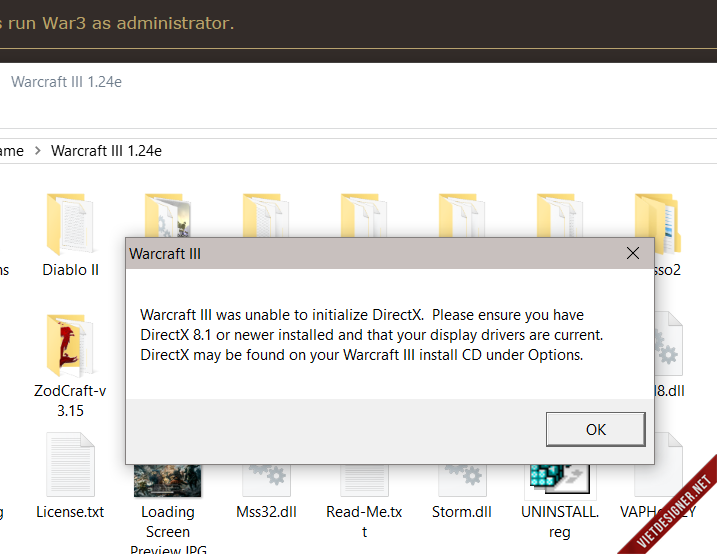
But working in my friend laptop. I don’t know why
-
#12
can you please describe your problem? I will be adding all solutions to this thread. Usually running a program as administrator or in compatibility mode (Win7, Vista) fixes the problem. Windows 10 is notorious for having screwed up administrator privileges to TrustedInstaller.
The editor generally loading very slowly. For example when you want to specify which effect you want to spawn at a location with triggers. It takes forever before the list loads and you can start browsing. Same goes when changing a unit’s model it takes a lot of time before the list shows up.
Also sometimes I can’t scroll. If I got, let’s say 5 variable and try to scroll down to the one at the bottom, it simply wont work.
-
#13
The editor generally loading very slowly. For example when you want to specify which effect you want to spawn at a location with triggers. It takes forever before the list loads and you can start browsing. Same goes when changing a unit’s model it takes a lot of time before the list shows up.
Also sometimes I can’t scroll. If I got, let’s say 5 variable and try to scroll down to the one at the bottom, it simply wont work.
Here is a nice tutorial.
Not working for me, after copy there dll file, i can’t open the game:
It may be that you are already running Warcraft 3, try going to task manager and checking if there is a process called War3.exe and close it. The next solution would be two install this. Finally if it still isn’t working, try reinstalling and patching the game using the latest patch.
It is also recommended to contact Blizzard support.
-
#14
Already done that a long time ago.
-
#15
It takes forever before the list loads and you can start browsing. Same goes when changing a unit’s model it takes a lot of time before the list shows up.
Check your disk I/O load. That hints of something happening in the background using up disk I/O bandwidth (eg peer to peer update/upgrade sharing).
-
#16
Here is a nice tutorial.
It may be that you are already running Warcraft 3, try going to task manager and checking if there is a process called War3.exe and close it. The next solution would be two install this. Finally if it still isn’t working, try reinstalling and patching the game using the latest patch.
It is also recommended to contact Blizzard support.
install directx9 and it working for me, thank you very much
-
#17
Check your disk I/O load. That hints of something happening in the background using up disk I/O bandwidth (eg peer to peer update/upgrade sharing).
Funny thing, wc3 including JNGP is on my SSD so speed should actually be.. well..
I do not know how to track such though. I did some quick googling which lead me to something called «Prestandaövervakaren» in Swedish. Which I’d roughly translate into «Performance Monitor» which I started by pressing Start + R and type «%SystemRoot%\system32\perfmon.msc /s»
edit: Okay I made the program track «Drive — Read Byte/s«, «Drive — Written Byte/s» and «Drive Byte/s«
As you see there are some odd spikes but it did not seem to spike when creating said scenarios in the editor. It spikes either way.
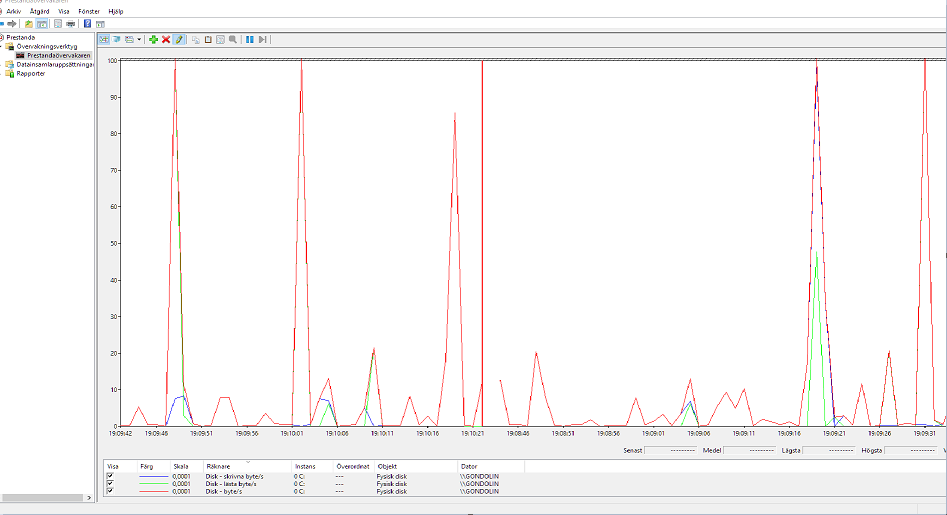
-
#18
install directx9 and it working for me, thank you very much
Bad idea. Windows 10 needs DirectX 12 which is installed automatically, anything else might corrupt the kernel.
DirectX 12 is backwards compatible with Direct3D 9 and earlier, although how well drivers implement it is another question as the old APIs are now 2 generations deprecated.
Funny thing, wc3 including JNGP is on my SSD so speed should actually be.. well..
In which case disc I/O is clearly not a problem. Unless of course the OS is installed on a mechanical drive in which case it could be dlls loading slowly.
Another possible cause is the new windows manager Windows 10 uses. This might cause some older applications to become more unresponsive or run slower because of how they were implemented. For example alt+tab in Windows 10 is much faster from full screen to windowed mode but it introduces compatibility bugs such as colour calibration not swapping properly in older applications.
-
#19
Bad idea. Windows 10 needs DirectX 12 which is installed automatically, anything else might corrupt the kernel.
It does not remove DirectX 12, I checked it myself using DirectX Diagnostic Tool.
-
#20
It does not remove DirectX 12, I checked it myself using DirectX Diagnostic Tool.
What does this have to do with this…
install directx9 and it working for me, thank you very much
The installer should not be able to run as it was never designed for Windows 10.
EDIT:
I am also getting bad performance in game with WC3 in Windows 10 as other people have reported. It would be interesting to know why this is happening.
Of interest is the reported frame rate. It often spikes to «62 FPS» instead of anchoring at 60-59.9 FPS. I am guessing the game is being run in some sort of pseudo Windowed Full Screen mode for resource sharing as part of the DX12 API and the new windowing frame work.
EDIT 2:
To clarify, only d3d8.dll is used. WC3 does not use d3d9.dll so you should not bundle it with. Further more WC3 behaves as intended when running d3d8.dll you provided but breaks with the d3d8.dll Windows 10 comes with. I will look into this problem.
EDIT 3:
I am not sure your d3d8.dll is safe? It is from some Russian site and claims it is a wrapper for d3d9 and it created a batch file in the WC3 installation folder. In any case that is a hacky solution.
The d3d8.dll used comes from the SysWOW64 folder (System 32 only if using 32bit Windows 10). I tried substituting back in the one used by Windows 7 (from the same folder) but the dll is incompatible with Windows 10 (WC3 throws DirectX not installed error).
As such d3d8.dll in Windows 10 is different from Windows 7. The big question is what is different with it to be causing the problems.
Last edited:
-
#21
I’m having the same issue in Wc3..
Espacially when alot of units are coming together and if alot of players have more items, talking about dota..
this pretty much sucks, since my old laptop did its job at 60 fps..
@DrSuperGood..
Did you look into te problem yet?
I have been searching about this issue, with no avail sadly…
-
#22
I could not find any documented Windows 10 changes to legacy Direct3D support. I am guessing it has something to do with DirectX 8 being old and DirectX 12 being very different from DirectX 11.
The only real solution currently is to use the «-opengl» command line option as OpenGL does not appear to be affected by this.
-
#23
I could not find any documented Windows 10 changes to legacy Direct3D support. I am guessing it has something to do with DirectX 8 being old and DirectX 12 being very different from DirectX 11.
The only real solution currently is to use the «-opengl» command line option as OpenGL does not appear to be affected by this.
So i have to start the game up with this thicked on?
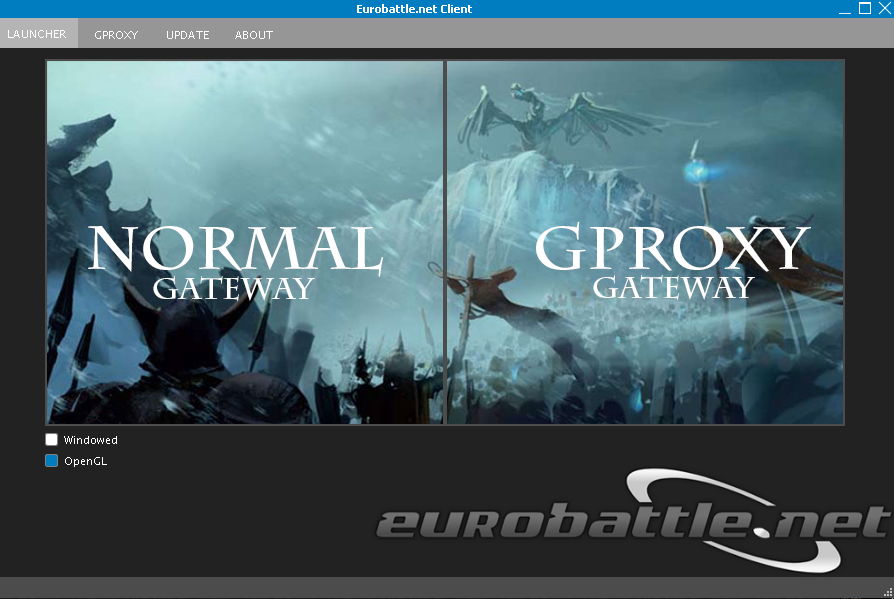
-
#24
So i have to start the game up with this thicked on?
No?! You simply change…
«C:\Program Files (x86)\Warcraft III\Frozen Throne.exe»
to…
«C:\Program Files (x86)\Warcraft III\Frozen Throne.exe» -opengl
With the WC3 launcher shortcut.
For example on desktop…
- Right click «Frozen Throne» shortcut.
- Select (press) «Properties».
- Select the field «Target:».
- Change it from «…» to «…» -opengl where «…» is a path to the installed version of Warcraft III. An example of such a path was provided earlier in this post (for English UK 64bit Windows).
-
#25
No?! You simply change…
to…
With the WC3 launcher shortcut.
For example on desktop…
- Right click «Frozen Throne» shortcut.
- Select (press) «Properties».
- Select the field «Target:».
- Change it from «…» to «…» -opengl where «…» is a path to the installed version of Warcraft III. An example of such a path was provided earlier in this post (for English UK 64bit Windows).
Tried this, but the same is happening.
Ohwell.
-
#26
Tried this, but the same is happening.
Works fine for me… Maybe you are not doing it right as you appear to be using a hacked version of WC3 started by a third party launcher.
-
#27
Works fine for me… Maybe you are not doing it right as you appear to be using a hacked version of WC3 started by a third party launcher.
Its not a hacked version.
I bought the golden edition on G2A.
Why do i use a third party program you might think…
Well, for dota stats and GPROXY in order to reconnect to the game..
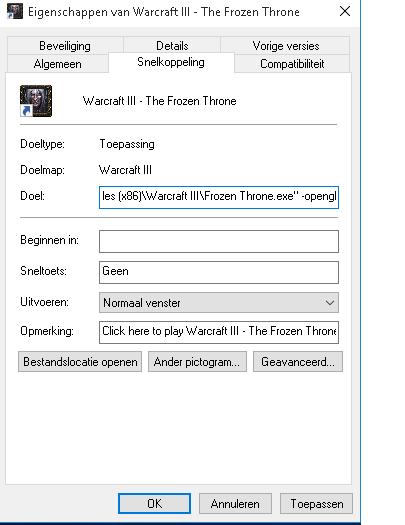
-
#28
As long as you start the game with that shortcut it should work, I just re-tested and Gamma as well as frame rate works normally on Windows 10 when starting WC3 with that shortcut.
-
#29
As long as you start the game with that shortcut it should work, I just re-tested and Gamma as well as frame rate works normally on Windows 10 when starting WC3 with that shortcut.
Good day sir, I have tried the openlgl and it works but my problem is I play WC3 using GARENA or RGC and I tried to run the game but it seems the opengl was lost or not working, the gamma was set back again to default when using these apps but when I just run the game from the shortcut itself it works with no problem, any idea to this issue?
-
#30
Good day sir, I have tried the openlgl and it works but my problem is I play WC3 using GARENA or RGC and I tried to run the game but it seems the opengl was lost or not working, the gamma was set back again to default when using these apps but when I just run the game from the shortcut itself it works with no problem, any idea to this issue?
I recommend contacting the maintainers of those third party programs. I only use BattleNet.
What must be happening is when they start the game they are not using the -opengl flag. I would imagine their program allows you to toggle that flag on or off before starting the game through their program or at least allows you to specify command line flags to send to the game when starting.
-
#31
I recommend contacting the maintainers of those third party programs. I only use BattleNet.
What must be happening is when they start the game they are not using the -opengl flag. I would imagine their program allows you to toggle that flag on or off before starting the game through their program or at least allows you to specify command line flags to send to the game when starting.
Thank you for maintaining this thread, lately my activity has diminished.
-
#32
I see..thanks for the advice, I kinda thought that may have been the case.. too bad the dll also didnt work for me because it seems RGC doesnt allow any modification to the wc3 folder, it automatically deletes it when I hit the start WC3 button. guess I’m stuck with this for now
-
#33
I see..thanks for the advice, I kinda thought that may have been the case.. too bad the dll also didnt work for me because it seems RGC doesnt allow any modification to the wc3 folder, it automatically deletes it when I hit the start WC3 button. guess I’m stuck with this for now
Move the .dll and in the properties select «Read Only». It will prevent it from being deleted by other programs.
-
#34
Move the .dll and in the properties select «Read Only». It will prevent it from being deleted by other programs.
just tried this out and I get this error msg when starting wc3, also tried to set it at hidden but same thing..
[ERROR] Failed to clean up: C:\Program Files (x86)\Warcraft III\ :: d3d8.dll
[ERROR] Your game directory contains modifications and RGC was unable to remove them. Your game cannot be started.
damn no luck at all thanks for the tip though
-
#35
Thank you for this tutorial, Void! When I upgraded to Windows 10, I got a noticable FPS drop when playing WC3. However, after installing the .dll files you provided, it has returned to normal
-
#36
I still would recommend OpenGL mode instead of some third party work around.
-
#37
the dll methods worked for me !! I just copy the 2 dll into w3 folders, restarted with the installer, 1 min and it worked ! thanks so much ^
-
#38
Re: Running WC3 on Windows 10
I have a new computer with windows 10 and have installed and played Warcraft 3 with no problem at all. Only thing I do is run as admin and no gamma or graphics problems nor any lag related so might be an issue with your graphics on your computer or something else. I believe I am even using Direct X 12 currently and have experienced zero problems…
-
#39
I have a new computer with windows 10 and have installed and played Warcraft 3 with no problem at all. Only thing I do is run as admin and no gamma or graphics problems nor any lag related so might be an issue with your graphics on your computer or something else. I believe I am even using Direct X 12 currently and have experienced zero problems…
The only problem is that Gamma cannot be set in Direct3D mode, moving the slider does nothing. There are no other problems and gamma may never need to be set if you are happy with its current setting. There is even no need to run the game in compatibility mode or as an administrator and I would advise against doing that for security reasons.
-
#40
I’m getting this error.
I have 20 gb of hard drive space left, and if I uninstall and re-install it works fine again.
-
No space.png
330.5 KB
· Views: 792
-
#41
I’m getting this error.
I have 20 gb of hard drive space left, and if I uninstall and re-install it works fine again.
See if it works if you run it as admin.
-
#42
See if it works if you run it as admin.
Thanks, seems to have worked.
I swear i tried that.
-
#43
Running in administrator in the long run is asking for problems. One malicious map with an undisclosed exploit and your computer could be toast.
Zhall I am guessing your install folder does not have write permission with your user account. You should be able to fix this like all permission problems by finding the folder, right clicking, going to properties and then modifying permissions in there. You need to make sure your user account has full control over the Warcraft III folder and all sub folders and files.
-
#44
Well I believe the only reason I run in admin or have to is that it is in my progam files (x86) folder. Im sure that placing it somewhere else will work better.
-
#45
Well I believe the only reason I run in admin or have to is that it is in my progam files (x86) folder. Im sure that placing it somewhere else will work better.
Mine is also in that folder. So that is not a problem. Once again, you just need to make sure that single folder (Warcraft III) has full control permission for your user account.
-
#46
This is now obsolete with the release of todays patch. Warcraft III no longer needs to be run in OpenGL mode or use some hacky DLL.
I would advise people remove the DLL. There is a good chance it could trigger anti-hack detection in Warcraft III as it causes a dependency to not match a signed system dll like it expects.
A reasonably correct gamma setting is 2.2 (setting 44?). Gamma is not brightness/darkness as the option hints but rather color correction since darkest and brightest colors are not affected by gamma.
-
#47
This is now obsolete with the release of todays patch. Warcraft III no longer needs to be run in OpenGL mode or use some hacky DLL.
I would advise people remove the DLL. There is a good chance it could trigger anti-hack detection in Warcraft III as it causes a dependency to not match a signed system dll like it expects.
A reasonably correct gamma setting is 2.2 (setting 44?). Gamma is not brightness/darkness as the option hints but rather color correction since darkest and brightest colors are not affected by gamma.
You failed to mention that gamma is not fixed in windows mode. Besides, this thread is about giving support for Windows 10 not about gamma alone.
I will still be using this solution, because Blizzard’s one is still crap compared to this.
-
#48
You failed to mention that gamma is not fixed in windows mode.
It ever worked in Windowed mode? Not even in OpenGL mode does gamma work in Windowed mode.
The reason for this is that the gamma is applied by the GPU to display output in a separate color profile stage completely unrelated to how the display image was composed. If running in windowed mode the game is forced to use the desktop color profile, which by default assumes the pixel values are sRGB so does not perform any correction (stuck at gamma 1.0). If the option did work it would raise the gamma of the entire desktop and break any loaded color profiles which is something worse than just not working.
The fix requires a programmable pixel shader be used to add a gamma correction stage to the composed images independent of the display color profile.
EDIT:
Warcraft III no longer uses D3D8 hence the D3D8 related stuff now does nothing. That said it now uses D3D9 so the previously pointless D3D9 stuff now applies. As far as I am aware the D3D9 implementation of Windows 10 is not buggy in the way the D3D8 one is so I am not sure if there is a reason to do this anymore.
-
#49
It ever worked in Windowed mode? Not even in OpenGL mode does gamma work in Windowed mode.
The reason for this is that the gamma is applied by the GPU to display output in a separate color profile stage completely unrelated to how the display image was composed. If running in windowed mode the game is forced to use the desktop color profile, which by default assumes the pixel values are sRGB so does not perform any correction (stuck at gamma 1.0). If the option did work it would raise the gamma of the entire desktop and break any loaded color profiles which is something worse than just not working.
The fix requires a programmable pixel shader be used to add a gamma correction stage to the composed images independent of the display color profile.
EDIT:
Warcraft III no longer uses D3D8 hence the D3D8 related stuff now does nothing. That said it now uses D3D9 so the previously pointless D3D9 stuff now applies. As far as I am aware the D3D9 implementation of Windows 10 is not buggy in the way the D3D8 one is so I am not sure if there is a reason to do this anymore.
To forgot that this has two .dll included. One is 9 and the other 8.
Edit: Regardless, this solution is no longer supported or needed. Windows 10 compatibility was greatly improved in Patch 1.27a.
Last edited:
-
#50
Even after installing either the K-Lite Codec Pack (now version 12.1.8) or the LAV Filters codec pack, I still get blown out cinematic colours. Is there any way to square this away so they appear as they are supposed to?
EDIT: I’m also running dual monitors, and when I go to cinematics, it looks to put the cinematics in the middle of both of my monitors. Is this contributing to the problem?
Last edited:
Варкрафт 3 является одной из самых популярных стратегических игр всех времен, но многие пользователи сталкиваются с проблемами при запуске игры на Windows 10. Это связано не только с изменениями в операционной системе, но и с рядом других факторов.
Одной из наиболее распространенных проблем является некорректная работа совместимости игры с Windows 10. Варкрафт 3 был выпущен задолго до выхода этой операционной системы, поэтому многие его функции и функциональность могут быть несовместимы с новыми версиями Windows. Также, игра может столкнуться с проблемами совместимости из-за устаревшего оборудования и драйверов.
Однако, есть несколько способов решения этих проблем. Во-первых, можно попробовать установить и запустить игру в режиме совместимости с предыдущими версиями Windows, что часто помогает. Во-вторых, следует убедиться, что у вас установлены последние драйверы на видеокарту и другие компоненты системы. Также, рекомендуется установить все необходимые обновления для операционной системы и игры.
Таким образом, проблемы с запуском Варкрафт 3 на Windows 10 — это не неизбежность, а просто вызов, который может быть преодолен с помощью правильных действий и настроек. Необходимо следовать рекомендациям и советам, предлагаемым разработчиками и сообществом игроков, и в конечном итоге можно наслаждаться игрой в любой версии Windows!
Содержание
- Проблемы с запуском Варкрафт 3 и Windows 10 — причины и решения
- Причины проблем с запуском Варкрафт 3 на Windows 10
- Решения проблем с запуском Варкрафт 3 на Windows 10
- Совместимость игры с Windows 10
- Необходимость обновления драйверов видеокарты
- Проблемы с антивирусными программами и файрволлами
Проблемы с запуском Варкрафт 3 и Windows 10 — причины и решения
Причины проблем с запуском Варкрафт 3 на Windows 10
- Неактуальная версия игры. Если ваша копия Варкрафт 3 устарела, то есть большая вероятность, что игра не совместима с операционной системой Windows 10.
- Вредоносные программы или антивирусное ПО. Некоторые антивирусные программы могут блокировать запуск игры, поскольку считают ее потенциально опасной. Также, вредоносные программы могут повредить файлы игры и вызывать ошибки при запуске.
- Проблемы совместимости. Иногда Варкрафт 3 может быть несовместим с некоторыми драйверами или другим программным обеспечением на вашем компьютере, что приводит к проблемам с запуском.
- Проблемы с обновлениями Windows 10. Некоторые обновления операционной системы могут повлиять на работу старых приложений, включая Варкрафт 3.
Решения проблем с запуском Варкрафт 3 на Windows 10
- Обновите игру. Проверьте, что у вас установлена последняя версия Варкрафт 3. Если нет, то обновите игру до последней версии с официального сайта.
- Отключите антивирусное ПО. Временно отключите антивирусное ПО и попробуйте запустить игру. Если игра успешно запускается, то нужно добавить Варкрафт 3 в исключения антивирусного ПО или настроить его на допустимость работы игры.
- Обновите драйверы. Проверьте, что у вас установлены последние драйверы для видеокарты и других компонентов, которые могут влиять на работу игры. Обновление драйверов можно выполнить с помощью официального сайта производителя или через диспетчер устройств Windows.
- Установите обновления Windows 10. Убедитесь, что у вас установлены все последние обновления операционной системы, так как некоторые из них могут включать исправления для совместимости с старыми приложениями.
- Переустановите игру. Если все перечисленные решения не помогли, попробуйте переустановить Варкрафт 3. Убедитесь, что вы правильно удалили все файлы игры перед установкой.
Варкрафт 3 — замечательная игра, и она полностью совместима с операционной системой Windows 10. Если у вас возникли проблемы с запуском, попробуйте применить описанные решения.
Совместимость игры с Windows 10
Необходимость обновления драйверов видеокарты
Обновление драйверов видеокарты позволяет улучшить совместимость с новыми операционными системами и оптимизировать работу приложений, в том числе и игр. Таким образом, обновление драйверов видеокарты становится необходимым шагом для успешного запуска и работы Warcraft 3 на Windows 10.
Для обновления драйверов видеокарты можно воспользоваться несколькими способами. Во-первых, можно посетить официальный сайт производителя видеокарты и скачать последнюю версию драйвера для своей модели. Во-вторых, можно воспользоваться программными утилитами, такими как GeForce Experience или AMD Driver Auto-Detect, которые автоматически проверят наличие обновлений и установят их.
После установки нового драйвера рекомендуется перезагрузить компьютер, чтобы изменения вступили в силу. После этого можно попробовать запустить Warcraft 3 снова и проверить, решились ли проблемы с запуском игры.
Важно помнить, что при установке нового драйвера необходимо быть осторожным и следовать инструкциям производителя видеокарты, чтобы избежать потенциальных проблем совместимости и непредвиденных ошибок.
Таким образом, обновление драйверов видеокарты — важный шаг при установке и запуске Warcraft 3 на операционной системе Windows 10. Это позволяет улучшить совместимость игры с новой ОС, исправить возможные проблемы с отображением графики и обеспечить стабильную работу приложения.
Проблемы с антивирусными программами и файрволлами
Если у вас возникают проблемы с запуском игры Варкрафт 3 на Windows 10, антивирусные программы и файрволлы могут стать одной из причин.
Некоторые антивирусные программы, особенно те, которые имеют функцию защиты от вредоносных программ в режиме реального времени, могут помешать запуску игры или вызвать ошибки. Это может быть связано с блокировкой определенных файлов или процессов, которые используются Варкрафт 3.
Для решения этой проблемы вы можете временно отключить антивирусную программу или добавить игру в список исключений, чтобы она не сканировалась. Если вы выбираете последний вариант, будьте осторожны и убедитесь, что файлы игры не содержат вирусы.
Кроме того, файрволлы также могут блокировать доступ игры к необходимым сетевым портам или протоколам. Вы можете решить эту проблему, добавив Варкрафт 3 в список разрешенных приложений в настройках файрволла.
Если после выполнения этих действий проблемы сохраняются, вы можете попробовать полностью отключить антивирусную программу или файрволл временно для тестирования. Если игра успешно запускается после этого, вам следует обратиться к разработчикам антивирусной программы или файрволла для получения поддержки и поиска альтернативных решений.
