2.12.4
- Improved validation in Properties panel, during copy/paste operations
- Fixed some French translation mistakes
2.12.2
- Fix bug in data updater after program upgrade
- Fix bug in autoupdate code related to skipping a version
2.12.0
Features
- Security enhancement. Upgraded project to DotNET 4.6. Eliminated TLS 1.0 from the update checker.
- New remote desktop features. Double-click a machine to connect to RDP, or Putty, or http web interface.
- The default action for double-clicking a machine is to start a remote session.
Release Notes
- The remote-desktop feature has been rewritten and improved significantly. If you had any custom settings configured in Properties -> Control -> Command, they will have to be reentered.
- The user id and password for scheduled tasks will need to be reentered.
2.11.22
- Added -agent option to command line
wakeonlanc -w -mac 00:00:00:00:00:00 -agent 192.168.0.8 - Fix bug: legacy shutdown could fail if password contains special characters
2.11.20
- Added «trace log» function
- Added «message» function
- Fixed IPv6 / IPv4 display mixup
2.11.18
- Added -pw command line option
This is used to change the passwords for machines.
Example:
wakeonlanc -pw "new password" -m MyComputer
You can also use the -g option to change a whole group, or the -all option to change all machines to the same password. The optional -p parameter to specify a database in a different location.
- fix broken dependencies in reportviewer (print function)
- added Debug Log form
- fix crash when starting for first time on clean build of Windows 10
- fix problem with flapping hosts
- code signing now SHA256 only, SHA1 signatures are depreciated
2.11.17 Beta 30
- fix broken dependencies in reportviewer (print function)
- added Debug Log form
- fix crash when starting for first time on clean build of Windows 10
- fix problem with flapping hosts
- code signing now SHA256 only, SHA1 signatures are depreciated
2.11.16 Beta 11
- Added -pw command line option
This is used to change the passwords for machines.
Example:
wakeonlanc -pw "new password" -m MyComputer
You can also use the -g option to change a whole group, or the -all option to change all machines to the same password. The optional -p parameter to specify a database in a different location.
2.11.16 Beta 10
This beta had a mistake in the compile. See beta 11.
2.11.16
- Setting were not saved if program closed unexpectedly
- Saved passwords in task scheduler failed if they contained international character sets
- Security of stored passwords improved. Now using AES encryption engine.
Wake-on-LAN (WoL) is a great feature that is built into most Computers and Servers that allows you to send a special WOL Magic Packet over the network and wake up the machine from a Sleep or Hibernate state.
Wake-on-LAN Packets are typically sent from a tool or software over UDP Ports 7 and 9 which then wakes up the device (Computer, Server, Router, Switch, etc).
Having a Wake-On-Feature enabled allows your device go to into a Low Power mode to conserve power if the machine is not being used.
Here is our list of the best Wake-on-LAN tools:
- ManageEngine Remote Access Plus – EDITOR’S CHOICE This package provides remote access for unattended access and includes Wake-on-LAN, reboot, and remote shutdown facilities. Remote desktop and remote control options are also in the package. Available as a SaaS platform or for installation on Windows Server. Get a 30-day free trial.
- ManageEngine OpUtils – FREE TRIAL A package of network address management tools that includes a Wake-on-LAN utility. Available for Windows Server and Linux. Start a 30-day free trial.
- Despicus WOL GUI A simple free Wake-on-LAN utility for Windows.
- NirSoft WakeMeOnLan A free network scanner that includes a Wake-on-LAN function. Runs on Windows.
- Aquilatech WOL A free Ping and Wake-on-Lan utility with an attractive interface. Runs on Windows.
- MatCode MC-WOL A free tool that offers Wake-on-LAN for PCs the include an ATC motherboard. Runs on Windows PCs at the command line.
- WakeUp 1.01 A command line tool that requires the MAC address as an input to send a Wake-on-LAN packet. Available for Windows PCs.
- EMCO WakeOnLan A comprehensive utility that includes device discovery and Wake-on-LAN. Available in free and paid versions for Windows.
- Gammadyne Free WOL Command-line Tool A free Wake-on-LAN tool for PCs that operates on the command line and can also deal with remote devices that requires a password for WOL.
Wake-on-LAN should be both enabled in your Motherboards BIOS and on the Network/Ethernet Interface settings as well in order to work correctly.
If you need remote access to device, whether a terminal or desktop computer, but allow it to go into a low-power state mode, than WOL is a great option to turn on.
Below you’ll find an Updated list of most popular Wake-on-LANn Software and tools that will help you send a Magic Packet to wake up any device within your network.
Some of these tools/software are Free and others have paid options with more features and capabilities than their Free counterparts.
Methodology for selecting the best Wake-on-LAN Software
Wake-on-LAN (WOL) software is a critical part of any IT infrastructure. It allows you to remotely turn on computers, servers, and other networked devices from anywhere in the world. Selecting the best Wake-on-LAN software for your needs can be difficult due to the wide variety of options available. Here are a few factors one must consider when selecting the top Wake-on-LAN Software available in the market.
- Check the WOL packet
- Check the minimum requirement for sending packets
- Check on the UDP packets
- Check on broadcast packets and their process
1. ManageEngine Remote Access Plus – FREE TRIAL
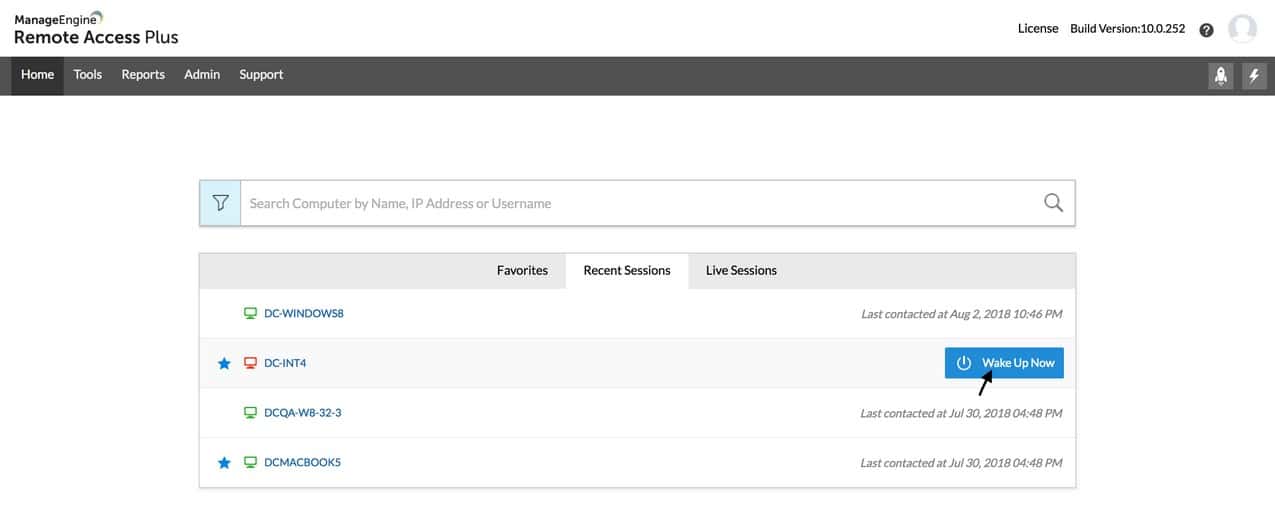
ManageEngine Remote Access Plus provides access to endpoints running Windows, macOS, or Linux. The service supports unattended and attended access and getting access to a computer that does not have a user sitting at it can often require the technician to turn it on remotely. That function is provided by a Wake-on-LAN utility that is built into the Remote Access Plus console.
Key Features:
- Provides a list of available endpoints
- Start up one or many computers with one command
- Create device groups
- One click wake up
- Scheduled wake up
Unique feature
Rather than a standalone Wake-on-LAN, the Remote Access Plus package provides a full range of remote operations for computers. These include the ability to access the command line or the desktop of a remote computer. The technician also gets troubleshooting and system maintenance tools in the console for this package.
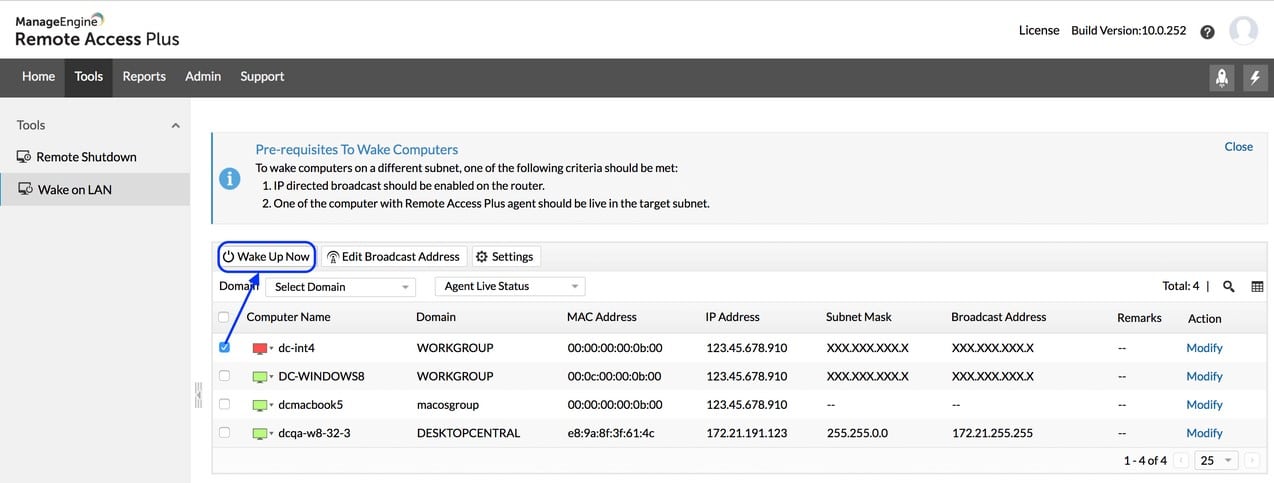
Why do we recommend it?
ManageEngine Remote Access Plus is a bundle of tools that takes care of everything that a technician needs when accessing a company computer remotely. The system is ideal for managing fleet devices and has methods for accessing both unattended and attended devices running Windows, macOS, or Linux.
The package also enables technicians to reboot and shut down endpoints remotely. The system renewables routine maintenance tasks to be run from the Remote Access Plus console and it also facilitates the transfer of scripts for custom automated script remote execution.
Who is it recommended for?
This system is an essential package for the central IT support team within an organization. It provides methods to automated system auditing, maintenance, and troubleshooting and the WOL feature means that technicians no longer have to get up and go to the remote computer in order to get access to it when it is turned off.
Pros:
- Packaged with a range of system management tools
- Enables process automation
- Helps start up computers after office hours
- Includes a remote control service with a built-in chat panel for user education sessions
- Available as a SaaS platform or for on-premises hosting
Cons:
- Not designed for MSPs
ManageEngine offers a Free edition of Remote Access Plus that is limited to managing 10 remote computers. You can get a 30-day free trial of the full paid edition.
ManageEngine Remote Access Plus
Download a 30-day FREE Trial
2. ManageEngine OpUtils – FREE TRIAL
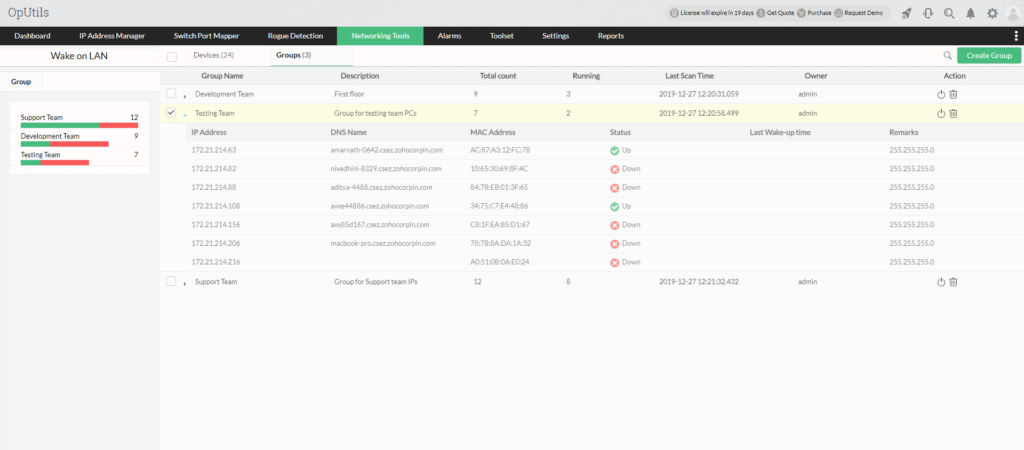
ManageEngine OpUtils is part of a large bundle of tools from ManageEngine but has the ability to be a great tool for a medium to large network environment!
OpUtils provides an easy Interface that offers easy WOL implementation with many features that include some of the following:
- Schedule Wake-Ups
- Boot Systems on different VLAN’s or Subnets
- Automatically Scan & Discovery New IP Addresses and Systems
- Create & Start Groups of Systems at Once
- and many more options!
Unique feature
OpUtils stands out for its versatility, especially in scheduling wake-ups across VLANs or subnets, and its capability to initiate multiple systems simultaneously. These features, combined with its robust scanning and discovery capabilities, make it a holistic network management solution suitable for most organizations.
Why do we recommend it?
ManageEngine OpUtils‘ unique selling point is its blend of simplicity with powerful features. The easy WOL implementation, combined with automated scanning and system grouping capabilities, provides administrators with an all-encompassing network management tool that’s highly scalable for growing networks.
To get a better understanding of this product and if its what your looking for, go ahead and follow the link to their main website and have a read through it!
Who is it recommended for?
OpUtils is the go-to for network administrators managing medium to large environments. It’s an ideal match for those looking to streamline network operations, automate regular tasks, and maintain an organized overview of their infrastructure.
Pros:
- Helps manage and monitor your entire IT infrastructure
- You can easily set up and configure your network devices
- With the intuitive user interface, users can view performance metrics, diagnose issues, and more
- Helps with real-time monitoring of critical systems
- Provides automated alerts of performance issues
Cons:
- Challenging for home users
- Automation requires improvement
ManageEngine has a free edition of OpUtils with 16 tools. You can also download the 30-day free trial.
ManageEngine OpUtils
Start a 30-day FREE Trial
3. Depicus Wake On Lan GUI
Depicus WOL Tool has an updated interface that gives you the ability to send Magic Packet to over the via FQDN, IP Address or Ip Address.
Updated version has a new interface that Matches Windows 7 & 8 GUI and gives you the ability to specify a Port Number as well!
Unique feature
One unique feature of Depicus is its adaptability to both FQDN and IP addresses when dispatching Magic Packets, offering flexibility not commonly found in other WOL tools.
Why do we recommend it?
Depicus WOL Tool offers a perfect balance of power and ease. With its simple interface, the ability to send Magic Packets using multiple methods, and its adaptability to various Windows versions, it stands out as a reliable tool in the WOL market.
Who is it recommended for?
This tool is perfect for IT professionals and network administrators, especially those in smaller network environments. It’s also an ideal choice for anyone who needs a straightforward, efficient solution for Wake On Lan tasks without being bogged down by advanced features.
Pros:
- Helps monitor Wake On LAN (WOL) networks
- The user-friendly interface makes it easy to configure and set up WOL features
- Helps users troubleshoot any network issues
- Uses FQDN or IP Address to send Magic Packets
- Great for commands on small networks
Cons:
- Automation or scheduling is not available
- Larger networks shouldn’t use this because it can’t deliver commands in bulk.
This software is free.
4. NirSoft WakeMeOnLan
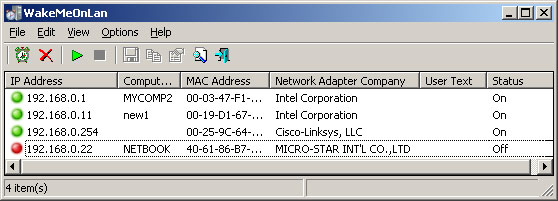
Nirsoft has a long list of tools that assist network admins and engineers with daily tasks including remote WOL features of new systems including Windows 10 and up.
Some features of Nirsoft WakeMeUpOnLan include:
- Scan Network for all IP Addresses/Mac Addresses
- Save List of IP Addresses and Mac Addresses to File locally
- Option to send Broadcast Address for Windows 10 & 8 systems that are Troublesome
- Send Magic Packet to Multiple PC’s at once
- Command Line capability as well as GUI
- Constantly Updated by NirSoft with new Features
Unique feature
What sets Nirsoft WakeMeOnLan apart is its dual-interface capability, offering both GUI and Command Line functionalities, allowing users to choose the mode that suits their expertise and preferences.
Why do we recommend it?
Nirsoft WakeMeOnLan stands out for its versatility, ease of use, and comprehensive features for WOL tasks. Its consistent updates ensure that users can access the latest and most efficient functionalities.
Who is it recommended for?
This tool is particularly handy for small to medium-sized networks where simultaneous WOL operations are essential.
Pros:
- Easy to use and lightweight tool with a simple interface
- Helps manages different systems simultaneously
- Supports broadcasting WOL packets
- Generates additional information, such as hostname, current status, etc
- Uses command-line functionality to run programs
Cons:
- Some users believe that the features do not scale well with enterprise networks
- Lacks graphical reporting
This is free software.
5. Aquilatech WOL
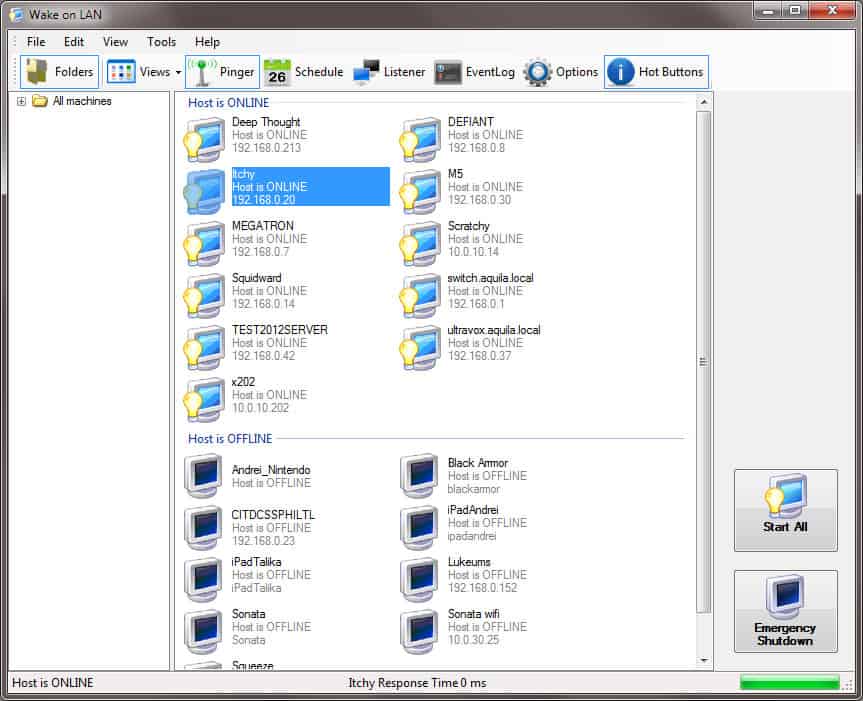
Aquilatech WOL software has quite a few noteable features that we really like in terms of overall use and capabilities.
Major features of Aquilatech offering include the following:
- Normal WOL capabilities of Computers that are Powered off or Sleep/Hibernating
- Shutdown a Remote Computer (Credentials needed)
- Ping Remote Computer via IP or FQDN
- Select Custom UDP Port
- Directly connect to Remote Computer via RDP from within the utility
- Schedule Wake-Ups and Shutdown at Certain Times/Dates
- Command Line Features
Unique feature
Aquilatech WOL’s direct in-utility RDP connection feature sets it apart from many competitors. It streamlines the process by removing the need for external tools or switching interfaces, improving administrator efficiency.
Why do we recommend it?
Aquilatech WOL impresses with its blend of simple GUI interface and LAN management features. The ability to connect directly via RDP within the tool, coupled with its scheduling feature, ensures that administrators have granular control over their all of their network devices.
Who is it recommended for?
This software is best suited for medium-sized networks or environments where users need versatile WOL functionalities along with direct RDP access and scheduling capabilities.
Pros:
- Uses scripting to shutdown non-Windows systems
- Monitors wake packets and troubleshoot WOL
- Scalable and has a simple interface
- The built-in scanner helps browse host machines
- Saves machines to make it simple to give WOL commands later
Cons:
- Not suitable for large-scale networks
- The interface doesn’t scale effectively when there are more machines involved.
This is free software.
6. MatCode MC-WOL Tool
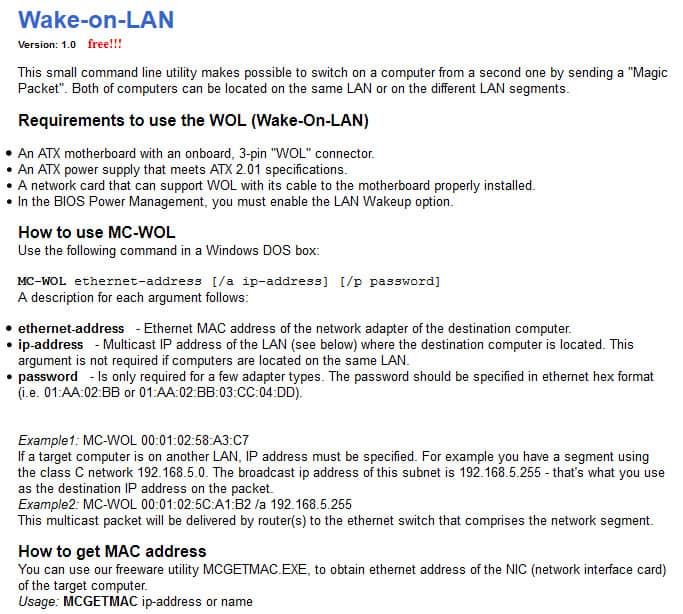
MatCode.com Wake-on-LAN command-line tool does not have a GUI – it is strictly command-line only and has very limited functionality.
Unique feature
MatCode MC-WOL Tool’s strength in script writing is a distinguishing feature not found in many WOL products. This allows users to automate various WOL tasks, making the process more streamlined and customizable.
Why do we recommend it?
While this tool lacks a graphical interface, the MatCode MC-WOL Tool makes up for it with its quick and efficient command-line operations. Its simplicity and lightweight design ensure swift task execution without the bells and whistles or bloat of some GUI-based tools.
Who is it recommended for?
This tool is best for network administrators and tech-savvy users who prefer the command-line approach, seeking a lightweight solution without needing graphical interfaces or extensive features.
Pros:
- The syntax is easy to understand.
- Can operate on multiple LAN Segments
- Offers several command line switches that help in pushing Wake On LAN requests faster.
- Supports integration with other MatCode tool
- Supports script writing
Cons:
- Graphical User Interface is not available
- Fewer functions are available
This is another free tool.
7. WakeUp 1.01
WakeUp utility is fairly old and outdated and is hosted on Sites.google.com – the Utility initiates a Magic Packet to wake up remote PC’s via Command-line as well. You will need the Mac Address of the remote computer and make sure the Wake On Lan is configured properly on both the network Interface and BIOS.
Utility is Outdated but Download is still active via the URL Below.
Price: FREE
Official Download: https://sites.google.com/site/sysutil/wakeup
Hm Software NL Wake On LAN (Windows 10 only)

This utility is hosted on the Windows Store and ONLY works on Windows 10 and Windows 10 Mobile versions.
The application is simple and very straight forward. You will need to specify the PC Name and Mac Address of the corresponding machine and add it to the inventory of the program.
From there you can click on it and Send WOL (magic packet) from the menu, as seen below:
Unique feature
WakeUp 1.01’s emphasis on simplicity is its major distinction. While many modern tools come with a plethora of features, this utility sticks to its core functionality of sending Magic Packets via the command line, making it straightforward and uncomplicated.
Why do we recommend it?
Though it’s dated, WakeUp 1.01 can still be a valuable tool for users who appreciate simplicity and directness. It’s a no-frills solution that performs WOL reliably for completely free.
Who is it recommended for?
WakeUp 1.01 is best suited for users who are comfortable with command-line operations and do not need advanced features or a modern interface. It’s ideal for individuals who might be working with older systems or those who appreciate legacy tools.
Pros:
- Free to use and extremely lightweight
- Simple CLI tool
- A good option for smaller environments
- Uses Command-line to send magic packets and wake up remote systems
- Supports only Windows 10 and the Mobile version
Cons:
- Lacks Graphical User Interface
- Has become a bit outdated
8. EMCO WakeOnLan
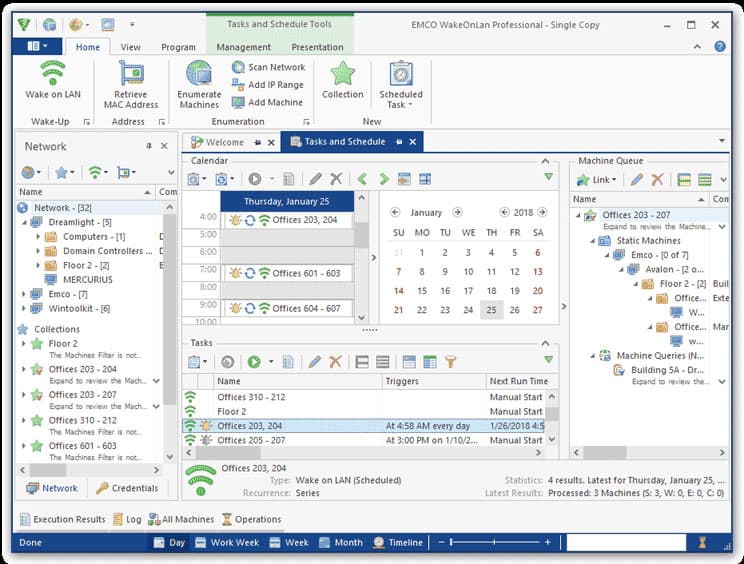
EMCO WOL tool is fairly robust WOL Tool that has a Freemium version and a Professional version that gives you some added functionality. To recap what this software can do, we’ll cover the features of the Professional version to get a full understanding of its capabilities.
Pro Version features:
- Send WOL Packet to Multiple PC’s in your network at once
- Manual and Scheduled Wake Up Tasks
- Multiple WOL Transmission methods including: Broadcast, Unicast, Directed Broadcast, WOL over the Internet
- Set Max Simultaneous WOL Power Up’s for your Network for Power Peak Prevention
- Set Custom WOL Settings including WOL Delivery, Ports and other options including Time/Date scheduling as mentioned above.
- Status reporting of all PC’s after WOL submission as well as Failure reports
- Notification Reports via Email for every Tasks that has been Executed.
- Ability to Run program as a Windows Service
- Store all information in either Local database or Remote MS SQL Server database for future requests.
Unique feature
The multi-faceted transmission methods, combined with advanced scheduling and the option to run the tool as a Windows service, position EMCO WakeOnLan distinctly in the market. Its detailed reporting, including failure reports and email notifications, offers a unique mix of clarity and oversight.
Why do we recommend it?
EMCO WakeOnLan stands out with its detailed reporting, multiple transmission methods, and advanced scheduling capabilities. Its ability to operate as a Windows service and the option to choose where to store the data provides an extra layer of flexibility.
See full Feature list below:
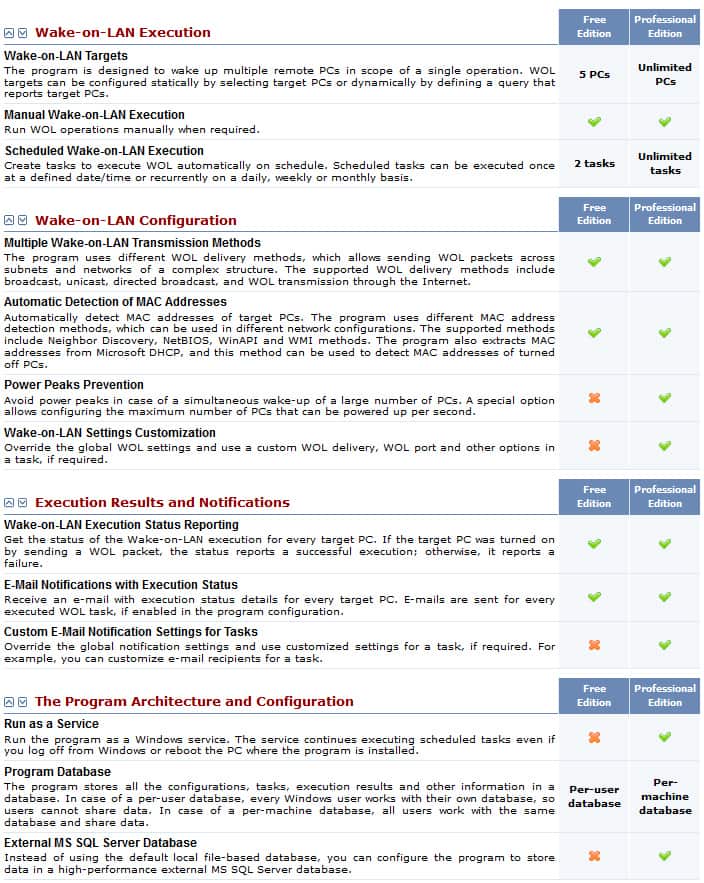
Who is it recommended for?
Given its robust feature set, EMCO WakeOnLan’s Professional version is ideal for IT administrators and professionals who require detailed control, reporting, and flexibility in managing their network’s Wake On Lan functionalities.
Pros:
- Several desktops, servers, and mobile devices are supported
- Ability to transmit WOL packets over several subnets
- Retrieves MAC addresses and other network data automatically
- Helps manage several devices
- Discovers machines and domains via scanning protocols
Cons:
- Not the right option for someone looking for a simple tool as it has too many features available
- Possibly too complex for smaller networks
The Free version is limited to 5 pcs. Professional Edition (Single User): $249, Professional Edition (Unlimited Users): $595
9. Gammadyne Free WOL Command-line Tool
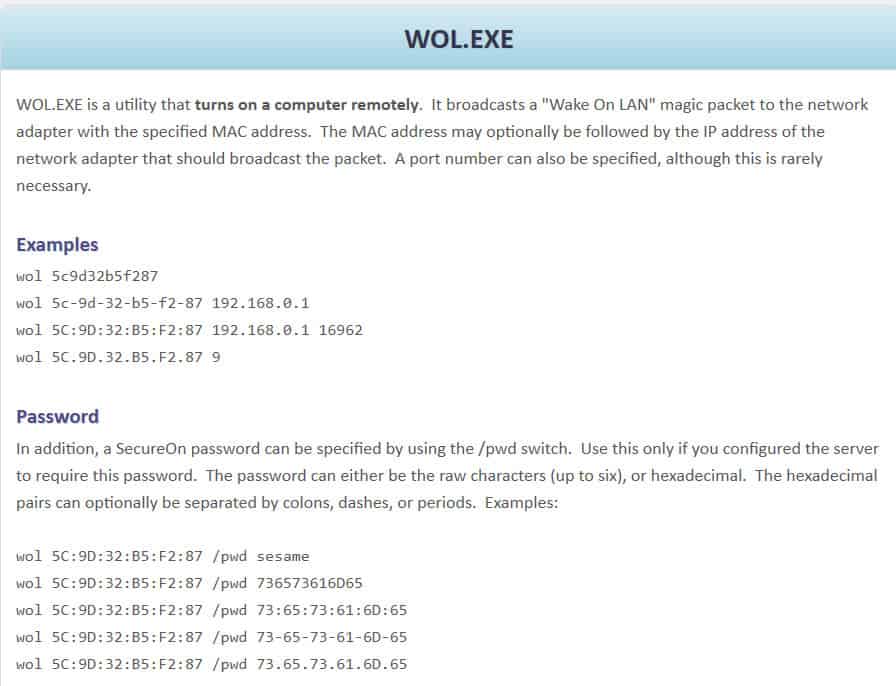
Gammadyne.com has a great little Command-line WOL utility that gives us the ability to send Magic Packet over the network via cmd line.
Some features include:
- Send commands directly to MAC Address and optionally to IP Address
- Specify a Custom Port number via Command Line
- Specify a Password for Interfaces that have SecureOn enabled and a password set. Passwords can be either Raw Characters or in Hex, as seen in the image above.
Unique feature
The Gammadyne Free WOL Command-line Tool’s standout feature is its direct integration with the command prompt, ensuring streamlined operations. Additionally, its ability to specify custom port numbers and add passwords for secure interfaces distinguishes it from similar offerings.
Why do we recommend it?
The Gammadyne WOL tool is straightforward, ensuring users can efficiently integrate it with the command prompt. Its lightweight nature, combined with the custom-built command-line utility, makes it a valuable addition to the toolkit of IT professionals who prioritize command-line operations.
Who is it recommended for?
It’s ideal for users who prefer command-line interfaces and need a simple, efficient way to execute Wake On Lan operations. This might include IT administrators and network engineers familiar with command prompt managing smaller environments.
Pros:
- Allows integration with cmd prompt
- Offers custom-built command line utility
- Lightweight and has an easy-to-use query syntax
- You can tweak your WOL command via specific port selections
- Works well with all Windows versions after the launch of XP
Cons:
- Lacks advanced functionalities
- Fewer features are available
This is free software.
WakeMeOnLan
для Windows
WakeMeOnLan — небольшая бесплатная утилита, которая позволяет удаленно включить один или несколько компьютеров посредством отправки через сеть Wake-On-LAN (WOL) пакетов. Программа сканирует сеть и запоминает MAC-адреса всех подключенных компьютеров.
Позже, когда компьютеры выключены или находятся в режиме ожидания, пользователь может выбрать один или несколько ПК и включить их одним щелчком мыши. Кроме того приложение позволяет включить компьютер из командной строки, указав имя компьютера, IP-адрес или МАС-адрес удаленной сетевой карты.
- Русификатор для WakeMeOnLan (1 Кб)
ТОП-сегодня раздела «Администрирование»
AnyDesk 9.5.4
AnyDesk — бесплатное приложение, которое предназначено для удаленного доступа к компьютеру….
Ammyy Admin 3.10
Ammyy Admin — небольшая портативная программа, с помощью которой можно быстро и безопасно…
TeamViewer 15.65.6
TeamViewer — приложение для администрирования удаленных компьютеров и серверов, использующее…
Supremo 4.11.3.2742
Supremo — инструмент для удаленного управления другим компьютером, который станет хорошим…
Radmin 3.5.2.1
Radmin — это одна из лучших программ безопасного удаленного администрирования для платформы…
TightVNC 2.8.63
TightVNC — бесплатная кроссплатформенная программа, с помощью которой можно осуществлять…
Отзывы о программе WakeMeOnLan
Сергей про WakeMeOnLan 1.85 [06-04-2020]
Не хватает планировщика заданий и возможность отправки WOL из других сетей (удалённо).
6 | 5 | Ответить
Erla про WakeMeOnLan 1.76 [29-07-2016]
Программа работает отлично, включает комп как с выключенного состояния так и со спящего.
10 | 7 | Ответить
KOT-Pskov про WakeMeOnLan 1.71 [25-09-2015]
Полезная программка. Правда русского интерфейса не заметил (хотя особо и не искал =) )..
9 | 10 | Ответить
*Free wake on LAN (WoL), remote reboot, or remote shutdown functionality for LOTS of computers, simultaneously, with just a few clicks
*Monitor status in real-time with integrated pinging
Wake On LAN X is simply the best free wake on LAN (WoL), free remote reboot, and free remote shutdown tool available. Load a list of computers, highlight some or all of them, and then initiate the action of your choice.
*Best of all, Wake On LAN X is FREE!
Features
- Reboot or shutdown LOTS of remote hosts, simultaneously, while monitoring status in real-time with integrated pinging
- Wake on LAN
- No remote agent installation required! Simply launch WakeOnLANx and start waking, rebooting, and shutting down.
- Integrated task scheduler: Launch any task on a specific date and time
- Retrieve the last boot time from remote hosts (very handy when rebooting computers)
- Retrieve the list of services that are set to “Automatic” but not currently running on the remote hosts (diagnose bootup issues)
- Retrieve the MAC address from remote hosts (required for Wake On LAN) – instructions for importing MAC addresses into the WakeOnLANx grid
How it works
Wake On LAN X was designed to be simple and intuitive. No installation necessary– just launch the EXE and you’re ready to go! You start by loading a list of computer names, IP addresses or MAC addresses (MACs are required for Wake on LAN). Then highlight one, some, or all rows in the grid to perform actions on just the selected hosts. Either right click on the currently selected rows or use the Actions menu to select an action to perform. It doesn’t get much easier than that!
System Requirements
- In order to use Wake On LAN X, you must have the .NET Framework 4.0 or later installed on the computer you’re running it from.
Limitations
If you save the state of a Wake On LAN X grid with passwords stored in it, they will be obfuscated in the .wlx state file. You should not share a .wlx file containing passwords with someone who shouldn’t know those passwords.
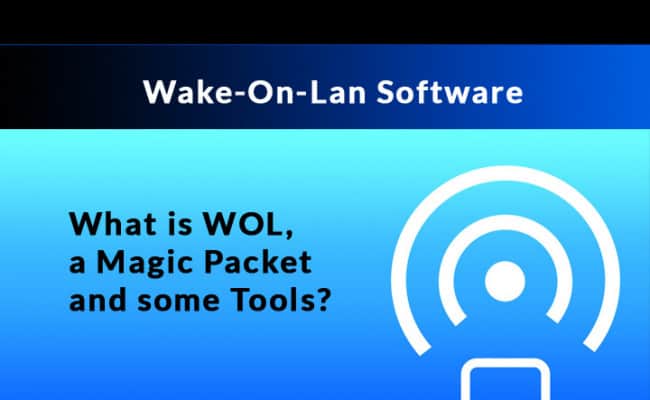
Wake On LAN (or WOL) is an industry standard protocol that has been around for ages, but often goes overlooked and underutilized. As a combined effort between Intel and IBM back in 1997, this technology was introduced to support remote power controls over a network, capable of booting up machines from anywhere in the world.
This feature is present in nearly all modern computers, but must be enabled in the system BIOS in order to work. Once activated, the network card will listen for incoming messages even when the machine is powered off.
When it comes to Wake On LAN, we call this instruction the Magic Packet, a string of 6 bytes that the computer recognizes as a wake up call.
At the very least it can be a convenience, but in many cases, it’s a matter of urgency and cost savings as well. Whether it’s a power outage or a system crash, being able to bring a machine back online without physically being there to push the button can make a huge difference.
These days, we don’t even need to be at a computer to reboot a remote PC. There are smartphone apps, web based interfaces and of course many WOL software solutions support scheduled tasks and automated functionality as well.
How to Enable Wake-On-LAN
Wake-On-Lan is generally disabled by default. To enable support for this feature, we must go in to the BIOS settings when the computer is first booted and manually activate it.
The exact steps will vary between systems, but the following steps To Enable Wake-On-Lan should work for the large majority of machines:
- After powering on the PC, a manufacturer’s splash screen should appear while it performs the routine POST test.
- Access the BIOS by pressing the key mentioned at the bottom (usually F2, F5, F8 or Delete)
- Navigate to the Power menu and look for “Wake Up On LAN” or similar and enable it.
- Press F10 to save the changes and exit BIOS.
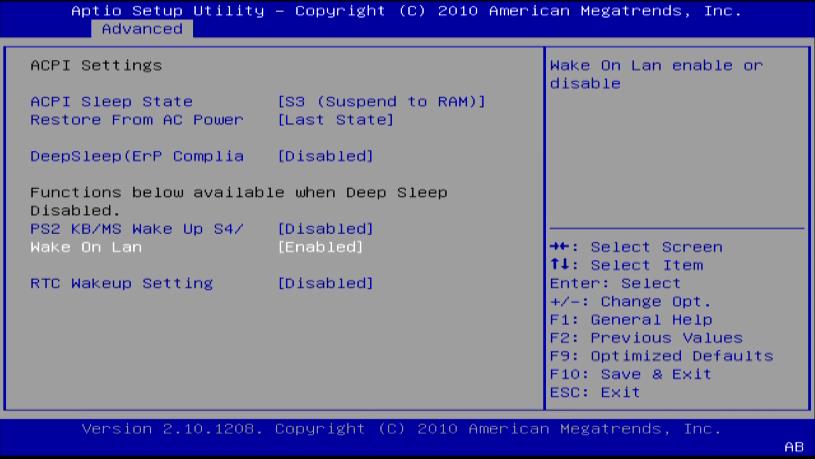
Here’s the Best Wake on LAN Tools & Software of 2025:
To help make the decision and point you in the right direction, we have compiled a list of the 10 Best Wake on LAN Tools & Software on the market. We’ll start with the free, bare bone utilities and work up to the most sophisticated commercial solutions available.
GUI Software
- SolarWinds Wake-On-Lan
- Depicus WOL Magic Packet
- NirSoft WakeMeOnLan
- WakeMeOnLANx
- AquilaWOL
- ManageEngine Wake On Lan
- EMCO WakeOnLan
CLI Software
- WakeUp 1.01
- MatCode MC-WOL
- Gammadyne Free WOL Command Line Tool
With dozens of WOL tools available, both free and paid, it can be a hassle figuring out which one will best meets your needs. Whether you need just the essential Wake Up button, or a full fledged monitoring system, there are all manner of options to choose from below:
1. SolarWinds WOL Tool (Best FREE Choice)
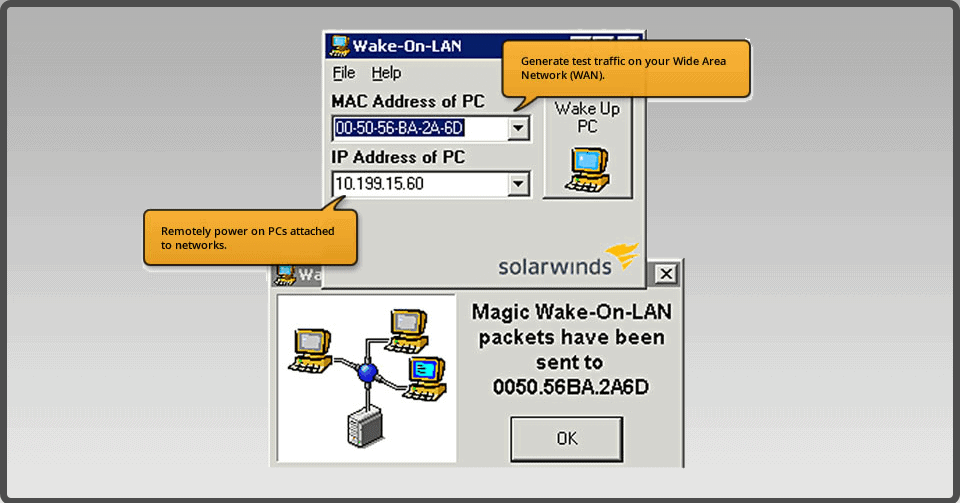
When it comes to networking needs, it’s always safe to assume that SolarWinds has software for it. Their comprehensive suite of administration tools are often a one stop shop for IT professionals, and it’s no surprise they have a Wake-On-Lan utility available for us, free of charge.
We know that sometimes less is more, and it doesn’t get any more simple than this. SolarWinds Wake-On-Lan is a little program that sends a “magical packet” to the target machine on a network, letting it know that it’s time to wake up. As long as the WOL feature is enabled in BIOS, the system will start up as if someone had pressed the power button. Even when the computer has been turned off, the network interface card is listening for messages.
Price
Free
Download
https://www.solarwinds.com/free-tools/wake-on-lan
Official Site & Info
Developer:Solarwinds, LLC
2. Depicus WOL Magic Packet
Depicus WOL GUI is another no-frills Wake-On-Lan tool, similar to that of SolarWinds, but with a few extra settings that can come in quite handy. In addition to targeting a PC by the IP or MAC address, users can also specify the Subnet Mask, Remote Port Number and even the method to send the “wake” command.
As an added bonus, they provide a wide range of cross platform apps, with support for Windows, OSX and nearly every mobile platform (iPhone, Android, AppleTV, etc). Don’t need the GUI? They even have command line versions as well, perfect for headless server terminals or automated scripting purposes.
Price
Free
Download
https://www.depicus.com
3. NirSoft WakeMeOnLan
WakeMeOnLan from NirSoft is a bit more complex than the aforementioned options, but offers some extremely useful features that aren’t found in other tools. Aside from the same basic WOL functions, it also has a network scanner that can detect devices, show their current power status and even store their information for use at a later time.
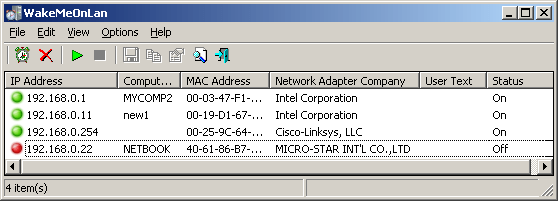
For any network with more than a few machines, these little extras can make a world of difference in daily operations. There is no need to store the various IP or MAC addresses in an external spreadsheet, the software provides a complete overview all from one screen.
In more unique circumstances, it’s worth noting there is a built-in scheduler as well. If you have a PC that needs to be powered on during certain times of the day, this can be automated through the software. It’s can be configured through the GUI interface or executed via command line, an ideal approach for batch scripts.
Price
Free
Download
https://www.nirsoft.net
4. WakeOnLANx
Geared towards large networks, WakeOnLANx is more than just a WOL application. It’s a robust networking management and monitoring platform, built with the system admin users in mind.
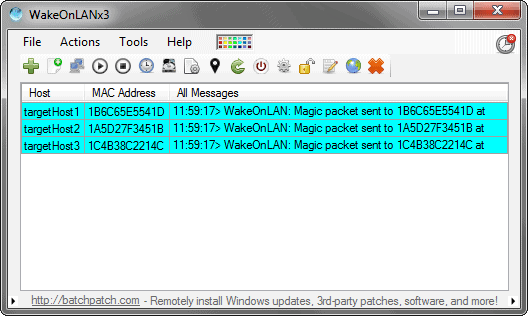
At the core, it can power on, power off and even reboot dozens of remote machines simultaneously. It’s highly configurable GUI interface is also packed with quite a few unique features under the hood. We can fetch a machine’s last boot time, check disk space and even retrieve a list of Automatic system services that aren’t currently running.
Reliant on nothing more than the WOL broadcast technology, it supports options that are normally exclusive to server hardware, often using IPMI or an agent installed on the device.
Price
Free
Download
5. AquilaWOL
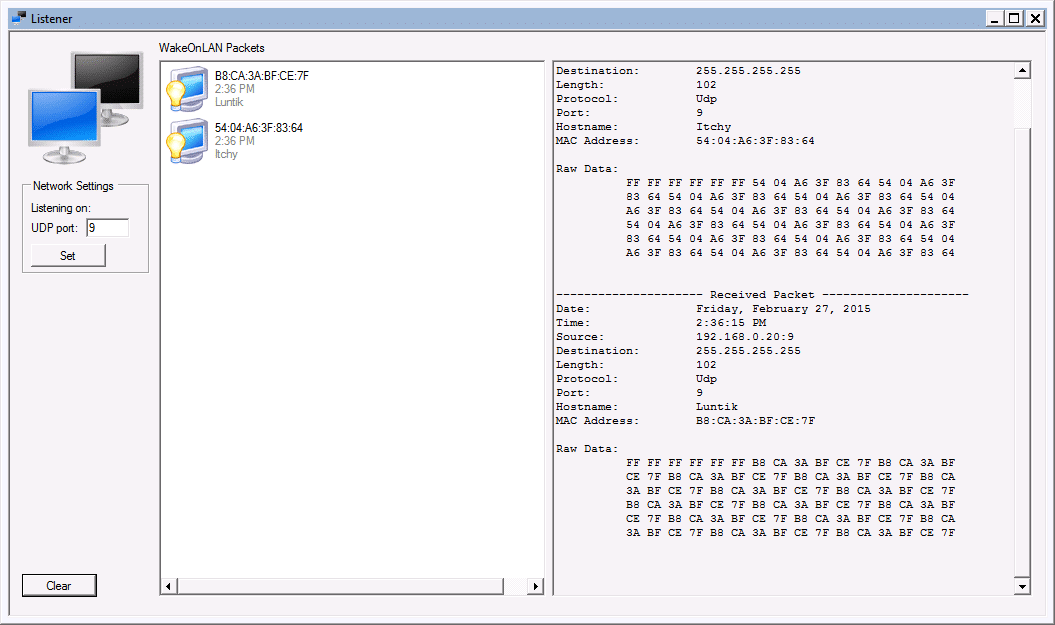
In contrast to the WOL centric tools we have covered above, AquilaWOL is a sophisticated, multi purpose application with several different types of programs combined. In addition to the Wake On Lan options, it also has a Ping utility, remote shutdown and more.
As one of the most comprehensive solutions on our list, it has the largest amount…
Price
Free
Download
https://wol.aquilatech.com
6. ManageEngine Tool
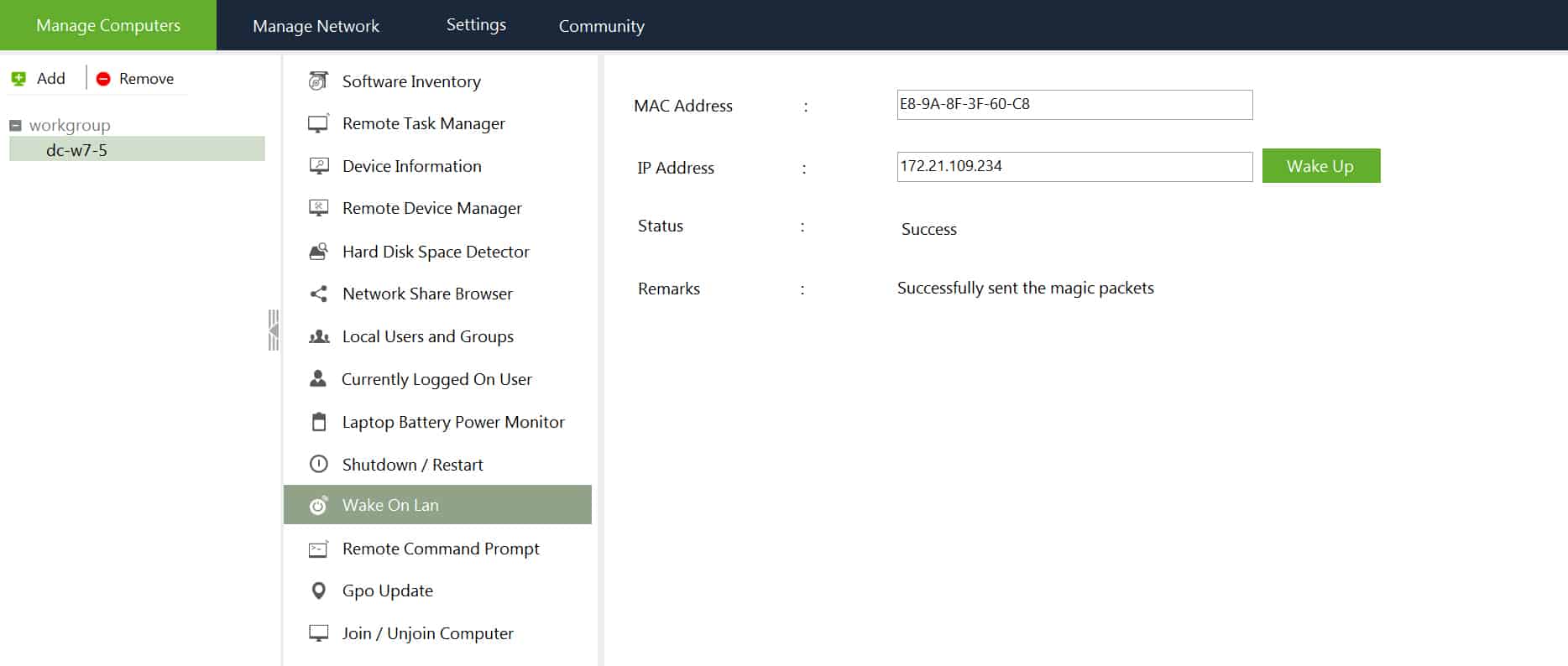
Wake On Lan from ManageEngine is just one small part of a complete software suite, known as Free Windows Admin Tools. It is more than capable of the basic WOL functionality that we are after, but the excess features can feel like a burden that serve to get in the way.
In addition to WOL, it can also invoke a command prompt, inventory software, remotely activate Task Manager and quite a few other things. In that sense, those looking for a verbose, all inclusive set of networking apps may find this to be a perfect fit.
Price
Free
Download
https://www.manageengine.com
7. EMCO
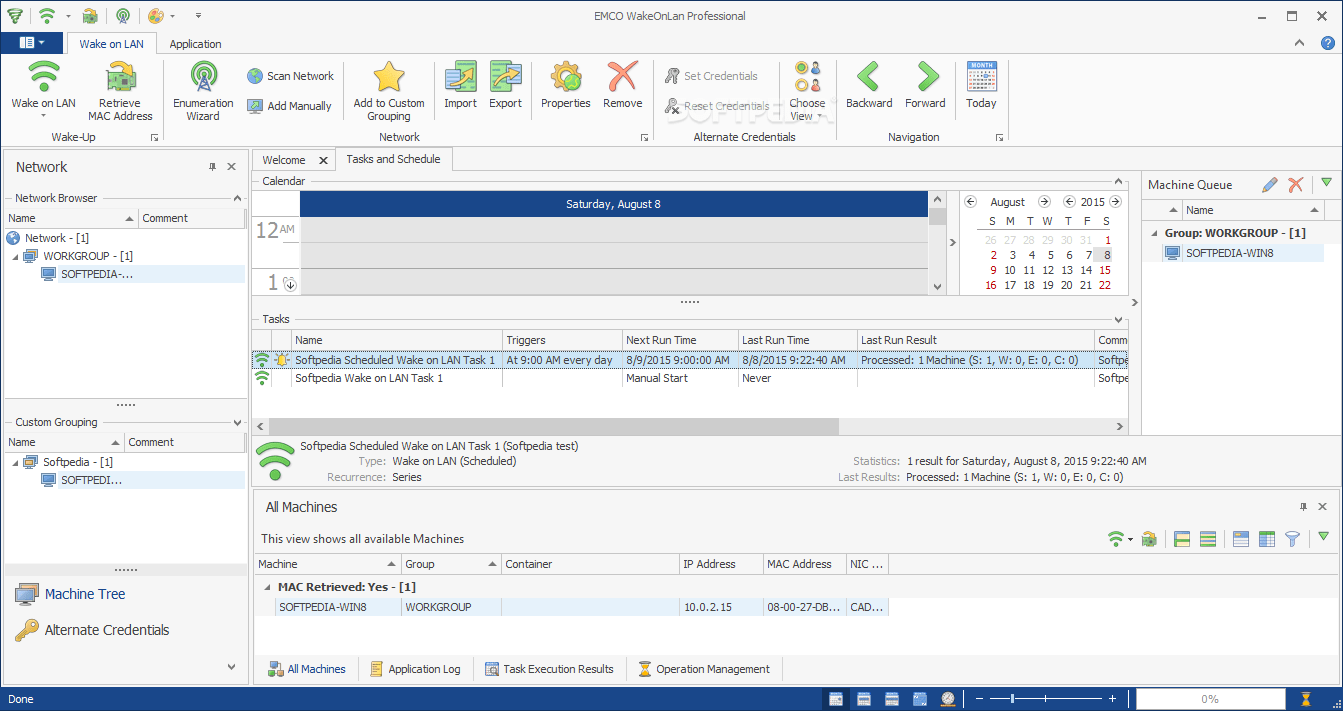
EMCO’s WakeOnLan is the most professional option out of the bunch, and for good reason. It’s advanced, feature rich interface is extremely powerful and designed for large organizations that prefer a commercialized product.
Available in two versions, the Free Edition and Professional Edition, customers are able to try out the software at no cost before making the purchase. The Free Edition is restricted to a maximum of 5 devices and 2 scheduled tasks.
Price
- Limited License – Free
- Single License – $249
- Unlimited License – $595
Download
https://emcosoftware.com
7. WakeUp 1.01
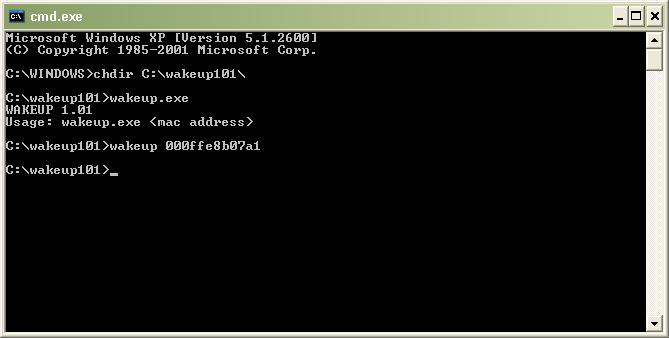
The inclusion of WakeUp 1.01 is more of a formality than a recommendation, but it does still have its uses in smaller environments. Released back in 2009, its become rather dated and the age has started to show, but it remains the most lightweight Wake-On-Lan client in existence.
It has exactly one command, and that is to send the WOL signal to a specific MAC address on the same network router. It won’t work across the internet or a range of IP addresses, but for those looking to power up a machine downstairs or across the hall, it may very well be the perfect minimalist choice.
Price
Free
Download
https://blueflashylights.com
8. MatCode MC-WOL
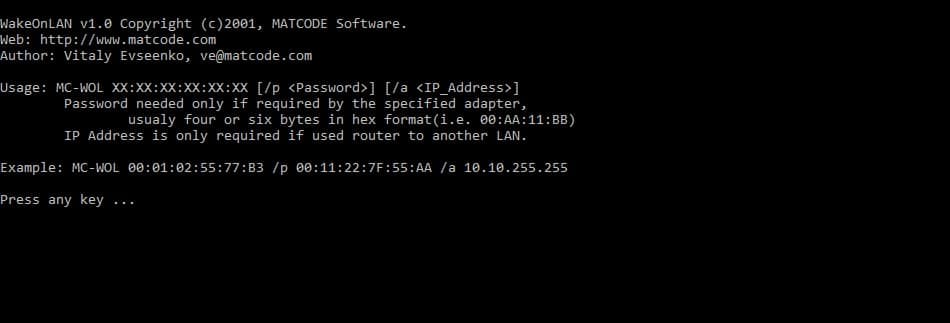
For those that prefer a command line (CLI) utility but found WakeUp 1.01 too limited, MC-WOL from MatCode is a more feature rich alternative.
The syntax is straight forward and easy to understand, with a clear explanation of each parameter on his website. In most cases, we just need to specify the MAC address, but the IP Address and/or Password are optional switches when needed. It works on the same LAN or across multiple LAN segments.
The are several other related tools available on his site which compliment each other well, all provided free of charge. MC-GETMAC is a small CLI application that fetches the MAC Address of a remote PC, and RemoteShutdown can power off, restart or switch a remote computer to standby mode.
Price
Free
Download
http://www.matcode.com
9. Gammadyne
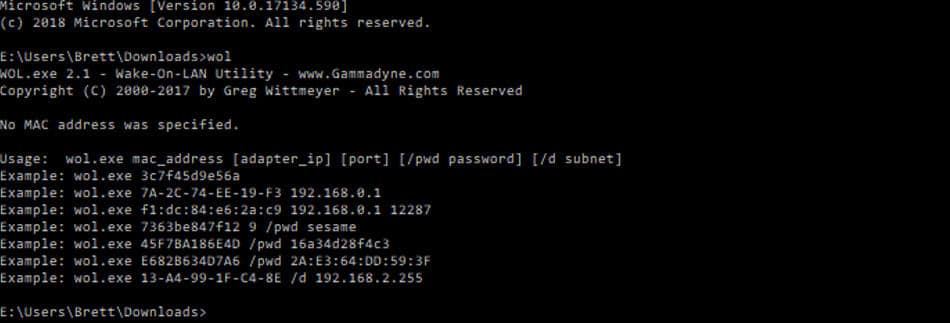
Gammadyne is much like the SolarWinds of DOS utilities, offering more than a dozen command line tools for various system management tasks.
It’s the most well documented of the bunch, and the most powerful in terms of configurable options. In addition to having the same core features as MatCode’s MC-WOL, it also allows for specifying both the port and subnet as well. These parameters aren’t commonly used except in rare circumstances, but if your requirements dictate that they’re necessary, the Gammadyne software is likely to be your only route.
Price
Free
Download
https://www.gammadyne.com
Conclusion
Wake on LAN can prove invaluable for anyone, but it truly shines when used for organizations with large network infrastructure.
Sure, powering on your home PC from work to grab that power-point presentation is a huge relief, but when it comes to a business, rebooting that offline machine on the other side of the world can save time, frustration and potentially hundreds of bucks on remote hands fees.
There are plenty of reasons to use WOL on a network regardless of size, and there are a variety of tools to match the requirements of your particular setup.
For personal use, SolarWinds Wake-On-Lan or Depicus Magic Packet are good options without the extras. Otherwise, for business users and large organizations, fleshed out software like AquilaWOL or commercial licensing for EMCO WakeOnLan may be a perfect fit.
About the Author
Brett has Extensive Experience in PHP Scripting and high-level experience of Windows Server, Unix/Linux system administration and other software systems. He’s currently working on Several Hobby projects that involve 3D printers and enjoys writing about Technology in general, as well as System Admin and Linux Scripting.
