Столкнувшись с ошибками, связанные с тем, что система не обнаружила тот или иной файл DLL на компьютере, многие пользователи прибегают к скачиванию такого файла из Интернета и последующей попытке регистрации в системе с помощью regsvr32.exe. Чаще всего получая ошибку, одна из которых — «Возможно, модуль DLL не совместим с версией Windows, работающей на этом компьютере. Проверьте, совместим ли этот модуль с 32-разрядной (x86) или 64-разрядной (x64) версией regsvr32.exe».
В этой инструкции подробно поговорим о том, что вызывает такую ошибку, что нужно учесть и возможно предпринять, чтобы её исправить при выполнении команд regsvr32.exe
Причины: 64-бит (x64) и 32-бит (x86) версии DLL библиотек и regsvr32.exe

Если у вас Windows 11, Windows 10, 8.1 или Windows 7 x64, при установке файлов DLL следует учитывать следующие несколько моментов:
- Файлы DLL с одним названием могут быть 32-бит и 64-бит, большинство библиотек DLL поставляются разработчиком в двух версиях. Но если вы скачиваете такие файлы со сторонних сайтов в Интернете, разрядность может и не указываться.
- В 64-разрядных системах DLL библиотеки x64 располагаются в папке C:\Windows\System32, а библиотеки x86 (32-бит) — в папке C:\Windows\SysWOW64, хотя из имён папок у начинающего пользователя может сложиться обратное предположение.
- Для исправления ошибок, связанных с отсутствием файлов DLL даже в x64 Windows часто требуются 32-бит файлы DLL, а не 64-бит. Для совместимости и упрощения разработки некоторые игры и программы выпускаются только в варианте x86 и используют соответствующие библиотеки даже в x64 системах.
- В 64-разрядных версиях Windows присутствует два варианта утилиты regsvr32.exe с одним названием файла: одна 64-бит, другая — 32-бит и каждая служит для регистрации файлов DLL соответствующей разрядности.
- Когда вы запускаете regsvr32.exe без указания пути к ней, в x64 системах по умолчанию запускается x64-версия этого инструмента.
- Существуют arm-64 версии библиотек DLL, предназначенные для устройств с ARM-процессорами. Установить их на системах с обычными процессорами Intel или AMD не получится.
В ситуации, когда на вашем компьютере установлена 32-бит (x86) версия Windows, в ней присутствует лишь папка System32 с 32-битными файлами DLL и только 32-битный вариант regsvr32.exe. Использовать x64-версии библиотек DLL в такой Windows не получится.
Здесь мы разобрали все пункты, которые позволят яснее понять, почему выполняются те или иные действия из следующего раздела инструкции об исправлении ошибки.
Как исправить ошибку модуль DLL не совместим с версией Windows, работающей на этом компьютере
В случае с 32-разрядной версией Windows всё просто: для исправления ошибки необходимо заменить файл DLL его x86-версией, после чего повторить команду. Если на вашем компьютере установлена Windows 11, 10, 8.1 или Windows 7 x64, используйте следующие шаги:
- Если вы копировали файл DLL в папку System32, после чего команда regsvr3.exe файл.dll сообщила об ошибке «Возможно, модуль DLL не совместим с версией Windows, работающей на этом компьютере», это означает, что вы пытались зарегистрировать 32-бит DLL с помощью 64-бит regsvr32. Переместите файл DLL в папку SysWOW64, а затем используйте команду с полным указанием пути:
C:\Windows\SysWOW64\regsvr32.exe файл.dll
Для папки System32 нужна 64-разрядная версия библиотеки.
- Обратная ситуация также возможна: x64 файл DLL был помещен в папку SysWOW64, после чего вы использовали команду с указанием пути к regsvr32.exe в этой же папке, в результате появилось такое же сообщение об ошибке. Решение — переместить файл x64 в папку System32 и использовать команду без указания полного пути к regsvr32.exe, а для папки SysWOW64 использовать x86 версию файла как было описано в 1-м шаге.
- Убедитесь, что вы не скачали файл DLL для ARM-64, на обычном компьютере или ноутбуке каким-либо образом использовать его не получится.
Пока что речь шла лишь об одной ошибке, текст которой вынесен в заголовок статьи. Думаю, к этому моменту мы с ней справились. Однако, с большой вероятностью, сразу после решения этой проблемы вы столкнётесь с другой, о которой в отдельной инструкции: Модуль загружен, но точка входа DllRegisterServer не найдена.
If downloading msvcr71.dll from Microsoft doesn’t fix the error, reinstall the program that needs this file
An msvcr71.dll error happens when the DLL file becomes missing, deleted, or corrupted in such a way that the software relying on it can’t use the file as it was intended to be used. Seeing that it is missing or not found may cause frustration or confusion, but there are some possible solutions to get rid of that pesky issue. See below some potential solutions for a missing or not found msvcr71.dll and why this happens on your computer.
Msvcr71.dll Error Message.
How to Fix Msvcr71.dll Not Found or Missing Errors
Follow these steps in the order they’re given below to try the simpler solutions first.
-
Restore msvcr71.dll from the Recycle Bin. A missing DLL file could simply mean that you or a program on your computer deleted it, thus sending it to the Recycle Bin.
Files you know were in the Recycle Bin at one point, but have since been «permanently» deleted via emptying it, might be able to be recovered with a free file recovery program.
Starting Windows in Safe Mode may be your only option for completing most of these steps if the error is preventing Windows from starting up normally.
-
Install Microsoft .NET Framework Version 1.1 Redistributable Package to copy the original file to your computer.
If the error remains after that get installed, copy the DLL from wherever Windows puts it to the folder your error says it’s missing from.
-
Run a virus/malware scan of your entire system. If you do suspect the errors are somehow related to malicious programs or viruses, running a scan to remove the infection might resolve the DLL problems.
-
Reinstall the program that uses the msvcr71.dll file. If running a specific program is what prompts you to see the error, then reinstalling it may refresh the file and remove the error.
The «official» msvcr71.dll file that Windows (at least, some versions) keeps is located in a subfolder of the C:\Windows directory, so reinstalling the software most likely takes a fresh copy of the DLL file from the folder.
-
Search your computer for a backup of msvcr71.dll. It’s possible the program that provided the original file has a second (or even third) copy elsewhere that you can move to the location from where msvcr71.dll is missing.
For example, not only does Windows keep a copy in a \Windows\ folder, but so, too, might Microsoft Office and some other programs.
Here’s one example of a folder you might look in:
C:\Program Files (x86)\Microsoft Office\root\Office16\ADDINS\MSVCR71.DLLIt should be clear where you should copy it from if the DLL error message specifies which folder it’s missing from.
-
Edit the Windows registry if your particular msvcr71.dll error is related to SQL Developer. Follow these instructions at OracleMAA to make the specific registry edits required to fix this issue.
This fix is only appropriate if you’re experiencing the «msvcr71.dll is missing» error when opening SQL Developer for the first time after installing it, which seems to be a common problem.
-
Download the msvcr71.dll file from AddictiveTips. Yes, we just warned above about downloading DLL files, but AddictiveTips is a website that we trust that provides a clean, unaltered msvcr71.dll file that you can download if your computer is missing it.
-
Use System Restore to undo recent system changes. If the error persists at this point, you might want to try reverting your computer to a previous time using System Restore.
This will change lots of important system files back to the state they were in at an earlier date, which may be what you need to do if your error was caused by a change made to an important file or configuration.
-
Update the drivers for hardware devices that might be related to msvcr71.dll. Similar to Step 3, if you’re receiving a «The file msvcr71.dll is missing» error when doing something specific like playing a 3D video game, for example, try updating the drivers for your video card.
This file might have nothing at all to do with video cards; this was just an example to illustrate that you should watch for what’s happening at the time of the error to adjust how you troubleshoot the problem.
-
Roll back a driver to a previously installed version. If the errors starting after you updated a specific device driver, then it’s likely resolved by removing the driver and reverting to the previously installed one.
-
Run the sfc /scannow System File Checker command to replace a missing or corrupt copy of the DLL file. Depending on your version of Windows, the msvcr71.dll file might be supplied by Microsoft, in which case using the System File Checker (SFC) tool could restore it back to a normal state.
-
Install any outstanding Windows updates. The service packs and patches supplied through Windows Update might update or completely replace some of the several dozen Microsoft distributed DLL files on your computer. It may be the case that the problem msvcr71.dll file is included in one of those updates.
-
Test the RAM and then test your hard drive. Your computer’s memory and hard drive are pretty easy to test, and a failure with one of them may prove to be the culprit of thse DLL errors.
-
Repair your installation of Windows if the steps above still haven’t fixed the problem. Doing this should restore all the DLL files back to their working versions as if they haven’t been modified or used.
-
Use a free registry cleaner to repair issues related to this file. Registry cleaning tools can usually solve problems relating to DLL files by removing invalid registry entries that could be causing the error.
-
Perform a clean installation of Windows if none of the steps from above have been able to fix the error. Just as it sounds, a clean install of Windows erases the current installation plus all the files on the hard drive, and will then install a new, fresh copy of the OS.
Please don’t skip directly to this step before trying the others from above. This is the most destructive resolution because it removes everything and has you start over from scratch. It should only be carried out if you’ve had no luck with the prior steps.
-
Troubleshoot for a hardware problem if none of the software related steps have proven helpful. At this point, the only possible cause of the errors is a malfunctioning piece of hardware.
Need More Help?
Would you rather someone else fix this DLL issue for you? See How Do I Get My Computer Fixed? for a full list of your support options, plus help with everything along the way like figuring out repair costs, saving your files if you need them moved elsewhere, choosing a repair service, and a lot more.
Causes of Msvcr71.dll Not Found or Missing Errors
A problem with the registry, a virus infection or malicious program installed to the computer, or even an issue with the computer hardware may be the cause of your errors.
When issues with this particular DLL file occur, the errors that indicate a problem might be presented as any of the following:
- Msvcr71.dll Not Found
- This application failed to start because msvcr71.dll was not found. Re-installing the application may fix this problem.
- The program can’t start because msvcr71.dll is missing from your computer. Try reinstalling the program to fix this program.
- Cannot find [PATH]\msvcr71.dll
- The file msvcr71.dll is missing.
- Cannot start [APPLICATION]. A required component is missing: msvcr71.dll. Please install [APPLICATION] again.
Most error messages like these appear when you try to run a particular program, but might also be seen when installing a particular application, starting or shutting down Windows, or possibly even when installing a fresh version of Windows.
Thanks for letting us know!
Get the Latest Tech News Delivered Every Day
Subscribe
Библиотеки DLL — это системные файлы, которые выполняют самые различные функции. Перед описанием методов устранения ошибки msvcr71.dll, нужно упомянуть и о том, что она из себя представляет и почему возникает. Ошибка встречается в том случае, если файл поврежден или физически отсутствует в системе, а иногда происходит несовпадение версий. Программа или игра может потребовать одну версию, а в системе находится другая. Это случается довольно редко, но и такое возможно.
Недостающие DLL библиотеки, по «правилам», должны поставляться в комплекте с программным обеспечением, но для уменьшения размера инсталляции, иногда ими пренебрегают. Поэтому приходится устанавливать их в систему дополнительно. Также, что менее вероятно, файл может быть модифицирован или удален вирусом.
Способ 1: Загрузка msvcr71.dll
Можно инсталлировать msvcr71.dll вручную, используя возможности системы.
Скачать msvcr71.dll
Для этого понадобится вначале скачать сам DLL файл и далее переместить его в папку по адресу C:\Windows\System32 либо C:\Windows\SysWOW64 (для Win 32/64 bit), попросту скопировав его туда обычным способом: «Скопировать — Вставить» или как показано на изображении ниже:
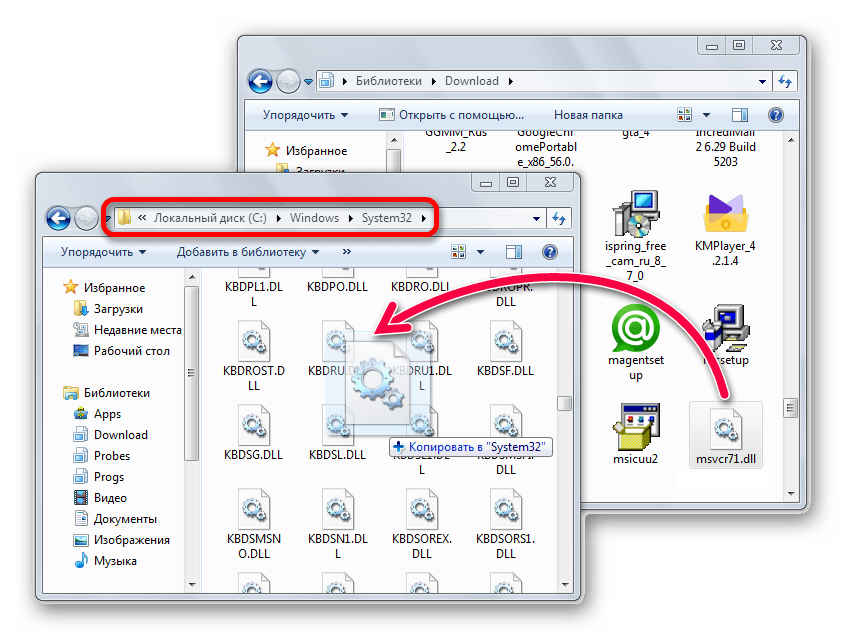
Инсталляция DLL файлов требует различные пути в зависимости от системы: если у вас Windows XP, Windows 7, Windows 8 или Windows 10, то как и куда устанавливать библиотеки, вы можете узнать из данной статьи. А чтобы зарегистрировать DLL, прочтите другую статью. Обычно регистрация не обязательна, она проходит в автоматическом режиме, но в экстренных случаях может потребоваться и такое действие.
Способ 2: Microsoft NET Framework версии 1.1
Microsoft NET Framework — это программная технология компании Майкрософт, которая позволяет приложению использовать компоненты, написанные на различных языках. Чтобы разрешить проблему с msvcr71.dll, будет достаточно его загрузить и инсталлировать. Программа автоматически скопирует файлы в систему и зарегистрирует. Вам не понадобится производить какие-либо дополнительные шаги.
Скачать пакет Microsoft NET Framework 1.1
На странице закачки потребуется произвести следующие действия:
- Выбрать язык инсталляции в соответствии с установленной Windows.
- Воспользоваться кнопкой «Скачать».
- Нажимаем «Отказаться и продолжить». (Если, конечно, вам что-то не приглянулось из рекомендаций.)
- Нажмите на кнопку «Yes».
- Примите условия лицензии.
- Воспользуйтесь кнопкой «Установить».
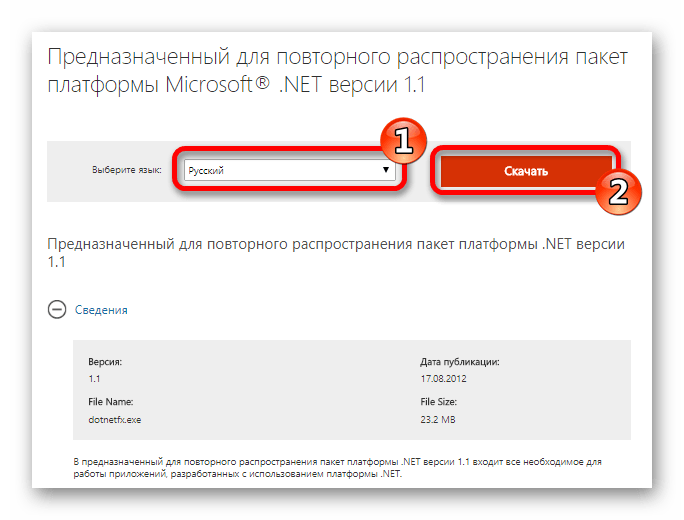
Далее вам будет предложено загрузить рекомендуемое дополнительное программное обеспечение:
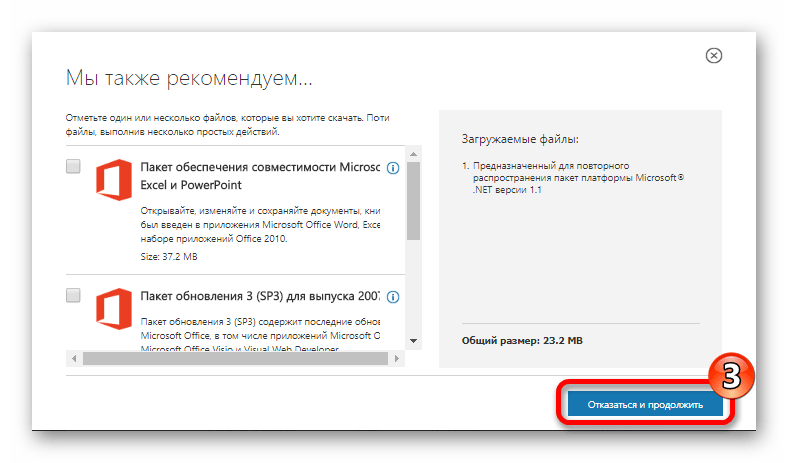
После окончания скачивания запустите загруженный файл. Далее проделайте такие шаги:
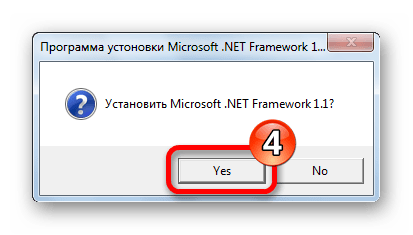
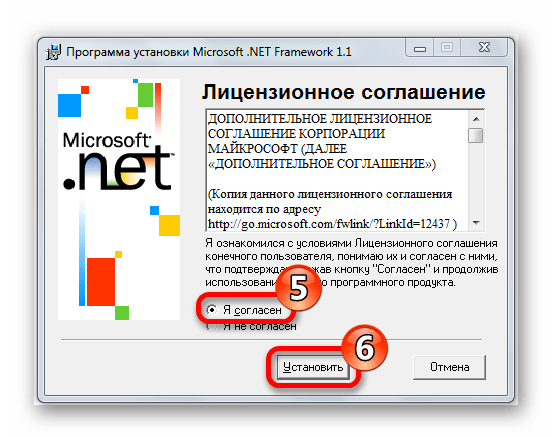
Готово, по окончании установки, файл msvcr71.dll будет помещен в системную директорию и ошибка больше не должна появляться.
Нужно заметить, что если в системе уже присутствует более поздний вариант Microsoft NET Framework, то он может не дать вам установить старую версию. Тогда нужно будет его удалить и после этого установить 1.1. Новые версии Microsoft NET Framework не всегда полноценно заменяют предыдущие, поэтому иногда приходится прибегать к старым вариантам. Вот ссылки для загрузки всех версий пакета с официального сайта Майкрософт:
Microsoft Net Framework 4
Microsoft Net Framework 3.5
Использовать их нужно по мере необходимости, для конкретных случаев. Некоторые из них можно установить в произвольном порядке, а некоторые потребуют удаления более новой версии. Иначе говоря, придется удалять последнюю версию, устанавливать старую, и после этого опять возвращать новую версию обратно.
Наша группа в TelegramПолезные советы и помощь
DLL (Dynamic Link Library) is an essential Windows system component that ensures code reuse, efficient memory usage, and reduced disk space, resulting in fast loading of the programs and less space consumption on the hard disk. Additionally, DLL contains code and data that multiple programs can use simultaneously.
When this DLL file goes missing or corrupted, the programs using it may not run and instead throw errors such as MSVCR71.dll.
What is MSVCR71.Dll error?
The MSVCR71.Dll error usually occurs when Msvcr71.Dll (a runtime file of the Windows OS) goes missing, corrupted, or deleted. It prevents you from running a specific application or program. The error may also occur while installing a particular app, during system start-up, or while updating Windows. It usually appears as follows:
- Msvcr71.dll is missing.
- This application failed to start because msvcr71.dll was not found.
- The program can’t start because msvcr71.dll is missing from your computer.
What Causes MSVCR71.Dll Was Not Found Error?
The error is caused due to missing or deleted DLL files, virus or malware infection, damaged system files, or broken app installation files. If not resolved, the programs depending on it may stop running altogether.
Continue reading this blog to find the best solutions to resolve the “MSVCR71 missing” error.
How Do I Fix MSVCR71.Dll Was Not Found Error?
Below, we’ve mentioned some quick & easy methods to solve MSVCR71.dll not found error on Windows 10/11. Let’s start fixing the error right away!
#1 Re-download and install MSVCR72.dll
If the DLL file is missing or deleted, you can download it again and fix the MSVCR71.Dll is missing error. To do so, follow the below-said steps:
- Download the 32-bit version of msvcr71.dll. (Download the 32-bit version even if your system is 64Bit).
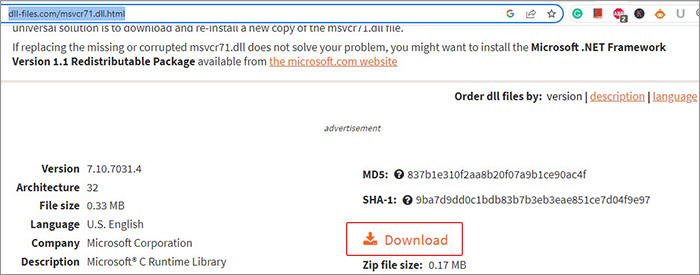
- Right-click on the downloaded, executable DLL ZIP file and select Extract files.
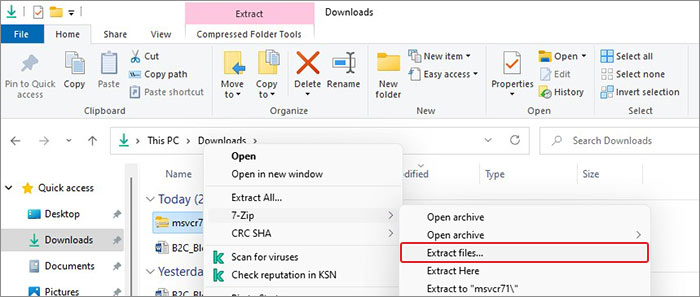
- Right-click on the extracted folder and click Copy.
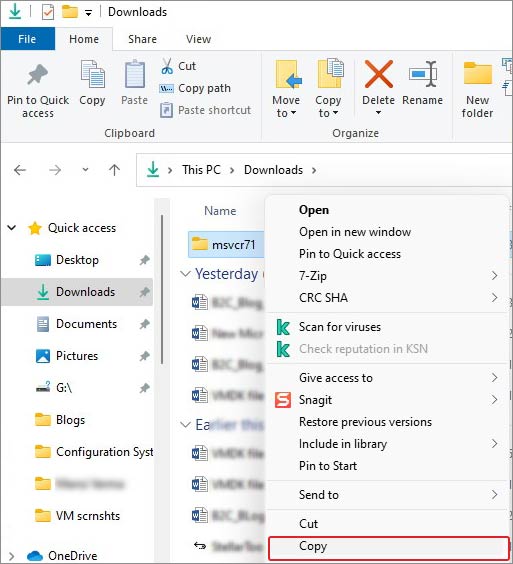
- Now, navigate to the following location.
This PC > Local Disk (C:) > Windows > SysWOW64.
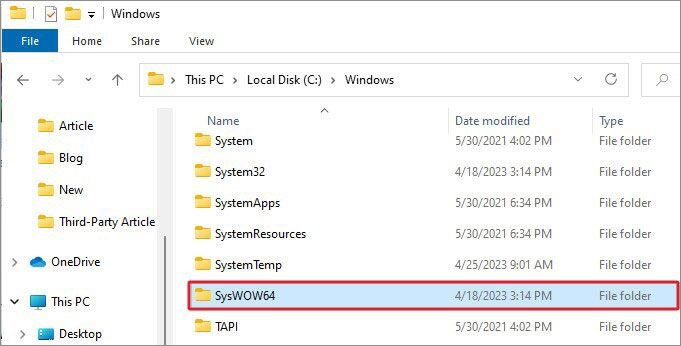
- Open the SysWOW64 folder, right-click on a blank space, and click Paste.
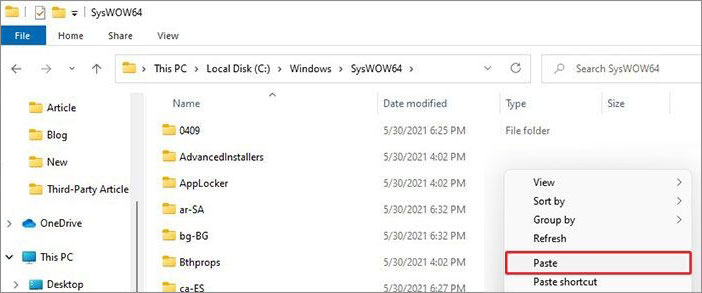
- Once done, reboot your system and see if the error is fixed.
#2 Uninstall the Existing VC++ Redistributable package and Download It Fresh
Many users have reported that reinstalling Microsoft Visual C2012 (x64), (x86), and Microsoft Visual C 2010 x86 Redistributable package has helped them solve the issue. You can first uninstall the existing one and then download it afresh.
Uninstall the Existing VC++ Redistributable Package.
- Press Windows + R, then type appwiz.cpl and click OK.
- Now, locate the older version of Microsoft Visual C++, right-click on it, and click Uninstall.
- Once done, proceed with installing the latest version.
Download Microsoft Visual C++ 2010 Redistributable Package (x86)
- Now that you’ve uninstalled the existing VC++ Package download the latest compatible Microsoft Visual C++ Redistributable package by visiting Microsoft’s official site.
- After downloading the ZIP folder, extract the app installation file and install all the Microsoft Visual C++ Redistributable versions released.
- Complete the setup and restart your system to see if the app still throws the MSVCR71.DLL error.
#3 Reinstall the Problematic Application
The error may occur while installing or running a particular application. The reason behind it could be a buggy app or broken app installation files. You can reinstall the problematic app and see if the issue is fixed. Follow the below steps:
- Open Settings by pressing Windows + I and navigate to Apps > Apps & features.
- Select the problematic app and click Uninstall > Uninstall.

- Click Yes to confirm your action.
Once the app is removed from the system, visit the official site of the application and download it fresh. Ensure you have a stable internet connection and power backup to prevent the app installation process from interruption.
#4 Re-register the file
You can try re-registering the DLL file for the program you’re trying to run and see if it solves the problem. To do so, open CMD and follow the given steps:
- Go to Windows Search and type cmd. Select Run as administrator.
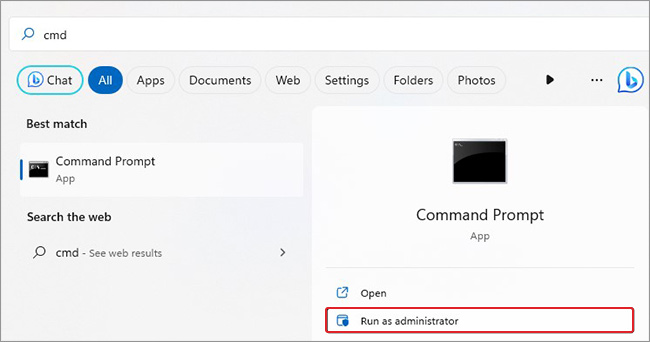
- Type or copy-paste the regsvr32 MSVCR71.dll command in the elevated CMD window and hit Enter.
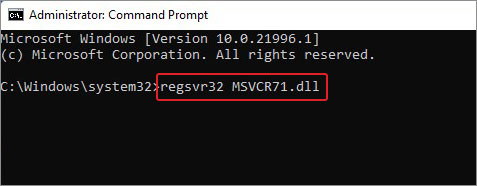
Once done, close the window and reboot your system.
#5 Run SFC Scan
Damaged, missing, or corrupted system files could also be responsible for this error. You can use Windows built-in utility – System File Checker. It replaces the incorrect versions of the system files with the correct ones, thus solving the issue. Below are the steps to run an SFC scan on your Windows system.
- Open Command Prompt from Windows Search (Windows + S) and Run it as administrator.
- Type the sfc/scannow command in the elevated cmd window and hit Enter.
- The process may take up to a few minutes to complete the scan.
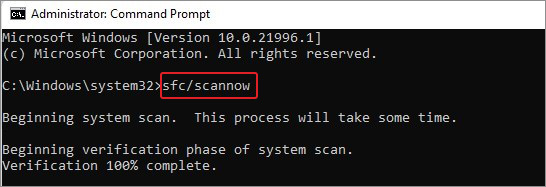
- Once the scanning is complete, you can check the results. If no other instructions are given, close the window and reboot your system to see if the issue is solved.
#6 Scan PC for Malware
DLL files may not contain viruses, but a program that uses more than one DLL file can be virus infected and throw MSVCR71.Dll as a missing error. To solve it, you can scan your system for malware check with the below steps:
- Press Windows + I to open Settings and then follow Update & Security > Windows Security > Virus & threat protection.
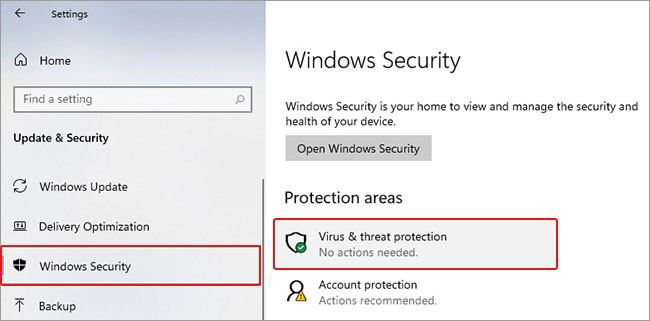
- Click Scan options under Quick Scan, then choose Microsoft Defender Offline Scan > Scan now.
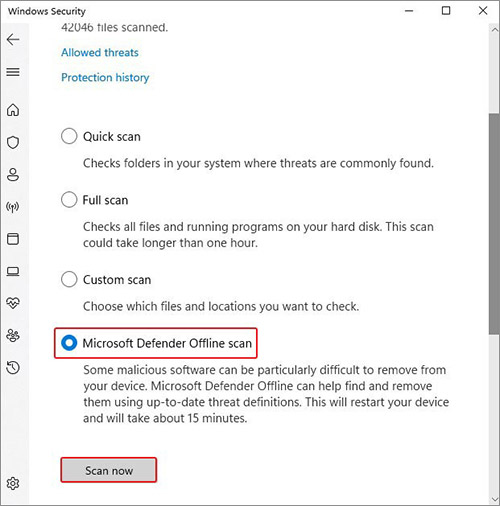
- Once the process is complete, close Settings and reboot your system.
#7 Use System Restore
Performing system restore can also help you fix the error. However, remember that your system will return to default or a particular restore point after running System Restore. It means all the changes made post that restore point will be deleted, including drivers, files, settings, etc. Hence, ensure you back up your system data and perform this method. If the backup is available, follow the steps given below:
- Type Create a restore point in Windows Search and click Open.
- On the System Protection tab, choose System Restore.
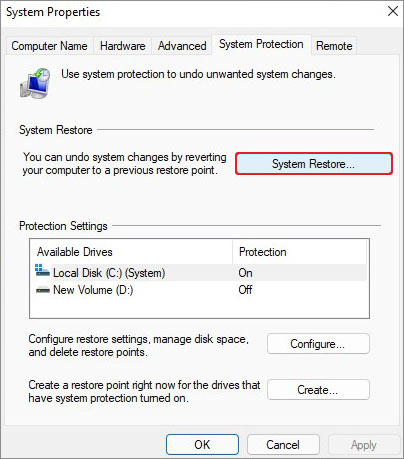
- Now, click Next on Restore system files and settings window.
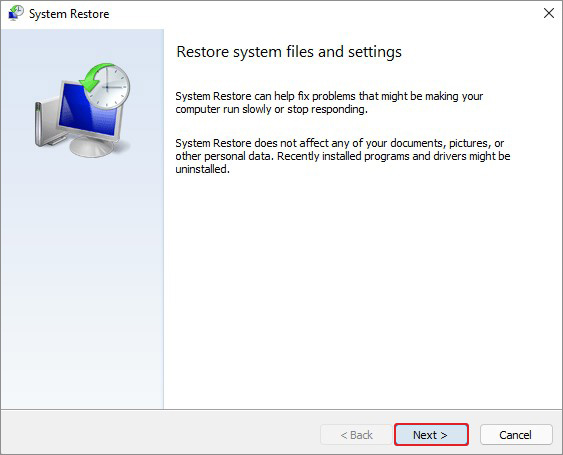
- Select a restore point and click Scan for affected programs.
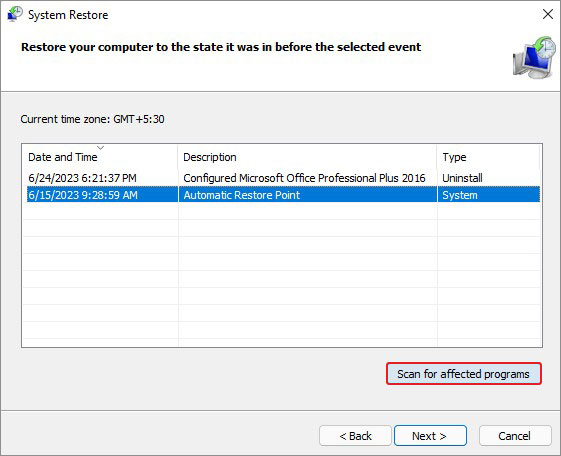
- A list of programs that will be affected will show on the screen.
- Click Close and then click Next to proceed.
- Finally, click Finish to complete the process.
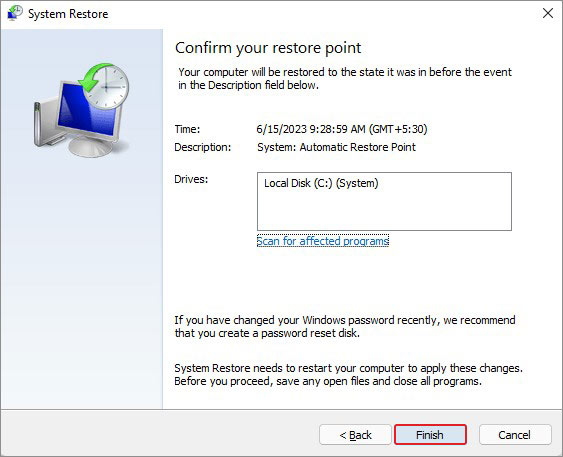
Note: If you forgot to take a backup of your data or your data backup is corrupt/incomplete, worry not! You can recover lost files after the system restore in Windows.
#8 Update Windows
Pending or missing Windows updates can also cause this error on your system. Check if there are updates to install on your Windows. Follow the below steps:
- Open Settings and navigate to Update & Security > Windows Updates.
- If you see some updates ready to download, click Install Now and proceed.
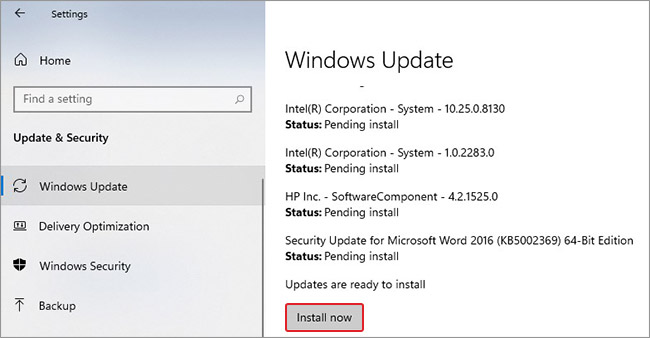
- If you see the Check for updates option, click on it and complete the Windows update process.
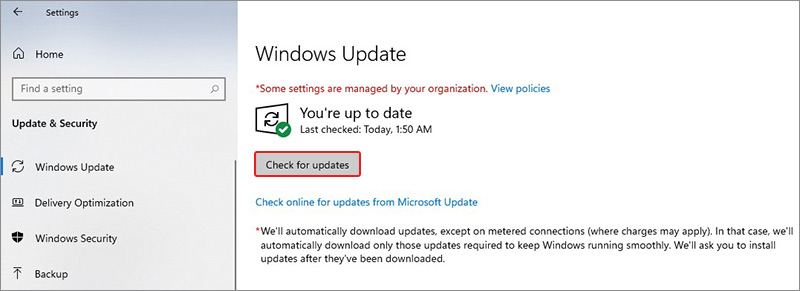
- Once completed, restart your system to see if the problem is solved.
DLL files are essential for any Windows program or application to run. If they go missing or are deleted, you may face issues running the programs and receive the error MSVCR71.DLL was not found. Moreover, system files and outdated Windows could also cause the problem. Fortunately, the methods shared above can resolve this DLL error quite efficiently. Try these methods and tell us what you think in the comments below!
Frequently Asked Questions
How to install msvcr71 dll 64-bit?
You can visit the official site and look for the 64-bit version of the MSVCR71. Dll to install on your system. However, it is recommended to download only the 32-bit version file for the smooth functioning of the programs.
How do I register MSVCR71 dll in Windows 10?
You can run Command Prompt as an administrator and run the regsvr32 MSVCR71.dll command to register the MSVCR71.dll file again.
Was this article helpful?
YES0
NO
Experiencing an Msvcr71.dll error when opening an app? This occurs when the DLL file is missing, deleted, corrupted, or damaged, preventing the app from functioning properly.
An issue with the registry, malware infection, malicious program installed to the computer, or a problem with the computer hardware may be the trigger of this Msvcr71.dll error.
What Is MSVCR71.dll Missing Error in Windows 10/11?
You might likely encounter this error when you try to launch games, with an error warning that tells you that the application failed to start because MSVCR71.dll is missing or was not found on your computer.
Normally, like other DLL files, the Msvcr71.dll file is a Windows system file that belongs to the Microsoft Virtual Redistributable C++ package on Windows 10/11. This is why uninstalling and reinstalling the Virtual redistributable C++ package is one of the common solutions to fix the MSVCR71.dll missing error on Windows 10/11.
When problems with this particular DLL file pop up, the errors notifications might vary according to the program you are trying to launch. Here are some of the usual error messages you might encounter:
- The file msvcr71.dll is missing.
- Msvcr71.dll Not Found
- This application failed to start because msvcr71.dll was not found. Re-installing the application may fix this problem.
- Cannot find [PATH]\msvcr71.dll
- Cannot start [APPLICATION]. A required component is missing: msvcr71.dll. Please install [APPLICATION] again.
- The program can’t start because msvcr71.dll is missing from your computer. Try reinstalling the program to fix this program.
- Most msvcr71.dll error messages appear when trying to run a particular program, but might also be seen when installing a particular application, starting or shutting down Windows, or possibly even when installing a fresh version of Windows.
This error is not something new. A lot of users have also come across this error with other Windows programs or operating systems that use the file, including Windows 10/11, Windows 8, Windows 7, Windows Vista, and Windows XP.
What Causes MSVCR71.dll Missing Error In Windows 10/11
The MSVCR71.dll is missing error in Windows 10/11 might seem like a very serious issue to you, especially if you can’t open the app that you want to use. But don’t worry because there are many other users who are having the same error and a lot of them have managed to fix it with some simple solutions.
Usually, the MSVCR71.dll error occurs due to corrupted, deleted, or missing respective DLL files. According to the affected users, a lot of programs depend on the MSVCR71.DLL file that throws this error. So, if there’s an issue with the file, this error comes up. You might be wondering how the file got deleted or corrupted. There are several scenarios that we can think of.
It is possible that you deleted the DLL file unknowingly or that a system cleaning program removed it from your computer. Or it could be that your overactive security program detected it as malicious and deleted it. It is also possible that a malware infection has corrupted the file on your computer, triggering this error when Windows can’t find it.
Here’s something to keep in mind: Do not download DLL files from a website that you don’t trust completely. DLL files are system files and they are crucial to the running of your computer. Hence, it’s important to only use trusted and official sources when downloading files like Msvcr71.dll.
When you get this error, one of the things you can try first is to start Windows in Safe Mode. This might be your only option for completing most of these fixes if the msvcr71.dll file is stopping Windows from booting normally.
Let’s look at these solutions one by one:
Solution 1: Restore Msvcr71.dll From the Recycle Bin.
A missing Msvcr71.dll file could simply mean that you or a software on your computer accidentally deleted the file and sent it to the Recycle Bin. If the Msvcr71.dll file has been deleted recently, then it is surely kept in the Recycle Bin. Just make sure that you haven’t permanently deleted it by emptying the Recycle Bin.
This step should only be done if you’re sure that the Msvcr71.dll file you are restoring is not a malicious or damaged file that was deleted for a valid reason in the first place. If you just deleted it by accident, then restoring should be no problem.
Solution 2: Run a malware scan of your entire computer.
But if you do suspect that the msvcr71.dll error you are getting is somehow related to malicious programs that infected your computer, then running a scan using an antivirus program to remove the infection should resolve your DLL problem.
Solution 3: Reinstall the software that uses the msvcr71.dll file.
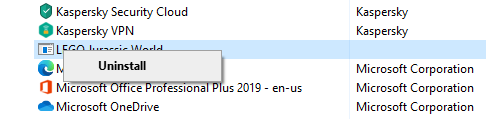
If launching a specific program prompts the DLL error to appear, then reinstalling it might refresh the file and get rid of the error. For instance, if you’re getting this error when playing Roblox or Minecraft, then you should reinstall these games.
The official and legitimate msvcr71.dll file that Windows uses is usually located in a subfolder of the C:\Windows\ folder, so reinstalling the app will most likely save a new copy of the DLL file on that folder.
To reinstall the program, follow the instructions below:
- Open Control Panel via Power User Menu.
- Click on the Uninstall a program link located under Programs.
- Find and click on the program you want to uninstall by scrolling down the list of currently installed programs.
- Click on the Uninstall, Uninstall/Change, or Remove button to uninstall the program.
- Restart your computer even if there is no prompt.
- Check if the program you uninstalled has been fully removed.
- Install the most updated version of the app you just uninstalled.
- Restart your computer and test the reinstalled program.
Solution 4: Search your PC for Msvcr71.dll backup copy.
It is possible that the app that installed the original DLL file has multiple copies elsewhere. What you can do is find those copies and move it to the location from where the msvcr71.dll file is missing.
For instance, not only does Windows save a copy of msvcr71.dll in a \Windows\ folder, but so does Adobe Photoshop, SUPERAntiSpyware, Adobe Acrobat, and other programs. All you need to do is go to the installation folders of these programs and copy the working DLL file from there.
You should be clear where you need to copy msvcr71.dll to. Some DLL error messages specify which folder the DLL file is missing from. But if not, take note of the program that triggers the error and go to that program’s installation folder.
Alternatively, you can use free file search tools if you don’t want to use Windows’ built-in search option.
Solution 5: Download the VC++ Redistributable package.
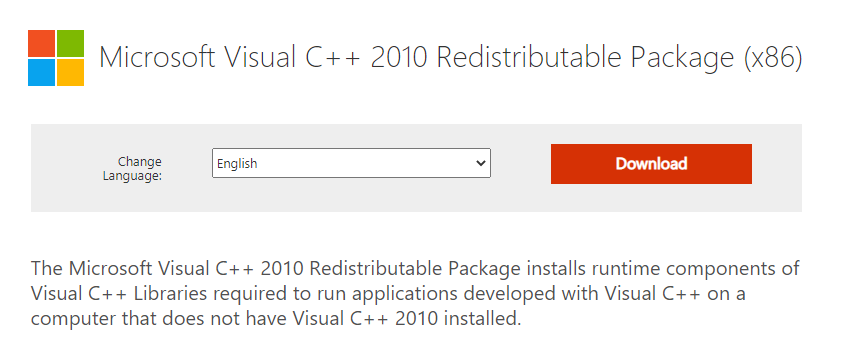
MSVCR71.dll’s description indicates that it is related to the Microsoft C Runtime Library. This means that it includes a low-level set of instructions that other applications depend on to work.
Microsoft usually packages these runtime libraries together, then releases them to the general public as a single installer. Several affected users have claimed that this DLL error has been fixed after installing the Microsoft Visual C++ 2010 Redistributable Package (x86).
Just click on the link, download, and install the program. Once done, restart your computer and try launching the application again. If this doesn’t resolve the issue, move on to the next solution.
Solution 6: Perform an SFC scan.
System File Checker or SFC is a built-in Windows utility that checks system files for corruption and tries to fix them. These system files also include missing DLL files.
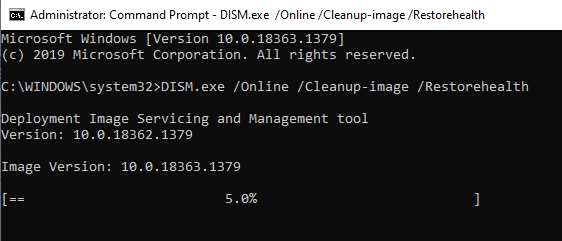
To run a scan, follow the instructions below:
- Launch the Command Prompt (CMD) with administrator privileges by typing in CMD in the search bar, right-clicking on Command Prompt, and clicking Run as administrator.
- After that, enter this command: DISM.exe /Online /Cleanup-image /Restorehealth
- Press Enter to run the command.
- Wait until the scan reaches 100%.
- Next, execute the following command: sfc /scannow
If you receive Windows Resource Protection did not find any integrity violations after the scan is completed, this means that the scan didn’t detect any errors with your files.
But if you got Windows Resource Protection found corrupt files and successfully repaired them, then the SFC has fixed the errors it detected. You should check if the DLL problem has been fixed.
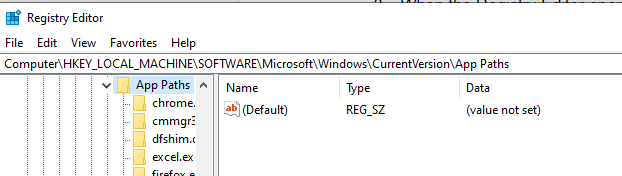
This DLL fix is only applicable if you’re experiencing an Msvcr71.dll is missing error when running SQL Developer for the first time after installation. This seems to be a common problem when installing SQL Developer. Take note that certain problems might occur if you make changes to the Registry Editor incorrectly so create a backup before proceeding further.
To edit the registry and fix this DLL problem, follow the instructions below:
- Open the Run dialog box by searching for it in the search bar.
- Type in Regedit and hit Enter.
- When the Registry Editor opens, navigate to the following address: HKEY_LOCAL_MACHINE/ SOFTWARE/ Microsoft/ Windows/ CurrentVersion/ App Paths.
- Add a new KEY named sqldeveloper.exe.
- Create a new STRING VALUE called Path.
- Set its value to the sqldeveloper pathway + \jdk\jre\bin.
- Close the Registry Editor.
Restart your computer for the changes to take effect.
Solution 8: Replace the DLL file.
Because these types of DLL errors are common, a lot of sites took the initiative to back up the Windows DLL files that often go missing. However, keep in mind that not all these DLL repositories are trustworthy. Some bundle the DLL file with malware and others are outright letting you download malicious files. So, download DLL files only from websites that you trust.
Just download a copy of the msvcr71.dll file from the internet and save it on your computer. Just to be safe, scan the downloaded files for malware infection.
After the download is completed, open the download folder and copy the DLL file. These are the folders where you need to copy the msvcr71.dll file, depending on your PC:
- C:\WindowsSystem32\ for 32-bit version of Windows
- C:\WindowsSysWOW64\ for 64-bit version of Windows
Paste the DLL inside the correct folder. If the DLL exists in that folder, don’t replace it. It just means that the file is on your system already, but it got unregistered for some reason. If this happens, you can register or re-register the DLL file so that Windows becomes aware that it exists.
To do this:
- Launch the Command Prompt (CMD) with administrator privileges by typing in CMD in the search bar, right-clicking on Command Prompt, and clicking Run as administrator.
- Type in the following command: regsvr32 msvcr71.dll.
- Press Enter.
Restart your computer just to ensure the registration is complete. Try launching again the program that was raising the error to see if it has been fixed.
Solution 8: Use System Restore.
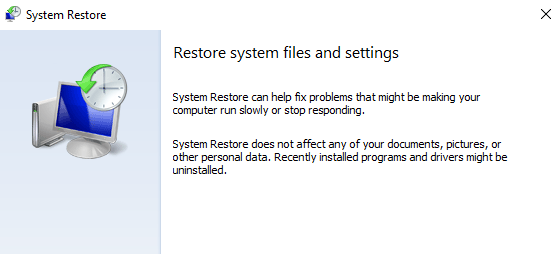
If the DLL error persists at this point, you can try reverting your PC to a previous time using System Restore. This will revert the important system files back to the state they were in at an earlier period, which could be what you need if the msvcr71.dll error was triggered by a change made to an important file or configuration.
Still Getting Msvcr71.dll Errors?
If the solutions above did not fix the msvcr71.dll file error, you need to repair your installation of Windows. A Startup Repair, formerly known as Automatic Repair, is your best bet if Windows 10/11 isn’t starting correctly. Startup Repair can be accessed from the Advanced Startup Options menu. Doing this should restore all your DLL files back to their working state as if they haven’t been modified or changed.
You can also choose to perform a clean installation of Windows to fix the msvcr71.dll error. A clean install of Windows deletes the current installation along with all of the files on the hard drive. Then, it will install a new, fresh copy of the OS, resolving any issues you are currently experiencing.
Give us some love and rate our post!

