iCloud is a cloud Service provider service of iOS but Windows also integrates this application into Microsoft Store. You might be facing a problem when trying to sign in to this app after downloading from store. The message is “An error occurred during authentication. Please try again” preventing you from accessing the iCloud on your Windows 11 or 10 computer. This occurs after entering Apple ID and Password and clicking on Sign in button.
The cause of iCloud An error occurred during authentication Please try again issue is commonly the corrupted application, its outdated version, and third-party antivirus programs. For Dell users, Killer Intelligence Center app which manages network priorities causes this issue. This app from Intel or Dell interferes with the iCloud service when the client application tries to connect to the server. See: Fix: Your computer is missing Media features iCloud Client in Windows 10.
An error occurred during authentication iCloud
Here is how to fix iCloud An error occurred during authentication in Windows:
Disable Network Priorities in Killer Intelligence Center
If you have a Dell PC or have installed Killer Intelligence Center Application then a setting in this program is the root cause of this problem. Disable Network priorities to fix this:
- Type Killer Intelligence Center in the Windows search and press Enter to open it.
- Go to Network Priorities and turn off the related settings.
Install iTunes and log in first
Several users say that after signing in to the iTunes Store the authentication in iCloud is successfully completed and no error appears. So try this once:
- Open Microsoft Store and type iTunes in the search bar.
- Select iTunes Store. from result drop-down.
- Click on Get.
- After the app is downloaded and installed, click on Open.
- Then click on Accounts > Sign in.
- Enter the Apple ID and password and click on Sign in.
- Now try to log in to iCloud (It should be automatically logged in).
Guide: Download iTunes for Windows 11 or 10 64 bit, 32-bit
Reset the iCloud app
Corrupted iCloud app can be the culprit when the sign in error occurs. Thankfully, Windows provides a setting to reset the application that can result in a successful login. Follow the steps:
- Press Windows and I keys.
- Select Apps from the left panel.
- Go to the right and click Installed apps.
- Find iCloud in the list.
- Click 3 dots (ellipsis) for this app and select Advanced options.
- Scroll down on the next page and click on Reset.
- A popup might appear; select “Uninstall” on that.
- Once completed, restart the system and open iCloud. Try to sign in and see if the error is fixed.
Uninstall and reinstall iCloud
In case, An error occurred during authentication issue still persists then you need to uninstall then reinstall the application. Follow the method to do the same:
- Go to Settings > Apps > Installed apps and locate iCloud in the list.
- Click on three dots icon and select Uninstall.
- Launch Microsoft Store and search for iCloud.
- Select “iCloud App” from the dropdown.
- When you see, click on Get.
- Wait until the application is fully downloaded and installed.
- Open iCloud and try to sign in.
Uninstall third-party security software
Third party security program or Firewall is often found to block the connection between iCloud client application and Apple server. So make sure that any tool of this type is not installed on your computer. If installed then move forward with the steps:
- Right-click on the Start button and select Run.
- Type appwiz.cpl and press Enter.
- Find the Firewall or Security suite in the list.
- Right-click on this and select Uninstall.
- If a confirmation pop-up opens, click on Yes.
- On the Uninstallation wizard, follow onscreen instructions and in the end reboot the device.
Update the iCloud app from Microsoft Store
Obsolete version of the client app can be one of the most common causes behind iCloud authentication error. But you can easily update the program from Store:
- Click on Start button and open Microsoft Store.
- Click on Library icon from the left pane.
- Navigate to the right side and select Get updates.
- Wait for some minutes and allow the updates to install.
- Restart the PC and try signing in iCloud.
Check internet connection
Stable internet access is mandatory when trying to sign in to iCloud. If the network is weak you may face iCloud An error occurred during authentication during signing in. Therefore carefully check the internet connection and see if it is working well.
- Otherwise, power off your modem and wait for at least 10 seconds. Start the device and connect Windows PC to internet.
- Launch iCloud and log in to the app.
Methods:
Disable Network Priorities in Killer Intelligence Center
Install iTunes and log in first
Reset the iCloud app
Uninstall and reinstall iCloud
Uninstall third-party security software
Update the iCloud app from Microsoft Store
Check internet connection
That’s all!!
An Error Occurred during Authentication — iCloud for windows.
Hi,
I am unable to open iCloud on my PC for the second time as i was able to use it perfectly in the first run but now its saying authentication error occurred please try again.
What should I do now, when I have already disabled Firewall, Antivirus Software, and replaced the Hosts file.
Thanks In Advance for your Valuable help.
Windows,
Windows 10
Posted on Mar 11, 2022 7:28 PM
Similar questions
-
can’t access icloud on pc anymore
I can no longer access icloud on PC. I get message — An error occuurred during authentication. Please try again.
467
1
-
iCloud Login Error
Consistently getting an error trying to login to iCloud.com. Able to login to all my apple devices but cannot login to iCloud.com.414
1
-
icloud for windows not letting me login
Just downloaded the newest version of iCloud for Windows and it will not let me sign in. I know my credentials are correct because I can log in without issues on itunes and icloud.com. Its giving me the error «Icloud for Windows has not fully initialized. Please wait a moment and log in again»
Also, sometimes it states, ‘Verification Error, Unknown error occurred»
I’m running Windows 10 version 22H2
Any ideas?
769
1
Mar 12, 2022 2:05 PM in response to adysingh5711
Hi adysingh5711,
Welcome to Apple Support Communities. We’re happy to help you with this. Are you able to sign in to the iCloud website? Click here and sign in with your Apple ID and password:
iCloud
If you are unsuccessful, you may need to reset your Apple ID password. Further steps to resolve this issue can be found here:
If you can’t connect or sign in to iCloud
Let us know if you have any questions.
Have a great day!
This thread has been closed by the system or the community team.
You may vote for any posts you find helpful, or search the Community for additional answers.
An Error Occurred during Authentication — iCloud for windows.
Some Apple users on the Apple Discussion forum complained that they has accountered the iCloud for Windows authentication problem and can’t sign into iCloud on Windows 11. Most of users said that they can log into iCloud.com in a broswer but the iCloud an Error Occurred During Authentication messages would pop up on the screen when they use the iCloud for Windows app for Apple ID loggin. Now let’s see how to fix the authentication error.
Why Does the «iCloud Authentication Error» Message Appear on Windows
Sometimes, an error occurred during authentication with iCloud on PC. If an error occurred during authentication iCloud on Windows 11/10, don’t worry. The «iCloud Authentication Error» message can appear on Windows due to several reasons:
- Incorrect Login Credentials: The most common reason is entering the wrong Apple ID or password. Make sure you are entering the correct login details.
- Outdated iCloud for Windows App: Keep your iCloud for Windows up to date. Old versions can cause problems.
- Poor Internet Connection: A strong, stable internet connection is needed for iCloud. Slow or unstable connections can cause errors.
- iCloud Server Issues: Sometimes the problem is on Apple’s end. Check Apple’s System Status page for any reported issues.
- Incorrect System Date and Time: If your system’s date and time are incorrect, it could cause syncing issues with iCloud’s servers, resulting in authentication errors.
- Two-Factor Authentication Issues: If you have this enabled, make sure you verify your identity correctly.
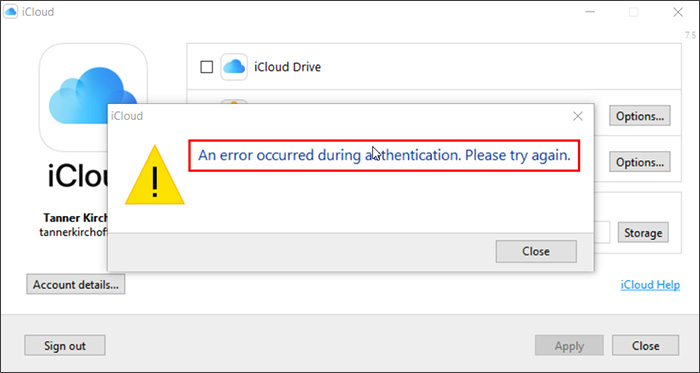
Further Reading: How to Fix iCloud Connection Error on PC or Mac
6 Fixes on iCloud an Error Occurred During Authentication on Windows 11/10
If you encounter the «iCloud an Error Occurred During Authentication» on Windows 11/10, make sure you are entering the correct Apple ID and password. If you forgot your password or you’re not sure, you can reset it through Apple’s account recovery process. Here are some troubleshooting methods you can take to resolve the issue:
Fix 1. Verify Your Internet Connection
iCloud requires a stable and reliable internet connection to function properly. If your Wi-Fi connection is slow, unstable, or non-existent, it may lead to authentication errors. Check your Wi-Fi or Internet and see if the issue persists.
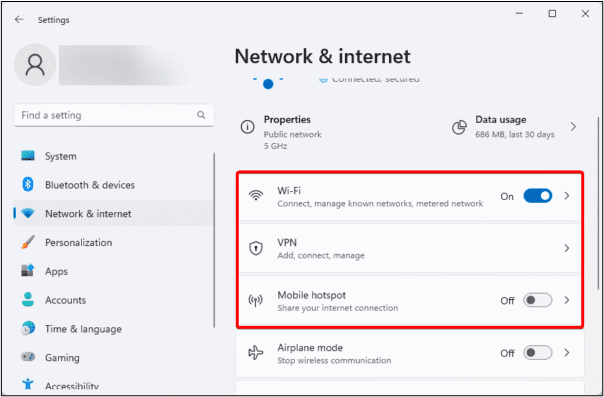
Fix 2. Update iCloud for Windows
Using outdated versions of iCloud for Windows may cause compatibility issues, leading to error messages. Always ensure that you are using the latest version of iCloud for Windows. You can update the software from the official Apple website or from the Microsoft Store.
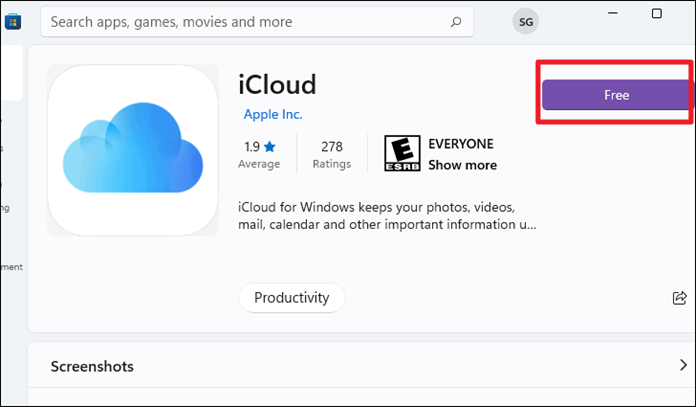
Fix 3. Check iCloud Server Status
Sometimes, iCloud’s server might be down or undergoing maintenance, which can lead to authentication errors. You can check the status of iCloud services on Apple’s System Status webpage. Just visit Apple’s System Status webpage to see if there are any ongoing server issues that might be causing the problem.
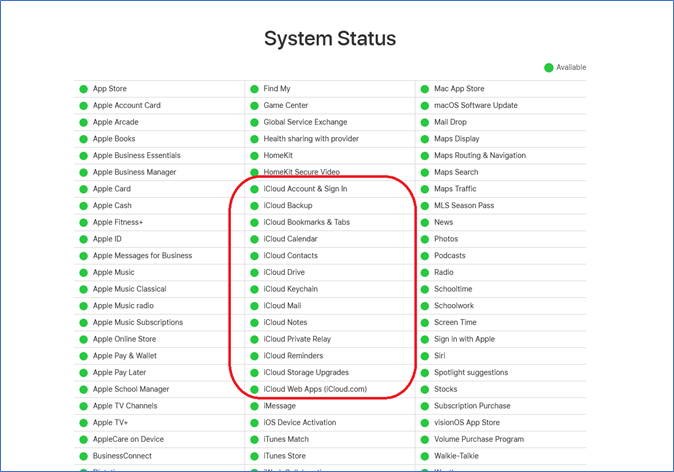
Fix 4. Adjust System Date and Time
Incorrect system date and time settings can lead to synchronization issues with iCloud servers, resulting in authentication errors. Make sure your PC’s system date and time are correct. Just check and adjust your system’s date and time settings to ensure they are accurate.
More Article: How to Fix Apple ID Not Valid or Supported
Fix 5. Check the Two-Factor Authentication
If you have enabled two-factor authentication for your Apple ID, ensure that you are correctly entering the verification code sent to your trusted device. Incorrect codes or skipping this step can lead to authentication errors.

Fix 6. Reinstall the iCloud for Windows App
If all else fails, you might need to uninstall iCloud from your PC and then reinstall it. Uninstall the current version of the app from your PC, restart your device, and then download and install the latest version of iCloud for Windows from the official Apple website or Microsoft Store. Remember to backup any important data synced with iCloud before doing this.
If none of these fixes work, it would be better to reach out to Apple Support for assistance.
How to Fix iCloud Authentication/Verification Failed on iPhone/iPad
You may also see the Apple ID Verification Failed message when you try to sign into your Apple ID in App Store on iPhone. This situation is slightly different from the iCloud for Windows authentication error.
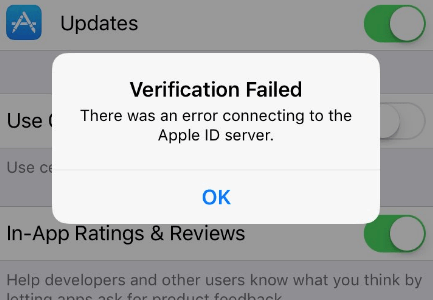
Fixing the iCloud Authentication or Apple ID Verification Failed issue on iPhone or iPad may require a few steps:
1️⃣Check your Apple ID and Password: The first possible reason is that you might be entering the wrong Apple ID or password. Double-check your login credentials.
2️⃣Check your Internet Connection: iCloud services require a stable internet connection. If your device is not properly connected to the internet, you may have trouble authenticating.
3️⃣Restart Your iPhone: Sometimes, a simple restart can help resolve minor software glitches that could be causing the iCloud authentication issue.
4️⃣Update iOS to the Latest Version: If your iPhone’s operating system is outdated, it might cause some issues with iCloud authentication. Go to Settings > General > Software Update to download and install any available updates.
5️⃣Sign Out and Sign In to iCloud: Go to Settings > [your name] > Sign Out. Wait a few moments and then sign back in.
6️⃣Check Two-Factor Authentication: If you have two-factor authentication enabled, make sure you are entering the correct verification code.
7️⃣Reset All Settings: Go to Settings > General > Reset > Reset All Settings. This won’t delete any data but it will reset system settings like Wi-Fi passwords and default apps.
If the problem continues, it is recommended to using EaseUS MobiUnlock to unlock Apple ID when you occur iCloud authentication/verification failed on iPhone. This EaseUS unlcker software can fix all unlocking related issues when you can’t log into your Apple ID on App Store or iPhone.
All you need to do is connect your iPhone to computer and then download and open the EaseUS program on your computer, and then select «Remove Apple ID.» The way you can remove the current Apple ID and enter it again to fix the authentication failed message. You can also enter other Apple ID that you have.
How to Prevent iCloud Authentication Errors in the Future
In this section, we will discuss how to prevent future iCloud authentication errors.
- Regularly update iCloud software: Apple frequently updates its software to fix potential issues. Regularly checking and installing these updates can help your device and apps run more smoothly, reducing the chance of errors.
- Ensure correct login credentials: Entering the wrong username or password is a common reason for iCloud authentication failure. Therefore, it’s important to make sure you’re entering the correct login information. If you’re worried about forgetting these details, consider using a password manager to save them.
- Maintain a stable internet connection: An unstable or weak internet connection can interfere with iCloud’s normal operation, leading to authentication errors. To prevent this, make sure your device is connected to a reliable network. Exercise extra caution when connecting to public Wi-Fi, as these networks can be unstable or insecure.
Final Words
In conclusion, encountering an «iCloud Authentication Error» message on Windows or iPhone can be frustrating, but with the right troubleshooting steps, you can resolve the issue and prevent it from happening in the future.
By ensuring you have the correct login credentials, updating your iCloud software, maintaining a stable internet connection, and being vigilant with two-factor authentication, you can minimize the chances of authentication errors. If all else fails, reaching out to Apple Support for assistance or using third-party tools like EaseUS MobiUnlock can help you unlock your iCloud account on iPhone.
FAQ on iCloud Error Occurred During Authentication
If you have any doubts about this article, check the following quick answers.
1. What should I do if I continue to encounter iCloud authentication errors after trying all the fixes mentioned?
If you have tried all the troubleshooting steps and still experience iCloud authentication errors, it is best to reach out to Apple Support for further assistance. They may be able to provide additional guidance or solutions to help resolve the issue.
2. Why can’t I sign into iCloud on Windows 11?
If you can’t sign into iCloud on Windows 11, it may be due to incorrect login credentials, outdated software, internet connection issues, iCloud server problems, two-factor authentication, or Windows security settings. Check these factors and contact Apple Support if needed.
3. Is iCloud compatible with Windows 11?
Yes, iCloud is compatible with Windows 11. However, users may encounter compatibility issues or errors when using iCloud on Windows 11 due to various factors such as outdated software, incorrect login credentials, internet connection issues, or system settings. It is recommended to ensure you have the latest version of iCloud for Windows and check for any updates to address any compatibility issues.
Issue: Hello. When I try to Sign In to the iCloud app on Windows, I get the “An error occurred during authentication. Please try again”. Is there a way to fix this?
Solved Answer
Users who rely on iCloud to sync and access their data across devices may find the “An error occurred during authentication” issue in this cloud service rather inconvenient. Although iCloud is primarily intended as a cloud service provider for iOS devices, Windows users may access and manage their iCloud data on their PCs thanks to its integration into the Microsoft Store. However, sometimes when attempting to log in to the iCloud app on a Windows PC, this error message shows up.
Users are frequently unable to access their iCloud data because of this problem after entering their Apple ID and password and clicking the “Sign in” button. The program has trouble validating the user’s credentials during the authentication process, which is where the main problem lies. Users who significantly rely on iCloud for backing up and syncing their images, documents, and other data between their iOS devices and Windows desktops may find this to be particularly difficult.
The effects of this problem may prevent users from transferring data without interruption between their Windows PC and Apple devices. Users may not be able to manage their iCloud Mail, Calendar, and Contacts, access their iCloud Drive, sync photographs, or operate effectively and efficiently across platforms.
Troubleshooting the authentication procedure is usually necessary to fix this problem. This may involve checking network connectivity, making sure the Apple ID and password are accurate, and reviewing the two-factor authentication settings. Users may also want to think about updating the iCloud app or looking for Windows upgrades that could fix compatibility problems.
In this guide, you will find 6 steps that should help you fix iCloud error “An error occurred during authentication” in Windows. You can also try running a maintenance tool like FortectMac Washing Machine X9 that can fix most system errors, BSODs,[1] corrupted files, and registry[2] issues. Otherwise, follow the step-by-step instructions below.

Method 1. Disable Network Priorities
- Type Killer Intelligence Center in the Windows search bar.
- Press Enter to open it.
- Navigate to Network Priorities.
- Turn off the related settings.
Method 2. Install iTunes and Log In
Fix it now!
Fix it now!
To repair damaged system, you will have a 24hr Free Trial and the ability to purchase the licensed version of the Fortect Mac Washing Machine X9.
- Open the Microsoft Store.
- Type iTunes in the search bar.
- Select iTunes Store from the result drop-down.
- Click on Get.
- After the app is downloaded and installed, click on Open.
- Then, click on Accounts, and select Sign in.

- Enter the Apple ID and password, and click on Sign in.
- Now, attempt to log in to iCloud.
Method 3. Reset the iCloud App
- Press the Windows key + I simultaneously.
- Select Apps from the left panel.
- Navigate to the right and click on Installed apps.
- Locate iCloud in the list.
- Click the three dots (ellipsis) for this app and select Advanced options.

- Scroll down on the next page and click on Reset.
- Once the reset is completed, restart the system.
- Open iCloud and attempt to sign in to see if the error is fixed.
Method 4. Uninstall Third-Party Antivirus
Fix it now!
Fix it now!
To repair damaged system, you will have a 24hr Free Trial and the ability to purchase the licensed version of the Fortect Mac Washing Machine X9.
- Right-click on the Start button and select Run.
- Type appwiz.cpl and press Enter.
- Locate the Firewall or Security suite in the list.
- Right-click on it and select Uninstall.

- If a confirmation pop-up opens, click on Yes.
- Follow the onscreen instructions on the Uninstallation wizard.
- In the end, reboot the device.
Method 5. Update the iCloud App
- Click on the Start button and open the Microsoft Store.
- Click on the Library icon from the left pane.
- Navigate to the right side and select Get updates. Wait for a few minutes and allow the updates to install.
- Restart the PC and attempt to sign in to iCloud.

Method 6. Reinstall iCloud
Fix it now!
Fix it now!
To repair damaged system, you will have a 24hr Free Trial and the ability to purchase the licensed version of the Fortect Mac Washing Machine X9.
- Go to Settings > Apps > Installed apps and locate iCloud in the list.
- Click on the three dots icon and select Uninstall.
- Launch the Microsoft Store and search for iCloud.
- Select iCloud App from the dropdown.
- When you see it, click on Get.

- Wait until the application is fully downloaded and installed.
- Open iCloud and attempt to sign in.
Repair your Errors automatically
ugetfix.com team is trying to do its best to help users find the best solutions for eliminating their errors. If you don’t want to struggle with manual repair techniques, please use the automatic software. All recommended products have been tested and approved by our professionals. Tools that you can use to fix your error are listed bellow:
do it now!
Download Fix
Happiness
Guarantee
do it now!
Download Fix
Happiness
Guarantee
Compatible with Microsoft Windows
Compatible with OS X
Still having problems?
If you failed to fix your error using FortectMac Washing Machine X9, reach our support team for help. Please, let us know all details that you think we should know about your problem.
Fortect will diagnose your damaged PC. It will scan all System Files that have been damaged by security threats. Mac Washing Machine X9 will diagnose your damaged computer. It will scan all System Files and Registry Keys that have been damaged by security threats. To repair damaged system, you will have a 24hr Free Trial and the ability to purchase the licensed version of the Fortect malware removal tool. To repair damaged system, you have to purchase the licensed version of Mac Washing Machine X9 malware removal tool.
Prevent websites, ISP, and other parties from tracking you
To stay completely anonymous and prevent the ISP and the government from spying on you, you should employ Private Internet Access VPN. It will allow you to connect to the internet while being completely anonymous by encrypting all information, prevent trackers, ads, as well as malicious content. Most importantly, you will stop the illegal surveillance activities that NSA and other governmental institutions are performing behind your back.
Recover your lost files quickly
Unforeseen circumstances can happen at any time while using the computer: it can turn off due to a power cut, a Blue Screen of Death (BSoD) can occur, or random Windows updates can the machine when you went away for a few minutes. As a result, your schoolwork, important documents, and other data might be lost. To recover lost files, you can use Data Recovery Pro – it searches through copies of files that are still available on your hard drive and retrieves them quickly.
На чтение3 мин
Опубликовано
Обновлено
Одной из самых популярных облачных служб является Icloud, предлагаемая компанией Apple. Она позволяет пользователям хранить и синхронизировать свои данные на разных устройствах. Хотя Icloud в основном разработана для устройств Apple, существует также приложение Icloud для Windows, которое позволяет пользователям Windows получить доступ к своим данным Icloud.
Однако некоторые пользователи сталкиваются с ошибкой «во время аутентификации произошла ошибка icloud», которая не позволяет им авторизоваться и получить доступ к своим данным. Эта ошибка может быть вызвана разными причинами, включая неправильные учетные данные, проблемы с сервером или некоторыми настройками безопасности.
Если вы столкнулись с этой ошибкой, вам необходимо принять ряд мер, чтобы ее исправить. В этой статье мы рассмотрим несколько методов, которые могут помочь вам решить проблему с ошибкой «во время аутентификации произошла ошибка icloud» на Windows. Мы подробно рассмотрим каждый метод и предоставим пошаговые инструкции по выполнению.
Примечание: Перед началом выполнения любых действий, рекомендуется создать резервную копию своих данных, чтобы избежать потери информации в случае возникновения проблем. Также проверьте свое интернет-соединение, чтобы убедиться, что проблема не связана с ним.
Почему возникает ошибка «во время аутентификации произошла ошибка icloud»
Ошибка «во время аутентификации произошла ошибка icloud» может возникать по разным причинам. Вот некоторые из них:
- Неправильные учетные данные: введите правильное имя пользователя и пароль для своей учетной записи iCloud. Убедитесь, что вы правильно вводите регистр символов и не допускаете опечаток.
- Проблемы с подключением к Интернету: убедитесь, что у вас есть стабильное подключение к сети Интернет. Проверьте свое подключение и перезагрузите маршрутизатор, если это необходимо.
- Обновление iCloud: проверьте, что у вас установлена последняя версия iCloud для Windows. Если нет, обновите программное обеспечение и попробуйте снова.
- Проблемы сервера iCloud: иногда серверы iCloud могут быть временно недоступны из-за обслуживания или других технических проблем. Подождите некоторое время и повторите попытку позже.
- Конфликт с другими программами: некоторые программы или антивирусные программы могут вызывать проблемы с iCloud. Попробуйте отключить временно все другие программы и повторите попытку.
- Сбой системы: если ничто из перечисленного не помогло, возможно, есть сбой в вашей системе. Попробуйте перезагрузить компьютер и повторить попытку.
Если ни одно из этих решений не помогло, рекомендуется обратиться в службу поддержки iCloud для получения дополнительной помощи. Они смогут провести более подробную диагностику и предложить индивидуальное решение проблемы.
Как проверить правильность ввода учетных данных
Если во время аутентификации в iCloud для Windows произошла ошибка, первым делом следует проверить правильность ввода учетных данных. Некорректные данные могут быть причиной возникновения проблемы. Вот несколько рекомендаций, которые помогут вам проверить правильность ввода учетных данных:
1. Проверьте правильность написания адреса электронной почты.
Убедитесь, что вы верно указали свой адрес электронной почты. Проверьте наличие опечаток, дополнительных пробелов или неправильного использования символов.
2. Проверьте правильность ввода пароля.
Учетные данные состоят из адреса электронной почты и пароля. Убедитесь, что вы верно ввели пароль. Обратите внимание на регистр символов (в iCloud для Windows используется чувствительность к регистру) и наличие опечаток.
3. Удостоверьтесь, что вы используете аккаунт iCloud.
Если вы пытаетесь войти с использованием адреса электронной почты, не связанного с аккаунтом iCloud, войти в систему не удастся. Убедитесь, что вы используете правильный адрес электронной почты, связанный с вашим аккаунтом iCloud.
4. Сбросьте пароль, если он забыт.
Если вы не уверены в правильности ввода пароля, можете сбросить его. На странице входа в iCloud для Windows найдите ссылку «Забыли пароль?» и следуйте инструкциям для сброса пароля и восстановления доступа.
Проверьте правильность ввода учетных данных, прежде чем продолжать поиск решения проблемы с аутентификацией в iCloud для Windows. Это простой способ исключить возможность ошибки при вводе пароля или адреса электронной почты.
