Корпорация Microsoft анонсировала скорый выход бета-версий среды разработки Visual Studio 11 и .Net Framework 4.5. Хотя для скачивания эти разработки станут доступными только 1 марта этого года (то есть через неделю), на ресурсе Microsoft Connect, через который осуществляется обратная связь разработчиков Microsoft с их аудиторией, уже появились некоторые отзывы, свидетельствующие об очередной «дискриминации» одной широко распространённой операционной системы.
Основным достоинством нового продукта разработчики называют новый упрощённый и улучшенный интерфейс и средства навигации, которые позволят сэкономить девелоперам время на попытках разобраться в нагромождении строк кода и множестве параллельно открытых документов и больше тратить сил именно на написание программ.
В пресс-релизе Microsoft говорится:
Новые инструменты программирования, управления требованиями и проектами в Visual Studio 11 расширяют принципы гибкой разработки ПО и помогают полностью контролировать весь жизненный цикл разработки приложений (ALM — Application lifecycle management). Управление требованиями и обратной связью позволит разработчикам быстро реагировать на изменения, чётко и своевременно определяя задачи заказчиков на протяжении всего цикла разработки. Новые средства автоматизированного и исследовательского тестирования помогут сэкономить время и снизить риски, одновременно непрерывно повышая качество ПО.
Visual Studio 11 Beta включает поддержку Windows 8 и разработку современных веб-приложений с помощью Visual Studio Express для Windows 8 и Visual Studio 11 Express для Web.
При этом, судя по баг-трекеру Microsoft, новый Visual Studio совсем не поддерживает Windows XP.

Вот жалоба одного из бета-тестеров, который принял отсутствие поддержки Windows XP за ошибку:
Любое приложение, созданное с помощью Visual C++ vNext (11), невозможно запускать на широко распространённой операционной системе Windows XP SP3. Таким образом, для какой-либо серьёзной работы его использовать невозможно.
Представитель Microsoft Пэт Бреннер отклонил жалобу и пояснил, что это не ошибка:
Такое поведение является запланированным для MFC и CRT в Visual Studio vNext. Самые старые операционные системы, которые всё ещё поддерживаются, — это Windows Server 2008 SP2 и Windows Vista. Windows XP не входит в список поддерживаемых систем этого релиза (ни для средств разработки, ни для запуска полученных с их помощью программ).
Windows XP настолько широко распространилась в своё время, что теперь, несмотря на выход уже двух новых версий операционных систем Windows и подготовку третьей, избавиться от XP у Microsoft никак не получается. Гонят её в дверь — она в окошко, насилу согнали с пользовательских компьютеров (и то ещё вопрос, так ли уж согнали), однако уйма узкопрофессионального корпоративного софта по-прежнему функционирует на Windows XP, и переписывать его — и лениво, и дорого.
Понять Microsoft, впрочем, нетрудно. Коробки с Windows XP не продаются с 2008 года (то есть три с половиной года), а компьютеры с предустановленной Windows XP перестали производить в конце 2010 года. Через два года, в апреле 2014 года, Microsoft полностью прекратит поддержку системы.
Содержание
- Настройка программ для Windows XP Configuring Programs for Windows XP
- Установка набора инструментов платформы Windows XP Install the Windows XP platform toolset
- Нацеливание на Windows XP Windows XP targeting experience
- Нацеливание на Windows XP To target Windows XP
- Поддержка среды выполнения C++ C++ runtime support
- Различия между наборами инструментов Differences between the toolsets
- Microsoft Visual C++
- Разновидности пакетов
- С чего начать установку Visual C++?
- Microsoft Visual C++ 2005
- Microsoft Visual C++ 2008
- Microsoft Visual C++ 2010
- Microsoft Visual C++ 2012
- Microsoft Visual C++ 2013
- Microsoft Visual C++ 2015
- Microsoft Visual C++ 2017
- Microsoft Visual C++ 2015-2017-2019
- Обзор Overview
- Новые возможности What’s New
- Скачать Download
- Как обстоят дела? How are we doing?
- Требования к системе Visual Studio 2019 Visual Studio 2019 System Requirements
- Требования к системе для инструментов удаленной отладки, средств производительности и изолированного сборщика IntelliTrace для Visual Studio 2019 Remote Tools, Performance Tools, and IntelliTrace Standalone Collector for Visual Studio 2019 System Requirements
- Microsoft Visual Studio Build Tools 2019: требования к системе Microsoft Visual Studio Build Tools 2019 System Requirements
- Распространяемый пакет Microsoft Visual C++ 2015-2019: требования к системе Microsoft Visual C++ 2015-2019 Redistributable System Requirements
- Агент тестирования Microsoft Visual Studio 2019: требования к системе Microsoft Visual Studio Test Agent 2019 System Requirements
- Microsoft Visual Studio Test Controller 2019: требования к системе Microsoft Visual Studio Test Controller 2019 System Requirements
- Установка Installation
- Скачать Download
- Требования к системе System Requirements
- Обратная связь и поддержка Feedback and Support
- Обновление проектов до Visual Studio 2019 Upgrade Projects to Visual Studio 2019
- Целевая платформа Platform Targeting
- Поддержка разработки для Windows в Visual Studio 2019 Visual Studio 2019 Support for Windows Development
- Поддержка разработки для Android в Visual Studio 2019 Visual Studio 2019 Support for Android Development
- Поддержка разработки для iOS в Visual Studio 2019 Visual Studio 2019 Support for iOS Development
- Поддержка разработки для Linux в Visual Studio 2019 Visual Studio 2019 Support for Linux Development
- Поддержка разработки для macOS в Visual Studio 2019 Visual Studio 2019 Support for macOS Development
- Другие платформы и технологии Other Platforms and Technologies
- Совместимость с предыдущими версиями Compatibility with Previous Releases
- Team Explorer, Azure DevOps Server и Team Foundation Server Team Explorer, Azure DevOps Server, and Team Foundation Server
- Silverlight Silverlight
- Приложения для Магазина Windows и Windows Phone Windows Store and Windows Phone apps
Настройка программ для Windows XP Configuring Programs for Windows XP
Visual Studio поддерживает несколько наборов инструментов платформы. Visual Studio supports multiple platform toolsets. Это означает, что можно использовать операционные системы и библиотеки среды выполнения, которые не поддерживаются набором инструментов по умолчанию. That means it’s possible to target operating systems and runtime libraries that aren’t supported by the default toolset. Например, путем переключения набора инструментов платформы вы можете использовать компилятор Visual Studio 2017 C++, чтобы создавать приложения для Windows XP и Windows Server 2003. For example, by switching the platform toolset, you can use the Visual Studio 2017 C++ compiler to create apps that target Windows XP and Windows Server 2003. Вы также можете применять наборы инструментов для старых платформ, чтобы обеспечивать совместимость прежнего кода на двоичном уровне, пользуясь при этом последними возможностями интегрированной среды разработки Visual Studio. You can also use older platform toolsets to maintain binary-compatible legacy code and still take advantage of the latest features of the Visual Studio IDE.
Набор инструментов v142, поставляемый в Visual Studio 2019 и более поздних версий, не поддерживает создание кода для Windows XP. The v142 toolset supplied in Visual Studio 2019 doesn’t include support for creating code for Windows XP. Поддержка разработки Windows XP с помощью набора инструментов v141_xp в Visual Studio 2017 доступна как отдельный компонент в установщике Visual Studio Installer. Support for Windows XP development by using the Visual Studio 2017 v141_xp toolset is available as an individual component option in the Visual Studio Installer.
Установка набора инструментов платформы Windows XP Install the Windows XP platform toolset
Нацеливание на Windows XP Windows XP targeting experience
Набор инструментов для платформы Windows XP, включенный в Visual Studio, является версией пакета SDK для Windows 7, но использует текущий компилятор Visual Studio 2017 C++. The Windows XP platform toolset that’s included in Visual Studio is a version of the Windows 7 SDK, but it uses the Visual Studio 2017 C++ compiler. Он также присваивает свойствам проекта соответствующие значения по умолчанию. Например, он задает спецификацию совместимого компоновщика для нисходящего нацеливания. It also configures project properties to appropriate default values, for example, the specification of a compatible linker for down-level targeting. В Windows XP и Windows Server 2003 могут работать только классические приложения Windows, созданные с помощью набора средств платформы Windows XP. Only Windows desktop apps created by using a Windows XP platform toolset can run on Windows XP and Windows Server 2003. Эти приложения также могут работать в более новых операционных системах Windows. Those apps can also run on more recent Windows operating systems.
Нацеливание на Windows XP To target Windows XP
В обозревателе решений откройте контекстное меню своего проекта и выберите пункт Свойства. In Solution Explorer, open the shortcut menu for your project, and then choose Properties.
Поддержка среды выполнения C++ C++ runtime support
Помимо набора инструментов платформы Windows XP, несколько библиотек включают поддержку среды выполнения для Windows XP и Windows Server 2003. Along with the Windows XP platform toolset, several libraries include runtime support for Windows XP and Windows Server 2003. Это следующие библиотеки: библиотека времени выполнения C (CRT), стандартная библиотека C++, библиотека шаблонных классов ATL, библиотека среды выполнения с параллелизмом (ConCRT), библиотека параллельных шаблонов (PPL), библиотека Microsoft Foundation Class (MFC) и библиотека C++ AMP (C++ Accelerated Massive Programming). These libraries are: the C Runtime Library (CRT), C++ Standard Library, Active Template Library (ATL), Concurrency Runtime Library (ConCRT), Parallel Patterns Library (PPL), Microsoft Foundation Class Library (MFC), and C++ AMP (C++ Accelerated Massive Programming) library. Поддерживаются следующие минимальные версии этих операционных систем: Windows XP с пакетом обновления 3 (SP3) для x86, Windows XP с пакетом обновления 2 (SP2) для x64 и Windows Server 2003 c пакетом обновления 2 (SP2) как для x86, так и для x64. For these operating systems, the minimum supported versions are: Windows XP Service Pack 3 (SP3) for x86, Windows XP Service Pack 2 (SP2) for x64, and Windows Server 2003 Service Pack 2 (SP2) for both x86 and x64.
Эти библиотеки поддерживаются наборами инструментов платформ, устанавливаемыми вместе с Visual Studio, в зависимости от целевой платформы: These libraries are supported by the platform toolsets installed by Visual Studio, depending on the target:
Различия между наборами инструментов Differences between the toolsets
Из-за различий в поддержке платформ и библиотек процесс разработки приложений с помощью набора инструментов платформы Windows XP не так многофункционален, как в случае с приложениями, использующими набор инструментов платформы Visual Studio по умолчанию. Because of differences in platform and library support, the development experience for apps that use a Windows XP platform toolset isn’t as complete as for apps that use the default Visual Studio platform toolset.
Возможности языка C++ C++ language features
В приложениях, использующих набор инструментов платформы v110_xp, поддерживаются только те возможности языка C++, которые реализованы в Visual Studio 2012. Only C++ language features implemented in Visual Studio 2012 are supported in apps that use the v110_xp platform toolset. В приложениях, использующих набор инструментов платформы v120_xp, поддерживаются только те возможности языка C++, которые реализованы в Visual Studio 2013. Only C++ language features implemented in Visual Studio 2013 are supported in apps that use the v120_xp platform toolset. В приложениях, использующих набор инструментов платформы v140_xp, поддерживаются только те возможности языка C++, которые реализованы в Visual Studio 2015. Only C++ language features implemented in Visual Studio 2015 are supported in apps that use the v140_xp platform toolset. В приложениях, использующих набор инструментов платформы v141_xp, поддерживаются только те возможности языка C++, которые реализованы в Visual Studio 2017. Only C++ language features implemented in Visual Studio 2017 are supported in apps that use the v141_xp platform toolset. При сборке с помощью более старых наборов инструментов платформы среда Visual Studio использует соответствующий компилятор. Visual Studio uses the corresponding compiler when it builds using the older platform toolsets. Выберите более новый набор инструментов платформы Windows XP, чтобы воспользоваться реализованными в этой версии компилятора дополнительными возможностями C++. Use the most recent Windows XP platform toolset to take advantage of additional C++ language features implemented in that version of the compiler.
Удаленная отладка Remote debugging
Инструменты удаленной отладки для Visual Studio не поддерживают удаленную отладку в Windows XP или Windows Server 2003. Remote Tools for Visual Studio doesn’t support remote debugging on Windows XP or Windows Server 2003. Для локальной или удаленной отладки приложения, выполняющегося в Windows XP или Windows Server 2003, можно использовать отладчик из более ранней версии Visual Studio. To debug an app locally or remotely on Windows XP or Windows Server 2003, use a debugger from an older version of Visual Studio. Ситуация здесь схожа с отладкой приложений в Windows Vista, которые могут являться целью выполнения для набора инструментов платформы, но не могут являться целью удаленной отладки. It’s similar to debugging an app on Windows Vista, which is a runtime target of the platform toolset, but not a remote debugging target.
Статический анализ Static analysis
Наборы инструментов платформы для Windows XP не поддерживают статический анализ, так как примечания SAL для пакета SDK Windows 7 и библиотек времени выполнения несовместимы. The Windows XP platform toolsets don’t support static analysis because the SAL annotations for the Windows 7 SDK and the runtime libraries are incompatible. Вы по-прежнему можете выполнять статический анализ в приложении, которое поддерживает Windows XP или Windows Server 2003. You can still perform static analysis on an app that supports Windows XP or Windows Server 2003. Вы можете временно переключиться на набор инструментов платформы по умолчанию для анализа решения, а затем вернуться к набору инструментов платформы Windows XP для сборки приложения. Temporarily switch the solution to target the default platform toolset for the analysis, and then switch back to the Windows XP platform toolset to build the app.
Отладка графики DirectX Debugging of DirectX graphics
Так как отладчик графики не поддерживает API Direct3D 9, его нельзя применять для отладки приложений, использующих Direct3D, в Windows XP или Windows Server 2003. Because the Graphics Debugger doesn’t support the Direct3D 9 API, it can’t be used to debug apps that use Direct3D on Windows XP or Windows Server 2003. Однако если в приложении реализован альтернативный отрисовщик на основе API Direct3D 10 или Direct3D 11, с помощью отладчика графики можно диагностировать проблемы. However, if the app implements an alternative renderer based on Direct3D 10 or Direct3D 11 APIs, you can use the Graphics Debugger to diagnose problems.
Сборка HLSL Building HLSL
По умолчанию набор инструментов Windows XP не компилирует файлы с исходным кодом HLSL. The Windows XP toolset doesn’t compile HLSL source code files by default. Для компиляции файлов HLSL загрузите и установите пакет SDK DirectX за июнь 2010 года, а затем включите его в каталоги VC проекта. To compile HLSL files, download and install the June 2010 DirectX SDK, and then set the project’s VC directories to include it. Дополнительные сведения см. в разделе «Пакет SDK DirectX не регистрирует пути включения и пути к библиотекам в Visual Studio 2010» на странице загрузки пакета SDK DirectX за июнь 2010 года (архивная ссылка). For more information, see the «DirectX SDK Does Not Register Include/Library Paths with Visual Studio 2010» section of the June 2010 DirectX SDK download page (Archived link).
Источник
Microsoft Visual C++
Основная масса игр и программ требует установленного Microsoft Visual C++ — без этого пакета приложения просто не запустятся. При этом пользователи будут видеть многочисленные ошибки, так или иначе связанные с MSVC, самая распространённая из которых — runtime library error.
Обычно при установке приложений Microsoft Visual C++ redistributable package устанавливается автоматически, но не исключены и некоторые ошибки, возникающие в процессе инсталляции. В большинстве случаев это связано с использованием контрфактного ПО или с вирусными атаками.
Разновидности пакетов
Существует несколько версий продукта, в том числе и под разные архитектуры. Как и большинство приложений, Microsoft Visual C++ выпускается для систем 32/ 64bit, и рекомендуется использовать полностью совместимый пакет, чтобы исключить возможные ошибки при работе. На ОС х64 может быть установлена как 32-разрядная (x86), так и 64-разрядная (x64) версия, и в большинстве случаев для запуска игр в таких системах требуется наличие обоих пакетов.
Вы можете скачать Microsoft Visual C бесплатно для Windows XP, 7, 8, 8.1,10 и исправить ошибки самостоятельно. Программная среда не занимает много места на жёстком диске, и установка нескольких версий в одну ОС практикуется довольно часто. Это объясняется тем, что старые игры и программы могут корректно работать только под старой версией продукта, а новые, наоборот, требуют обновлённых библиотек.
С чего начать установку Visual C++?
Microsoft Visual C++ 2005
Microsoft Visual C++ 2005 SP1 Redistributable Package (x86)
Microsoft Visual C++ 2005 Service Pack 1 Redistributable Package ATL Security Update
Microsoft Visual C++ 2008
Microsoft Visual C++ 2008 пакет обновления 1 (SP1) (x86)
Microsoft Visual C++ 2008 пакет обновления 1 (SP1) (x64)
Microsoft Visual C++ 2010
Распространяемый пакет Microsoft Visual C++ 2010 (x86)
Microsoft Visual C++ 2012
Распространяемый пакет Visual C++ для Visual Studio 2012 Обновление 4
Microsoft Visual C++ 2013
Распространяемые пакеты Visual C++ для Visual Studio 2013
Microsoft Visual C++ 2015
Распространяемый компонент Microsoft Visual C++ 2015 Обновление 3
Microsoft Visual C++ 2017
Microsoft Visual C++ 2015-2017-2019
Внимание: Visual C++ 2015, 2017 и 2019 содержат одинаковые распространяемые файлы.
Но есть нюанс, установка на компьютер 2019 версии может повлиять на игры или программы написанные на ранее созданных версия 2015 и 2017. А вот если установить отдельно пакет Visual C++ 2015, то он не заменит файлы более поздних версий. Visual C++ версий 2013 и более ранние, не относятся к данному пункту, т.к у них свои собственные файлы не зависимые друг от друга
Будем рады услышать от Вас отзыв, также поможем при установке компонентов, и в исправлении ошибок. Пишите всё в комментариях, чуть ниже
Источник
Обзор Overview
На этой странице перечислены минимальные требования к системе для семейства продуктов Visual Studio 2019. This page contains the minimum system requirements for the Visual Studio 2019 family of products. Сведения о совместимости см. в разделе Целевая платформа и совместимость Visual Studio 2019. For information on compatibility, see Visual Studio 2019 Platform Targeting and Compatibility. См. дополнительные сведения по повышению производительности Visual Studio. If you need help with improving performance, see Visual Studio performance tips and tricks.
Новые возможности What’s New
Новые возможности Visual Studio 2019 See what’s new in Visual Studio 2019!
Скачать Download
Нажмите кнопку, чтобы скачать последнюю версию Visual Studio 2019. Click a button to download the latest version of Visual Studio 2019. Инструкции по установке и обновлению Visual Studio 2019 см. в документации по обновлению до последнего выпуска Visual Studio 2019. For instructions on installing and updating Visual Studio 2019, see the Update Visual Studio 2019 to the most recent release. Кроме того, см. инструкции по установке в автономном режиме. Also, see instructions on how to install offline.
Требования к системе для предыдущих версий Visual Studio см. в разделах по Visual Studio 2017, Visual Studio 2015, Visual Studio 2013 или Visual Studio 2012. For older versions of Visual Studio, see the system requirements for Visual Studio 2017, Visual Studio 2015, Visual Studio 2013, or Visual Studio 2012.
Как обстоят дела? How are we doing?
Требования к системе Visual Studio 2019 Visual Studio 2019 System Requirements
Минимальные требования к системе относятся к следующим продуктам. The following products support the minimum system requirements below:
Поддерживаемые операционные системы Supported Operating Systems
Visual Studio 2019 может устанавливаться и запускаться в следующих операционных системах (рекомендуется 64-разрядная версия; ARM не поддерживается): Visual Studio 2019 will install and run on the following operating systems (64 bit recommended; ARM is not supported):
Оборудование Hardware
Поддерживаемые языки Supported Languages
Visual Studio доступна на следующих языках: английский, китайский (упрощенное и традиционное письмо), чешский, французский, немецкий, итальянский, японский, корейский, польский, португальский (Бразилия), русский, испанский и турецкий. Visual Studio is available in English, Chinese (Simplified), Chinese (Traditional), Czech, French, German, Italian, Japanese, Korean, Polish, Portuguese (Brazil), Russian, Spanish, and Turkish.
Язык Visual Studio можно выбрать во время установки. You can select the language of Visual Studio during installation. Установщик Visual Studio доступен на тех же четырнадцати языках и будет соответствовать языку Windows (если он доступен). The Visual Studio Installer is available in the same fourteen languages, and will match the language of Windows, if available.
Примечание. Установщик интеграции Team Foundation Server с Office 2019 с Office доступен на десяти языках, поддерживаемых Visual Studio Team Foundation Server 2019. Note: Visual Studio Team Foundation Server Office Integration 2019 is available in the ten languages supported by Visual Studio Team Foundation Server 2019.
Дополнительные требования Additional Requirements
Требования к системе для инструментов удаленной отладки, средств производительности и изолированного сборщика IntelliTrace для Visual Studio 2019 Remote Tools, Performance Tools, and IntelliTrace Standalone Collector for Visual Studio 2019 System Requirements
Для инструментов удаленной отладки, средств производительности и IntelliTrace Standalone Collector предъявляются те же требования к системе, что и Visual Studio, со следующими отличиями: The Remote Tools, Performance Tools, and IntelliTrace Standalone Collector support the same system requirements as Visual Studio with the following changes:
Для Build Tools предъявляются те же требования к системе, что и для Visual Studio, со следующими отличиями. The Build Tools support the same system requirements as Visual Studio with the following changes:
Распространяемый пакет Microsoft Visual C++ 2015-2019: требования к системе Microsoft Visual C++ 2015-2019 Redistributable System Requirements
Чтобы скачать распространяемый компонент Visual C++ 2015–2019, см. страницу visualstudio.microsoft.com/downloads. To download the Visual C++ 2015-2019 Redistributable, see visualstudio.microsoft.com/downloads. visualstudio.microsoft.com/downloads. Распространяемый компонент Visual C++ 2015-2019 поддерживает те же требования к системе, что и Visual Studio, со следующими изменениями. visualstudio.microsoft.com/downloads. The Visual C++ 2015-2019 Redistributable supports the same system requirements as Visual Studio with the following changes:
Агент тестирования Microsoft Visual Studio 2019: требования к системе Microsoft Visual Studio Test Agent 2019 System Requirements
Агент тестирования Visual Studio поддерживает те же требования к системе, что и Visual Studio, со следующими изменениями. Visual Studio Test Agent supports the same system requirements as Visual Studio with the following changes:
Microsoft Visual Studio Test Controller 2019: требования к системе Microsoft Visual Studio Test Controller 2019 System Requirements
Visual Studio Test Controller поддерживает те же требования к системе, что и Visual Studio, со следующими изменениями. Visual Studio Test Controller supports the same system requirements as Visual Studio with the following changes:
Источник
Visual Studio 2019 содержит множество новых замечательных функций и улучшений интегрированной среды разработки (IDE) для поддержки разработки приложений Windows, кроссплатформенной разработки для мобильных устройств, разработки для Azure, разработки облачных и веб-приложений и многого другого. Visual Studio 2019 contains many new and exciting features and IDE productivity enhancements to support Windows app development, cross-platform mobile development, Azure development, web and cloud development, and more. Чтобы испытать Visual Studio 2019 в деле, перейдите на страницу загрузки Visual Studio 2019. To try out Visual Studio 2019, see Visual Studio 2019 Downloads. Дополнительные сведения о нововведениях в этом выпуске см. в статьях Заметки о выпуске Visual Studio 2019 и Новые возможности Visual Studio 2019. For more information about everything that’s new in this release, see the Visual Studio 2019 release notes and What’s New in Visual Studio 2019.
Установка Installation
Вы можете установить и использовать Visual Studio 2019 вместе с предыдущими версиями Visual Studio, включая Visual Studio 2017, Visual Studio 2015, Visual Studio 2013 и Visual Studio 2012. You can install and use Visual Studio 2019 alongside previous versions of Visual Studio, including Visual Studio 2017, Visual Studio 2015, Visual Studio 2013, and Visual Studio 2012.
Скачать Download
Нажмите кнопку, чтобы скачать последнюю версию Visual Studio 2019. Click a button to download the latest version of Visual Studio 2019. Инструкции по установке и обновлению Visual Studio 2019 см. в документации по обновлению до последнего выпуска Visual Studio 2019. For instructions on installing and updating Visual Studio 2019, see the Update Visual Studio 2019 to the most recent release. Кроме того, см. инструкции по установке в автономном режиме. Also, see instructions on how to install offline.
Примечание. Размер пакета установки зависит от текущей конфигурации Visual Studio. Note: Installation package size will vary depending on your current Visual Studio configuration.
Требования к системе System Requirements
Требования к системе для установки и запуска семейства продуктов Visual Studio 2019, включая Team Foundation Server 2019, см. на странице требований к системе для Visual Studio 2019 и в статье Требования к системе Visual Studio для Mac. For information on the system requirements for installing and running the Visual Studio 2019 family of products, including Team Foundation Server 2019, see the Visual Studio 2019 System Requirement page and Visual Studio for Mac Product Family System Requirements.
Обратная связь и поддержка Feedback and Support
Чтобы получить поддержку или отправить отзыв о Visual Studio, см. сведения на следующих ресурсах. For support, or to submit feedback on Visual Studio, see:
Обновление проектов до Visual Studio 2019 Upgrade Projects to Visual Studio 2019
При соблюдении поддерживаемых путей обновления ваши файлы исходного кода, решений и проектов Visual Studio будут продолжать работать; но вы должны быть готовы внести некоторые изменения в исходный код. When following the supported upgrade paths, your Visual Studio source, solutions, and project files will continue to work; however, you should expect to make some changes to sources. Хотя мы не можем гарантировать совместимость между версиями на уровне двоичного кода, мы сделаем все возможное, чтобы задокументировать важные изменения, чтобы помочь вам с обновлениями. While we cannot guarantee binary compatibility between releases, we will do our best to document significant changes to assist you with updates.
Подробные сведения о переносе проектов в Visual Studio 2019 см. в статье Перенос, миграция и обновление проектов Visual Studio. For details on how to migrate your projects to Visual Studio 2019, see Porting, Migrating, and Upgrading Visual Studio Projects.
Целевая платформа Platform Targeting
Visual Studio предоставляет современные инструменты и технологии для создания приложений с использованием возможностей новейших платформ, будь то Windows, Android, iOS или Linux. Visual Studio provides cutting-edge tools and technologies to create apps that take advantage of the latest platform capabilities, whether Windows, Android, iOS, or Linux. Visual Studio 2019 также поддерживает более ранние платформы, что позволяет создавать новые или модернизировать существующие приложения, выполняющиеся в более ранних версиях Windows, с использованием усовершенствованных инструментов разработки, функций контроля качества и возможностей для совместной работы в Visual Studio 2019. Visual Studio 2019 also targets earlier platforms so you can create new apps or modernize existing apps that execute on earlier versions of Windows while leveraging the enhanced development tools, quality enablement, and team collaboration capabilities in Visual Studio 2019. Дополнительные сведения см. в статьях Управление ссылками в проекте и Обзор многоплатформенного нацеливания Visual Studio. For more information, see Managing references in a project and Visual Studio Multi-Targeting Overview.
Поддержка разработки для Windows в Visual Studio 2019 Visual Studio 2019 Support for Windows Development
В следующей таблице описаны платформы Microsoft Windows, для которых можно создавать приложения с помощью Visual Studio 2019. The following table explains the Microsoft Windows platforms for which you can build apps by using Visual Studio 2019.
Примечания Notes
Поддержка разработки для Android в Visual Studio 2019 Visual Studio 2019 Support for Android Development
Visual Studio 2019 позволяет создавать собственные приложения Android с использованием Xamarin и C# или C++. Visual Studio 2019 enables you to build native Android apps using Xamarin and C# or using C++. Набор средств Visual Studio для Unity и Unreal Engine позволяет разрабатывать игры для Android. The Visual Studio Tools for Unity and the Unreal Engine enable Android game development. Можно также использовать Visual Studio для Mac для создания приложений Android с помощью Mac. You can also use Visual Studio for Mac to build Android apps using a Mac.
Установка Visual Studio позволяет легко получить пакет SDK для Android и Android API уровней 19, 21, 22 и 23. You can use Visual Studio setup to easily obtain the Android SDK and Android API levels 19, 21, 22, and 23. Можно отдельно загрузить дополнительные уровни API с помощью диспетчера Android SDK. You can download additional API levels separately using the Android SDK Manager. Вы также можете использовать установку Visual Studio для получения Android Native Development Kit (R10E), Java SE Development Kit и Apache Ant. You can also use Visual Studio Setup to obtain the Android Native Development Kit (R10E), Java SE Development Kit, and Apache Ant.
Поддержка разработки для iOS в Visual Studio 2019 Visual Studio 2019 Support for iOS Development
Visual Studio 2019 позволяет создавать и отлаживать приложения для iOS с помощью C++, Unity или Xamarin, используя remotebuild, vcremote, инструменты Visual Studio для Unity или Xamarin Mac Agent на компьютерах Mac, настроенных для разработки под iOS. Visual Studio 2019 enables you to build and debug apps for iOS by using C++, Unity, or Xamarin and a Mac configured for iOS development when using remotebuild, vcremote, the Visual Studio Tools for Unity, or the Xamarin Mac Agent. Xamarin поддерживает iOS 7 и более поздних версий и требует OS X 10.10 «Yosemite» и более поздних версий. Xamarin supports iOS 7 and higher, and requires OS X 10.10 «Yosemite» or higher. Можно также использовать Visual Studio для Mac для создания приложений iOS с помощью Mac. You can also use Visual Studio for Mac to build iOS apps using a Mac.
Поддержка разработки для Linux в Visual Studio 2019 Visual Studio 2019 Support for Linux Development
Дополнительные сведения см. на веб-сайте https://dot.net/core. For more information see https://dot.net/core.
Поддержка разработки для macOS в Visual Studio 2019 Visual Studio 2019 Support for macOS Development
Visual Studio 2019 позволяет создавать консольные приложения и приложения ASP.NET, предназначенные для Mac OS. Visual Studio 2019 enables you to build console applications and ASP.NET applications that target macOS. Но отладка не поддерживается. However, debugging is not supported. В качестве дополнительных вариантов средств разработки для Mac OS попробуйте Visual Studio Code или Visual Studio для Mac. For additional macOS development tools choices, try Visual Studio Code or Visual Studio for Mac. Visual Studio Code является упрощенным расширяемым редактором для Mac OS. Visual Studio Code provides a streamlined, extensible developer tool experience for macOS. Visual Studio для Mac представляет собой полнофункциональную интегрированную среду разработки для создания собственных приложений Mac OS, включая ASP.NET, с помощью C#. Visual Studio for Mac provides a feature-rich IDE that enables you to build native macOS apps, including ASP.NET, using C#.
Другие платформы и технологии Other Platforms and Technologies
Visual Studio 2019 также поддерживает следующие платформы и технологии. Visual Studio 2019 also supports the following platforms and technologies. Дополнительные сведения см. на веб-сайте https://visualstudio.microsoft.com/vs/features/. For more information, see https://visualstudio.microsoft.com/vs/features/.
Совместимость с предыдущими версиями Compatibility with Previous Releases
Team Explorer, Azure DevOps Server и Team Foundation Server Team Explorer, Azure DevOps Server, and Team Foundation Server
Team Explorer для Visual Studio 2019 подключается к Azure DevOps Server 2019, Team Foundation Server 2017, Team Foundation Server 2015, Team Foundation Server 2013, Team Foundation Server 2012 и Team Foundation Server 2010 с пакетом обновления 1 (SP1). Team Explorer for Visual Studio 2019 will connect to Azure DevOps Server 2019, Team Foundation Server 2017, Team Foundation Server 2015, Team Foundation Server 2013, Team Foundation Server 2012, and Team Foundation Server 2010 SP1.
Silverlight Silverlight
Проекты Silverlight не поддерживаются в этой версии Visual Studio. Silverlight projects are not supported in this version of Visual Studio. Для поддержки приложений Silverlight продолжайте использовать Visual Studio 2015. To maintain Silverlight applications, continue to use Visual Studio 2015.
Приложения для Магазина Windows и Windows Phone Windows Store and Windows Phone apps
Этот выпуск не поддерживает проекты для Microsoft Store версий 8.0 и 8.1, а также для Windows 10 Mobile and Windows Phone. Projects for Windows Store 8.1 and 8.0, Windows 10 Mobile and Windows Phone are not supported in this release. Для поддержки этих приложений продолжайте использовать Visual Studio 2015. To maintain these apps, continue to use Visual Studio 2015. Для поддержки проектов Windows 10 Mobile используйте Visual Studio 2017. To maintain Windows 10 Mobile projects, use Visual Studio 2017. Для поддержки проектов Windows Phone 7.x используйте Visual Studio 2012. To maintain Windows Phone 7.x projects, use Visual Studio 2012.
Источник
Search

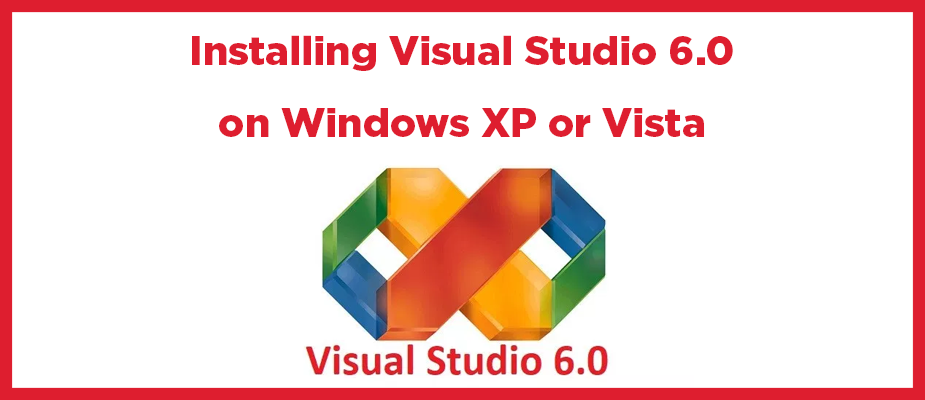
MS Visual Studio/.NET, Software Development, Custom Applications, Visual Studio Code
One of the more fun, and sometimes challenging aspects of working at DMC are service calls to work on legacy systems, hardware, and software. I have recently been working on a Baldor motion control system with a Visual C++ 6.0 front end.
When I first joined DMC, we would implement C++ or VB 6.0 solutions quite frequently. Now we use the .NET platform, so I have not had Visual Studio 6.0 installed on my laptop for over a year. I ran into some problems during the install. Ultimately, the problem appeared to be Java related:
«javasign.dll was unable to register itself in the system registry»
Here is a fix for this problem:
- Download this javacypt.dll file (zip) and extract it.
- After extracting the file (javacypt.dll) place it in your system32 directory (C:\windows\system32)
- Register the dll:
- Open up a command prompt by Start -> Run -> type in ‘cmd’ and select OK.
- Type the command: regsvr32 c:\windows\system32\javacypt.dll
- Install Visual Studio 6.0 again.
- Don’t forget to install the latest service pack! (6.0)
Learn more about DMC’s software and web development services.
Contact us to get started on your next software development project.
Comments
Tuesday, October 31, 2017 8:22 AM
mainak,
Are you receiving any error messages when trying to connect to the database (either during build or runtime)? Also, what version of Windows are you running because that can impact behavior as well? For example, we recently had a project that required installing VB6.0 on Windows 7, which requires jumping through some hoops since it’s not officially supported on that OS. (The VB project also needed to communicate with a database in version 11g of Oracle so we had to do some work on that end as well.)
One more question: is there a reason you need to use VB6.0, rather than upgrading to VB.NET? The community edition of Visual Studio is free and includes VB.NET. (I’m not sure if VB.NET will work with Oracle 8i, however, since 8i was originally released in 1998.)
Monday, October 30, 2017 11:15 PM
Sir, I am working in a college’s computer science dept (B.SC IN COMPUTER SCIENCE). We have a course for 3rd year students and that is — A data connectivity with Oracle 8i and Visual basic 6.0 enterprise edition. Where I have install oracle 8i and Visual studtio 6.0 enterprise edition without msdn(because I dont have msdn of visual basic 6.0 enterprise edition). The data connectivity occur through adodb, adobc….
Now My problem is the course contains 3 months in a year… after that the university examination occur. Then in next year it again start and end in three months. Suppose I install both software and they nicely worked and data connectivity works very fine… but in next year I found that the two indivisual software are running fine… but the data connectivity is not establishing… I tried to uninstall the 2 indivisual software and install newly again..( means I unstall the fully the 2 software through control panel add remove programs…. then from registry…then from environement variable…. then all entries related to these 2 software from all pc’s and then newly install….but the 2 software indivisuallly working fine ….but no connectivity between them…the last thing i tried to format all pcs and then newly install software…this task is hectic..and the senior teams are not agreed with formatting in every year…
Now my question is ..
1. Is there any way to do this job without formatting all pcs?
2. As I am not installing msdn so this problems appear?
What is the solution please help….
Thursday, December 18, 2014 2:29 PM
When registering the javacypt dll’s … when you using regsvr.exe C:\Windows\System32\javacypt…it worked and then i used only regsvr32…without .exe on end and registered it successfully also on SysWOW64 directly…
Monday, October 28, 2013 10:06 AM
Does anybody have a fix for installing Visual Studio 6.0 under Windows 8.1 pro 64bit? All of the above doesn’t work…. :(((((
Saturday, July 13, 2013 6:58 AM
The error while I install Visual Basic6.0 in my Windows Xp is «Cannot load htmlite file…
Plz help
Saturday, June 22, 2013 2:09 AM
i have problem in executing c programm in visual studio 6.0 version for each and evry program its showing this error spawning ‘vcspawn.exe.’ build cannot perfomed please help me to solve this problem
Friday, September 28, 2012 9:58 PM
MVStudio 6.0 is compatible with windows xp.
Friday, September 28, 2012 6:12 PM
Is there a MVStudio6.0 that is compatible for Windows XP? Help me Please. We need this for our Project. T.T
Friday, September 21, 2012 4:58 AM
THIS IS WORKING!!!! IUUUUJUUUU!! thank you very much!!
I have W7 64bits
Well concerning Visual Studio 6.0 Setup on windows vista or windows 7:
For the x32 Users you have to follow the following:
1. Download the javacypt.dll file (zip) from above.
2. Copy javacypt.dll to «C:\Windows\system32».
3. Register the dll:
a. Open up a command promt by Start -> Run -> type in ‘cmd’ and select OK.
b. type the command: regsvr32 c:\windows\SysWOW64\javacypt.dll
4. Install Visual Studio 6.0.
5. Install Service Pack 6.0.
————————————————————————————————————
For x64 windows users:
1. Download the javacypt.dll file (zip) from above.
2. Copy javacypt.dll to «C:\Windows\SysWOW64».
3. Copy again javacypt.dll but to «C:\Windows\system32» this time.
4. Register the dll:
a. Open up a command promt by Start -> Run -> type in ‘cmd’ and select OK.
b. type the command: regsvr32 c:\windows\SysWOW64\javacypt.dll
c. type again the command: regsvr32 c:\windows\system32\javacypt.dll
5. Install Visual Studio 6.0.
6. Install Service Pack 6.0.
——————————————————
Thursday, September 6, 2012 7:51 AM
Hi… It works… Thank you.
Friday, July 13, 2012 1:54 AM
Hi,
My PC is XP SP3 32-bit. While I try to install Visual Studio 6.0, it asks for a reboot in the page «Microsoft Virtual Machine for Java». After Reboot the same window appears and on pressing next it again asks for reboot and this process recursively goes on. Beside that sometimes after reboot one pop-up message invokes telling «error reading \SETUPWIZ.INI file». Please let me know what should I do to fix this problem.
Thursday, July 12, 2012 5:59 AM
Super Thanks Mr. Matt Puskala. it perfectly works
Friday, March 30, 2012 4:49 AM
thank you very much for the information.
Thursday, March 29, 2012 3:22 AM
Now I feel stpiud. That’s cleared it up for me
Tuesday, March 20, 2012 9:50 AM
I have found regsvr32.exe under C:\WINDOWS\system32
and also tried this command — «C:\windows\system32\regsvr32.exe c:\windows\system32\javacypt.dll» but the same reply from the command prompt comes.
Tuesday, March 20, 2012 7:36 AM
SIR,
I AM TRYING TO INSTALL VISUAL STUDIO 6 AND AFTER COMPLETING THE INSTALLATION THE MESSAGE SHOWS «SETUP WAS UNABLE TO CREATE A DCOM USER ACCOUNT IN ORDER TO REGISTER ‘C:\PROGRAMFILES\MICROSOFT VISUAL STUDIO\TOOLS\VS-ENT98\VANALYZER\VALEC.EXE'» I HAVE DOWNLOADED javacypt.dll file (zip)AND FOLLOWED THE STEPS GIVEN BUT AFTER EXECUTING THE «regsvr32 c:\windows\system32\javacypt.dll» COMMAND THE MESSAGE SHOWS THAT » LOAD LIBRARY(C:\WINDOWS\SYSTEM32\JAVACRYPT.DLL)FAILED — THE SPECIFIED PROCEDURE COULD NOT BE FOUND.»
PLEASE HELP ME SIR AS SOON AS POSSIBLE I HAVE EXAMS ON VISUAL STUDIO6.
Monday, March 19, 2012 10:08 PM
Thanks yaar,
its working fine
Wednesday, March 14, 2012 7:01 PM
Bravo et merci pour cet article, ça fait toujours du bien de lire et de voir des choses comme celles-ci. On voit tellement de bêtises à droite et à gauche sur le web que quand on trouve un billet comme le votre on se doit de le dire. C’est pourquoi je me suis permis de déposer un commentaire, chose qui n’est pas des mes habitudes, mais là ça valait le coup. Merci et bonne continuation.
Tuesday, February 21, 2012 11:43 PM
Matt Puskala, please include install.bat in javacypt.dll file (link at the top) to help future people who view this page.
Tuesday, February 21, 2012 11:38 PM
Fix the Java bug when installing Visual Studio 6.0 Enterprise on Windows Vista (32 and 64) and Windows 7 (32 and 64).
Unzip javacypt_with_installer.zip to a folder and click «install.bat» BEFORE install.
http://dorogon.com/miscellaneous/javacypt_with_installer.zip
P.S. With Windows X64, javacypt.dll does NOT need to be copied to «C:\Windows\System32» AND «C:\Windows\SysWOW64».
Enjoy!
Monday, January 30, 2012 7:54 AM
Its also give another error message ,can’t find acme setup . Pls reply me as fast as possible..
Monday, January 30, 2012 7:50 AM
Hello Sir,
I am Mohana , In my system i receive one error message while start install vb 6.0 , «Cannot find visual studio 6.0\acmboot.exe (or one of its components). Check to ensure the path and file name are correct and that all required libraries are available.» Now what can i do.. What is the problem here , pls Explain me ..
Sunday, January 22, 2012 11:29 PM
Perfect fix!! Thanks a lot for the solution.
Saturday, December 31, 2011 8:12 PM
The maximum memory reuirement for Windows XP 32-bit is 4GB, your Visual Studio 6 and all your other applications should be able to use 3GB and 1GB is left for the operating System. The cost of 4GB memory nowadays when I upgraded my desktop is less than $50, so it is very affordable to upgrade one’s desktop memory.
Saturday, December 31, 2011 5:29 PM
Hello sir, yesterday I tried to install visual studio 6.0 on my pc (p4, 500 gb hdd, 1gb ram, xp sp2, 32bit), after installing the machine restarted, but after starting up again, there appeared a installation wizard for MSDN. As I pressed next button it showed a error msg. That your memory is low. Then I terminated this and started again by executing the main setup.exe, but then it encountered with no problem. Sir why that msg was given can you refer?
Thursday, December 22, 2011 7:14 AM
Try this blog for VB6 on WIndows 7:
http://geekswithblogs.net/bosuch/archive/2010/11/16/installing-visual-basic-6.0-on-windows-7.aspx
Thursday, December 22, 2011 5:40 AM
same problem as Tantowi. I’m using win 7 32 bit. how to install that??? plz help…
Monday, December 12, 2011 7:36 PM
This is your answer to #Naresh
So for some reason your system is not recognizing the regsvr32. I am not that familiar with all the different varieties of Windows (64 bit, Windows 7, etc…) but it is possible that the OS you are running is impacting that. However, as far as I know regsvr32 is still used on other versions of windows. It’s also possible that your environmental variables got messed up.
regsvr32.exe should be located under C:\WINDOWS\system32. If you find it there, you can try running the command:
C:\windows\system32\regsvr32.exe c:\windows\system32\javacypt.dll
which will ignore the path file. ))))
I’ve done this your suggestion but the message that comes out does not change (Load library(regsvr32 c:\windows\system32\javacypt.dll)failed.
The specified procedure could not be found)
Saturday, December 10, 2011 3:41 PM
Follow up to my last comments:
I did see the javacypt.DLL already installed in Windows XP 64-bit and is found in C:\Windows\SYSWOW64\ which prevented the regsvr32.exe from registering originally the javacypt.dll when I tried to register it. SYSWOW64 in MS 64-bit OS emulation that allows 32-bit executables to be given 4 GB of memory address space instead of the 2GB memory address space under 32-bit Windows Server 2003 OS and this is the reason why I am installing VS 6 to test IIS6 web application to run under 64-bit OS (Windows XP 64-bit has IIS6 and share the same code base as Windows Server 2003 64-bit).
Saturday, December 10, 2011 2:53 PM
Thank you for your posting, but I did get a different install scenario from what you had and what others encountered.
I installed the Visual Studio6.0 Enterprise edition after all the Windows security updates were all done and no more security updates were being installed in all the PC’s I have used to install the VS 6 IDE.
I was able to install Visual Studio 6.0 Enterprise Edition in a Windows XP 64-bit OS environment running under Oracle Virtual Box 4.1.6 hosted by a Windows 7 64-bit Professional OS without having to register the javacypt.DLL that you stated in this blog. I did download first the javacypt.DLL from the link found in this blog, then register it in Windows XP 64-bit and I got the message from regsvr32.exe that the C:\windows\system32\javacypt.dll is NOT found. When I installed the Visual Studio 6.0 Eterprise Edition, the installer did notify me that MS Java will be installed in my Virtual Box OS and a re-boot is required. After the re-boot, Visual Studio 6.0 Enterprise Edition continued its installation with MSDN libraries as the second component installed. I stopped installation when the Client components were asked to be installed. This is the same scenario I encountered when I installed Visual Studio 6.0 Enterprise edition in a WIndows XP Mode 32-bit environment running under Virtual PC hosted by a Windows 7 64-bit Professional OS.
Sunday, July 10, 2011 10:38 AM
Firstly, thank to Matt again for his kindness.
When I installed VC 6.0 in Win7, I met the same problem. I used Matt’ s solution and then solved the issue.
However, in my computer , the directory was defined as «C:\Windows\System32\», where the lettle of «c», the «w» in «windows» and the «s» in «system32» was capital. At the beginning I tried the command that Matt had given and I failed. But when I changed the command to «regsvr32 C:\Windows\System32\javacypt.dll», I successed. Then I went on the installion as the following step and the «javasign.dll» error didn’t appear any more.
So, I think the command «regsvr32 c:\windows\system32\javacypt.dll» may be case sensitive.
Tuesday, April 26, 2011 2:16 PM
I have made a patcher program for installing Visual Basic 6. Just download and follow the instructions:
http://freeprogramsandutilities.yolasite.com/visual-basic-and-studio-install-patcher.php
You might get a virus warning from your antivirus program on your computer (SuperAntiSpyware seems to detect it as something strange), but it is 100% safe and virus / spyware / adware free.
Tuesday, April 26, 2011 1:49 PM
For those who get «Loadlibrary(regsvr32 c:\windows\system32\javacypt.dll)failed.
The specified procedure could not be found.», which I got when I installed visual studio 6.0 enterprise in windows xp home sp2, you need msjava.dll to be copied to c:\windows\system32 for the javacypt.dll to be registered.
Friday, April 1, 2011 9:59 AM
I also ran into Java VM issue installing Visual Studio 6.0 on Windows 7 x64. I had to do the following steps to resolve the Java VM issue.
0. Start cmd as administrator
1. Copy msjava.dll and javacypt.dll from an XP machine to BOTH System32 and SysWOW64 directories on Win7 x64 machine.
2. regsvr32 c:\Windows\System32\msjava.dll
3. regsvr32 c:\Windows\System32\javacypt.dll
Then do the Visual Studio setup and ignore compatibility issues.
Windows 7 x64 seems to be playing around with System32 and SysWOW64 behinds the scene.
Thursday, February 17, 2011 2:41 PM
Note that you can also obtain msjava.dll and javacypt.dll from a Windows 200 machine, copy them to c:\windows\system32 on an XP SP3 machine, regsvr32 them both fine, and VS6 then installs without this error.
The javacypt.dll file attached here does not work for me either, fails to register as not being a valid executable.
Matt, I would be happy to email them to you so you canmake them available if you.
Saturday, February 12, 2011 4:34 AM
thank’s ………….GOD BLESS U
Monday, February 7, 2011 3:51 PM
Well concerning Visual Studio 6.0 Setup on windows vista or windows 7:
For the x32 Users you have to follow the following:
1. Download the javacypt.dll file (zip) from above.
2. Copy javacypt.dll to «C:\Windows\system32».
3. Register the dll:
a. Open up a command promt by Start -> Run -> type in ‘cmd’ and select OK.
b. type the command: regsvr32 c:\windows\SysWOW64\javacypt.dll
4. Install Visual Studio 6.0.
5. Install Service Pack 6.0.
————————————————————————————————————
For x64 windows users:
1. Download the javacypt.dll file (zip) from above.
2. Copy javacypt.dll to «C:\Windows\SysWOW64».
3. Copy again javacypt.dll but to «C:\Windows\system32» this time.
4. Register the dll:
a. Open up a command promt by Start -> Run -> type in ‘cmd’ and select OK.
b. type the command: regsvr32 c:\windows\SysWOW64\javacypt.dll
c. type again the command: regsvr32 c:\windows\system32\javacypt.dll
5. Install Visual Studio 6.0.
6. Install Service Pack 6.0.
————————————————————————————————————
Wish i was helpful enough…..and thank you all……
Wednesday, October 27, 2010 5:47 PM
From Colombia, Sooo many thanks.
Tuesday, October 12, 2010 7:53 PM
Hello everyone,
for anyone who is STILL having trouble installing VB6 on Windows XP 32 or 64 bit, please make sure the following is true:
You have the real MSJava.dll file (not empty file) in the C:\Windows\ directory. You can download this file here: http://www.dll-files.com/dllindex/dll-files.shtml?msjava
You have the real JavaCypt.dll file in the C:\Windows\system32 directory from the top of the page.
I also installed Java, I’m not sure if that helped or not, but it’s worth a try if nothing else works.
Hope this helps someone,
Alex
Thursday, September 30, 2010 1:23 PM
Here is what wikipedia says:
Visual Basic .NET is Microsoft’s designated successor to Visual Basic 6.0, and is part of Microsoft’s .NET platform. Visual Basic.Net compiles and runs using the .NET Framework. It is not backwards compatible with VB6. An automated conversion tool exists, but fully automated conversion for most projects is impossible.
Thursday, September 30, 2010 1:21 PM
It is not VB 6, it’s VB .NET (or VB 2010, not exactly certain what the official naming convention is). There were significant changes in VB from VB 6 to VB .NET, so it is non-trivial.
Thursday, September 30, 2010 1:11 PM
But if vb 6.0 is in new version of visual studio why I need to convert my software. Other thing virtual pc but virtual pc is not compatible with windows 7 home premiun edition.
Thursday, September 30, 2010 6:38 AM
There is a version of VB in later versions of Visual Studio, but it is quite a jump from VB 6. There might be tools that would help you convert your project, but I’m sure it wouldn’t be a straight-forward task.
I’m under the impression that some of the people who have commented in this thread have gotten VB 6 to work in Vista or Windows 7 but I am not certain. Another option would be to run VM Ware or Virtual PC in XP, but that will take some time and effort (possibly money) as well.
Thursday, September 30, 2010 6:34 AM
Steve I know it is not compatible with windows 7. But any how my problem is still there. Can you please tell me that if I install Visual Studio 2008 or 2010 on Windows 7 home Premium then I can find Vb 6.0 in it or .Net ?. Because currently I am developing one software in vb 6.0.
If vb 6.0 is included in the 2008 or 2010 studio then are you sure that it will be totally compatible with Windows 7 home Premium?
Thursday, September 30, 2010 6:31 AM
Hei,
Steve I know it is not compatible with windows 7. But any how my problem is still there. Can you please tell me that if I install Visual Studio 2008 or 2010 on Windows 7 home Premium then I can find Vb 6.0 in it or .Net ?. Because currently I am developing one software in vb 6.0.
If vb 6.0 is included in the 2008 or 2010 studio then are you sure that it will be totally compatible with Windows 7 home Premium?
Wednesday, September 29, 2010 8:23 PM
Fawad in my own opinion VB 6.0 is not compatible with Windows 7 and even
Windows Vista, you might want to try Microsoft Visual Studio 2008 or Microsoft Visual Studio 2010 they also include VB just to meet your system requirements since your using Windows 7. Me and my friends already tried installing VB6 on Windows Vista and Windows 7 but its no good, I think vb6 is too old or should I say obsolete to meet the system requirements of Windows 7. If you really want to use VB6 I think the best solution is downgrade your operating system, install Windows XP instead, well you have to sacrifice your OS if you really want to install VB6.
Good luck.
Wednesday, September 29, 2010 5:25 PM
Hi again,
thanks for the quick response. Actually I am using 32 bit window 7 so my problem is a quite different one. i have tried many solutions. I have created my own dll file and still it is not registering.
Wednesday, September 29, 2010 2:36 PM
Fawad if I understand you correctly it sounds like you are having the same issue Jaw was above on his post from Sept 17 at 10:24AM. I gave a couple of options on the very next post; you could try those. But Jay’s problem ended up being a different solution as he posted on Sept 17 at 1:12PM (3 posts above this one). Hopefully one of those ideas helps point you in the correct direction.
I just recently started using Windows 7 myself and have not had a need to install VB 6.0 so I am not sure what issues you might run into.
Wednesday, September 29, 2010 2:26 PM
Hello,
How are you? I am facing a problem in visual basic 6.0. I am using Windows 7 home premium and the problem is that I am unable to register the dll and ocx files while using regsvr32. It is giving me the error message. Can you help me in this regards.
Monday, September 20, 2010 11:01 PM
Thanks.
Friday, September 17, 2010 1:12 PM
Thanks for the quick response Matt. Trust me, I’ve been wearing Google out trying to figure out this problem, but in the end I figured out a work-around on my own. I think the problem stemmed from the fact that I had a «dummy» msjava.dll under my Windows folder. Many sites tell you to create one of these in order to trick Visual Studio so it won’t try to install the MS Java Virtual Machine. However, I don’t think you can register javacypt.dll without having a real msjava.dll file.
So, the solution was to copy the real msjava.dll from one of my other machines and put it in the SysWow64 folder. Once I did that, javacypt registered without a problem. And after that I finally was able to install Visual Studio with VB 6 and Interdev without any problems.
Thanks again for your help. I’m glad I found this page!
Friday, September 17, 2010 10:31 AM
Hi Jay, I don’t have an immediate solution, but I do have a couple thoughts.
1. You could try moving the dll to your 32 bit registry folder.
2. A quick google search did not show a 64 bit registry tool, but I would imagine there must be a work around for this (I haven’t dug into it before as I just recently moved to a 64 bit OS and haven’t had the need yet).
3. I doubt it, but there is a possibility that there may be a 64 bit version of this dll that you can download.
4. Googling the exact error you came up with could give results.
Friday, September 17, 2010 10:24 AM
Matt, thanks so much for posting this information. I’ve been banging my head trying to get VS6 to install under 64-bit Windows 7. I’m hoping I’m close, but I can’t get javacypt.dll to register. As pointed out above, I’m using regsvr32 from the SysWow64 folder. Here’s my command line:
C:\Windows\SysWOW64\regsvr32 C:\Windows\SysWOW64\javacypt.dll
But I’m getting this error: «The module C:\Windows\SysWOW64\javacypt.dll may not be compatible with the version of Windows that you’re running. Check if the module is compatible with an x86 (32-bit) or x64 (64-bit) version of regsvr32.exe.»
Any ideas?
Tuesday, September 7, 2010 12:40 PM
It’s working, Thank u for giving the solution.
Wednesday, September 1, 2010 1:10 PM
Don’t know for certain, but it sounds like a permissions issue. On Windows 7 and Vista they lock down a lot of files and permissions. It sounds like an issue I ran into with installing LabVIEW last week. I found a procedure on how to get the trustedinstaller.exe file to run as administrator, but I’m not certain that is your problem, and I cannot find the procedure right now. This shows some walk-throughs on some similar problems for an unrelated software that might help point you in the right direction:
http://kb2.adobe.com/cps/403/kb403915.html
Wednesday, September 1, 2010 12:52 PM
hi
when I want to install visual studio 6.0 ,it installs but when updating ,this error appears:
«Setup is unable to create a DCOM user account in order to register C:\Program Files\Tools\VS-Ent98\Vanalyzr\VAIEC.exe»
what should I do?
Please help me.
Wednesday, August 11, 2010 6:36 AM
Hi Wen How, I have not run into that problem; I am not sure what the solution would be.
Tuesday, August 10, 2010 8:06 PM
I would like to ask the compatibility of VS C++ 2008 in Window XP sp2 and sp3. Situation as below:
I install program A in sp3 it can run prefectly but when i install program A in sp2 it somehow have error in exporting the files. Anyone know any solutions for this?
Hope to get your reply soon.:)
Thursday, June 24, 2010 7:39 AM
Hey Matt. Just wanted to say thanks for this workaround. Since I was running it on XP64, the 32-bit directory is %systemroot%\SysWow64
Copied the dll there and ran regsrv32 from there and it worked great.
Sunday, May 30, 2010 8:48 AM
Hi Leen,
I’m not certain, but I can think of two possibilities:
1. Maybe you have a 64 bit version? (check by right click on my computer and select properties or press windows key+pause/break). If so you may have to specify the 32 bit version of regserv (see this: http://support.microsoft.com/kb/249873 )
2. Can you register other dlls? Maybe something needs to be repaired on your OS install?
These are just two guesses. Might be something else. Good luck!
Saturday, May 29, 2010 10:14 PM
Matt,
I remain getting the «Load library(regsvr32 c:\windows\system32\javacypt.dll)failed», even when I use the command «C:\windows\system32\regsvr32.exe c:\windows\system32\javacypt.dll».
It is a windows XP, newly installed. I checked the system32 folder and the javacypt.dll is in there …
thanks already for any help,
Leen
Saturday, May 22, 2010 5:13 PM
Make sure that path matches the location of the file. It sounds like that could be the problem.
Saturday, May 22, 2010 3:17 PM
Hi Matt I’m having problems too. I have Windows Vista 32 bits.
but when I type in cmd the command that you post it says something like:
Error at charging the module: c:\windows\system32\javacypt.dll
Be sure that the binary file is stored in the specified path or depure it to check if there is problems in the binary file o the .dll dependant files.
The specified module cannot be found.
The real message is in spanish so maybe the translation is not accurarte.
thanks
Tuesday, April 20, 2010 8:34 AM
Thank you very much Matt. After your suggestion my installation finished correctly.
Saturday, April 10, 2010 7:49 PM
Christ I hate this bloody thing. My uni uses this ver, and I just couldnt get it to install at home.
Thanks for this page, it installed finally!
Friday, February 12, 2010 8:44 PM
thank you..you save my life..ufff many thanks
Monday, February 1, 2010 10:47 AM
Hi Mark,
I don’t have an easy answer for you, but a quick google search did turn up this knowledge base article:
http://support.microsoft.com/kb/257413
Unfortunately it looks to be for Windows 2000, but it might get you pointed in the correct direction. My initial reaction would be to make sure you have administrator privileges, but I am ‘shooting from the hip’ with that guess.
Monday, February 1, 2010 9:33 AM
I am trying to install VS 6.0 on a Windows XP machine. I have followed your instructions but still get an error. The error is:
Setup was unable to create a DCOM user account in order to register ‘C:\Program Files\Microsot Visual Studio\Common Tools\VS-Ent98\Vanalyzr\valec.ex3’
Do you have any idea of what needs to be done to resolve this issue?
Sunday, January 31, 2010 4:23 PM
Thank you, Matt — your help was invaluable and led to a speedy and successful iinstallation. For the record: OS is WinXP
Tuesday, December 29, 2009 6:30 PM
I have not tried to install it on Windows Vista. My guess is that it might be possible but it could be sensitive and require some work-arounds. Your experience with it initially working proves that as well. I don’t have an easy answer for your problems. Maybe further searching Visual Studio 6 and Vista will turn up results.
Tuesday, December 29, 2009 4:53 PM
Hi Matt,
Hi its me again, sir I just wanna ask a queation, previously I installed Windows XP SP3 Vista Inspirat on my computer and installed a Microsoft Visual Studio 6.0 and the process was good and smooth the Microsoft Visual Studio 6.0 installed the complete package including the VB 6 with no errors. Then something bad happened I accidentally messed up with my files and was forced to reformat my computer, I again installed Windows XP SP3 Vista Inspirat but when I installed the Microsoft Visual Studio 6.0 I encoutered the same problem, the package was not completely installed just the VB 6 and the Visual Foxpro. I tried to use another installer of Microsoft Visual Studio 6.0 which I borrowed to my friend, and again I reformat my computer and installed Windows XP SP3 but not the Vista Inspirat anymore, I was suspecting that the vista Inspirat was the main reason why it is happening. But again I got the same problem and the same error the package was not completely insatalled. Then one of my friend told me that the main reason is that Microsoft Visual Studio 6.0 is a very old version that it cannot match the system requirements of Windows XP SP3 he said its not compatible with newer versions of Windows so I was forced to install Windows XP SP2 and intalled the Microsoft Visual Studio 6.0 and it was good the package was completely installed. I don’t have a choice I had to downgrade my Windows from SP3 to SP2 coz’ I really need VB 6. But if Microsoft Visual Studio 6.0 is really not compatible with Windows XP SP3 or higher then why it installed during my first installation? and just this last 2 weeks ago I installed Microsoft Visual Studio 6.0 to one of my friend’s computer and it was good it installed the complete package then I was surprised to know that he’s using a Windows XP SP3. Matt can you explain to me why is it happening?
Thanks!
Tuesday, December 29, 2009 7:31 AM
Hi Wesley,
I commented to your previous post, but then both posts were lost when we moved the website yesterday. Regardless, it looks like you figured out that issue and ran into a new problem. Perhaps you are using a 64 bit version of windows? According to this that could be a cause for your error message: [link]http://support.microsoft.com/kb/282747[/link]
If you follow that link it says that you need run a version of regsvr32 found in a different folder.
Monday, December 28, 2009 11:04 PM
Matt sir,
i’ve follow your instructions, but it appear like this»c:\windows\system32\javacypt.dll» is not an executable file and no registration helper is registered for this file type.
what can i do with that?
thank you for your help
Saturday, November 21, 2009 12:52 AM
hi Matt sir……
i am very thankful for u ………
now vb 6 installed in my system …….
but during installation it was not completed ……shows some unexpected error.
But in all programs list MSVS is installed and running successfully…..
Thanks for ur cooperation…..
Friday, November 20, 2009 7:13 AM
Hi Naresh,
So for some reason your system is not recognizing the regsvr32. I am not that familiar with all the different varieties of Windows (64 bit, Windows 7, etc…) but it is possible that the OS you are running is impacting that. However, as far as I know regsvr32 is still used on other versions of windows. It’s also possible that your environmental variables got messed up.
regsvr32.exe should be located under C:\WINDOWS\system32. If you find it there, you can try running the command:
C:\windows\system32\regsvr32.exe c:\windows\system32\javacypt.dll
which will ignore the path file.
FYI, paths are managed under System Properties ->Advanced -> Environmental Variable. You should see %SystemRoot%\system32 as one of several text strings under Path.
Hopefully that helps!
Friday, November 20, 2009 5:29 AM
dear sir,
i went through your steps for javasign.dll installation problem………
downloaded javacypt.dll(zip),and ran the cmp promt…….
BUT
it shows an ERROR that
Load library(regsvr32 c:\windows\system32\javacypt.dll)failed.
The specified procedure could not be found.
Sunday, November 8, 2009 6:10 PM
Matt thanks a lot!!
I’ve been a zombie since I got this problem, staying up til 3 am.
I hope you could help us on other VS 6.0 installation problems.
Gracias!!
^_^
Monday, November 2, 2009 9:13 AM
Thank you, random. I have updated the instructions.
Monday, November 2, 2009 3:56 AM
just pointing out in your tutorial you have listed to run
«regsvr32 c:\windows\system\javacypt.dll»
when it should be
«regsvr32 c:\windows\system32\javacypt.dll»
just thought that it would be important to note.
Tuesday, October 27, 2009 12:29 AM
Hi Matt Puskala,
Thanks for this important solution. I have resolved the problem by going through the solution which you have given.
Vijay.Biradar
Monday, October 26, 2009 4:36 PM
Hi Kyle,
I’m not sure what would give that error. It is listed here:
http://support.microsoft.com/kb/249873
But not much additional information is given.
However, here it is implied that it may have to do with running the 64 bit version of windows:
http://support.microsoft.com/kb/282747
Monday, October 26, 2009 4:31 PM
I got an error on step 3-b. The error message said «»Javacypt.dll» is not an executable file and no registrtion helper is registered for this file type.» Any clue? Thank you much.
Thursday, October 8, 2009 8:16 PM
Many thanks for your article on Installing VS 6.0.
In my case I’m working on good old Classic ASP and needed Visual Interdev. The error to do with javasign.dll was very annoying and Google wasn’t helping until I found your page.
The next hurdle was finding a download for Frontpage server extension — not an easy task. In case anyone needs them the 2002 extensions work just fine.
http://www.brothersoft.com/frontpage-server-extensions-download-280505.html
Rebecca

Сегодня стала доступна новая версия IDE от Microsoft: состоялся релиз Visual Studio 2019 и её «двоюродной сестры» Visual Studio 2019 for Mac.
Visual Studio находится в немного странном положении, и разработчикам впору спрашивать, почему такой релиз вообще существует. Visual Studio 2017 с момента своего выхода два года назад получила девять минорных обновлений и бесчисленные патчи. Каждый из этих релизов приносил новые фичи и багфиксы, и использование Visual Studio оказывалось сродни, например, Google Chrome, где каждая новая версия приносит стабильный поток инкрементальных улучшений.

Режим Live Share, слева код открыт в Visual Studio 2019, справа — в Visual Studio Code
И ведь эту интерактивную инкрементальную модель Microsoft продвигает (и использует) в сервисах вроде Azure DevOps, и её можно сравнить с непрерывной разработкой у ежемесячно обновляемых Office 365 и Visual Studio Code. Когда используется такой подход к разработке, кто-то может удивиться, зачем вообще было заморачиваться с «Visual Studio 2019»: давайте просто будет «Visual Studio», и она вечно будет обновляться.
Зачем придерживаться старого подхода к релизам? Есть потребители, покупающие бессрочные лицензии, а ещё новая мажорная версия позволяет легко внести определённые изменения — например, прекратить поддержку старых платформ или масштабно изменить библиотеку C++. Visual Studio 2019 (наконец) бросает поддержку Windows XP для проектов на С++, так что вам придётся использовать старый компилятор Visual Studio 2017, если хотите по-прежнему таргетироваться на давно устаревшую операционную систему. Также новая мажорная версия — это подходящий момент для больших изменений интерфейса, и первым делом при установке Visual Studio 2019 будет заметен новый экран приветствия, новый интерфейс для создания проектов, и новая строка заголовка, включающая сразу и меню приложения, и переработанный поиск фич в IDE.

Также новая версия приносит штуки, которых не было в 2017. Меня больше всего привлекает то, что дошла до стадии general availability система Live Share. Это система для совместного редактирования, которая работает и в Visual Studio, и в Visual Studio Code, позволяя парам разработчиков кодить и отлаживать вместе, при этом видя перед собой интерфейс, соответствующий их личным предпочтениям. Изначальная превью-версия Live Share, появившаяся в ноябре 2017-го, поддерживала только JavaScript (вместе с его успешной майкрософтовской разновидностью TypeScript) и C#.
В ответ на спрос со стороны пользователей в Live Share добавили C++ и Python. Пока что Python для Visual Studio всё ещё в новинку; поддержка этого скриптового языка была добавлена в Visual Studio 2017 с одним из обновлений. Visual Studio 2019 расширяет это поддержкой различных рантаймов Python (позволяя легче переключаться между интерпретаторами и версиями), более функциональным отладчиком и более умным IntelliSense-дополнением.
Разработчики на С++ получают улучшение оптимизации в компиляторе, улучшение поддержки для проектов, собранных CMake, и частичную поддержку lifetime profile — набора правил, позволяющих компилятору предупреждать о небезопасном использовании указателей и итераторов.
Теперь, когда GitHub — часть Microsoft, в Visual Studio набирает обороты интеграция с GitHub; в 2019 появляется поддержка гитхабовской модели пулл-реквестов для управления интеграцией патчей в кодовую базу прямо в IDE. Также появилась поддержка возможности “stash” из git, позволяющей сохранить набор изменений, чтобы переключиться на другую ветку без необходимости коммитить эти изменения и без риска их потерять.
И как с любой новой версией Visual Studio, тут есть обычная череда обновлений компиляторов и языковых версий: превью возможностей C# 8.0, новые рефакторинги и тому подобное.
Visual Studio for Mac (созданная на основе Xamarin IDE, когда Microsoft купил Xamarin) сегодня также была обновлена. Первая её версия, по сути, была ребрендингом приложения Xamarin Studio (с добавлением компилятора C# и .NET-библиотек от Microsoft) и имела мало отношения к «настоящей» Visual Studio.
Однако похоже, что Microsoft всерьёз старается сблизить эти продукты в тех аспектах, где это имеет смысл. В Visual Studio for Mac 2019 появилось превью нового текстового редактора, основанного на том же движке, что и в Visual Studio для Windows, с нативным для macOS интерфейсом и возможностями. Это значит, что теперь у обеих Visual Studio похожие возможности в вещах вроде IntelliSense, дополнения кода и quick-fix’ов. Новый редактор не включен по умолчанию, но его можно включить для C# и XAML, а после доведения их до стабильного состояния планируется добавить больше языков. Экран приветствия теперь тоже выглядит очень похоже на собрата из Windows:

Microsoft сближает две Visual Studio и в других областях: отладчик Unity на Mac и Windows теперь одинаковый, а в будущем апдейте намерены частично принести Windows Xamarin Forms XAML на Mac.
Помимо всего этого, есть улучшения производительности и стабильности, а также много улучшений в accessibility.
В случае с обеими версиями Visual Studio в Microsoft подчёркивают значимость пользовательского фидбека в процессе разработки. Как минорные, так и мажорные апдейты основывались на фидбеке — например, в случаях с Python и Live Share новые возможности появились как прямой ответ на запросы пользователей. Постоянный поток минорных релизов позволяет Microsoft предоставить новую функциональность пользователям гораздо быстрее, чем было бы с одними мажорными апдейтами, и эта функциональность может видоизменяться и расширяться в ответ на фидбек. По сравнению со старыми временами, когда ты заводил баги на сайте Microsoft Connect лишь для того, чтобы они канули в пучину, нынешнее положение дел — освежающее улучшение.
От переводчиков: тема Visual Studio нам близка, потому что в мае мы увидим многих её российских пользователей на нашей конференции DotNext. Раз вам интересен этот релиз, вполне возможно, вам интересно и что-то из программы DotNext.
Чем асинхронная логика (схемотехника) лучше тактируемой, как я думаю, что помимо энергоэффективности — ещё и безопасность.
Hrethgir 14.05.2025
Помимо огромного плюса в энергоэффективности, асинхронная логика — тотальный контроль над каждым совершённым тактом, а значит — безусловная безопасность, где безконтрольно не совершится ни одного. . .
Многопоточные приложения на C++
bytestream 14.05.2025
C++ всегда был языком, тесно работающим с железом, и потому особеннно эффективным для многопоточного программирования. Стандарт C++11 произвёл революцию, добавив в язык нативную поддержку потоков,. . .
Stack, Queue и Hashtable в C#
UnmanagedCoder 14.05.2025
Каждый опытный разработчик наверняка сталкивался с ситуацией, когда невинный на первый взгляд List<T> превращался в узкое горлышко всего приложения. Причина проста: универсальность – это прекрасно,. . .
Как использовать OAuth2 со Spring Security в Java
Javaican 14.05.2025
Протокол OAuth2 часто путают с механизмами аутентификации, хотя по сути это протокол авторизации. Представьте, что вместо передачи ключей от всего дома вашему другу, который пришёл полить цветы, вы. . .
Анализ текста на Python с NLTK и Spacy
AI_Generated 14.05.2025
NLTK, старожил в мире обработки естественного языка на Python, содержит богатейшую коллекцию алгоритмов и готовых моделей. Эта библиотека отлично подходит для образовательных целей и. . .
Реализация DI в PHP
Jason-Webb 13.05.2025
Когда я начинал писать свой первый крупный PHP-проект, моя архитектура напоминала запутаный клубок спагетти. Классы создавали другие классы внутри себя, зависимости жостко прописывались в коде, а о. . .
Обработка изображений в реальном времени на C# с OpenCV
stackOverflow 13.05.2025
Объединение библиотеки компьютерного зрения OpenCV с современным языком программирования C# создаёт симбиоз, который открывает доступ к впечатляющему набору возможностей. Ключевое преимущество этого. . .
POCO, ACE, Loki и другие продвинутые C++ библиотеки
NullReferenced 13.05.2025
В C++ разработки существует такое обилие библиотек, что порой кажется, будто ты заблудился в дремучем лесу. И среди этого многообразия POCO (Portable Components) – как маяк для тех, кто ищет. . .
Паттерны проектирования GoF на C#
UnmanagedCoder 13.05.2025
Вы наверняка сталкивались с ситуациями, когда код разрастается до неприличных размеров, а его поддержка становится настоящим испытанием. Именно в такие моменты на помощь приходят паттерны Gang of. . .
Создаем CLI приложение на Python с Prompt Toolkit
py-thonny 13.05.2025
Современные командные интерфейсы давно перестали быть черно-белыми текстовыми программами, которые многие помнят по старым операционным системам. CLI сегодня – это мощные, интуитивные и даже. . .
