Have trouble adjusting the screen resolution of a Windows 95, 98, or 2000 virtual machine with Oracle VM VirtualBox installed on a modern operating system? Don’t worry. In this article, I will show you how you can adjust the screen resolution quality with SciTech Display Doctor software.
Whether you are running Windows 10 & 11, Linux, or macOS, you may experience display issues for Windows 95 & 98 virtual machines. In fact, this may not be a problem in other virtualization software. However, if you are using these old Microsoft systems with VirtualBox, you may experience difficulties!
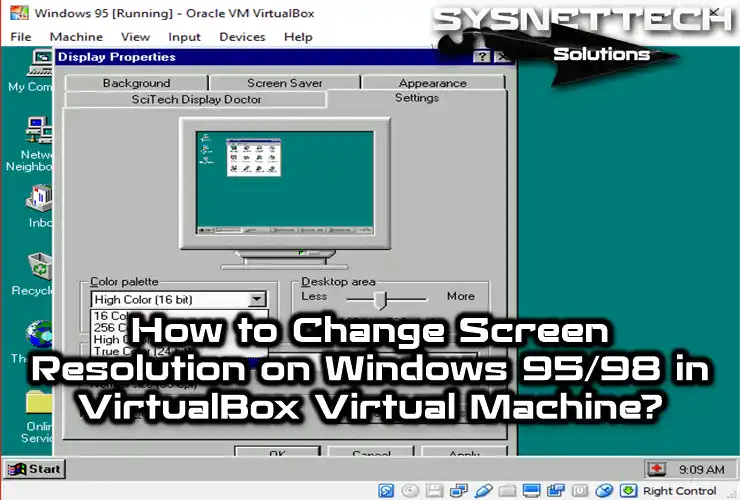
How to Adjust Windows 95 / 98 Virtual Machine Display Settings and Screen Resolution
You may encounter some unsupported features when you install old Windows operating systems on your computer with the Oracle VM VirtualBox virtualization program. One of these features is the screen resolution problem.
You will get an error when installing Guest Additions after installing Windows 95 or 98 with Oracle software. This is because there is no such support for older Windows systems. You will have trouble changing the resolution of your virtual device.
Moreover, you can effortlessly modify the screen resolution and enhance the image quality by utilizing specific third-party applications.
You can professionally install old operating systems on virtual machines with Oracle by visiting the links below.
- Installing Windows 95 with VirtualBox
- Installing Windows 98 with VirtualBox
- Installing Windows 2000 with VirtualBox
- Installing Windows Millennium with VirtualBox
How to Install the Display Driver for Windows 95 or 98
Suppose you run the Microsoft Windows 95 operating system on a virtual PC. In that case, you can install the display driver using a 3rd party software, SciTech Display Doctor, when you have screen resolution problems.
Download the SciTech Display Doctor software to your computer by clicking the button below, and you can see the ISO file after extracting the archived file to the folder.
Download
Step 1
After running the Windows 95 virtual machine, when you open the Display Properties setting window, you will see only two options in the Color Palette section, as in the image below.
For the screen quality to be better, the options here must have a 32-bit color setting, and the Desktop Area must be adjustable to change the resolution.
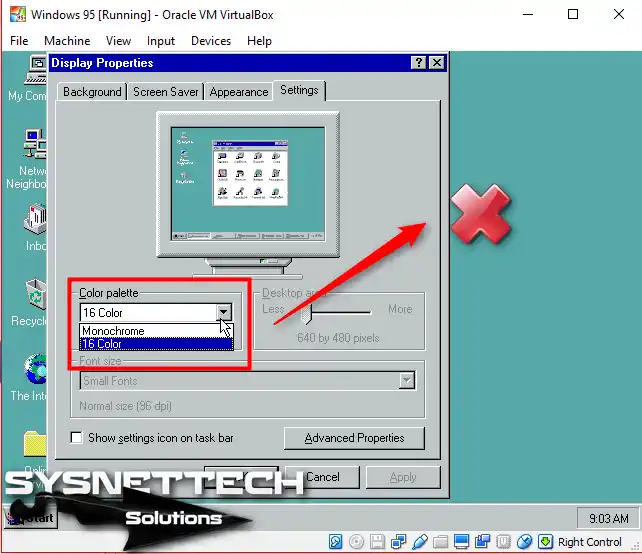
Step 2
To add the ISO file of the downloaded software to the guest machine, click the CD/DVD symbol and click Choose Disk Image from the options that appear.
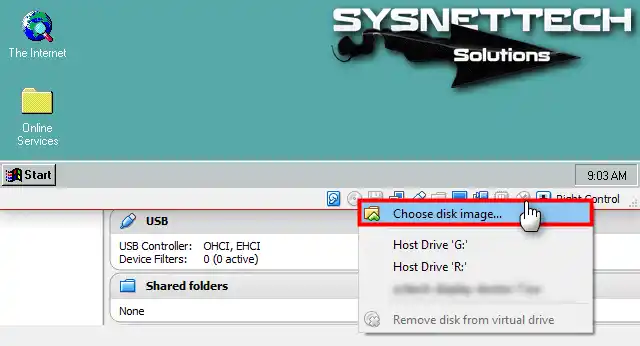
Step 3
Select the Scitech Display Doctor 7 ISO file from the downloaded location and click the Open button.
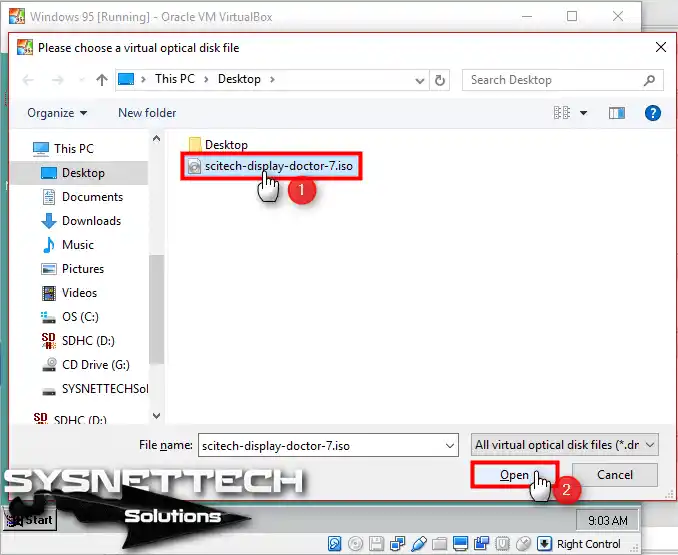
Step 4
After adding the image file, open My Computer and double-click to view the image named Sdd7.
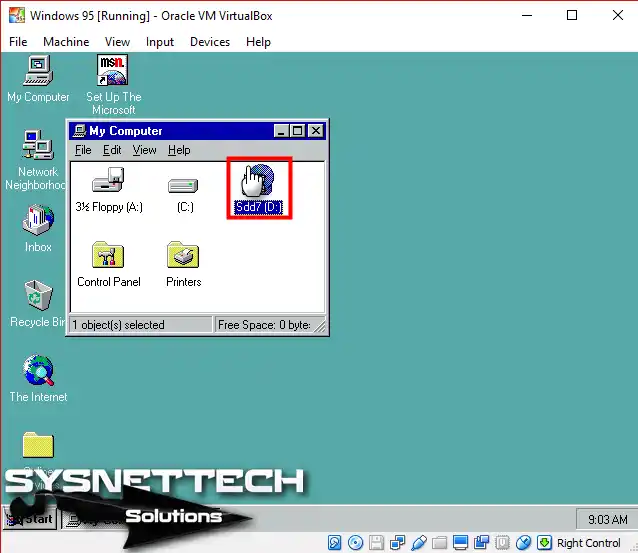
Step 5
Double-click the scitech-display.exe file in the sdd7 image.
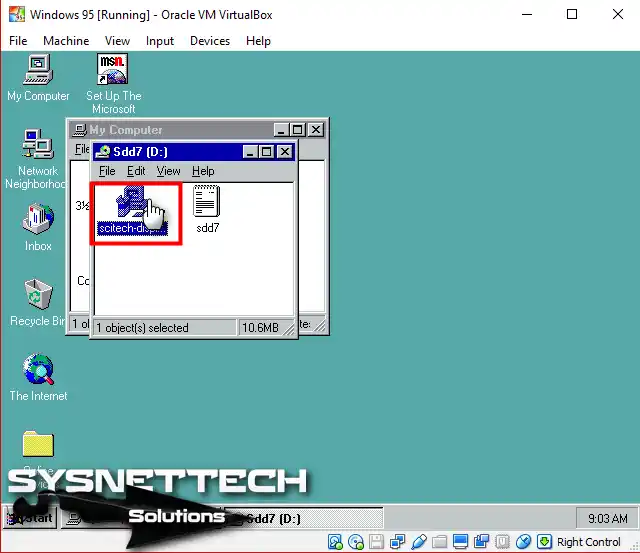
Step 6
Wait while the SciTech Display Doctor program opens for installation.
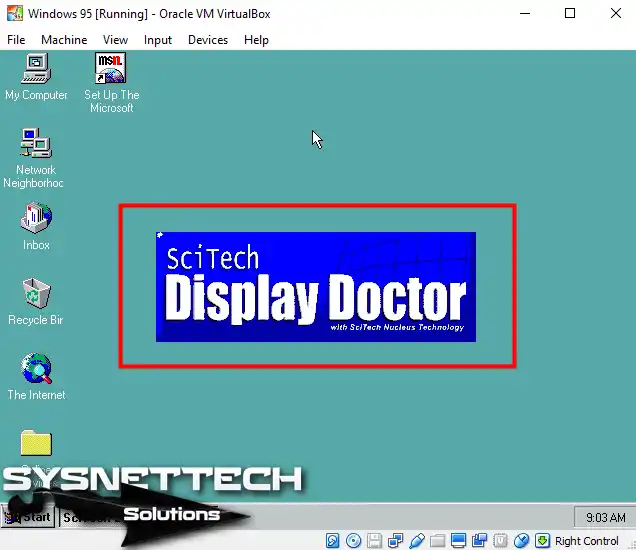
Step 7
When the SciTech wizard starts, click the Next button in the window that states that the software is in beta.
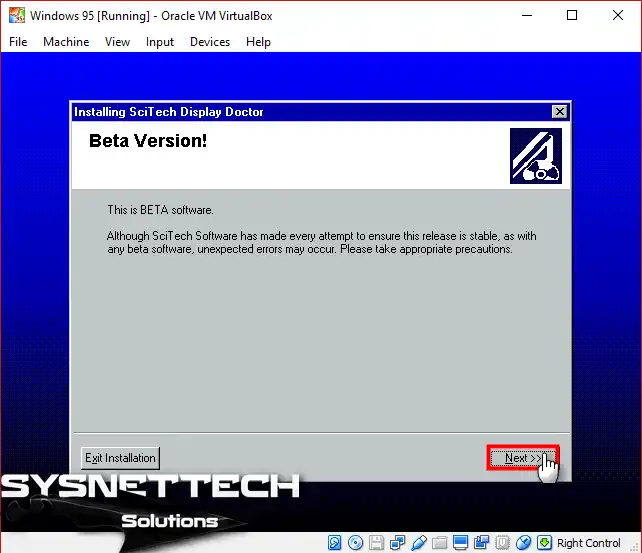
Step 8
The SciTech program offers a 21-day trial version, and once this period expires, access to the program may be restricted. However, you can acquire the complete version from various online platforms.
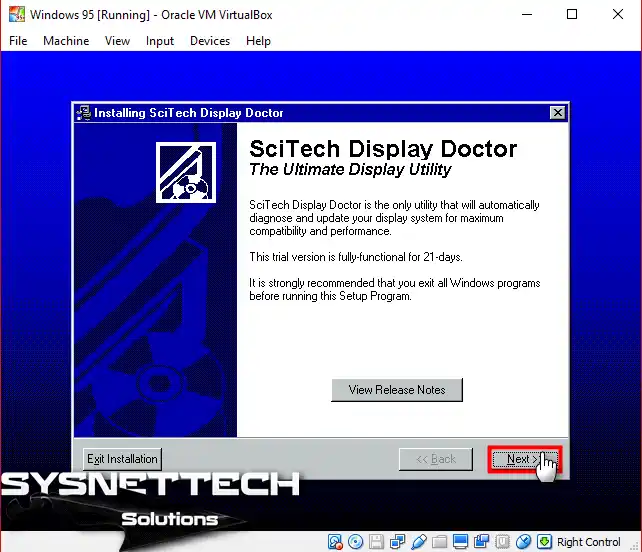
Step 9
Please read the full text of the SciTech Display Doctor license agreement, accept it, and click Next.
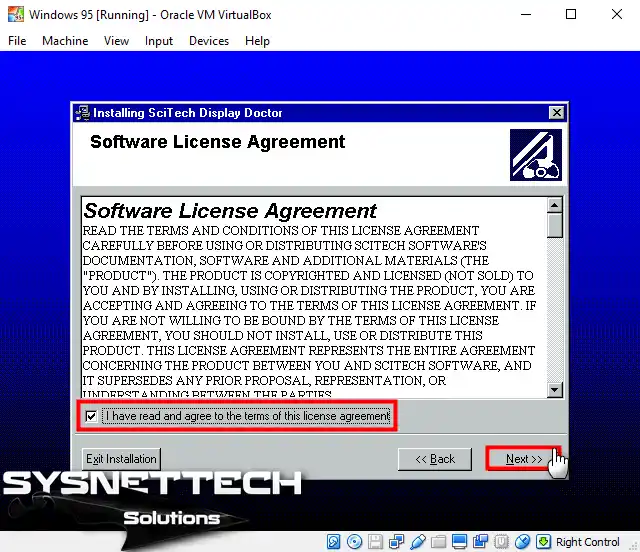
Step 10
Select Express Installation and click Next again.
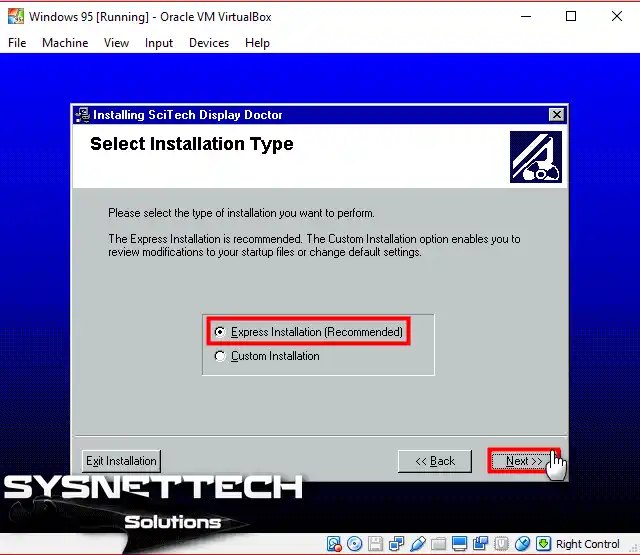
Step 11
Kindly click the ‘Start Install’ option to commence the installation process.
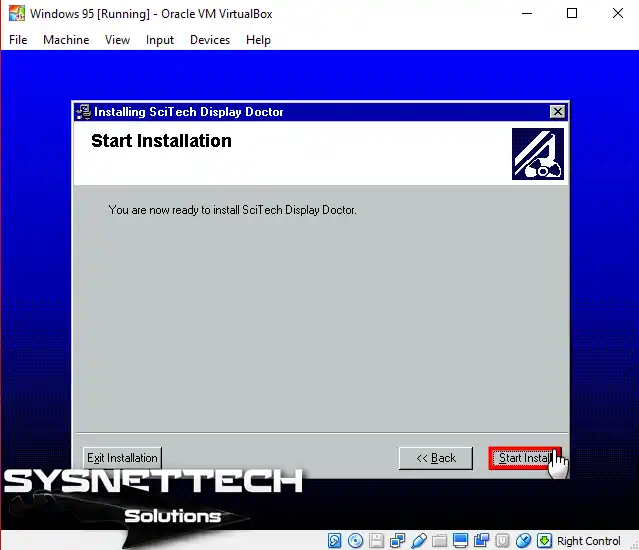
Step 12
Wait while the SciTech Display Doctor 7 program is installed on your Windows 95 virtual computer.
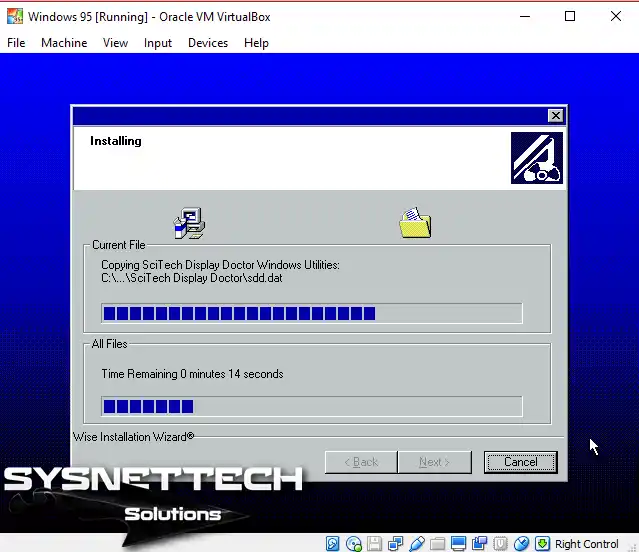
Step 13
After completing the installation of the SciTech software, confirm restarting your system.
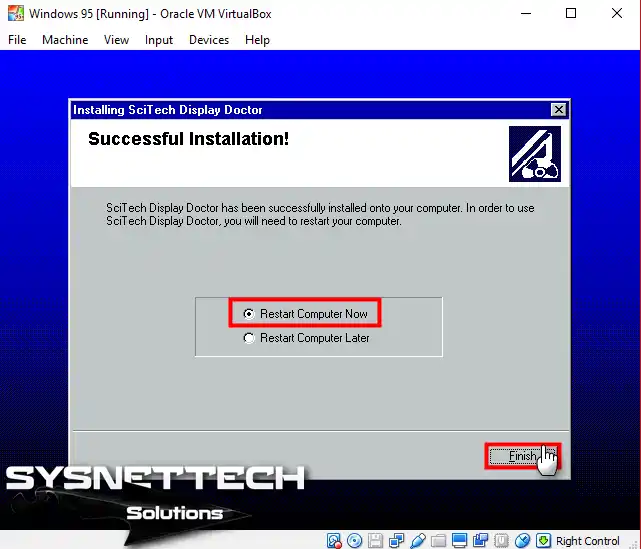
Step 14
Wait while Microsoft Windows 95 restarts for the changes to take effect.
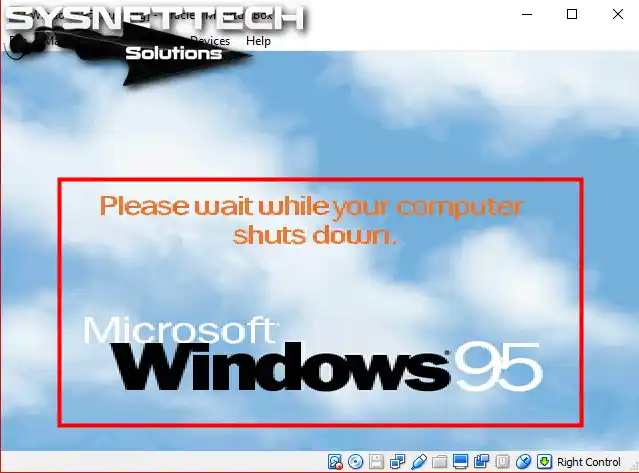
Step 15
Open Display Properties on your Windows 95 guest machine and click Advanced Properties, as in the image below.
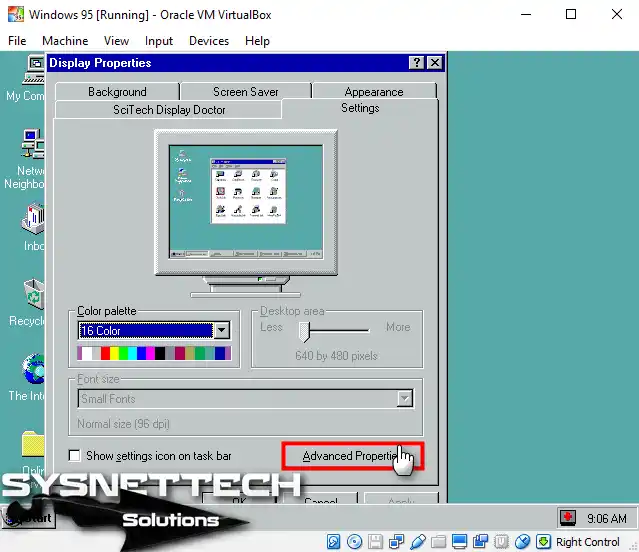
Step 16
Click Change to update the display driver in the Advanced Display Properties window.
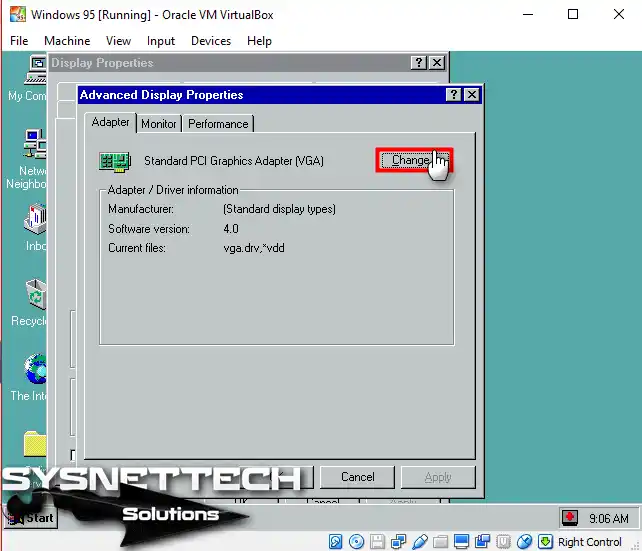
Step 17
Wait while Windows configures the information database for the display driver.
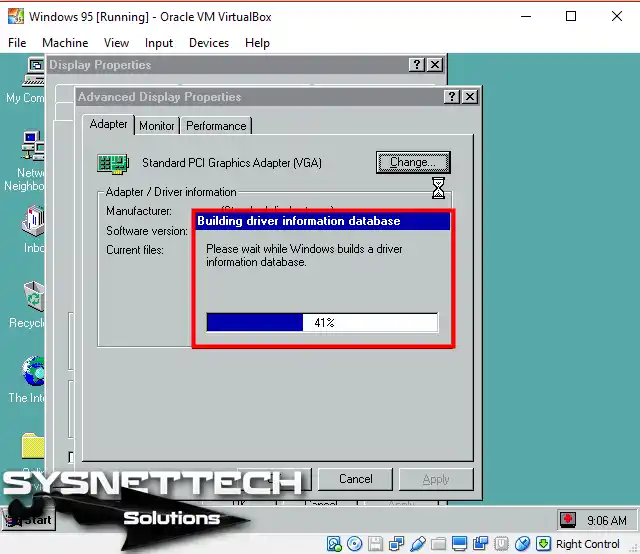
Step 18
In the Select Device window, select SciTech Software from the left panel, choose SciTech Display Doctor 7.0 in the model section, and click OK.
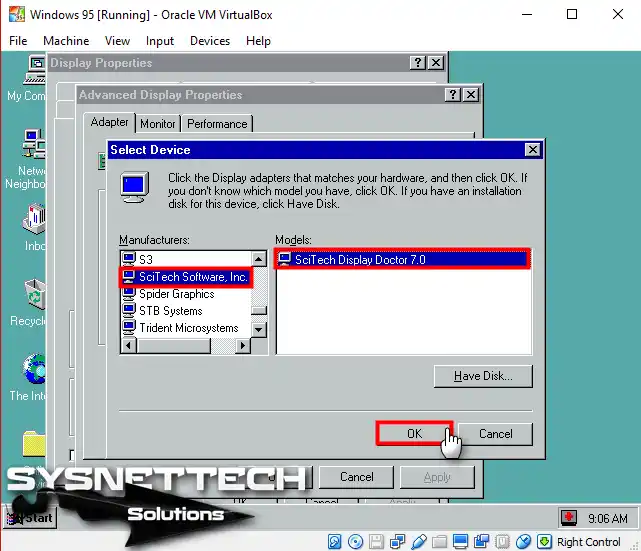
Step 19
Click OK again to dismiss the Insert Disk warning.
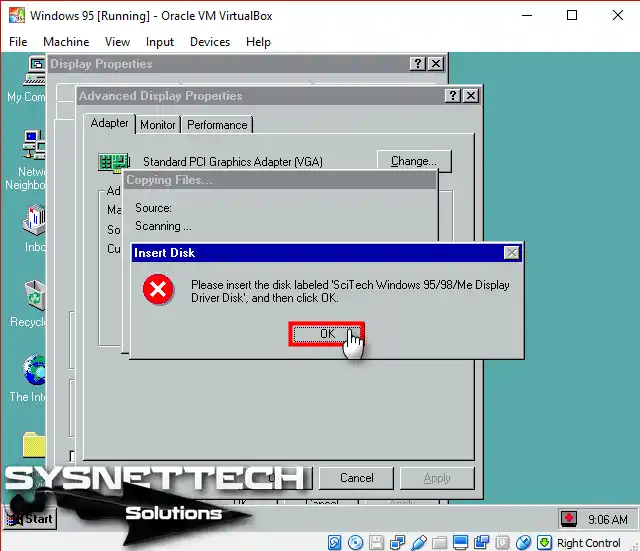
Step 20
Continue with Browse to select the location where the files will be copied.
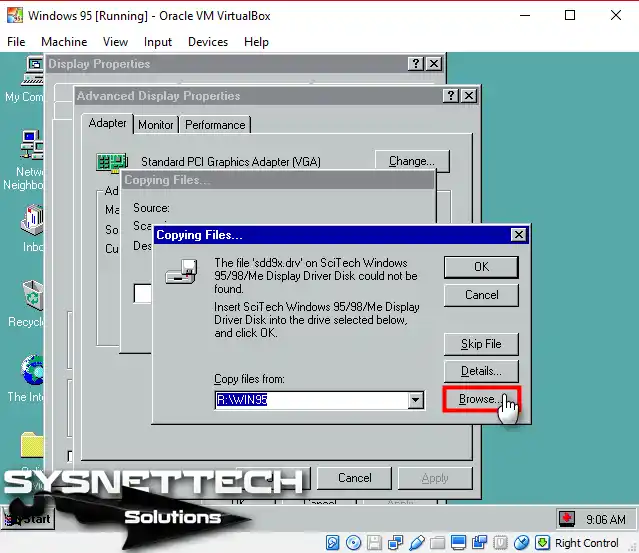
Step 21
Follow the path C:\Program Files\SciTech\Disk and select the sdd9x.drv file.
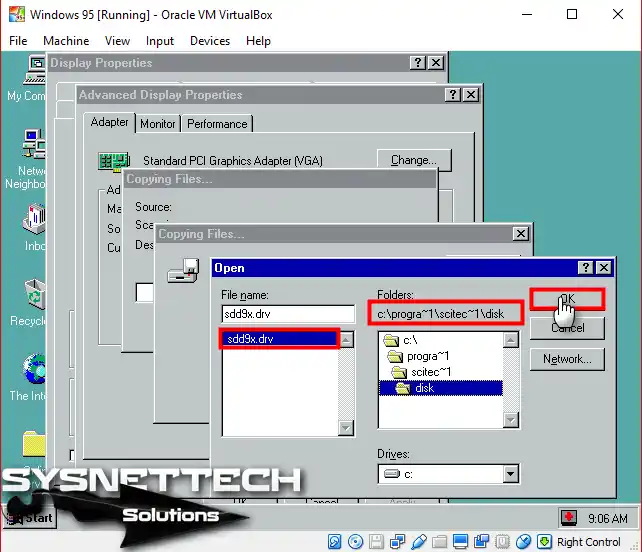
Step 22
After specifying the location of the driver file in the Copy files from section, continue.
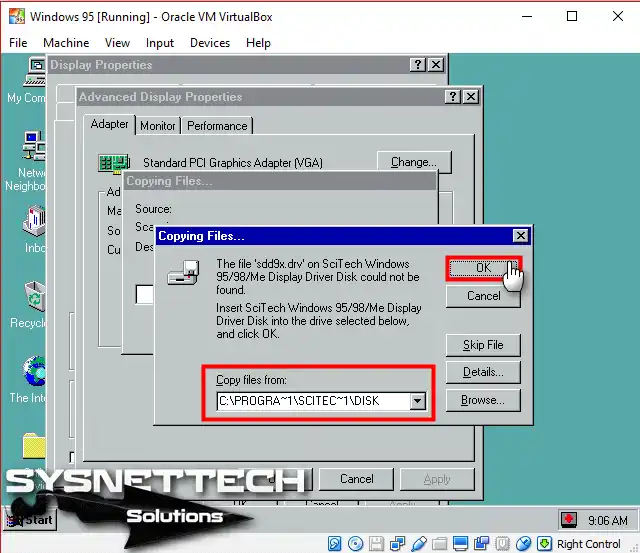
Step 23
After reviewing the screenshot below, you can see that you have successfully updated the display driver.
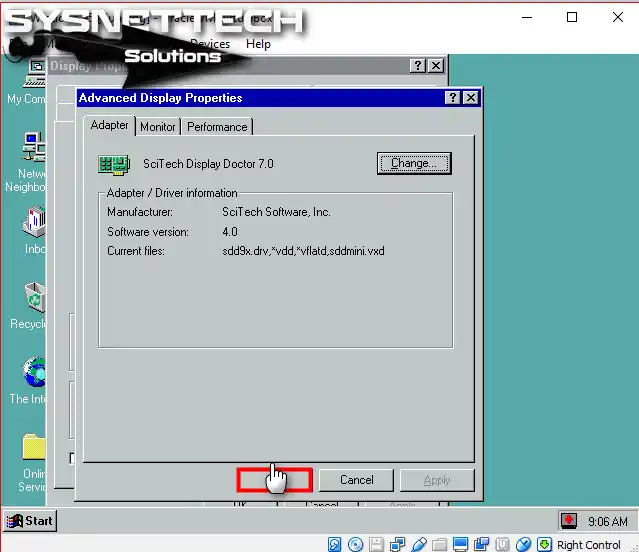
Step 24
After updating the driver, restart your Windows 95 virtual computer so that you can configure the display settings.
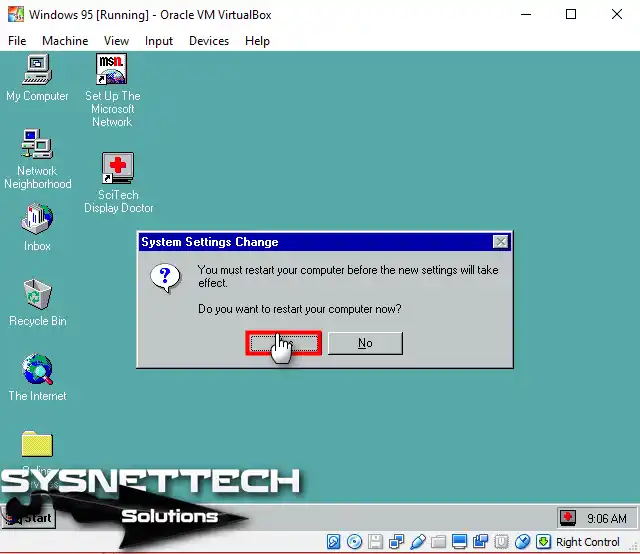
Step 25
When you restart the VM, you will see that the True Color (32-bit) and Desktop Area options are active in the Color Palette section of the Display Properties screen. You can fix the Windows 95 or 98 screen resolution problem by configuring the options here.
For instance, as depicted in the image below, you can modify the guest machine’s display settings to True Color (32 Bit) and 1024X768.

Step 26
After making the relevant changes, check Apply the settings without restarting and click OK.
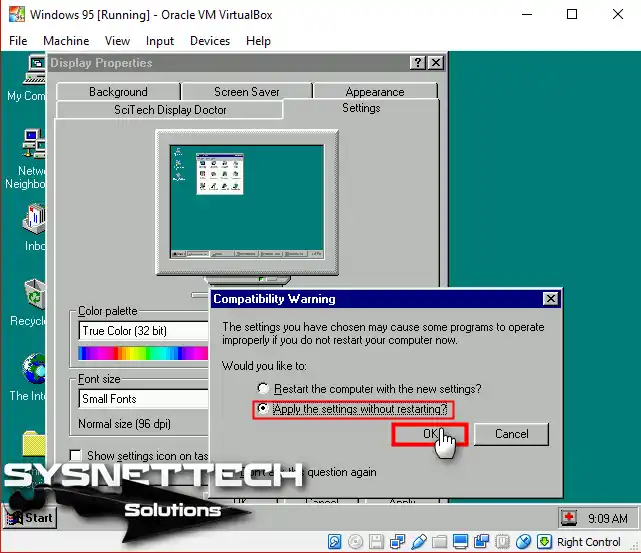
Step 27
Click OK within 15 seconds to confirm the screen resolution change that will appear in the warning window.
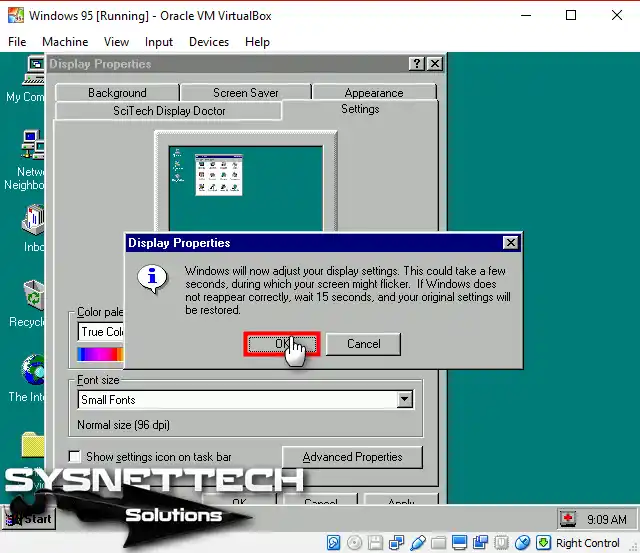
Step 28
After setting up the Windows 95 screen resolution on VirtualBox, you will see an increased screen quality, as shown in the image below.
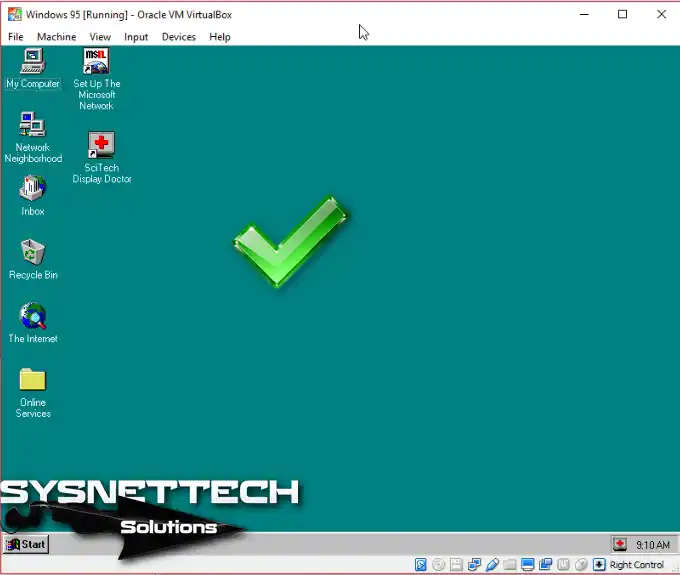
Video
Conclusion
In conclusion, you can adjust the resolution of older Windows operating systems by following all the details I have outlined in this article. Especially if you are running on Oracle VM VirtualBox, you may experience screen resolution problems on older OSes.
In short, you can use SciTech Display Doctor software for such display problems. You can improve image quality for Windows 95 & 98 by carefully following the configuration process. Therefore, you can reach the screen resolution you want for your virtual machine.
-
IanB
- Posts: 4
- Joined: 25. Nov 2007, 21:44
Changing screen resolution in windows 98 VM
I’ve been using Virtualbox for all my Linux VMs and I’m very impressed with the package.
I’d like to be able to run windows 98 in a VM but have been unable to alter the screen resolution from the basic 480 x 600 (guest additions not supported? for windows 98??)
Is there a way of doing this?
As an alternative, I have copies of windows xp but unfortunalety I cannot use these to build a VM as I do not have an installation CD (pre configured onto hard drives)
-
IanB
- Posts: 4
- Joined: 25. Nov 2007, 21:44
Where is the ‘search function’ that is being referred to?
Post
by IanB »
I’m afraid this is too cryptic ……. where is the search function that is referred to in several postings relating to setting screen resolution for windows 98 VMs?
I’ve not been able to find the answer in the forum postings so far, which is why I have placed my request for some additional help.
As I understand it, there are no ‘guest additions’ for windows 98 which is why I cannot change the screen resolution. Is this the case and if so, is there a ‘work around’?
-
pat
- Posts: 1
- Joined: 30. Dec 2007, 13:40
Post
by pat »
Hi Ian. It looks like shorthand for «Search the forum!» to me (ie the search option at the top of the page). Elsewhere a similar comment is a little more expansive: «Search Function => Scitech Display Doctor 7». Such a search led me to this thread (amongst many):
http://forums.virtualbox.org/viewtopic.php?t=1172
I had the same problem as you and I suspect you are correct that «guest additions» is not an option for Win98 as a guest. But I am a newcomer to Virtualbox so I could well be wrong. I downloaded the Scitech Display Doctor via a Google search but have not yet got much joy out of it. That may be just because my hardware is fairly spartan though. It may be worth a try for you.
Good luck. Pat.
-
IanB
- Posts: 4
- Joined: 25. Nov 2007, 21:44
Post
by IanB »
pat wrote:Hi Ian. It looks like shorthand for «Search the forum!» to me (ie the search option at the top of the page). Elsewhere a similar comment is a little more expansive: «Search Function => Scitech Display Doctor 7». Such a search led me to this thread (amongst many):
http://forums.virtualbox.org/viewtopic.php?t=1172
I had the same problem as you and I suspect you are correct that «guest additions» is not an option for Win98 as a guest. But I am a newcomer to Virtualbox so I could well be wrong. I downloaded the Scitech Display Doctor via a Google search but have not yet got much joy out of it. That may be just because my hardware is fairly spartan though. It may be worth a try for you.
Good luck. Pat.
Thanks for the suggestion of the Scitech Display Doctor which I have tried also with no success.
I’ve also tried VMware but had problems with usb support.
Have you tried using QEMU?
-
pinnerup
- Posts: 1
- Joined: 17. Mar 2018, 22:34
Re: Changing screen resolution in windows 98 VM
Post
by pinnerup »
I recently ran into the same problem and I managed to resolve it by using the drivers from the «VBEMP 9x Project» (downloadable online) for the Display Adaptor.
I’m aware that this thread is long since irrelevant, but I thought I’d leave the information here in case anyone comes along searching for a solution to the same problem, just as I did.
PS: I can’t post the link to the project, being newly registered, but it can be easily found by googling the above name.
In this tutorial video, you will learn how to adjust the screen resolution on your Windows 95/98/2000/ME operating system when running it through the Oracle VM VirtualBox virtualization program. The step-by-step instructions provided will guide you through the process with ease.
To resolve a Windows 95/98/2000 / ME screen resolution problem:
Step 1: If you haven’t installed Windows 95/98/2000 / ME using VirtualBox before, please refer to the videos below.
Windows 95 Setup ➦ https://www.youtube.com/watch?v=hmAM3hIsJds
Windows 98 Setup ➦ https://www.youtube.com/watch?v=EYOqdd7_318
Windows 2000 Setup ➦ https://www.youtube.com/watch?v=dk2YBDEGbLM
Windows ME Setup ➦ https://www.youtube.com/watch?v=9XnGKDS4IXQ
Step 2: After installing Windows 95 in VirtualBox, you will see that the screen resolution is not working correctly. To resolve this, you need to install the display driver.
Step 3: We will use the SciTech Display Doctor 7 to change the screen resolution.
Step 4: You can download the SciTech Display Doctor 7 ISO file to your computer by visiting the link below.
➦
Step 5: Install the SciTech Display Doctor ISO file to the virtual machine. After the installation, restart the Windows 95 virtual machine.
Step 6: Open Windows 95 Display Properties and click the Advanced Properties button.
Step 7: Click the Change button in the Advanced Display Properties window.
Step 8: Select SciTech Software, Inc / SciTech Display Doctor 7.0 in the Select Device window and click OK.
Step 9: After this, restart the Windows 95 virtual machine.
Step 10: Open Display Properties again, select True Color (32-bit) from the Color palette, and confirm the changes.
Step 11: Watch the video on VirtualBox in Windows 95 to change the screen resolution.
Время чтения статьи
~3 минуты
Статья написана студентом Хекслета. Мнение автора может не совпадать с позицией редакции

Столкнулся с проблемой, что невозможно изменить разрешение экрана гостевой ОС в гипервизоре Oracle VirtualBox. Ниже приведу способ, как разрешить эту задачу для практически любой гостевой ОС.
- Предыстория
- Решение
- Ставим на Windows
- Ставим на Linux
- Итог
- P.S.
Предыстория
Когда начал изучать программирование на Hexlet, сразу же переехал на Linux, без возможности возврата. Снёс Windows, поставил Ubuntu.
Само собой сразу возникло много вопросов, как всё это работает и куда тыкать. Точно помню, что в курсе «Основы командной строки. Операционные системы», было знакомство с Linux и дополнительные материалы по установке Ubuntu и операционным системам.
Курс мотивировал изучать и исследовать Linux дальше.
В общем и целом мне очень понравилась операционная система — она плавная и аккуратная. И в последствии конечно же захотелось попробовать как можно больше, найти свой дистрибутив и окружение рабочего стола. Чтобы испытать разные дистрибутивы с понравившимся мне DE, плюс для работы на удалёнке, мне нужен был Windows, поэтому я решил использовать VirtualBox.
Так вот, когда меняю разрешение экрана в настройках гостевой системы, нажимаю «Принять», но разрешение не меняется. А иногда необходимых параметров просто нет. Как-будто не установлены драйвера.
Решение
В общем вычитал, что необходимо поставить VBoxGuestAdditions — Гостевые дополнения. Это образ, который необходимо установить в привод виртуальной машины и запустить в гостевой системе. Данное дополнение предоставляет следующие возможности:
- Интеграция указателя мыши (полезно, единый курсор для хоста и гостя)
- Общие папки
- Лучшая поддержка видео (как следствие произвольное изменение сторон экрана)
- Бесшовные окна
- Общие каналы связи основная/гостевая ОС
- Синхронизация времени
- Общий буфер обмена
- Автоматические логины
Всю информацию взял с офф.сайта, где и расположена документация. Если интересны подробности по каждому пункту, ссылку оставлю тут.
Меня интересует конкретно ресайз окна. Сам образ VBoxGuestAdditions можно найти и скачать в сети, но, к сожалению, все источники не официальны. Но этого как оказалось и не требуется, опять же обратимся к докам, тут всё чётко сказано, что при установке лицензионного софта Oracle VirtualBox, VBoxGuestAdditions поставляется с установочным файлом.
Образ можно найти в основной системе:
- Для Windows
- C:\Program files\Oracle\VirtualBox.
- Для Mac OS X
- Файл находится в пакете приложений Oracle VM VirtualBox в папке Contents/MacOS.
- Для Linux
- Обычно /opt/VirtualBox/
В моём случае образ находился по адресу /usr/share/virtualbox/VBoxGuestAdditions.iso
Чтобы проще было его использовать в будущем и каждый раз не вспоминать, где он находится, скопировал образ в домашний каталог.
sudo cp usr/share/virtualbox/VBoxGuestAdditions.iso ~/VirtualBoxVMs/
Далее дело за малым, запускаем гостевую систему, монтируем диск VBoxGuestAdditions.iso в виртуальный привод или наоборот сначала монтируем, потом запускаем.
Ставим на Windows
- При монтировании CD система автозапуска предложит выбрать действие для обнаруженного диска
- Выбираем «Запустить»
- Если не предложит, нужно будет зайти в Проводник/Мой компьютер, открыть папку и запустить файл VBoxWindowsAdditions.exe
- Согласиться с установкой, подружить с антивирусом (Поставить галочку «Доверять»).
- Перезагрузить
Ставим на Linux
- Запустили ОС
- Монтируем диск
- Открываем эмулятор терминала (можно в файловом менеджере открыть папку с образом, правым кликом «Открыть в терминале»)
- sh ./VBoxLinuxAdditions.run
- Перезагрузить
Итог
Указателем мыши меняем размер окна или разворачиваем его на весь экран, рабочий стол гостевой системы меняет параметры разрешения автоматически под текущие размеры.
P.S.
Из опробованных дистров, почему-то не сработало на Ubuntu 18.04 LXQT и Debian или OPENSuse XFCE, точно уже не помню.
View Full Version : Guest additions for virtualbox using windows 98
IanB2
December 29th, 2007, 10:04 PM
I’ve been using Virtualbox for all my Linux VMs and I’m very impressed with the package. I’d like to be able to run windows 98 in a VM but have been unable to alter the screen resolution from the basic 480 x 600 .
It would appear that the usual way of doing this is using ‘guest additions’, but as I understand there are none for windows 98??
Is there a way around this so I can achieve a modest 600 x 800 screen resolution?
Eck
January 1st, 2008, 07:48 AM
Use Sci-Tech Display Doctor version 7 beta. Major Geeks has it. Go to the Sci-Tech website and access their discontinued downloads where you’ll be able to download the product keys for the older versions. They’re giving them away. Perfectly legal. I’ve read that the same key for the last version 6 that they offer can also be used successfully on the 7 beta.
You install the version 7 beta, restart Windows, and in Device Manager update the standard pci graphics adapter (VGA) to the Sci-Tech one in the list that appears when you choose to install a different driver and scroll through the Display Adapters to the Sci-Tech Corporation drivers. Reboot again, open up the Sci-tech control panel and you can even use 1024×768 Hi-Color!
The other trick is using the latest Realtek AC97 Audio drivers, the Windows 95 VXD version, and update your Multimedia Audio Controller to it. Baam! Sound!
Stuff like this is on the VirtualBox forums. I’m going to try this eventually on Debian Lenny, as the only Windows I’d want to virtualize is Windows 98SE. I’ve got a real drive with Vista on it (by choice, really!) I’ve got XP Pro, and used to do a dual-boot 98SE and XP, but figured I might as well have the latest Windows since I bought it. I actually use the Vista boot loader and BCDEasy to boot grub that is on my 2nd hard drive’s Linux partition where Debian is. I wanted to keep the Vista boot loader so I can muck about with Windows all I want without Grub being effected. Let Windows destroy things. I’d just move Grub into the mbr if necessary.
I want 98 so I can use a few programs that haven’t worked on XP since they went to Service Pack 2 and of course won’t work on Vista, and not on Wine or Dosbox either. Stupid things like Star Trek Captains Chair that don’t need Direct 3D but won’t run on newer Windows versions. Don’t need them, but they’re fun as is playing with virtual machine operating systems.
Edit —
Oh, forgot to mention that less video memory allocation is actually better on VirtualBox. It defaults to 8MB, but changing it to 7MB has eliminated some problems for some folks. You certainly don’t need more than that for what VirtualBox supports for Video anyway. You won’t be playing any Direct 3D games!
freymann
January 3rd, 2008, 11:32 PM
Use Sci-Tech Display Doctor version 7 beta. Major Geeks has it. Go to the Sci-Tech website and access their discontinued downloads where you’ll be able to download the product keys for the older versions. They’re giving them away.
I have just completed installing Win98SE as a virtual system in ubuntu 7.10 and I got stuck with a crappy 640x480x16 color screen and was hoping your solution may work.
I was able to download the Display Doctor 7 beta exe, but I’m having NO LUCK finding anything about keys at the Sci-Tech website. Any suggestions?
|2eason
January 4th, 2008, 12:00 AM
Bash;
VBoxManage setextradata «NameofYourVMHere» «CustomVideoMode1» «1024x768x32»
Haven’t tried it myself, just spotted it in the manual.
freymann
January 4th, 2008, 01:37 AM
Bash;
VBoxManage setextradata «NameofYourVMHere» «CustomVideoMode1» «1024x768x32»
Haven’t tried it myself, just spotted it in the manual.
Sorry, what is that for??
I have the Display Doctor 7 Beta installed and I was able to increase my Virtual Machine win98 desktop from 640×480 to 800×600. I didn’t try the 1024×768 yet but I see no reason why I can’t go that big.
Display Doctor 7 Beta has a 21 day trial… where do I find the key or whatever it is I need? That’s my big question…
|2eason
January 4th, 2008, 01:59 AM
Sorry, what is that for??
From the manual;
9.5 Custom VESA resolutions
Apart from the standard VESA resolutions, the VirtualBox VESA BIOS allows you to add up to 16 custom video modes which will be reported to the guest operating system. When using Windows guests with the VirtualBox Guest Additions, a custom graphics driver will be used instead of the fallback VESA solution so this information does not apply.
Additional video modes can be configured for each VM using the extra data facility. The extra data key is called CustomVideoMode<x> with x being a number from 1 to 16. Please note that modes will be read from 1 until either the following number is not defined or 16 is reached. The following example adds a video mode that corresponds to the native display resolution of many notebook computers:
VBoxManage setextradata «Windows XP» «CustomVideoMode1» «1400x1050x16»
Basically, you are in VESA mode because you don’t have the proper drivers, this command allows you to config the VESA ‘fallback’.
freymann
January 4th, 2008, 01:59 AM
oh heck, it’s OK. I managed to make things work here and am happily enjoying running my Windows 98 SE in a «virtual machine»
Very neat!!
Your tip about the Display Doctor was just what I needed though to make it worthwhile. Many thanks!
IanB2
January 6th, 2008, 09:23 AM
I’ve managed to find and install the version 7 beta of Display Doctor and can get the correct screen resolution. I have 21 days on the trial version.
I’ve found the product keys for version 6 on the ftp download site but the version 6 key does not appear to work for me. Has anyone managed to do this?
Eck
January 6th, 2008, 08:27 PM
Heh heh, I even got software 3D working by turning on SciTech Display Doctor’s GLDirect thing in compatibility (CAD) mode. It was fun doing the samples and seeing glxgears, airplanes flying, etc, on Windows 98SE. It was slow, but familiar as my first computer was a SiS5598 machine with onboard 4MB software Direct3D and was about this same speed.
You know those sites that Windows users are forced to use all the time to get stuff to «generate» «unlocking» things for old software no longer sold, and even new software for poor folks? That’s where you need to search for the SciTech Display Doctor 7 beta thingy to use it more than 21 days. Hint: Personal (type in your name), 1 (weird question, but I typed 1 and it continued), Pro. If you get it you’ll understand. Mine had no nasties embedded, but be careful out there! Only works on your Windows guest. He he, I tried it with Wine but had to end the process as it couldn’t open the dosbox display to use it.
I did the whole Unofficial Auto-Patcher for Windows 98SE. 98SE2ME, and 98MP10 installations and have a fully updated and ready to have fun with Windows 98SE. For some reason my Windows 98 Startup floppy couldn’t load the cdrom drivers and it froze there, but I substituted an OEM 98 Gold cdrom I had and installed from that fine. Then I used my 98SE Updates Cd (that $20 thing that upgrades 98 Gold to 98SE from a booted up GUI only), and upgraded to Second Edition.
I used SciTech for the 1024×768 res, software 3D, and used Realtek’s latest Windows 95 VXD driver download extracted with WinRAR and Device Manager updated the Audio Controller to it. Realtek’s setup exe doesn’t continue on anything but Windows 95 but extracting it gives you the whole thing to direct Device Manager to. You even get SoundBlaster MS-DOS within Windows sound drivers and a Wavetable midi driver (though midi skips).
I haven’t installed Rain20 yet that the Virtualbox user faq recommends to handle processor load, but I’ll try that soon. Maybe it’ll help speed it up a bit.
I’ll print out that VGA information posted here. Maybe that would help too, but since I already use the SciTech driver I probably already have that fixed through just using their driver. Not sure though. It works so I don’t want to fiddle too much with the configuration.
Eck
January 8th, 2008, 06:40 AM
Hmm. It’s kind of too slow to really enjoy. Rain20 perhaps saves my processor from running at 100%, but didn’t speed up anything. I tried to up the video ram to 16MB from the 6MB I was using but haven’t notice any difference from that either.
I fed it 256MB memory right from the start, so that should be fine. Internet Explorer runs at a snails pace loading web pages, and some streaming Windows Media Player embedded videos were very herky jerky, although sounding fine in between the skips.
I played the pinball game (I get that as part of 98SE2ME) and it correctly received and executed my keyboard entries correctly in real-time, so that’s not too bad, but I did need to shoot the ball from the menu as the space bar caused a weird sound to play and didn’t execute the plunger. Activating the midi music played it nicely with just slight skipping unless I went and actually played the game at the same time. Then it would just hesitate too much to make gameplay possible. So I turned that off. (I like that song while playing though!)
Even Windows Explorer isn’t all that snappy, but better than browsing the web.
One main thing I like to have 98SE around for is Star Trek Captains Chair. That uses QuickTime and Shockwave. Good luck with that, eh? Flash advertisements work fine in Internet Explorer and the latest Shockwave is installed and working on the Adobe test page, but I just don’t see an audio-video intensive application running smoothly based upon what I’ve tested so far. Gotta install a few more things before testing that out but I’m not optimistic.
I added Avast to have its protection and it really isn’t any slower because of it. I haven’t added a firewall since with NAT networking the Linux firewall does that.
I recall using VMWare Workstation 5.5 a while back, running a 98SE guest on a Windows XP host and the thing was pretty snappy. It effectively ran videos, games (not 3D of course) very well. Browsing the web was fine in IE or Firefox. I haven’t even gotten to Firefox yet, but that is even more memory intensive than IE, so again I don’t foresee a good experience.
I have no idea whether the slowness is due to Virtualbox running an unsupported Windows or due to this being done on Linux rather than a Windows host. I’d think Windows would slow it down more. But I don’t see how the Guest Additions would be any speedier than this since I’d really only be getting a video driver and SciTech Display Doctor takes care of that essentially the same way, I think.
I’d be interested to hear anyone’s experience with 98SE in Virtualbox on Linux regarding running it and getting acceptable performance. This thing is just too slow.
Specs are an AthlonXP 3200+, Crucial 2x512MB PC3200 DDR-SDRAM, NVidia GeForce 6600GT, Audigy 2 ZS Platinum on an Epox EP-8KRAIPRO board.
Maybe a newer generation motherboard, processor, memory would make the diffference? Or is it just Virtualbox?
I have no problems running Dosbox on Linux, or several programs using Wine. Plenty of speed.
loeppel
January 30th, 2008, 10:24 PM
Hi there, i’m trying to find the «Display Doctor 7 beta» but with no success.
Can anyone upload the software (as its freeware now) or post a download link here?
I tested the «SciTech Display Doctor 6.53» from http://www.scitechsoft.com/ftp/sdd/ but with NO success. It doesn’t find a DisplayDriver for the VirtualBox Graphics Card!
Please Help!
greets,
loeppel
freymann
January 30th, 2008, 10:38 PM
Hi there, i’m trying to find the «Display Doctor 7 beta» but with no success.
If you go to virtualbox’s web site and poke around, you find this:
http://virtualbox.org/wiki/User_FAQ
At the bottom of the page is this paragraph:
Poor graphical output in Windows 98
* Unlike more modern systems, Windows 98 does not come with a driver which will work with the VirtualBox graphics card, so it falls back to using it as a 16 color VGA card. While innotek do not provide Guest Additions for Windows 98, the Display Doctor suite by the company SciTech does contain a driver which will allow you to use higher color and resolution graphics modes. Please note that neither innotek nor SciTech support nor accept liability for the use of this program.
You can download the installation program for Display Doctor here and the activation codes here.
Of course, that link is for 6.53…
And the other links gives you registration codes for it.
I forget what version I downloaded…I think I found 7.3.4.000 somewhere.. just by searching in google. It’s 10MB’s. If you’re absolutely stuck I’m sure I could get you a web url to download it with…
jon_herr
February 19th, 2008, 05:03 AM
About SciTech Display Drivers:
Beta Version is here:
http://www.majorgeeks.com/download382.html
regcodes and everything from oem is here:
ftp://ftp.scitechsoft.com/sdd/
These tricks also work for Windows 95.
aBitLater
February 24th, 2008, 10:28 PM
what’s the trick here?
I can’t get the reg codes mentioned from the previous post to work with the 7 beta download (link in the previous post). Anyone else get them to work? I tried the «windows and dos» codes for version 6.53 and version 5.3a, neither worked with the version 7 beta, as was mentioned on the first page of this thread.
so I downloaded version 6.53, and it won’t recognize the virtual box graphics adapter. I’m using a win98 SE guest OS on linux
SciTech UNIVBE 6.7
Supports DOS.
No Code Required
SciTech Display Doctor 6.53
Supports: Windows and DOS.
Free Version Code
Reg Code: 00000-173D626E-02002
Full Name: 6.x Free Edition
SciTech Display Doctor 6.53-d
DOS ONLY
Free Version Code
Reg Code: 00000-173D626E-02002
Full Name: 6.x Free Edition
SciTech Display Doctor 5.3a
Supports: Windows and DOS.
Free Version Code
Reg Code: 00000-816EAD30-20020
Full Name: 5.x Free Edition
SciTech Display Doctor 5.3a-d
DOS ONLY
Free Version Code
Reg Code: 00000-816EAD30-20020
Full Name: 5.x Free Edition
HermanAB
February 25th, 2008, 07:47 PM
Hmm, Virtualbox is based on Qemu and it mainly supports WinXP. So using other versions of Windows is bound to be somewhat traumatic.
aBitLater
February 26th, 2008, 02:46 PM
my vb guest os win98se runs really slow. It’s usable, but barely. I’ve considered removing the scitech display doctor, assuming that may be part of the cause for the slow-down.
davmk
March 27th, 2008, 12:12 AM
Well, Windows 98 is some real sh*t which uses MS-DOS for most common things. That MS-DOS layer is emulated with the 16bit virtual mode manager in x86, but, as one process cannot be both run 32bit AND under 16bit VMM, all 16-bit code must be emulated which causes the system to go really slow. The system was faster when i installed unofficial service pack v2.1a.
If you look for a not too slow system, think about Win95 OSR2 (it is actually faster than Win98SE on my system). Think also disabling ACPI, IO-APIC or any high-tech thing that Win98 have hard time to support.
Finally, make sure you install 32-bit drivers. 16bit drivers in Windows 98 are common but painfully slow.
Wake Rider
May 1st, 2008, 09:48 AM
Heh heh, I even got software 3D working by turning on SciTech Display Doctor’s GLDirect thing in compatibility (CAD) mode. It was fun doing the samples and seeing glxgears, airplanes flying, etc, on Windows 98SE. It was slow, but familiar as my first computer was a SiS5598 machine with onboard 4MB software Direct3D and was about this same speed.
You know those sites that Windows users are forced to use all the time to get stuff to «generate» «unlocking» things for old software no longer sold, and even new software for poor folks? That’s where you need to search for the SciTech Display Doctor 7 beta thingy to use it more than 21 days. Hint: Personal (type in your name), 1 (weird question, but I typed 1 and it continued), Pro. If you get it you’ll understand. Mine had no nasties embedded, but be careful out there! Only works on your Windows guest. He he, I tried it with Wine but had to end the process as it couldn’t open the dosbox display to use it.
I did the whole Unofficial Auto-Patcher for Windows 98SE. 98SE2ME, and 98MP10 installations and have a fully updated and ready to have fun with Windows 98SE. For some reason my Windows 98 Startup floppy couldn’t load the cdrom drivers and it froze there, but I substituted an OEM 98 Gold cdrom I had and installed from that fine. Then I used my 98SE Updates Cd (that $20 thing that upgrades 98 Gold to 98SE from a booted up GUI only), and upgraded to Second Edition.
I used SciTech for the 1024×768 res, software 3D, and used Realtek’s latest Windows 95 VXD driver download extracted with WinRAR and Device Manager updated the Audio Controller to it. Realtek’s setup exe doesn’t continue on anything but Windows 95 but extracting it gives you the whole thing to direct Device Manager to. You even get SoundBlaster MS-DOS within Windows sound drivers and a Wavetable midi driver (though midi skips).
I haven’t installed Rain20 yet that the Virtualbox user faq recommends to handle processor load, but I’ll try that soon. Maybe it’ll help speed it up a bit.
I’ll print out that VGA information posted here. Maybe that would help too, but since I already use the SciTech driver I probably already have that fixed through just using their driver. Not sure though. It works so I don’t want to fiddle too much with the configuration.
Which one did you use? I am struggling to get sound on Windows 98 in VirtualBox!
xfree07
September 22nd, 2008, 03:31 AM
You know, I honestly didn’t want to use Microsoft’s VirtualPC 2007 to run Windows 98, but I was forced to. I tried it in VirtualBox, but I couldn’t get the Display Doctor 7 driver to work, nor the VESA drivers they listed on that Geocities page. The VM would just hang on startup, and never go into Windows. To make matters worse the CPU load was always fairly high, even with RAIN 2.0.
It works great with VirtualPC though, as one would expect. It works about the same as Ubuntu or Debian work under VirtualBox with a Windows host OS — Great! All the drivers work right out of the box, and there are guest tools as well.
I would be interested to see if it is possible to run VirtualPC on Wine… Has anyone tried this???
I was trying to set up a MyEnTunnel solution, because AutoSSh wasn’t accomplishing my goals (remote ports stay open?):
http://freshme.at/index.php?page=articles&op=readArticle&id=8&title=Cant-access-remote-desktop-via-SSh-remote-port—Use-a-Windows-98-VM
col48
May 24th, 2009, 07:19 PM
Came across this thread when looking for a way to get >16 colours on guest Windows95 in VirtualBox under Ubuntu Hardy.
Is Display Doctor still the recommendation for this?
SVGA resolution 800×600 without Display Doctor
I have managed to get SVGA 800×600 rather than 600×480 which was all the VM originally offered. When searching the net for a solution I came across http://kb2.adobe.com/cps/312/312726.html (as at 14 May 2009) which gave me the vital clue, although I was not able to follow the instructions to the letter in the VM.
The essence is to run (in DOS mode on the guest)
Extract Win95_04.cab xx\framebuf.drv /L c:\windows\system
where xx points to where the cab file is (perhaps on the Windows95 installation CD).
This then opens up SVGA as an option in the Control Panel to allow 800×600.
Powered by vBulletin® Version 4.2.2 Copyright © 2025 vBulletin Solutions, Inc. All rights reserved.
