iMovie for Windows and iMovie Alternatives
Movavi Video Editor
- Edit and enhance videos easily
- Add stylish transitions, titles, and filters
- Stabilize and reverse video, equalize sound, and more
By clicking the download button, you’re downloading a free version of the program.*
How to get iMovie for Windows
iMovie is a free video-editing program for Apple users. It enables users to create great-looking movies from videos shot on Apple devices, complete with fancy transitions and special effects. The iMovie video editor is included with all iPads and iPhones and the iMovie download is free for all Mac computers.
The question is, how to get iMovie on Windows? Unfortunately, there is no iMovie for Windows computers. What are your choices, then, if you want an easy-to-use video-editing program like iMovie but you have a computer that’s running Microsoft Windows 7, Windows 8, Windows 10, or Windows 11? There are several programs similar to iMovie for PC users.
When choosing an iMovie alternative for Dell, Lenovo, and similar PCs, consider your own personal needs. Can you get an iMovie free download for Windows? Is the program easy to install on your desktop? Is the program easy to use? To help you make your choice, we’ve identified the best iMovie alternatives for Windows and provided details of each app.
-
Movavi Video Editor: creative filters, pro-level transitions (with sound), fun special effects, and an audio-editing tool
-
VSDC Video Editor: a wide variety of popular visual effects, including video filters, color correction, and object transformation
-
OpenShot: a cross-platform open-source alternative to iMovie for Windows users
- Movavi Video Editor – best for quick grading
- VSDC Video Editor – best for making both screencasts and traditional video tutorials
- OpenShot – best for producing videos and animation on a desktop or laptop for free
- DaVinci Resolve – best for professional editing and color grading
- Cyberlink PowerDirector – best for users with all levels of experience, as there are enough features here to suit all needs.
- Pinnacle Studio Ultimate – best for professional filmmakers that need advanced tools and pro-level effects
Here’s what Movavi’s team does to provide you with verified information:
-
When selecting products to include in our reviews, we research both demand and popularity.
-
All products mentioned in this article have been tested by Movavi Content Team.
-
When testing, we aim to highlight the best features of a product and what it’s best suited for.
-
We study user reviews from popular review platforms and make use of this information when writing our product reviews.
-
We collect feedback from our users and analyze their opinions of Movavi software as well as products from other companies.
Movavi Video Editor: An alternative to iMovie for Windows
Best price-quality ratio
While there is no Windows version of iMovie, Movavi Video Editor is the perfect Windows equivalent of iMovie. It does everything iMovie does and a lot more. It’s a terrific program for beginners with an intuitive easy-to-use drag-and-drop interface. You don’t need any previous experience to use Movavi Video Editor to easily edit and create great-looking videos.
Movavi Video Editor is more than just an alternative to iMovie for Windows since it has a variety of more advanced features for professional users. You can choose from a number of creative filters, pro-level transitions (with sound), fun special effects, and an audio-editing tool [1]. You can even use the Chroma Key feature to replace the background in any video clip with something more interesting.
Movavi Video Editor runs on both the Windows and macOS platforms. To see this video editor in action, you can download a free trial.
One feature vloggers and YouTubers should appreciate is Intro mode. It lets you create preset sequences to use at the start of all your videos for channel consistency.
As a YouTuber myself, I use most of the titles and transitions in my own videos, and they’ve worked great!
Pros:
-
Timeline-based video editing
-
Includes a large collection of titles, backgrounds, filters, and transitions
-
Motion tracking and picture-in-picture capabilities
-
Animate objects with keyframes
Cons:
-
In the trial version, you can only save videos with watermarks
-
No advanced trim mode
VSDC Video Editor: A free alternative to iMovie for PC
Best free video editor
Another good alternative to iMovie for PCs is VSDC Video Editor. This iMovie for PC freeware offers a modern interface and non-linear editing, so you can place video clips in random locations on the timeline. The program includes a wide variety of popular visual effects, including video filters, color correction, and object transformation. It even includes echo, reverb, volume correction, and other audio effects.
VSDC Video Editor can be a great alternative to iMovie for Windows as it is completely free, although there is a paid Pro version available with additional features [2].
Take a look at PCMag’s review of the program
Go to the review
You can download the program by following the link below
Go to the VSDC download page
Pros:
-
Non-linear video editing
-
4K video support
-
Text animation
-
Chroma key functionality
Cons:
-
Nonstandard layout and workflow
-
No full-screen video preview
-
Steep learning curve
One interesting advantage of using iMovie alternatives on Windows is the ability to work with a wider range of file formats. Some Windows-based editors support formats like MKV or AVI that iMovie doesn’t natively handle, making them more versatile for those working with different types of video files.
OpenShot: An open-source iMovie alternative for Windows
Best open-source video editor
Since there is no PC version of iMovie, you need to look at other options. OpenShot is a cross-platform open-source alternative to iMovie for Windows users. It’s slightly more limited in features and functionality than other programs discussed here but it is a free alternative to iMovie for Windows.
This program features a drag-and-drop interface that’s easy for beginners to learn [3]. It includes a variety of animation effects, 3D titles, and watermarking. The video editor enables you to adjust the picture’s color, contrast, and brightness.
OpenShot is available for Windows, macOS, and Linux computers. It’s completely free to use.
Take a look at user reviews of the program on Capterra
Go to the reviews
You can download the program by following the link below
Go to the OpenShot download page
I’ve tried lots of paid and also free video editors, and OpenShot sits right near the top of video editors.
Pros:
-
Basic video editing
-
Cross-platform support
-
Ready-to-use video templates
-
Customizable interface
Cons:
-
Nonstandard operation
-
The steep learning curve for advanced features
DaVinci Resolve
Best for professionals
Because you can’t download iMovie for Windows, you can choose even more powerful options. DaVinci Resolve is a powerful video-editing program that goes well beyond the functionality offered by iMovie, which makes it popular with more experienced and demanding users. It combines video editing, color correction, motion graphics, and audio post-production into a single interface.
This iMovie for Windows alternative includes a large number of broadcast-quality special effects and transitions as well as 2D and 3D animated titles and text [4]. A quick export tool enables easy uploads to YouTube, Vimeo, Twitter, and other social media.
If you look for something more powerful than just iMovie for Windows, DaVinci Resolve can be your option. However, because of its advanced features, Resolve is not the best choice for beginning users. It’s a full-featured video editing program with a relatively steep learning curve that lets you create truly professional video results.
DaVinci Resolve is free and runs on both 32-bit and 64-bit versions of Windows. DaVinci Resolve Studio, with even more pro-level features, is available for $295.
Take a look at PCMag’s review of the program
Go to the review
You can download the program by following the link below
Go to the DaVinci Resolve download page
This is a truly powerful free video editing software, at an absolutely unbeatable price. It’s not for everyone though, and newcomers might feel overwhelmed, but you have nothing to lose by trying it out.
Pros:
-
Powerful video and audio editing
-
Broadcast-quality effects and output
-
2D and 3D animated titles and text
-
CCES graphics, and audio editor
Cons:
-
Might be too much for casual users
-
Steep learning curve
CyberLink PowerDirector
Best functionality for beginners
Like DaVinci Resolve, CyberLink PowerDirector is a high-end video editing program with lots of advanced features. This program is also a decent alternative to iMovie for Windows since it includes a large number of plug-in video effects, customizable design tools, and more, as well as access to a large stock library of photos, videos, and background music.
The basic version of the program, CyberLink PowerDirector 365 Essential, is available for free. CyberLink PowerDirector 365 offers more powerful video editing and a greater variety of tools and special effects and is available for a $69.99/year subscription. Both versions are available for both Windows and macOS platforms.
Take a look at PCMag’s review of the program
Go to the review
You can download the program by following the link below
Go to the CyberLink PowerDirector download page
Pros:
-
Exclusive pro-level features
-
Access to the stock photo, video, and music libraries
-
Advanced audio and video editing
-
Green screen effect for changing backgrounds
Cons:
-
Steep learning curve
-
Might be too much for casual users
Pinnacle Studio Ultimate: Try it if you need a Windows version of iMovie
Best near-pro-level video-editing app
Pinnacle Studio Ultimate is another high-end video-editing program that functions as an alternative to iMovie for Windows 10 and other versions. Pinnacle actually offers three programs in the Studio line, of which Ultimate is the most powerful – while still being easy to use. That makes it ideal for a wide range of users, from beginners to more advanced users.
The program’s entry-level features include timeline and storyboard editing, as well as quick start project templates. Pinnacle Studio Ultimate also includes a wealth of features for professional-level users, including multi-camera editing (for up to 6 cameras), split-screen video, color grading, motion title graphics, and 360-degree video editing. There’s also an advanced audio editor and access to a royalty-free music library, along with a variety of helpful video tutorials.
Unlike iMovie with a free download, Pinnacle Studio Ultimate sells for $129.95. Pinnacle also offers two less fully-featured versions of the program – Pinnacle Studio Standard for $59.95 and Pinnacle Studio Plus for $99.95. A free trial is available.
Take a look at PCMag’s review of the program
Go to the review
You can download the program by following the link below
Go to the Pinnacle Studio Ultimate download page
Pros:
-
Designed for both beginning and advanced users
-
Large library of filters, titles, graphics, and overlays
-
Advanced audio editing with royalty-free music library
-
4K, 360-degree, and multi-camera editing
Cons:
-
Not all features available in lower-cost versions
-
Ultimate version is expensive
Pinnacle Studio Ultimate is a solid choice for users seeking advanced editing features in a Windows-based iMovie alternative. It offers tools like 4K video editing, precise keyframing controls, and unlimited track editing, making it suitable for more complex projects.
What is the best iMovie alternative for Windows?
Of the six video editing-programs described above, which is the best iMovie alternative? It all depends on what you want to do.
If you want the best all-around combination of value, features, and functionality with an easy-to-use interface, Movavi Video Editor is the right choice. It takes what users like about iMovie and adds more functionality without sacrificing usability.If you enjoy the free trial, you can purchase an activation key and use this alternative to iMovie for Windows without any limits.
If you want an easy-to-use video editor that’s easy on the budget, VSDC Video Editor and OpenShot are your best bets. Both offer simple operation and basic functionality and both are totally free.
If you want iMovie for Windows with more professional video-editing tools and effects, DaVinci Resolve, CyberLink PowerDirector, and Pinnacle Studio Ultimate are worth your consideration. CyberLink PowerDirector is also a good choice if you want access to a large library of stock videos, photos, and background music. While all of these three programs are more costly than the other programs here, you get a lot more power for the price, along with more professional results.
The following table details these six iMovie PC alternatives.
When you’re looking for an alternative to iMovie to download for Windows, any of these six programs will do the job. Choose the one that best fits your individual needs.
References
- 1.
Movavi Video Editor review by PCMag
- 2.
VSDC review by PCMag
- 3.
OpenShot review by Capterra
- 4.
DaVinci Resolve review by PCMag
Create awesome videos easily
*The free version of Movavi Video Editor may have the following restrictions depending on the build: watermark on exported clips, 60-second video or 1/2 audio length limit, and/or some advanced features unavailable when exporting videos.
Frequently asked questions
You can’t use iMovie on Windows. iMovie is a video editing software exclusive to Apple devices. If you’re looking for a high-quality video editing software for Windows, Movavi Video Editor is an excellent alternative. Movavi Video Editor is packed with powerful features, including intuitive tools for beginners and advanced options for professionals. This software is used by a wide range of users, from casual video editors to YouTubers and filmmakers.
iMovie is a video editing software developed by Apple and primarily used for editing videos on macOS and iOS devices. If you’re looking for a similar program for Windows, Movavi Video Editor is a great option. Movavi Video Editor offers a wide range of features, including editing, enhancing, and creating videos, making it ideal for individuals, businesses, and anyone who wants to create professional-looking videos.
While there are some free video editing apps available for Windows, Movavi Video Editor offers a more comprehensive and powerful set of features. Movavi Video Editor provides users with access to a wide range of tools for editing, enhancing, and creating professional-looking videos. This makes it a great choice for hobbyists and beginners who want to start editing their own videos.
For video editing, consider a laptop with a fast processor, ample RAM, and a dedicated graphics card. Movavi Video Editor can run efficiently on a variety of laptops, making it a versatile choice for video editors. Movavi Video Editor is ideal for individuals who want a powerful and reliable video editing software that works seamlessly across different devices.
iMovie is a good option for beginners on Apple devices. However, if you’re using Windows, Movavi Video Editor offers a user-friendly interface and intuitive tools, making it a great choice for beginners who are just starting out with video editing. Movavi Video Editor is designed to be easy to use and provides excellent support for beginners, allowing users to create impressive videos with minimal effort.
See other useful how-to guides
-
How to make a travel video
-
How to normalize sound in a video
-
How to edit an MOV file
-
Video editor
-
Best Video Formats for YouTube
-
Top 5 Pinnacle Studio Free Alternatives for Windows and Mac
-
MP4 Cutter ✂️| How to Trim MP4 Videos Easily with Movavi
-
7 Best Auto Video Editors: Automatic Video Editing Is a Trend!
-
11 Best Voice-Over Software in 2025 [Free & Paid]
-
How to Add Captions or Subtitles to a Video | 6 Best Ways
Have questions?
If you can’t find the answer to your question, please feel free to contact our Support Team.
Join us for discounts, editing tips, and content ideas
1.5M+ users already subscribed to our newsletter

iMovie (Аймуви) – видеоредактор Apple, который разработчик устанавливает на свои продукты. Главная особенность утилиты – возможность создания на ПК и портативных устройствах клипов с разрешением 4К, плюс другие полезные способности.
Приложение является идеальным вариантом для несложного видеомонтажа (даже роликов с высоким разрешением и большим фпс). Как вариант, с его помощью можно сделать вполне качественный фильм на юбилей.
В программе есть все стандартные функции, традиционные для видео эдиторов: обрезка, склейка, вставка титров и эффектов. Но есть и особенности, которыми редактор выделяется. В кратком обзоре это будет выглядеть так:
- Большой выбор композиций и звуковых эффектов для наложения на видеоряд;
- Возможность вставки в видео голоса, записанного устройством Apple;
- Функция «кадр в кадре», возможность разделения экрана;
- Распознавание жестов (для запуска наиболее популярных функций), горячие клавиши;
- Синхронизация с социальными сетями для загрузки в них созданных видеороликов прямо из приложения;
- Набор всевозможных титров (даже анимации)
- Широкая линейка встроенных видеофильтров;
- Работа с роликами в 60 fps и разрешением 1080p;
- Эффекты замедления и ускорения воспроизведения, реверса, затухания звука;
- Функция таймлапс (монтаж клипа из фотографий, сделанных последовательно с определенным интервалом);
- Более 25 шаблонов для создания трейлеров;
- Возможность работы на любых устройствах Apple (можно начать работу над фильмом в айфон, а закончить монтаж на ноутбуке или моноблоке);
- «Отладка» картинки в один клик (стабилизация дрожания, коррекция цвета, яркости);
- Понятный интерфейс, легкость освоения;
- Приложение, среди прочих языков, работает и на русском.
Недостаток у iMovie один – приложение предназначено для iOS и macOS, и не может быть установлено на ОС семейства Windows. Поэтому пользователи интернета активно ищут замену популярному софту, которая смогла бы выступить полноценной альтернативой. Так есть ли качественный аналог iMovie для Windows?
Movavi Video Editor – фаворит на платформе Windows
Если не рассматривать профессиональные средства видеомонтажа вроде Sony Vegas (тем более АйМуви – это тоже любительский инструмент, несмотря на весь свой функционал), то достойная замена «яблочному» продукта только одна – Movavi Video Editor или Видеоредактор Movavi, в русской интерпретации. С одной стороны, отсутствие конкурентов можно считать недостатком, с другой – аналог вполне качественный.
Функционал Movavi Video Editor:
- Запись аудио непосредственно из программы;
- Возможность создания подкастов;
- Любые варианты редактирования (разделение, соединение, копирование фрагментов и целых видео, переходы, накладывание фильтров, воспроизведение кадров в обратном порядке (реверс), таймлапс, обработка файлов на компьютере для их вставки в проект);
- Имеются горячие клавиши;
- Вставка титров, подложки, водяных знаков;
- Использование встроенного видеопроигрывателя для просмотра медиатеки или внешнего файла, который будет использоваться в качестве исходного ролика;
- Экспорт на DVD;
- Добавление графики;
- Синхронизация с социальными сетями.
Как скачать и установить Movavi Видеоредактор
Скачать бесплатную программу на просторах рунета не слишком сложно. Достаточно в любом поисковике ввести «Movavi Video Editor» и будет предложен ряд неплохих вариантов с более-менее надежных сайтов. Конечно, не лишним перед запуском скачанного дистрибутива будет проверить его на содержание вирусов.
Но гораздо проще сделать по-другому – скачать приложение с нашего сайта.
Почему такой вариант лучше?
- Во-первых, так Вы точно будете уверены, что в утилите не будет вирусов;
- Во-вторых, имеется бесплатная версия программы (поэтому искать ее на других ресурсах не слишком целесообразно).
К слову, платная версия Movavi тоже есть на сайте разработчика. Функционал у нее больше, но для любительских целей вполне может хватить и free-выпуска.
Для скачивания с официального сайта нажмите кнопку «Скачать бесплатно», расположенную на главной странице.
После этого выполните следующие действия:
- Запустите инсталлер из папки назначения или прямо из браузера, открыв окно загрузок.
- Всплывет сообщение о выборе языка. Укажите «Русский» и нажмите «Ок» (с этого момента все надписи в окнах будут на русском, поэтому сложностей с установкой быть не должно). Но мы продолжим описание…
- Запустится Мастер установки, нажмите «Далее».
- В следующем окне выберите «Я принимаю условия соглашения» и нажмите «Далее» (если выбрать второй вариант, кнопка «Далее» будет неактивной)
- Затем Мастер предложит загрузить расширения Яндекса.
Если они Вам нужны, соглашайтесь. Если нет – лучше снять галочки. На установку видеоредактора это никак не повлияет, зато потом эти сервисы могут просто мешаться. Также отменить установку расширений можно после установки Мовави, так как Мастер их установки запускается после инсталляции. Тогда в текущем окне галочки можно оставить.
- Выбрав нужное действие, нажмите «Далее».
- Выберите папку для установки (можно оставить текущую локацию или выбрать другое место), щелкните «Далее».
- В следующем окне укажите папку, в которой будут ярлыки программы. Запомните это место, так как ярлык на Рабочий стол может не переместиться, тогда его нужно будет переместить из этой папки. Нажмите «Установить».
- Затем начнется установка, процесс выполнения которой будет отображаться в окне.
- После инсталляции откроется окно завершения работы Мастера установки. Выберите «Запустить», если приложение требуется открыть сразу (или уберите галочку, чтобы открыть утилиту потом с помощью ярлыка).
- Нажмите «Готово».
Последовательность действий при установке бесплатной адаптации Мовави на Windows 7, 8, 10 одинаковая, отличаться могут лишь папки назначения (не конечные, а корневые локации).
В целом, Movavi Видеоредактор – это лучшая альтернатива iMovie для ОС Windows. Можно пробовать другие варианты, но они будут либо более профессиональными, либо менее функциональными. Актуальная замена – только Мовави.
iMovie — это интуитивно понятный встроенный редактор, доступ к которому можно получить с устройств Apple, таких как компьютеры Mac и iPad. Этот инструмент разработан для быстрого создания выдающихся видеороликов и популярен благодаря своим функциям. С помощью этого программного обеспечения вы можете обрезать, объединять и вращать отснятый материал. Более того, он может выполнять сложное и расширенное редактирование, например, хромакей, стабилизировать дрожащие клипы и даже управлять скоростью ваших клипов. Однако, поскольку эта программа является встроенным редактором на устройствах Mac, к ней нельзя получить доступ на Windows. Но не волнуйтесь, мы отобрали Программное обеспечение iMovie для Windows который может визуализировать результат, который вы получаете при использовании инструмента iMovie.
К сожалению, iMovie недоступен в операционных системах Windows. Хотя этот инструмент считается встроенным средством редактирования видео на устройствах Mac и не требует оплаты для своих пользователей, ни одна версия инструмента не доступна в Windows. Тем не менее, не беспокойтесь, поскольку вы можете найти множество альтернатив iMovie для Windows, следуя этому руководству.
Часть 2: 7 лучших альтернатив iMovie для Windows
1. Конвертер видео AVAide
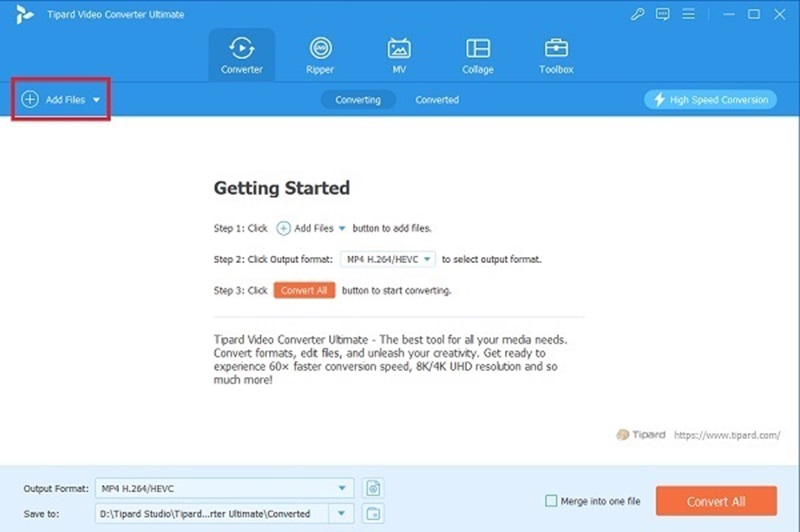
Следующим в списке считается лучшая альтернатива iMovie для Windows, Конвертер видео AVAide. Этот кроссплатформенный инструмент привлекает миллионы пользователей, поскольку его бесшовный интерфейс подходит как новичкам, так и профессионалам. Более того, он предлагает большинство ваших потребностей в редактировании видео, где вы можете легко обрезать, кадрировать и вращать клипы. Эта программа также предлагает специальные переходы и эффекты для создания проекта cris.
Кроме того, AVAide Video Converter предлагает своим пользователям 14-дневную бесплатную пробную версию, позволяющую им наслаждаться тем, что он предлагает. Он также может помочь вам масштабировать клипы низкого качества и рендерить их до разрешения 8K.
- Плюсы
- AVAide Video Converter не оставляет водяных знаков бренда на экспортируемых файлах.
- Он предлагает более 500 выходных форматов, гарантируя совместимость с вашим устройством.
- Минусы
- Бесплатная пробная версия предлагает ограниченные возможности.
2. ВидеоПроц
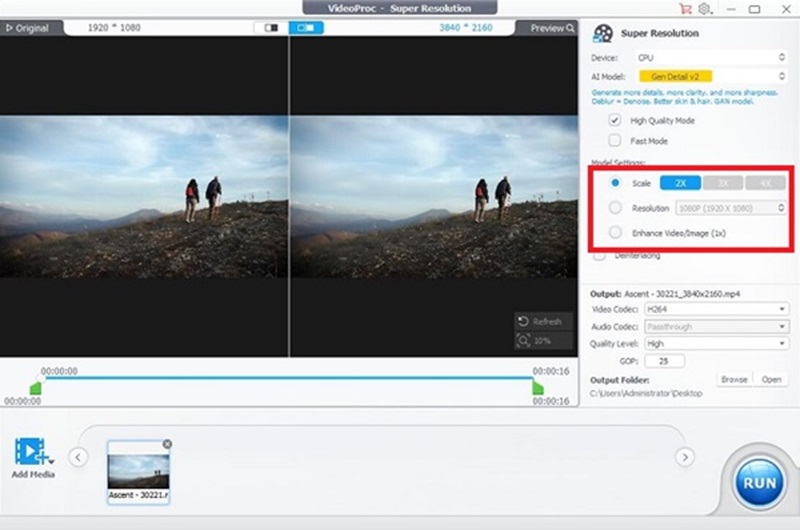
Одной из лучших альтернатив для iMovie Windows PC является известный инструмент VideoProc. Эта программа лучше всего подходит профессионалам, которые хотят выполнять расширенное и сложное редактирование своих проектов. Вдобавок ко всему, этот инструмент может похвастаться множеством впечатляющих фильтров и эффектов, которые позволят вам создать шедевр. Более того, он также охватывает улучшение «рыбьего глаза» и позволяет стабилизировать трясущиеся клипы несколькими щелчками мыши.
- Плюсы
- Предлагает обширные и многочисленные функции редактирования.
- Минусы
- Новичкам может быть сложно разобраться с этим инструментом.
3. Видеоредактор «Мороженое»

Эксклюзивно для операционных систем Windows, Icecream Video Editor — еще одна альтернатива iMovie для Windows. Он поставляется с удобным интерфейсом, поэтому множество новичков могут освоить этот инструмент без необходимости обучения. Более того, этот инструмент лучше всего подходит для редактирования видео, где нужно вырезать, объединять, вращать и выполнять базовое редактирование. Он также надежен при добавлении аудио, субтитров и видеопереходов.
- Плюсы
- Он предлагает различные форматы видеовыходов, такие как MOV, AVI, MP4, WAV и другие.
- Результатом можно быстро поделиться в Интернете или с другими пользователями.
- Минусы
- Инструмент занимает много места на диске вашего компьютера.
4. Киностудия 10
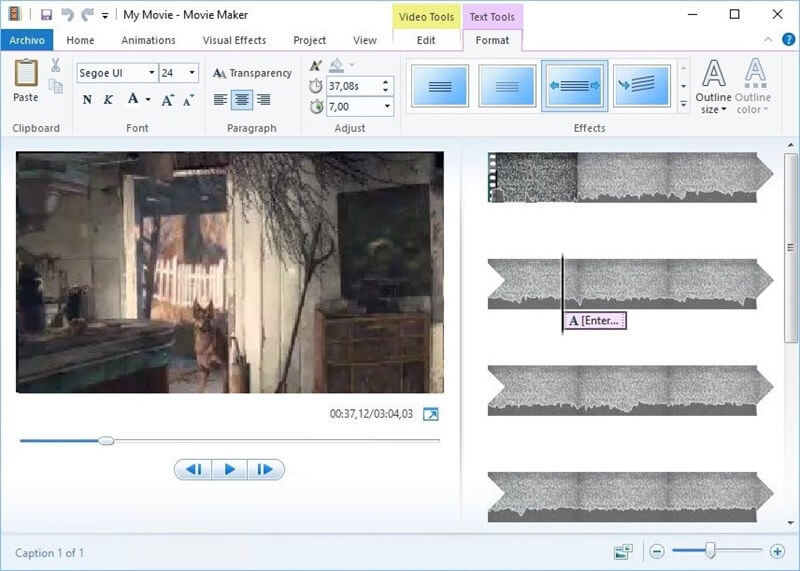
Movie Maker 10 может похвастаться полной поддержкой HD при редактировании клипов и создании выдающегося результата. Он позволяет вам редактировать видео от базовых до самых сложных функций. Он позволяет вам добавлять потрясающие переходы, эффекты панорамирования и масштабирования и стильные фильтры. Более того, Movie Maker не оставляет следов фирменных водяных знаков на вашем выходе, и вы можете добавить свой водяной знак перед рендерингом.
- Плюсы
- Movie Makers включает в себя инструмент улучшения цвета видео, с помощью которого вы можете вручную редактировать цвета своих клипов.
- Лучше всего подходит для редактирования длинных видеороликов в покадровую съемку.
- Минусы
- Этот инструмент не может быть установлен на операционных системах Windows 10 ниже.
5. WinX Видео ИИ
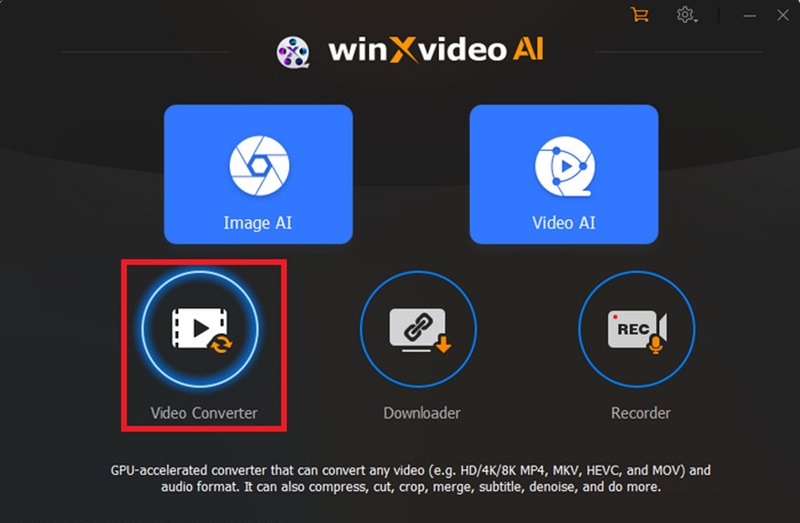
WinX HD Video Converter Deluxe — еще одно программное обеспечение iMovie для Windows, популярное благодаря своей универсальности. Помимо того, что это видеоредактор, он также может быть создателем слайд-шоу, конвертером и загрузчиком видео. Кроме того, он может изменять размер ваших клипов и сохранять высококачественный вывод с разрешением до 4K. Более того, WinX Video AI может работать с тяжелыми клипами с ограничением до 1 ТБ.
- Плюсы
- Этот альтернативный iMovie для Windows доступно как на устройствах Windows, так и на устройствах Mac.
- Вы можете изменять ориентацию клипов в соответствии с вашим проектом: портретную, квадратную или кинематографическую.
- Минусы
- WinX Video AI предлагает ограниченные функции редактирования, особенно сложные.
6. Adobe Premiere Pro
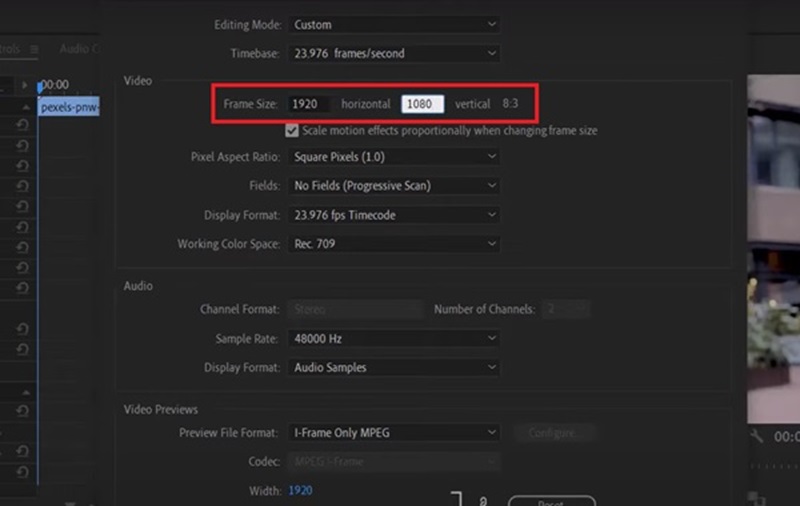
Последний в списке — стандартный профессиональный видеоредактор Adobe Premiere Pro. Он популярен среди видеоредакторов в отрасли, поскольку предлагает почти все функции и возможности редактирования. Он предлагает функции обрезки, цветокоррекции и библиотеку бесплатных изображений, клипов и аудио, которые вы можете включить в свой проект. Однако новички могут дважды подумать, потратив около $200/год, чтобы получить доступ к функциям инструмента.
- Плюсы
- Профессиональная альтернатива iMovie для Windows с расширенными функциями редактирования.
- Новичкам нужна помощь в освоении инструмента.
- Минусы
- Инструмент немного дорогой.
- За последние годы обновлений было немного.
7. CapCut
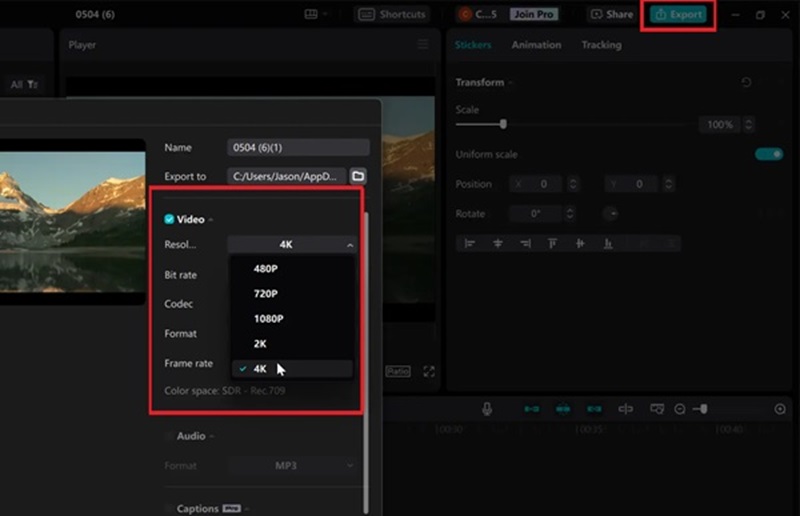
CapCut, как он уверяет, может вывести ваши видео на новый уровень. Этот видеоредактор богат функциями ИИ, которые позволяют вам редактировать видео простыми способами. Он позволяет вам добавлять текст в ваши клипы и стилизовать его в разных цветах и шрифтах. Более того, CapCut лучше всего подходит, когда вы хотите обнаружить уникальные анимации в ваших файлах.
- Плюсы
- Эта альтернатива iMovie экспортирует видео до 4K.
- Он имеет функцию прямого обмена, позволяющую легко делиться своими видео в социальных сетях.
- Минусы
- Для этого требуются обширные инструменты редактирования видео.
Часть 3: Как выбрать лучшую альтернативу iMovie для Windows
После изучения программного обеспечения для редактирования видео iMovie для Windows вы можете понять, что существует множество вариантов, которые вы можете попробовать для удовлетворения своих потребностей в редактировании видео с помощью вашего устройства Windows. Хотя AVAide Video Converter считается лучшим выбором среди проверенных и испытанных инструментов, упомянутых выше, из-за его универсальности и практичности, вы можете рассмотреть следующий контрольный список при поиске альтернативы.
Поддержка форматов — совместимость является важным фактором при рендеринге вашего проекта. Найдите хороший инструмент, который позволяет пользователям экспортировать свои проекты в совместимые выходные форматы, такие как MP4, MKV и MOV. Таким образом, вы можете избавиться от беспокойства при воспроизведении ваших клипов на медиаплеерах.
Возможности редактирования — в зависимости от типа редактирования, над которым вы работаете, вам следует обратить внимание на функции и возможности редактирования, которые предоставляет инструмент. Базовые инструменты для редактирования видео подойдут, если вы собираетесь вырезать, вращать и объединять клипы в один. Однако для сложных из них разумным выбором будет вложение в профессиональный редактор.
Рейтинг и отзывы пользователей — нет ничего лучше, чем проверка отзывов и оценок пользователей при попытке купить альтернативный редактор iMovie. Вы можете пролистать интернет-магазин и прочитать общие проблемы и рекомендации людей, чтобы получить представление о том, стоит ли брать или отпускать программное обеспечение.
Расходы — Рассмотрите плату, которую вы должны предоставить при выборе альтернативы. Большинство профессиональных программ для редактирования видео стоят дороже, чем средние. Кроме того, обратите внимание на уровень навыков, который вы в настоящее время приобретаете, чтобы максимально использовать инструмент.
Вывод
Вот идет Эквивалент iMovie для Windows. После того, как вы узнаете необходимую вам информацию, выбор инструмента из списка позволит вам завершить свои проекты в кратчайшие сроки. Однако, если вы хотите максимально использовать функциональные возможности и возможности видеомонтажа, Конвертер видео AVAide вот о чем вам следует позаботиться.
You may have tried iMovie on Mac, iPhone, iPad, and found it as such an amazing video editing software that can turn your clips into cinema-quality movies or trailers. It is natural that you want to download iMovie for your Windows PC.
Is there iMovie for Windows 10, 8, 7 computers? How to get iMovie for Windows? Find your answer below.
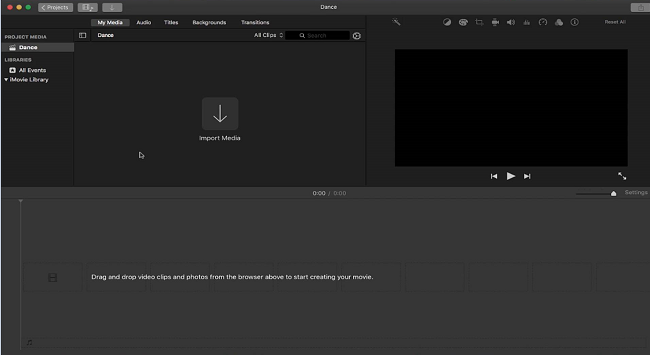
Can you use iMovie on Windows?
Unfortunately, Apple doesn’t offer iMovie for Windows or iMovie online, and it is very likely that there will never be a Windows version of iMovie. Keeping iMovie exclusive to Apple systems can be one of the selling points that drive more users to buy Apple products.
Although there is no iMovie for Windows, it doesn’t mean you can’t enjoy the functionality of iMovie on Windows PC. There are many iMovie alternatives for Windows, which not only provide video editing features that you can find in iMovie — titles, filters, music, color correction, cutting, transition — but also features that iMovie lacks.
Here you’ll learn Icecream Video Editor, a great iMovie equivalent for Windows 10, 8, 7, which is as easy-to-use and powerful as iMovie.
iMovie alternative for Windows: Icecream Video Editor
Like iMovie, Icecream Video Editor (opens new window) is an entry-level video editing software application that is designed to help everyone to create movies, trailers, promotional videos, etc. of professional level.
It is a great iMovie alternative for Windows as every video editing feature you like about iMovie can be found on this editor. Even better, it includes some advanced video editing functions that you can’t find in iMovie, such as adding subtitles of different styles, exporting the first minutes or ten minutes directly, exporting 4K videos, and more different resolutions.
Download the iMovie alternative for Windows PC.
Windows Download (opens new window)
Upon opening Icecream Video Editor, you’ll find it shares with iMovie a similar interface, which can be mainly divided into 3 parts: media library, preview window, and timeline. If you are familiar with the operation on iMovie, its Windows alternative should be very easy for you to grasp.

Basic video editing: cut, crop, rotate, resize
You may often use iMovie to cut, crop, or rotate video. You can do the same with the iMovie alternative for Windows. Icecream Video Editor can cut out the unneeded image from a video, trim a video, rotate a video by 90/180 degrees. More than that, Icecream Video Editor can also resize (opens new window), flip a video.
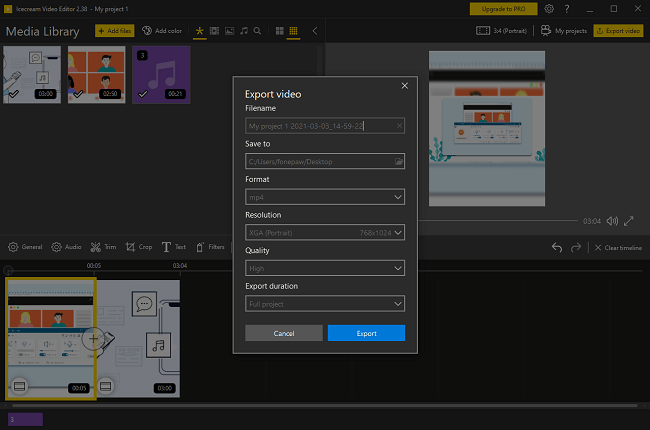
Add titles & subtitles
iMovie has a Hollywood-style title template you can choose from. It comes in handy when you need a title to the video clip you are working on, but it is tricky when you need to create subtitle/closed captions. Its Windows alternative does a better job of adding text to videos. In Icecream Video Editor, you can click the Text tab to add text of different sizes, styles, and adjust the text speed in different positions you like in the video.
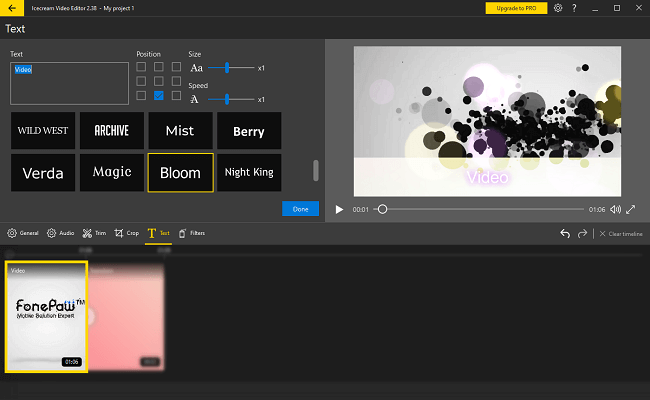
Filters: Sepia, old movie, vintage, pop art…
Icecream Video Editor has 20 built-in filters. Filters like sepia, old movie, vintage, pop art… which you can find some of them in iMovie, are also offered in this iMovie alternative for PC. Even better, users can use more than one filter in a video clip at a time. Moreover, Icecream Video Editor can let you reverse video to make your video more creative.
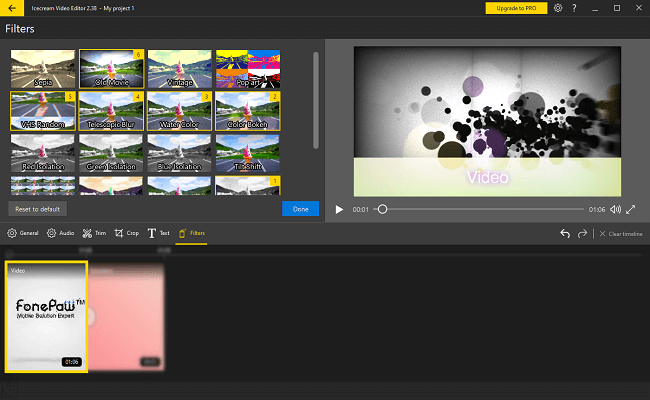
Color correction
In iMovie, adjusting color is one of the most important steps to create a blockbuster. In Icecream Video Editor, the iMovie for Windows allows you to adjust elements, such as saturation, brightness, contrast, hue to change the color of your video clips.
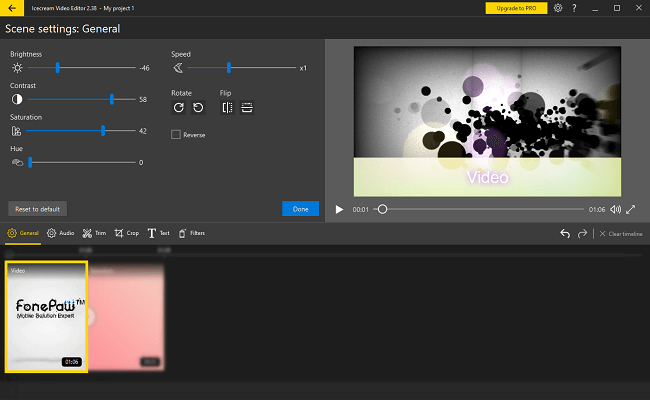
Transitions
The iMovie equivalent for Windows has more than 20 transitions that you can add to transfer from one clip to another smoothly.
Besides, you can add color and text in these color transition effects to show what the next scene is.
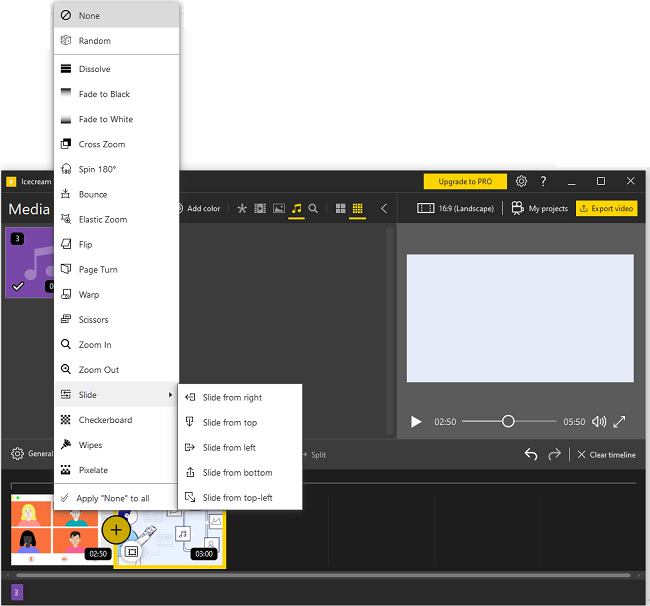
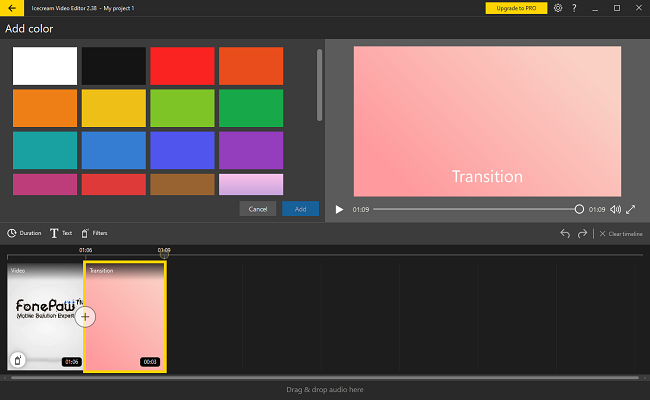
Sound effects
There are sound effects you can use to improve sounds in a video: you may adjust volume, make the audio fade-in or fade-out, apply echo/Chipmunk/chorus/robot voice effects.
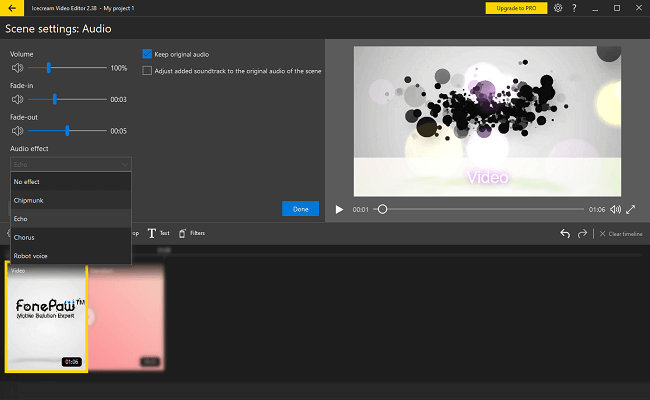
Video Quality & formats
Both iMovie and Icecream Video Editor can create 1080p high-quality videos. In the iMovie Window equivalent, you can adjust the format, resolution, quality, and video duration before exporting. Unlike iMovie, which automatically exports the whole video, Icecream Video Editor allows users to export different durations like exporting the first minute and the first 10 minutes. Videos can be saved in MP4, WebM, MP3**,** and more.
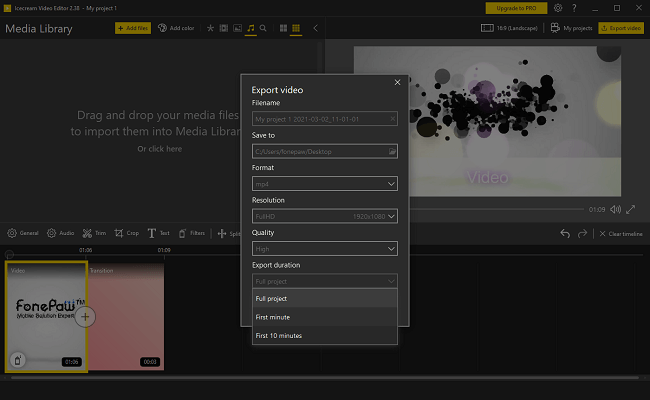
Final Verdict
As you can’t get iMovie for PC, Icecream Video Editor is one of the best alternatives to iMovie for Windows PC. It allows you to edit video and add text, music, color filters in easy steps as iMovie does on macOS. Have a try of this iMovie equivalent on your PC and you’ll be surprised.
