Выберите вариант загрузки:
- скачать с сервера SoftPortal (для Windows 32- и 64-bit, установочный exe-файл)
- скачать с официального сайта (для Windows 32- и 64-bit, установочный exe-файл)
Инструмент для сжатия видеофайлов, поддерживающий разрешение до 4K и позволяющий настраивать степень сжатия и качество. Программа обеспечивает массовую обработку файлов, а также предлагает гибкий конфигуратор параметров сжатия для оптимального результата (полное описание…)

Рекомендуем популярное
NVIDIA App 11.0.3.241
Утилита содержит средства управления играми и оптимизации, а также дополнительные…
Digital Video Repair 3.7.1.2
Digital Video Repair — программа, позволяющая исправить проблемы с проигрыванием поврежденных AVI, MOV, MP4, M4V, MP4V, 3G2, 3GP2, 3GP и 3GPP файлов…
Dashcam Viewer 4.0.0
Удобное в использовании приложение для просмотра видео, информации с GPS-трекеров и данных…
AkaiGrid 1.0.1
Утилита для организации и визуального просмотра коллекций видеофайлов. Отображает…
Pipette 24.8.31
Pipette — это удобный, портативный и надежный инструмент для выбора цвета. Он позволяет быстро…
Если вам нужно уменьшить размер видеофайла на ПК с Windows, то это можно сделать с помощью различных программ или онлайн-сервисов. В этом материале мы расскажем о десяти лучших.
VLC Media Player — популярный медиаплеер, который также можно использовать для сжатия видеофайлов. Для этого откройте программу, выберите пункт «Медиа» → «Конвертировать/Сохранить», добавьте нужное видео и настройте параметры выходного файла, такие как битрейт или разрешение.
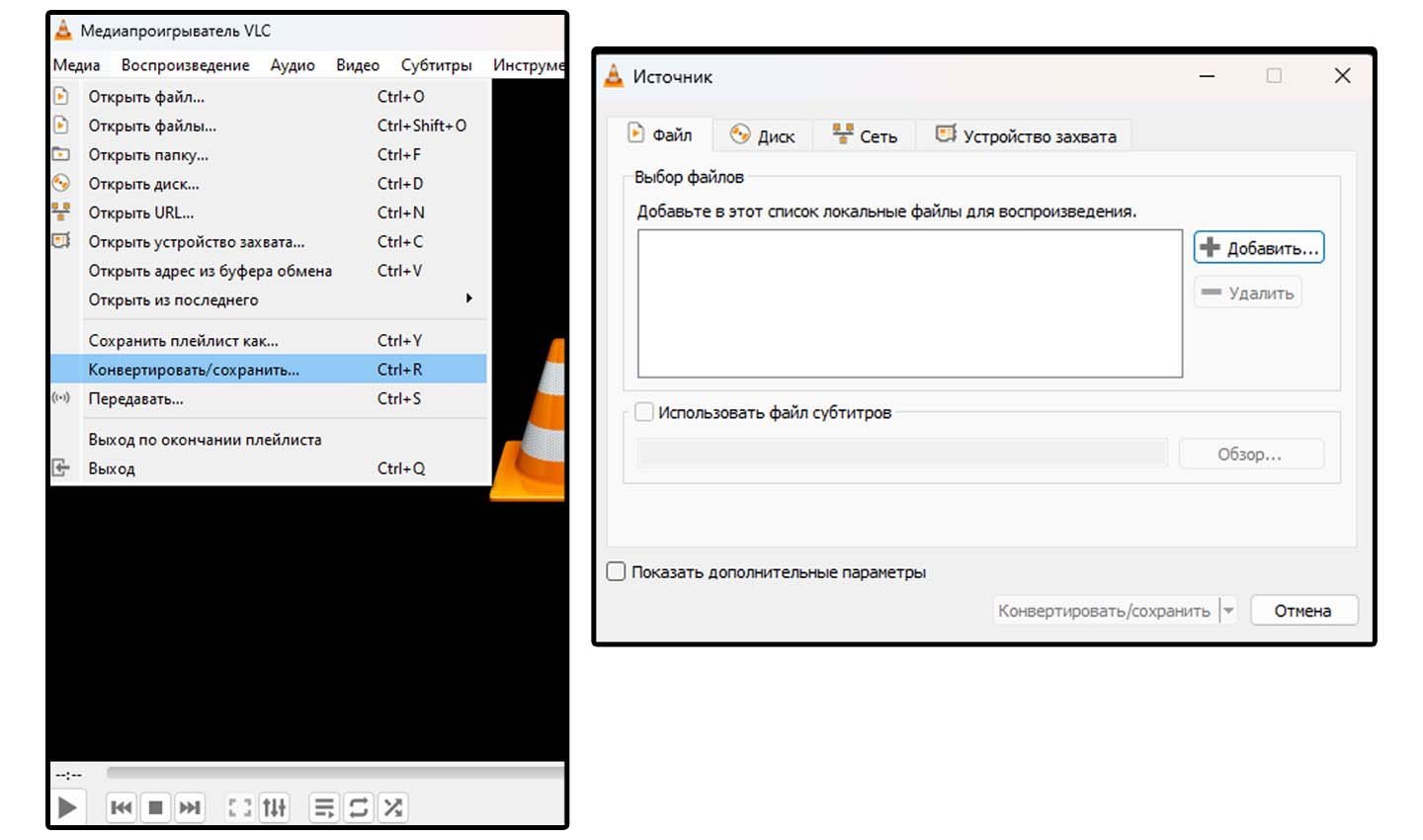
Источник: CQ / Конвертация видео в VLC Media Player
Оптимально установить битрейт на уровне 1500-2000 кбит/с, чтобы сохранить баланс между качеством и размером файла. Этот метод удобен, если VLC уже установлен на вашем компьютере, так как не требует дополнительных программ.
HandBrake
HandBrake — бесплатная программа, которая поддерживает множество видеоформатов, таких как MP4 и MKV. Она позволяет гибко настраивать параметры сжатия, включая битрейт и разрешение, что дает возможность контролировать качество и размер файла. HandBrake полезен, если нужно сжать видео без заметной потери качества.
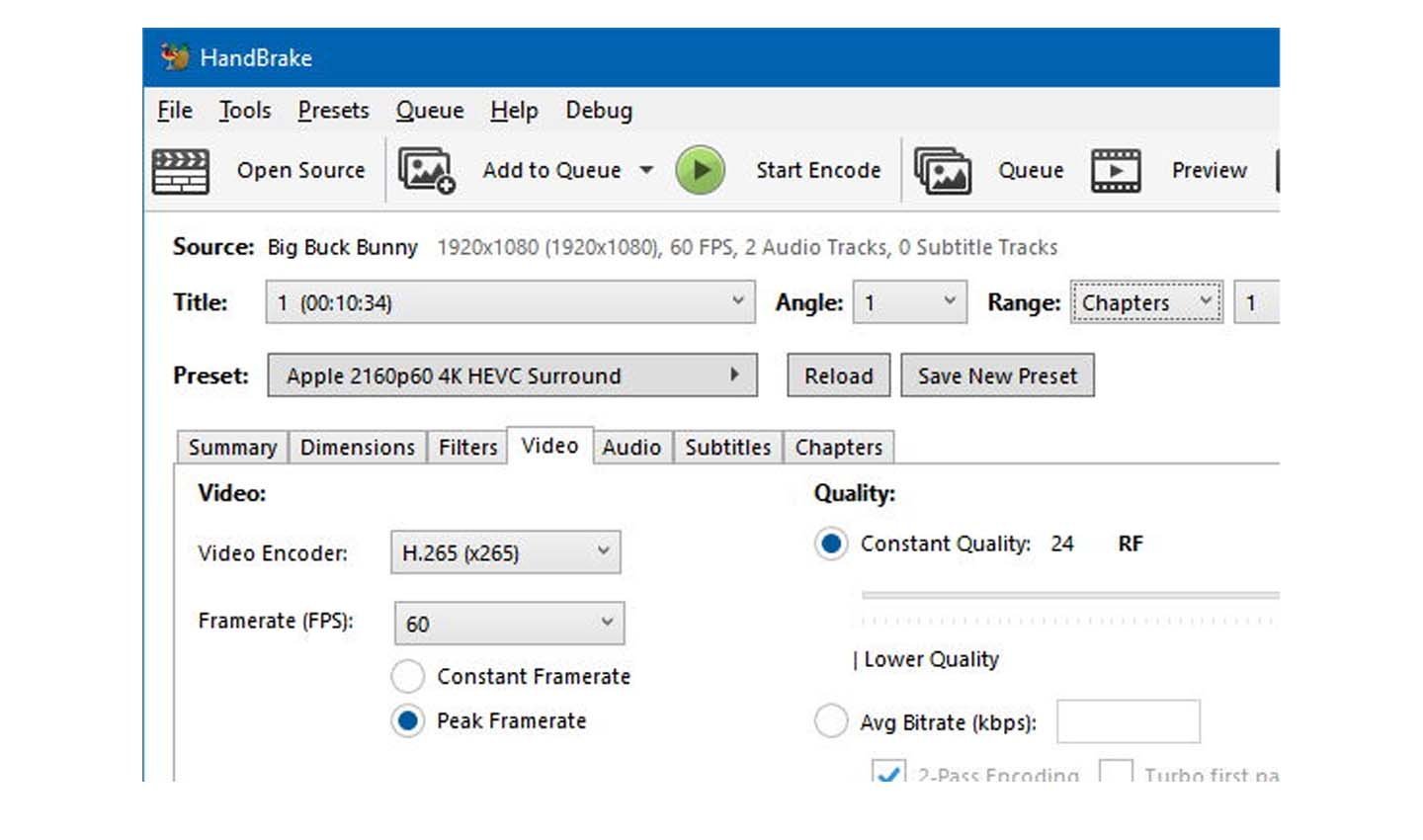
Источник: HandBrake / HandBrake
Для начала работы скачайте программу с официального сайта, добавьте видео и выберите подходящие настройки, такие как битрейт около 2000 кбит/с.
Freemake Video Converter
Freemake Video Converter — простая в использовании программа для сжатия видео, поддерживающая форматы MP4, AVI, MKV. Она позволяет настраивать выходные параметры, включая битрейт и разрешение. Программа также предлагает функции базового редактирования, такие как обрезка и объединение клипов.
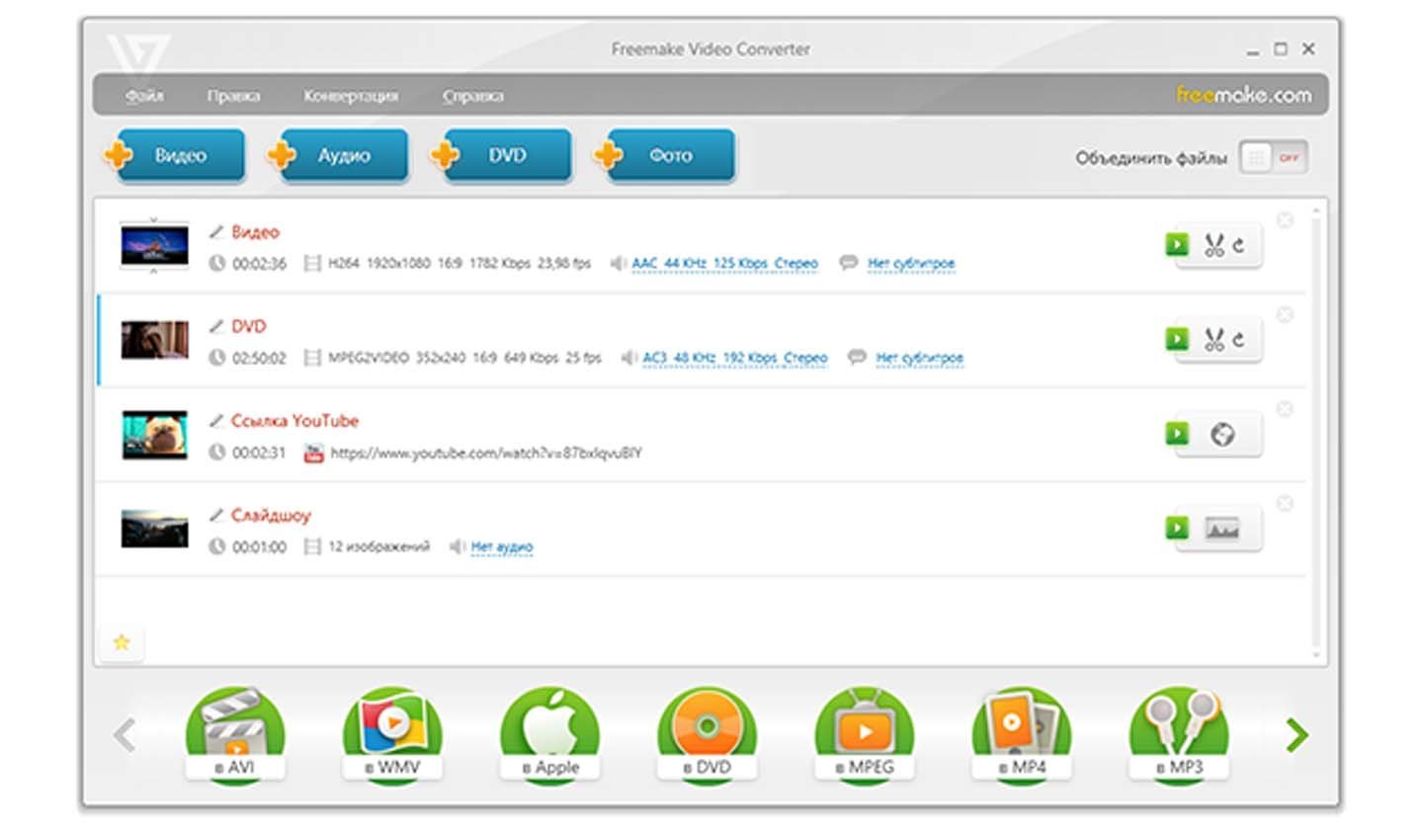
Источник: Freemake Video Converter / Freemake Video Converter
Это удобное решение для тех, кому нужно быстро и легко уменьшить размер видео.
Format Factory
Format Factory — программа для изменения битрейта и разрешения видео, что помогает уменьшить его размер. Она поддерживает множество форматов, таких как MP4, WMV, AVI, и позволяет сжимать видео с минимальными потерями качества.
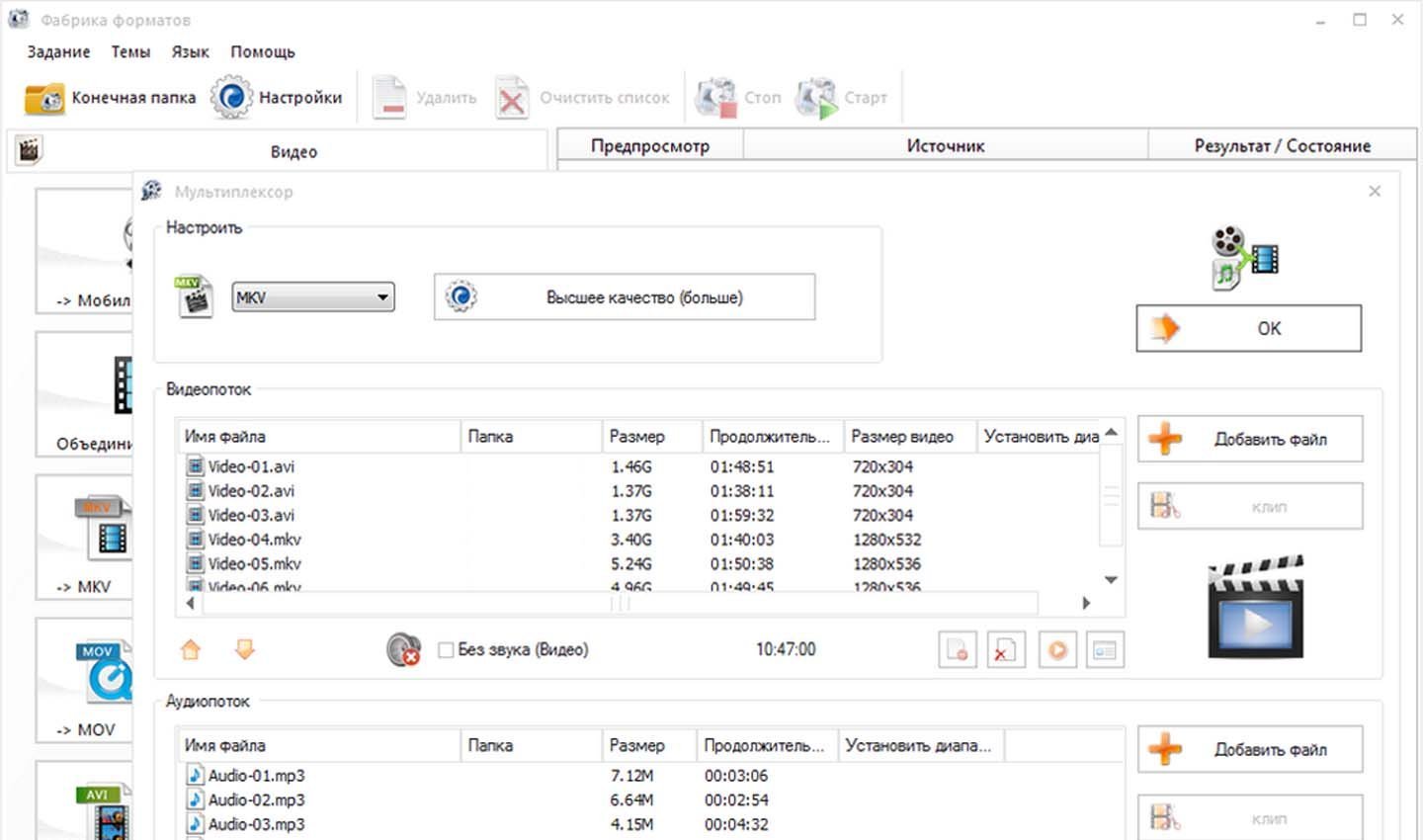
Источник: Format Factory / Format Factory
Программа также поддерживает пакетную обработку, что особенно полезно при работе с несколькими файлами одновременно. Для достижения наилучших результатов рекомендуется устанавливать битрейт в диапазоне 1000-1500 кбит/с.
Any Video Converter
Any Video Converter — программа, которая позволяет уменьшить размер видео, сохраняя его качество. Она поддерживает современные кодеки, такие как H.264 и HVEC, что делает сжатие более эффективным. Any Video Converter также предоставляет инструменты для обрезки и добавления эффектов, а также гибкие настройки битрейта и разрешения.
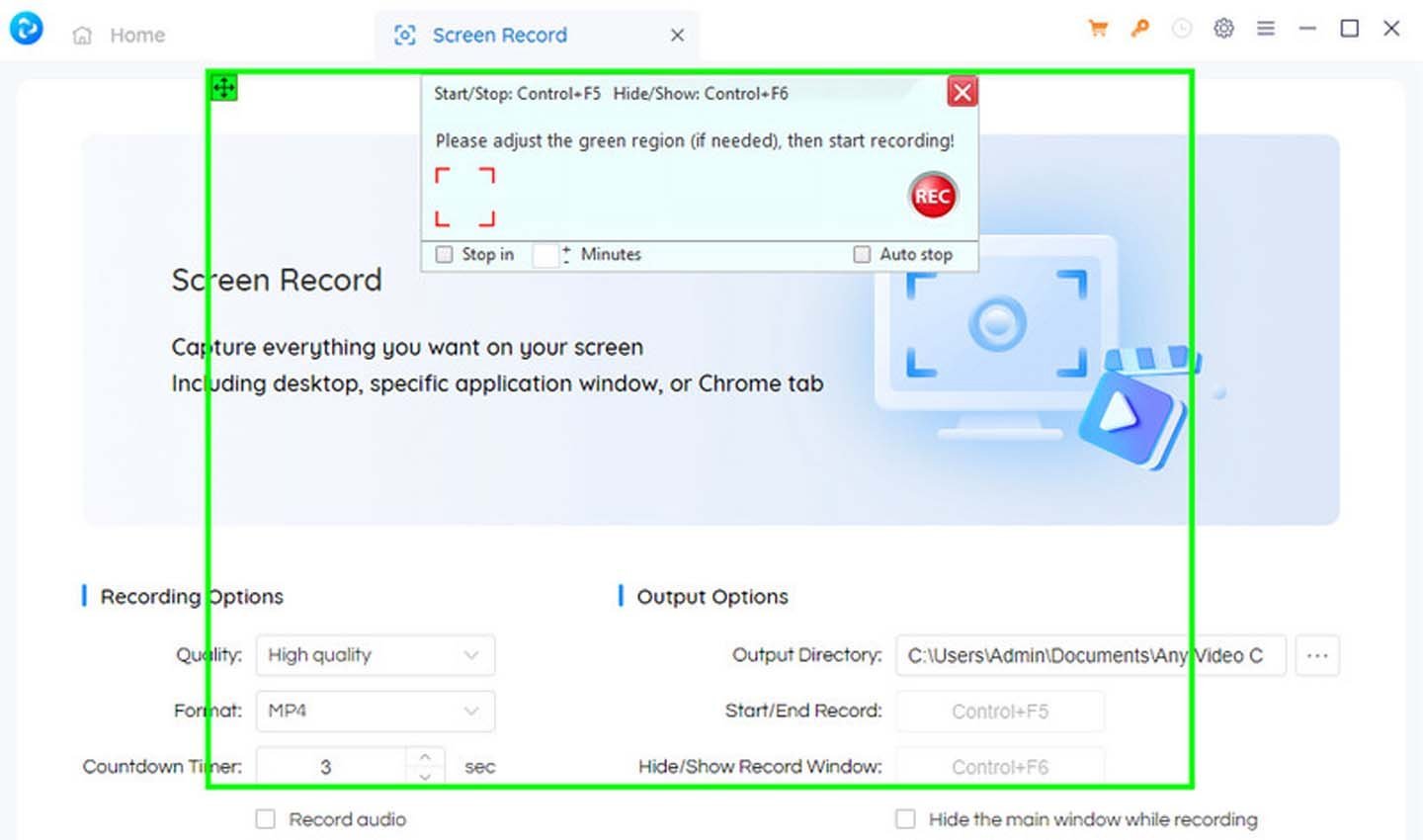
Источник: Any Video Converter / Any Video Converter
Это особенно полезно для подготовки видео к загрузке в интернет или для хранения на устройстве с ограниченным объемом памяти.
Онлайн-сервисы
Если не хочется устанавливать программы, можно воспользоваться онлайн-сервисами, такими как YourCompress, Clideo, Veed.io, 123Apps Video Converter и Cloudconvert. Эти инструменты позволяют быстро сжать видео без установки дополнительного ПО. Преимуществами онлайн-сервисов являются их простота и удобство, но они могут иметь ограничения по объему файла и скорости обработки.
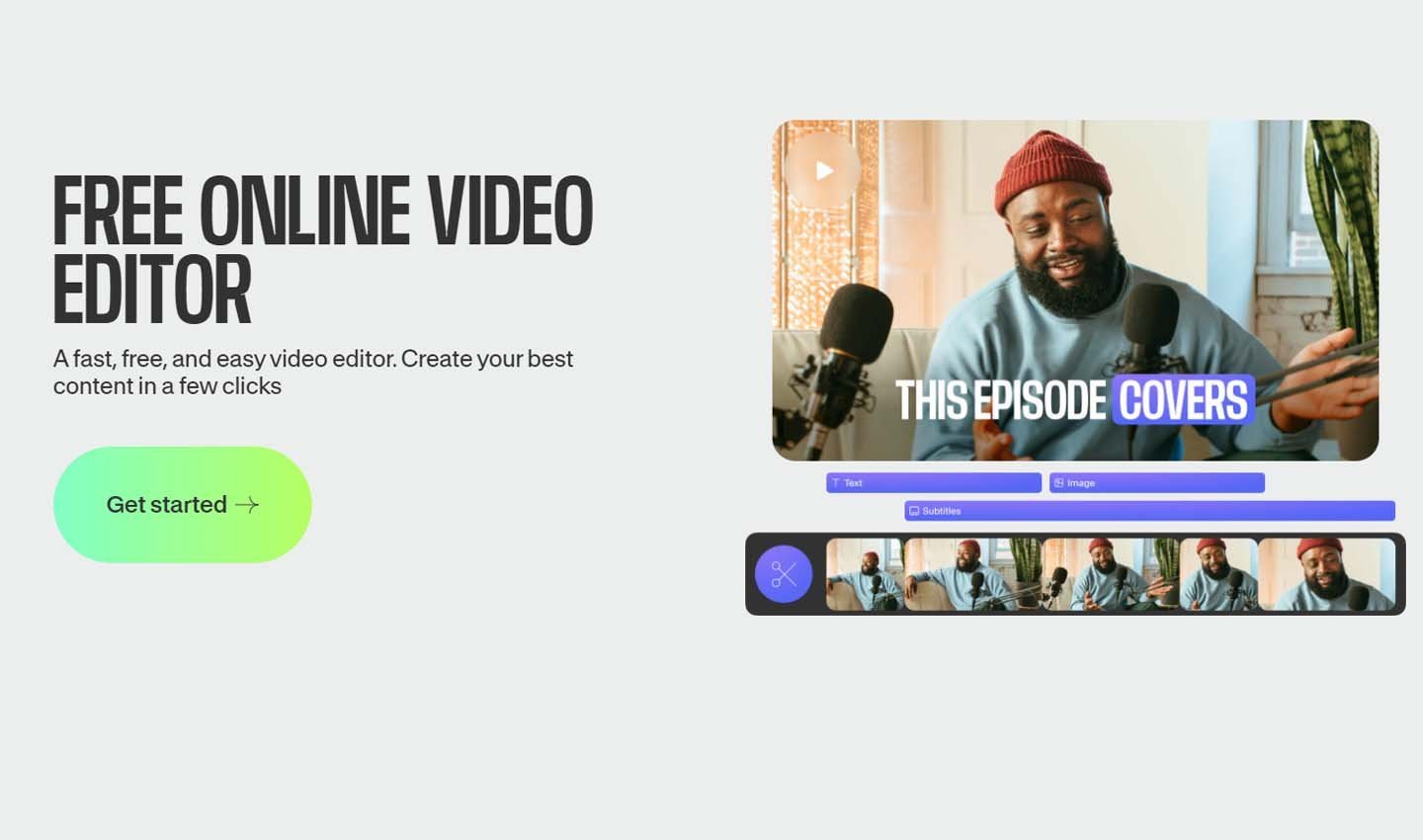
Источник: Veed.io / Veed.io
BeeConverter
BeeConverter — программа для сжатия видео, поддерживающая форматы MP4, MOV, AVI и другие. Она позволяет выбирать различные параметры сжатия, включая битрейт и разрешение, чтобы достичь нужного размера файла. BeeConverter удобен для подготовки видео к загрузке в интернет или воспроизведения на мобильных устройствах.
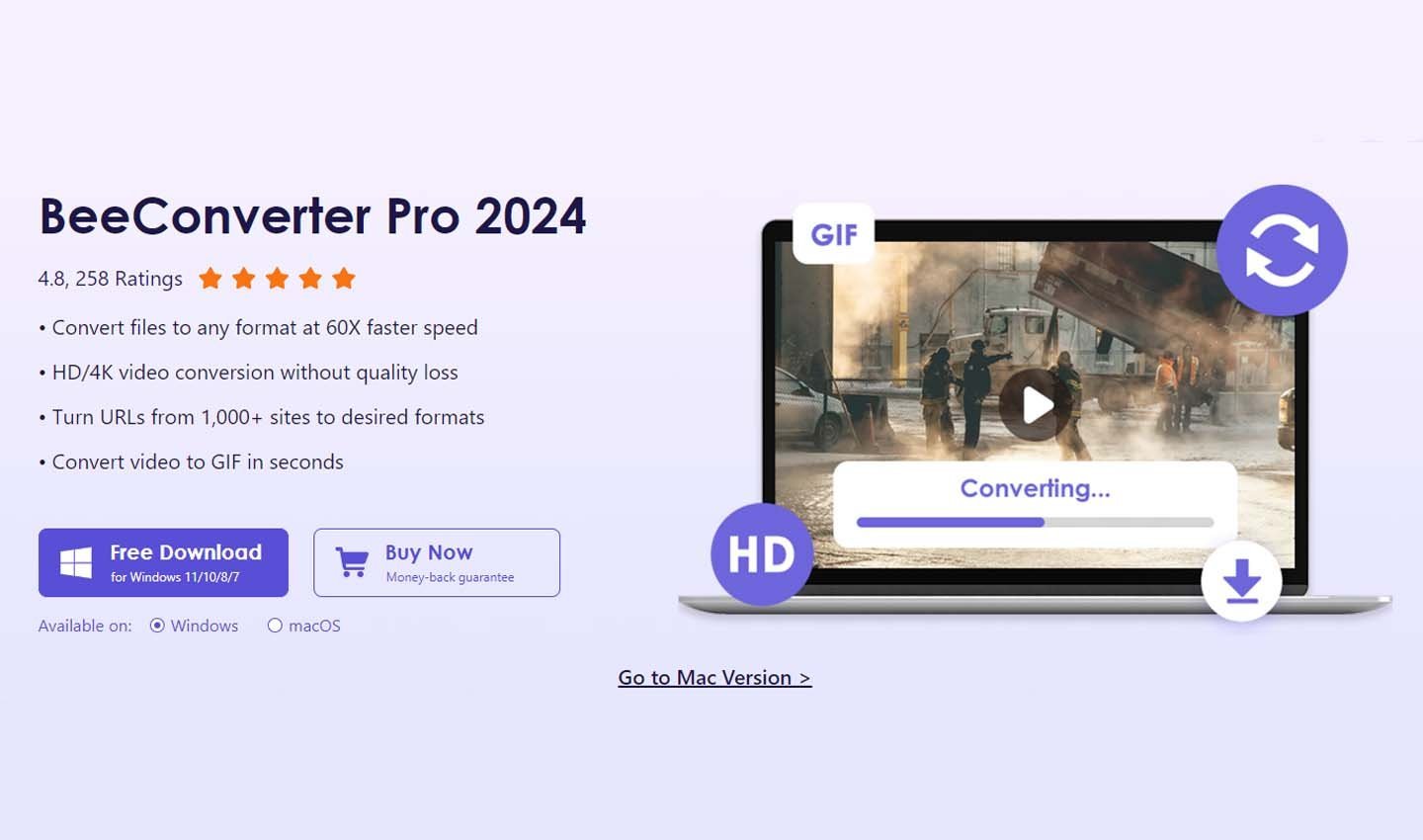
Источник: BeeConverter / BeeConverter
Windows имеет встроенное приложение для редактирования видео, которое можно использовать для уменьшения размера файла. Для этого откройте видео в «Редакторе видео» и выберите опцию экспорта с уменьшенным разрешением. Этот способ подойдет для тех, кто не хочет устанавливать дополнительные программы, и позволяет уменьшить размер видео с минимальными потерями качества.
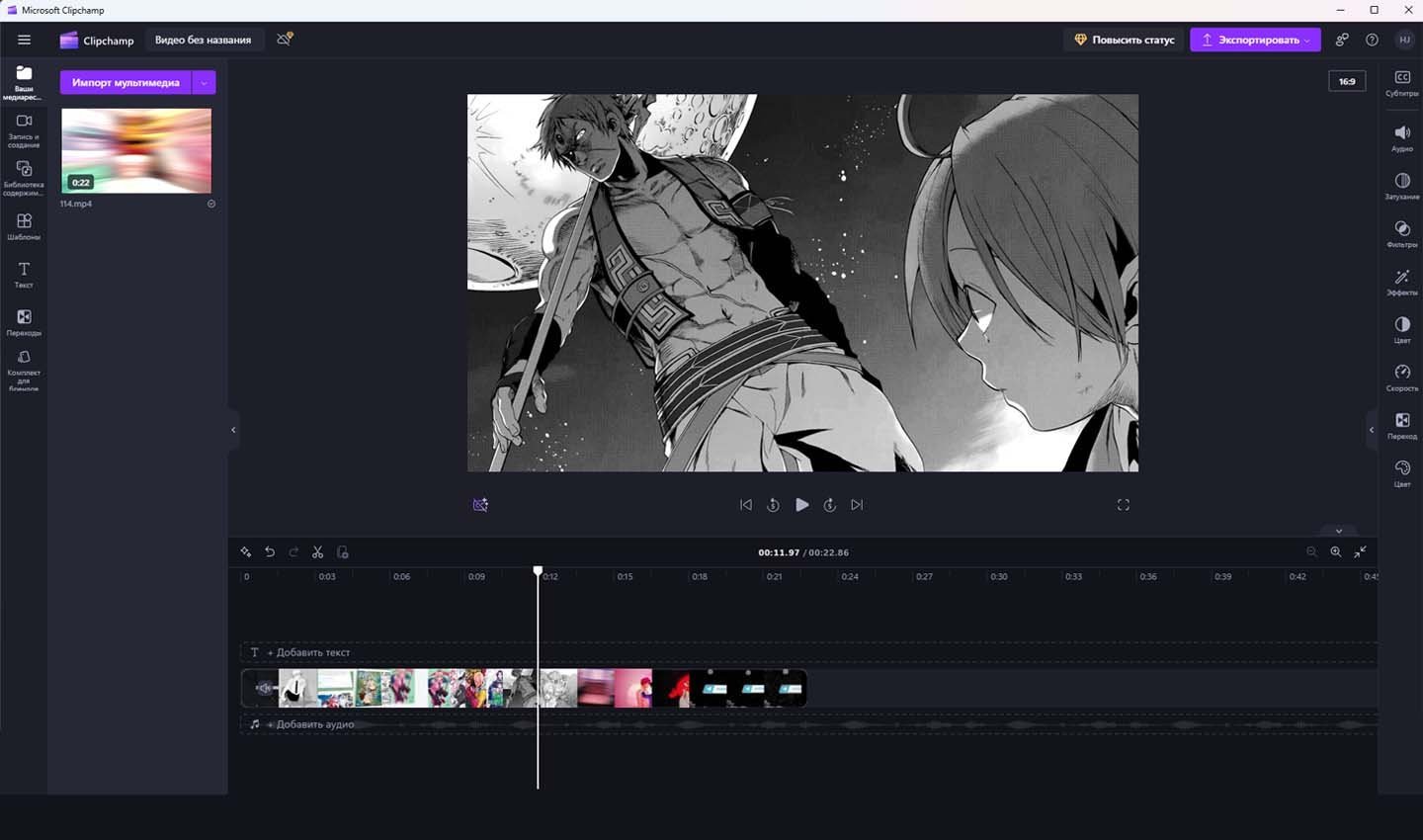
Источник: CQ / Встроенный видеоредактор Windows
Movavi Video Converter
Movavi Video Converter — удобная программа для сжатия видео, которая поддерживает множество форматов, таких как MP4, AVI, MKV. Она предлагает базовые функции редактирования и позволяет выбрать оптимальные параметры для уменьшения размера файла. Movavi особенно полезен для подготовки видео к загрузке на интернет-платформы.
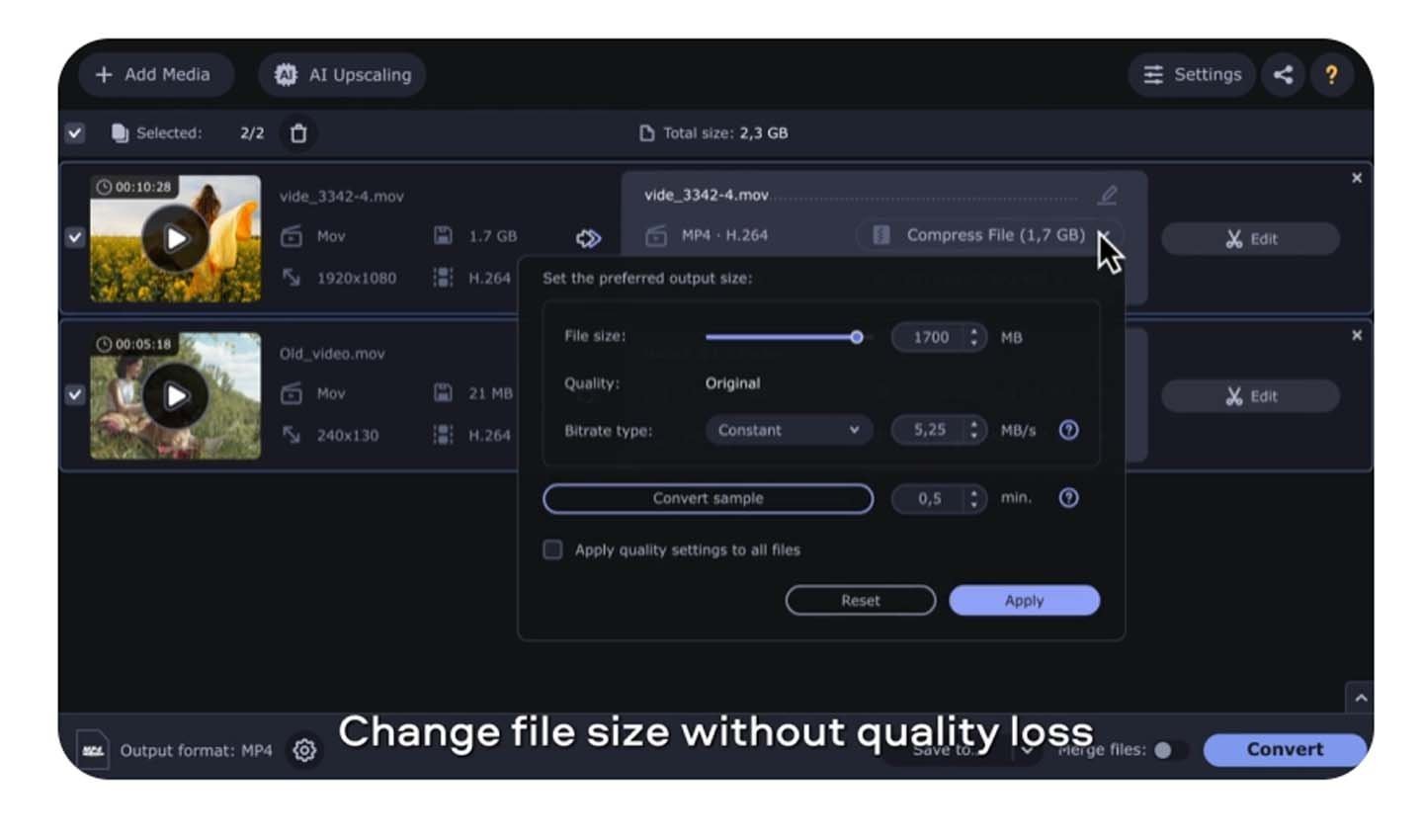
Источник: Movavi Video Converter / Movavi Video Converter
Программа имеет пробную версию, которая позволяет оценить её функционал, но может содержать ограничения, такие как водяные знаки на видео.
ВидеоМОНТАЖ
ВидеоМОНТАЖ — программа для сжатия видео, которая поддерживает кодеки, такие как H.264, и предлагает базовые функции редактирования, включая обрезку и кадрирование. Это решение подходит тем, кому нужно простое средство для уменьшения размера видео при сохранении его высокого качества.
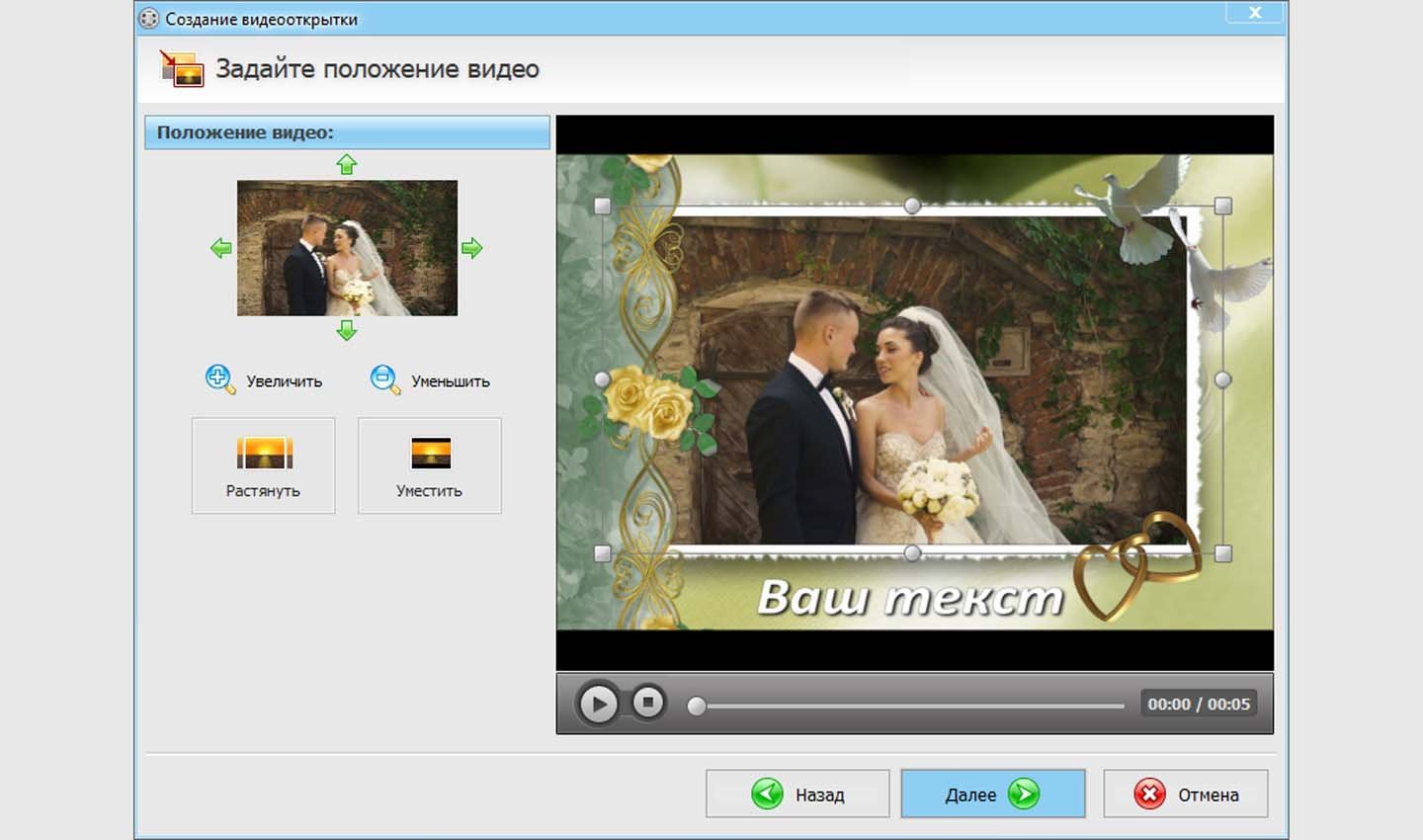
Источник: Amssoft / ВидеоМОНТАЖ
Заглавное фото: Rginfotech
Here is a list of best free video compressor software for Windows. These software let you compress videos to a smaller size by varying different video options. These video compressor software are absolutely free to use. With the help of these software, you can change the video options, such as: codec, bit-rate, frame-rate, size, resolution, quality, audio bit-rate, and much more. These software also come with various video presets to compress videos for specific devices, like: iPods, iPhone, PSP, Android phones, Tablets, Blackberry, etc. They support almost all video formats: AVI, WMV, MPG, MP4, MKV, 3GP, SWF, FLV, AVCHD, MOV, DV, RM, QT, TS, MTS, etc. Most of these video compressor freeware can also convert the format of a video to achieve desired compression. Few of these video compression software also let you bulk compress videos.
My Favorite Video Compressor Software:
Free Video Compressor is the simplest Video Compressor, and does its job very well. This software supports a wide list of video formats, and lets you define compression parameters pretty easily. Select an approximate output file size, select the audio quality, and you can also scale the video.
You can also browse the list of best free Video Converters, Audio Converters, and MP3 Converters.
Here are the Best Free Video Compressor For Windows:
Free Video Compressor
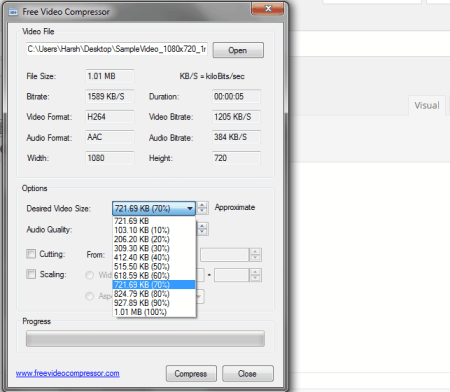
Free Video Compressor is a lightweight video compressor software which helps you to reduce video files to a smaller size. It can compress almost all of the popular video formats, such as MP4 (MPEG4), MPG, AVI, FLV, F4V, M4V, WMV, MOV, MKV, ASF, etc. When you select a video, its properties are displayed on the User Interface. The compression options let you select the desired Video size, and audio quality. You can choose from a range of 10% to 90% video compression, and different bit rates of audio. Apart from compressing video files, you can also:
- Trim a video from a given point of time to another.
- Use Scaling option to set width and height of the video.
- Set Aspect Ratio.
Hit the Compress option to select the output location, and begin compression. This video compressor freeware can be used for free only for personal and non-commercial purposes.
HandBrake
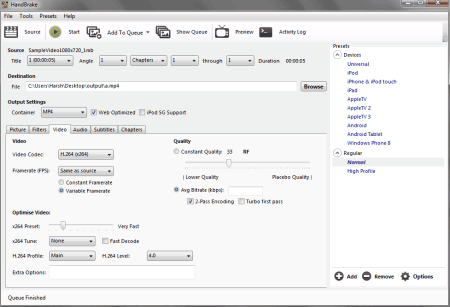
HandBrake is another video file compressor software which is absolutely free to use. Select a video or a folder containing videos to compress. Select a destination folder to save the compressed file. Under the “Output Settings” you can find various options to change other output parameters. The quality option under the Video tab lets you alter the video quality in percentage. You can even change the video framerate, codec, optimization, add/remove audio track to reach the desired compression. Hit the Start option on the tool bar to initiate compression. Supported video formats are: MP4, MPEG4, MPG, AVI, FLV, F4V, M4V, WMV, MOV, MKV, ASF,etc. This freeware has a set of preset video compression and conversion settings for different devices like: iPod, iPhone, Android, Tablet, Windows Phone, etc. Few extra features of this software are:
- Bulk video compression.
- Web optimization.
- Activity log.
- iPod 5G support.
- Activity log.
- Crop video.
- Add video filters.
- Add audio tracks.
- Add subtitles.
Miro Video Converter
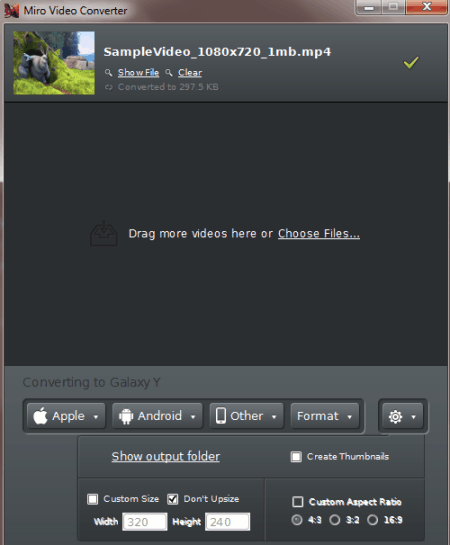
Miro Video Converter can be really helpful as a software to compress video files. Simply drag, or open a video in this video compressor. You can select from a number of video compression options. Either select a device for which the video needs to be compressed, or you can perform a custom video compression. Under Format tab, you will find options to change the video and audio formats. Go to the settings tab to set custom size and aspect ratio of the video. Click on “Convert Now” to start video compression. The supported device formats of this software are: Apple products, Android Phones, Kindle, and Play Station Portable. This free video compressor software supports almost all popular video formats. Special features of this video compressoion software are:
- Drag and drop option.
- Compress bulk videos.
- Conversion presets for a large number of devices.
Any Video Converter
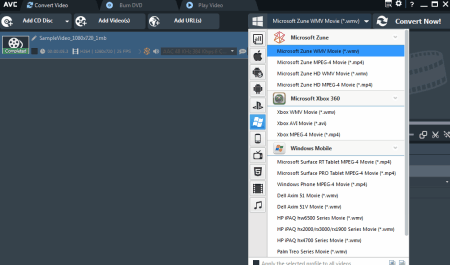
The free version of Any Video Converter is a capable Video compressor freeware. Add a video to the compressor, select a device or format to convert the video file, and select the compression parameters. The compression parameters can be changed from the Basic Settings tab available at the bottom right corner of the user interface. You can customize the video size, quality, audio quality, and various other parameters. AVC supports a wide number of Video Input formats, like: MP4, MPEG, VOB, WMV, 3GP, 3G2, MKV, MOD, M2TS, RMVB, AVI, MOV, FLV, F4V, DVR-MS, TOD, DV, MXF, OGG, WEBM, etc. The supported output formats are: WMV, MPG, MP4, AVI, ASF, M2TS, 3GP, 3G2, FLV, MKV, SWF, WEBM, HTML5 WEBM, HTML5 OGG, HTML5 MP4, etc. As mentioned above, this freeware can compress and convert videos compatible to various devices. The list of devices that it supports are: iPad Air, iPad Mini, iPhone 5S, iPhone 5C, Apple TV, Galaxy S III , Google Android, Kindle Fire HD, Sony PSP, Xbox 360, etc. Few special features of this video compressor are:
- Drag and drop option.
- Add videos from CD/DVD.
- Add videos through URL.
- Burn DVD.
- Web optimization of videos.
Format Factory
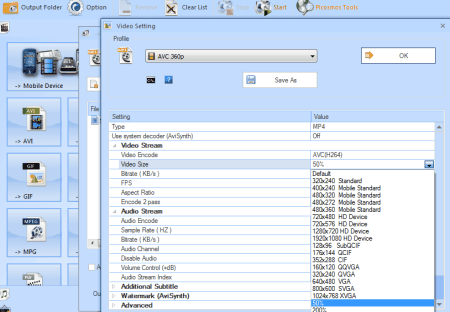
Format Factory is an advanced tool which knows how to compress a video. It not only lets you compress single video, but its a batch video compressor software. Add a video, or a folder containing videos to be compressed, then select the compression properties under Output Setting. Change Video encoding, size, bitrate, FPS, aspect ratio, audio attributes, etc. and save the parameters. After you have set the parameters, click on Start to begin the compression. This video file compressor software supports various video formats, like: MP4, AVI, 3GP, RMVB, GIF, WMV, MKV, MPG, VOB, MOV, FLV, SWF, etc. This software carries out Video compression very smoothly. Other special features of this compressor are:
- Compress and Convert Audio.
- Compress and Convert Images.
- DVD to video, CD to audio, DVD/CD to ISO/CSO, and ISO to CSO (vice versa).
- Video and Audio Joiner, and Muxer.
- Add and Edit subtitle.
Free MP4 Video Converter
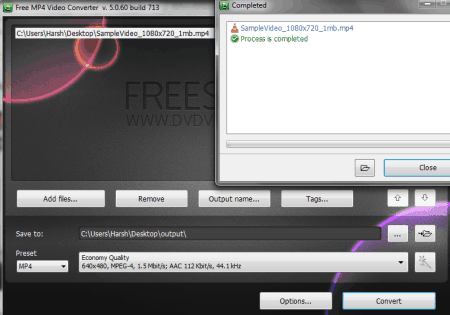
Free MP4 Video Converter is a versatile video compressor freeware. This software lets you compress a variety of video formats without any issue. You can even select an output format, and the video quality according to the video’s format. The standard compression options are: 1080p, 720p, High Quality, Normal Quality, Economy Quality, PAL resolution, NTSC resolution, and Apple devices’ formats. Select the output folder, and begin the video compression. You can carry out bulk video compression with this software. The supported Input formats are: AVI, IVF, DIV, DIVX, MPG, MPEG, MPE, MP4, M4V, WEBM, WMV, ASF, MOV, QT, MTS, M2T, M2TS, MOD, TOD, VRO, DAT, 3GP2, 3GPP, 3GP, 3G2, DVR-MS, FLV, etc. The compressed output files can be saved as: MP4, AVI, MKV, WMV, MOV, WebM, FLV, SWF, M2TS, MPEG2, MPEG, GIF, and MP3.
Hamster Free Video Converter
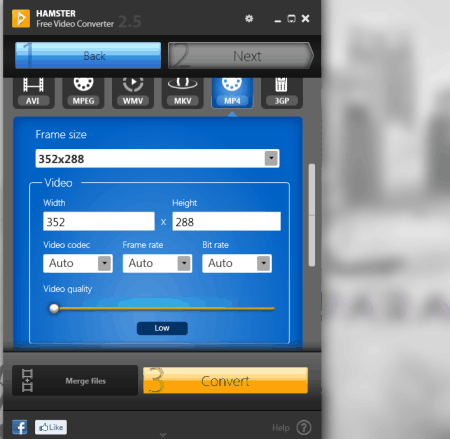
Hamster Free Video Converter is a sophisticated video file compressor software, available for free. Select a video file to compress, select a format, or retain the original format, and define the compression parameters. You can change the frame size, codec, frame rate, bit rate, video quality, and audio setting. The supported formats are: AVI, MPEG, WMV, MKV, MP4, 3GP, SWF, MP3, WAV, etc. This free video compressor software also converts videos to preset values which are defined for different devices: Apple, Sony, Motorola, Nokia, Htc, Blackberry, Samsung, LG, etc. Under each brand, there is a list of devices for which it can produce video, so you can compress and convert videos exactly to your device’s specifications. Compress a single video, or you can bulk compress videos.
Moo0 Video Minimizer
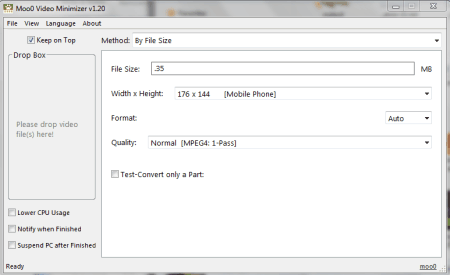
The user interface of Moo0 Video Minimizer is really simple and easy to use. All you need to do is, drag and drop the video file to the UI. Before fetching the file to the video compressor, you have to define few video compression options, such as: output file size, Width x Height, output format, and quality. Once you drop the video file to the user interface, the video starts the conversion automatically, and the output file gets saved in the parent folder of the video file. The best thing about this video compression software is that, it lets you manually define the size of compressed file. After you enter the size of output file, it sets the compression settings automatically to achieve the given size value. Supported video formats are: MP4 (MPEG4), MPG, AVI, FLV, F4V, M4V, WMV, MOV, MKV, ASF, etc.
Super Simple Video Converter
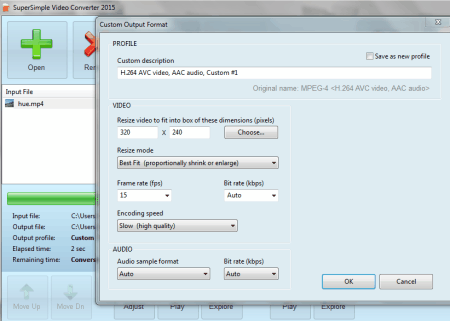
Super Simple Video Converter is, as it’s name suggests, a really lightweight video compressor freeware that lets you compress, and convert your videos for free. Open a video file which you want to compress, and click on convert. A dialog box appears which asks to choose the video’s dimensions, FPS, BitRate, Encoding speed, and audio settings. Select the output folder, and start the conversion. This video compressor supports a wide variety of video formats, like: AVI, MPEG, WMV, MKV, MP4, 3GP, SWF, MP3, WAV, etc.
Oxelon Media Converter
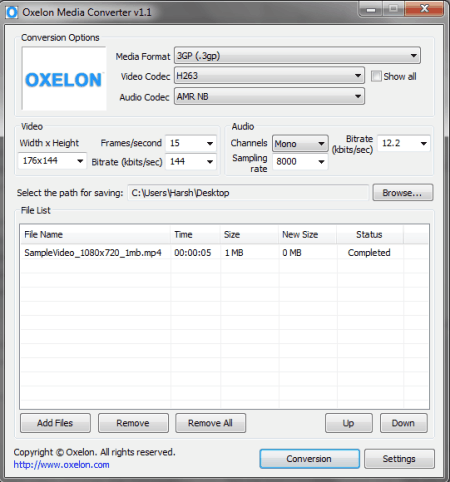
Oxelon Media Converter is a simple free video compressor software. It lets you select the output format, video codec, audio codec, size, frame rate, audio channel, sampling, and bit rate for the compressed video. Add files to be compressed, and hit Conversion to begin the compression. You can also carry out batch video compression with the help of this freeware. This video compressor freeware supports the following Video formats: 3GP, 3G2, ASF, AVI, DV, DVD MPEG2, FFM, FLV, GIF, MOV, MP4, MPEG1, MPEG2 PS, MPEG2 TS, NUT, PSP, RAW YUV, RM, SVCD MPEG2, SWF, VCD MPEG1, VOB, YUV4MPEG, M1V, M2V, and M4V.
Convert-All Media Converter
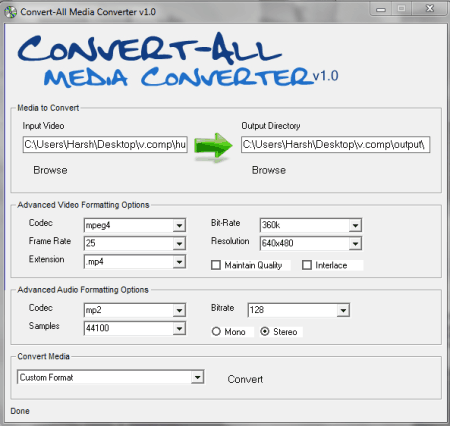
Convert-All Media Converter is a minimal video compression software for Windows with sophisticated options. Once you select a video to compress, it lets you change the advanced Video and Audio formatting options. You can compress a video by changing its Codec, Frame Rate, Format, BitRate, Resolution, and Audio Channel. This video compressor supports almost all the video formats, like: AVI, MPEG, WMV, ASF, FLV, SWF, MOV, MP4, M4V, RM, RMVB, 3GP, AMV, etc.
Video To Video Converter
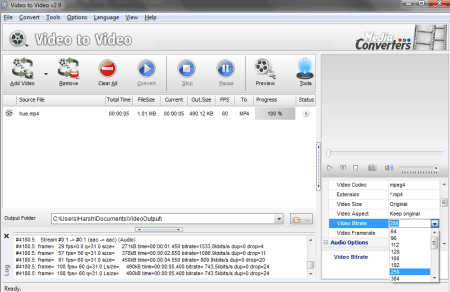
You can compress your videos to a smaller size with the help of Video To Video Converter. Add a file, or the contents of a folder to it, for video compression. After selection of a video, it asks you if you want to change the output format of the compressed video. You can either preserve the video format, or change it to any other format. This is also a free batch video converter software. The supported formats are: AVI, DivX, XVID, MPEG-4, AVC/H264, MPEG, MPEG2, MOV, WMV, 3GP, 3GP2, MKV, WEBM, SWF, FLV, RM, ASG, GIF, etc. At the right panel, below the preview option, you will find options to set the compression parameters, such as: Video Quality, Codec, Size, Aspect, Audio channel, etc. Hit “Convert” to carry out the compression. This freeware is also a potential Video Editor, as it has various tools to carry out tasks to Join videos, Split video, Audio/Video MUX, Image to Video, Trim Video, etc. Video to Video supports different languages too: English, Russian, French, Portuguese, Spanish, Turkish, German, etc.
FSS Video Converter
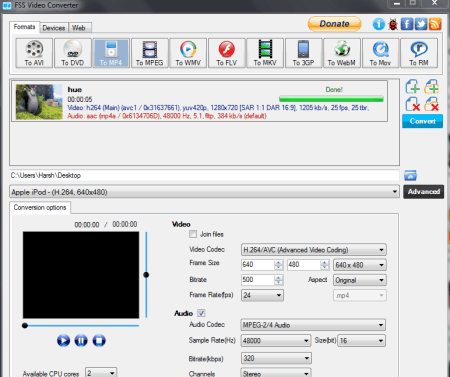
FSS Video Converter lets you compress videos to a smaller size. Apart from retaining the original video format, it also lets you convert your videos into formats, like: AVI, DVD, MP4, MPEG, WMV, FLV, MKV, 3GP, WEBM, MOV, RM, M4V, etc. Once you add a video, or videos from a folder, you can go to Advanced option and tweak video properties, such as: Codec, Frame Size, Bitrate, Aspect, Frame rate, Audio Codec, Sample Rate, and Channels. After adjusting the settings, hit Convert to obtain the compressed video in the designated Output folder. You can also compress and convert videos suitable for different devices (Android, Apple, PSP, Blackberry, etc.), or Web services (YouTube, Vimeo, facebook, Flickr, DropBox, etc).
Weeny Free Video Converter
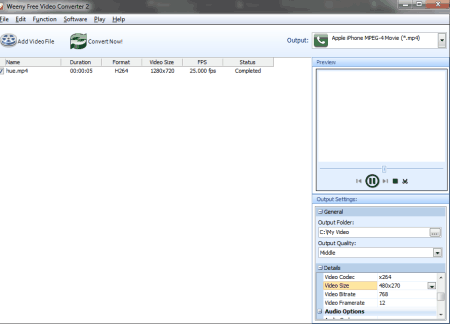
Weeny Free Video Converter lets you compress your videos for free. You can compress a single video, or bulk compress videos. After loading the videos, go to the output setting tab. Select an Output folder, and the output quality from: Lowest, Middle, and Highest. Later you can change the Video Codec, Frame Size, Bitrate, Framerate, Audio Codec, Audio Bitrate, Audio Channel, etc. You can also select from a number of presets for different devices to compress, or convert the videos. This free video compressor software supports the following video formats: MPG, RMVB, VOB, WMV, 3GP, AVI, ASF, FLV, MP4, etc.
Free MP4 Converter
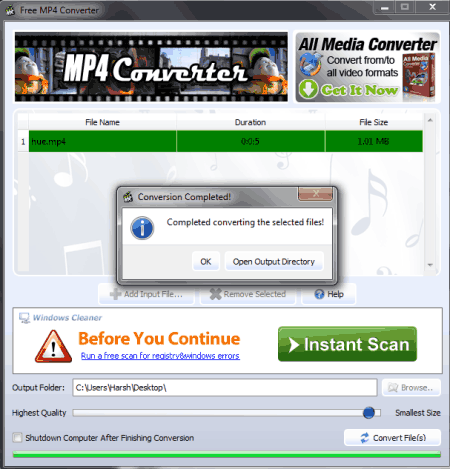
Free MP4 Converter is a free tool which can be used to compress your videos. This free video compression software is a perfect software if you want to compress a MP4 file, or if you want to convert any video to MP4 format. When you add a file, this software lets you adjust the quality of the output video with the help of a slider bar. It also has an option to “Shut down the Computer” after the conversion is finished. This video compressor software supports almost all video formats as Input: ASF, FLV, WMV, AVI, MOV, MP4, RMVB, RM, M4V, DV, 3GP, 3G2, DAT, MPG, MPEG, VOB, MKV, MTS, M2TS, MOD, Xvid, TS, etc.
SMConverter
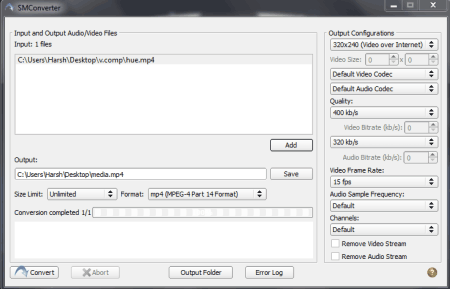
SMConverter lets you compress videos to the same format, or any other format. Add a single video, or bulk videos to the conversion list. You can set the Size Limit, Format, Video Size, Video codec, Audio codec, Quality, Bitrate, Video Frame Rate, etc. to compress a video. This free video compressor software also maintains an error log, if any error occurs during the compression. It supports a wide variety of Video formats: AVI, DVD, MP4, MPEG, WMV, FLV, MKV, 3GP, WEBM, MOV, RM, M4V, etc. Few special features of this software:
- Apply a size limit.
- Error log.
XMedia Recode
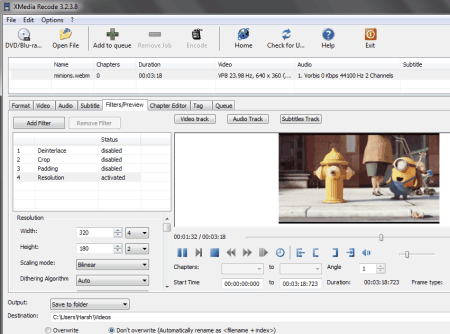
XMedia Recode is a multi-purpose media software, which can carry out video compression pretty easily. Add a video to the list, and start setting up the output parameters. You can maintain the same video format, or change it to any other video format. Under format tab, either select a profile for some predefined devices, or just select the custom option to choose a video format. Later you can go to other tabs like Video, Audio, and Filters/Preview to define output video’s parameters. These tabs let you change the video codec, video bitrate, audio bitrate, frame size, scaling, resolution, fps, etc. Some additional features of this video compressor freeware:
- Video size limiter.
- Bulk video compressor.
- Video/Audio synchronization.
Convertilla
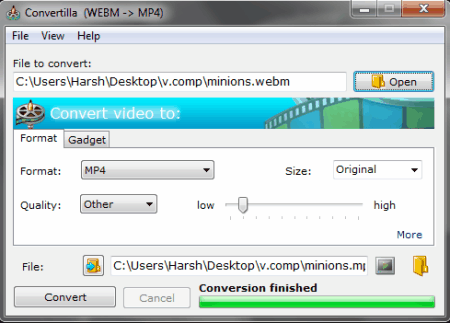
Convertilla is a simple, yet powerful video compressor software. The user interface is pretty simple, and really easy to use. Select a file which you need to compress, retain the format, choose other format if you want. Set the output quality as other, and adjust it between high to low. You can also select to keep aspect ratio, and remove audio from the video. There’s another tab, known as Gadget, which lets you compress, and convert your video suitable for different devices like iPhone, PSP, Blackberry, iPod, Android phones, tablets, HD TV, etc. It supports a wide range of video formats: MP4, FLV, MKV, MPG, AVI, MOV, WMV, 3GP, AAC, FLAC, etc.
Video Converter with FFMPEG
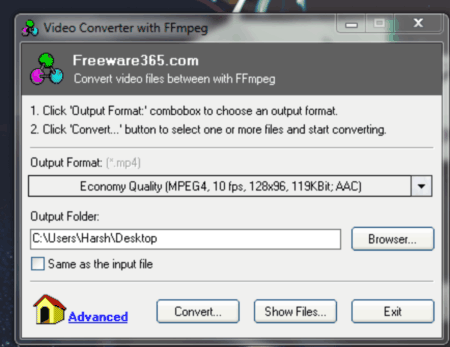
Video Converter with FFMPEG is another freeware to compress videos. Click on the output format to select the format and quality of the video to be compressed. Select the output folder, and then click on Convert to choose the input video. This software carries out compression and conversion pretty quickly, and really lightweight. Supports almost all video formats: MP4, MPEG, VOB, WMV, 3GP, 3G2, MKV, MOD, M2TS, RMVB, AVI, MOV, FLV, F4V, DVR-MS, TOD, DV, MXF, OGG, WEBM, etc.
Tenorshare Video Converter

Tenorshare Video Converter is another capable video compressor. It does not have much advanced settings to compress a video to an exact parameter, but it can carry out compression based on requirements of different devices. Just add a video, and click on the Format option. You will find a list of devices, you just have to choose a device, and select the format of the video. Either select the original format, or you can also convert your video to other formats. You will find different compression options based on different resolution and quality. Select the suitable compression level, choose an output folder, and hit start to begin the compression. There are more features on this video compressor software, but those are only available with the Pro version. The list of supported video formats: AVI, DivX, XVID, MPEG-4, AVC/H264, MPEG, MPEG2, MOV, WMV, 3GP, 3GP2, MKV, WEBM, SWF, FLV, RM, ASG, etc.
Hongsoft Free Video Converter
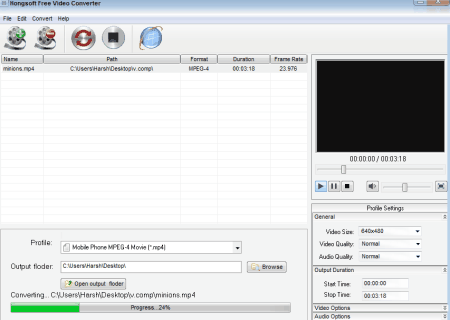
Hongsoft Free Video Converter lets you compress videos for free. This video compressor software lets you compress your videos according to your device’s specifications. You can even convert videos into a different format. You can also bulk compress videos with this compressor. This freeware lets you select the compression parameters, such as: video size, video quality, audio quality, video codec, frame size, video bitrate, frame rate, audio codec, audio bitrate, audio channel, and disable audio. Select a format for conversion, or you can choose from a list of devices for which you want the video to be played on. Hongsoft video converter supports a wide number of formats: MP4, MPEG4, MPG, AVI, FLV, F4V, M4V, WMV, MOV, MKV, ASF,etc.
Kigo Video Converter
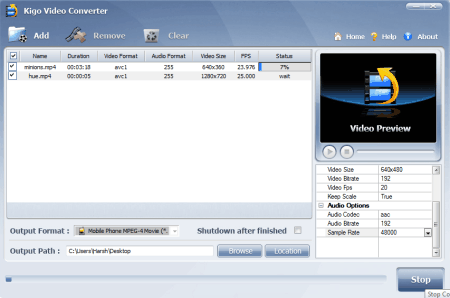
Kigo Video Converter is another capable video compressor freeware for windows. You can change various audio and video options to compress videos to a smaller size. Change the video codec, size, bitrate, fps, audio codec, bitrate, and sample rate to get a desired output. You can also use it as a batch video compressor software. The supported video formats are: FLV, MPEG1, MPEG2, MP4, 3GP, 3G2, MOV, AVI, M2TS, MPEG TS/TP (for HD Video), M4V, etc. A preview screen on this video compressor lets you view the video as well.
MyFF Video Converter
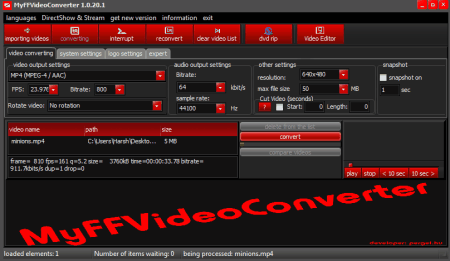
MyFF Video Converter is a potential video compressor and video converter. This free video compressor is rich with features, and lets you play with your videos. Import a video, and set output parameters to compress the videos. You can change the video format, FPS, video bitrate, audio bitrate, audio samplerate, resolution, max file size, etc. to compress a file to lower size. The supported video formats are: WebM, AVI, DVX, XVID, MPG, MPEG, MPE, WMV, ASF, MP4, M4V, MOV, QT, 3GP, MKV, FLV, VOB, OGG, etc. This free video compressor software also lets you rip DVDs. There is an elementary Video Editor in this software as well, which lets you perform basic video editing.
Convert To 3gp
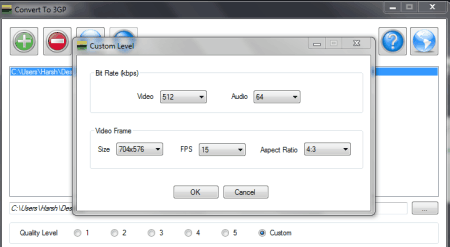
Convert To 3gp is a minimal video compression software for Windows, which can be used to compress 3GP videos. Add a 3GP file to compress it, or you can also add other video formats. The video quality level scale is from 1 to 5. Choose any option, or just click on Custom to define conversion manually. The manual options let you alter the Video Bitrate, Audio Bitrate, Video size, FPS, and Aspect ratio. The only output format is 3GP, while the Input formats are: 3GP, MP4, WMV, MOV, AVI, DIVX, MPG, FLV, MKV, and VOB.
FFMpeg GUI
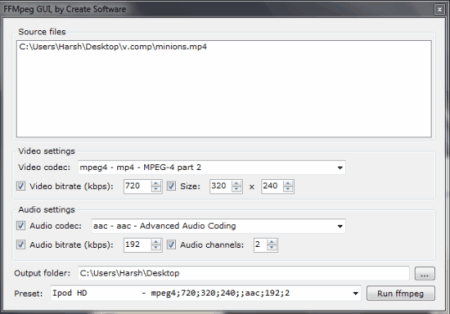
FFMpeg GUI is a neat software which can compress and convert videos for free. It uses FFMPEG program to process the videos. Simply add your video, and select the video codec of your Video. It supports the following video formats: FLV, MP4, AVI, WMV, RM, MJPEG, RLE, MPG, and OGG. You can change the Video codec, video bitrate, size, audio bitrate, audio codec, and channels. There are a number of iPod presets available on this free video compressor software as well.
WinFF
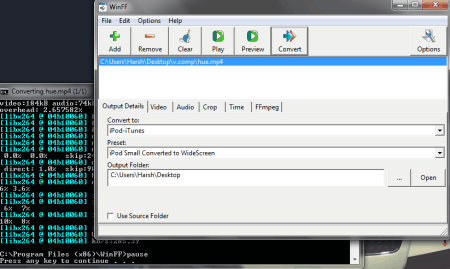
WinFF is another simple video compressor freeware. This software lets you compress a wide variety of video files to a smaller size. Simply select a video file, and select the output format from the “Convert to” drop-down. Choose a preset, or manually change the video output settings from the Options tab. Change the Video size, frame-rate, bitrate, aspect ratio, and audio settings to get a compressed output. The supported video formats are: AVI, MPEG, MOV, VOB, OGG, MP4, and WebM.
VidCoder
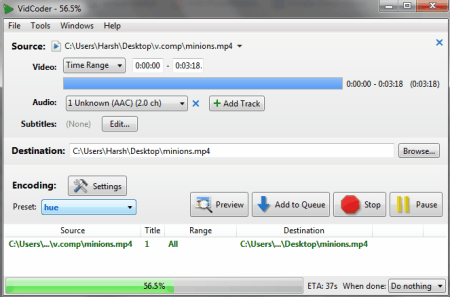
Compress video files with the help of VidCoder. You can either compress a video to the same format, or convert it to another video format with the help of this freeware. There are various presets available for different devices. You can also manually set the compression parameters, like: Video size, codec, bitrate, frame rate, set a target file size, and optimize the video for web. Hit the Encode option to start the compression. It is really easy to use, despite various advanced features available in it. The supported video formats are: MP4, MKV, MPG, AVI, FLV, F4V, M4V, WMV, MOV, MKV, ASF, etc.
Adapter
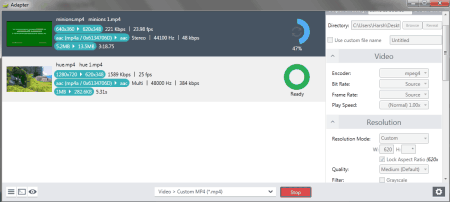
Adapter lets you compress video quite easily. Its simple UI is easy to understand, and change the output settings. Add a file to compress, set the output format as the original, or you can change it to other as well. Go to advanced settings to change: bitrate, frame rate, resolution, quality, and audio settings. The supported video formats of this free video compressor software are: AVI, MP4, MKV, OGV, MPG, SWF, and FLV.
Разочарованы медленной загрузкой, вялым воспроизведением и коротким хранением? Сжатие видео может избавить вас от этих неприятных проблем! Который видео компрессор лучший способ уменьшить размер файла сегодня без ущерба качеству? Это руководство представляет 15 лучших компрессоров размера видео, которые позволят вам оптимизировать видео для любой ситуации, от обмена и потоковой передачи до хранения файлов. Начните изучать эти мощные инструменты прямо сейчас!
| Видео Компрессор | Платформа | Степень сжатия | Простота использования | Качество |
| 4Easysoft Total Video Converter | Windows и Mac | От 10% до 90% | Очень легко | Высокий |
| Видеоконвертер Freemake | Окна | 60% | Легкий | Умеренный |
| Ручной тормоз | Windows, Mac и Linux | 90% | Трудный | Высокий |
| VLC Медиаплеер | Windows, Mac и Linux | 50% | Легкий | Умеренный |
| FFmpeg | Windows, Mac и Linux | 90% | Трудный | Высокий |
| Windows Movie Maker | Окна | 40% | Легкий | Низкий |
| QuickTime-плеер | Мак | 60% | Легкий | Низкий |
| iMovie | Мак | 70% | Легкий | Умеренный |
| БесплатноКонвертировать | Веб-ориентированный | 60% | Умеренный | Низкий |
| Климпчамп | Веб-ориентированный | 40 по 60% | Умеренный | Умеренный |
| Клидео | Веб-ориентированный | 40% | Легкий | Низкий |
| Замзар | Веб-ориентированный | 40% | Легкий | Низкий |
| Сжатие видео – Сжатие видео | iOS, Android | 20 по 30% | Легкий | Низкий |
| Panda: изменение размера и сжатие видео | iOS, Android | 30% | Легкий | Низкий |
| Сжатие видео | iOS, Android | 20 по 30% | Легкий | Низкий |
Топ 1. 4Easysoft Total Video Converter

4Easysoft Total Video Converter универсальный и надежный инструмент, который позволяет вам сжимать видео, не жертвуя ни капли исходного качества. Помимо охвата широкого спектра входных и выходных форматов, он дает вам полную свободу в настройке таких параметров, как разрешение, битрейт и частота кадров, чтобы контролировать уровни сжатия для определенных устройств или платформ, которые вам нравятся, с помощью специального встроенного видеокомпрессора. Кроме того, этот видеокомпрессор предоставляет такие функции, как редактирование видео, конвертация и превосходная пакетная обработка, что делает его вашим превосходным выбором «все в одном» для выполнения любых ваших проектов с медиафайлами. Хотите ли вы сэкономить место на диске, загрузить видео в Интернет или сделать что-то еще, 4Easysoft — это надежное решение с кучей опций, которые вам понадобятся!
Функции:
• Сжимайте большие файлы до любого меньшего размера по вашему желанию простым скольжением.
• Установите выходной формат, качество, битрейт и другие параметры для сохранения высокого качества.
• Конвертируйте и сжимайте несколько видео одновременно, экономя время и усилия.
• Просмотрите видео до и после сжатия, чтобы проверить эффекты.
• Сверхбыстрая скорость сжатия больших файлов с аппаратным ускорением.
- Плюсы
- После сжатия сохраняется высокое качество.
- Множество форматов видео и аудио файлов.
- Быстрая обработка даже больших файлов.
- Минусы
- Сжимайте только один файл за раз.
Топ 2. Freemake Video Converter
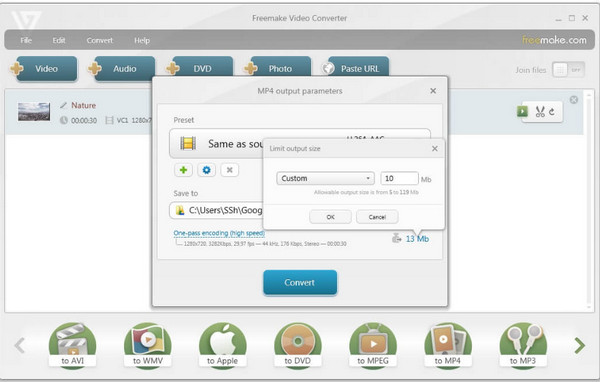
Переходя к Freemake Video Converter, известному своей простотой и удобством, этот видеокомпрессор охватывает множество форматов и позволяет сжимать без проблем. Он также имеет базовые функции редактирования, так что вы можете обрезать, вращать и делать больше со сжатым видео.
- Плюсы
- Помимо сжатия, содержат инструменты для редактирования видео.
- Поддерживается множество видео- и аудиоформатов.
- Минусы
- В бесплатной версии видны водяные знаки,
- Более низкая скорость сжатия, чем у других инструментов.
Топ 3. Ручной тормоз
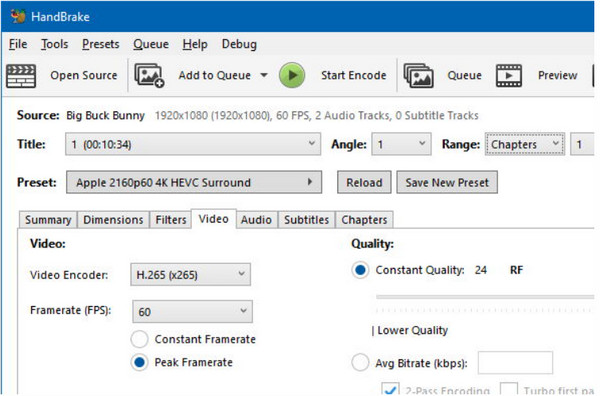
Далее, Handbrake выделяется как один из бесплатных видеокомпрессоров, который широко известен благодаря своему надежному набору функций. Хотя он немного сложен, он позволяет вам наслаждаться управлением настройками сжатия, например битрейтом и разрешением. Кроме того, Handbrake эффективно уменьшает размеры видеофайлов, не вызывая значительной потери качества.
- Плюсы
- Бесплатный видеокомпрессор с множеством опций.
- Предлагайте пакетную обработку и форматы файлов.
- Минусы
- Более медленная обработка на старом оборудовании.
- Для новичков это сложный урок.
- Для получения высококачественных результатов требуется ручная настройка параметров.
Топ 4. Медиаплеер VLC
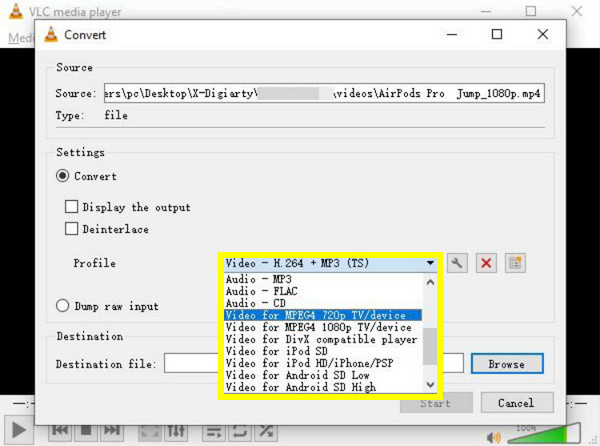
Обращаем ваше внимание на известный бесплатный медиаплеер с открытым исходным кодом и видеокомпрессор — VLC. Помимо воспроизведения видео, вы можете конвертировать и сжимать видео через его простой интерфейс, что делает его лучшим видеокомпрессором для тех, кто уже знаком с программой. Однако у него меньше функций сжатия по сравнению с другими специализированными компрессорами.
- Плюсы
- Бесплатный инструмент с открытым исходным кодом и решением для сжатия.
- Поддержка практически всех форматов медиафайлов.
- Минусы
- Он не предназначен для сжатия видео.
- Меньше контроля над качеством после сжатия.
Топ 5. FFmpeg
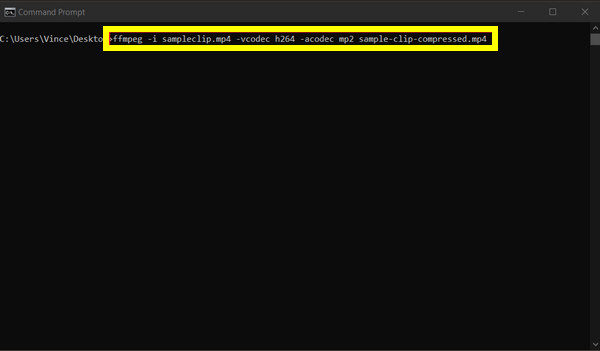
Между тем, этот видеокомпрессор — это командно-строчный инструмент, используемый в основном профессиональными видеоредакторами. Ffmpeg может эффективно сжимать видео и охватывает огромное количество кодеков и форматов. Не очень удобен для новичков, но обеспечивает отличное качество и гибкость.
- Плюсы
- Эффективное сжатие с сохранением высокого качества.
- Обеспечьте гибкость для опытных пользователей.
- Инструмент с открытым исходным кодом, бесплатный и легко настраиваемый.
- Минусы
- Крутая кривая обучения, особенно для новичков.
- Графического интерфейса нет, что значительно усложняет задачу.
Топ 6. Windows Movie Maker
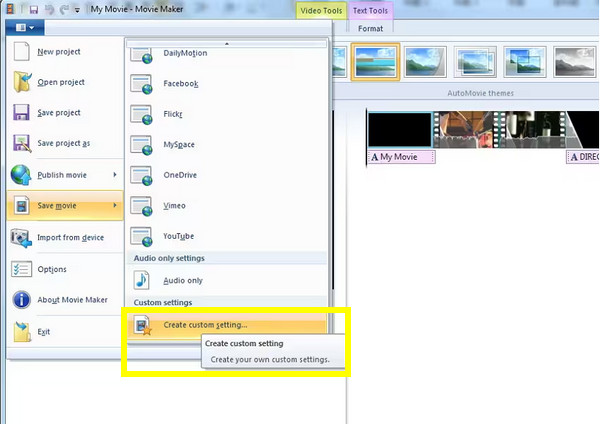
Следующий настольный видеокомпрессор, в первую очередь для пользователей Windows, — это Windows Movie Maker. Это, по сути, инструмент для редактирования видео, но он также имеет функции сжатия, позволяющие вам быстро уменьшить размер видеофайла без каких-либо сложных аспектов.
- Плюсы
- Предлагают простой интерфейс и быструю настройку.
- Включает в себя триммер, сплиттер и объединитель.
- Минусы
- Microsoft больше не обновляет.
- Никаких особо продвинутых функций не предусмотрено.
- Ограниченные возможности формата вывода.
Топ 7. QuickTime Player
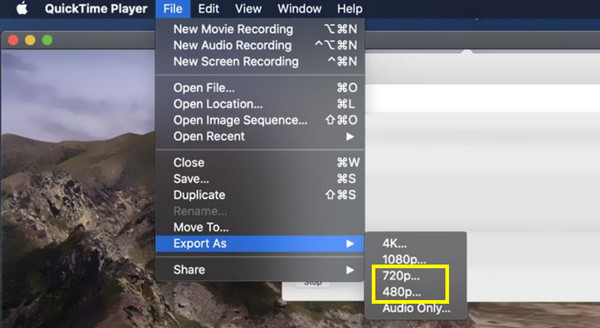
QuickTime Player, в основном медиаплеер для Mac, предлагает базовое решение для сжатия видео. С помощью этого видеокомпрессора вы можете экспортировать видео в меньших размерах, даже если параметры сжатия настолько минимальны, в отличие от других. Тем не менее, это удобный инструмент для пользователей Mac, которые хотят уменьшить размер своих видео без дополнительных функций.
- Плюсы
- Приличное качество после сжатия.
- Полностью бесплатная программа для пользователей Mac.
- Минусы
- Не так эффективен, как другие инструменты.
- Малое количество настроек сжатия.
Топ 8. iMovie
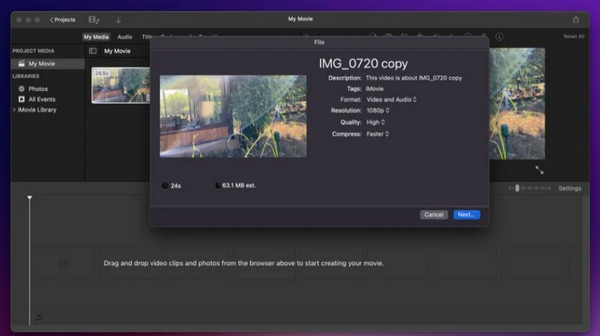
Еще один инструмент, предназначенный для пользователей Mac, предоставляющий навыки редактирования и сжатия видео, iMovie — это та самая программа! Она славится своей удобной навигацией, что упрощает работу для новичков. Этот видеокомпрессор для Mac также позволяет экспортировать видео с разрешением по вашему выбору.
- Плюсы
- Полная поддержка видео HD и 4K.
- Решение для редактирования и сжатия видео.
- Минусы
- Отсутствие расширенных функций редактирования.
- Предлагается лишь несколько вариантов сжатия.
Топ 9. FreeConvert
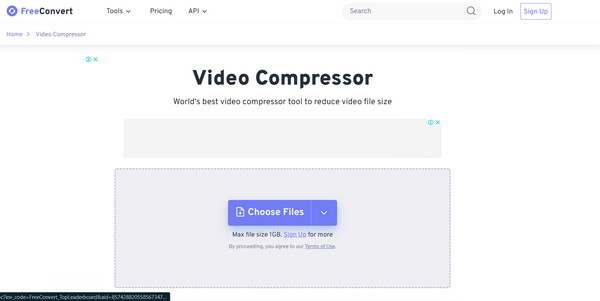
Онлайн-инструмент, который позволит пользователям сжимать видео без установки чего-либо, FreeConvert может быть вашим лучшим выбором! Поддерживая различные форматы и имея дружественный интерфейс, этот бесплатный онлайн-видеокомпрессор подходит для всех уровней навыков, у которых есть видеоколлекции! Если вы хотите быстрое и бесплатное решение, найдите этот инструмент сейчас.
- Плюсы
- Поддерживается множество форматов сжатия.
- Бесплатный онлайн-инструмент, не требующий дополнительных инструментов.
- Минусы
- Для загрузки файлов широко используйте Интернет.
- Ограниченный контроль над настройками сжатия.
Топ 10. Климпчамп
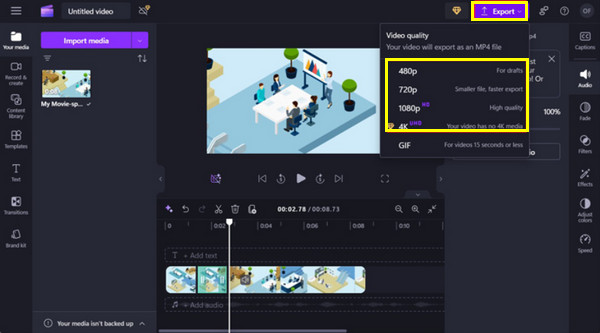
Clipchamp — это веб-редактор видео и видеокомпрессор одновременно. Он имеет удобный экран и поддерживает облачную обработку. Благодаря опциям сжатия вы можете быстро уменьшить размер файла для публикации в социальных сетях или на веб-сайтах.
- Плюсы
- Прямая загрузка в социальные сети.
- Простые в использовании инструменты для сжатия видео.
- Минусы
- Для использования всех функций необходима платная подписка.
- Небольшое количество опций сжатия только в бесплатной версии.
Топ 11. Клидео
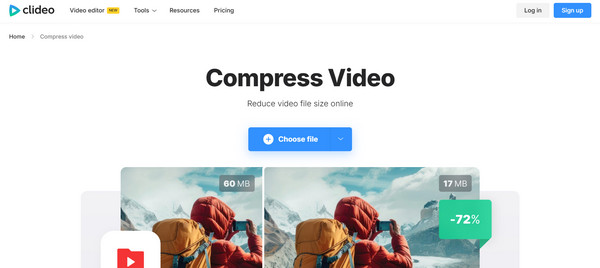
Перейдите на Clideo сейчас, другой онлайн-видеокомпрессор, который предоставляет вам простые услуги. Он имеет интуитивно понятный интерфейс и различные форматы для быстрого сжатия. Как и предыдущий, он может не иметь полных функций настройки, но этот бесплатный онлайн-видеокомпрессор отличный выбор для простых задач сжатия.
- Плюсы
- Удобное и быстрое решение для сжатия.
- Веб-решение для редактирования и сжатия.
- Минусы
- Возможностей настройки и дополнительных опций немного.
- Бесплатная версия содержит водяные знаки.
Топ 12. Замзар
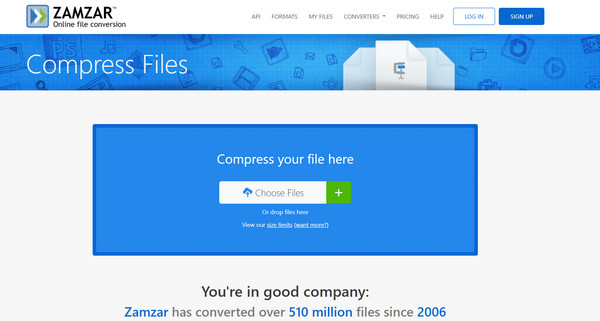
Далее следует Zamzar, онлайн-инструмент для конвертации файлов, который также может стать вашим лучшим онлайн-компрессором видео. Он позволяет сжимать размеры файлов, сначала конвертируя их в разные форматы с минимальными размерами. Несмотря на удобство, его бесплатная версия имеет ограничения по размерам файлов, а также по скорости.
- Плюсы
- Поддерживает различные форматы, например, MP4, MOV, AVI и т. д.
- Для сжатия не требуется установка программного обеспечения.
- Минусы
- Задержка обработки при использовании бесплатной версии.
- Ограничение на размер файла в бесплатной версии составляет 25–50 МБ.
Топ 13. Сжатие видео — Shrink Vids
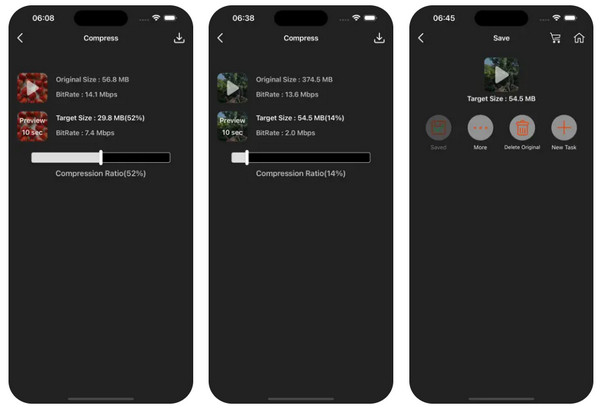
Погрузитесь прямо сейчас в простое мобильное приложение Video Compress — Shrink Vids! Этот видеокомпрессор создан для всех, кто хочет сжимать видео прямо со своего смартфона. Где бы вы ни были, в путешествии, на отдыхе и т. д., вы можете сжимать видео на ходу!
- Плюсы
- Бесплатно для использования на устройствах iOS и Android.
- Быстрое сжатие видео на ходу.
- Минусы
- Быстрое сжатие видео на ходу.
- Качество сжатия может ухудшиться.
Топ 14. Panda: изменение размера и сжатие видео
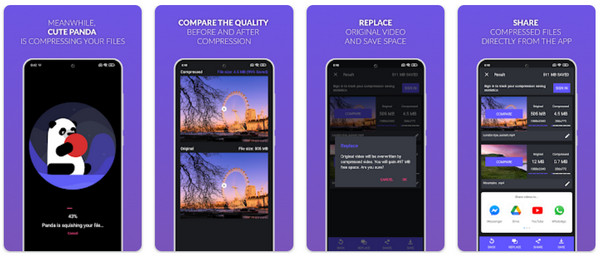
Panda: Resize & Compress Video — это мобильный инструмент, который обеспечивает простой процесс сжатия видео. Этот бесплатный видеокомпрессор в основном удобен, если вы хотите быстро уменьшить размер файлов перед тем, как поделиться ими в социальных сетях напрямую. Однако его параметры настройки являются базовыми.
- Плюсы
- Простой в использовании инструмент для сжатия.
- Позволяет быстро уменьшить размер файла.
- Минусы
- Потеря качества может быть заметной.
- Не подходит для больших HD-видео.
Топ 15. Сжатие видео

Наконец, Video Compress — это мобильное приложение для сжатия видео, позволяющее уменьшить размер видеофайла, сохраняя при этом достойное качество. Оно разработано с учетом простоты использования, предоставляя вам простой интерфейс. Хотя оно может быть не таким полнофункциональным, как инструменты для настольных компьютеров, это полезное приложение для быстрого уменьшения размера файла на ваших мобильных телефонах.
- Плюсы
- Простое приложение для сжатия видео.
- Идеально подходит для новичков и случайных пользователей.
- Минусы
- Не имеют расширенных функций и настроек.
- Сжатие может привести к снижению качества.
Заключение
Есть широкий выбор видео компрессоры сегодня, и каждый из них удовлетворяет различные потребности разных пользователей. Независимо от того, новичок вы или профессионал, один из перечисленных выше инструментов, таких как FFmpeg, FreeConvert, Video Compress и т. д., может удовлетворить ваши потребности. Однако для тех, кто ищет сочетание скорости и качества, 4Easysoft Total Video Converter выделяется как лучший выбор. Его удобство, надежные параметры сжатия, широкий спектр поддерживаемых форматов и сохранение качества делают его номером один! Независимо от того, есть ли у вас файлы HD или 4K, вы можете уменьшить размер файлов здесь без проблем!
Статьи по Теме
You must be aware of the memory space occupied by a simple video clip if you are a video content producer. Whether creating a video backup or uploading the videos to platforms such as YouTube, Facebook, etc., you will require a lot of storage. As a result, we require a technique for reducing the amount of space occupied by video files.
Using a video compress software is a great technique for reducing the size of a video without compromising its quality. Video compressor tools have made content creation and video storage easier than ever before. In this article, we will enlighten you about the best video compressor.
Directory
- Part 1. What Is Video Compression Software?
- Part 2. The Best Video Compression Software
- 1. Video Converter Ultimate [Recommended]
- 2. VideoProc
- 3. Wondershare UniConverter
- 4. VLC Media Player
- 5. HitPaw Video Converter
- 6. Final Cut Pro X
- 7. Zamzar
- Part 3. Frequently Asked Questions
Part 1. What Is Video Compression Software?
A video compressor is a tool used to manipulate video file format, size, and resolution to reduce the video size. Users utilize this tool to enable them to make economic use of the storage space available on their devices. Additionally, the tool enables users to convert videos to the output format of their choice, such as MP3,4K, FLV, or MP4. Lately, the consumption of video content has greatly risen. More video content must be processed using video compressing tools to meet the current demand. This has made video compression tools fundamental, leading to the mushrooming of many advanced video compression tools.
The use of video compressors benefits users in the following ways:
1. Storage
By reducing the size of video files, video compressors enable users to save the video’s storage memory space.
2. Quick transfer
Compared to large uncompressed video files, the files resulting from video compression are small-sized and can be transferred faster using a variety of sharing platforms.
3. Quality
Some video compressors have the capacity to reduce the size of video files without altering their original quality, while others provide the option of controlling video quality, thus improving it.
4. Video format
Video compressors also enable users to convert video files from one format to another without compromising their quality.
5. Fast loading
Video compressors reduce video sizes before they are added to websites. Websites containing such compressed videos load fast since they are small-sized.
Part 2. The Best Video Compression Software
Below are some of the best video file compressor software that you should use to compress your videos:
1. Video Converter Ultimate [Recommended]
Looking for the best video compressor software? Video Converter Ultimate is the go-to option. Video Converter Ultimate is an all-in-one tool for editing, converting, and compressing audio and video files. It is equipped with the latest technologies that simplify compressing and converting videos while maintaining the video’s original quality. This popular video-compressing tool is used by more than 10 million users around the globe.
Video Converter Ultimate is the fastest video-compressing application, especially for converting 4K, 5K, 8K, and HD videos. Compared to other video converters, it is 30 times faster. The other advantage of using this app is that it allows you to work on multiple videos simultaneously.
Key Features:
- Support video compression with ease.
- Has powerful video editing features.
- Add basic effects and features.
- Adjust and add audio tracks and subtitles.
- Make adding 3D effects on a video easy.
- Improve the quality of their videos using AI.
Below are a few steps for using Video Converter Ultimate to compress your videos:
01To begin, access the top menu and locate the Toolbox option. From there, choose the Video Compressor feature.

02To add a video for compression, simply click on the rectangular area designated for this purpose.
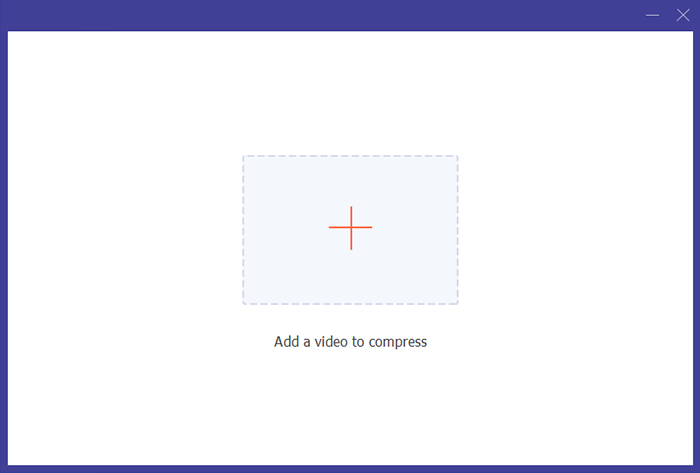
03Inside the Video Compressor window, you have the ability to modify various aspects of the video. This includes editing the video’s name, size, output format, resolution, and bitrate. To preview the video prior to compression, click on the Preview button. Once you are satisfied with the preview, initiate the compression process by clicking on the Compress button.

Pros
* Faster way of compressing your videos.
* An outstanding video editing tool.
* Users can create split-screen videos.
* Allow users to add watermarks on videos.
Cons
* The tool has not received any negative reviews so far.
Pricing
$ 23.20 one-month license per PC.
$ 49.96-lifetime license per PC.
$ 119-lifetime license for 5 PC (Business plan).
2. VideoProc
VideoProc converter is a reputable video compressor application. This tool compresses 1080P, 8K, 4K, 360-degree, high FPS, and HDR videos. VideoProc compresses your videos by 90%, compromising only 2% of video quality. It has several cutting-edge mechanisms for reducing the size of a video, such as adjusting the video GOP, bitrate, format, and FPS, or you can use its toolbox to reduce the video file size according to your desired quality ratio.
Key Features:
- Compress their video files into more than 420 formats.
- Allow real-time preview, estimation of the file sizes, and batch compression.
- Add subtitles to the video, record the screen and extract music from a video.
- Support popular video and audio encoder formats such as MPG4, MP4, OGA, MOV, and more.

Pros
* It is an easy, stable and quick way of compressing a video.
* It is lightweight and does not crash or freeze when compressing videos.
* It is affordable when compared to other tools.
Cons
* Its download speed fluctuates quite often.
* It lacks user guide tutorials, hence making it time-consuming for new users.
Pricing
$29.95 a year license per computer.
$37.95-lifetime license per computer.
$57.95-lifetime license per 2-5 computers.
3. Wondershare UniConverter
It is a popular video-compressing tool that has gained popularity due to its outstanding features. Moreover, Wondershare UniConverter also enables its users to edit, convert and burn their videos on a DVS. The best thing about this video compressing tool is that it has a free version that allows its users to convert and compress videos of less than 100 MB. You can try their free version and upgrade to the paid version once you are content with its services.
Key Features:
- It’s a platform-independent tool that has no file upload limit.
- Require a single click to convert and compress video files.
- Support over 1000 formats such as AVI, MP3, WMV, MP4, MOV, and more.
Pros
* It is known for its excellent quality.
* Allow video compression to any format.
* Its intuitive interface creates a wonderful user experience, even for new users.
Cons
Quite expensive.
Pricing
$29.99 Quarterly plan per individual.
$49.99 Annual plan per individual.
$55.99 Perpetual plan per individual.
Start at $55.99 Annual plan for Team and Business.
Start at $7.99 per PC for the Students plan.
4. VLC Media Player
You must have heard of VLC Media Player and even used it. It is a popular media player that is used around the globe. However, many people do not know that they can use the VLC Media Player to compress their videos.
Using this free video compression software to reduce the size of your video files is very easy. You only need to launch the VLC application, hit the menu tab, and choose the «convert/save» option. After that, choose the video file you want to compress, choose the profile to which you want to convert the video and begin the compression process by hitting the «start» button.
You can also compress the size of your video files by resizing them. To do that, you need to tap on the «Settings» button, choose the video codec option, and change the width and height of the video.
Key Features:
- Allow users to compress the videos.
- Audio codec support.
- Allow users to add subtitles to the videos.
- It is a multimedia player.

Pros
* It is a highly customizable video compression application.
* Support almost all video file formats.
* VLC media player can be expanded via plugins.
Cons
Editing metadata is quite complicated.
Pricing
It is a free application.
5. HitPaw Video Converter
HitPaw Video Converter is a video compression software that supports video converting, editing, and compression. This converter can compress video files to the desired quality level and size. Additionally, HitPaw Video Converter supports batch processing of videos and has a user-friendly user interface.
Key Features:
- Facilitate batch processing of videos.
- Support video editing.
- Has a Hardware Acceleration feature which boosts processing speed.
- Support a wide range of output formats.
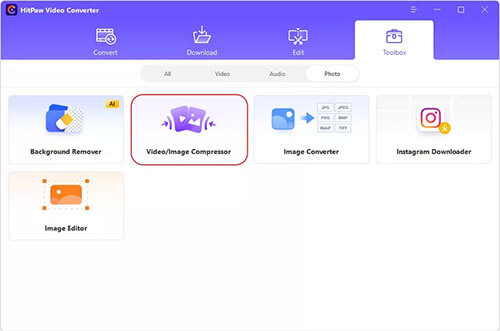
Pros
* It is designed with beginners in mind.
* Support the conversion of bulk videos.
* Support downloading videos, thumbnails and audio files from over 1000 websites.
* It has a 90X faster GPU acceleration feature.
Cons
Users cannot adjust the video’s output quality.
Pricing
$19.5 per month.
6. Final Cut Pro X
This is an Apple-designed video compressor that is specifically designed for Mac users. It offers various video editing features and supports high-resolution video formats such as HEVC, HDR, etc. (How to reduce MP4 file size on Mac?)
Key Features:
- Ease of exportation and compression of high-quality video formats such as 360 degrees, HDR, HEVC, and 4k.
- Support Multi-cam.
- Support 3D video processing since it comes with 360-degree processing features.

Pros
* Allow editing of a 360-degrees video.
* Support high-quality compression, transitions and effects.
* Support fast operations.
* A great tool for youtube vloggers.
Cons
It is only available for MacOS users.
Pricing
It cost $299.99.
7. Zamzar
It is an online video compressor that can convert and compress audio, video, image, document, archive, and ebook files. Users only need to add videos by adding a link or dragging the video into the interface to use this video compressor. This video compressor has an ads-free interface that is easy to navigate. Videos less than 50MB are compressed free of charge, while users who need to compress large videos must purchase paid plans.
Key Features:
- Compresses videos, pictures, audio, and document files.
- Enjoy a great user experience.
- Work on various platforms like iOS, Android, Mac, PC, and more.

Pros
* No need to install the app.
* Offer free video compression for up to 50 MBs.
* Send an email to the users when the conversion task is finished.
Cons
* It has a slow conversion time.
* The video download link is only valid for 24 hours.
Pricing
It has a free plan.
$25 per month for a Startup plan.
$99 per month for the Growth plan.
$299 per month for the Scale plan.
Part 3. Frequently Asked Questions
1. How do Video Compressors operate?
Video compressors analyze the number of pixels a single video frame carries and process it by bunching similar pixels. Compressed videos carry less information due to pixel bunching, reducing the amount of space occupied by the video.
2. What is the best Video Compression Software?
The best Video compressor for PC is Video Converter Ultimate. It is developed using the latest technologies to provide unmatched video compression services. It is 30 times faster than an average Video Compressor.
Conclusion
Video compression is a great technique for reducing the amount of space occupied by a video without downgrading the quality of the video. Make use of the video compression tools discussed in this article to maximize the use of your limited memory space. Different video compressor applications have different capabilities. The better the video compressor you choose, the better the video compression experience you will have. An unmatched example of a popular video compression tool is Video Converter Ultimate.
Related Articles:
How to Compress a Video on iPhone? Solved in 7 Effective Ways
Top 6 MP4 Compressor: Reduce File Size without Compromising Quality
Full Guide — How to Make File Size Smaller Without Losing Quality
How to Compress a Video on Android? 6 Quick Ways You Can’t Miss
